Table of Contents
- Why you should take care of Facebook comment moderation
- Automatic Facebook moderation for organic posts and FB Ads
- How to manage comments on Facebook Ads with NapoleonCat
- How to turn off comments on Facebook Ads using NapoleonCat
- Conclusion
- FAQs - Disabling comments on Facebook Ads
- How to turn off comments on Facebook Ads & organic posts using Facebook
- Can you disable comments on Facebook Ads?
If you use Facebook Ads as part of your social media marketing strategy, you know that you need to carefully monitor and thoughtfully moderate the comments users leave on your sponsored posts. In other words – you should not only listen to your customers but also make sure that you’re always listening.
There are, however, some situations in which you might want to turn off comments on Facebook ads – to protect your brand’s reputation. In this article we will show you how to do that.
- Why you should take care of Facebook comment moderation
- Automatic Facebook moderation for organic posts and FB Ads
- How to manage comments on Facebook Ads with NapoleonCat
- How to turn off comments on Facebook Ads using NapoleonCat
- Conclusion
- FAQs – Disabling comments on Facebook Ads
- How to turn off comments on Facebook Ads & organic posts using Facebook
- Can you disable comments on Facebook Ads?

Automate Replies or Automatically Delete Your Facebook Ads Comments
Set up smart auto-replies for the comments under your ads. Automatically hide or delete spammy comments or automatically delete all comments on specific posts – with an all-in-one social media tool.
Why you should take care of Facebook comment moderation
According to the PwC Global Consumer Insights survey1, social networks are the most influential medium when it comes to finding inspiration for purchases.
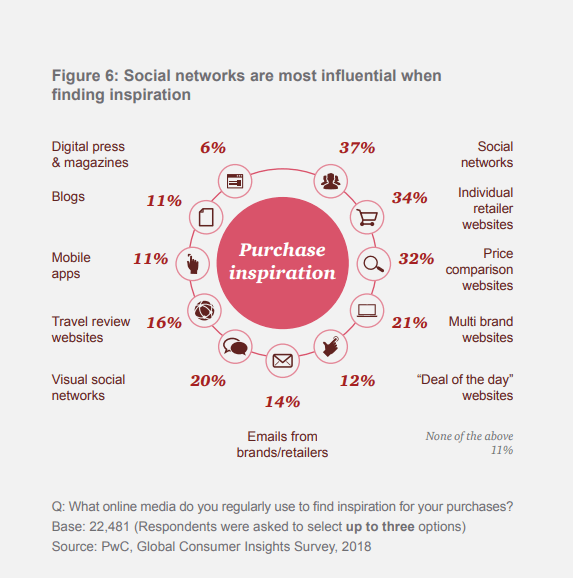
Moreover, more and more people use social media as a great source of opinions, reviews, and recommendations concerning products and services. You most likely pay attention to all the positive ones, which is great.
But the question is – what do you do with all those negative or spam comments? Hopefully, you don’t ignore Facebook comment moderation. Doing so can be a big mistake.
Just think about what you do when you’re using social media to find a product you want to buy. Imagine that you see an ad for this product. Even if it looks great in pictures or on videos, and it has a well-written description, do you buy this product right away, or do you read some of the Facebook comments and opinions added by others first?
Most users start by checking others’ opinions. If they see many negative comments, they start to look for an alternative product. That’s why it’s so important to monitor comments under your Facebook posts and ads and moderate them.
Without doing so, you can lose the money invested in your Facebook campaign and potential customers.
If your campaign works great and you get high engagement under your ads, can you respond to all the comments manually? One by one? Even if you have hundreds of them?
And what if you are offline and can’t monitor nor moderate comments on Facebook? And you know that current consumers are more and more demanding and expect really quick responses.
It’s really much more effective to automate your Facebook comment moderation if you’re dealing with a high volume of comments. If you can answer comments under your Facebook posts quickly, not only are you driving more engagement for your campaign, but you’re also showing that you are responsive and helpful.
Moreover, you get a chance to provide information that can be useful for those reading the comment thread and considering a purchase.
Automatic Facebook moderation for organic posts and FB Ads
You can easily moderate comments on Facebook Ads with NapoleonCat’s Auto-moderation feature.
This Facebook comment moderation tool can automatically detect keywords or specific types of content (for example, spam comments) and react with preset replies or actions like hiding or deleting a comment. It can be set up for multiple Facebook Pages at once.
BTW. You can easily test it yourself by setting up a free trial account – no credit card required 😉
Auto replies can streamline dealing with complaints or negative opinions (e.g., by leaving a ‘thank you for your opinion’ note and moving the conversation to private messages), or even hide comments from trolls or your competitors (e.g., comments with links).
You can also define the message type for your Auto-moderation rules. You can set a rule that will work for all Facebook Ads comments and specify it by choosing different conditions:
- All comments
- Text-only comments
- Only comments with links
- Only comments with a picture or a video
You can make your automatic replies on Facebook more relevant to your customers’ questions and actually deal with their issues in real time.
Each time an Auto-moderation rule is triggered, you will receive an automatic email notification. This way, you’ll also discover negative comments on Facebook much quicker than if you were to do that all manually.

Automate Replies or Automatically Delete Your Facebook Ads Comments
Set up smart auto-reply systems and deliver timely responses to customers on Facebook. Protect your ads from spammy comments, or automatically delete all comments on specific posts – with an all-in-one social media tool.
How to manage comments on Facebook Ads with NapoleonCat
The screenshot below shows the Social Inbox feature, where you can manually manage all your Facebook Ads comments from one customizable view. But let’s focus on Auto-moderation to automatically moderate comments under your FB Ads.
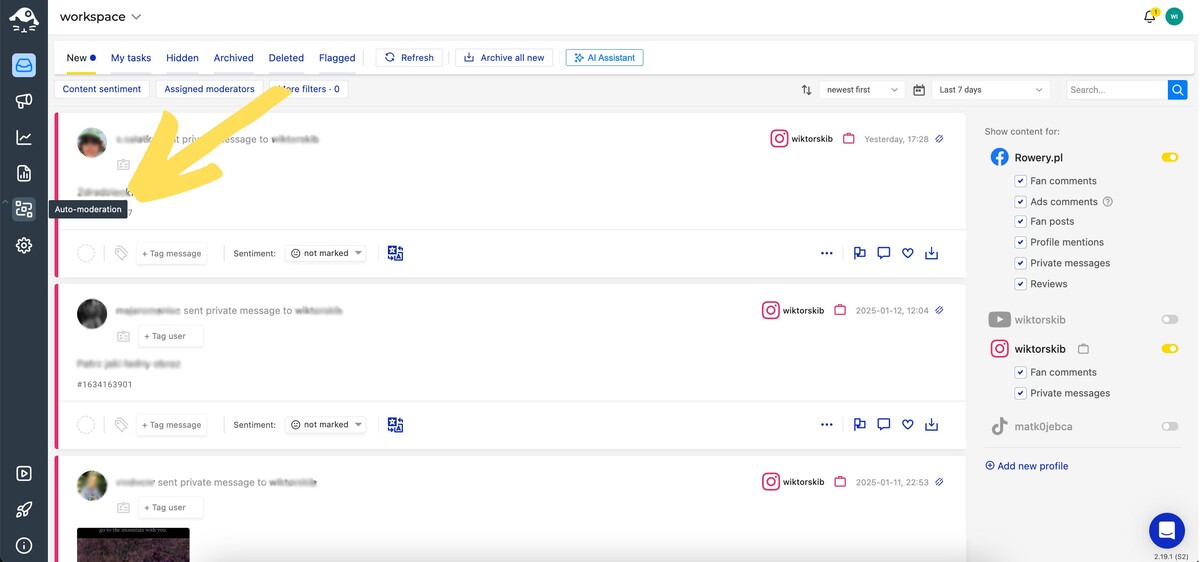
Here you can create your specific rule by clicking Create new rule button.
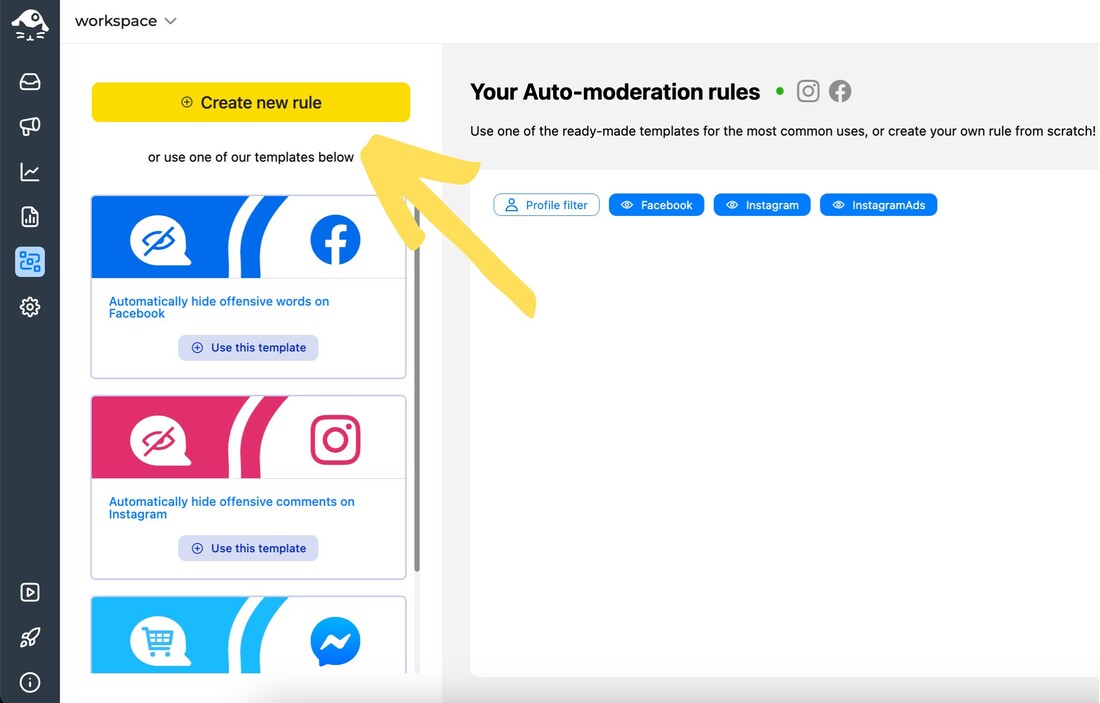
Accessing automatic Facebook moderation in NapoleonCat.
Let’s try and create a rule that will automatically hide offensive or inappropriate ads comments with automated moderation. You can also watch this video tutorial to see how it’s done step by step:
The setup is pretty intuitive. Name your rule and choose the Facebook Page (or multiple Pages) for which you want it to work. Then, define the message type and additional conditions.
Choose Ads comments as the message type, and the condition can stay at All.
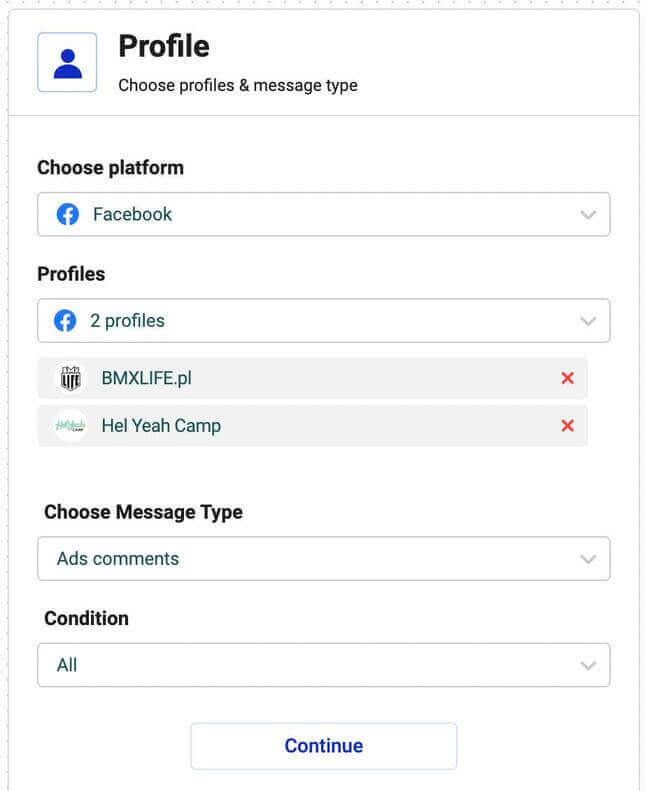
If you want your rule to work for specific users only, you can select a user tag. User tags can be defined in the Workspace Settings (formerly Project Settings) and are applied manually in the Inbox by moderators.
Once a user is tagged, any of their future messages will be marked with this tag. For example, you can tag your competitors or trolls and automatically hide their comments.
If you are worried about offensive language showing up in your ads comments, you can set up a moderation rule to automatically filter out comments containing spam and hate speech. This way, you can reduce the risk of your company’s image being defiled by some Internet anti-heros.
All you have to do is activate the AI assistant in the Social Inbox and choose appropriate message tags in Auto-moderation’s Trigger section. NapoleonCat’s advanced AI will take care of all spam comments under your Facebook ads 😉
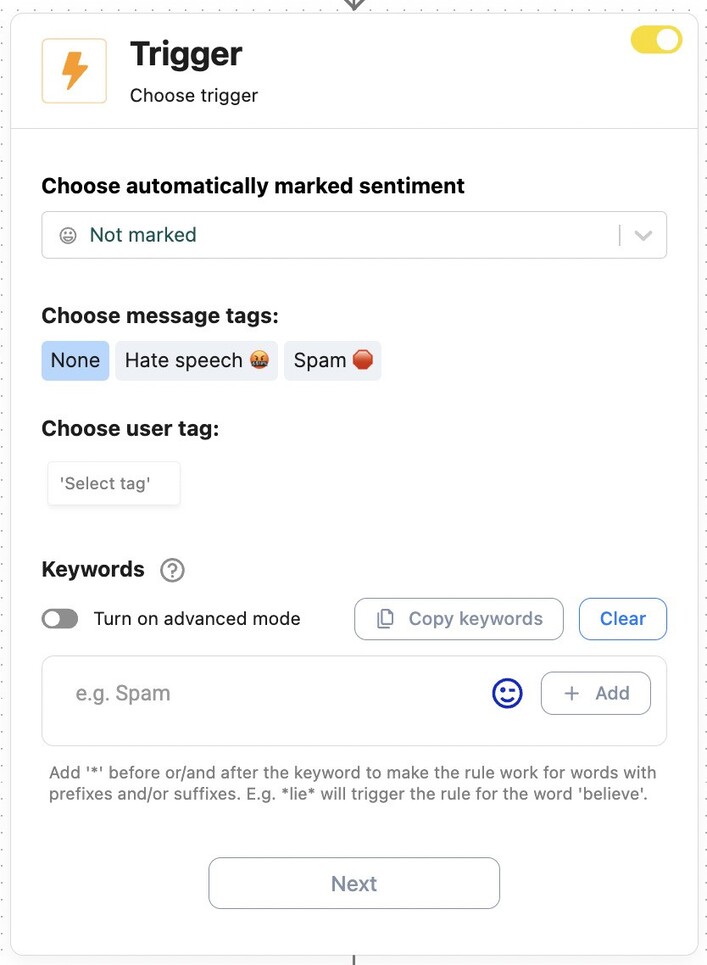
Next, you should choose the automatic social media action. You can choose multiple actions simultaneously. For example, your rule can automatically hide comments and, at the same time, reply in a private message.
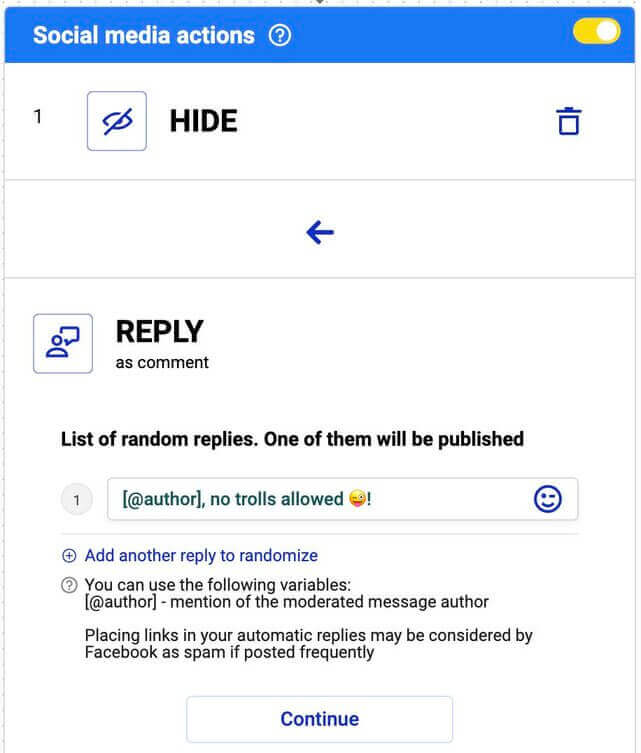
Then you specify the internal action that NapoleonCat will take inside its Social Inbox. Again, you can choose multiple actions, e.g., the offensive comment under your FB ad will be automatically flagged, marked with negative sentiment, and tagged as spam.
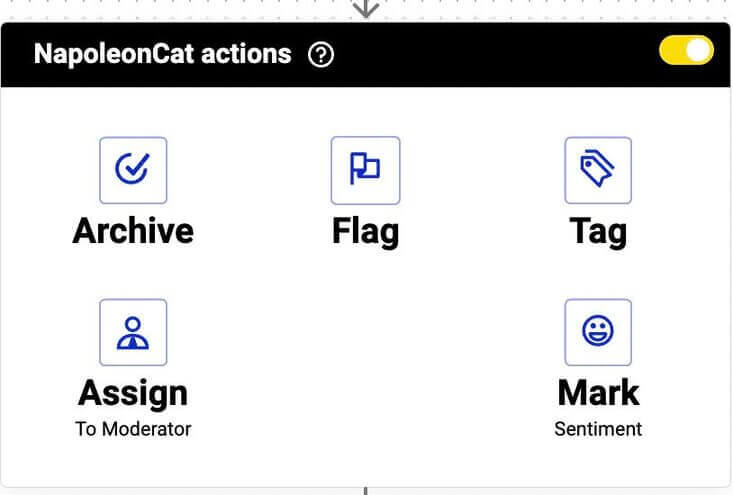
Moreover, you can automate your moderation process by setting up automatic email notifications (once a rule is triggered) to the people who should help deal with specific customer queries.
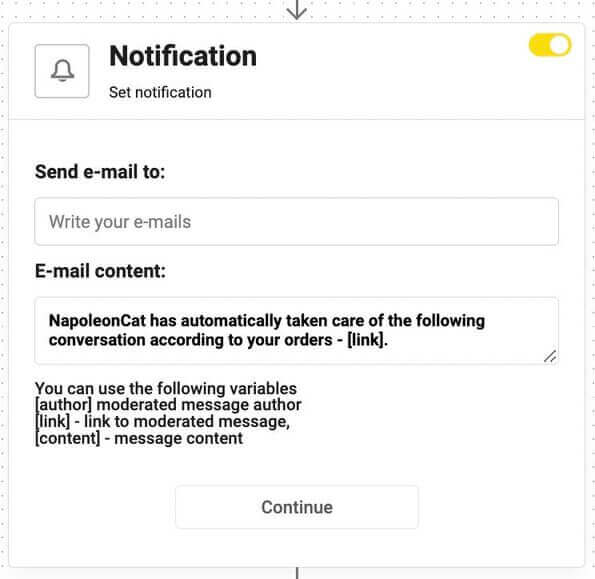
You can also schedule your rule to work during certain days and hours. For example, if you have a big team of social media moderators keeping an eye on your social media during traditional office hours, you probably won’t need auto-replies during their shifts.
In such cases, you might want to set up a rule schedule that will cover the times of the day when your team is offline. To do so, check the Rule schedule box and mark the time slots to activate the rule. If it’s marked yellow, it means that the rule is active.
However, we generally recommend setting your rule to work 24/7 🙂
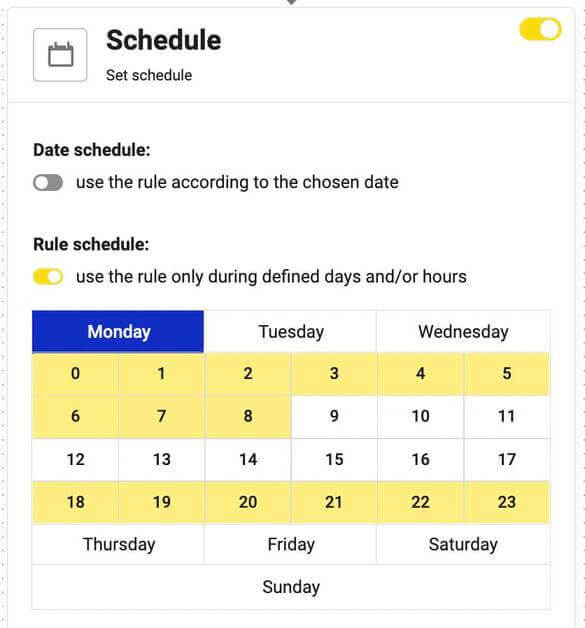
How to turn off comments on Facebook Ads using NapoleonCat
Now, using NapoleonCat, you can automatically turn off comments on Facebook – both organic and ads. Here’s how to do that:
- Sign up for a completely free 2-week trial to test our social media tool (no credit card required, registration takes just a few seconds)
- Go to Auto-moderation in NapoleonCat
- Create a new rule and name it
- Choose the Facebook Page where you want to turn off ads comments
- Choose “Ads comments” as a message type
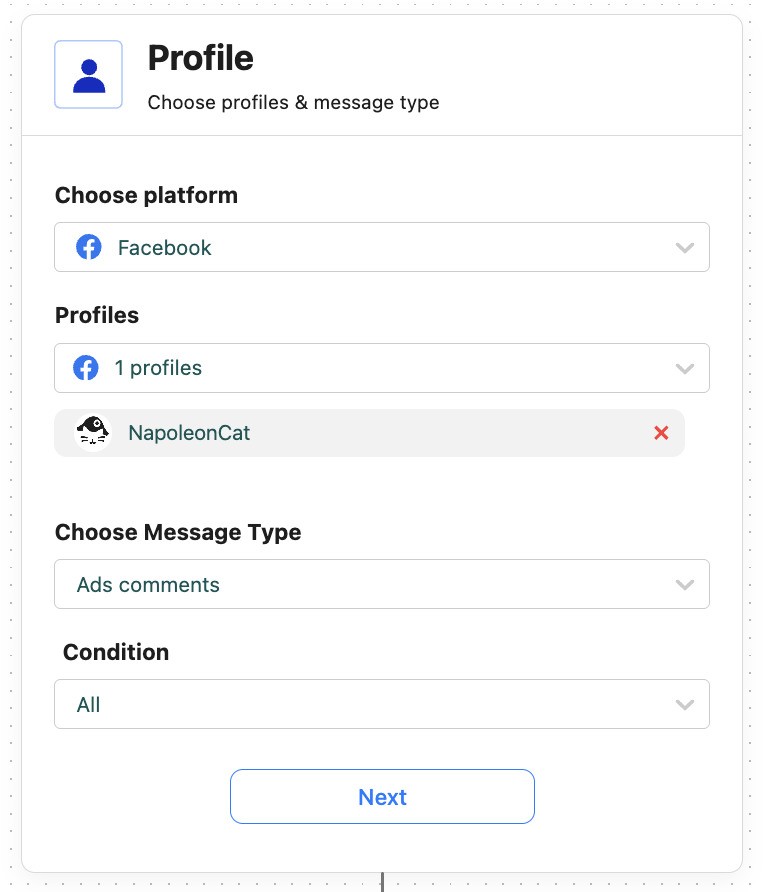
6. Skip the Trigger section entirely – this way, the rule will work for all comments under your ads posts
7. In the Social media actions tab, select “Delete”
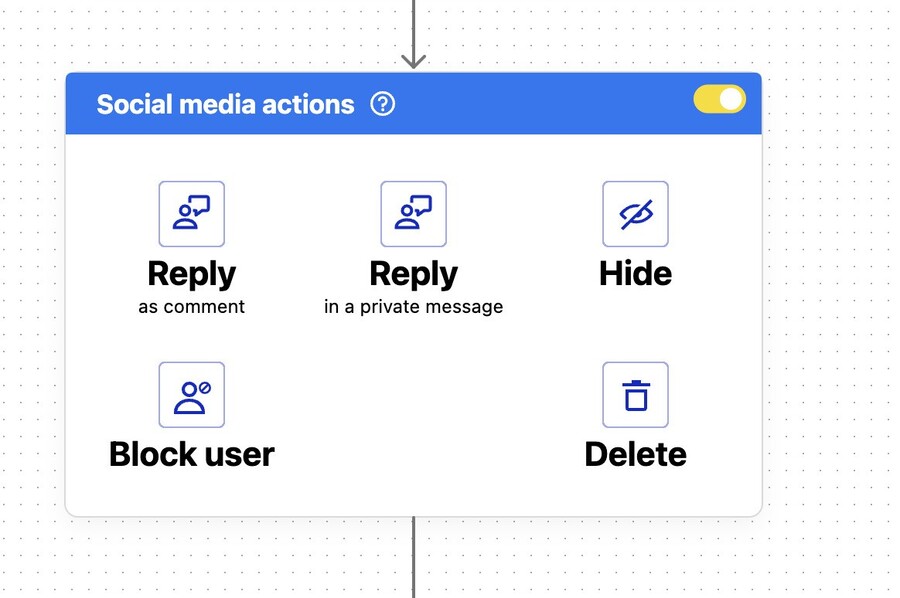
8. Tap “Save & run” to activate the rule, and that’s it! Now, every time someone comments under your Facebook Ads posts, the comment will be instantly deleted.

Protect your Facebook Ads from hate & spam
Automatically hide or delete spam and hate comments on your posts and ads across all your FB Pages, powered by advanced AI.
Conclusion
Of course, social media automation won’t replace real human interactions. But it will help you to provide customers with fast response times and a positive experience, as people are more inclined to stay with a brand if they’re quickly taken care of. Moreover, it will help you filter those queries that need an individual approach and more attention.
FAQs – Disabling comments on Facebook Ads
Disabling comments on Facebook ads can help you better manage engagement, reduce spam, and protect your brand—here are answers to the most common questions about how and why to do it.
How to turn off comments on Facebook Ads & organic posts using Facebook
Here’s the thing – Facebook only allows us to easily turn off comments in Facebook groups.
For a Facebook Page, that option is unavailable. You can use Facebook Page moderation to disable comments under all your ads and organic posts using keywords. Go to Facebook Page Settings > General > Page Moderation and type in the most popular words like “do”, “to”, “you”, etc.
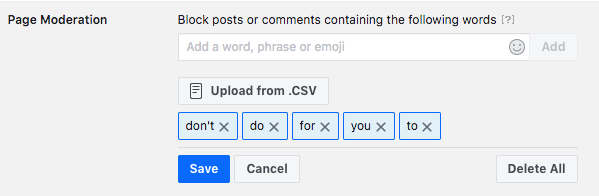
The drawback to that feature is that it will turn off comments on all of your ads and Facebook posts. Plus, you can’t be sure that all the comments will be disabled, given that some users may use words that are not included in your Page Moderation rules. Read on to find out how to easily disable comments on specific Facebook posts and ads.
Can you turn off comments on boosted posts?
Yes, but not directly through Facebook’s native interface. Facebook does not offer a built-in option to turn off comments on boosted posts. However, you can use NapoleonCat’s Auto-moderation feature to hide or delete specific types of comments automatically.
This is especially useful for filtering out spam, offensive language, or competitor links. NapoleonCat helps you maintain a cleaner and safer comment section without needing to constantly monitor your boosted posts manually. It’s an essential tool for brands running ad campaigns who want more control over engagement.?
How do I disable comments on a Facebook listing?
You can’t turn off comments on a Facebook listing using Facebook alone. Facebook doesn’t provide a toggle to disable comments on Marketplace or business page listings.
How do I turn off comments on Facebook?
You can’t fully turn off comments on most Facebook posts, but you can limit who can comment. Facebook allows you to restrict comments to certain groups like friends or profiles tagged in the post.
For more granular control, especially on business and ad posts, NapoleonCat offers automated moderation. You can set rules to hide or delete specific types of comments — like spam, profanity, or links — or even remove all comments entirely. If you don’t specify any trigger keywords in a rule, NapoleonCat’s Auto-moderation will apply the action to every incoming comment. It’s a smart way to keep your comment sections productive and on-brand.
How to stop spam comments on Facebook ads?
The best way to stop spam comments on Facebook ads is to use a moderation tool like NapoleonCat. Facebook doesn’t provide automated filters for this.
NapoleonCat’s Auto-moderation feature lets you instantly remove or hide spammy content based not only on keywords, phrases, or emoji, but also using its AI-powered engine that detects inappropriate or off-brand comments contextually — even when the wording doesn’t match pre-set rules. You can also block frequent offenders automatically. This keeps your ad spend focused on genuine engagement and protects your brand reputation from unwanted or harmful comments.
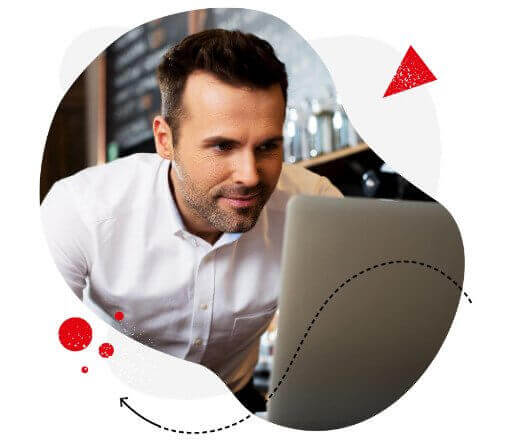
Facebook comment moderation made easier
All your Facebook comments in one dashboard. Organic posts & Ads included. Automate replies, automatically delete spam, or auto-delete all comments for a specific post – with an all-in-one social media tool.
Can you disable comments on Facebook Ads?
Disabling comments on Facebook completely is generally not recommended. Customers are usually happy to be able to give you feedback, whether positive or negative – it’s valuable.
Nevertheless, it’s possible to disable comments on FB Ads – but if you turn off comments on Facebook ads, or on your organic posts, you risk frustrating and alienating viewers who may have something good to say about your brand.
Moreover, Facebook ads without comments look suspicious. Plus, there’s no social proof of engagement (which makes an ad less interesting). Proper Facebook ads automated moderation is a much better option if you’re afraid of spam or hateful comments.
And this is what NapoleonCat offers. We highly recommend you test NapoleonCat completely for free here, no credit card required during signup 😉
For more community management tips, check out our other articles:
- How to Turn Off Comments on Instagram
- How to Manage Comments on Instagram Ads
- How to Turn Off Comments on a Facebook Post
- What Happens When You Hide a Comment on Facebook? Should you? [FAQ]
- The Essentials of Google Reviews Moderation
- The Best Facebook Moderation Tool for eCommerce
- How to Manage YouTube Comments for Multiple Channels
- Support Your Team With a Social Media Moderation Tool They Deserve
- How to Monitor Social Media for Negative Reviews and Protect Your Brand Reputation
- How to Build a Community on Social Media
- The Best Social Media Crisis Management Tool
- The Best Social Media Customer Engagement Tool
- How To Protect Your Brand from Instagram Trolls
If you want to learn more about social media automation, we recommend the following articles:
- How to Set Up Auto-Reply in Facebook Comments
- The Easiest Way to Implement Facebook Automation
- Top 11 Facebook Automation Tools
- Best Instagram Automation Tools
- Your Guide to eCommerce Automation on Social Media
- How to Automate Your Social Media During Holidays
- How to Set Up Auto-Reply in Facebook Comments
- Your Guide to Automated Content Moderation for Facebook





