Out of sight, out of mind – the idea of hiding things, opinions, or people out of our lives may seem easy and tempting to many. Getting rid of inconvenient content in comments became possible in the wonderland of Facebook a while ago, but it’s important to remember that it can be both a powerful tool and a destructive force.
The hide comment option allows admins to control what fans can actually see in the comments added to their Facebook Pages.
And while the feature can be very useful in specific cases, overusing it can cause community management issues. Here’s how, when, and if to hide comments on Facebook.

Automatically hide and delete offensive Facebook comments
Protect your Facebook Business Page from hate speech, inappropriate language, and spam – with an all-in-one social media tool (Ad posts included!)
Reasons to hide Facebook comments
Have you ever come across a situation when a single Facebook comment ruined all the effort that you put into creating a Facebook post? Especially at the end of a long day at work?
Chances are you have. Sadly, some fans are trolls, haters, or spammers, and it’s best not to be bothered. Here are some examples of situations when it’s better, or even advisable, to hide the junky content.
- Inaccurate language or content. Facebook is a public space and it’s social media managers’ responsibility to keep it clean. Facebook comments including racist, sexist, or homophobic remarks, hate speech, and inappropriate photo content should be hidden.
- Spammy links or links containing viruses. Once a user clicks on a spammy link that appeared, whether you want it or not, on your Page, they’ll probably never come back. What’s more, they may share their experiences with others. As a result, it may lead to a severe trust drop among your customers.
- Auto promotion. Some Facebook accounts may try to make use of your content and audience in order to enhance traffic on their platforms by posting links in comments. That’s a no go!
However, in some situations, hiding a comment on Facebook may turn out to be a losing game. It doesn’t matter if it’s a customer having a bad day or the business being at fault for doing something wrong, no one is happy to see a poor review or complaint posted to their public social media accounts.
Negative content can harm the business, so it naturally immediately triggers hide reflexes.
But let’s try to face the problem the other way around. Negative online remarks may create a perfect opportunity to provide excellent social customer service and, as a result, a win-win situation for the brand and the customer. So…
What can you do instead of hiding comments on your Facebook Page?
Place yourself in your client’s shoes – being left out of the conversation doesn’t feel good. People expect attention and empathy. There’s probably no better way than to fulfill that need than through conversation.
You can either invite clients to talk to you in private messages or resolve their issues publicly, in comments.
The second option is probably even better, as it gives other users a chance to see it. If your response is helpful and professional, it will build trust and affection towards the brand.
Nevertheless, in some situations, it’s better to move the conversation away from the public eye. Either way, don’t let a comment be left unanswered for too long.
If you’re not able to help the client right away, just leave a comment that will either encourage them to contact you in a private message, ensure that you’ll contact them shortly, or suggest another means of communication (leave a number or an e-mail).
The longer you wait, the worse the client’s frustration may get.
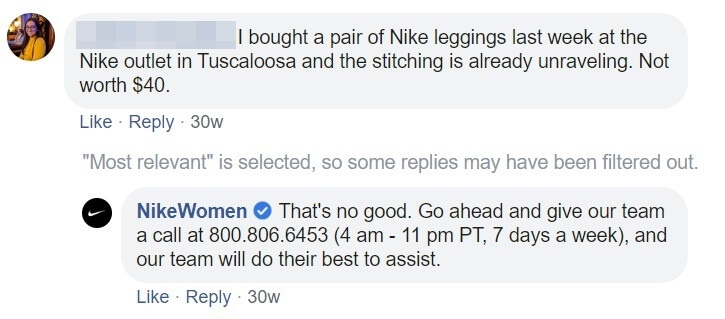
A successful communication method
Regardless of whether you lead the conversation privately or publicly, it’s crucial to make the client feel heard. There are three rules, called the Imago method, that can help you in successful communication.
The technique was invented in 1980 in order to help couples understand and empathize with one another’s unique realities. Nowadays, the method is widely used in customer service.
Here are the steps of Imago:
- Mirroring – it consists of repeating everything that the client has said. So, for example, if a client didn’t like coffee at your coffee shop and claims not to visit the store ever again, you simply need to repeat their words. If possible, make sure that you get them right by asking a simple question such as “Is that what you mean?”.
- Making a statement that validates the client’s concerns. Just let them know that you understand, and that everyone would feel this way.
- Showing empathy through your attitude. Try to describe the customer’s feelings. You may include expressions such as “I imagine that you feel disappointed” or “so frustrating!”.
Sticking to these three steps will not only help you win a client over. It can also save your company from a real social media nightmare!
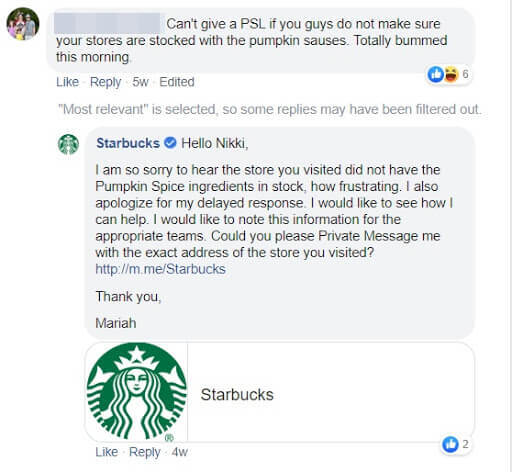
How to hide comments on Facebook?
As we already established, sometimes there’s no other way and you just need to hide a comment on Facebook. Here’s how to do so in three easy steps:
- Find the comment that you want to hide
- Click on the three dots on the comment’s right-hand side
- The available options will pop up and you’ll be able to either hide the comment or delete it
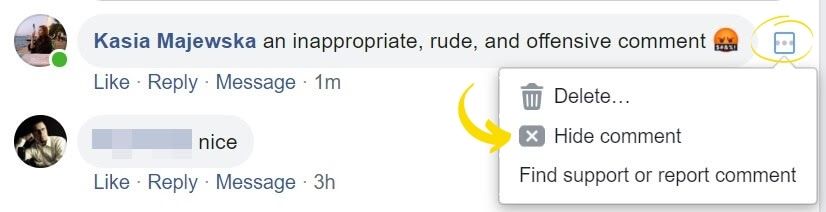
What happens when you hide a comment on Facebook?
Once you click “hide” next to someone’s contribution, you’ll still see the comment, but it will be blurred.
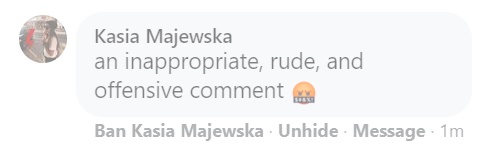
This is what you, as a Page admin, will see. Fear not, the comment’s author will see their contribution without any changes. Hiding comments on Facebook will hold back any notifications regarding this particular conversation thread for you.
Will someone know if I hide their comment on Facebook?
You may be pondering the question: if you hide a comment on Facebook, does the person know? The answer isn’t that easy. Facebook will not send the author any notifications, but still, they may sniff out the deception and quickly find out what happened.
As it happens, the person who wrote the comment may lose the trust they had towards your brand, see red and find another outlet – a space out of your control to blow off steam.
What does hiding a comment on Facebook do?
Remember, that if you hide a comment, its author and their Facebook friends will still be able to see it and to reply in sub-comments.
Mind that hiding Facebook comments holds back any notifications regarding this particular hidden comment thread.
If anyone who can still see the comment decides to fight the fight for you and defend your brand, you won’t be able to see it.
Neither will you see the sub-comments containing hints and suggestions for your brand nor the ones mocking the main comment’s author.
Can you unhide comments on Facebook?
Once you decide to hide a comment, fear not, there’s always a way back. If you did so unintentionally or simply changed your mind and decided to have a conversation, you can remove the tag anytime. Simply hover over the mentioned three dots again and choose to unhide the comment.
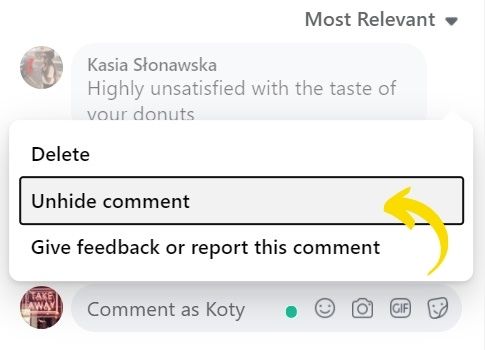
Can someone hide my comment on Facebook?
All Page admins and post authors can hide comments on Facebook. So, every time you comment on someone else’s post, there is a chance that your comment will be hidden.
The only place (on Facebook) that is completely under your control is a Page that you admin and your private timeline.
Automate comment moderation with NapoleonCat
The difficulty of serving your customers on Facebook is directly proportional to the number of comments your posts collect: the more you receive, the harder it gets to keep on track of them. In such situations, it’s crucial to prioritize.
Discussions happening around ads and sponsored posts should always go first, as they come with a hefty price tag and show up in the feeds of highly valuable, targeted potential clients. When accompanied by negative comments, they may have unintended implications and pose a threat to your ROI.
Another thing is to remember that Facebook never sleeps. Although during working hours you can immediately react to all crises, it’s best to secure posts on your Page for the night time.
One great idea is to auto-moderate comments. This feature is available for NapoleonCat users. You can set auto-comment rules both for organic and sponsored Facebook posts to reply to repeating questions and comments in real-time.
What’s more, you can create up to twenty varied replies to give the automated responses a more individual feel.
To some extent, you can control what visitors can post through hiding and deleting comments automatically.
This feature can help you get rid of inappropriate language, hide comments containing links, and, first thing’s first, it will save you some time and let you sleep easy.
Think of it as a smarter way of disabling comments on Facebook posts, and read on to learn how to set up a rule that will automatically hide spammy comments on Facebook.
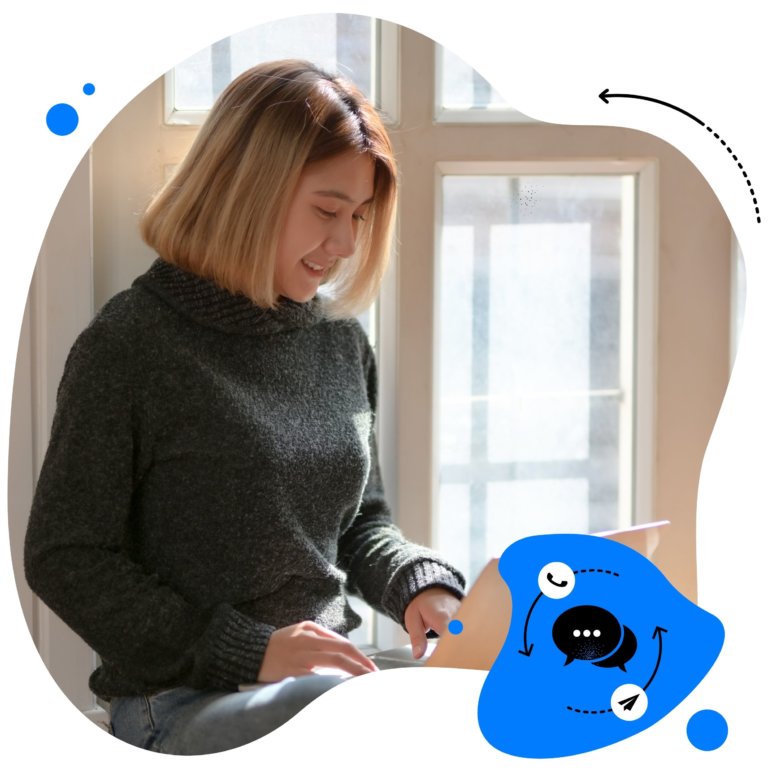
Shield your Facebook Page from trolls and spammers
Protect your Facebook audience from spam, hateful language, and inappropriate content with NapoleonCat's Auto-moderation.
How do you hide Facebook comments automatically?
Step 1: Creating a rule
To set up a rule that will automatically hide defined comments, go to “Inbox” and click on the “Automoderation” button in the top right-hand corner.
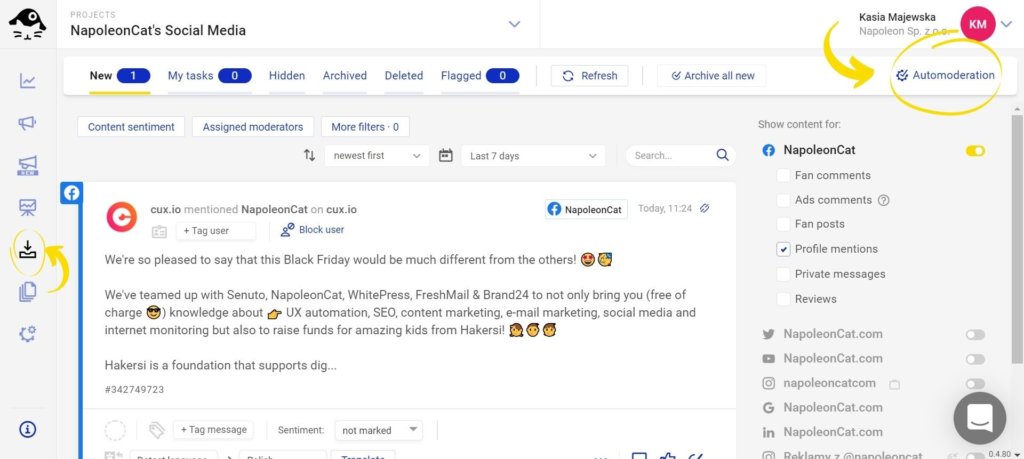
You’ll now see a pop-up window. In its right top corner you’ll find the “Add new rule” button – click on it.
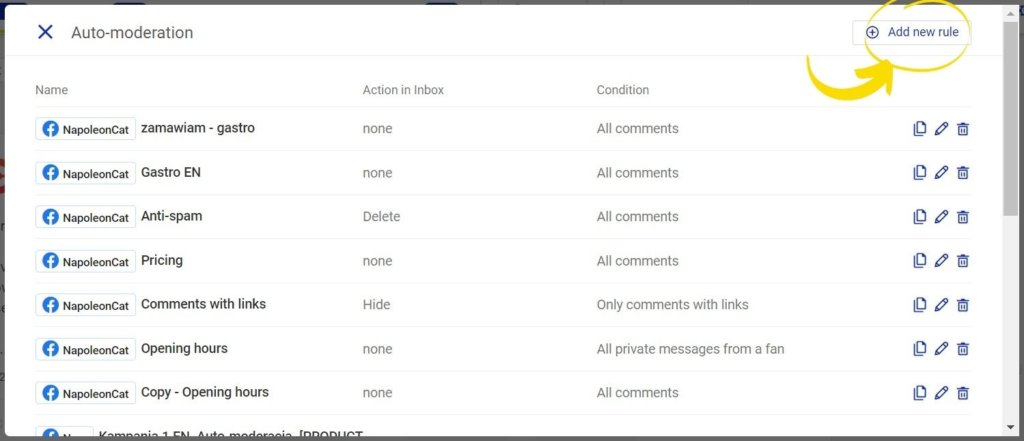
Step 2: Naming the rule
Firstly, give your rule a name. A well-thought-out name will help you find the rule in the list of rules that you create. Then, choose the profile that your rule will apply to.
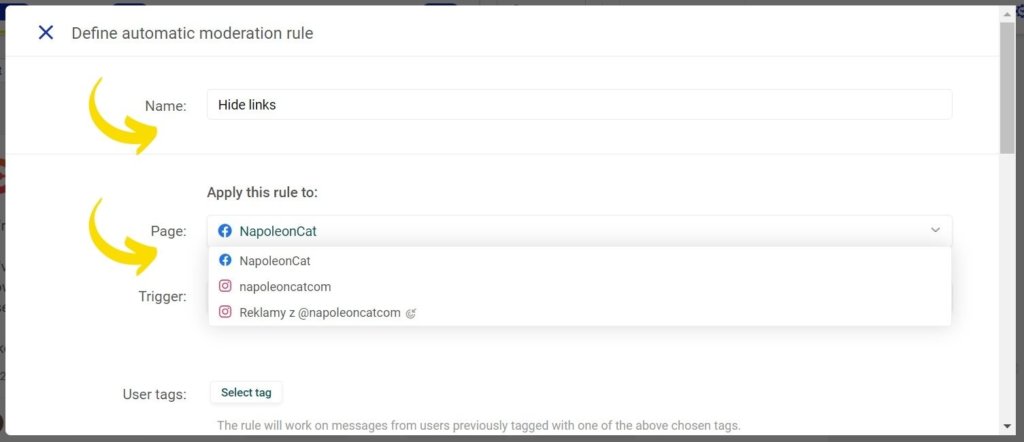
Step 3: Defining the trigger
Now it’s time to choose the trigger – the type of content that your rule will apply to. In the case of Facebook, you can choose from a wide range of content types. Take a look at the list below:
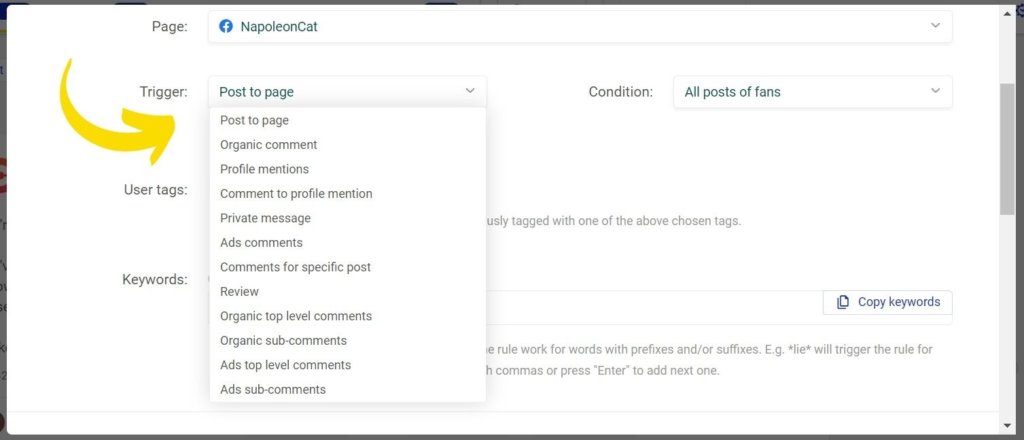
Once you’ve chosen the trigger, you can narrow down the rule even more by defining conditions. Mind that the conditions differ for different types of triggers.
I’ll choose “Ads comments” as my trigger and, as I want to hide comments with links, my condition will be “Only comments with links”.
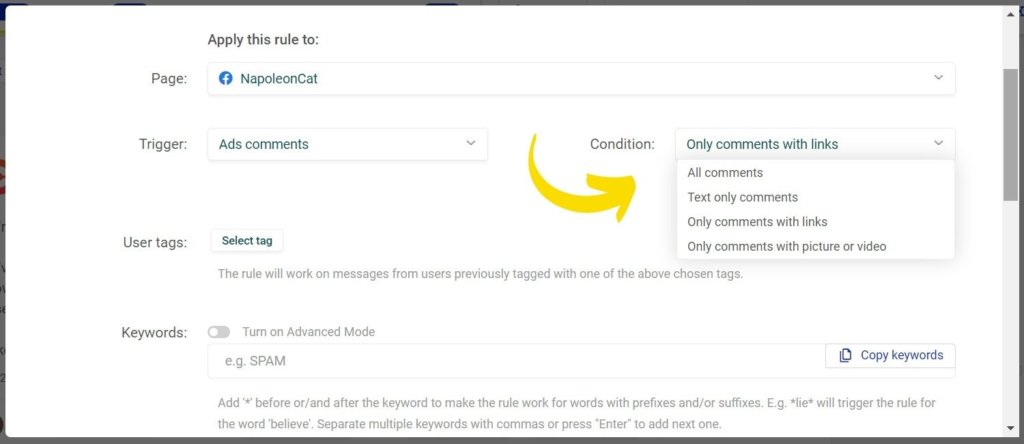
If you want to hide all comments which include links, you can skip right to the “Action in Inbox” section, choose “Hide”, and save your rule by clicking on the “Save rule” button. But there’s more to Auto-moderation than this. Stay with me if you want to discover the full potential of the automatic comment moderation feature.
Step 4: Defining tags
If you’re an active user of NapoleonCat’s Inbox, you may be using user tags such as “spammer” or “lead”. You can actually narrow your rule down to users previously tagged with a certain tag (or tags).
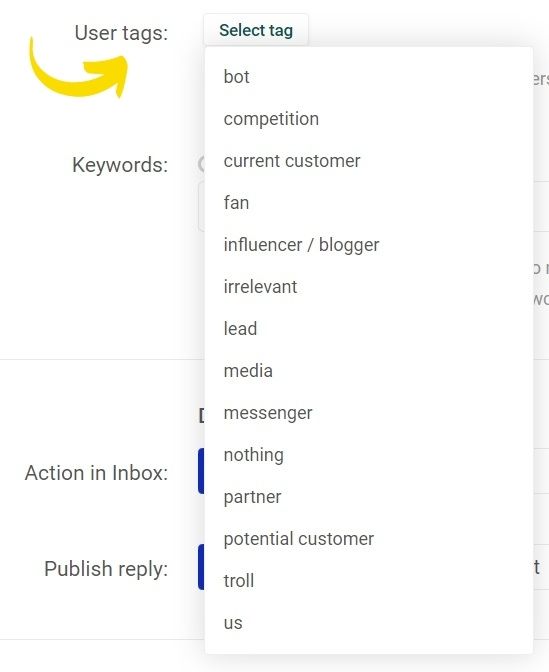
Step 5: Defining keywords
If you’re looking to automatically hide comments containing certain words or phrases, you can add them to the “Keywords” section. Then, Auto-moderation will only work on comments including the defined keywords. You can skip this point if it doesn’t apply to the case.
If you don’t include any keywords, Auto-moderation will still work for your chosen triggers and conditions.

Step 6: Defining actions
At this point, you’re done with defining the trigger, and it’s time to decide what happens with the comments. You can hide, delete, archive or flag the incoming comments.
While hiding and deleting comments are actions that influence what happens with the comment directly on Facebook, the functions of archiving and flagging comments work solely within NapoleonCat, helping you to better organize content within Inbox.
You’ll find all the affected comments later on in the following tabs in your Inbox: Hidden, Deleted, Archived, and Flagged.

Automatically hide comments on Facebook posts (ads included)
Get rid of hateful language and inappropriate content, hide comments containing links, and sleep easy – with an all-in-one social media tool.
Step 7: Defining automatic replies
Apart from that, you can also decide to publish a reply to the comments that you’ve defined. You can choose between two options: reply in a comment and reply in a private message.
Regardless of which one you choose, you can create up to 20 different replies (you know, for the sake of human touch) and NapoleonCat will randomly choose one of them to be published each time the rule is triggered.
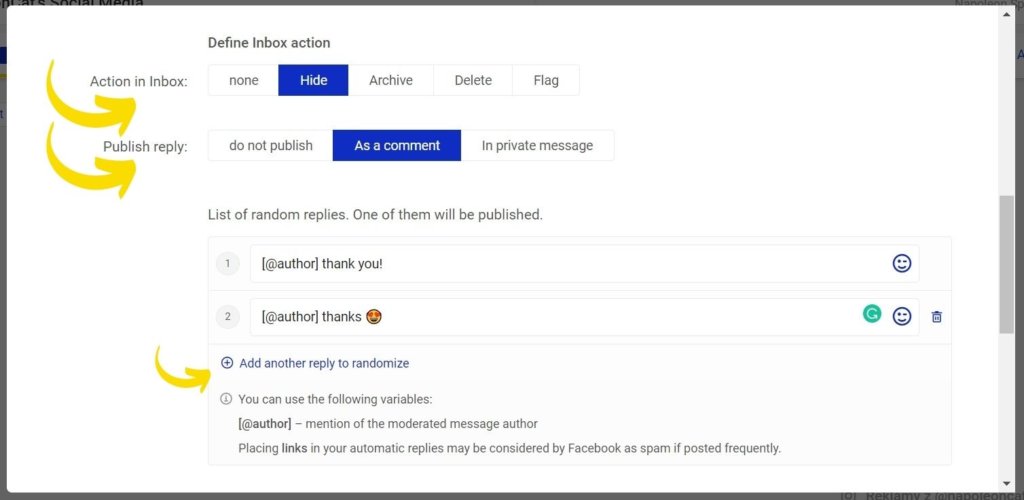
Step 8: Scheduling the rule
If you want your rule to work solely on specific days of the week or at certain hours, you can indicate the time span within the “Rule schedule”.
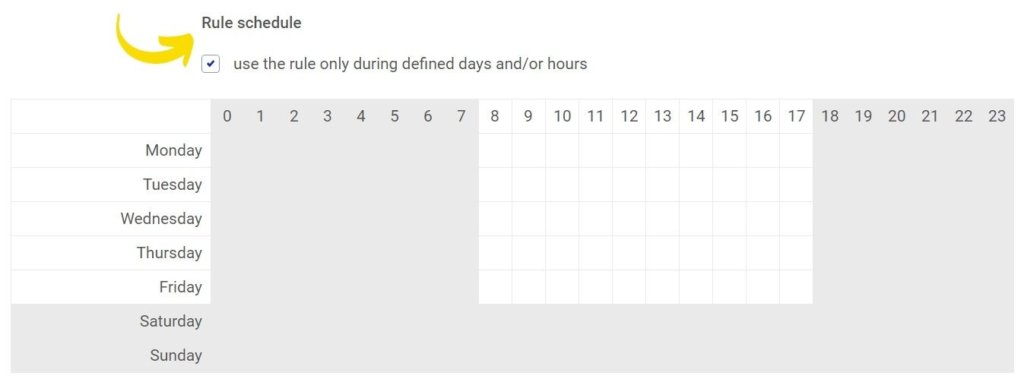
Step 9: Setting up notifications
Set up e-mail notifications to get informed every time the rule is triggered. If you predict that your rule will have quite a lot of work to do, just skip the notifications. You don’t want to receive a new e-mail every other minute, do you?
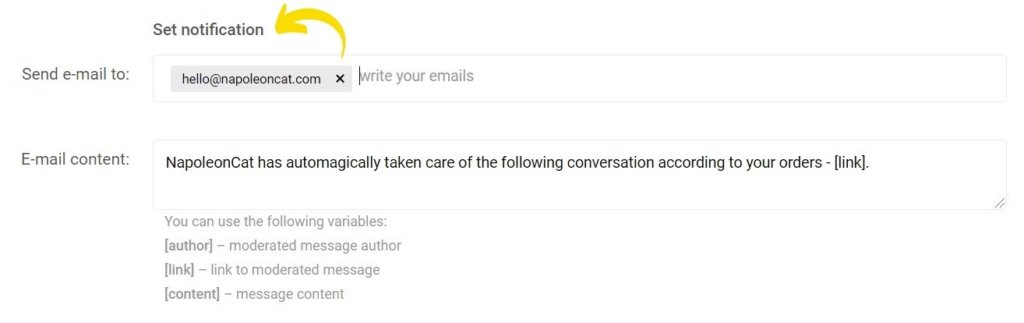
Now, simply save your rule, sit back and watch NapoleonCat do the job for you!
How to “disable” comments on Facebook page posts with NapoleonCat
Here’s the big bonus.
Since Facebook does not offer the feature of turning off comments under page posts, we have come with a solution.
NapoleonCat can automatically hide or delete all comments under Facebook posts (ad posts included), instantly after they’re published.
It works very similarly to disabling comments on Facebook. Moreover, it’s super quick and easy to “disable” comments under an FB post using NapoleonCat.
All you have to do is create an Auto-moderation rule, but don’t add any keywords. And that’s literally it:
Bottom line
That’s all folks! You’ve learned how, when, and if ever to hide comments on Facebook.
Remember that in many situations hiding comments may turn out to be a losing game, and it’s better to face a challenge and respond even to the toughest (but constructive!) feedback.
Hide comments on Facebook only when you’re dealing with hateful language, spam, auto-promotion, or inappropriate content.
![What Happens When You Hide a Comment on Facebook? Should you? [FAQ]](https://napoleoncat.com/wp-content/uploads/2020/10/what-happens-when-you-hide-a-comment-on-Facebook-768x402.jpg)



