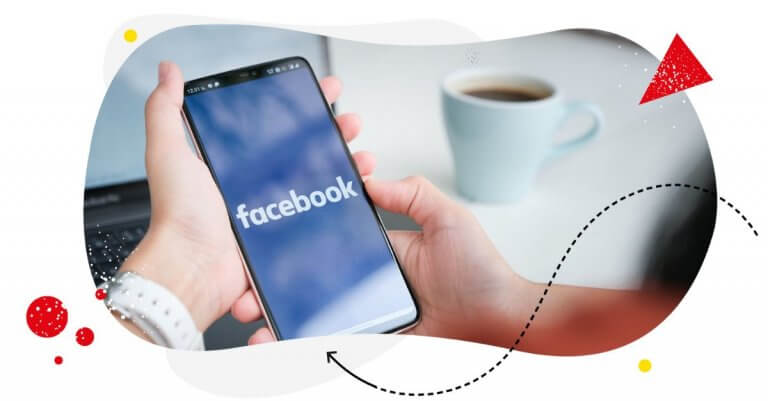Are you tired of logging into multiple FB Pages every day to manually schedule your Facebook posts? As a social media professional or business owner, it can be time-consuming and overwhelming to keep up with the demands of posting consistently across multiple accounts.
But, what if I told you there’s a way to make the process easier and less time-consuming? Better yet, this same process ensures that all your content is properly scheduled and distributed across all your accounts, and in ways that maximize engagement.
All you need to do is learn how to schedule a post on Facebook.
In this post, we’ll be diving into the step-by-step process of scheduling a post on Facebook, including tips and tricks to make it a seamless process.
Here’s what we’ll cover:
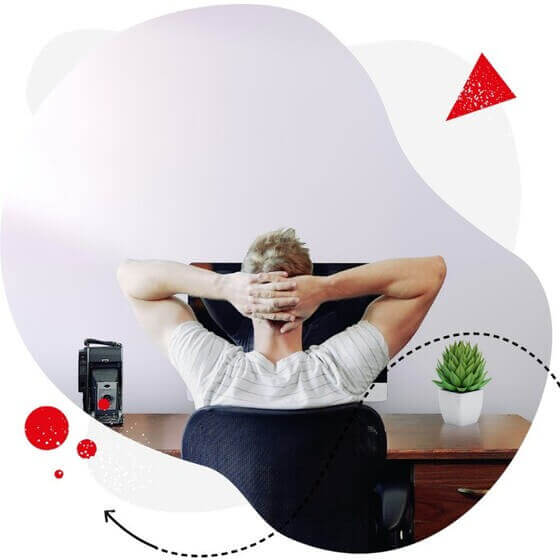
Cross-network social media scheduler for teams
Craft, schedule, and automatically publish unlimited number of posts to all your TikTok, Facebook, Instagram, X (Twitter), LinkedIn, and Google My Business accounts – with an all-in-one social media tool.
Why scheduling Facebook posts is a great idea
Here are the reasons why you’re better off scheduling Facebook posts than publishing them manually:
Helps you reach a wider audience
As a rule, you want your Facebook posts to be published at times when your followers are most active. That way, you’ll be able to increase your Facebook reach. By scheduling your posts in advance, you can rest assured they’re being published at the right time, which can help to increase engagement and reach.
You can use social media analytics tools, like NapoleonCat, to quickly figure out the best times to post on your socials.
Improves consistency and visibility
Scheduling your Facebook posts can also help you to be more consistent with your posting schedule. This can help to increase your brand’s visibility, as your followers will come to expect new content from you on a regular basis. What’s more, scheduling your posts in advance can give you the flexibility to plan ahead, not to mention create a content calendar that aligns with your business goals, promotions, and events.
Saves time and effort
Scheduling Facebook posts can also save you time and effort. By creating and scheduling posts in advance, you can free up time to focus on other tasks that yield greater value, such as engaging with your followers and analyzing the performance of your posts,
Takes advantage of Facebook’s algorithm
Facebook’s algorithm can be tricky to navigate, but scheduling your posts can help you to take advantage of it. By posting when engagement is high, you can increase the reach and visibility of your posts. This can help to increase your brand’s visibility and drive more traffic to your website.
Helps you manage multiple accounts with ease
If you’re managing multiple Facebook Pages, scheduling your posts can save you a ton of time, effort, and sanity. By using a social media management tool like NapoleonCat, you can schedule multiple Facebook posts across different accounts instead of constantly switching between accounts.
Helps you reach a more diverse audience
If you’re catering to international audiences, scheduling Facebook posts at specific times of the day helps you reach your followers from different parts of the globe. Once you’ve set your schedule, you can take the rest of the day (and night) off knowing that your posts are reaching a wider audience.
Can you schedule Facebook posts?
Can you schedule posts on your personal Facebook profile?
You might be wondering whether scheduling posts for your personal Facebook account is possible. Well, there’s a walkthrough to do it…
Firstly, go to your Facebook profile page and click on the three dots button. From here, you’ll be able to turn on the professional mode. This is necessary if you want to schedule posts for your private Facebook profile.
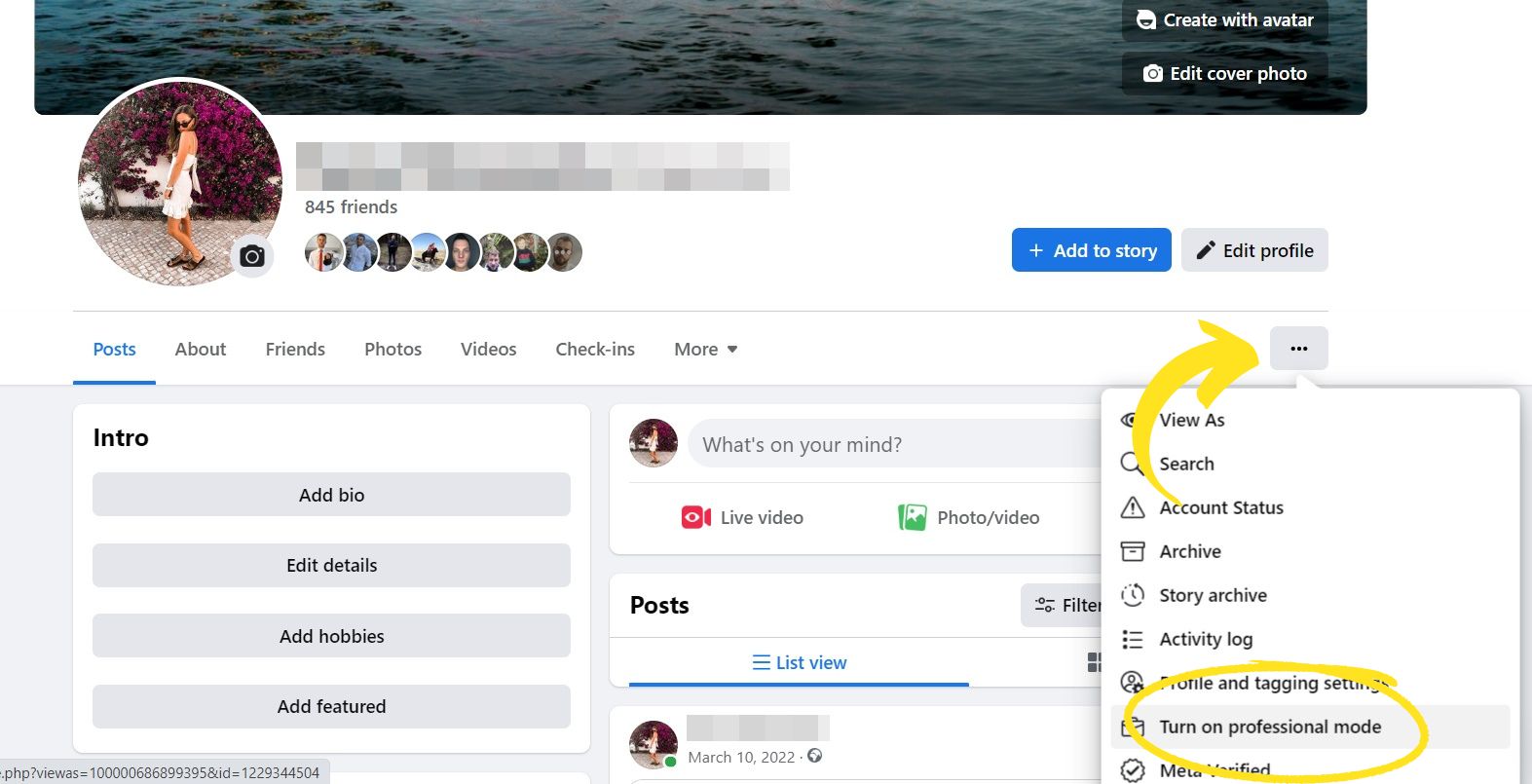
The professional mode allows you to access some extra features unavailable to regular Facebook users. For example, you can schedule Facebook posts using your mobile phone.
To schedule a post for your personal Facebook profile, switch to your mobile device. Using the Facebook app, start writing your post, and then click “Next.”
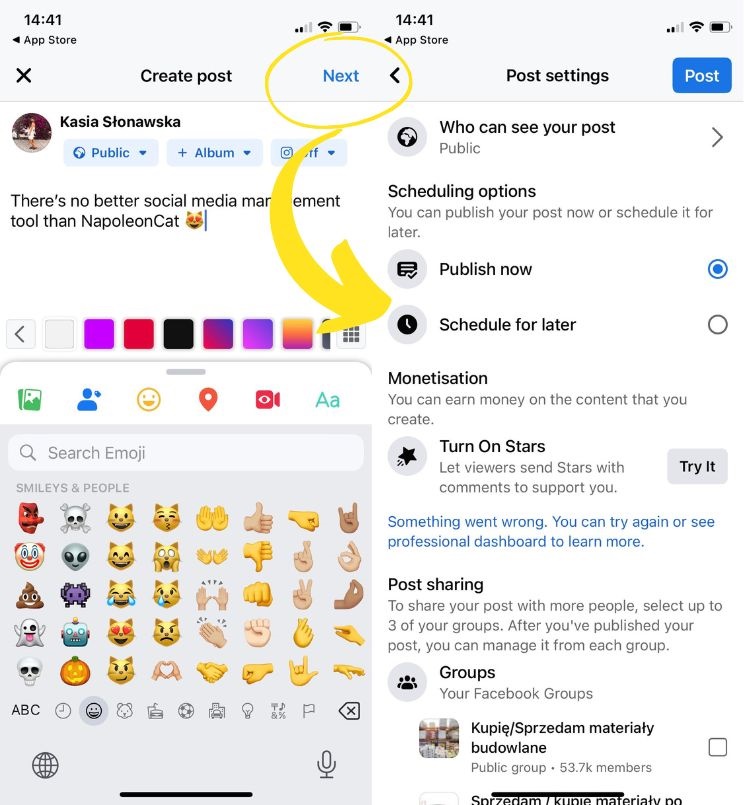
From here, you can schedule the post and choose the time and date according to your preferences. Or, actually, your audience’s preferences 😉
Can you schedule posts on Facebook groups?
This feature is available to Facebook group admins and moderators.
To schedule a post on a Facebook group, go to the group you manage, and start writing your post. Then, click the calendar icon in the lower-right corner. From here, you can select the time and date of your convenience.
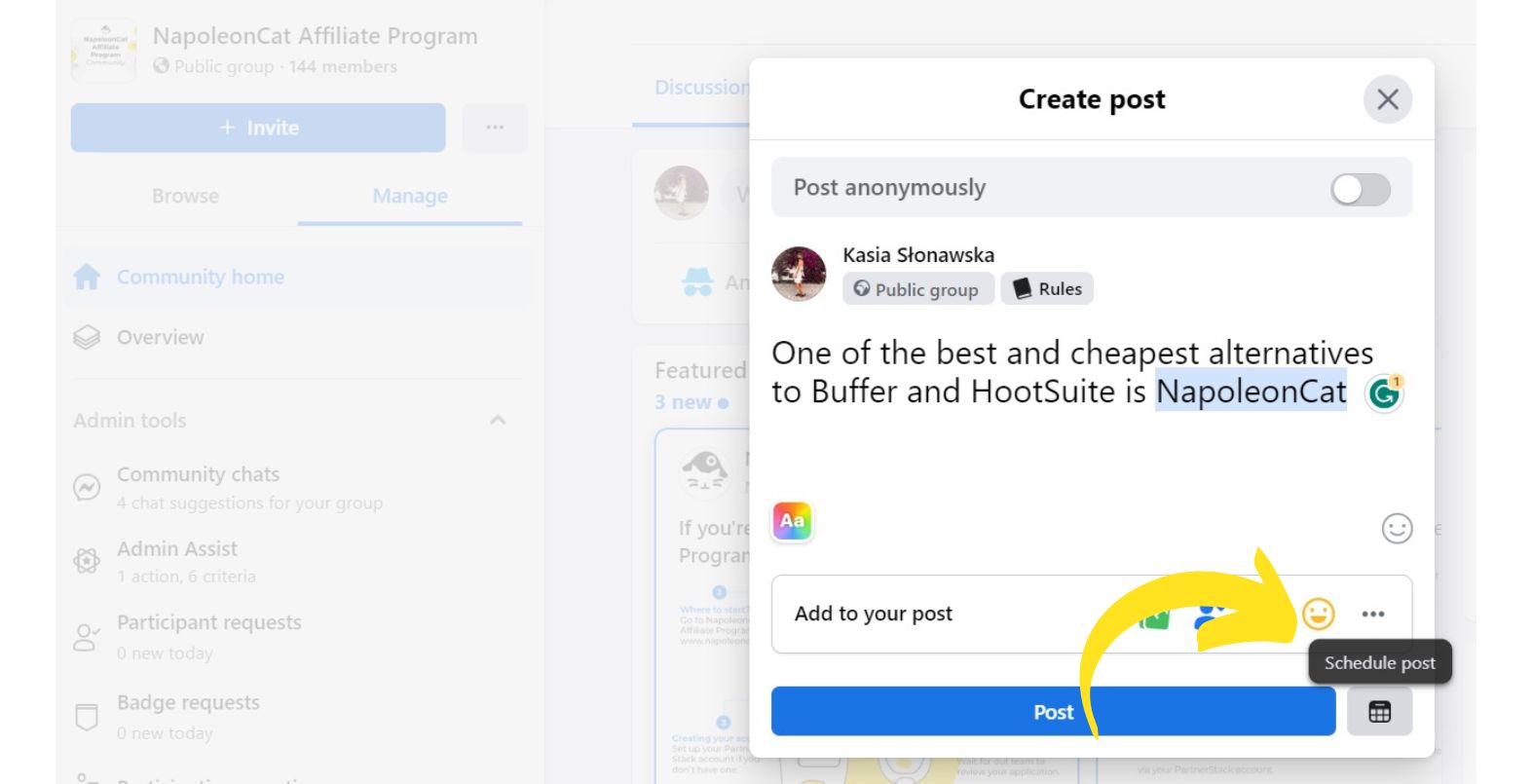
Can you schedule posts on your Facebook business page?
Yes, you can schedule posts on your Facebook business page using Meta Business Suite and third-party social media tools like NapoleonCat. Read on to discover both methods.
How to schedule Facebook posts via the app’s built-in feature
Here’s how to schedule a post on Facebook using their native feature – Meta Business Suite.
Step 1: Go to your Facebook Page
First, log into your Facebook account and then select Pages in the left-hand menu. Now select the Meta Business Suite app.
Step 2: Create your post
Click on the Create Post button. Write your post and add any relevant images or videos.
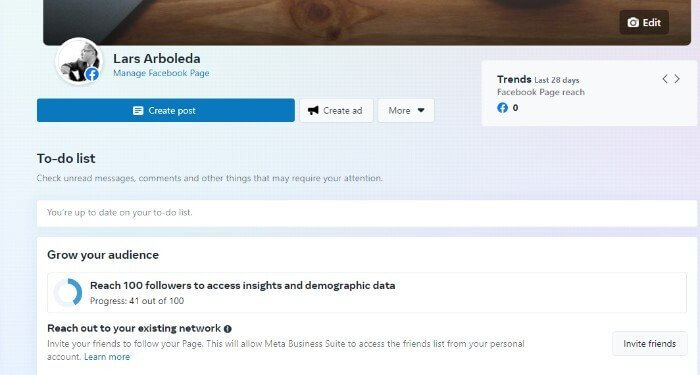
Step 3: Preview your post
Under the Placements section, you can choose the social platform you wish to publish your post. You can choose from only Facebook and Instagram. You can also preview how your post will appear both on desktop and mobile. Make any necessary changes to improve your post.
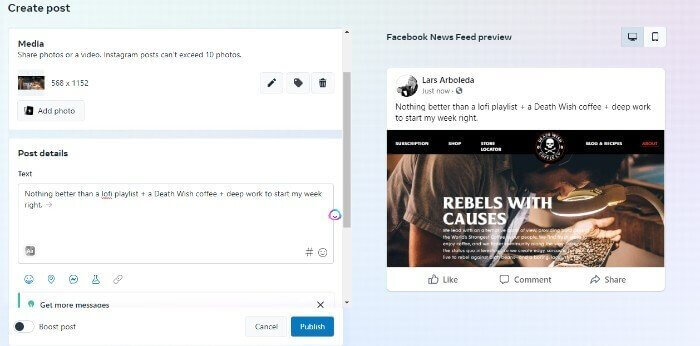
Step 4: Pick a specific date and time
If you prefer to publish your post at a later date, tap Schedule in the Scheduling Options submenu. From there, you can select the date and time that you want your post to go live.
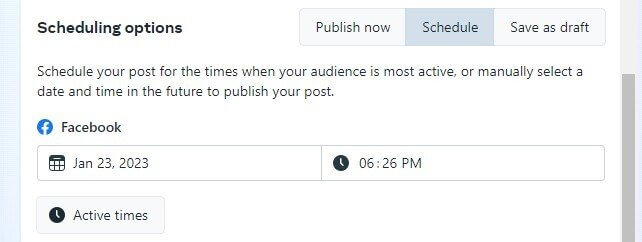
Step 5: Schedule your Facebook post
Finally, click Schedule Post to add your post to the publishing queue. Your post will now be scheduled to be published on the date and time that you set.
In case you need to edit, delete or reschedule the post in the future, go to Scheduled Posts and find the post in the queue.
By clicking on the three dots icon, you’ll see three options: Edit Post, Duplicate Post, Reschedule Post, and Delete Post. Once you’ve made the necessary changes, you can choose to publish the post instantly or schedule it at a later time and date.
Using Meta Business Suite, you cannot schedule a post more than 75 days into the future. If you’d like to plan your posts further into the future, you must use a third-party scheduling tool.
Scheduling Facebook posts with NapoleonCat
Scheduling Facebook posts with the Business Suite is a great way to stay on top of your social media content and make sure that your posts are reaching your audience at the right time.
NapoleonCat’s Publisher is a powerful and user-friendly tool that makes it easy to schedule and publish posts on Facebook, as well as on other platforms like TikTok, Instagram, X (Twitter), LinkedIn (both company and personal accounts), and even Google My Business.
That said, scheduling Facebook posts with a third-party tool like NapoleonCat can offer more features and make it even easier to manage your content.
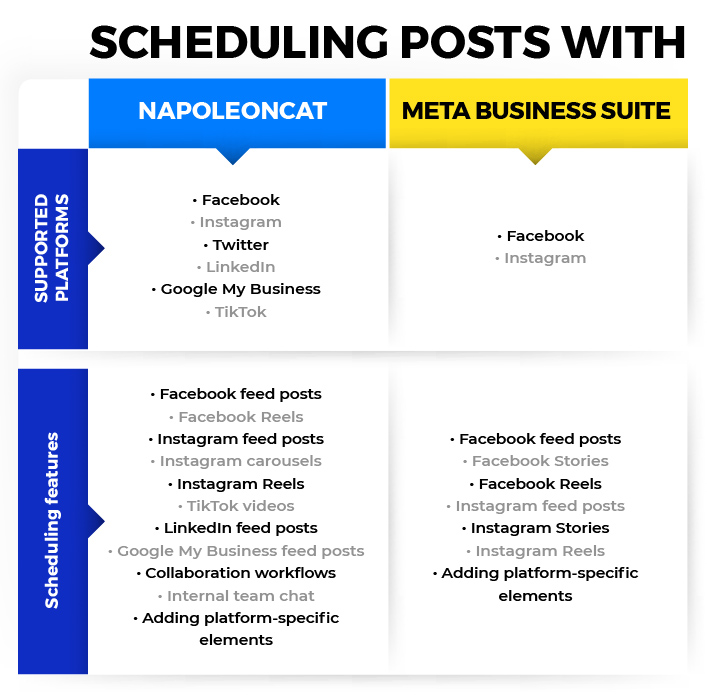
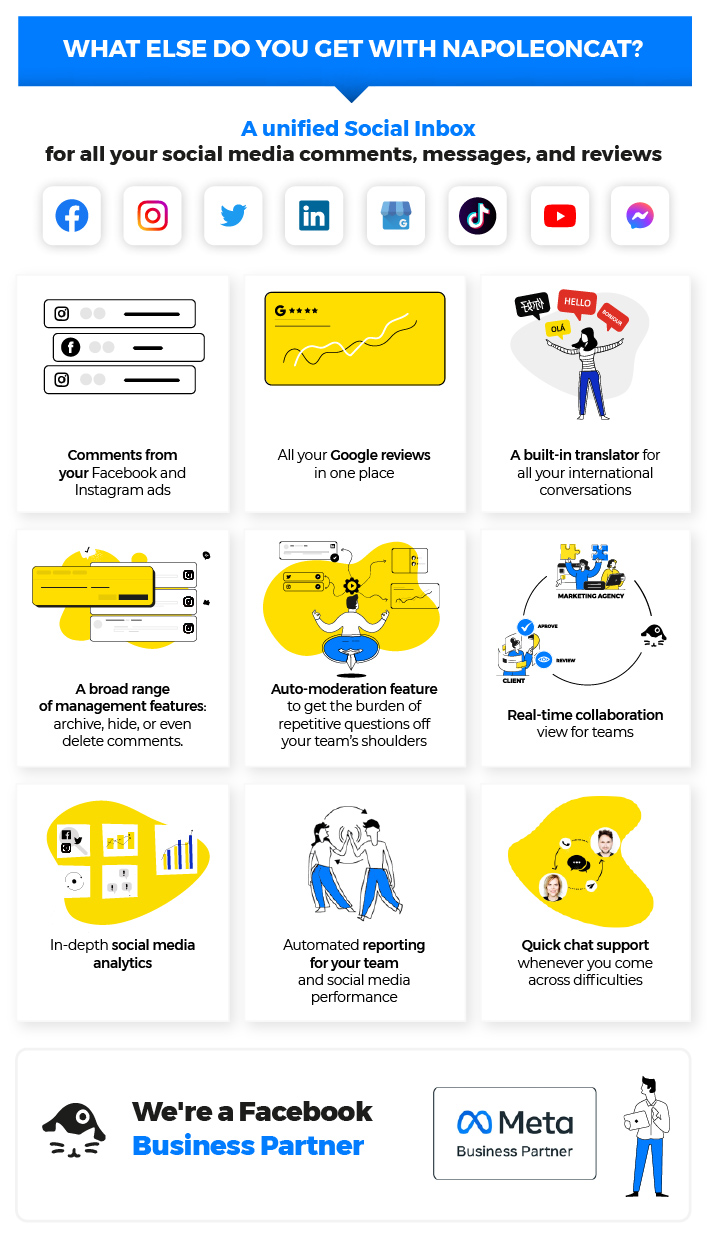
Automatic post-scheduling across multiple social media networks
One of the key features of NapoleonCat’s Publisher is automatic post scheduling for multiple social networks.
With just one simple tool, you can schedule posts for:
- X (Twitter)
- Google My Business
Being able to schedule posts across all these platforms using one dashboard makes it all the more convenient. This makes it easy to keep track of your busy social media calendar and ensure that your content is being published at optimal times.
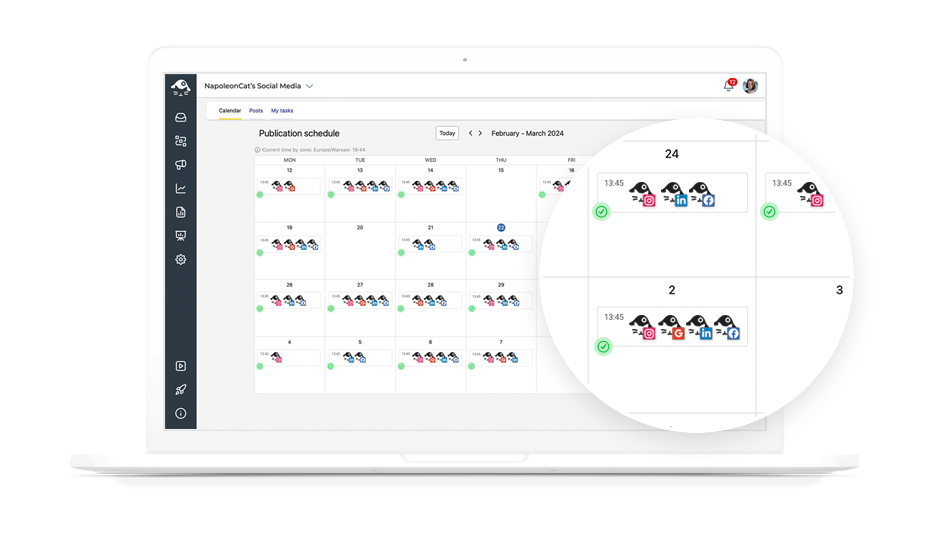
Craft your posts and tailor them for each platform
Another great feature of the tool is the post creator, which allows you to craft your posts and add platform-specific elements to your content.
With the post creator, you can:
- Add up to 30 images in 1 post
- Add a video clip
- Add a link with UTM tags
- Add post visibility settings to target an audience based on age and region
- Adjust the photo ratio to ensure that your images look great on the platform
- Assign tasks and/or subscribers to monitor any changes made to the post
- Exchange internal feedback under each post or draft
- Add internal post titles and color-coded labels for a better organization of your content calendar
- Preview your posts before publishing
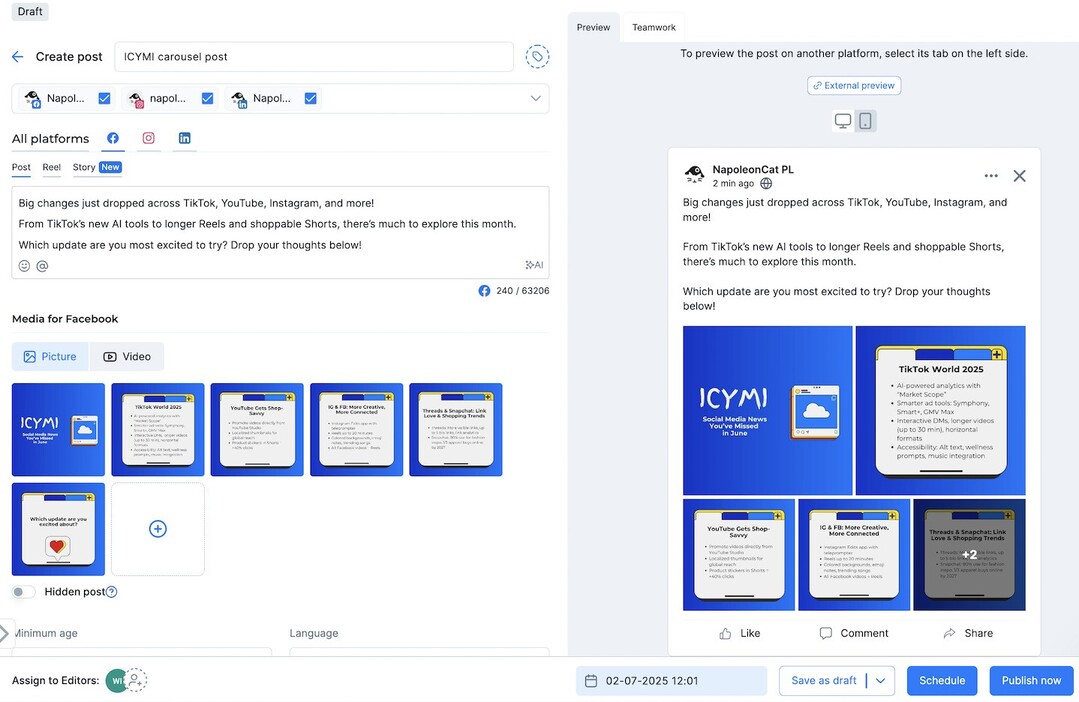
It becomes easier to stay consistent with your content strategy across all your social media accounts, not to mention speed up the publishing process.

Cross-network social media scheduler for teams
Seamlessly schedule unlimited posts to TikTok, Instagram, Facebook, X (Twitter), LinkedIn, and Google My Business – with an all-in-one social media tool.
Cross-platform content calendar for better planning
Aside from being able to schedule posts on multiple platforms, NapoleonCat offers a cross-platform content calendar to give you a bird’s eye view of the entire cross-platform content calendar.
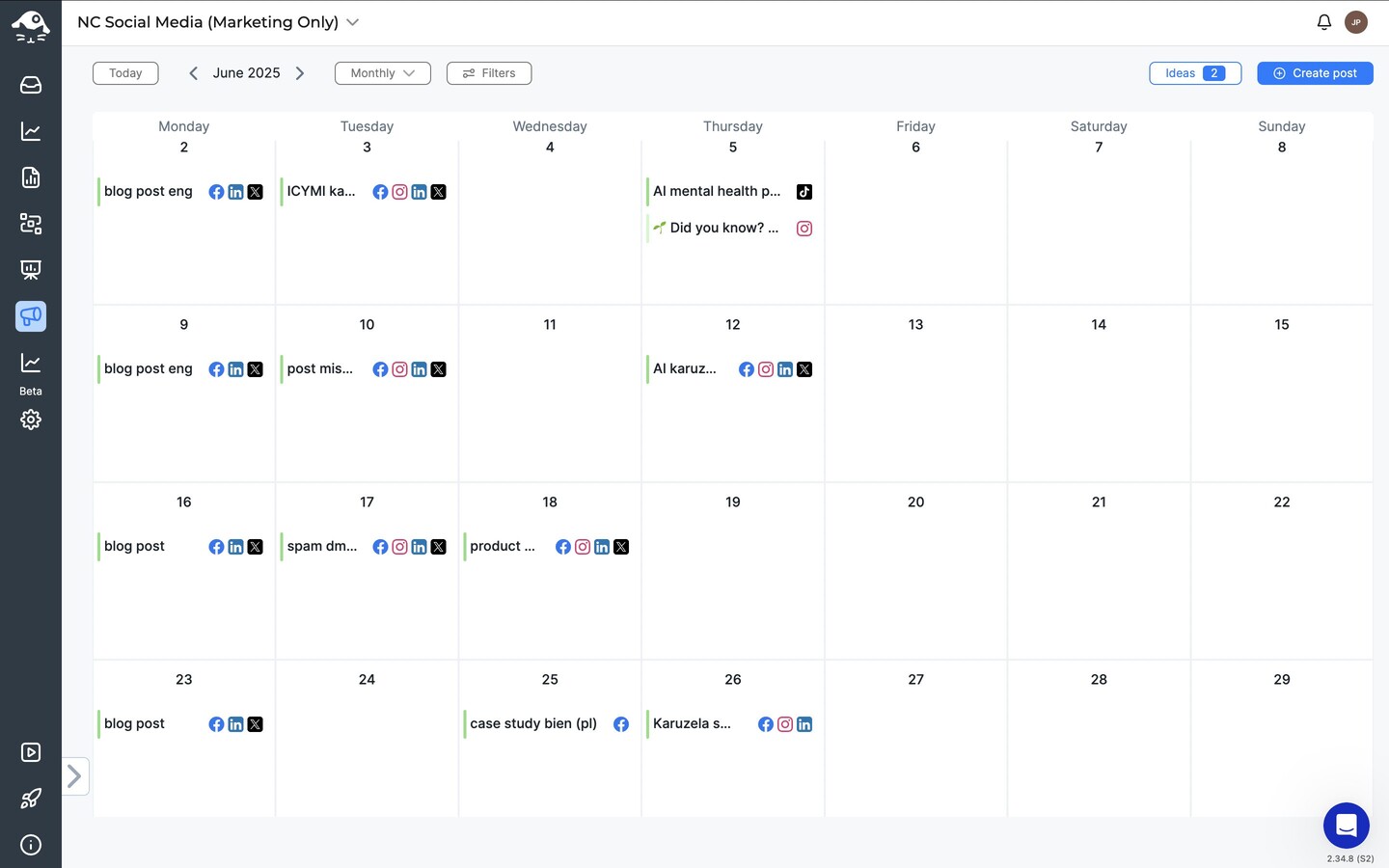
By having a clear overview of upcoming posts, you can better plan and strategize your social media content. This will also make it easier to spot any gaps in your content calendar and ensure that you don’t miss any important dates or events.
How to schedule Facebook posts using NapoleonCat
To access the Publisher, simply click on the megaphone icon on the left side of your NapoleonCat dashboard.
To schedule a Facebook post, go to the Calendar and click on the plus icon at the top right corner, or hover over a specific day on the calendar and click on the plus sign.
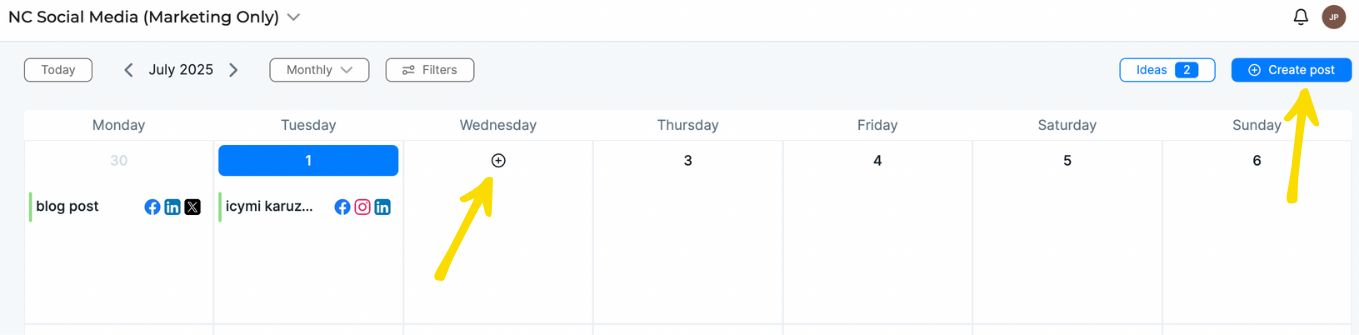
This will bring you to the post creator where you can craft your posts.
First, select the social profiles that you want to post to.
In this example, we’ll be scheduling a post to Facebook, Instagram, X (Twitter), LinkedIn, and Google My Business. Each social platform has different publishing features, and they are all included in the post creator.
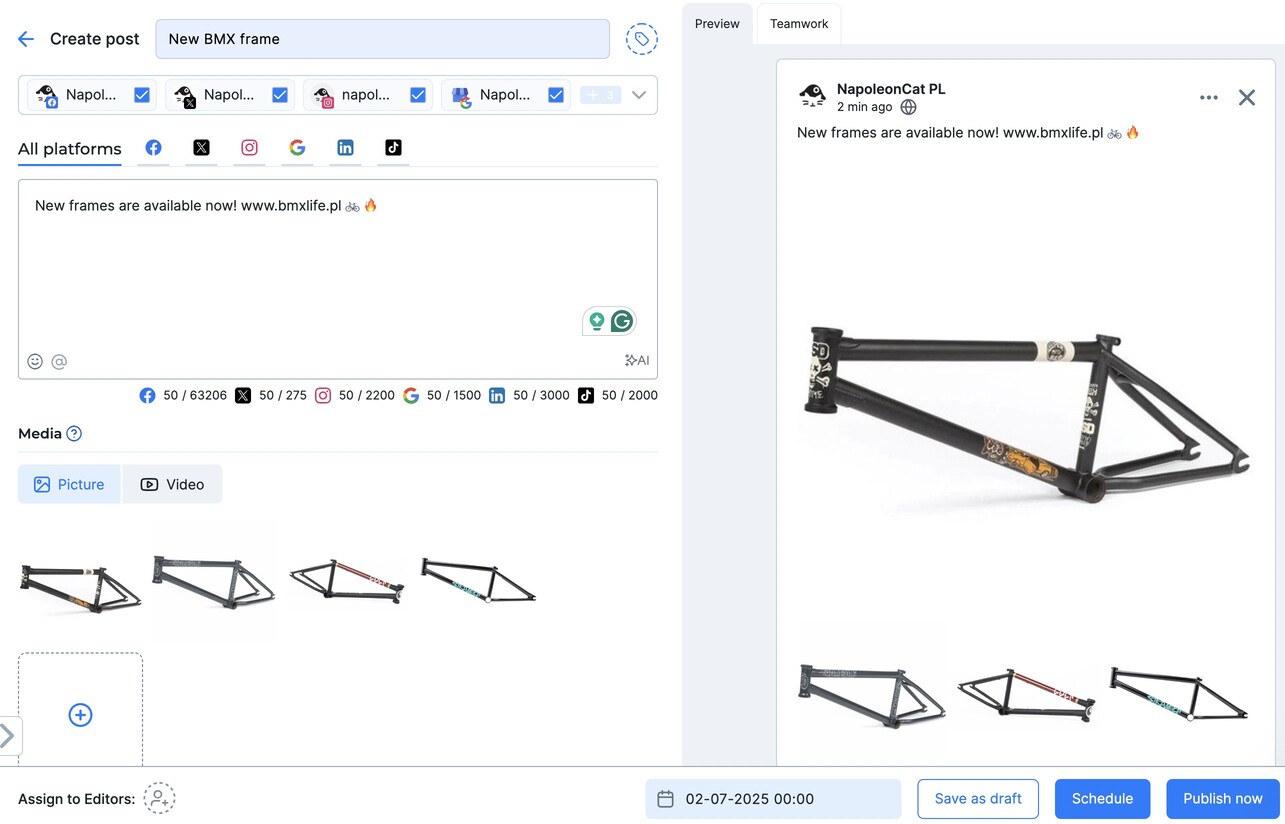
For a Facebook post, you can add up to 30 images in one post or add a video file. You can also add a link with or without UTM tags.
By the way, if you’d like to increase engagement on FB, check out our article on ideas for interactive Facebook posts.
Additionally, you can change the photo ratio and add text, emojis, and links to the post description. The post preview on the right-hand side is a slightly different representation of what the post will look like on the platform, but it will give you an idea.
You can also play with post visibility settings and target your posts by age, country, region, or city.
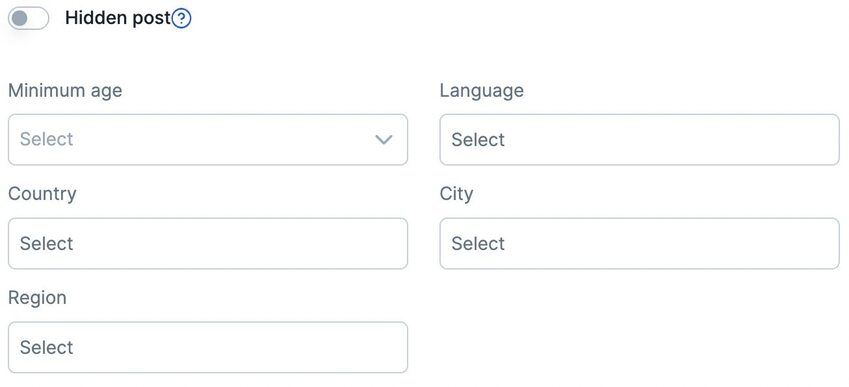
Once you’re finished crafting your post, you can go ahead and schedule your Facebook post for a specific date and time.
You can also choose to publish the same post across all your channels at the same time, adjusting it accordingly to each platform. This can help you save time and keep your strategy consistent.
We actually made a video tutorial that should make things even easier for you:
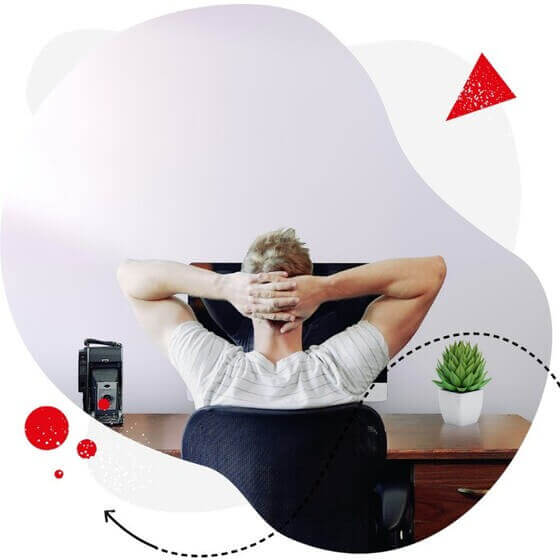
Cross-network social media scheduler for teams
Craft, schedule, and automatically publish unlimited number of posts to all your TikTok, Facebook, Instagram, X (Twitter), LinkedIn, and Google My Business accounts – with an all-in-one social media tool.
FAQ section
Q: Does Facebook penalize posts from third-party tools?
No, Facebook does not penalize posts from third-party tools. In fact, Facebook developer program manager Matt trainer said the following:
“…we recently made a fix that added more signals to detect good quality posting behavior. This should improve the situation with the distribution of posts coming from third-party apps in the News Feed.”
Q: How to schedule Facebook posts on mobile
To schedule a post on the Meta Business Suite app, launch the app on your device and navigate to Posts > Planner from the home screen. On the day you wish to schedule your post for, press Tap to create, then press Post to create a new post. Fill out all necessary fields and tap Next > Schedule to finalize your post.
Q: What are the best practices for scheduling Facebook posts?
Here are some best practices for scheduling Facebook posts:
- Posting at the times when your audience is most active on the platform. This is typically outside of work hours and on weekends.
- Varying the types of content you post, such as text-based updates, images, and videos.
- Using a mix of promotional and non-promotional content to keep your page interesting and engaging.
- Testing different posting frequencies to see what works best for your audience.
- Utilizing Facebook’s scheduling feature to plan and schedule posts in advance.
- Using analytics tools to track the performance of your posts and make data-driven decisions.
Q: How often to post on Facebook?
Generally speaking, most social media experts recommend posting at least once a day, but not more than three times a day (post more than that and you’re bound to lose some engagement, according to a HubSpot study). This way, you’re staying top-of-mind with your followers without overwhelming them with too much content.
If you’re running a business, you might want to post more often to promote your products or services, but still, be mindful of not over-posting. It’s always a good idea to keep track of your Page’s analytics to see how often you should post and what type of content resonates with your audience. At the end of the day, the right post frequency depends on your audience and the type of content you’re sharing.
Q: What’s the best time to post on Facebook?
The best times to post on Facebook depend on your specific audience, industry, and business type. According to CoSchedule, the best times to post on Facebook if you’re a B2C business are between 9-10 am, 11 am-12 noon, and 4-5 pm. However, it’s important to note that these are just general guidelines, and the best time to post on Facebook for you is the one that works best for your specific audience.
The best way to find out is to use social media analytics tools and monitor your content’s performance and when people respond to your posts.
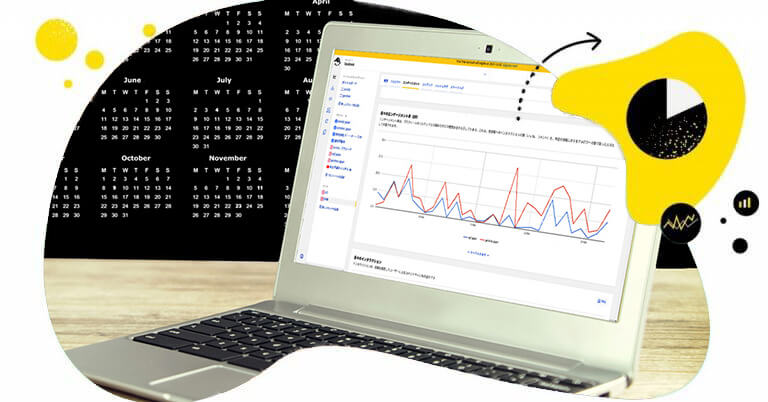
Facebook Analytics & Reporting
In-depth Facebook Analytics. Track your performance and monitor competitors on Facebook. Generate & schedule FB reports for up to 8 Pages at once – with an all-in-one social media tool.
Q: How further can I schedule a post using Meta Business Suite?
Using Facebook’s native post scheduler, you can’t schedule a post more than 75 days into the future. If you’d like to plan your posts further into the future, you must use a third-party scheduling tool.
Q: Where to find Facebook scheduled posts?
To find your scheduled posts, go to Meta Business Suite and select “Content” in the left-hand menu. From here, go to the “Scheduled” tab. Here you can see all of your scheduled posts.
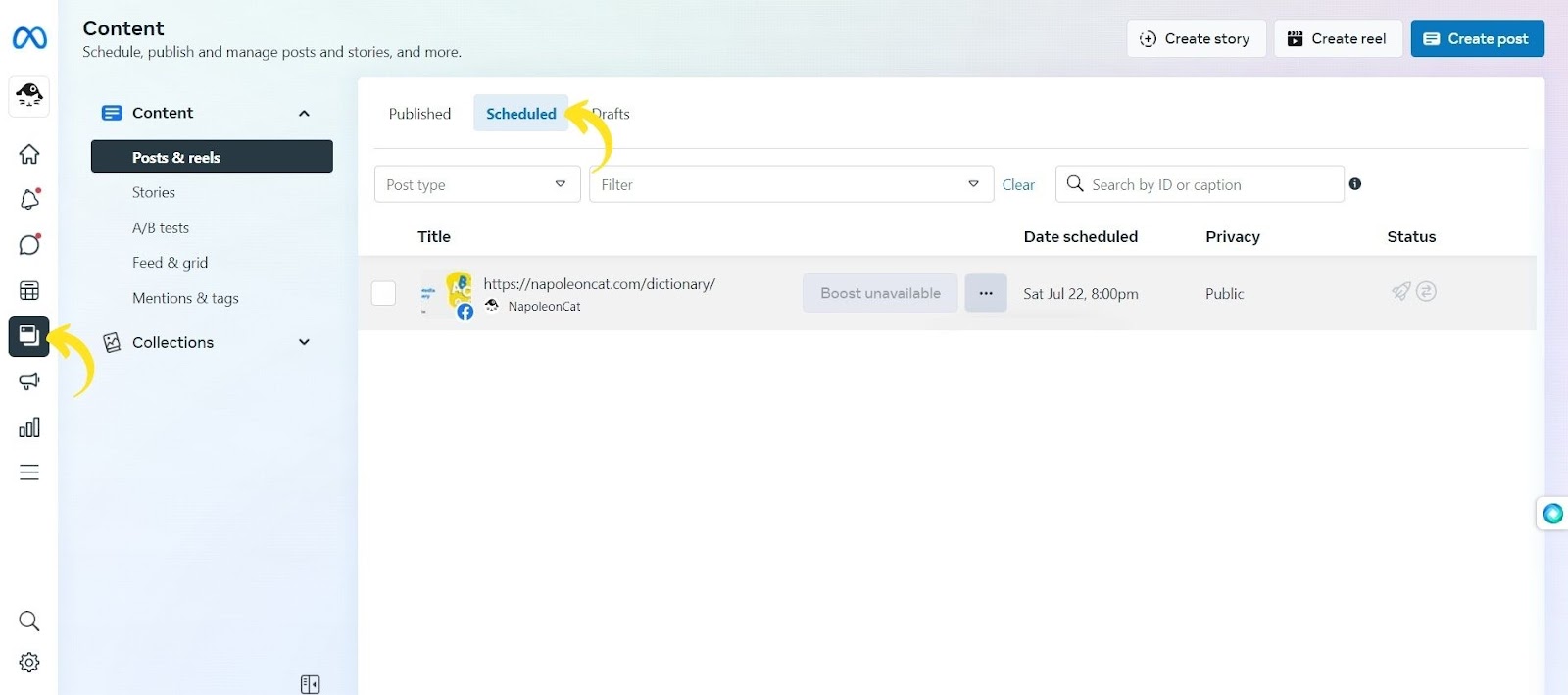
If you’re using a third-party tool for scheduling posts, you won’t find these posts in Meta Business Suite. These are visible only in your tool.
Q: How to edit a scheduled post on Facebook?
To edit a scheduled post on Facebook, go to Meta Business Suite and select “Content” in the left-hand menu. From here, go to the “Scheduled” tab and find the post that you want to edit. Click on the three dots icon and select “Edit post” in the drop-down menu.
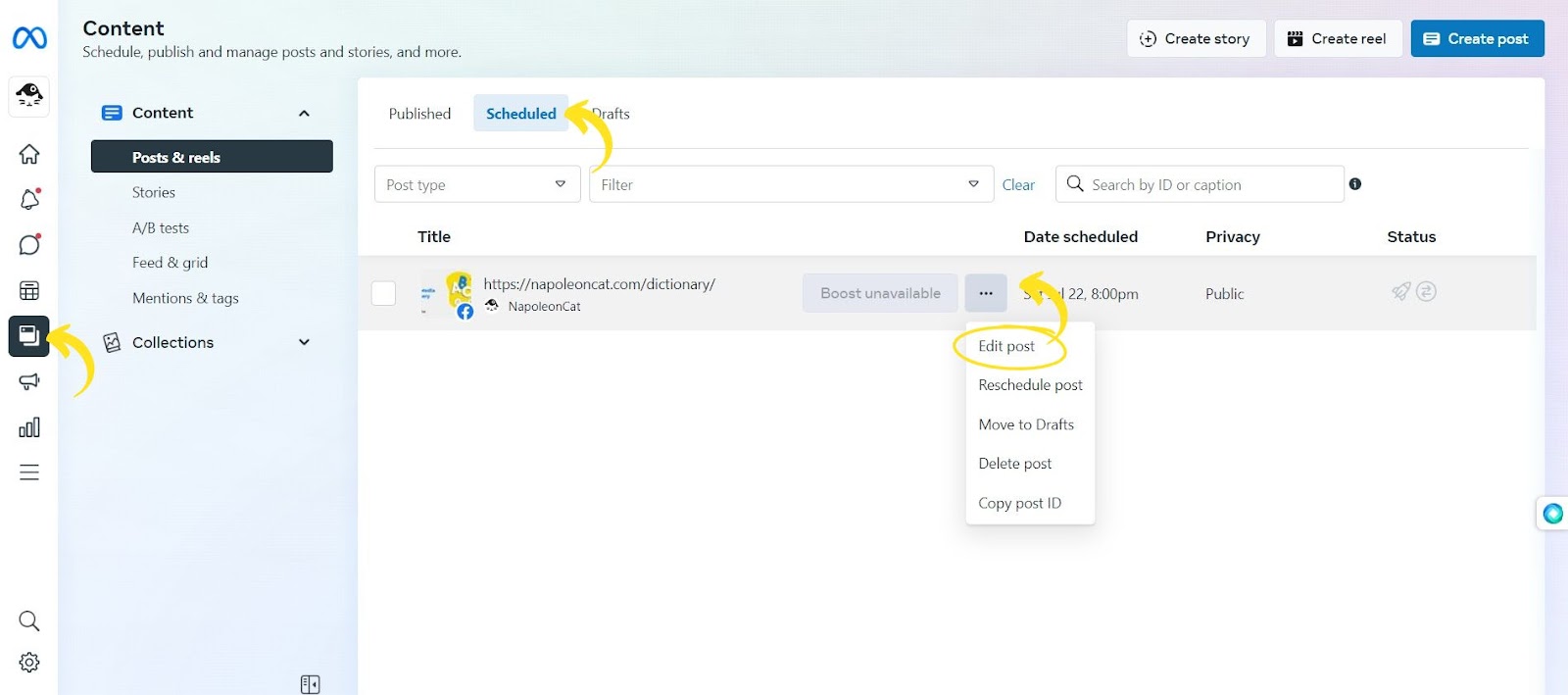
Q: What tools can I use to schedule Facebook posts?
Here are the top five Facebook post schedulers:
- NapoleonCat
- HootSuite
- Buffer
- Sprout Social
- Later
Final Word
Scheduling posts on social media can be a great way to reach your target audience and promote your business.
Additionally, it’s important to keep in mind best practices such as varying content type, testing different posting frequencies, and utilizing analytics tools to track performance when creating an effective social media strategy. All these tips should help improve the visibility of your brand online and drive more sales with less effort.
With the right tools like NapoleonCat’s Publisher, you can easily manage all of your accounts in one place while ensuring that each post is published at just the right time for maximum engagement.
With a 14-day free trial and no credit card required, you can try it out and see the difference it can make for you!
You may also like these articles:
- A Quick Guide to Social Media Publishing
- 10 Free and Paid Social Media Scheduling Tools for Teams
- How to Schedule LinkedIn Posts for Maximum Reach
- How to Schedule Instagram Posts in Advance
- Schedule and Publish Instagram Reels with NapoleonCat (Product Update)
- Schedule and Auto-Publish Instagram Carousels with NapoleonCat (Product Update)
- How to Schedule Google My Business Posts (Updates, Events, and Offers)