If you have an engaged community on Facebook, selling products on your Facebook Page, or generally using Facebook as a growth tool for your business, you’ll know the problem: keeping up with all the comments.
Getting even more complicated if you’re in charge of many Facebook Pages. One of the things that could help is Facebook comments auto-reply. Let me show you why – and anticipate some of your questions.
- Wait, is using automated replies to Facebook comments even a good idea?
- The benefits of Facebook autoresponders
- How to set up an auto-reply for Facebook comments (ad comments included)
- What to look out for in your Facebook auto-replies
- Let Facebook auto replies help in your day-to-day
- Facebook comments auto-reply – FAQs
- When you should set up auto-reply to comments on Facebook?
- Can you set an auto-reply on Facebook Messenger?
- How to set auto-reply on Facebook Messenger in 2025
- How to set up an away message on Facebook Messenger?
- What is an example of an auto-reply on Messenger?

Facebook Comments Auto-Reply
Set up smart auto-replies for your organic posts and ads on Facebook and Messenger. Automatically hide or delete spam and hate speech – with an all-in-one social media tool.
Wait, is using automated replies to Facebook comments even a good idea?
For the record, I’m not talking about social media bots and auto-replies on Facebook Messenger (read more about these here). What I will talk about in this post is automatically replying to comments on Facebook posts – both organic and sponsored ones (FB ads).
Nevertheless, our automated solution works for both comments and messages on Messenger.
Think of it as your Facebook autoresponder – the automated replies you use to respond to comments left by your customers and prospects (but also sometimes your competitors or fake accounts).
And to answer the question in the heading. Of course, it’s a good idea. But there are caveats.
I’m old enough to remember when marketers only started using social media. Back then, many frowned upon the idea of automating what’s supposed to be free-flowing, organic conversations. Some had very strong opinions.
But as brand pages on Facebook, Instagram, and other social media channels grew – and social media became an integral part of marketing, with barely anyone questioning it – things have definitely changed. And marketers started looking for ways to make automation easier and more scalable while still keeping the conversation natural.
Today, we don’t question marketing automation – it helps us be more productive, saves tons of time, and lets us scale our businesses. And social media automation is part of it. The key is to do it right, with a smart marketer always keeping an eye on things. And this applies to Facebook, of course – so let’s dive into this one for now.
The benefits of Facebook autoresponders
Let’s start with why even set up auto-replies to Facebook comments and messages (I’ll then talk about how to do it.)
Save time responding to customers on Facebook
This is crucial for people who deal with many repetitive comments or run many Facebook Pages for their clients, like in the case of social media agencies. By automating some of your replies, you can handle that first touch with the customer, like:
- Give the details of a product, e.g., its price
- Inform the customers about your opening hours or how to get to your physical location
- Respond to common complaints while your team is working to fix a problem
Auto-replies for Facebook comments give you that extra amount of time for more complicated issues while the simple ones get answered instantly.
Improve your Facebook response rates – and your customer service
Speaking of instantly. Customer service teams all over the world chase their holy grail – response rates. Quickly answered comments or questions from customers on Facebook is often what defines an effective customer service team.
And in today’s instant world, customers will expect immediate answers – regardless of whether that’s possible.
But we’re only humans (and sometimes too few). Social media automation can be our ally here, helping get that first response out in a matter of seconds. And letting your customers know that they’re cared for.
This brings me to the next point.
Build an image of an engaging, customer-centric brand
It’s one thing to take slightly longer to reply and another to leave customers and prospects hanging indefinitely – because maybe you missed a comment (because it was under an ad.)
You might think it to be counterintuitive to say that automation can actually help you be more human. But if you’re reading closely, I hope you already see how it can actually help you focus on your customers more.
Read on to also see what to watch out for to not overdo it.
Get rid of spam and hate comments easier
Facebook comment automation is not just limited to auto-replies. Social media automation tools let you delete or hide comments based on specific keywords (like profanities), so you don’t have to do it manually.
You can also hide Facebook comments with links automatically, for example, under your ads (as links usually mean someone is trying to direct your traffic to their website – not cool.)
Speaking of which.
Help your ads convert better
Interactions on ads and sponsored content are a very specific case. It’s really easy to miss comments, especially when you’re running multiple ad campaigns – and your PPC guy (or gal) is not really responsible for moderating the conversations.
The good thing with NapoleonCat is, you’re going to see all the Facebook ad comments in the Social Inbox, already saving you time.

But you can go a step further and automate some of your comment replies, like those about the price or product features.
You can also automatically hide links or spam in general. This is crucial if you don’t want your ads to display to your prospects with, e.g., competition links below them or unresolved complaints (that’s not a great use of your ad budget.)

Protect your Facebook Page from SPAM
Automatically hide or delete comments containing spam under your organic posts and ads – with an all-in-one social media tool.
Get yourself some extra time before things blow up
Facebook comments auto-replies can give you just that extra time you need to tackle more serious issues while not ignoring your customers.
For example, if you have a service outage (that most likely happened on the weekend, right?), and your team is scrambling around the clock to fix it, you can save your social media people’s time by letting them set up automated replies to comments from upset Facebook users.
That way, they’ll know they’re being heard while your team gets some more space and time to handle the unpleasant situation (if you’ve ever been in one, you’ll know.)
Reply even when you’re not there
Finally, automating Facebook comment replies can be helpful if you have customers in different time zones or are taking a break (and don’t want to spend your vacation glued to your phone, although I know you still might do it ;))
Letting your customers know you’re out but someone will reach out at a specified time gives them a clear message you’re interested in talking to them, plus helps manage their expectations.
How to set up an auto-reply for Facebook comments (ad comments included)
Now let’s take a look at a practical way to set up auto-replies for Facebook comments (or DMs) using NapoleonCat.
- Sign up for a completely free trial account, click on Auto-moderation in the menu on the left. This is where you’re going to set your Facebook auto reply rules – like when the reply should be posted and what words or expressions should trigger it.
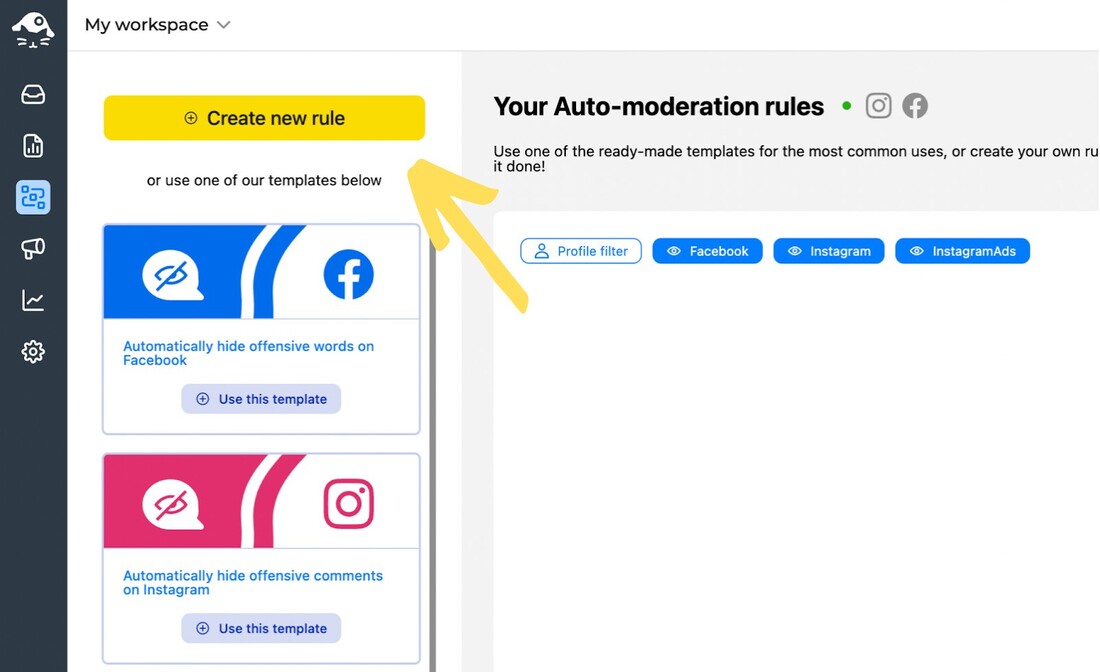
- Then go ahead and add your rules. Choose the Facebook Page (or multiple Pages at once) and specify the message type. These can be:
- When someone publishes a post on your Facebook Page
- When someone comments on your organic post or an ad
- When someone mentions your profile or comments on a mention
- When someone comments on a specific post
- When someone sends you a private message
- When someone writes your Page a review
- And more.
Then, further narrow it down with a condition:
- All Facebook comments
- Text-only comments
- Only comments that include a link
- Only comments that include a picture or video.
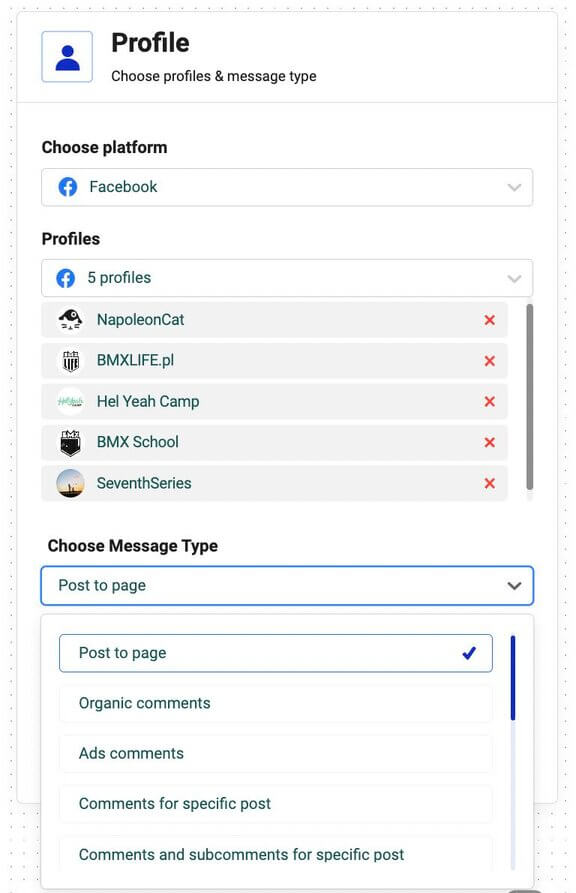
- Then specify the keywords and phrases that will trigger your Facebook comment auto-reply. If you’re automating a reply related to your pricing, these could be words like “price”, “how much”, etc. You get the gist – anything that often appears in your user comments that likely indicates what they’re asking about. There’s no limit to the number of keywords you can add. You can also add single emojis as keywords.
You can create up to 6 separate triggers, and then 6 different automated reactions.
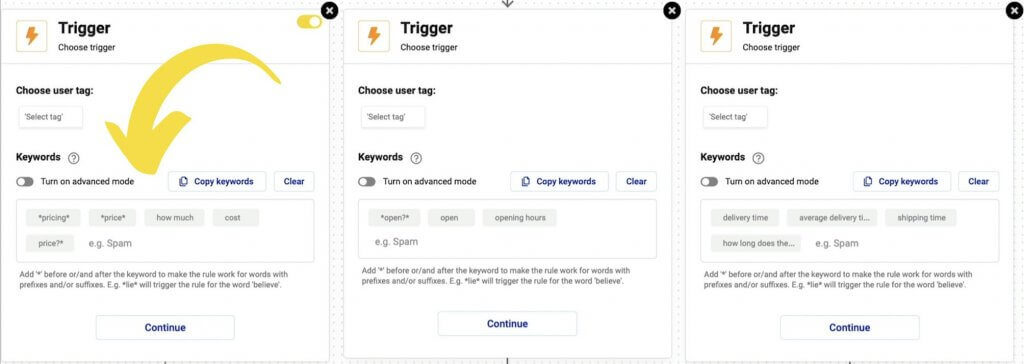
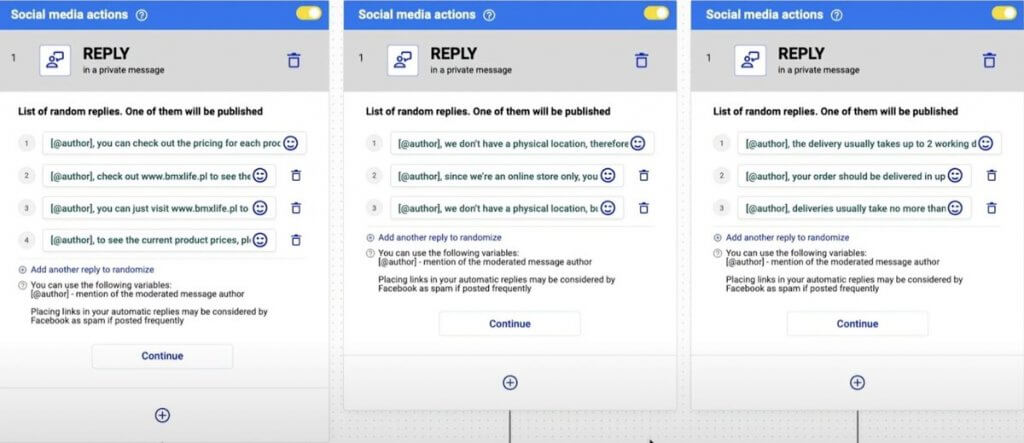
- Choose how you want to reply:
- In a Facebook comment
- In a private message (yes, you can create an auto-reply for Messenger, too).
- Both in a comment and in a private message at the same time.
You can also choose not to reply and instead, e.g., hide or delete the comment. This will make sense when we’re talking about spam, unwanted links, troll comments, hate speech, or profanities.
- Then create the contents of your Facebook auto reply. To avoid repetition (and sounding like a robot), it’s best to create several versions (you can add an unlimited number of replies). The system will randomly select one to post automatically.
- Choose the automatic actions inside NapoleonCat’s Inbox to categorize your social media interactions better. For instance, you can automatically flag an incoming message, and assign it to a dedicated team member, or mark sentiment of the message as positive, neutral, or negative.
And speaking of sentiments…
We recently launched a new feature in the Social Inbox—AI-powered sentiment tagging! With this upgrade to our AI assistant, you can automatically categorize the sentiment of your Facebook and Instagram comments, saving you time for more complex tasks.
But that’s not all…
AI-powered sentiment tagging can be combined with the Auto-moderation feature, allowing you to set up auto-replies based on sentiment.
This means you can effortlessly engage with positive comments, address concerns proactively, and manage interactions more efficiently—enhancing your brand’s reputation while saving valuable time.
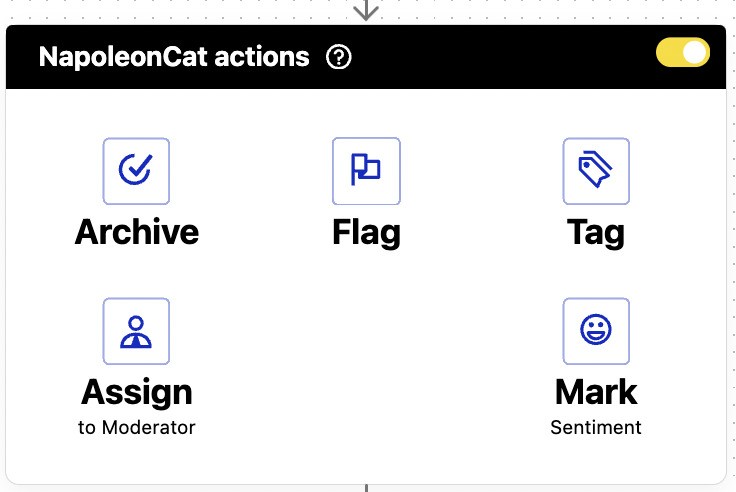
7. Define the rule schedule. You can choose the reply to automatically send on selected days (like, e.g., on the weekends when you’re not there) or during designated hours. Or you can let it run 24/7.
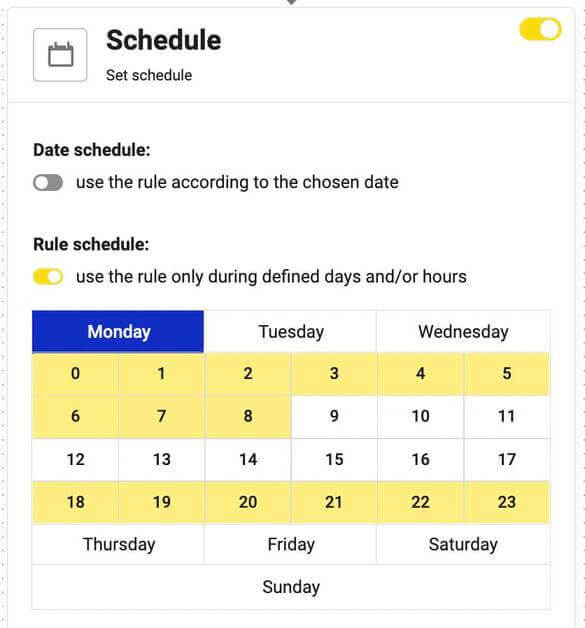
8. Set up an email notification to know every time the rule is triggered. This will help you keep an eye on the whole thing.
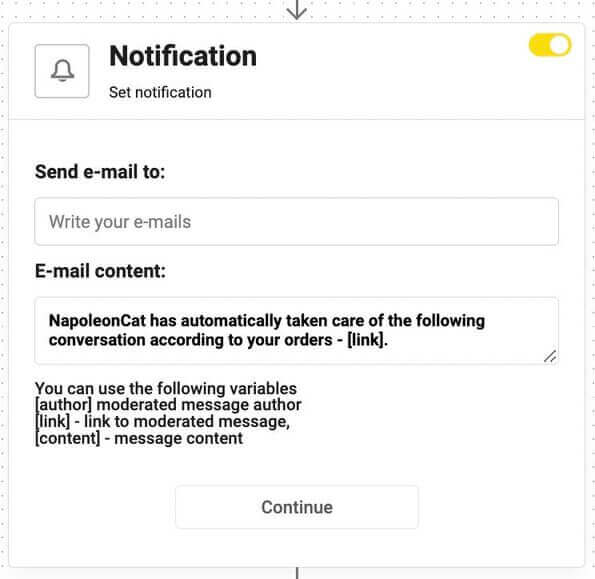
The video below explains the process in detail – so take a look and follow all the steps:
Auto-moderation isn’t limited to Facebook—it also works for Instagram (including ads and DMs), Messenger, and, with a recent update – LinkedIn, TikTok (including ads), and YouTube.
So, if you’re present on all of these platforms, you can use Auto-moderation to manage comments, messages, and interactions seamlessly, ensuring a consistent and safe online presence for your brand.
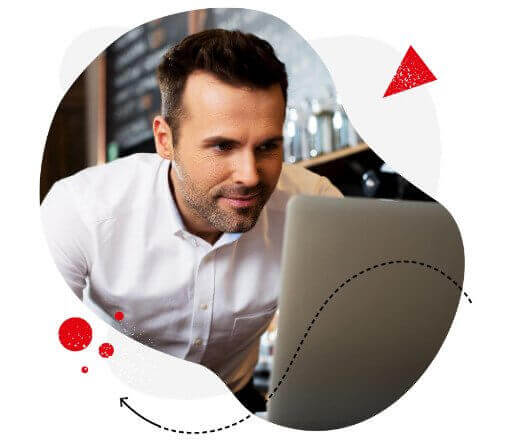
Automatic replies on Facebook Messenger & comments
Quickly set up smart auto-replies for your Facebook comments (FB ads included) and for Messenger. Automatically hide and delete offensive comments – with an all-in-one social media tool.
What to look out for in your Facebook auto-replies
As I said before – social media automation is a really helpful tool, but it needs a smart marketer behind it. Here are a few things to remember when setting up your auto-replies.
Be human – and talk like a human
Facebook comments auto-replies don’t have to sound robotic (they shouldn’t, actually.) So write your responses to sound like they’re coming from an actual person. And remember – you’re on Facebook, and not writing a formal letter to an attorney.
There’s no shame in setting up auto-replies for Facebook comments – if only for all the reasons I mentioned above. And as long as they can actually be helpful parts of the conversations with your customers on Facebook.
If appropriate, you can even use humor (but be careful with that one and evaluate the situation first). Definitely use your empathy and get in your customers’ shoes. What would *you* like to hear from a brand in that situation?
Create multiple variants of your auto replies on Facebook
People might get annoyed to read the same Facebook auto reply all over again, even if it’s human, funny, and whatnot. And I get them.
So create many versions that will help you avoid this. You can consider posting on behalf of different team members. Or just change the wording, so you’re conveying your message but not doing it in the same fashion all over again.
Keep a human eye nearby to step in when necessary
This one’s super important. Algorithms are just code. They can’t replace an actual human (at least not yet). Although they can support humans and make their lives easier.
So check your notifications every now and then and keep your finger on the pulse. And if you need to make changes, do it.
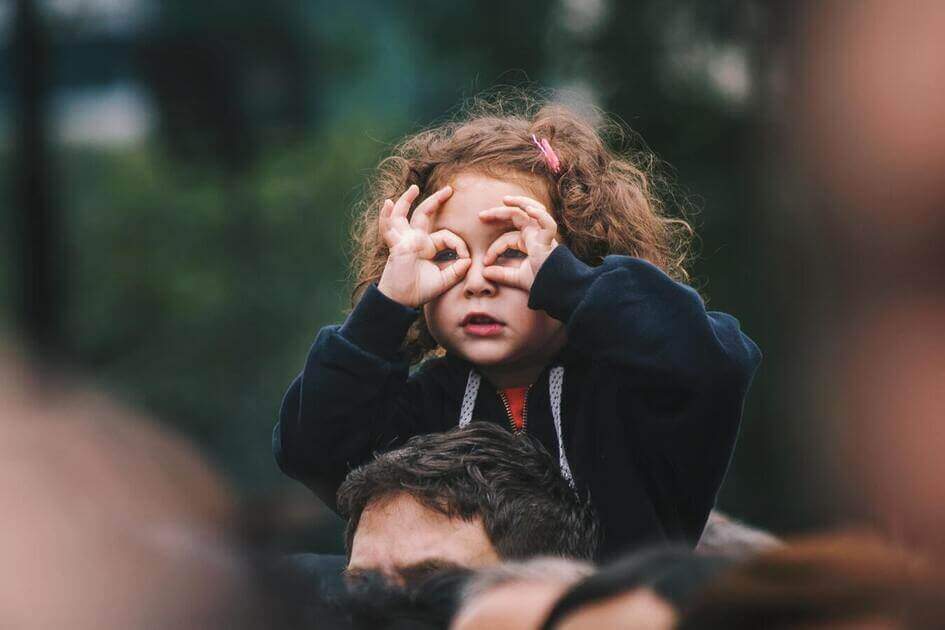
Maybe one of your replies doesn’t go down well with your clients? Or perhaps you were trying to be funny, but your upset customers are unable to appreciate the humor? Instead of getting frustrated with your customers, rewrite your Facebook auto replies and adjust your rules to respond to their needs.
And don’t be afraid of Facebook automation
Though sometimes demonized, it’s an effective tool to increase engagement, improve your customer service and brand image altogether, and give your team a productivity boost.
What it definitely isn’t is a robot replacing humans. Humans did write all these messages, remember?
Let Facebook auto replies help in your day-to-day
And use them wisely. They’re a helpful tool – but you’re the marketer here. So make them work for you and your customers (and not the other way round.)
We highly recommend you test NapoleonCat completely for free here to check out its Facebook auto-reply feature (no credit card required during signup ;))
Oh, and good luck!
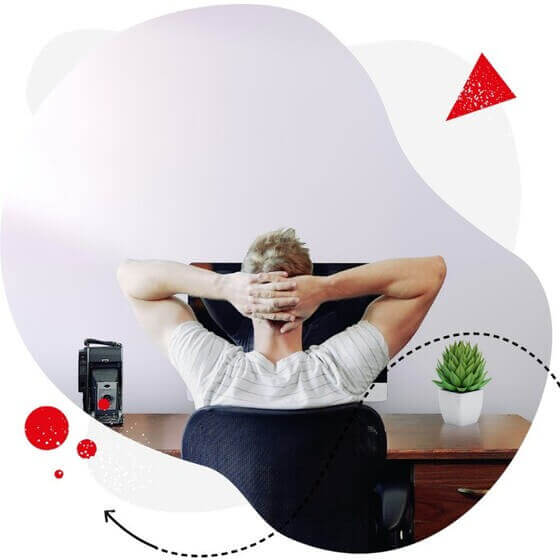
Auto-replies for Facebook comments (Ads included)
Tired of repetitive questions? Or spammy comments under your posts? Let NapoleonCat handle all of that.
Facebook comments auto-reply – FAQs
When you should set up auto-reply to comments on Facebook?
You should set up auto-reply to comments on Facebook in the situations mentioned below:
- You get a lot of similar questions regarding prices or availability of your products
- It’s hard to filter through the comments. Auto-replies will create a sense of order in your comment section so it won’t feel confusing for your potential clients
- You get negative comments. In that scenario, you might need a tool that will automatically hide those generic and negative comments. Lucky for you, this can be done with NapoleonCat’s Auto-moderation feature.
Can you set auto-reply on Facebook Messenger?
Certainly, you have the option to set an auto-reply on Facebook Messenger for your business page.
How to set up auto-reply on Facebook Messenger in 2025
In order to set up auto-reply on Facebook Messenger in 2025 follow the instructions below:
- Go to your messenger inbox
- Tap the “Automations” tab
- Press “Instant Reply” at the top of the page
- Pick Messenger as the platform for which auto-reply will work
- Type in your auto-reply message
How to set up an away message on Facebook Messenger?
To set up an away message on Facebook Messenger you’ll need a business account on Facebook. To set up an away message go to Meta Business Dashboard, and then select Inbox. From there you can set up an away message as well as edit or set up other automations.
What is an example of an auto-reply on Messenger?
An example of an auto-reply on Messenger is when a brand answers similar questions with a saved response. It can be done with a chatbot or NapoleonCat’s Auto-moderation feature.
If you’d like to try out a more advanced auto-reply software for Facebook, check out NapoleonCat – it’s free for the first 2 weeks, no credit card required during signup 😉
Learn more about social media automation with the following articles:
- Your Guide to Facebook Auto-moderation
- Top 11 Facebook Automation Tools
- Support Your Team With a Social Media Moderation Tool They Deserve
- Best Instagram Automation Tools
- Your Guide to eCommerce Automation on Social Media
- How to Automate Your Social Media During Holidays
- How to Automate Social Media Moderation
- Why You Should Automate Facebook Ad Comment Moderation
- Your Guide to Automated Content Moderation for Facebook
- Marketing Automation Statistics You Should Know
- NapoleonCat vs. TrollWall: Battle of Moderation Tools




