Automation has become a big part of our lives. As a business, you send automated emails, automatically track orders, and auto-generate your accounts… but are you automating social media?
Consumers are spending more time on social platforms each year, using them to keep in touch with brands, resolve customer service issues, and purchase goods.
35% of customers prefer social media over other customer service channels and 30% use it to buy products (source).
For your business, this means spending an ever-increasing amount of time managing comments, messages, and other interactions on social media. Leaving you with less time and resources for everything else.
But happily, automation can help you meet this demand and free your staff up for more important tasks.
In this post, we’re going to explain the what, why, and how of Facebook automated responses – Facebook’s native automation feature. We’ll cover:
Let’s get started…

Smart auto-replies for Facebook comments and messages (ad comments included)
Set up smart Facebook auto-replies triggered by keywords that you define. Save time and improve your response rate – with an all-in-one social media tool.
What are Facebook automated responses?
Facebook automated responses allow businesses to generate automated responses to common queries they receive through the Messages function of their Facebook Business Page.
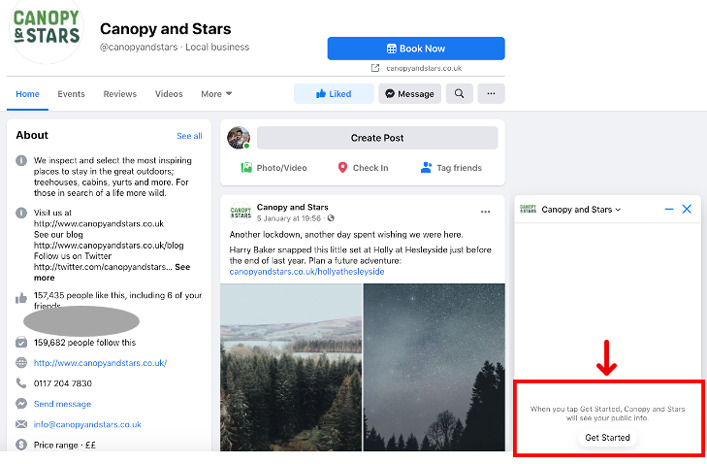
Think of automated responses like a very basic chatbot.
You can use them to send replies to your customers whether you’re available to chat or not. Meaning you can:
- Be instantly and constantly ‘present’ for your customers
- Answer hundreds of queries while barely lifting a finger (after set-up)
However, unlike chatbots, the things you can communicate with through Facebook automated responses are very limited.
You can use them to greet people, share information about your Page, respond to Page recommendation actions, and communicate about jobs and appointments. As we’ll see later (see ‘How to set up Facebook automated responses’) you do this by setting up automated responses to eight pre-defined queries.
Let’s take a closer look at them now…
What you can do with Facebook automated responses
Here’s what Facebook lets you use automated responses for…
Send ‘away’ messages using Facebook automated responses
Sending ‘away’ messages is one of the most common uses for automated response technology.
You can set Facebook automated responses to reply to all incoming messages with a note explaining that you’re unavailable.
You might use this option if your eCommerce store is on holiday, you operate seasonally, or just have strict opening hours.
Note that ‘away’ messages won’t be sent when your Page’s messaging status is set to ‘away’.
Example message:
Thanks for getting in touch. We’re away until 23rd August. We’ll get back to you as soon as we can. In the meantime, please visit our FAQ page for speedy answers.
Timings: Sent instantly
Send instant replies using Facebook automated responses
When people contact a business through social media, they expect a quick or instant response.
If you don’t have a social customer care team manning your Facebook Messenger 24-hours a day, you can use instant replies to plug the gap.
Instant Replies allow you to:
- Buy precious time until a human agent is available
- Show people that your business is proactive about social customer care
- Manage expectations by including information like typical response times
Note that instant replies are not sent when your Page’s messaging status is set to ‘away’ and aren’t included in your Page’s response rate or response time calculations. So you can’t improve your score by setting them up.
Example message:
Thanks for getting in touch. We’ll pass your message to our customer service team who will get back to you within one working day.
Timings: Sent instantly
Send contact information using Facebook automated responses
If your staff is constantly bombarded with requests for contact information, you need to set up an automated response.
By automating this response, you free up your staff to do more important things, like provide excellent social customer care.
Example message:
Thanks for getting in touch. If you’d like to speak to our customer service team, please call 0123 123 1234 between 8am and 8pm Monday to Friday or email us at [email protected]
Timing: Sent instantly
Send location information using Facebook automated responses
If you run a physical store, it’s likely you get a lot of queries about its location.
Even if this information is displayed on your Facebook Business Page, you should set up an automated response.
Provide written address information, a link, directions or even a map.
Example message:
Thanks for getting in touch. You can find us at 54 Some Street, Some Town, Postcode. We look forward to seeing you there.
Timing: Sent instantly
Respond to Page Recommended actions using Facebook automated responses
You can automatically respond to people who Recommend your Page on Facebook – e.g. to thank them for letting other people know about your business.
Example message:
Thanks for recommending us. You’ve made our day.
Timing: Sent 10 minutes after someone publicly recommends your Page on Facebook
Respond to Page Not Recommended actions using Facebook automated responses
You can also automatically respond to people who have publicly Not Recommended your Page – however, we don’t recommend using this function. If you give a standard response, it might not be appropriate to the original comment and the lack of human touch may cause further offense.
Example message:
We’re sorry to hear you’ve had a bad experience with us. We’d like to hear your thoughts so please get in touch with [email protected] to let us know how we can do better.
Timing: Sent 10 minutes after someone publicly shares that they don’t recommend your Page on Facebook
Respond to job applications and appointments using Facebook automated responses
If you use your Facebook Business Page to advertise job openings or make appointments, use automated responses to manage them.
Set up a response to confirm you’ve accepted an application and let applicants know when you’ll get back to them. Or else create up a button that allows people to book appointments without leaving Facebook.
Example message:
Thanks for your application. We’re looking forward to reading it and will get back to you within 7 days.
Timing: Sent instantly
Four things you can’t do with Facebook automated responses
As with most native functions, Facebook’s automated responses fall short in some areas.
To help you choose the right applications and functions for your business, we’ve highlighted four important things you can’t do using Facebook automated responses.
1. Tailor your out-of-hours messages to your customer’s specific query
Simple ‘away’ messages are great if you want to let someone know you’re not available and will deal with their query soon. But sending the same message to everyone can be problematic.
With NapoleonCat’s Social Media Automation, you can auto-respond to specific words and phrases (in messages and comments) with relevant information that’s tailored to the query.
For example, you could create moderation rules that automatically generate messages to:
- Redirect your customer to the person or department best suited to answer their query
- Provide a link to a relevant blog or FAQs page
- Make product page recommendations
- Answer repetitive questions, e.g., those about pricing or delivery times
- & much more.
With NapoleonCat’s Auto-moderation, you can create multi-action rules. This means that one rule can e.g., reply in a comment and in a private message at the same time.
Here’s how it works:
This tailored approach saves your business time by dealing with more queries automatically. Plus, your customers will get the information they need in fewer steps, offering them a better social customer care experience.
2. Channel customers towards the right department
As mentioned above, with Social Media Automation, you can channel all new customer queries to the individuals and departments best able to deal with them.
Easily set up email notifications to inform your staff when a customer asks a question they can answer. This is especially useful for medium to large companies where staff are separated into different departments, as well as businesses that are likely to inspire press and other non-transactional interest.
For example, the Social Inbox can forward enquiries from journalists and bloggers directly to your PR department – saving your customer service team from filtering through them and passing messages on.

Facebook automated responses made smart
Set up smart auto-replies for Messenger, organic posts, and ads on Facebook. Automatically hide or delete spam – with an all-in-one social media tool.
3. Bring down your response time and earn your ‘very responsive to messages’ badge
Setting an ‘away’ message through Facebook’s native automation tool does not affect your Page response time and cannot help you earn your ‘very responsive to messages’ badge. But our auto-moderation tool can.
To get the badge, you need to demonstrate:
- A consistent response rate of 90% or more
- A consistent response time of under 15 minutes
Through Napoleoncat’s Social Media Automation tool, you can use auto-moderation to filter, prioritize and respond to customer queries quickly and effectively. Giving you the best chance of getting the badge and keeping your customers happy.
4. Automatically delete and hide spam comments and trolling
Facebook’s automated responses are restricted to Messenger. You can’t use them to automatically moderate spam, offensive comments, or public complaints. For that, you need a more comprehensive auto-moderation tool:
With the Social Media Automation, you can:
- Automatically delete offensive or spam comments
- Set up automatic responses to specific words and phrases, and
- Automatically forward certain comments to your Messenger support team.
And since 47% of consumers say they take to social media to air their issues with a brand, most businesses with a Facebook presence could benefit from this feature.
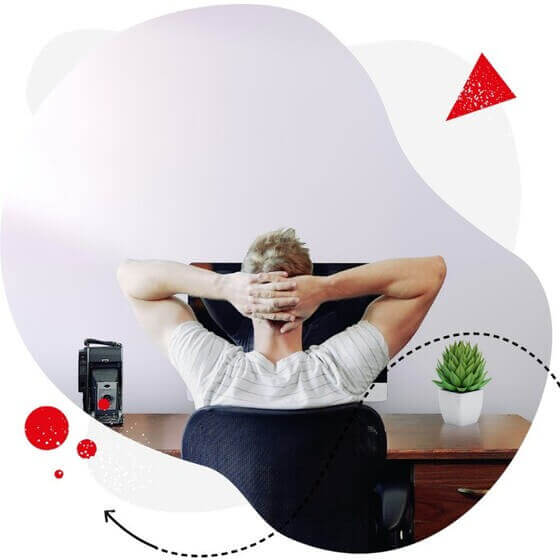
Automate and save time – with one simple tool
Automate replying to repetitive comments and messages on Facebook. Automatically delete spam under your ads – with an all-in-one social media tool.
How to set up automated responses on your Facebook Page
With all that in mind, let’s move on to how you can set up Facebook automated responses for your Business Page. And remember, you must be a Page Admin, Editor or Moderator to set up Instant Replies for a Page.
To start using automated responses, follow these simple steps:
- Go to your Facebook page and tap “Professional Dashboard” in the toolbar on the left.
- Scroll down and tap “Inbox”.
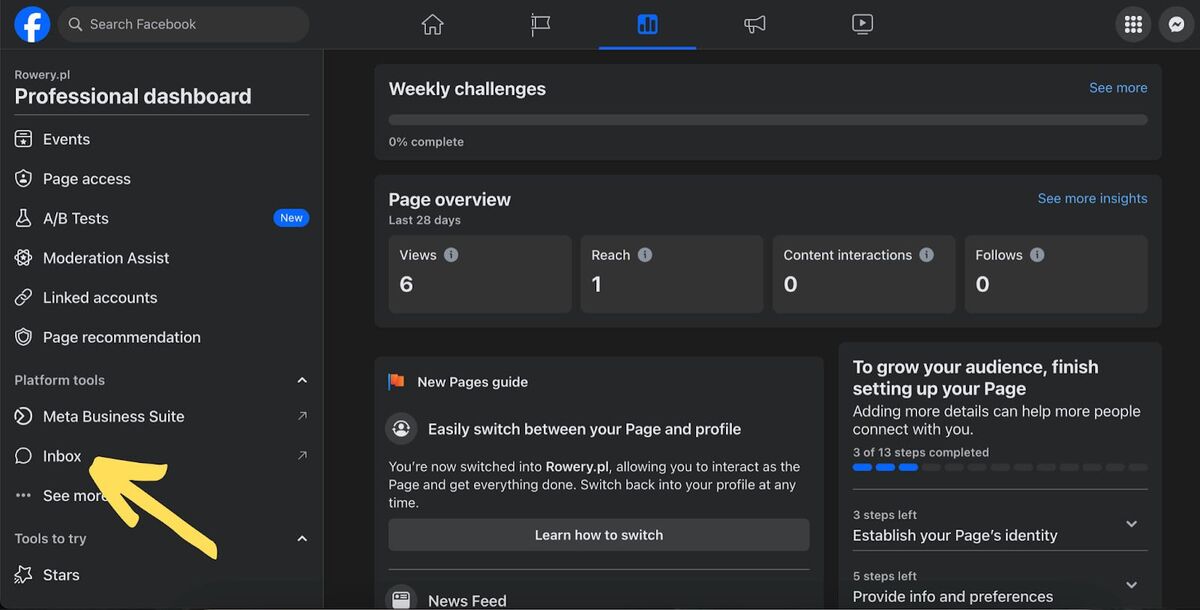
- You’ll now be redirected to the Inbox of your Facebook Page in Meta Business Suite. Now click on “Automations”.
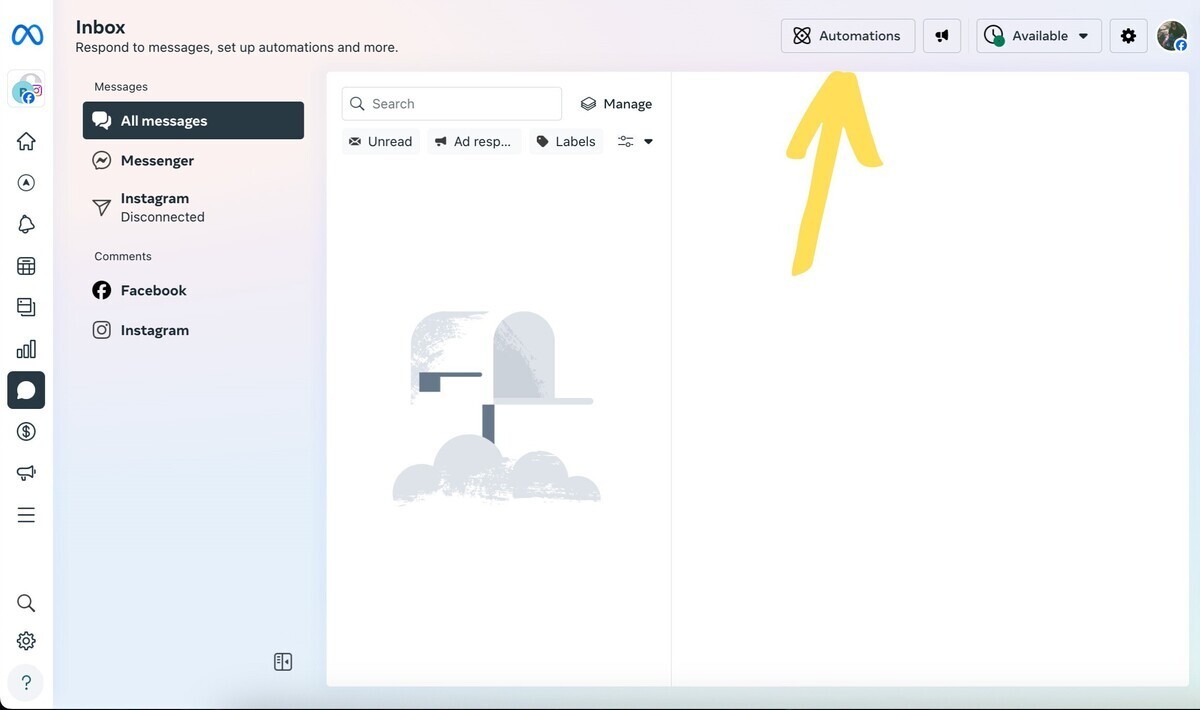
- Select the type of automated response (instant reply, away message, or identify unanswered messages) from the options listed.
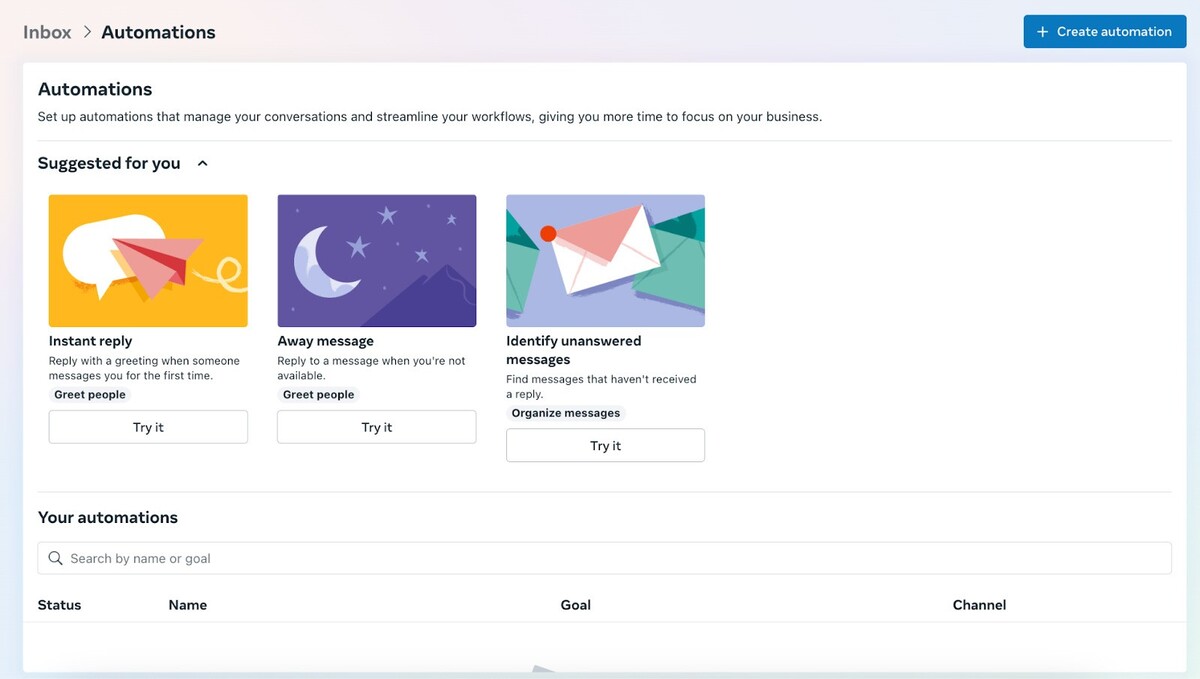
- Let’s create an automated response on Facebook via the “Instant reply” template.
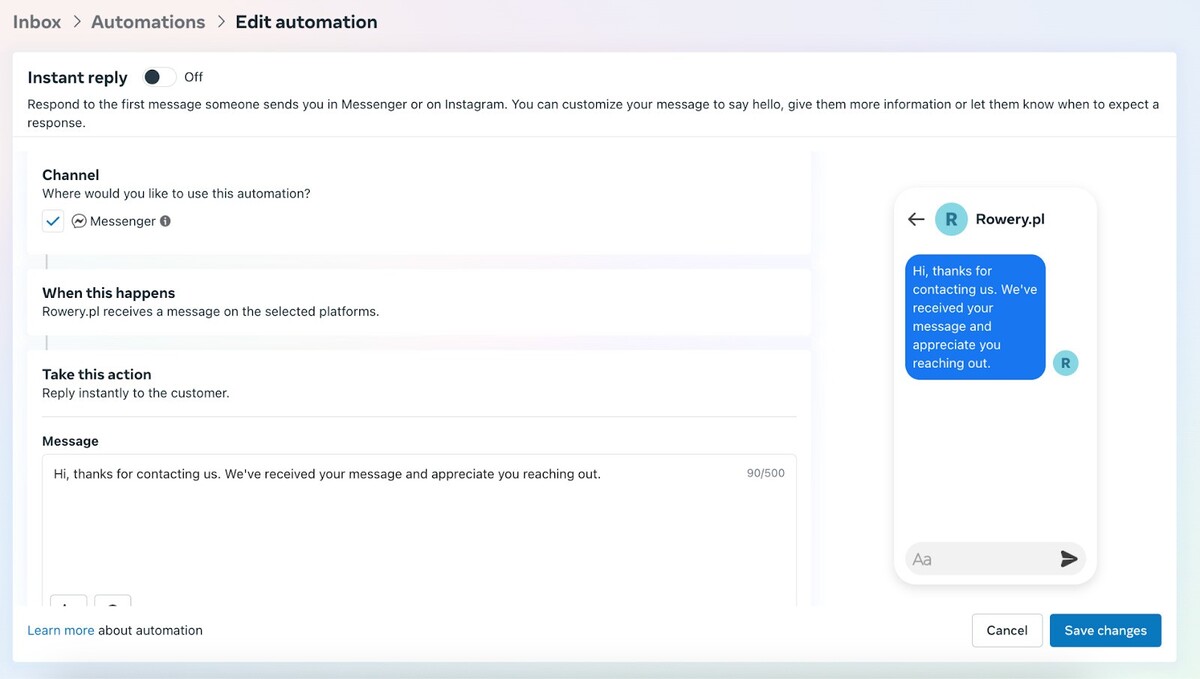
Facebook will create a sample of an automated response. The message will be sent instantly once someone contacts you via Messenger.
However, note that the automated responses on Facebook are fully customizable, and you can adjust them according to your needs. To do that, tap the “three star” button that appears in the bottom left corner of the message editor:
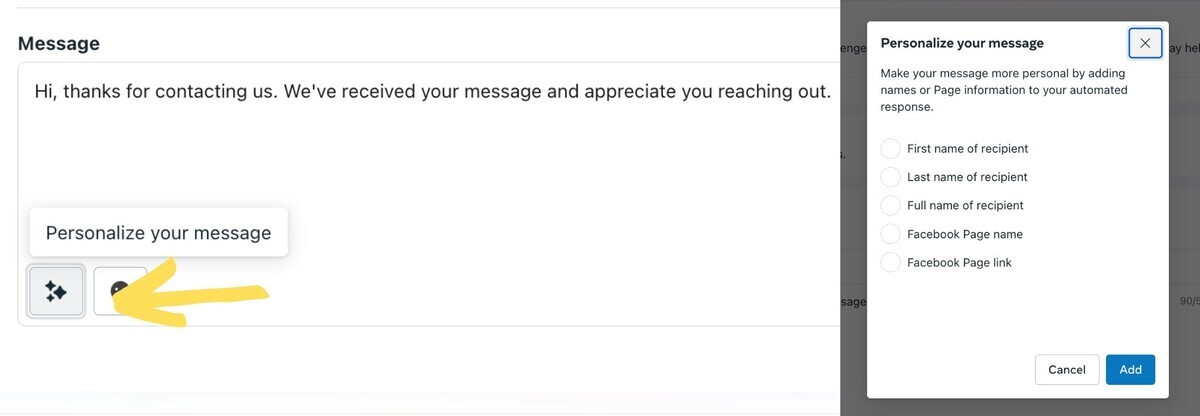
Now you have a few options to choose from to make your automated response more personal:
- You can set the response to feature the recipient’s first name, last name, or full name.
- You can add your company’s name or a link to your company’s Facebook page at the bottom of the message.
- Oh, and of course, you can also add emojis 😉
If you’re wondering what your auto-response on Facebook will look like once it’s sent, you can see it in the Messenger preview located on the right comes.
That’s a wrap!
Congratulations, you’ve just mastered Facebook automated responses. If you’d like to take your social customer care further and save more time with smarter automation, check out our Social Media Automation feature here.
We highly recommend you test NapoleonCat completely for free – no credit card required 😉

Protect your Facebook Page from SPAM
Automatically hide or delete comments containing spam under your organic posts and ads – with an all-in-one social media tool.
If you’d like to learn more about social media automation, we recommend the following articles:
- Best Instagram Automation Tools
- The Easiest Way to Implement Facebook Automation
- 15 Best Social Media Automation Tools to Save Time
- Your Guide to eCommerce Automation on Social Media
- The Best Facebook Ad Comments Automation Tool
- How to Stop Spam Comments on a Facebook Business Page
- How to Automate Your Social Media During Holidays
- How to Set Up Auto-Reply in Facebook Comments
- How to Turn Off Comments on Facebook Ads
- Your Guide to Automated Content Moderation for Facebook





