More and more brands promote their businesses on Instagram. The potential reach of advertising on this social platform is over 2 billion users1! Even if you reach 10,000 people, you may start having difficulties with managing comments under your Instagram ads.
Instagram ad comments, also known as Instagram dark posts comments, are a tricky aspect of social media management. The main reason behind that is that it’s hard to get them all in one place and easily respond to them.
Spam, trolls, and negative opinions are all potential threats to your sponsored posts. But sometimes there are just too many comments to handle when your reach or engagement is getting out of hand.
All of those problems can quickly be fixed with NapoleonCat.
- How to manage comments on Instagram ads in one place
- Social customer service is an integral part of the modern customer experience
- How to set up smart automatic replies for Instagram ads
- Automatically hide or delete comments on Instagram ads
- How do I turn off comments on Instagram ads? (without people knowing)
- FAQs – how to turn off comments on Instagram ads
How to manage comments on Instagram ads in one place
You may be getting hundreds of comments every day. Replying to all of them will be a challenge since you’ll need to switch between all your different ad campaigns and accounts.
That’s why it’s always good to have everything organized in one place. This is exactly how NapoleonCat’s Social Inbox works.
Social Inbox supports TikTok, Facebook, Facebook Ads, Messenger, Instagram, Instagram Ads, LinkedIn, and YouTube.
Moreover, with our tool you can manage all your reviews from Google My Business, Apple App Store, and Google Play Store.
The tool allows you to monitor and answer all incoming content that flows through your social media accounts. Having this one stream of Instagram DMs, comments, and other interactions from all your social media profiles in one place is definitely a huge time saver, especially if you have to manage multiple Instagram accounts.
For Instagram, you’ll be able to manage Instagram ads comments from one simple dashboard. Of course, you can manage comments from your organic posts, too.
You can filter your Inbox by time period, Instagram account, user tags, and more.
With the recent update to your AI assistant, it’s now possible to automatically tag the sentiment of your posts across all platforms available in the Inbox. Your interactions will be automatically categorized as positive, negative, or neutral—making it easier than ever to stay on top of conversations.
Just imagine how much time and effort this feature will save. You’ll never miss a negative comment again, and you’ll be able to respond to important messages faster than ever before.
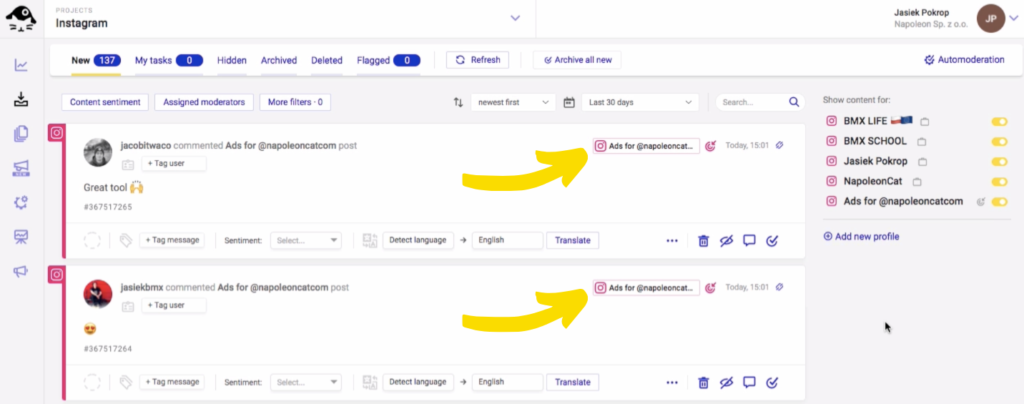
Before we get into the “how”, let’s first talk about why you should manage your Instagram comments in the first place.

Manage your Instagram ads comments – all from one dashboard
Monitor and manage all your Instagram ads comments from one simple view. Never miss a single comment – with an all-in-one social media tool.
Social customer service is an integral part of the modern customer experience
According to the data provided by HubSpot2, 77% of customers expect to interact with someone immediately when they contact a company. Moreover, 88% of customers say good customer service makes them more likely to purchase again.
Social media, including Instagram, have made it possible for businesses to listen to their customers and reply to comments and messages in real-time – and customers have grown used to speedy responses. This may indeed seem like a challenge.
However, treat it as an opportunity – show your clients that you’re always there for them, always listening. Be their silent guardian, their watchful protector!
Leaving your customers’ issues unattended can lead to a disaster, especially when it comes to social media marketing. On social, word travels fast – comments are usually public and can spread like a virus.
When it comes to Instagram, all it takes for a comment to become more visible is a decent number of likes. The most-liked comments appear first in the comment section of each post.
It’s great if that featured comment is positive. But what if it’s a brutal complaint, a troll, or just spam?
All of the above may pose a real threat to your company’s online reputation – and to the ROI of your paid social campaigns. You need to have a solid response system in place to prevent any of such unfortunate cases from ever happening.
That’s where automated moderation steps in and saves the day.
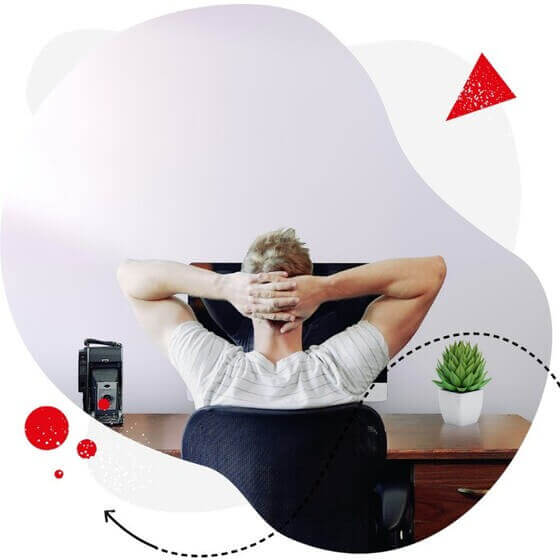
Manage multiple social media accounts from one place
Deliver timely responses to customers on social media. Manage unlimited TikTok, Facebook, Instagram, and LinkedIn pages – with an all-in-one social media tool.
How to set up smart automatic replies for Instagram ads
Using NapoleonCat’s Auto-moderation feature, you can set up your Instagram ads “chatbot” to answer specific questions and address customer issues in real time. Ad management is also included.
However, Auto-moderation is way more than just your ordinary chatbot – our tool won’t post the same automated message people get every time they engage with an ad – that, after a short while, becomes annoying rather than helpful (and isn’t helpful the whole point?)
Instead, you can set up your replies based on much more sophisticated rules than just “getting a comment” and using specific keywords that you define yourself. What is more, you have full control over creating these automated responses, allowing you to tailor the language to match your brand’s tone and vibe. As a result, your audience likely won’t even realize that automation is involved – which, needless to say, is a huge plus for the way your business is perceived by your customers.
And did I mention that there’s no limit to the number of replies or the keywords that you use to trigger your automatic replies on Instagram?
So, let’s take a look at how to manage comments on Instagram ads to get rid of spam, offensive comments, and unwanted promotion.
Automatically hide or delete comments on Instagram ads
Auto-moderation can automatically hide or delete comments on organic posts, and it can also do the same for your Instagram ads (and Facebook ads, too).
It comes in super handy when you run dozens of Instagram ad campaigns, and you don’t want to promote unanswered customer complaints, spammy comments, or worse, links from your competitors in the comments section along with your ads.
Think of Auto-moderation as a protective shield against spam, inappropriate language, hate speech, competitor pitches, etc.
How to set up Auto-moderation for Instagram ads
Log in to your NapoleonCat account, and you’ll see the vertical menu on the left. The icons there represent the tool’s core features.
Click on the Auto-moderation icon – it looks like this:
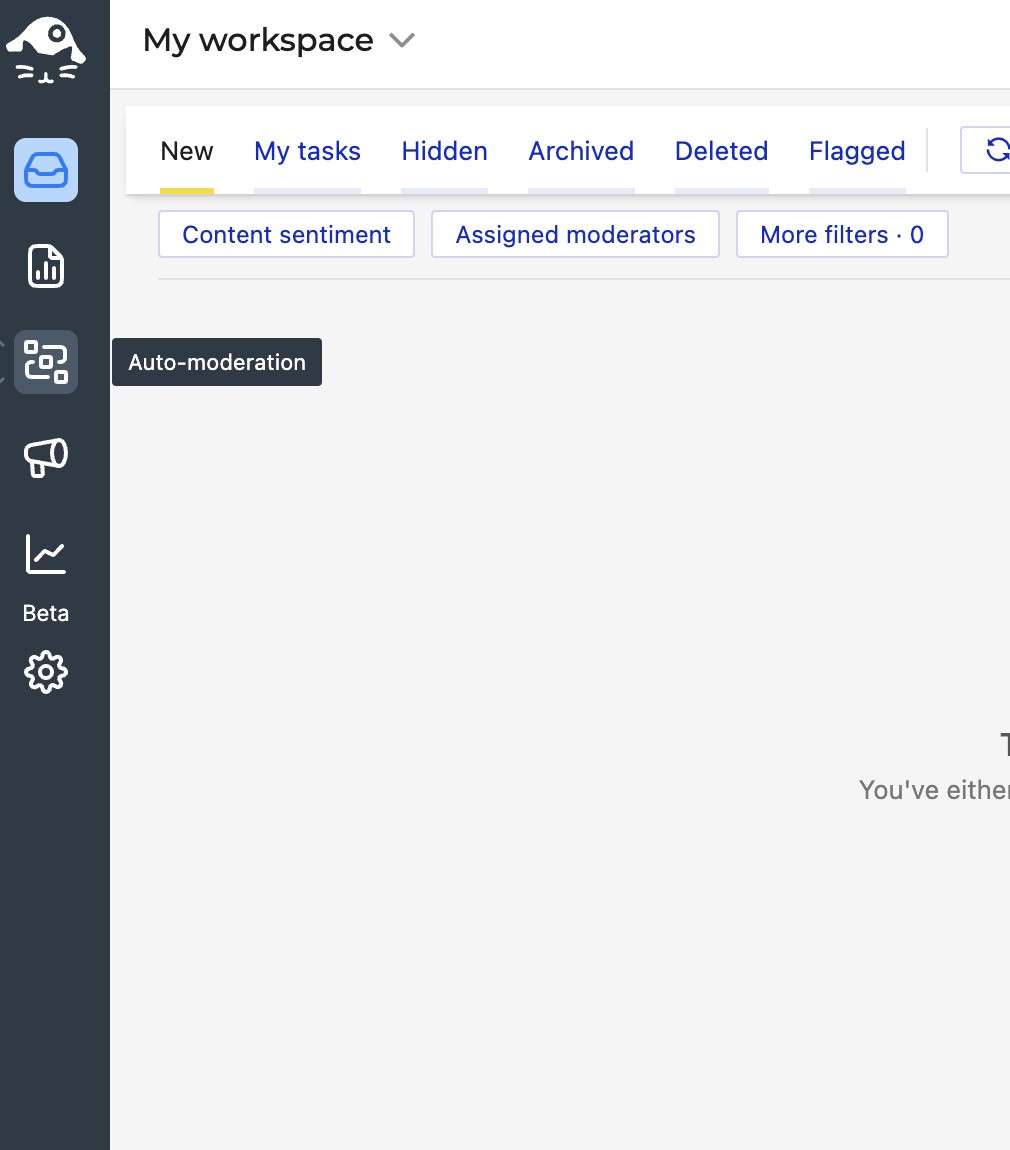
Once you’re there, you can do two things:
Click on “Create new rule” – the big yellow button that’s probably the first thing you see on your screen:
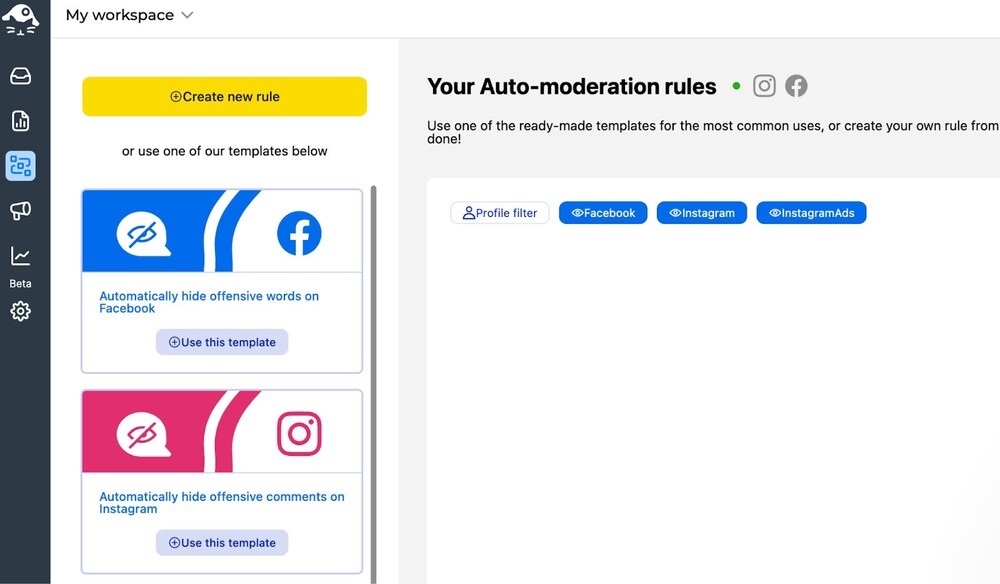
But we’re not going to do that yet.
Because right there below it is an Auto-moderation template that’s already pre-setup for you, and that you can customize to fit your needs (for example, add your own keywords.)
Click on “Use this template” to start customizing it and apply it to your ads.
First of all, name your rule. It’s going to be already named for you, but you can also change the title for your own record. Helpful especially as you keep creating new rules to make it easy to navigate them.
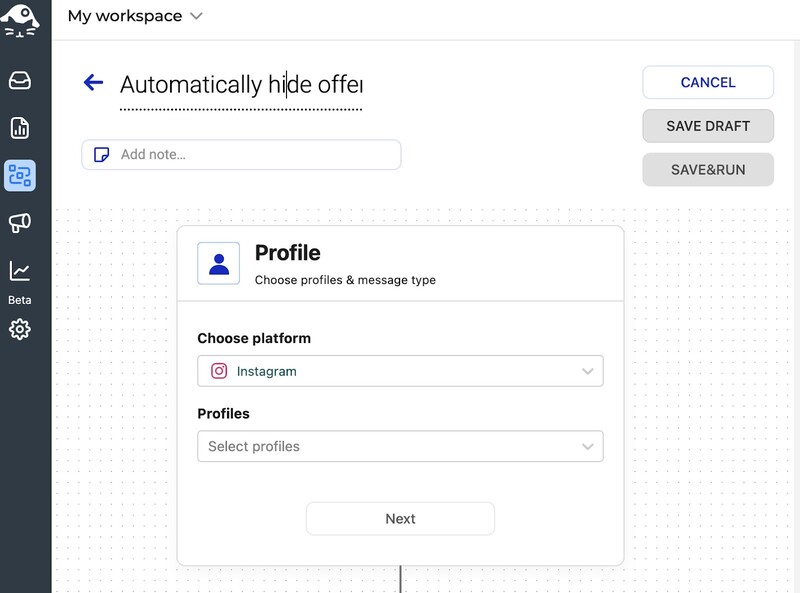
You can also add a note if there’s something important anyone who works with that rule or edits it should know.
Then, choose your platform to be Instagram Ads instead of just Instagram – you can set up separate rules for your organic content.
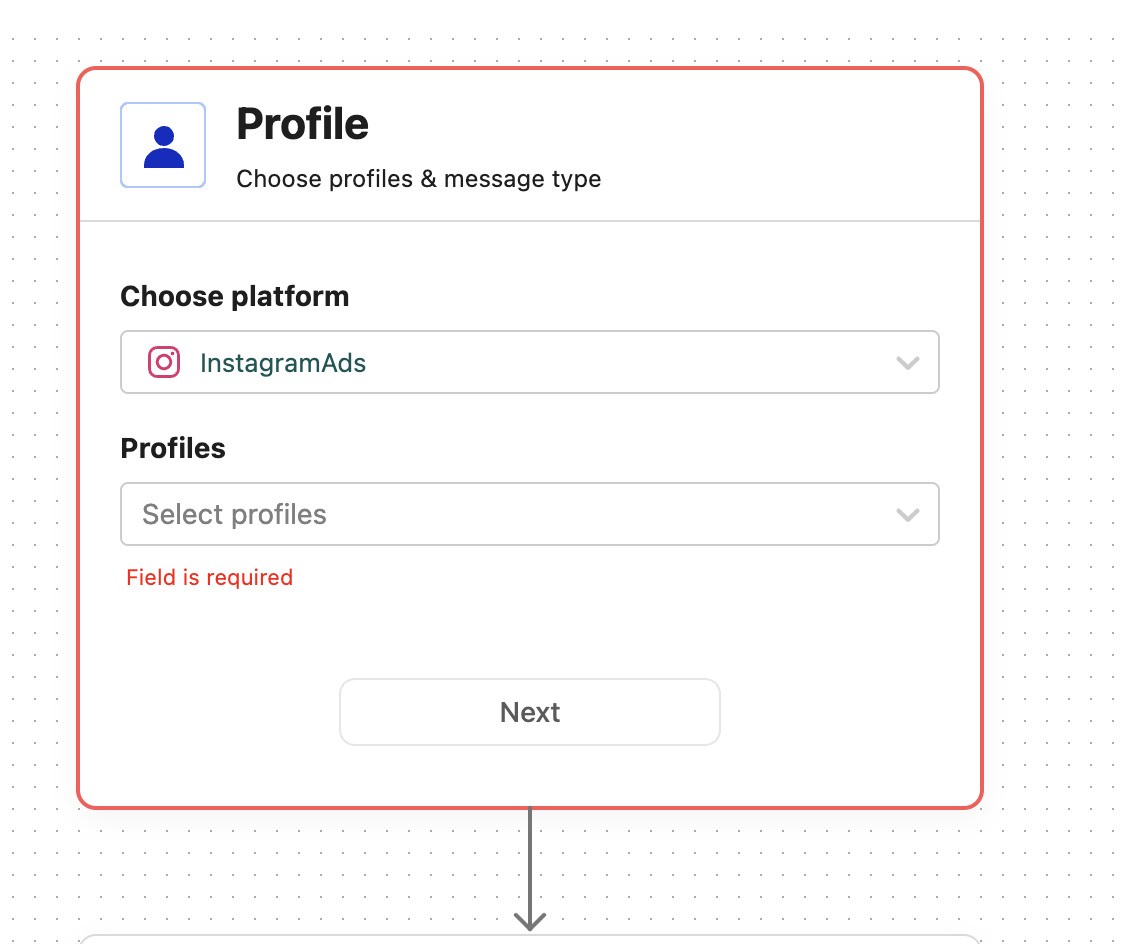
And then, select your profile(s). You can choose to apply the rule for all ads on the profile, or select specific sponsored posts it will apply to. (In fact, you can create different rules for every single Instagram post, if you’d like.)
Then, select your triggers.
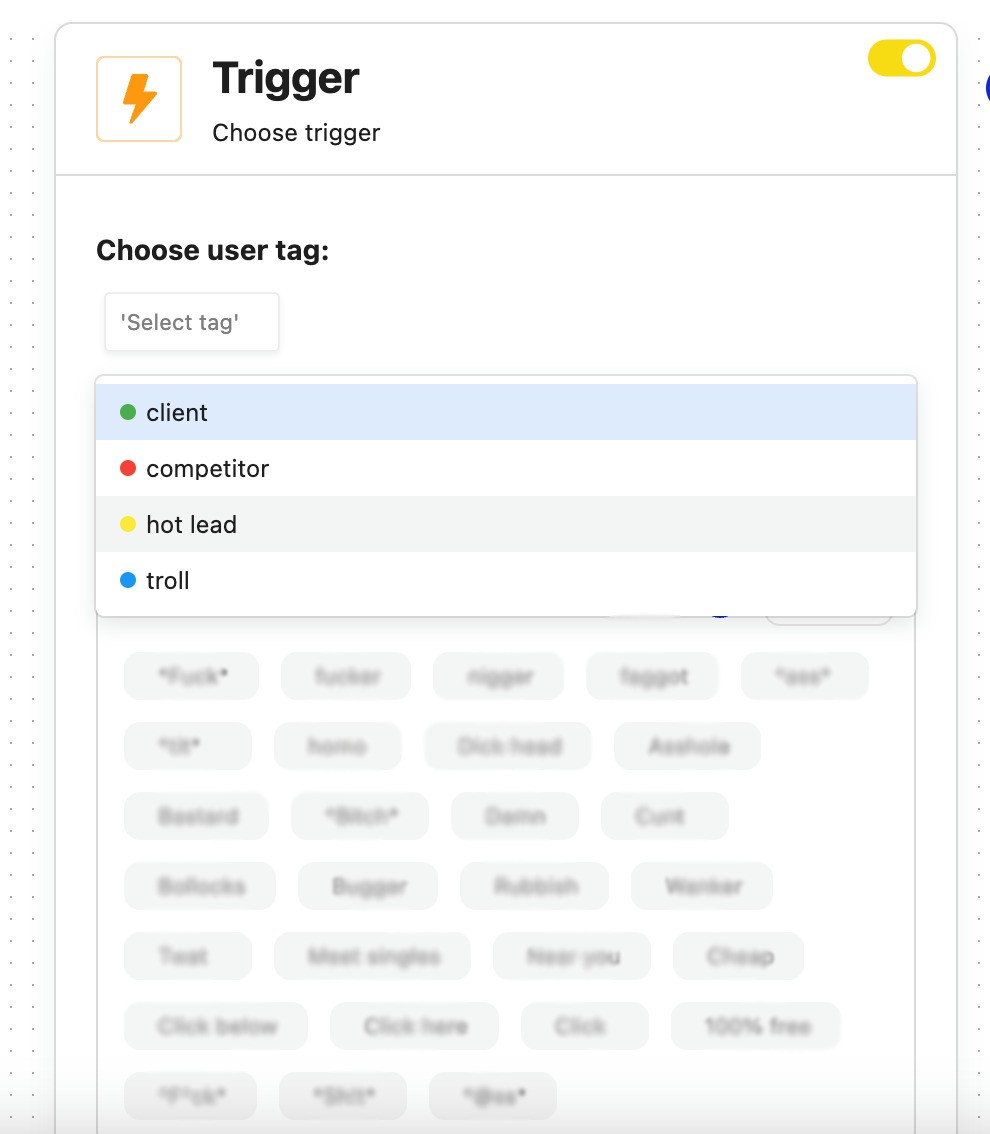
You can define a user tag – which means the rule will be triggered whenever someone with a given tag comments on your ads. This makes it easy to hide all comments from accounts you know to be “spammers” or “trolls”, for example. You can also tag users in the Social Inbox, and can create your own custom tags, btw.
Don’t select the tag if you want the rule to work for all comments containing the keywords you specify below, no matter who posts them.
(You can also set up auto-replies for comments based on their sentiment and automatically respond to them).
There’s already a prefilled list of offensive keywords based on what NapoleonCat customers have been using on their profiles, but you can absolutely add or take away words from this list based on your own experiences and needs.
This includes words containing specific letter combinations (be mindful when doing that – not to trigger the rule by common words that are not considered in any way offensive or spammy.)
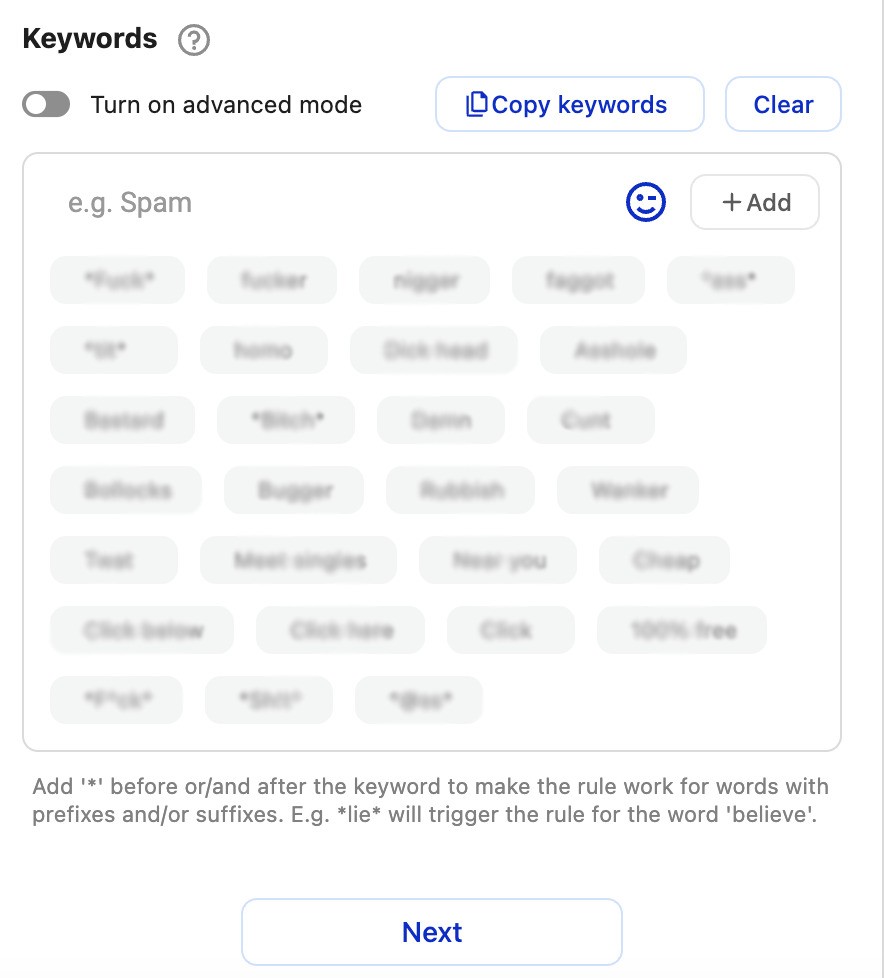
You can also turn on the “Advanced mode,” which will allow you to add more word combinations.
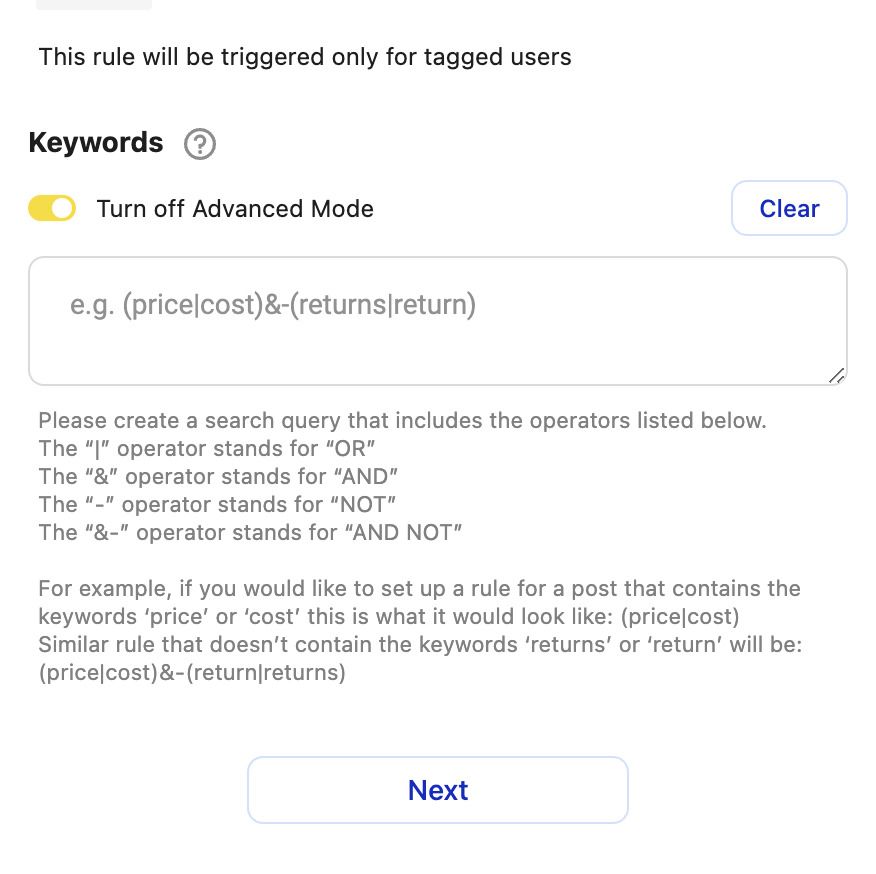
When you’re done with this part, define what you want to do after the rule is triggered by a comment:
- Reply in a comment
- Delete the comment
- Or hide the comment, which will keep it but nobody besides the author will be able to see it
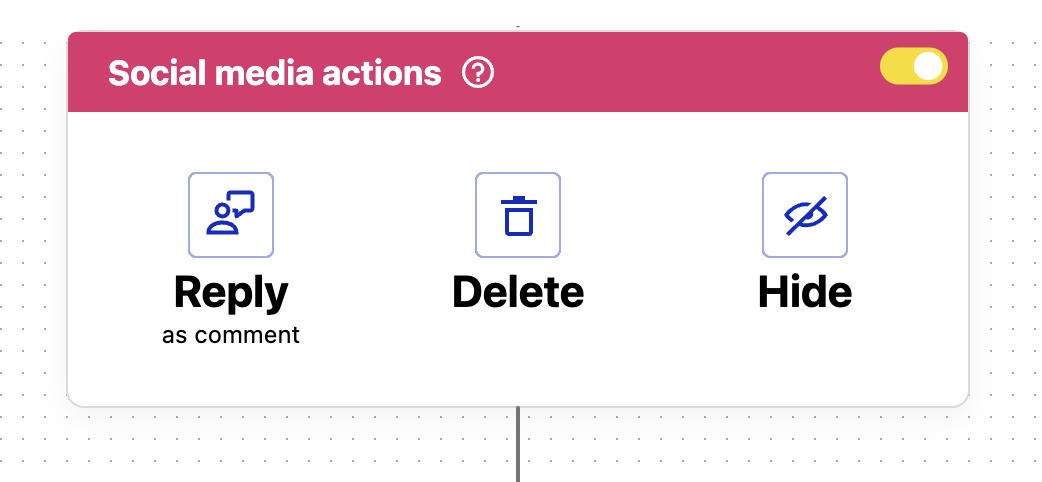
In the next step, you can also select actions happening inside the NapoleonCat’s Inbox, for example, flag the comment internally, add a tag, assign it to a moderator, and more.
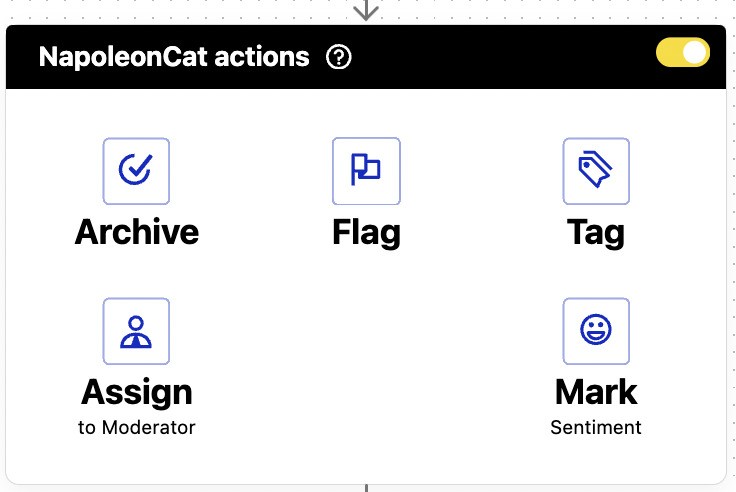
If you don’t want any actions to follow inside NapoleonCat, you can just leave this as is.
Then, add an email address to get notified whenever the rule gets triggered:
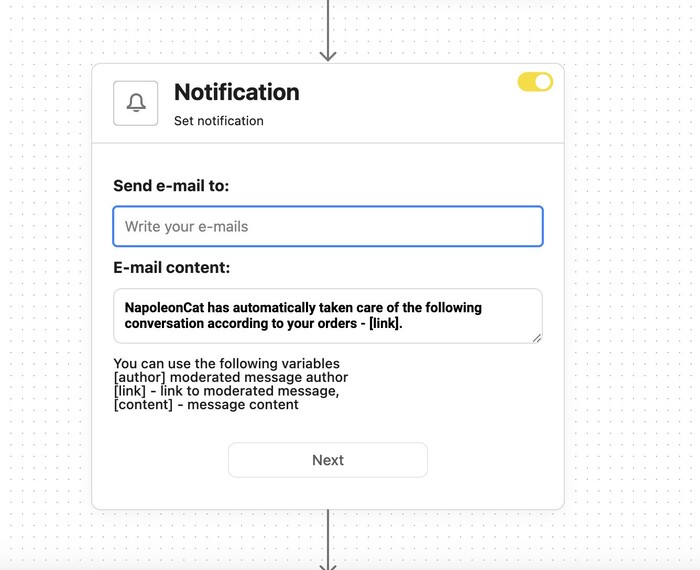
And once that’s all set up, schedule the rule:
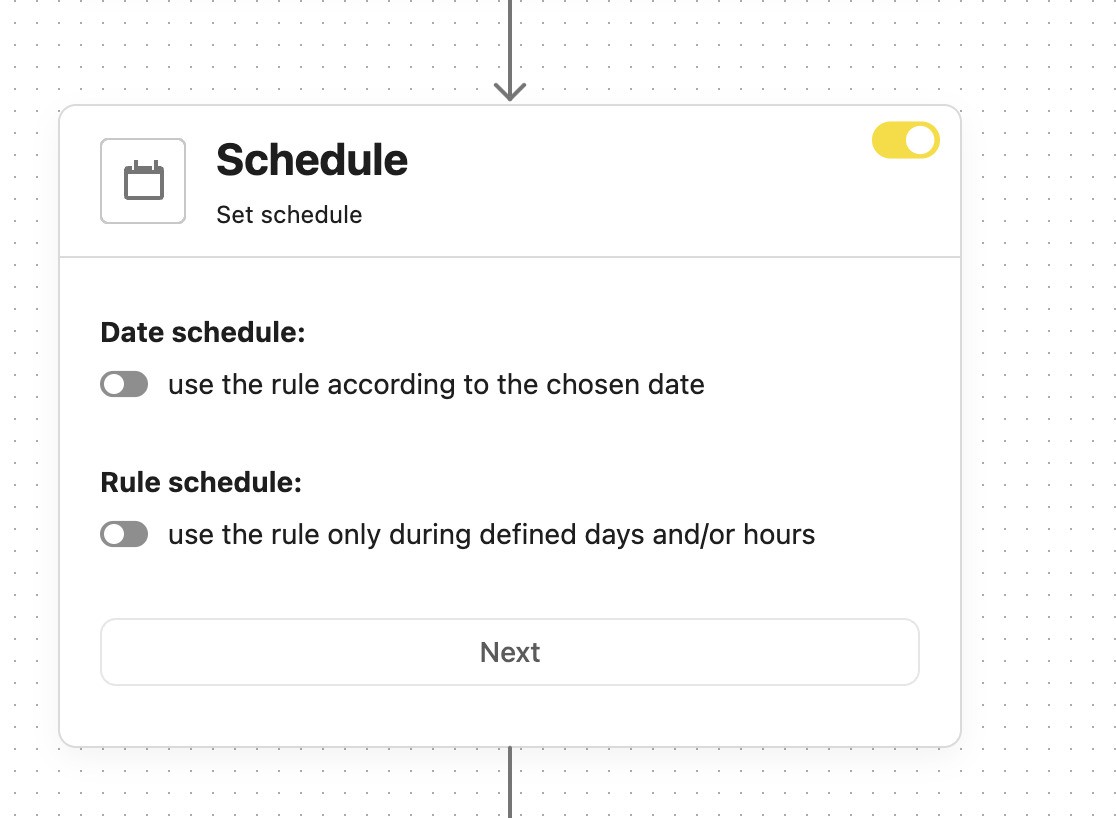
It can work 24/7 or only on defined days and during certain hours (for example, when nobody’s around to check the comments.)
Then click “Save &run” at the top of the page, and your Instagram ads auto-moderation rule will keep protecting your ads from spam and offensive comments.
Now, if you clicked that big yellow button at the very beginning, you could set up all those things from scratch – which is a good idea if you want the rule to be doing something else (for example, replying to comments that include keywords like “how much” or “price”).

Protect your Instagram from spam bots
Automatically hide or delete comments from Instagram spam bots under your organic posts and ads, for all your IG profiles at once – with an all-in-one social media tool.
How do I turn off comments on Instagram ads? (without people knowing)
You can turn off comments on Instagram ads in your post settings:
- Go to the post you want to disable comments for.
- Tap the three dots in the top right corner of the post.
- Select “Turn Off Commenting” from the menu that appears.
- Confirm that you want to disable comments on that ad.
Generally speaking, I don’t recommend turning off comments on any social media platform (it is social media after all, and the comments are what distinguishes it from just regular ads). However, there might be instances when you want to turn off comments for specific posts and ads.
Spoiler alert: You can’t disable commenting on IG app itself without people knowing – they’ll see when they can’t comment.
But you can turn off comments on IG ads with NapoleonCat, and nobody will notice 😉
A clever, more subtle alternative is using Auto-moderation without defining any keywords. You can do that by switching off the Trigger box while creating your rule.
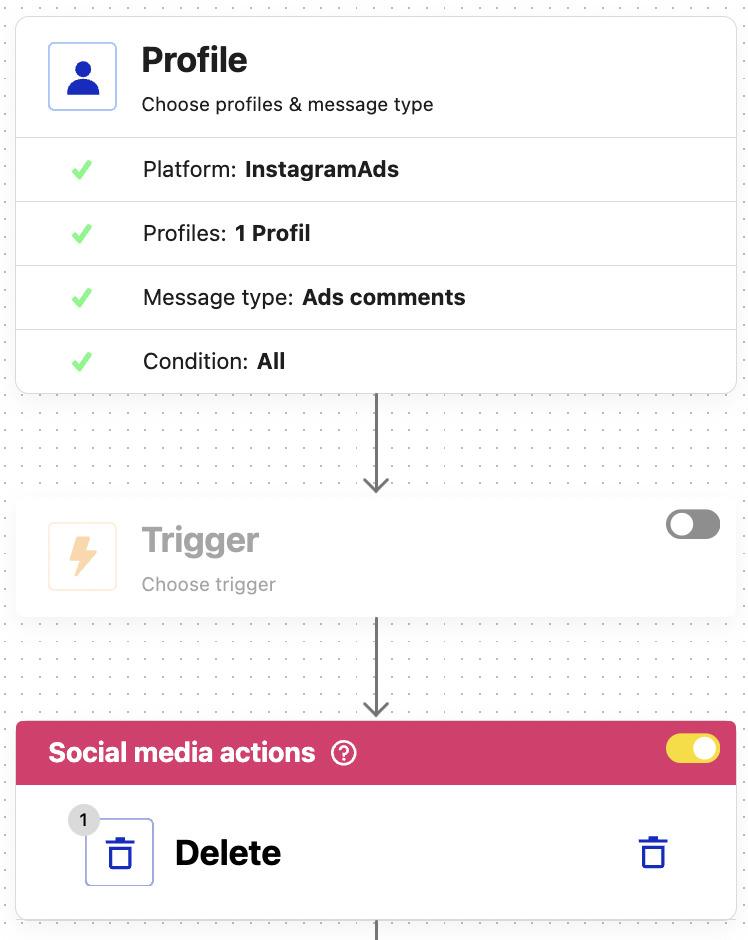
That way, any incoming comment will be automatically hidden or deleted. (Hidden is probably a better idea, as you can still unhide it in the Social Inbox if there’s an important comment, like a sales opportunity.)
You can use this automatic rule for all Instagram ads comments or comments for a specific ad post.
We highly recommend you test NapoleonCat completely for free – no credit card required 😉

Manage and automate comments on Instagram Ads from one place
Monitor Instagram Ads comments from one simple view. Automate comment moderation and save time – with an all-in-one social media tool.
FAQs – how to turn off comments on Instagram ads
How can I see comments posted on my ads?
To see comments on your Instagram ads, you’ll need to locate the exact ad post within Facebook Ads Manager or Business Suite. Comments on Instagram ads don’t appear in your regular Instagram feed—they’re linked to the ad post itself.
You can view and manage comments by selecting the ad preview and navigating to the comment section in the side panel. Another way to do that is to use an Instagram management tool – for example NapoleonCat. The tool displays all your ad comments (as well as regular comments and DMs from IG) in one dashboard.
Why can’t you see comments on Instagram ads?
Instagram ad comments don’t show up like regular Instagram post interactions. If you’re not seeing them, it’s likely because you’re not accessing the ad via Facebook Ads Manager or you’re looking at the wrong post.
Since ads are managed on the Facebook side of things, that’s where the comment moderation happens. Additionally, if comment moderation tools or filters are in place, certain user comments may be automatically hidden.
Can you delete comments on ads?
Yes, you can delete comments on Instagram ads. Here’s how:
- Go to Facebook Ads Manager, find your specific ad post, and locate the comment.
- From there, click the three dots next to the comment and choose “Delete.”
For a more efficient approach, use a social media management tool like NapoleonCat to delete or hide harmful comments, spammy replies, or inappropriate language across all your ads – from one centralized dashboard.
We also recommend you read some more Instagram tips:
- How to Turn Off Comments on Instagram (for all posts at once)
- How to Set Up a Smart Auto-Reply in Instagram Comments
- Instagram Comment Moderation: Full Guide
- Instagram Automoderation: Tips and Tricks
- Support Your Team With a Social Media Moderation Tool They Deserve
- How to Hide Comments on Instagram
- How to See Instagram Likes
- How to Analyze Competitors on Instagram
- How to Track Instagram Follower Growth Over Time
- How to Access and Use Instagram Insights – A Quick Guide
- A Complete Guide to Instagram Follower Demographics
- 611 Creative Ideas For Your Instagram Captions
- Auto-Comments on Instagram: When and How Should You Use Them?
- How to Get More Comments on Instagram




