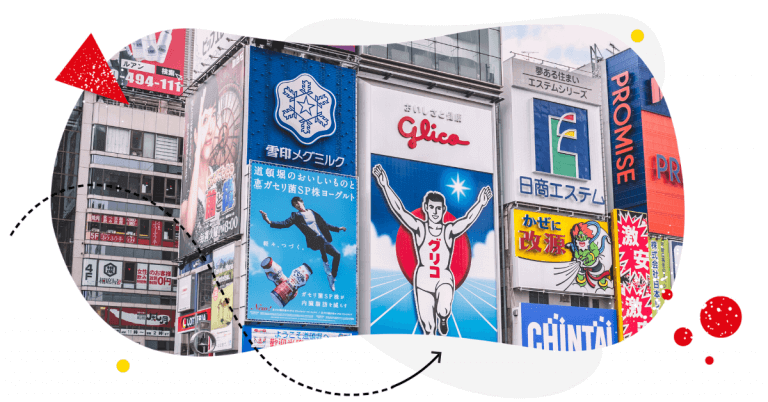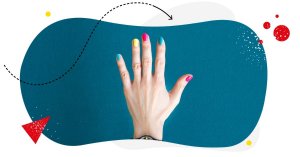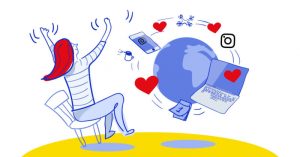Spooked by the very idea of setting up Instagram ads? Well, first of all, Halloween is over, and second of all – it’s actually not that complicated.
Here’s a look at all the ways you can set up your Instagram ads, and why you should if Instagram is an important part of your marketing strategy.
- Do Instagram ads work?
- Types of Instagram ads
- How much do Instagram ads cost?
- How to advertise on Instagram: setting up an ad step-by-step
- How to run Instagram ads by boosting your existing Instagram post(s)
- How to run Instagram ads using Facebook Ads Manager in 5 steps
- One extra thing to pay attention to – the comments
- 5 Instagram ad tips
- Instagram ad examples
- Frequently asked questions about Instagram ads

Manage your Instagram ads comments – all from one dashboard
Monitor and manage all your Instagram ads comments from one simple view. Never miss a single comment – with an all-in-one social media tool.
Do Instagram ads work?
Let’s start with the biggest question, shall we?
And the answer will be: it depends. (Sorry! 🤷)
On what, you’ll ask?
Well, Instagram ads don’t just work in a vacuum. In an ideal world, they’re a part of your entire marketing strategy, helping you achieve your individual marketing goals. So, whether they work or not will depend on things like:
- Whether you have a strategy at all
- What you’re advertising
- How you’re advertising it, and a lot of things go into this one, including your message and whether it’s fit for the audience you’re targeting
- Who you’re advertising to, a.k.a. your target audience
- Your budget and how much you’re willing to pay for the results
- What type of ad you’re using
So as you can see, I can’t give you a definitive answer. Though, Instagram advertising has been successfully used by thousands of businesses worldwide, so there’s gotta be something about it, right?
Types of Instagram ads
Instagram ads are essentially sponsored or boosted posts that appear as ads to the people outside of your followers. You can boost existing content that’s already on your profile or add new content via the Meta Ads Manager or Instagram web app (will show you how to do that later.)
Different Instagram ad formats can appear in different places on Instagram, though, and serve slightly different functions depending on their goal. Here’s a very basic breakdown of types of Instagram ads depending on their placement, ad format, and goal.
Ad placement
There are three types of Instagram content you can use as ads – which are what we’ll call ad placements, as at the same time, this is the place where they appear.:
- Feed posts
- Stories
- Reels
Instagram ads can also appear on the Instagram Explore page and in Instagram search results.
So, for example, you can boost a Reel, and it will appear as an ad in both Instagram Stories and Instagram posts in the feed.
Ad format
When it comes to formats, here’s what’s currently available:
- Photo ads, which are single-image ads in a square, landscape, or portrait format
- Video ads, which – obviously – are videos of up to a minute
- Carousel ads, with a slideshow of images
- Collection ads with a cover image or video followed by three images, often used for showcasing (shoppable) product collections (also called Instant Experiences)
Ad goal
Instagram ads can have different goals, including getting people to visit your profile or your website or message you. Some will let people buy products directly from your ad. Depending on that goal, ads can include:
- a link to your website
- a product tag from a shoppable post
- a button that takes people to your Instagram page
- a button to DM you
- a sign-up form (for example, to download content) – this is available in the so called lead ads.
When you run ads on Instagram, you’ll need to select the goal. Depending on where you do it, you’ll have more or fewer goals to select from, with the most options available via the Meta Ads Manager.
How much do Instagram ads cost?
There’s no simple answer to that, either (Sorry, again! 🤷), as how much you’ll pay for ads will depend on things like the type of ad, the competition in your industry (i.e., how many other companies are running similar ads at the same time), even the time of year (think of ads running around Black Friday or Cyber Monday.)
According to WebFX, the average Instagram ad cost for businesses is:
- $0.01 – $0.25 cost per click (CPC)
- $0.01 – $4.00 cost per 1000 impressions (CPM)
- $0.03 – $0.08 cost per engagement (CPE)
How to advertise on Instagram: setting up an ad step-by-step
To create a completely new ad on Instagram, you’ll need to do it from a desktop browser or Facebook Ads Manager (I’ll show you the latter in the next section.) The mobile app allows you only to boost existing content.
Note: To create ads on Instagram, you’ll need a business account.
Creating Instagram ads in a desktop browser
Go to Instagram in your browser and click on your profile picture. Then click “Ad tools” in the top right.
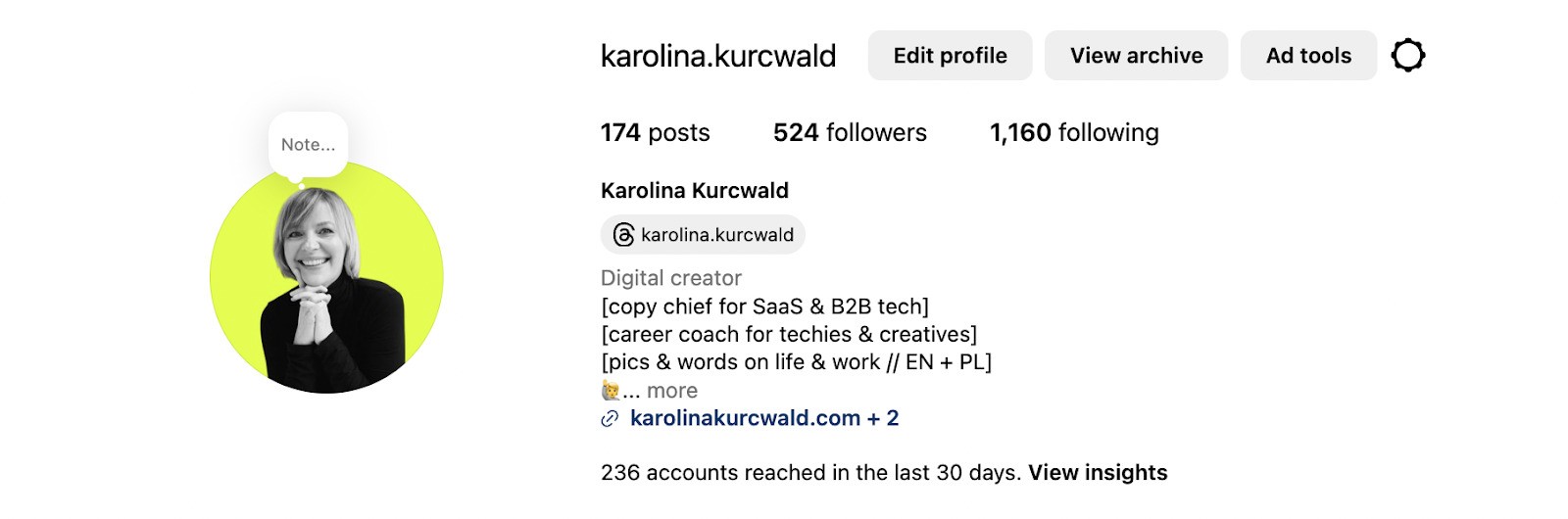
Then you can click “Boost content” to select content from your profile or click “Create ad” on the right. The first option will let you pick any content that’s on your Instagram account that you want to boost.
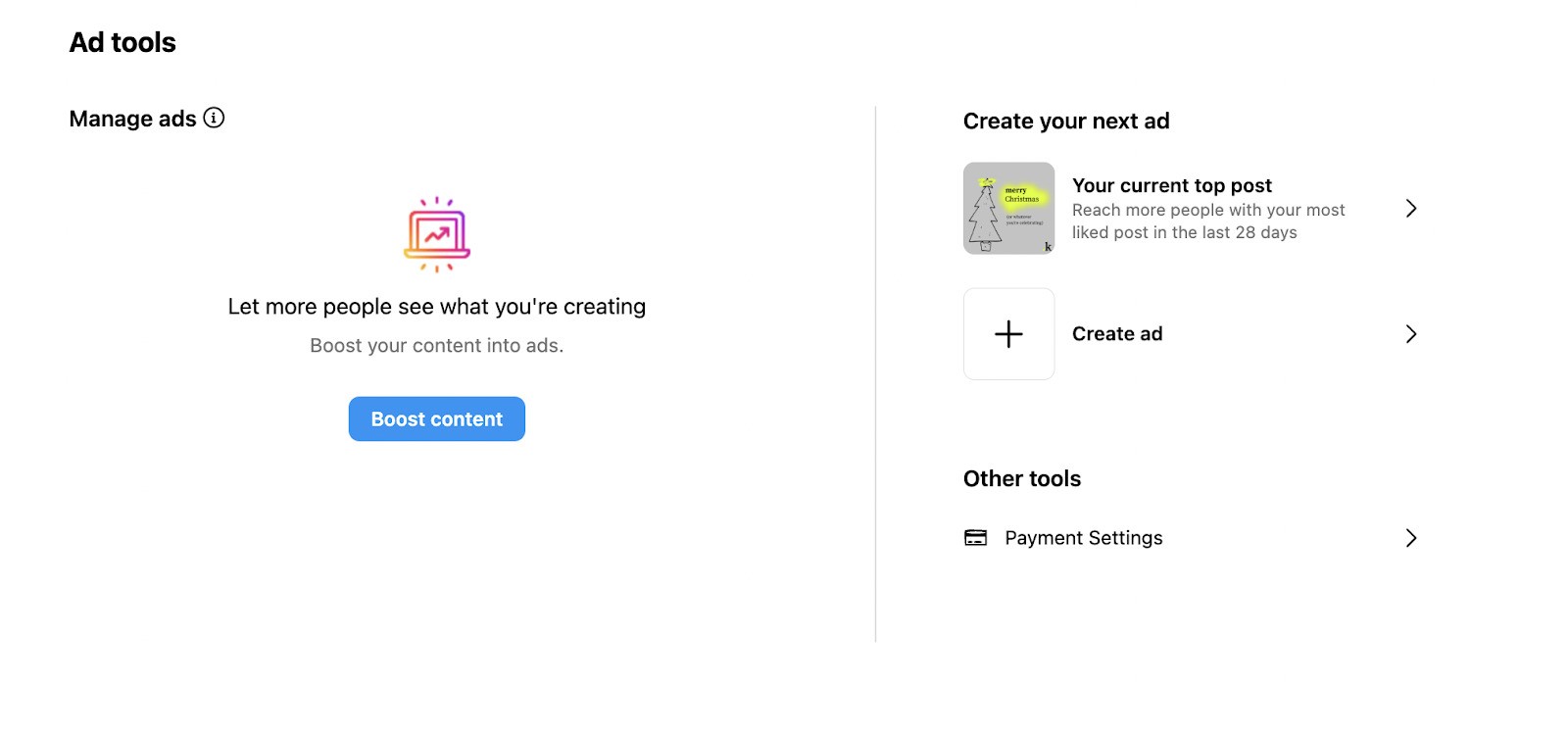
When you click “Create ad”, you can upload your ad creative from your computer, creating a completely new ad that’s not on your profile.
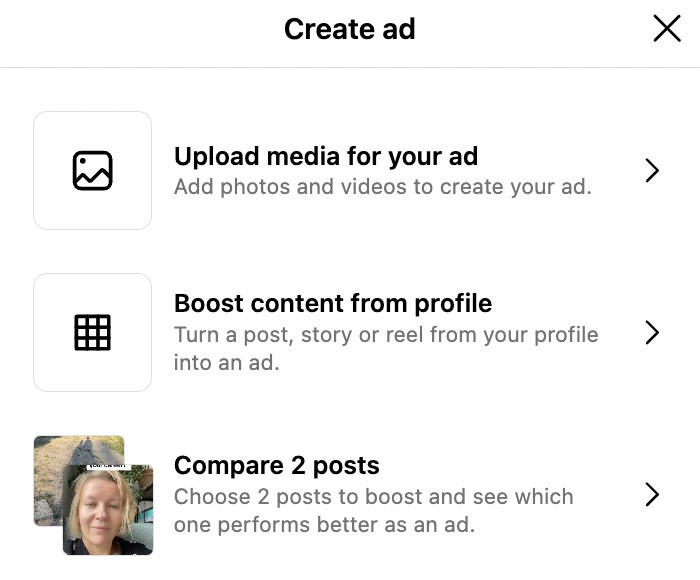
Then upload your image or video and write your caption. In this step, you can add collaborators to your add if you’re doing a campaign with other Instagram profiles. You can also share the ad to Threads.
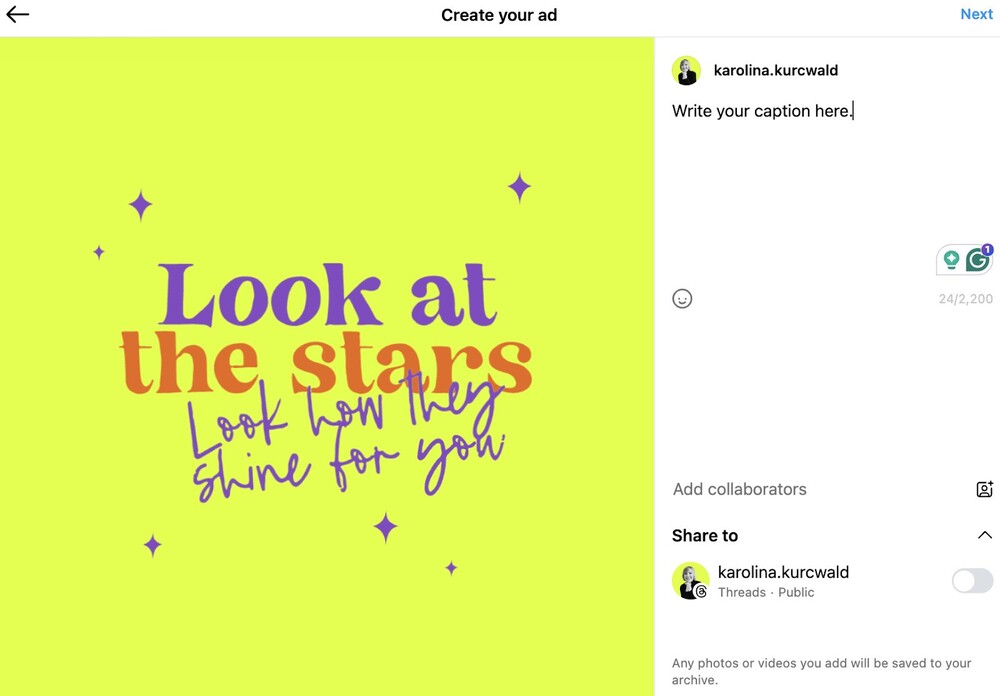
After you tap “Next” in the top right corner, Instagram will ask you to specify your goal for the ad.
You can choose to:
- take people to your Instagram profile – which is recommended if your goal is to build your audience and brand awareness.
- take people to your website if you’re promoting a specific product or service
- ask people to message you – if you want to build relationships first.
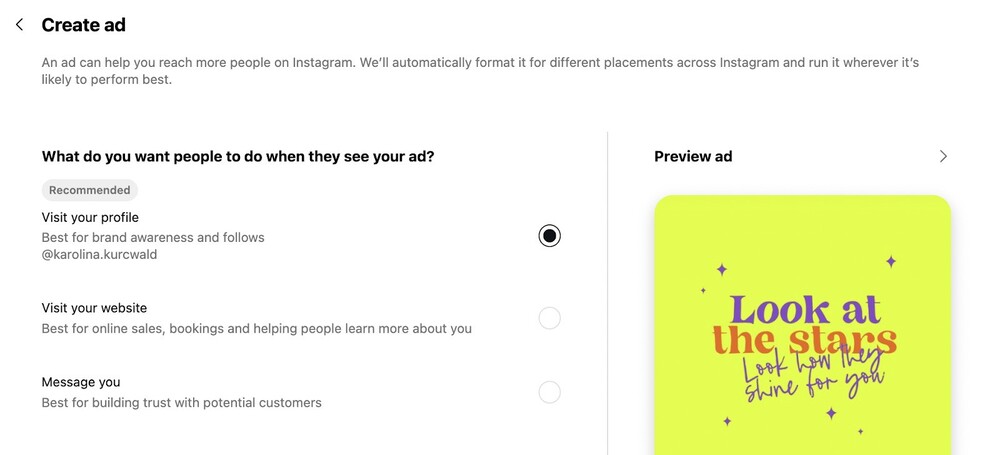
Then, define the audience you want to see the ad:
- You can ask Instagram to suggest your audience, which will be based on your current following and people with similar interests and demographics
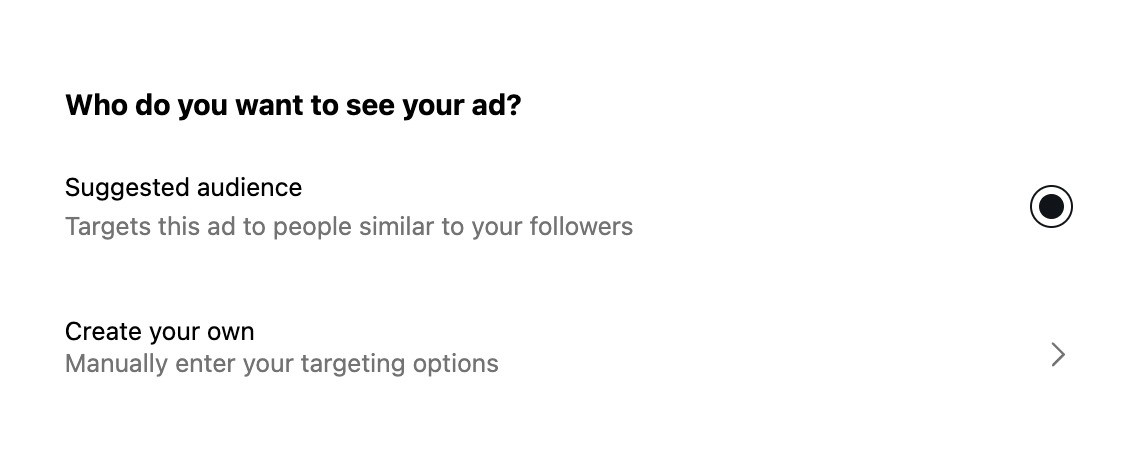
- Or define your audience yourself – in which case you’ll be able to pick desired locations, interests, age and gender. Also, give your audience a name – you can have more than one audience (for example, for different products or services), so an audience name makes it easier to navigate between them.
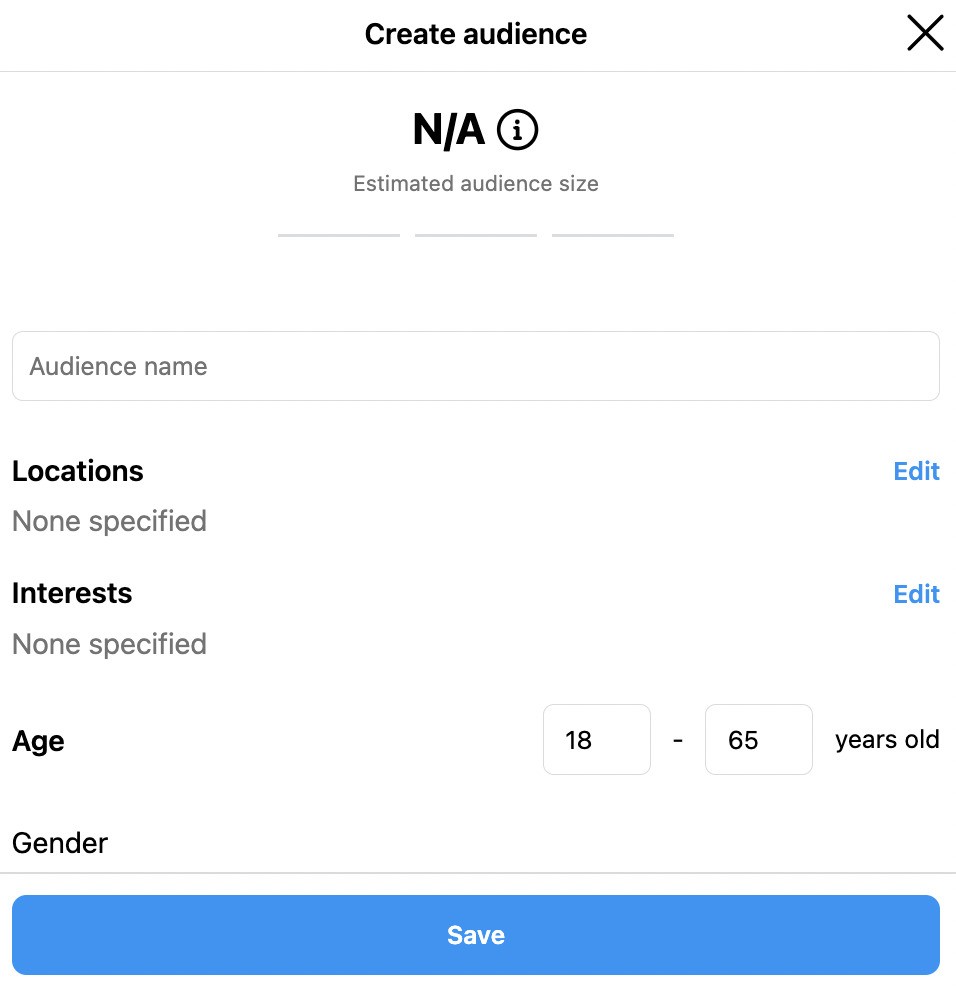
Define your daily budget and ad duration.
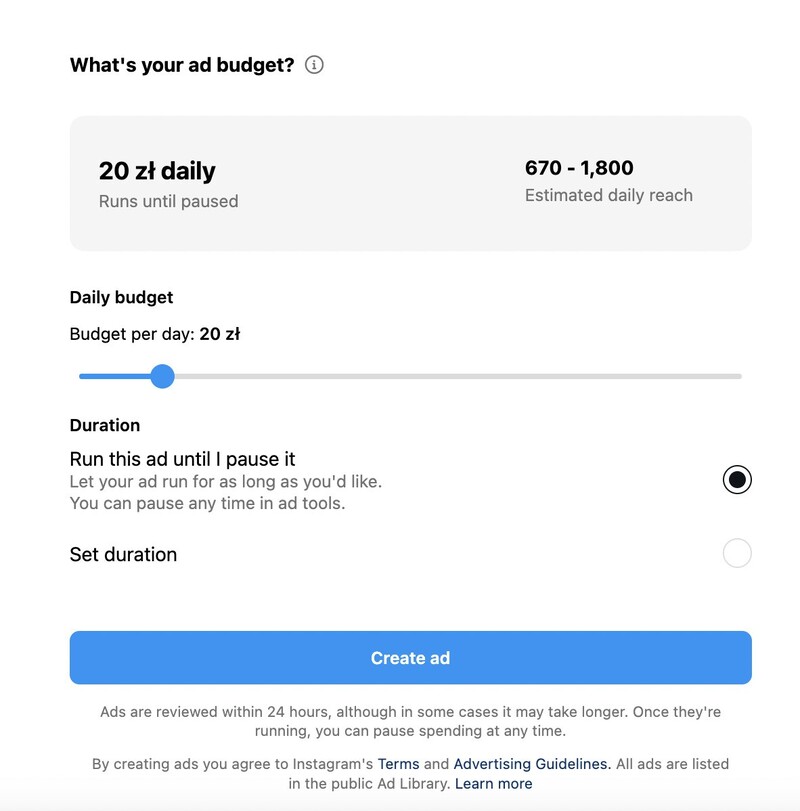
Then complete your payment details on the right, and create your ad.

Protect your Instagram ads from spam
Automatically hide or delete comments from Instagram spam and trolls under your organic posts and ads, for all your IG profiles at once – with an all-in-one social media tool.
How to run Instagram ads by boosting your existing Instagram post(s)
You can boost existing posts from the desktop too – instead of uploading your ad creative, go for “Boost content from profile” and select the content you want to promote.
Or you can do it from your mobile app – which I’ll describe in more detail here, as the steps are basically the same.
Note: Until recently, when you create ads on an iPhone or iPad, Apple will charge you 30% of your ad budget. To avoid this, use Instagram on desktop or create your ads in the Meta Ads Manager.
Using the mobile app, you can only boost existing content to use it as your ad.
- To do that, go to the Instagram post or reel you want to boost and tap the “Boost post” button.

- Then select the goal for your ad, just like in the case of uploaded ads.
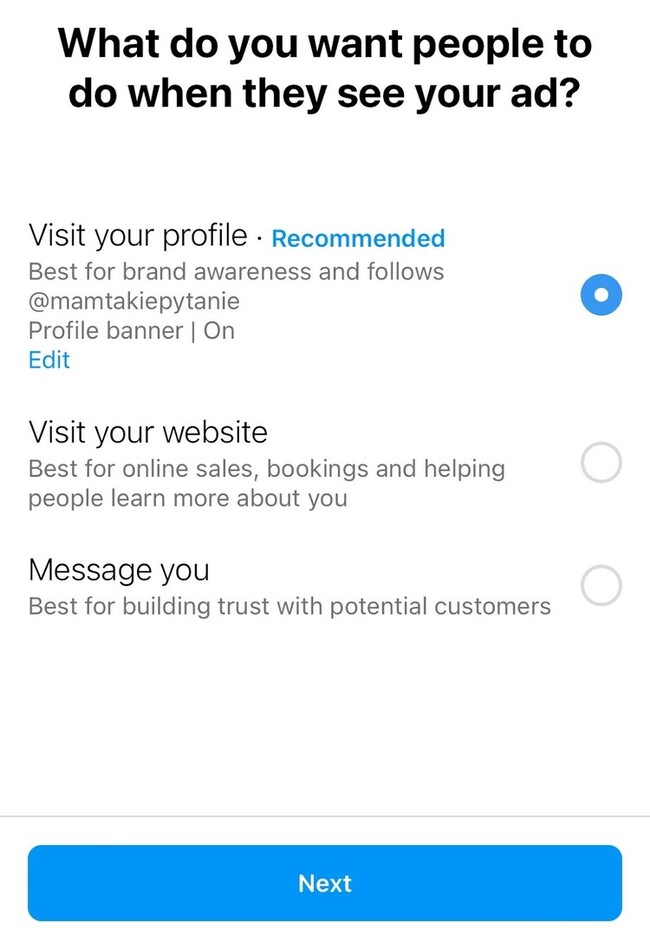
- Tap Next and specify your audience (manually or recommended by Instagram)
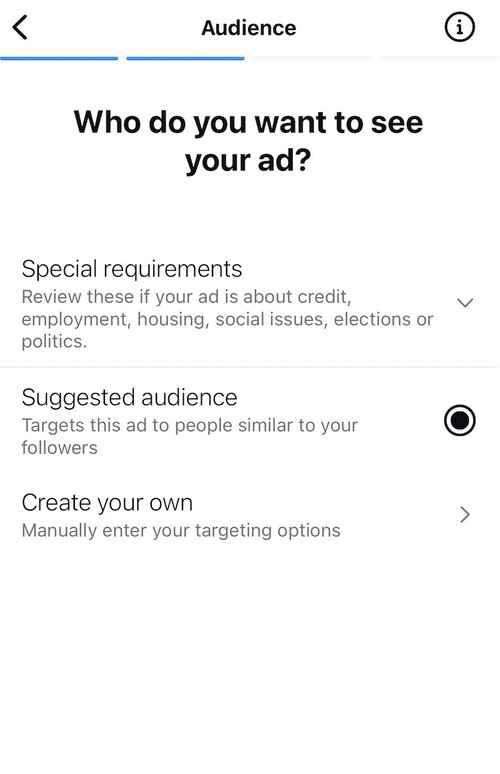
- Define the payer and add your payment information
- Define budget and duration. In this case, you can see the Apple service fee is added as I’m doing this on my iPhone.
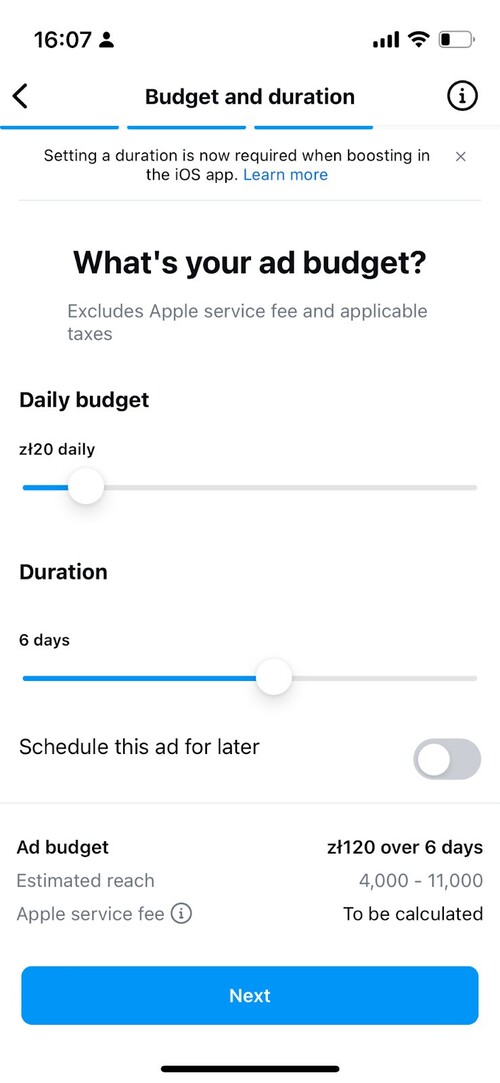
- Then review your ad details and tap “Add funds”. On iOS devices you now need to prepay your ad along with the service fee and the budget will be deducted from the prepaid amount as the ad runs.

If you’re on an Android device, you’re likely just be able to launch the ad and the spend will be deducted from your credit card as you go, which is what will also happen if you’re setting up the ad using your desktop browser.
- Then click “Boost post” to get the ball rolling.
Note: Whatever method you use to create your ad, after you publish it, it will be reviewed first, so it might take a while before it’s visible to the public.
How to run Instagram ads using Facebook Ads Manager in 5 steps
If you’re using the Meta Ads Manager (aka Facebook Ads Manager, and some people still call it that) for your Facebook campaigns, you can also set up your Instagram ads there.
Here’s how to do that (in a nutshell, because I could write a whole ebook about it):
1. Create or add your Instagram Ads Account
Go to Meta Business Suite and in Settings, Link your Instagram ads account. If you haven’t created one yet, you can do that here. You can add your payment information and add roles and access if you’re working with a team of people who will be managing the ads.
You’ll also need to add your Facebook page first, if you haven’t done that already.
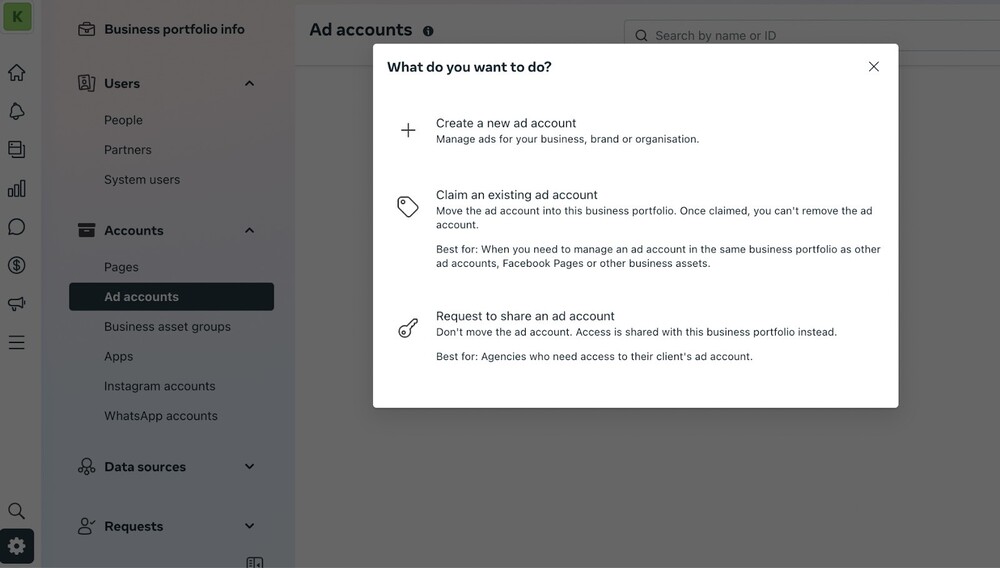
2. Create a campaign
When you go to the Facebook Ads Manager, you can then create:
- Campaigns, which can have multiple ads inside them. These can basically mirror your sales and marketing campaigns overall.
- Ad sets, which are sets of ads created around the same audience each.
- Ads, which are the running ads your audience sees.
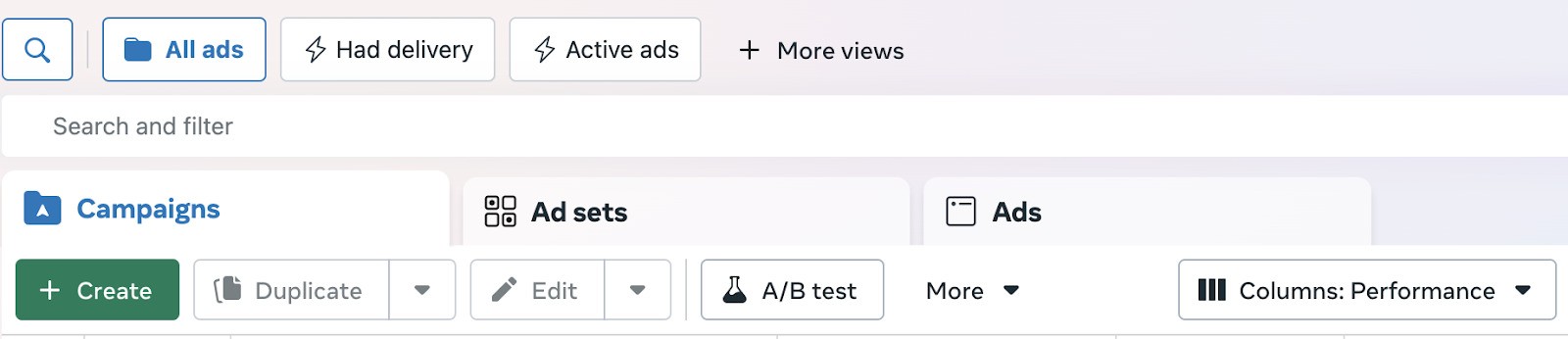
So, organize your ad content this way first before you start creating individual ads.
Then click “Create new campaign” and select the goal for the campaign:
- Awareness, if you want people to visit your profile and follow your content
- Traffic, if you want people to visit your website or product page
- Engagement, if you want people to engage with the content on your profile
- Leads, if this is a lead generation campaign
- App promotion – if you’re promoting your mobile app
- Sales – if you want to sell products via Instagram
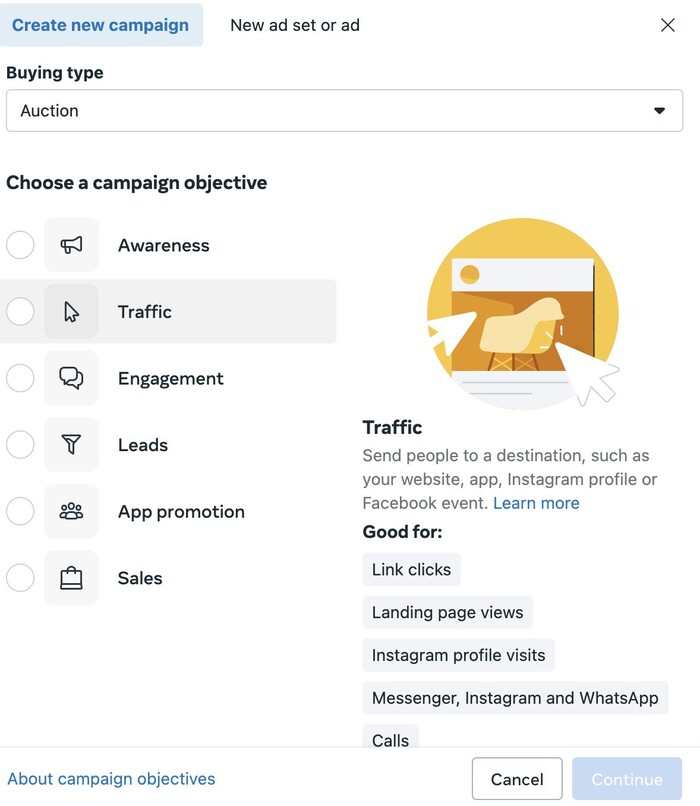
In this step, you’ll also define the way you’re buying – either based on an auction or the reach and frequency of your ad:
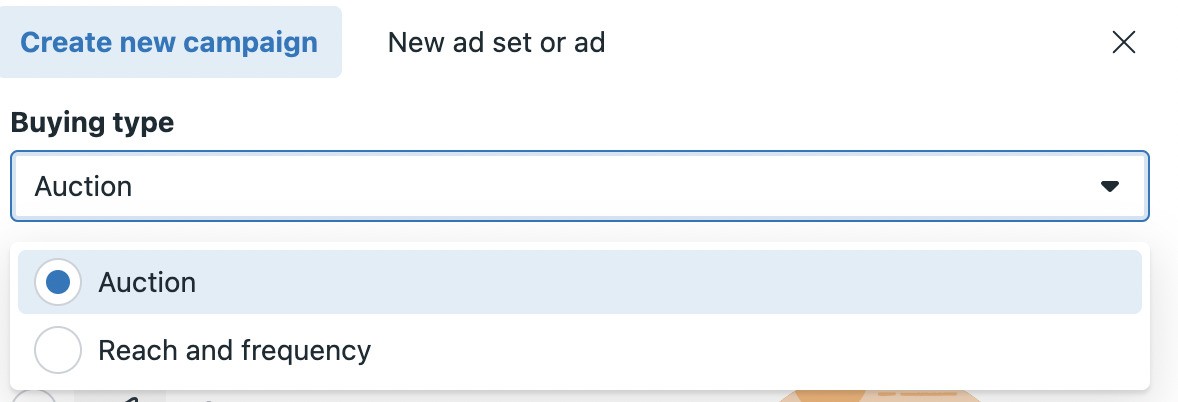
Then follow the steps depending on the type of campaign to complete the settings. (That’s what would go in the ebook, I guess. 🤓)
3. Create your ad sets
For your ad sets, define:
- Your daily budget
- The schedule of the ad
- Your audience. You can create a new audience or use a saved audience. The Ads Manager gives you more targeting options including behaviors or mobile operating systems.
You can also upload custom audiences or use lookalike audiences to match your current audience.
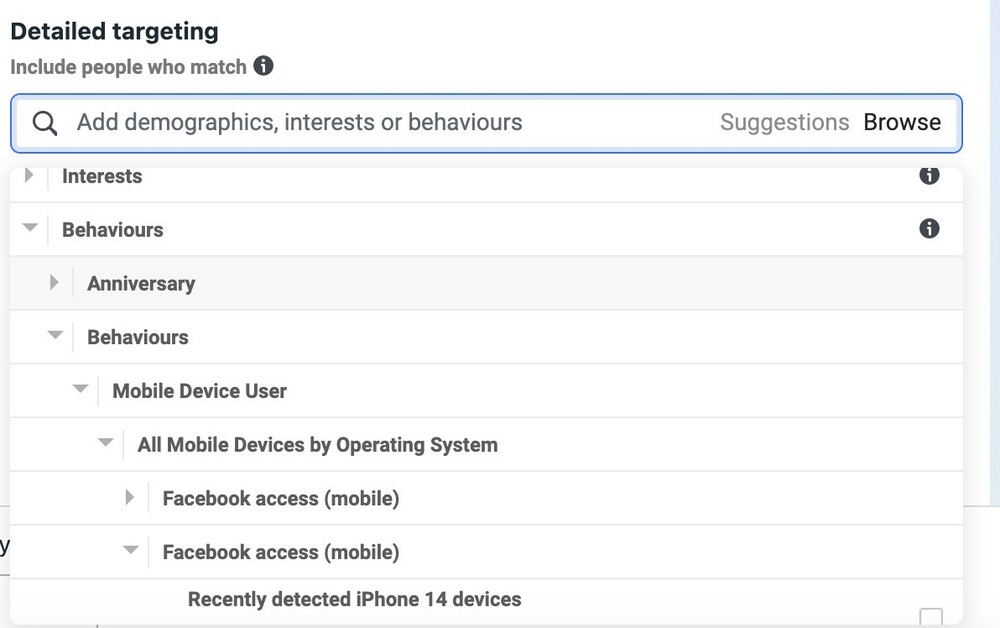
- Your payment details.
- The placement. Here you can select the Advantage + placements which is Meta’s automated ad delivery system. Or you can select placements manually, with multiple placement options.
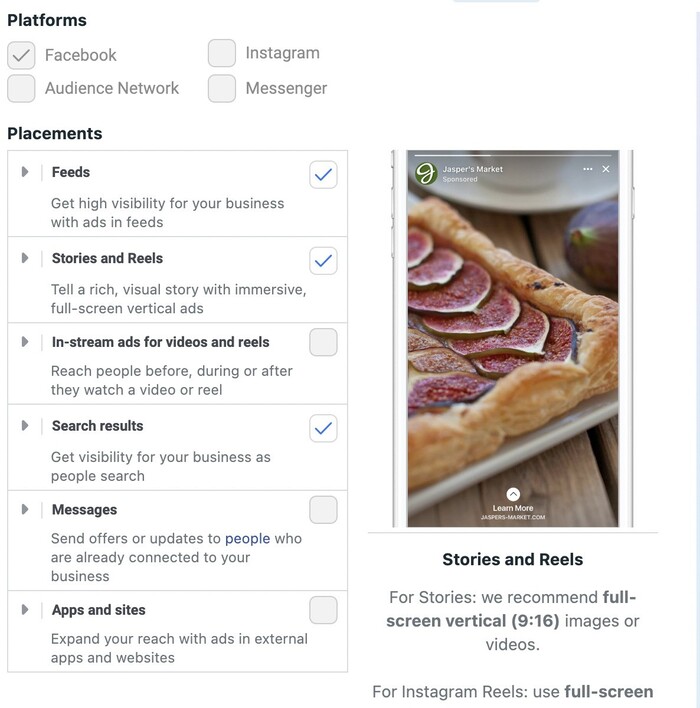
Depending on your needs, you can add several ad sets – for example, when you have different messaging targeted at different audience segments, or if you’re simply promoting different products addressed at different audiences.
4. Create your ads
Within each ad set, you can create your different ads – that’s where you add your captions, videos, images, and whatever’s needed.
Here, you can also use an existing post to boost.
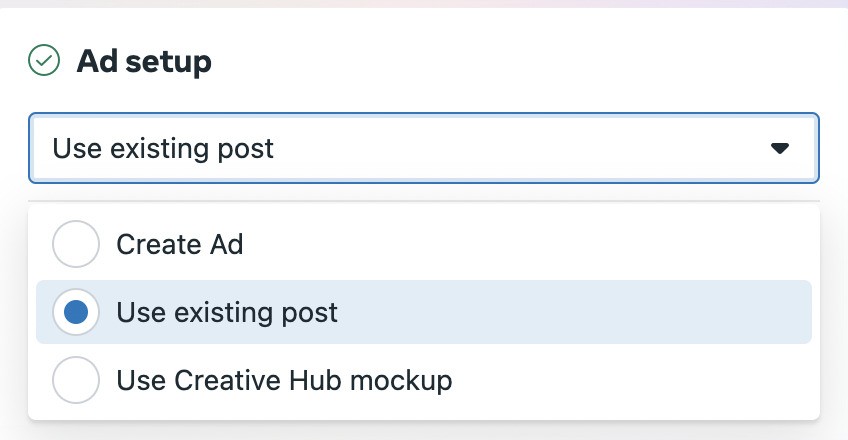
And you can also add a URL parameter to your link to track campaign results.
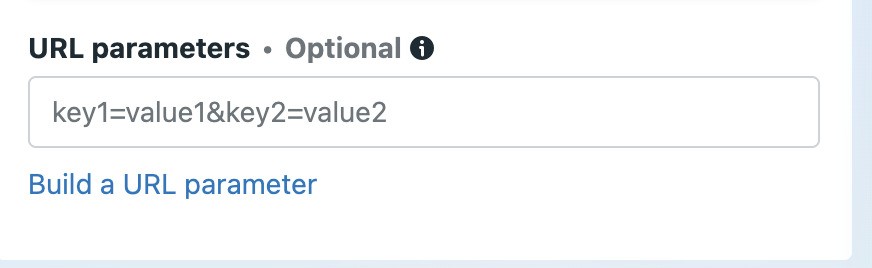
5. Track ad performance and tweak your campaigns
Using the Facebook Ads Manager, you can keep track of all your ads performance in detail, including your cost per click (CPC). You can then compare different ads and stop certain ad creatives, leaving the ones that perform better.
The Ads Manager also includes a bunch of reporting features you can use to report on your campaign performance based on detailed criteria.
One extra thing to pay attention to – the comments
An element of Instagram ads that’s often overlooked when it comes to their performance is the comment section for your ads. The more ads you have, the more it tends to be overlooked, with tons of comments going under the radar as the person in charge of optimizing the cost is likely not responsible for comment moderation.
But comments can actually impact your ad performance:
- People might complain under your ads, and then the ad audience will see the unanswered complaint and might be discouraged from clicking or buying.
- The same thing might happen when there’s a lot of spam or troll comments fueled by the ad budget.
- Your competitors might leave comments or even links, taking people away from the ad (and benefiting from your ad dollars.)
What’s the solution?
An easy way to manage Instagram ad comments is to use Instagram management tools for business. And specifically, a comment moderation tool like the one offered by NapoleonCat.
In its Social Inbox, you can manage ad comments in one place, from all your different campaigns, ad sets, and ad creatives, along with your organic social media comments, so you never skip any.

And if you use NapoleonCat’s Auto-moderation, you can do some of that management automatically. For example, you can:
- Automatically hide or delete comments based on the most commonly used spam and offensive words
- Automatically reply to comments – all of them, or only based on keywords, which comes in handy for frequently asked questions about, for example, prices or sizes
- Automatically send comments to dedicated customer support members to take care of
- Automatically tag incoming messages and comments
- Automatically hide or delete any incoming Instagram ad comments or just the ones that are, for example, considered spam or competition
- Automatically assign sentiment to the comment and take action based on that.
The Auto-moderation also includes ready-made templates, and one of them is designed to remove spam and offensive comments from Instagram and Instagram ads, so that becomes even easier.
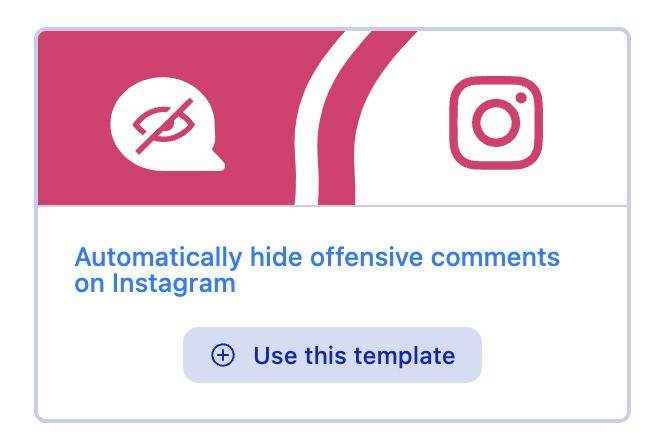
We highly recommend you test NapoleonCat completely for free – no credit card required 😉

Manage your Instagram ads comments – all from one dashboard
Monitor and manage all your Instagram ads comments from one simple view. Never miss a single comment – with an all-in-one social media tool.
5 Instagram ad tips
Apart from adding eye-catching content – which seems like a pretty obvious thing to do if you want to stand out in the feed – here are a few extra tips:
- Pick your audience carefully and make sure it matches the product/service/campaign. Sometimes, it might make more sense to create more ads for narrower groups than one for many different people to make your campaigns more effective.
- Match the form to the medium. Since you’re on Instagram, consider using current trends that engage people, and don’t just use blanket formats for all your advertising channels.
- Pay attention to the comments. Yes, they become a part of your ad creative in a way, so it’s in your best interest to take care of them – respond or hide/delete when necessary.
- Test more than one ad at a time first to see what people respond to and pick the versions that get people engaged.
- Make sure the image or video looks great in all placements. Always check the preview first, for example, to avoid elements getting cut off.
Instagram ad examples
And instead of a typical article summary, why not wrap things up with a few examples of ads I came across in my Instagram feed today, to see if you’ve been paying attention? 🤓
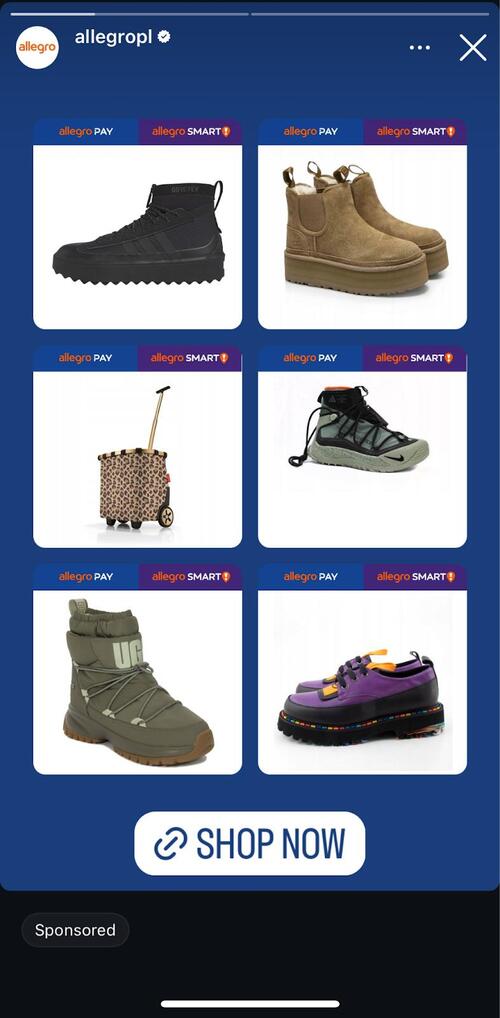
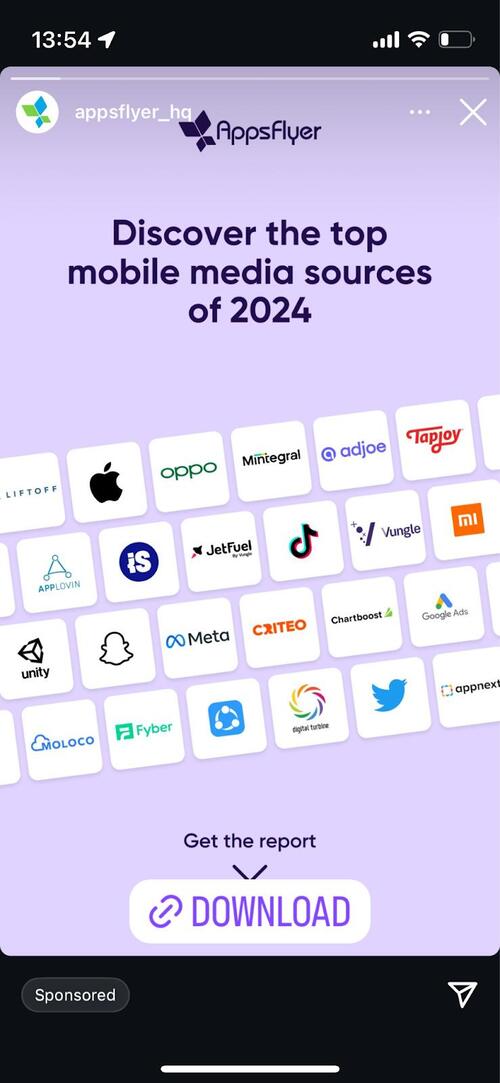
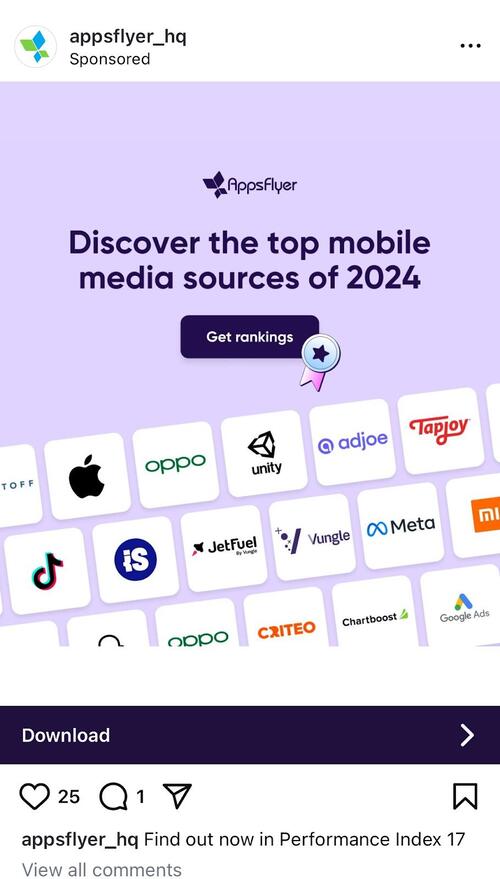
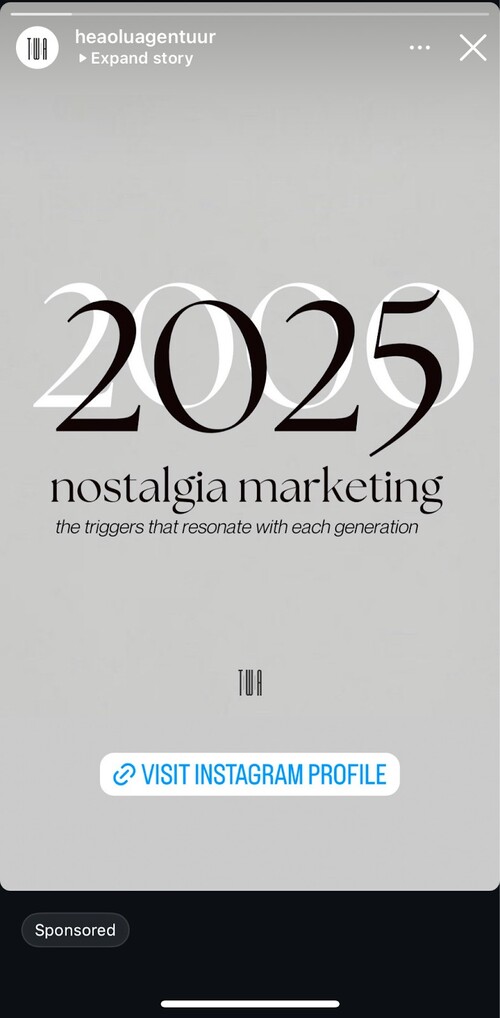
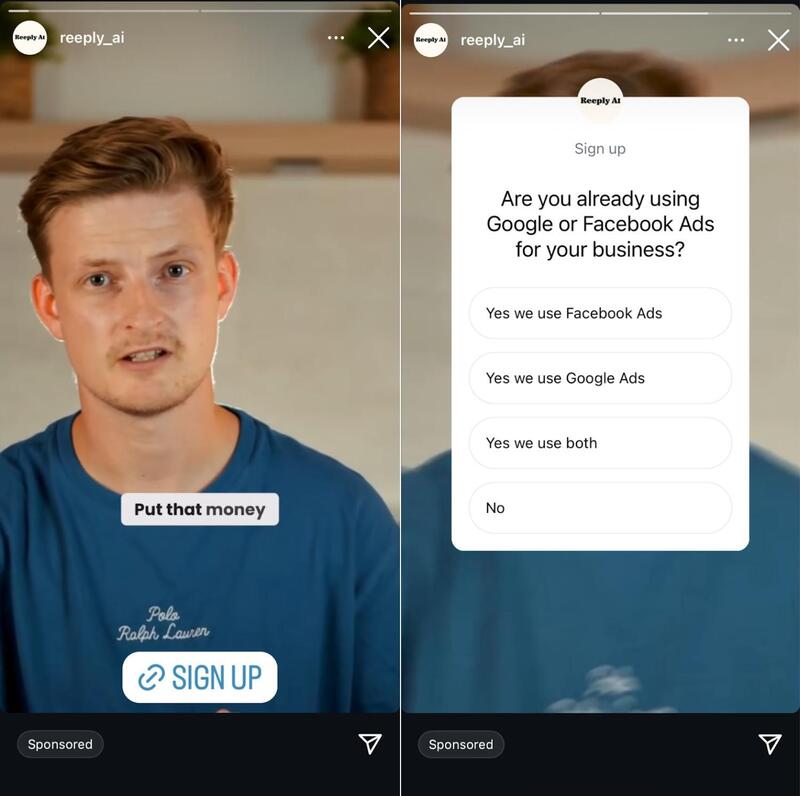
Frequently asked questions about Instagram ads
What are Instagram ads?
Instagram ads are paid content displayed in the Instagram app. You can either sponsor (boost) an existing post or reel on your Instagram account or create a new ad that will only be seen as sponsored content.
Instagram ads are displayed to a selected audience that doesn’t have to follow you (yet) in between the content of the accounts they follow, for example, in between Instagram Stories or posts in their feeds.
What is audience name on Instagram ads?
For your Instagram ads, you can create different audiences to address different messages and products/services to your different customer segments on the app. Naming each audience clearly will help you easily navigate between them when selecting the right audience for your ad.
You may also like:
- How to Manage Comments on Instagram Ads
- How to Monitor Facebook Ads Comments From One View
- How to Set Up an Instagram Auto-Reply (for DMs, IG Ads & more)
- How to Manage TikTok Ads Comments – A Quick Guide
- The Best Facebook Ad Comments Automation Tool
- How to Turn Off Comments on Instagram (for all posts at once)
- How to Hide Comments on Instagram
- How to See Instagram Likes
- How to Analyze Competitors on Instagram
- How to Track Instagram Follower Growth Over Time
- A Complete Guide to Instagram Follower Demographics
- 333 Creative Ideas For Your Instagram Captions