Instagram has 2.35 billion active users1 and shows no signs of slowing down.
More and more e-commerce businesses become highly active on this social platform, which means they also need to carefully manage comments under their organic posts and ads.
As far as best practices go, every comment should be addressed, but you may be forced to delete or hide offensive comments on Instagram in some cases. Whether it’s spam, trolls, hate speech, or inappropriate language – these kinds of comments shouldn’t find permanent shelter under your posts.
So, in this article, you’ll find out:
- When should you hide comments on Instagram?
- How to hide comments on Instagram
- How to unhide comments on Instagram
- How to automatically hide comments on Instagram (based on specific words and phrases)
- How to automatically delete comments on Instagram (based on specific words and phrases)
- How to hide some comments using the Instagram app
- How to hide a comment on Instagram using the IG app
- How to unhide a comment on the Instagram app
- What does it mean to restrict someone on Instagram?
- How to restrict someone on Instagram
- How to completely disable comments on Instagram
- How to hide all comments on Instagram
- Conclusion
- Frequently asked questions a.k.a FAQs
Without further ado, let’s dive right in!

Easily hide any comment on Instagram with one click
Manage all your IG comments in one simple view. Hide comments with one click or automatically hide offensive comments based on specific keywords – with an all-in-one social media tool.
When should you hide comments on Instagram?
Before we tell you how to hide comments on Instagram, let’s first elaborate on the situations when hiding comments is the right thing to do.
If you’re running a company’s Instagram Business account, you need to keep track of all the social interactions happening around your brand. Spam and trolls can quickly compromise your reputation online.
If you don’t quickly react to trash-talk and spam under your Instagram posts, this may scare away your potential customers.
The more social traffic and the more Instagram accounts you run, the harder it is to keep track of it all. That’s why NapoleonCat offers a simple solution to manage all your social media interactions from one simple dashboard.
NapoleonCat’s Social Inbox supports TikTok, Facebook, Facebook Ads, Messenger, Instagram, Instagram Ads, LinkedIn, YouTube, and Google My Business.
By the way, you can test it completely for free here – no credit card required during signup 😉
Social Inbox – real-time collaboration feature
Using the Social Inbox, you can monitor and manage all of the users’ interactions from your organic Instagram posts and Instagram ads as well. And that brings us to the essence of this article – how to hide Instagram comments from others on a business page.
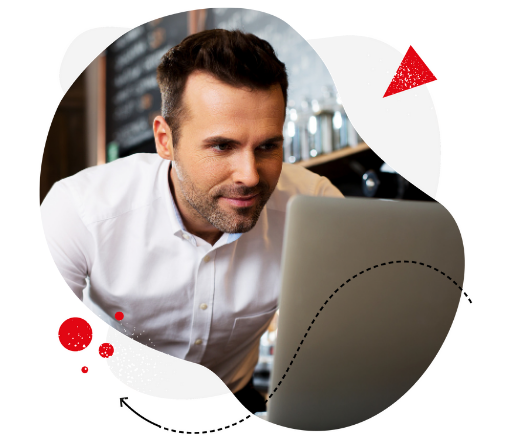
Manage all your IG comments and messages from one simple view
Manage all your IG comments and messages from one dashboard even if you have multiple accounts or ad campaigns – with an all-in-one social media tool.
How to hide comments on Instagram (without them knowing ;))
This is how you can hide any comment on Instagram using NapoleonCat’s Inbox:
- Start your free trial in NapoleonCat (no credit card required)
- Add your Instagram accounts in Workspace Settings
- Go to the Inbox feature
- Click on the struckthrough eye icon to hide an Instagram comment
- That’s it!
How to hide a comment on Instagram with 1 click in NapoleonCat
I’ve also made a video tutorial to illustrate how quick and easy hiding comments on Instagram really is:
How to unhide comments on Instagram
You may then be wondering ‘how to view hidden comments on Instagram’? Well, all the comments that you’ve hidden will still be available in the Hidden tab in NapoleonCat. You can also unhide any comment whenever you like – with one click (as shown below).
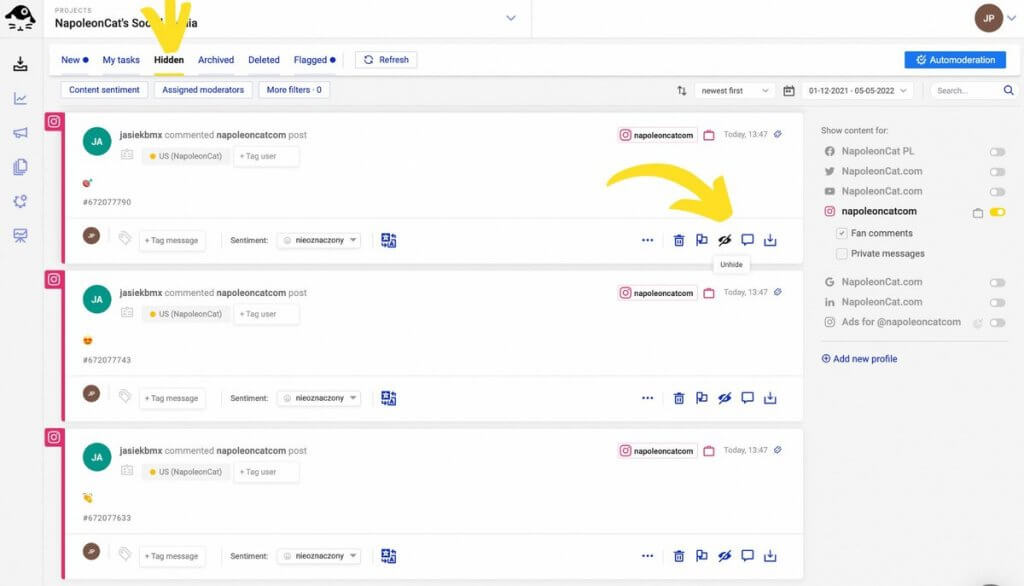
How to automatically hide comments on Instagram (based on specific keywords)
Once you figure out our Social Inbox, NapoleonCat also offers an automated defense system against any kind of spam and hate speech – it’s better to be safe than sorry!
The Auto-moderation feature works like this:
You create “rules” that can automatically hide, delete or reply to Instagram comments (and DMs!) based on keywords you define.
You can create as many different rules as you like for various purposes. There’s also no limit to the number of keywords and phrases that you can put in there.
Below you can see a quick video tutorial on how to automatically hide inappropriate comments on Instagram:
Creating an Auto-moderation rule takes about a minute or two, and the feature works for organic posts and Instagram ads, too. Here’s how you can set up a rule:
- Name your rule
- Choose the Instagram account (or multiple accounts at once) you want it to work for
- Choose the message type, e.g., organic comments
- Write your keywords
- Choose how you want your rule to react to these keywords (e.g., hide or delete)
- You can select specific times during which you want the rule to be active, or you can leave the box empty and let the rule work 24/7
- Type in your email address (you can add multiple) so that you and the rest of your team can get notifications each time a rule is triggered.
You can also use ready-to-go rule templates to make things even easier 😉
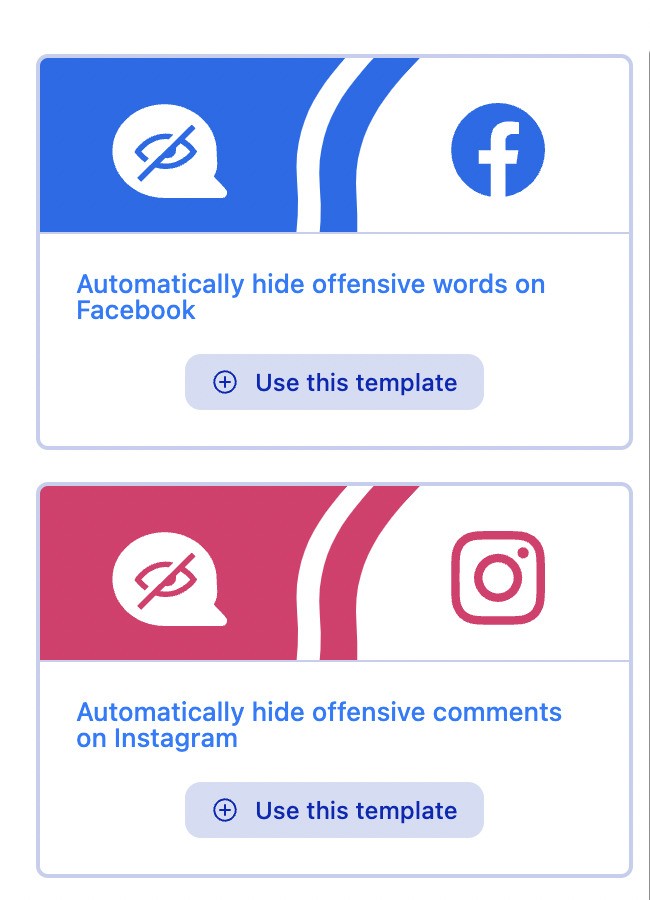
How to automatically delete comments on Instagram (based on specific keywords)
Setting up an Auto-moderation rule that will automatically delete comments on Instagram is done in almost the exact same way as shown above in the video. The only difference is that you need to select “Delete” as the rule’s automatic action.
By the time you’re done reading this part of the article, I assume you’ve found what you came here for, i.e., how to hide Instagram comments. However, if you wonder what similar actions you can do using only the Instagram app, keep reading to gain some more insights.

Protect your social media from spam & hate
Automatically hide or delete offensive comments, hate speech, and spam – with an all-in-one social media tool.
How to hide comments using the Instagram app
First, let me show you how to hide offensive Instagram comments in bulk.
If you go to your profile and tap on the three lines in the upper right corner, go to Settings -> Privacy -> Hidden Words, you’ll access a section where you can basically limit or filter out the incoming comments.
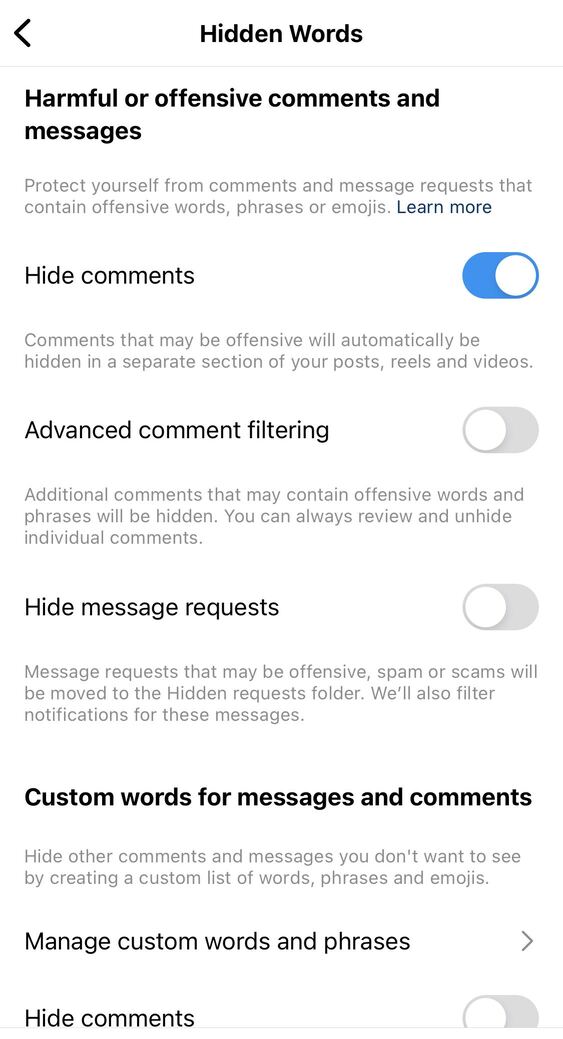
When this filter is on, your comment section will have a pretty big caption that says “Comments on this post have been limited”.
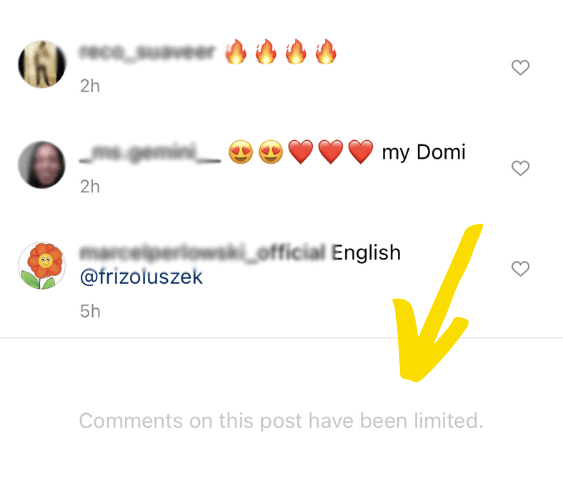
This may come off as a little off-putting to your potential customers, as it’s publicly known that not everyone has the right to comment on your Instagram posts.
Another comment filter works like a simpler version of our Auto-moderation feature. You can define keywords, and Instagram will hide comments that contain those words or phrases.
Go to Settings -> Privacy -> Hidden Words, and scroll down to ‘Custom words for messages and comments’.
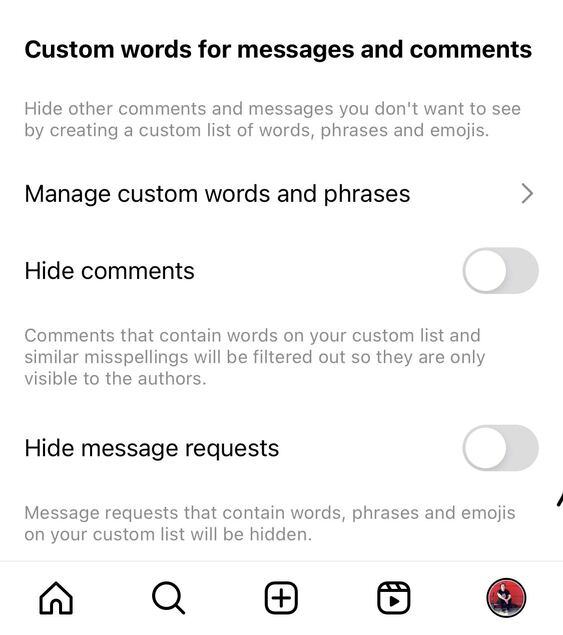
How to hide a comment on Instagram using the IG app
It’s been impossible for years, but it is possible now 😉 You can hide a comment on Instagram by simply clicking the Hide button under a given comment.
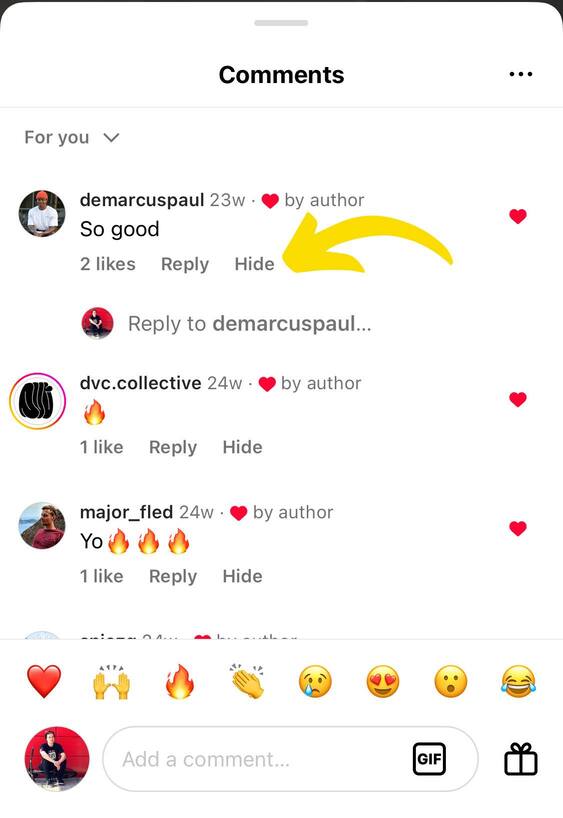
Once you click on Hide, you should see this info about your comment being hidden:
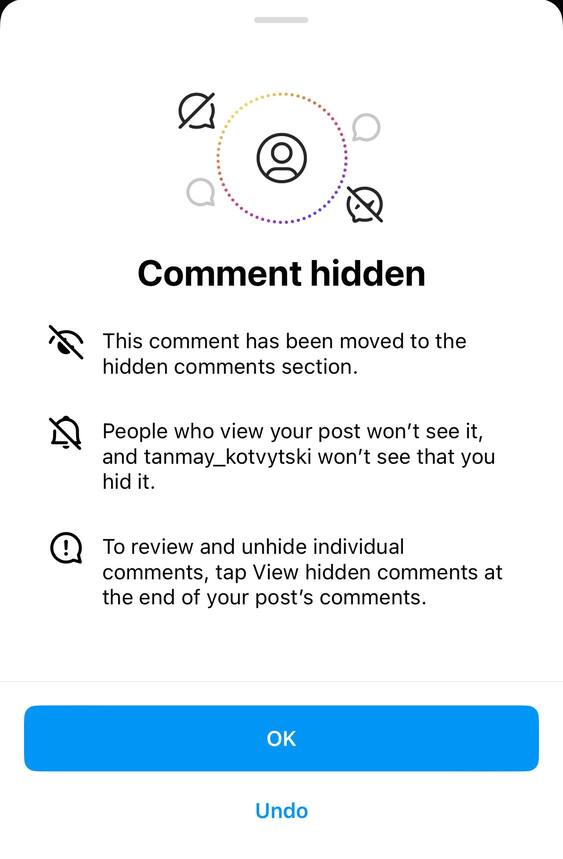
How to unhide a comment on the Instagram app
To unhide a comment on Instagram, all you need to do is scroll down to the bottom of the comment thread, click on Show hidden comments, and then click on Unhide.
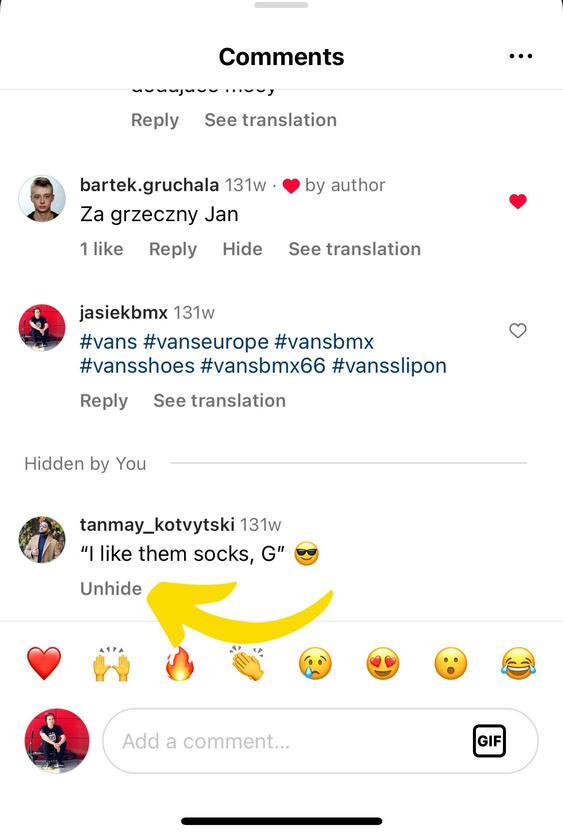
What does it mean to restrict someone on Instagram?
In October 2019, Instagram introduced the “Restrict” feature to target abuse and bullying. It’s like a softer version of blocking someone.
When you restrict someone on Instagram:
- Their comments under your posts will only be visible to them and to you, not anyone else.
- Their messages will be moved to your message requests.
- They won’t be able to see whether you’re online and if you’ve read their messages.
- They won’t know that you’ve restricted them.
- You won’t get notified about any of their future comments under your posts.
How to restrict someone on Instagram
To restrict someone on Instagram:
- Open Instagram and go to the profile you’d like to restrict
- Click on the three dots in the top right corner
- Click on “Restrict”
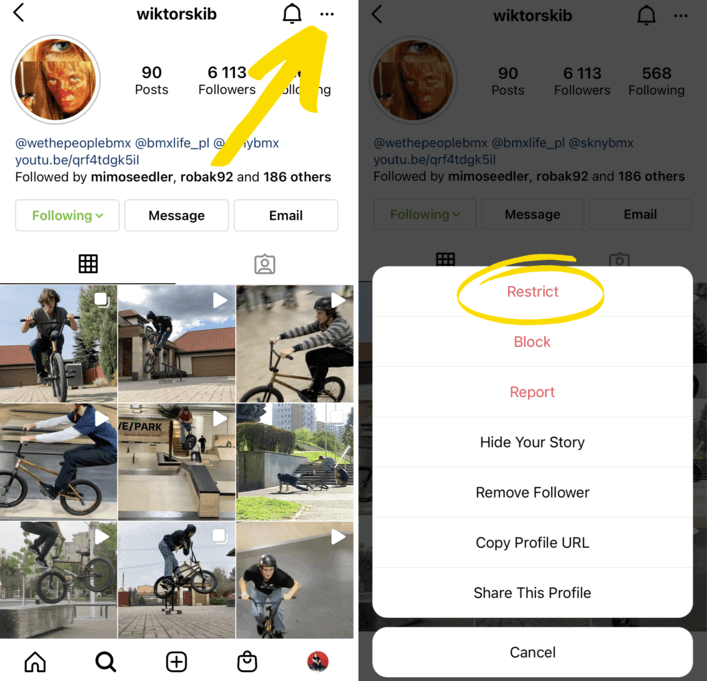
How to completely turn off comments on Instagram
You can also completely disable comments on Instagram. Turning off comments completely is a feature that is not often used, but nevertheless, it is possible.
To completely turn off comments on Instagram:
- Go to your specific post
- Tap the three dots in the upper right corner
- Select “turn off commenting”
So, if you’d like to completely turn off commenting on your whole Instagram account, you need to turn off comments for each post individually…or…you can do that with NapoleonCat.
How to hide all comments on Instagram
Using NapoleonCat, you can hide or delete any incoming comments on your organic Instagram posts – all done automatically.
It’s a simple, 15-second job to set up the automatic reaction.
To hide any incoming Instagram comments, click on Auto-moderation in the menu on the left:
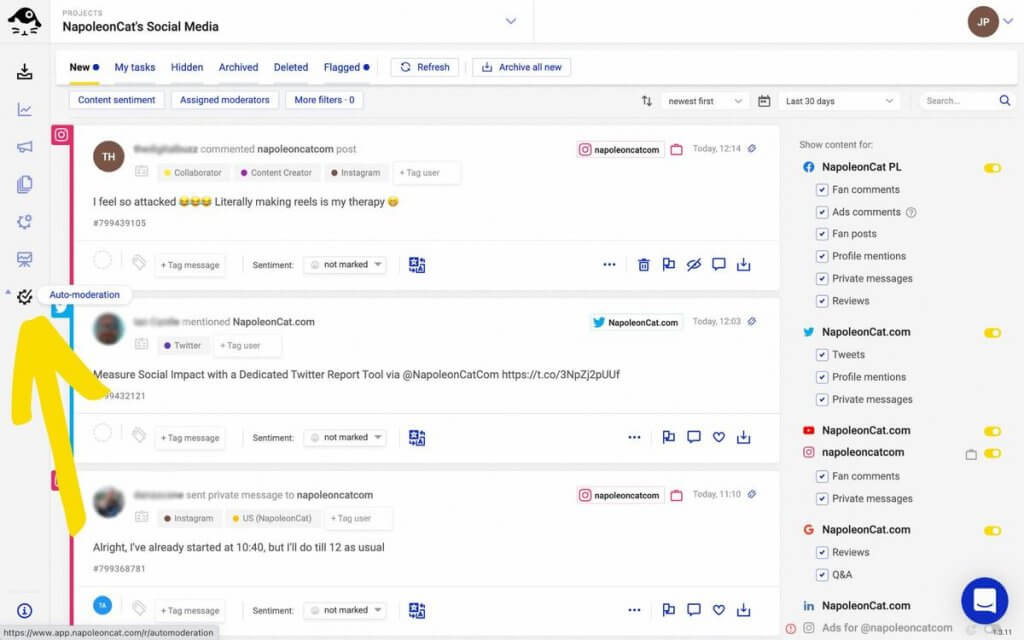
- When you open Auto-moderation, click on Create new rule.
- Name your rule, choose the Instagram account(s) for the rule to work on.
- Select Organic comment as the trigger.
- Choose Hide as the automatic reaction.
- Schedule your rule to work 24/7.
- Click on Save & run, and that’s it!
The key here is to not include any keywords. This way, any incoming comments will be automatically hidden from your IG account.

Protect your Instagram from SPAM
Automatically hide or delete comments containing spam under your organic posts and ads on IG – with an all-in-one social media tool.
Conclusion
That’s it for today, folks! Now you know how to easily hide any comment on Instagram with one simple click.
Remember not to overuse features such as hiding and deleting comments on social media. As a brand, try to view constructive criticism as a great source of free feedback, appreciate it, and address it. As for trolls, spam, and hate speech – those you can keep out of your socials.
We highly recommend you test NapoleonCat completely for free here – no credit card required during signup 😉
Frequently asked questions a.k.a FAQs
Who can see hidden comments on Instagram?
Hidden comments on Instagram are visible only to the account owner, who received the comment, and the person who posted it. The commenter can still see their own comment, but it stays hidden from all other Instagram users.
Will the person be notified if you hide their comment on Instagram?
No, the person who commented won’t be notified if you hide their comment—at least not by the Instagram app.
They might only realize their comment has been hidden if they log in to Instagram from a different account and notice that their comment is missing from your post.
For more Instagram tips, check out our other articles:
- How to See Instagram Likes
- How to Track Instagram Follower Growth Over Time
- Understand Instagram Analytics
- A Complete Guide to Instagram Follower Demographics
- 500+ Best Instagram Captions
- Auto-Comments on Instagram: When and How Should You Use Them?
- How I Used Hashtags to Grow my Instagram Organic Reach 20x
- How to Get More Comments on Instagram
- How to manage comments on Instagram Ads


