If you’re a social media manager, you probably need to manage multiple Instagram accounts at once. The bigger the social traffic, the harder it is to keep track of it all. Learn how you can do it effectively, and save time and energy.
In this article, we’re going to show you exactly how you can manage multiple Instagram accounts in almost all aspects of social media management.
You’ll find out how to do it all without having to jump between tabs or log back and forth to different accounts.
- Can you have multiple Instagram accounts?
- How to create a second Instagram account?
- How to manage multiple Instagram accounts at once
- How to manage comments and messages for multiple Instagram accounts
- How to schedule posts to multiple Instagram accounts at once
- How to analyze multiple Instagram accounts at once
- How to create in-depth Instagram reports in 2 minutes
- How to manage multiple Instagram accounts with NapoleonCat – video
- Conclusion
- How to manage multiple Instagram accounts – FAQs
- Can I have two Instagram accounts with the same e-mail?
- Can I have multiple Instagram accounts for one email address?
- How to manage two Instagram accounts
- How many Instagram accounts can I have?
- How to switch between accounts on Instagram
- How to manage multiple Instagram accounts with 1 phone
- How to remove an Instagram account when you manage multiple IG accounts
- How to manage multiple Instagram accounts from desktop/PC
- How to manage more than 5 Instagram accounts

Manage multiple Instagram accounts from one place
Manage all your DMs and comments from multiple accounts in one place. Automate repetitive tasks, schedule posts, and get detailed analytics and reports – with an all-in-one social media tool.
Can you have multiple Instagram accounts?
In theory, you can have multiple Instagram accounts.
However, using the IG app itself, you can have up to five Instagram profiles for one email address. You can easily switch between them without having to log out and log back in.
If you work with more than 5 accounts, NapoleonCat’s Instagram management tool allows you (and your team) to manage even more IG accounts from an easy-to-use dashboard. This includes social media automation, customer service features, moderation, publishing, analytics, and reports.
The tool also supports managing multiple TikTok, Facebook, LinkedIn, YouTube, and Google My Business accounts.
You can test NapoleonCat completely for free here, no credit card required during signup 😉
How to create a second Instagram account?
You can create a new Instagram account using the IG app. It’s pretty quick and easy 😉
Here’s how to create a second Instagram account:
- Go to your profile page on Instagram.
- Click on the three horizontal lines in the upper-right corner.
- Go to Settings and privacy.
- At the bottom of the screen, click Add Account.
- Click Create New Account.
- Choose a new username for your account.
- Then, choose a password.
- Click Complete Sign-up.
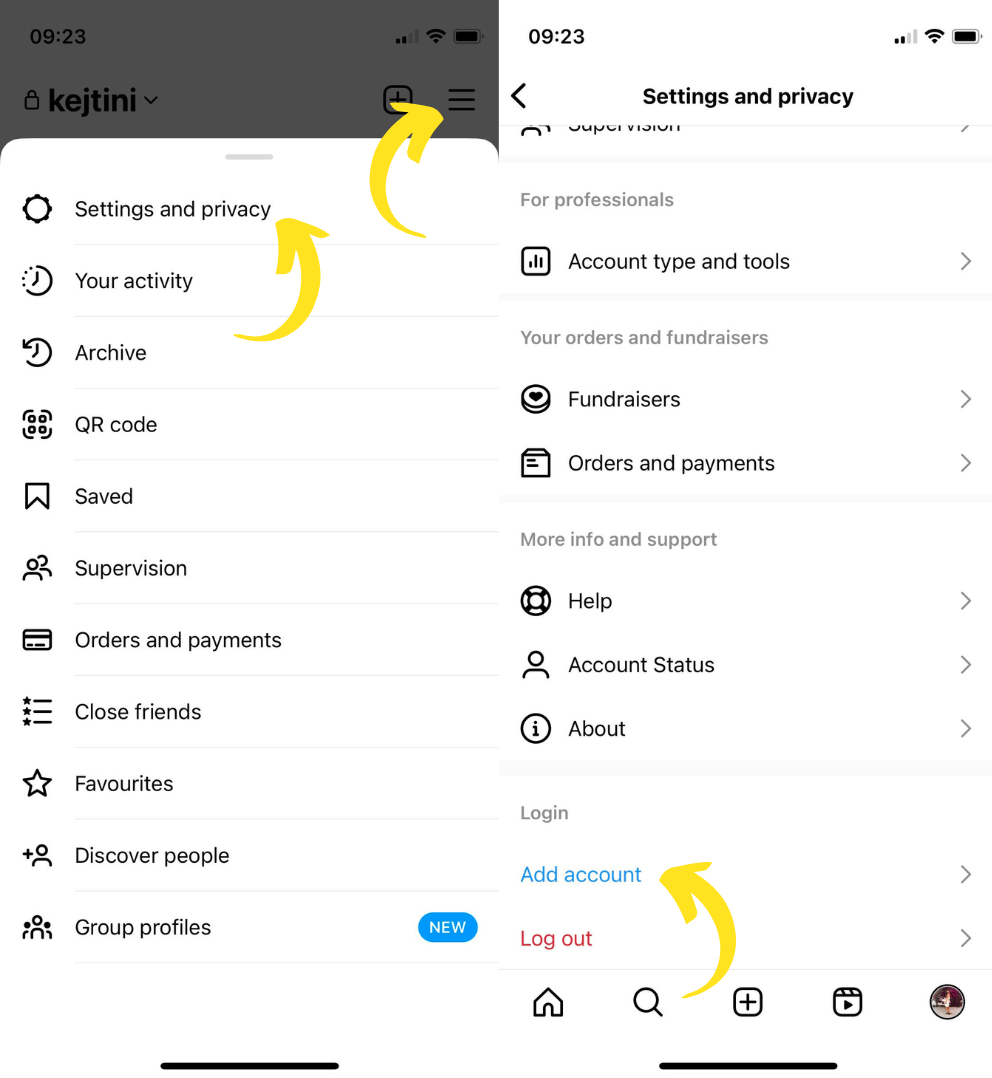
If you wish to only add another Instagram account to be able to log between your accounts swiftly, the instructions are almost the same – you just click Add an existing account in the 5th step.
How to manage multiple Instagram accounts at once
Let’s look at how you can manage multiple Instagram accounts, and what to do if you work with more than 5 accounts.
How to manage multiple accounts using Instagram
The most basic way of managing multiple Instagram accounts is by using the IG app itself to switch between your accounts. Instagram allows you to easily do that for up to 5 accounts.
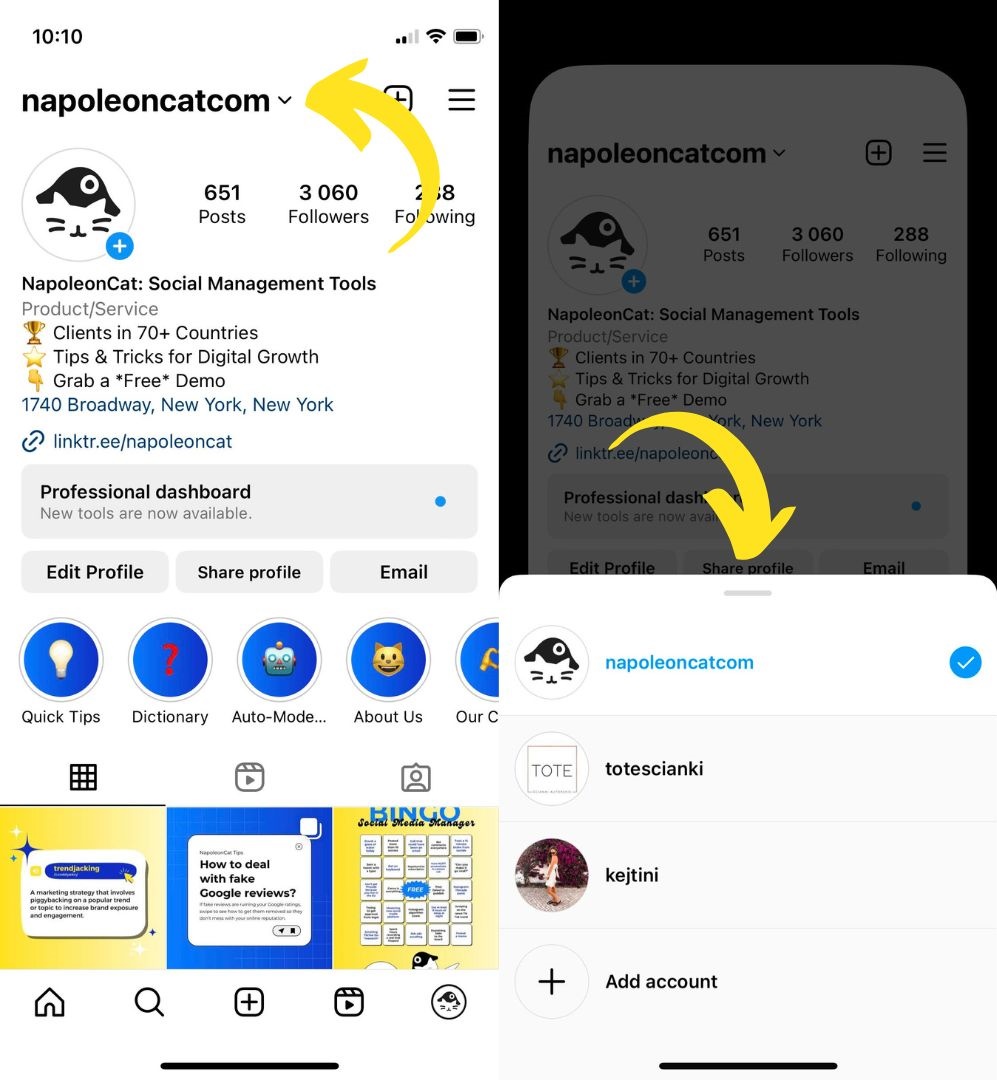
There are, however, some limitations to managing multiple IG accounts using the app itself, for example:
- Each account’s inbox is separate, and there’s no way to put all your comments and DMs in one view.
- Your notification center is also separate for each account, and it’s easy to miss out on important DMs and comments.
- You can’t publish posts to multiple accounts at once.
If you’re just starting to manage multiple Meta-owned (Facebook, Instagram) accounts, you can also try using the Meta Business Suite. It’s a basic solution for beginners who want to cut down on time managing their FB and IG accounts. Unfortunately, it does not support other social media platforms like LinkedIn or YouTube.
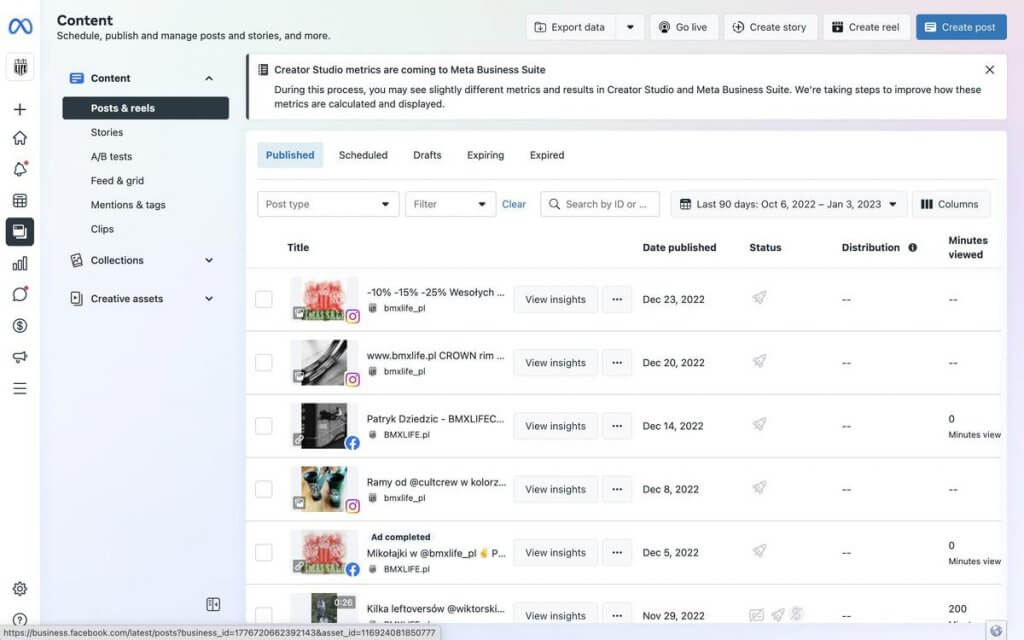
How to manage multiple Instagram accounts with NapoleonCat
NapoleonCat is a social media management app that, amongst other things, lets you manage multiple Instagram accounts from one place.
How is it different from using the Instagram app itself? For starters, you can manage more than 5 Instagram accounts in one simple dashboard.
The tool also offers plenty more features and benefits – including automation, reporting, team collaboration features, ad moderation, and more. Imagine being able to:
- Manage all your Instagram messages and comments from multiple accounts using one unified inbox
- Schedule posts for multiple Instagram accounts at once
- Set up different automatic replies to DMs and comments based on keywords that you define (ad comments included)
- Automatically hide or delete comments based on keywords of your choice (ad comments included)
- Schedule in-depth analytics reports for your Instagram accounts
- Analyze the performance of your accounts
- Spy on your competitors on Instagram and create competitive reports
- Create moderation reports to see your team’s performance in numbers

Need to manage more than 5 Instagram accounts?
Try NapoleonCat, a trusted social media management tool, for free. You'll be able to manage all your Instagram profiles without having to jump between tabs or log back and forth to different accounts.
On top of that, our customer support team is always here to help you, whenever you need assistance or have any trouble using our tool 😉
Let me break it down for you.
How to manage comments and messages for multiple Instagram accounts
If you need to manage comments and DMs across multiple Instagram profiles, or you’re wondering what’s the easiest way to manage comments for a large Instagram account, the Social Inbox should fit your needs perfectly. Here’s how it works.
The Inbox is where you’ll find all the comments from your organic posts and Instagram Ads as well. It’s all located in one simple stream, one dashboard ready for your moderation.
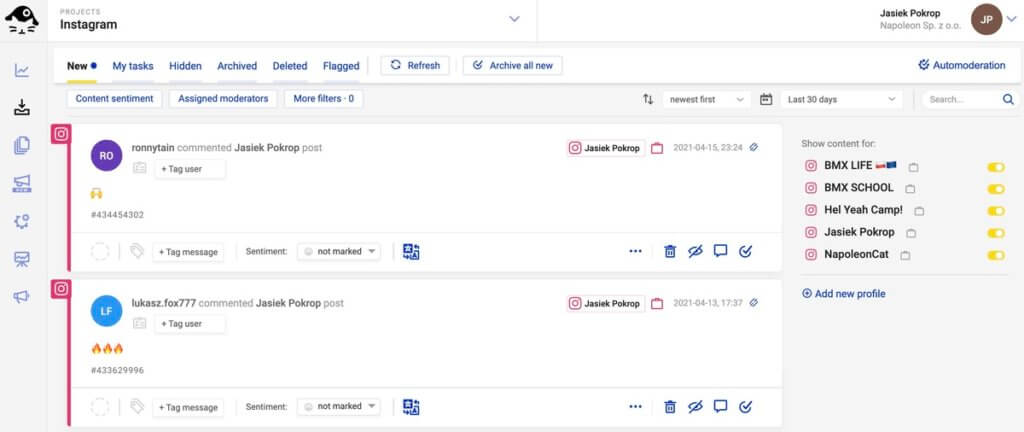
You can also manage your Instagram DMs, which is a huge advantage:
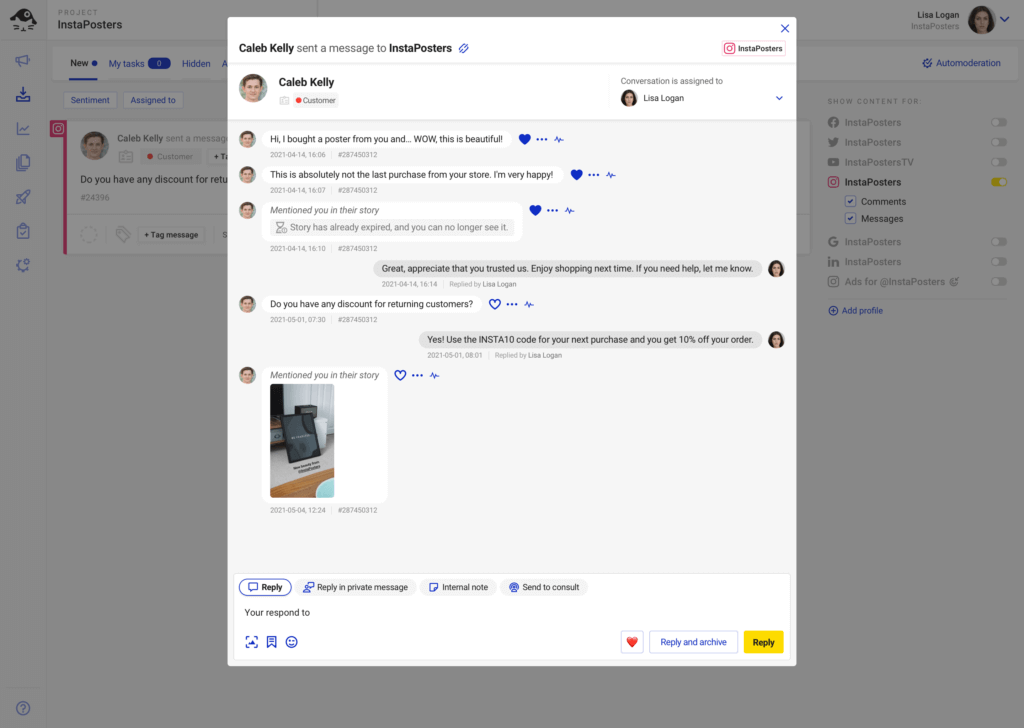
Of course, you don’t want to be overwhelmed by all those social interactions. You can, e.g., set your filters to show comments only for specific accounts of your choice.
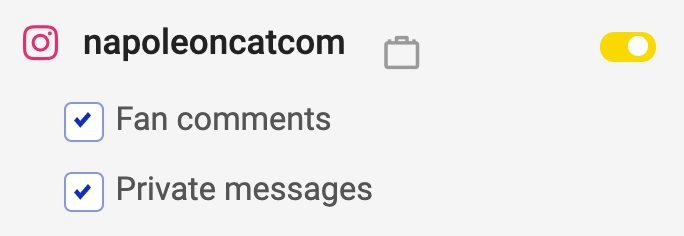
You can also set a custom time frame to see all the interactions from that specific time.
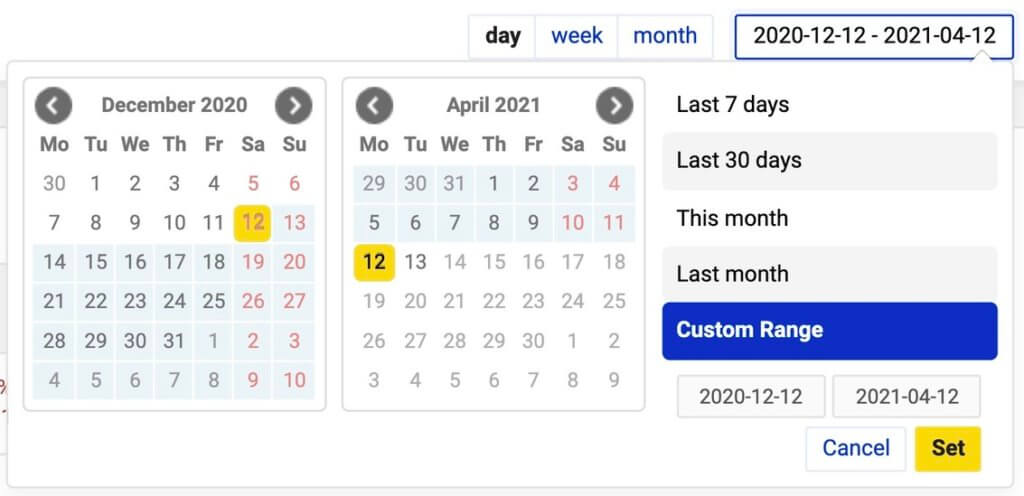
From the Inbox, you can easily manage all your comments – you can reply to them, delete them, or even hide them.
Hiding an Instagram comment in NapoleonCat’s Inbox.
We’re constantly working on improving the Social Inbox, and we’ve recently rolled out a few updates that will make managing your interactions a breeze:
- AI-powered sentiment tagging – Our AI assistant now automatically categorizes the sentiment of comments across all social media platforms available in the Inbox. This will save you valuable time by eliminating the need to read and tag comments manually.
- AI-powered spam and hate speech detection – This feature automatically identifies spam and hate speech in your comments and labels them with specific tags. This allows you to respond quickly and protect your community more effectively.
(You can set up Auto-moderation rules based on both of these AI-powered features — but we’ll cover that later in the article…)
Bear in mind that the Inbox also works for other social platforms – you can manage multiple social media accounts from Facebook, Messenger, TikTok, LinkedIn, YouTube, and Google My Business.
Also, with the Social Inbox you get all of your Facebook Pages, Google Business locations, Apple App Store and Google Play Store reviews in one place.
Manage multiple Instagram accounts in a team
You can work on moderating Instagram comments and DMs in a team. You can assign tickets to other team members, leave notes under specific comments and DMs (e.g., with some additional information), or send them for consultation via email or phone.
Moreover, each member of the team will see what others are doing in the Inbox, in real time. This way, no one will answer the same comment or message twice, and your work won’t overlap with others.
Real-time collaboration in NapoleonCat.
Can you translate Instagram comments and messages?
The Inbox has a built-in translations feature. If you receive Instagram comments or DMs in a foreign language, you’ll find that feature super useful. Translations work in over 100 languages that Google Translate supports.
With only one click, you can translate any Instagram message or comment and then reply in the language of the person you’re addressing as well.
Translating a ticket in the Inbox.
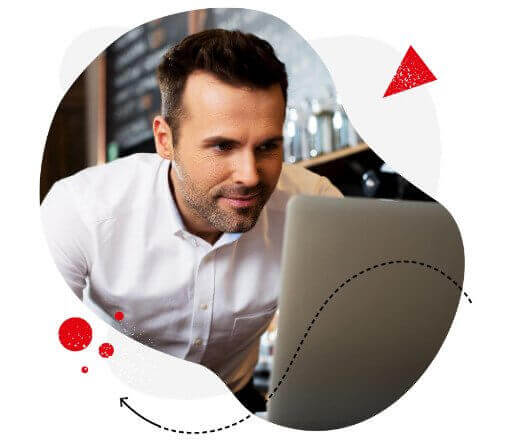
All Instagram DMs and comments in one dashboard
Manually and automatically manage all your Instagram DMs and comments across multiple accounts. No IG interaction will ever be overlooked – with an all-in-one social media tool.
How to automatically hide, delete, or reply to comments on Instagram
NapoleonCat’s Auto-moderation works like a smart social media assistant and an automatic spam blocker for Instagram (organic posts and ads included).
In short, you create “rules” that are triggered by specific keywords and phrases of your choice. And you can create as many rules as you like.
Here, I made a quick video tutorial that shows how you can automatically protect your comment sections on Instagram:
Here are some of the most popular uses of Auto-moderation:
- Posting automatic replies to repetitive questions, e.g., questions about pricing, delivery time, etc.
- Hiding or deleting spam, hate speech, inappropriate language, etc.
- Automatic forwarding sensitive issues to dedicated Customer Support team members.
And, like I said before, you can also combine our AI features with Auto-moderation by creating rules that automatically respond to comments with AI-tagged sentiment, or hide/delete comments automatically flagged as hate speech or spam.
Auto-moderation also work for Facebook, Messenger, TikTok (ads included), YouTube, and LinkedIn.
How to schedule posts to multiple Instagram accounts at once
Moving on to NapoleonCat’s Publisher! With this Instagram post scheduler, you can craft and schedule your posts, reels, stories, and carousels to multiple accounts at once.
Almost all native publishing features are available within the post creator window. Moreover, you can schedule your post’s first comment and, for example, add your hashtags there!
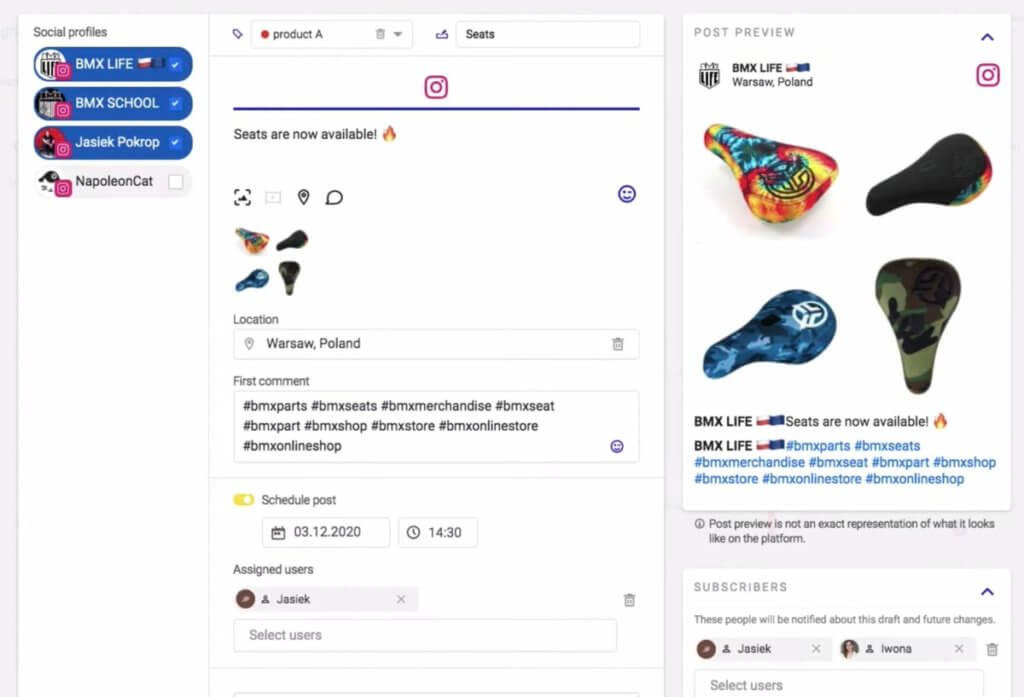
Here are some of the publishing features the tool offers for Instagram:
- Adding a single image or video
- Tagging users in posts
- Adding locations to posts
- Scheduling the first comment
- Cropping images into Instagram-friendly ratios
- Selecting custom video thumbnails
- Scheduling feed posts, reels, or carousels
There are plenty of options for the internal organization of your Instagram content and teamwork.
You’ll see all of your posts in a neat content calendar, organized by titles and color-coded labels:
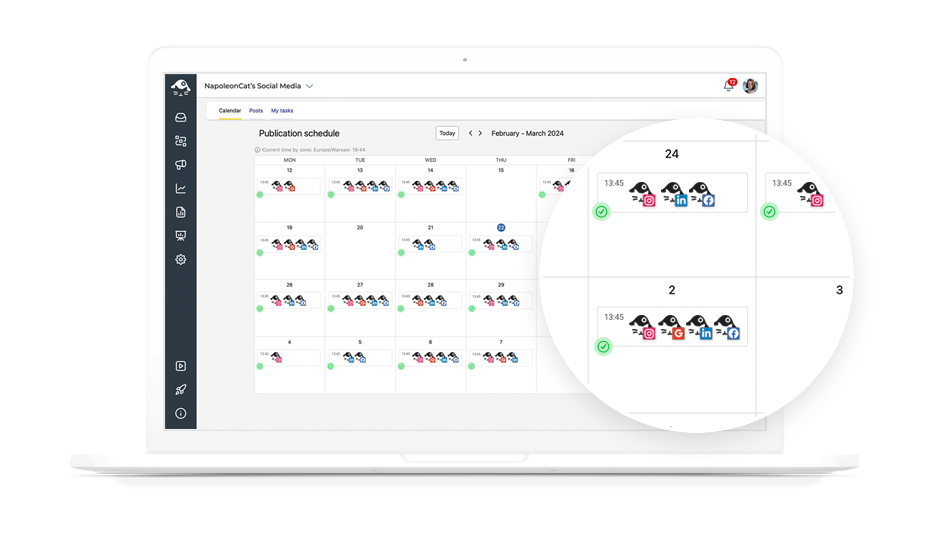
You can also assign posts to other team members and add subscribers who will be notified of any changes made to the posts and post drafts.
How to analyze multiple Instagram accounts at once
Analyzing your social media marketing results is a fundamental part of improving your strategy – getting more followers, more engagement, and, ultimately, more customers.
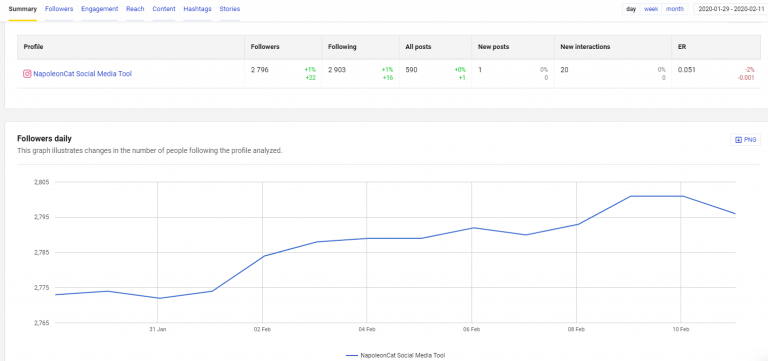
By looking at concrete data, you figure out what content performs best, when your audience is most active, when it’s best to post on Instagram, and more.
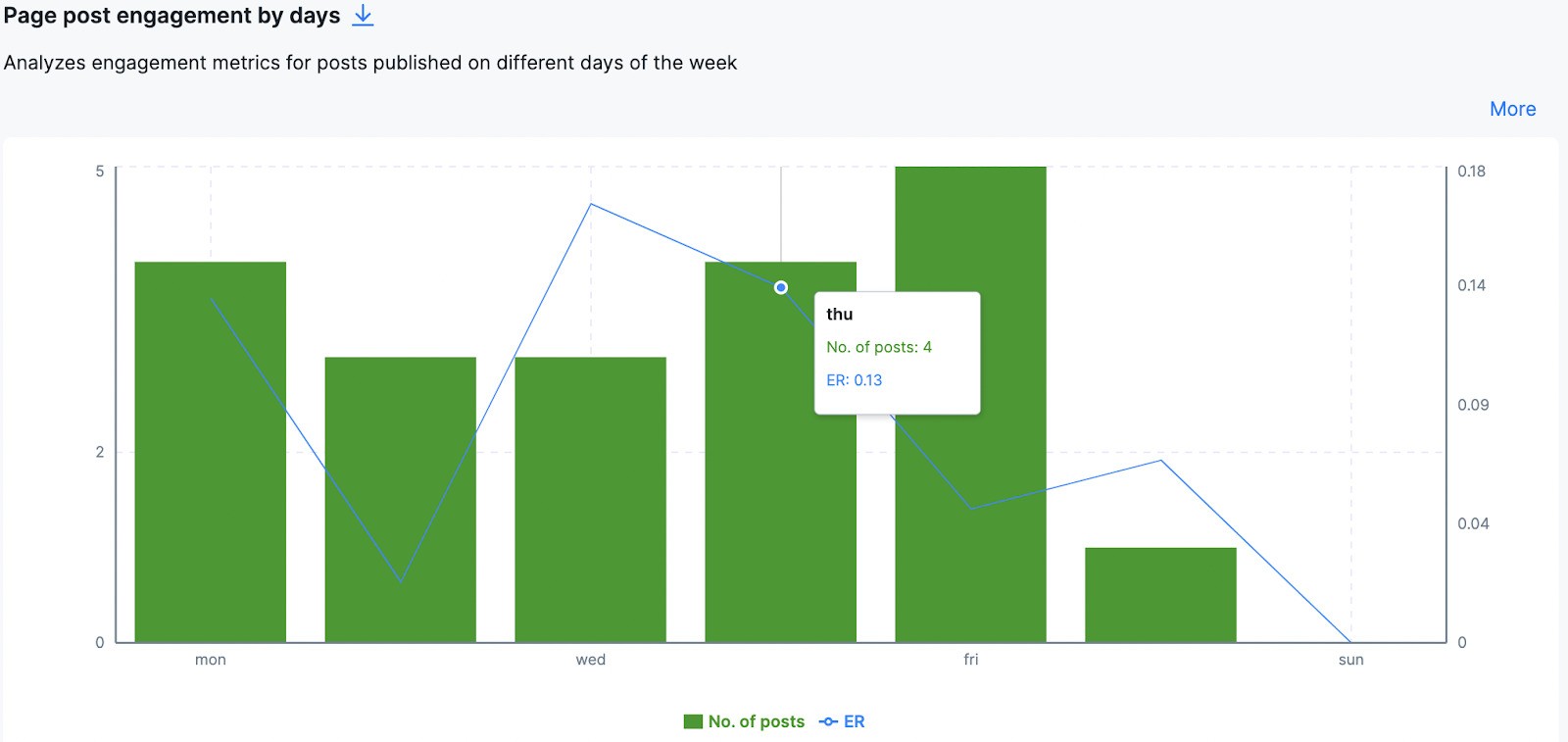
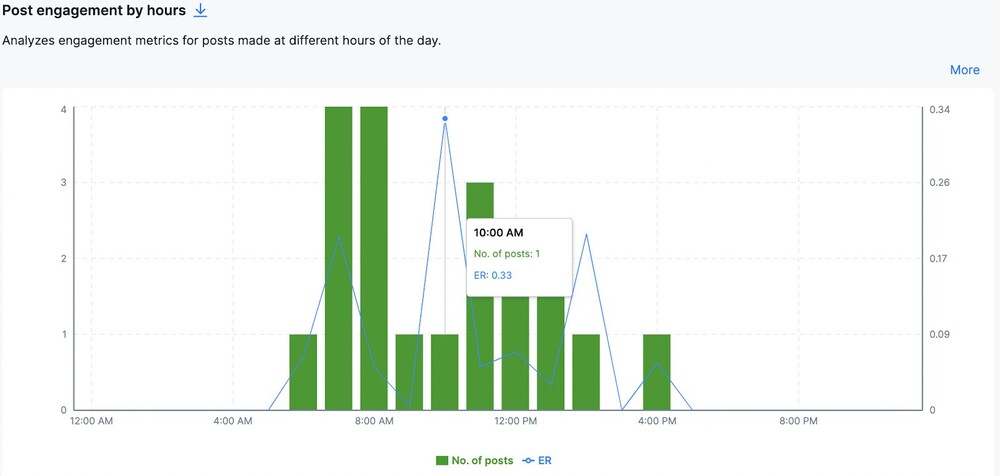
So, with NapoleonCat, you can see in-depth Instagram analytics for all your accounts in one place.
You’ll be able to set a custom time period for your analysis and have the data presented in a daily, weekly, or monthly breakdown.
Some of the most important metrics include:
- Daily follower growth on Instagram
- Instagram post engagement by days
- Instagram post engagement by hours
- Individual Instagram post analysis by engagement rate, likes, comments, reach, and saves
- Instagram hashtag analytics
Did you know that with NapoleonCat you can also analyze your competitors on Instagram? In fact, you can get analytics for any public Instagram business account.
NapoleonCat’s social media analytics tool allows you to analyze profiles on Facebook, LinkedIn, and YouTube as well.
How to analyze multiple Instagram accounts side by side
If you want to compare statistics for multiple Instagram accounts side by side, that’s also no problem. Here’s how it works.
You create a data set, name your set, choose the accounts, and ta-da!
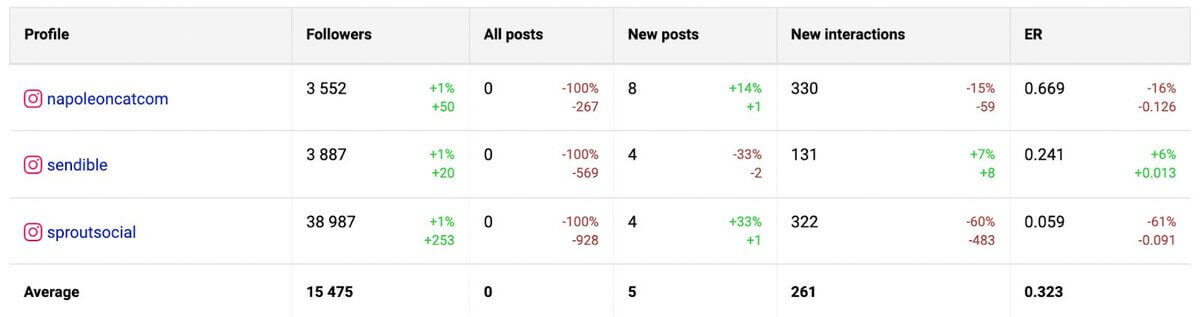
You can compare multiple Instagram profiles side by side in the same way as you analyze individual accounts.
You can check which of your competitors’ posts received the highest engagement rates, which hashtags worked best for them, and more.
How to create in-depth Instagram reports in 2 minutes
With NapoleonCat’s Reports, you can extract your Instagram analytics into comprehensive Instagram reports in 1-2 minutes.
Simply choose the time frame for your analysis, select the account, and review the metrics that you’d like to include in your report.
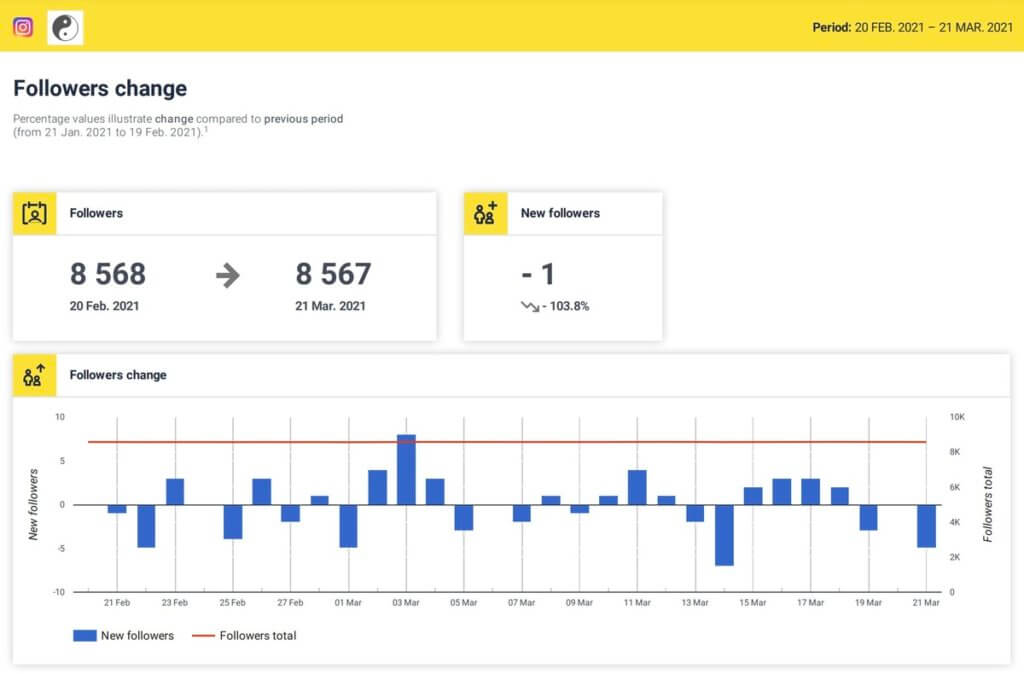
By default, all metrics are selected, but here’s what you can choose from:
- Key metrics
- Followers change
- Followers distribution by age and gender
- Followers by country
- Followers by city
- Engagement rate (ER) daily
- Interactions daily
- Interactions daily
- Reach
- Impressions
- Profile views daily
- Clicks on Call-to-Action buttons
- Page admin activity – posts
- Post engagement by post type
- Engagement Rate by day
- Engagement Rate by hour
- Engagement Rate by the number of hashtags
- Top 10 most used hashtags
- Top 4 most engaging posts
- Top 4 most liked posts
- Top 4 most commented posts
- Top 4 most viewed Instagram Stories
You can schedule your reports to be automatically generated and sent out to your superiors, clients, co-workers, etc.
The reporting in NapoleonCat works with Facebook, LinkedIn, and Instagram.
How to manage multiple Instagram accounts with NapoleonCat – video
In case you’re wondering how NapoleonCat works in action, I’ve made a video tutorial showing you all the features mentioned in this article.
Conclusion
The more social traffic you get, the harder it will be to manage your Instagram page. Whether you have multiple accounts on your shoulder or need to manage one large profile, you’re going to need some help and time-saving solutions.
Start your completely free 2-week trial and see for yourself, no credit card required!
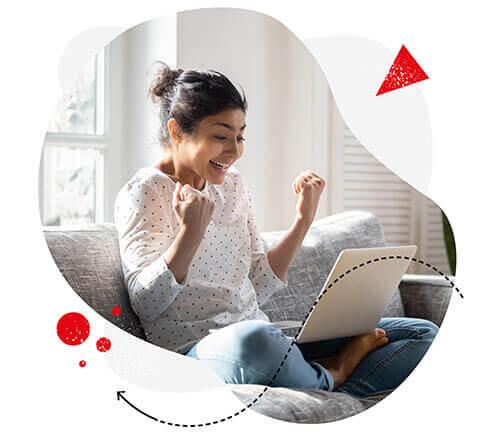
Manage multiple Instagram accounts with one tool
Manage comments and DMs, analyze repetitive tasks, bulk-schedule posts, analyze your own profiles and your competitors, and get instant reports – with an all-in-one social media tool.
How to manage multiple Instagram accounts – FAQs
Before we completely wrap it up, here’s some more information you may find useful.
Can I have two Instagram accounts with the same e-mail?
Yes, you can have two Instagram accounts. In fact, you can create up to five Instagram accounts with one email address. Here’s a quick guide on how to create a new account using the same email address as you do for your primary account.
If you want to set up and easily manage more than five accounts, you’ll need a third-party social media tool like NapoleonCat.
Can I have multiple Instagram accounts for one email address?
You can have multiple Instagram accounts for one email address. However, the maximum number of accounts for a single email address is limited to 5.
If you have more than 5 Instagram accounts, you can easily manage them with NapoleonCat’s Instagram management tool.
How to manage two Instagram accounts
If you manage up to 2 Instagram accounts, you can easily switch between the accounts using the Instagram app itself. Just go to your profile page and click on your handle in the upper left corner. You’ll be able to easily switch to another account from here.
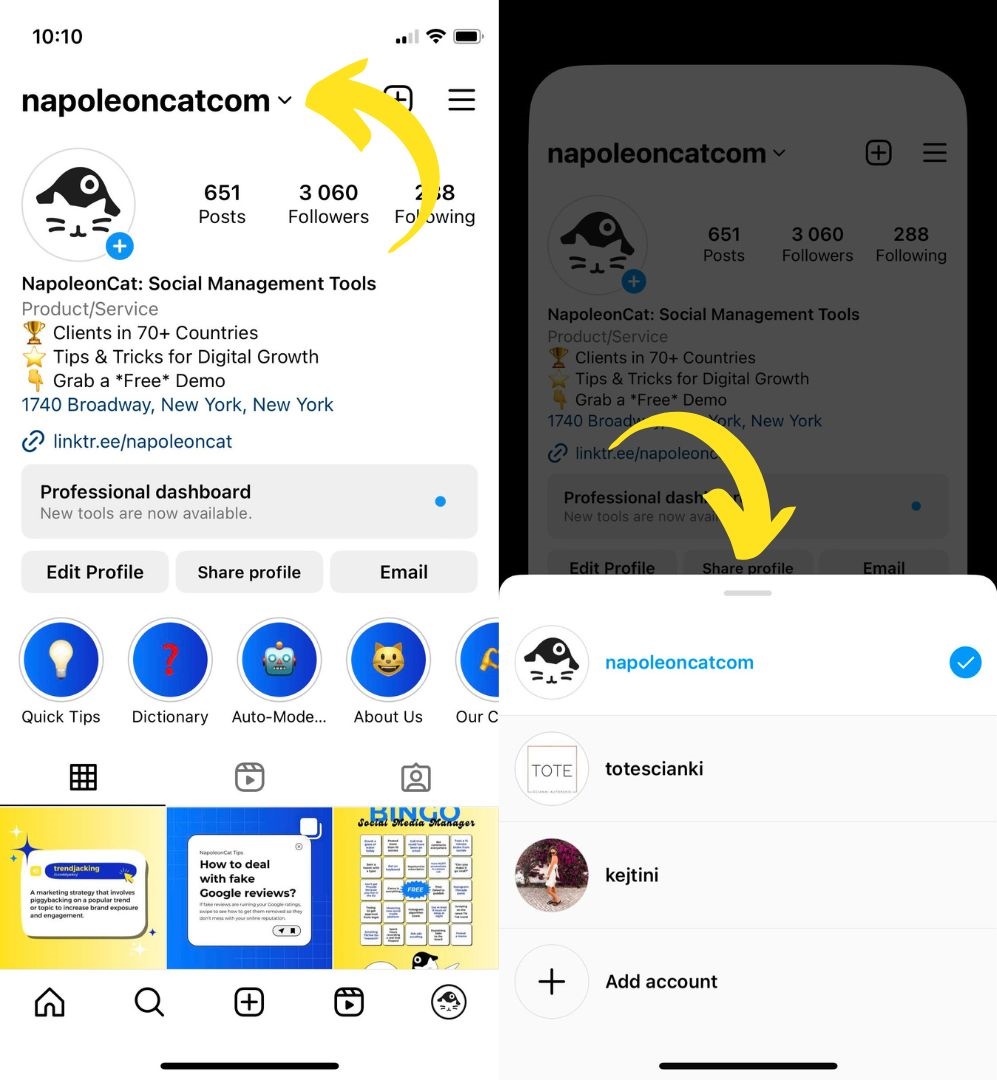
Given that you switched to an Instagram business account, you’ll also have access to some basic Instagram analytics through Instagram Insights.
How many Instagram accounts can I have?
You can have as many Instagram accounts as you want. Although there is no restriction on creating additional Instagram accounts, you can only switch between a maximum of five accounts on one device without the need to log out and log back in.
How to switch between accounts on Instagram
You may be wondering how to switch accounts on Instagram1 without typing your logins and passwords each time. That can be easily done in the app.
Once you log in to a given Instagram account and click on remember login information, you’ll be able to switch between your IG accounts with two clicks.
Simply press and hold your profile photo in the bottom right corner of your screen, and then you can tap the username of any of the accounts that you have access to:
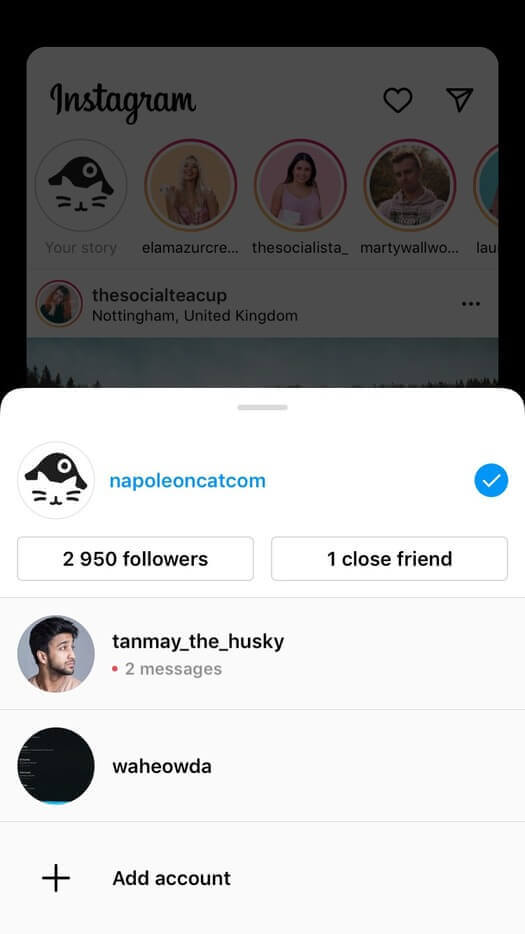
This way, you can have access to up to 5 accounts simultaneously.
When it comes to managing multiple Instagram accounts on the IG app, that’s really all you can do – easier logins. And it’s not a lot, we know.
How to manage multiple Instagram accounts with 1 phone
Using the Instagram app, you can only log in between different accounts. Fortunately, NapoleonCat’s Social Inbox is a mobile application available for iOS and Android.
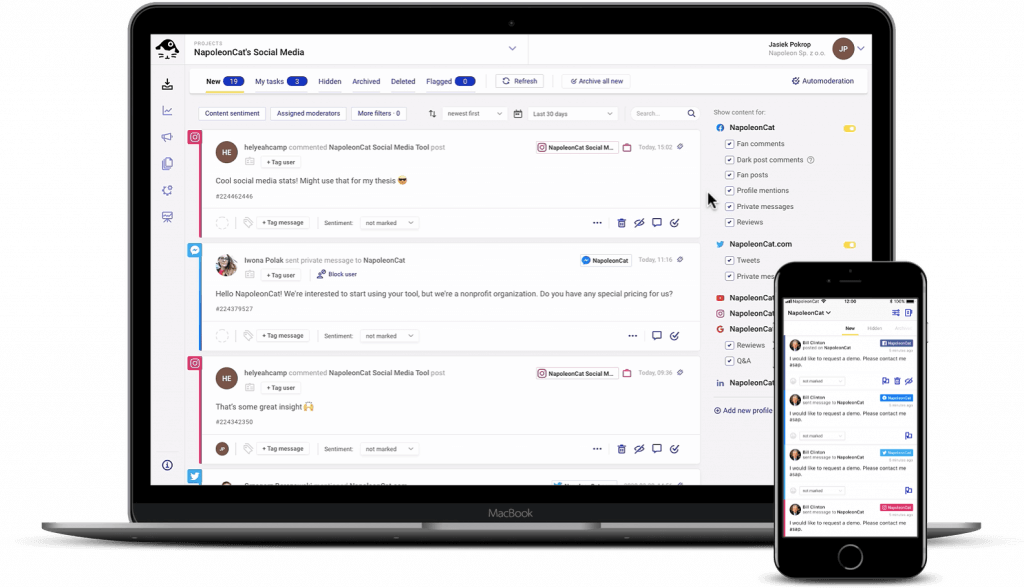
From there, you can easily manage all your Instagram comments across multiple accounts, all from the comfort of your phone.
How to remove an Instagram account when you manage multiple IG accounts
To remove an Instagram account when you manage multiple accounts, click on the three lines in the upper-right corner. Go to Settings -> Log Out (username) and select all accounts to log out of.
You’ll be redirected to a list of your accounts. Click on Edit and then on the X mark next to the account you wish to remove. Confirm your removal by clicking on Remove, and it’s done!
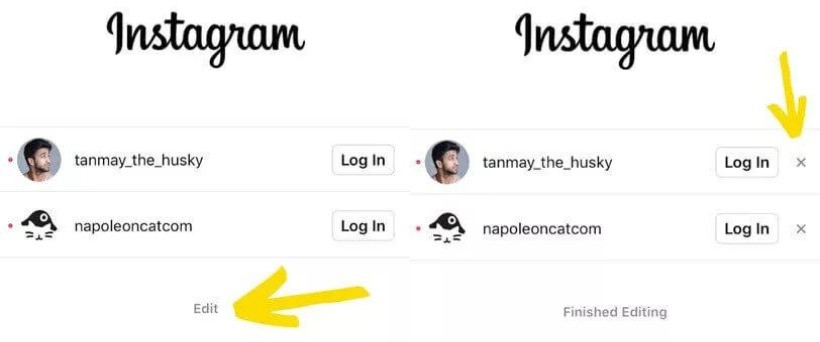
How to manage multiple Instagram accounts from desktop/PC
As of not so long ago, you can manage multiple Instagram accounts simply by logging into your account from desktop. You’ll find the “Switch” button in the upper right corner.
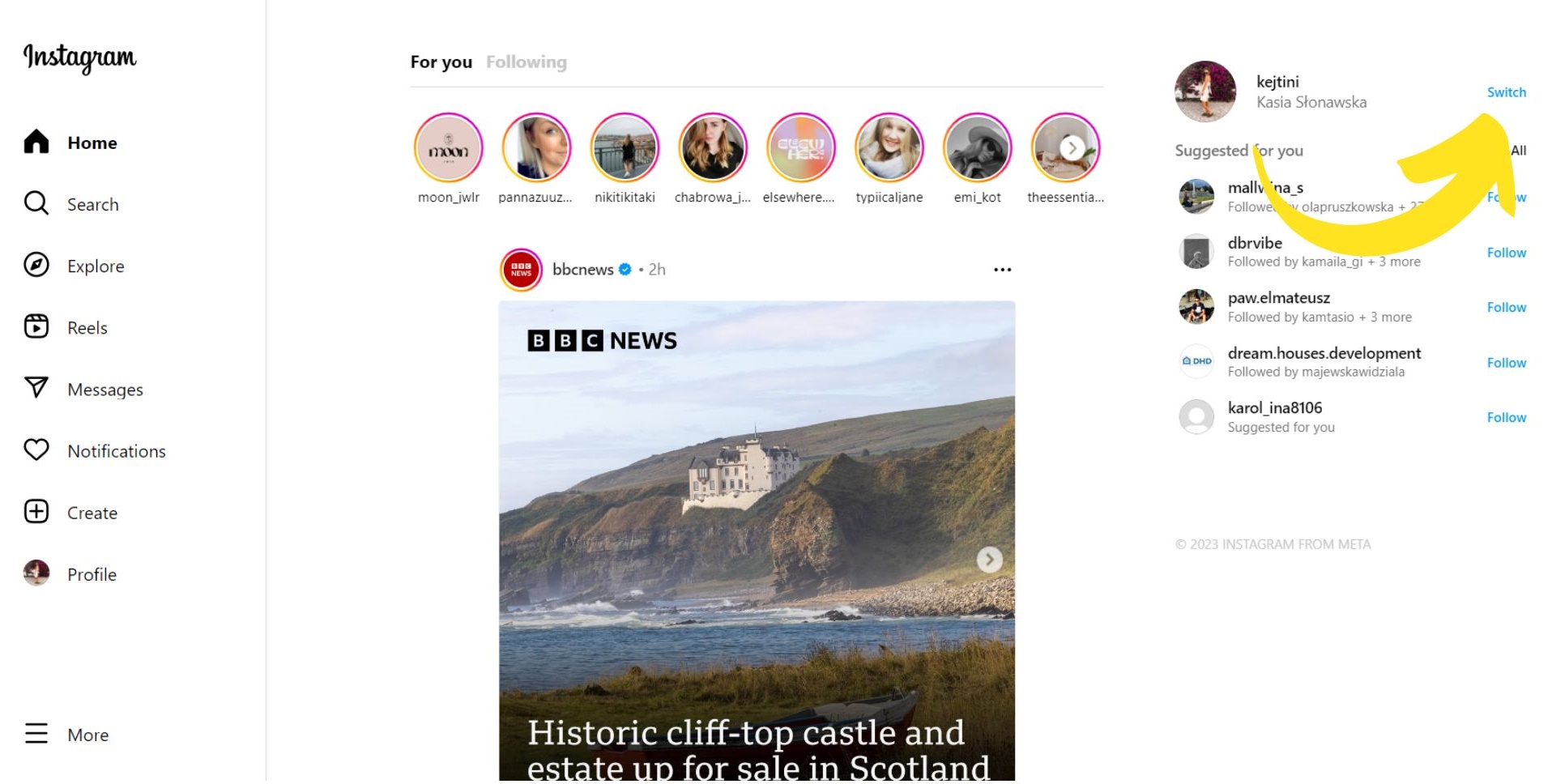
The features are still very basic, so if you work with more than 5 Instagram accounts and need advanced time-saving solutions, you can try third-party software like NapoleonCat 😉
How to manage more than 5 Instagram accounts
If you manage more than 5 Instagram accounts, it’s wise to consider a third-party social media software like NapoleonCat. It’s built for social media teams, and the more accounts and social traffic you have, the more time you will save with this tool.
We highly recommend you test NapoleonCat completely for free here, no credit card required during signup 😉

Simplify Instagram Business
Management with One Tool
- Manage & reply to comments and DMs in one place.
- Automatically delete spam comments.
- Monitor ad comments from multiple accounts.
- Automate answers to repetitive questions.
- Schedule posts to multiple accounts, on desktop.
- Analyze performance and monitor hashtags.
- Keep track of your competition.
- Create or schedule in-depth reports in seconds.
You may also like:
- How to See Instagram Likes
- How to Track Instagram Follower Growth Over Time
- Understand Instagram Analytics
- A Complete Guide to Instagram Follower Demographics
- 500+ Best Instagram Captions
- Auto-Comments on Instagram: When and How Should You Use Them?
- How I Used Hashtags to Grow my Instagram Organic Reach 20x
- How to Get More Comments on Instagram
- Creating Facebook and Instagram Analytics Reports: A Guide
- Top 10 Social Media Management Tools for Teams
- How to Manage Multiple Facebook Pages Easily
- How to Manage All Social Media in One Place – Facebook, Twitter, Instagram, and more
- How to Manage Multiple Social Media Accounts for Business
- How to Manage Multiple LinkedIn Accounts (without going mad)





