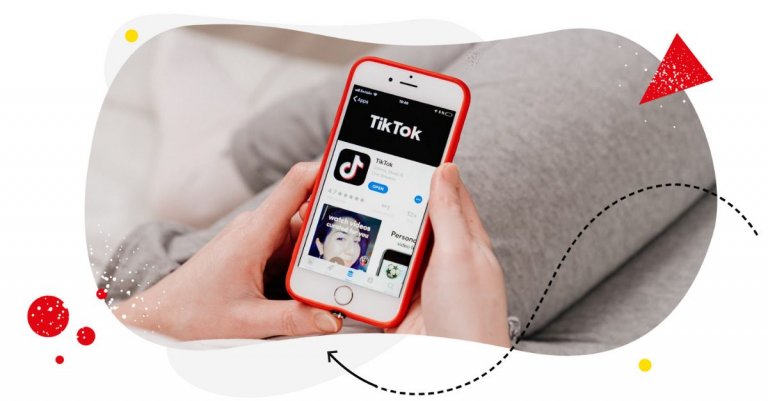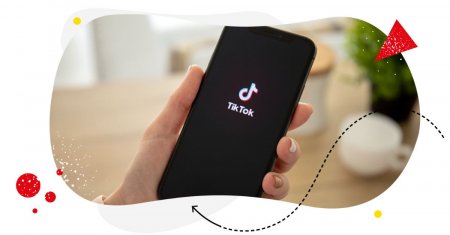Table of Contents
- Why bother about your TikTok profile picture?
- What is the correct TikTok profile picture size?
- Tips for creating a great profile picture on TikTok
- Looking for tools to help you manage your TikTok account?
- TikTok profile picture FAQs
- How to change your profile picture on TikTok
- Why can’t I change my profile picture on TikTok?
- How to change TikTok profile picture on a PC
- How to get a TikTok profile picture in full size
Looking to change that TikTok profile pic for something that people notice and instantly recognize? Here are some tips on your TikTok profile picture size, preferred backgrounds, angles, and more. You know, to get that ideal TikTok profile image.
- Why bother about your TikTok profile picture?
- What is the correct TikTok profile picture size?
- Tips for creating a great profile picture on TikTok
- Looking for tools to help you manage your TikTok account?
- TikTok profile picture FAQs
- How to change your profile picture on TikTok
- Why can’t I change my profile picture on TikTok?
- How to change TikTok profile picture on a PC
- How to get a TikTok profile picture in full size

TikTok management tool for teams
Schedule TikToks, manage comments and auto-hide spam (organic posts and ads), and track performance – all in one tool.
Why bother about your TikTok profile picture?
If you’re anything like me, you might be getting ready to (finally!) get out there on TikTok with some content for your brand. And the first thing to nail down (other than the whole list that’s coming up and that includes a content calendar and actual content lined up to post) is:
your TikTok profile picture.
And just as on any other social media image, there are some rules to follow. That is, if you want to get all the benefits of a good TikTok profile image, which include:
- Building a brand image on TikTok that stays with your TikTok followers
- Being instantly recognizable as people scroll through their FYPs or through the comments on your TikTok videos
- And making a good first impression when people check out your profile for the first time
So, let’s take a quick look at how to prepare your TikTok profile pic so that it works in your favor and helps people quickly recognize you and your content (and your TikTok comments, too).
What is the correct TikTok profile picture size?
TikTok requires a minimum size of 20 x 20 pixels for your profile picture. And though it might be enough, the recommended optimum size is 200 x 200 pixels, letting your TikTok profile pic look crisp and clear on all kinds of devices.
So, it’s best to have a slightly bigger version that TikTok will fit into the correct profile picture size.
Also, don’t upload photos that are too big – they might get compressed and lose quality as a result.
To resize your photo, use any image editing app on your phone or computer.
Tips for creating a great profile picture on TikTok
Now, it’s not just about any profile picture. Your TikTok profile picture is something people will get used to and instantly recognize you by – if it is clear and stands out, that is. Which won’t be the case if you upload things like:
- Blurry/pixellated photos
- Your entire silhouette that will become so small it’s impossible to see who it is
- Or a shot that’s dark/low contrast/with a super busy background, etc.
So, let’s take a look at what you should do to create a TikTok profile picture that stands out.

TikTok management tool for teams
Schedule TikToks, manage comments and auto-hide spam (organic posts and ads), and track performance – all in one tool.
Make whatever’s in your TikTok profile pic big enough to see
If you’re setting up a TikTok profile for a brand, make sure your logo is not too tiny for the small space you have, making it illegible.
Here’s an example from the clothing brand Elementy:
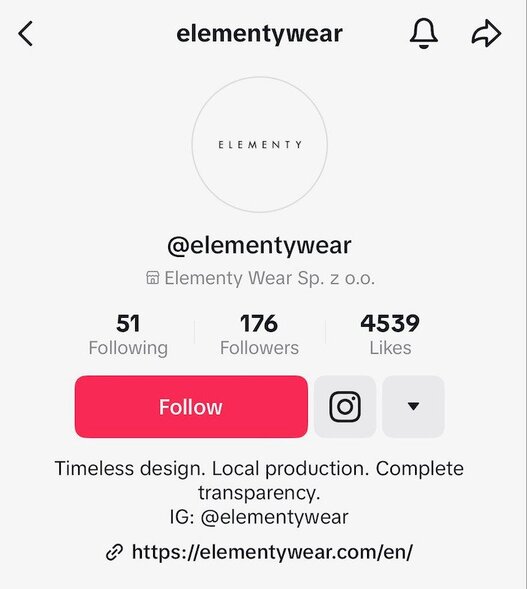
You can see that the font here is so small and thin it easily gets lost in the smaller sizes, like on their TikToks, not to mention in the comments.

Here, on the other hand, is a good example from the Washington Post, with the colors in the background actually making the profile photo pop, making it instantly recognizable.
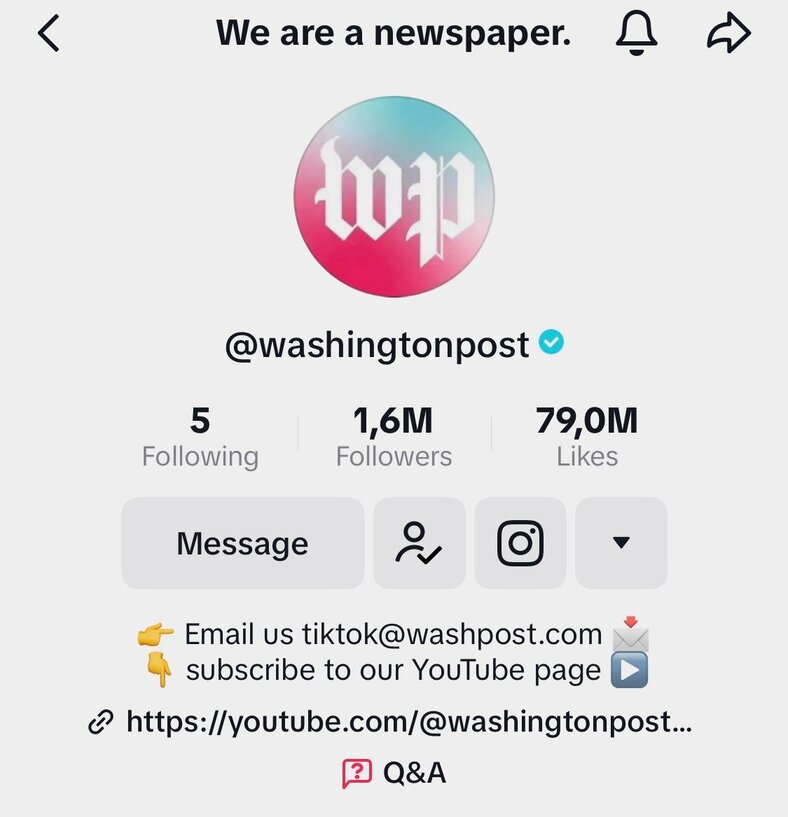
Or this one – super plain but easily recognizable wherever you see it.
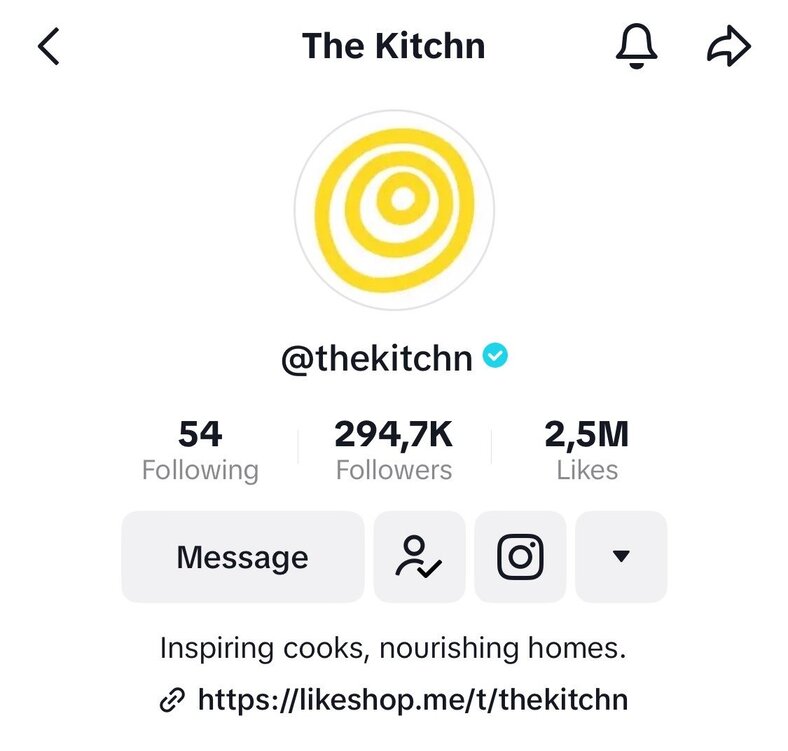
If you want to add a photo of yourself, make sure you include a headshot (the whole silhouette will probably end up too tiny), with preferably a clear/plain color background.
Here’s the headshot I use for reference:
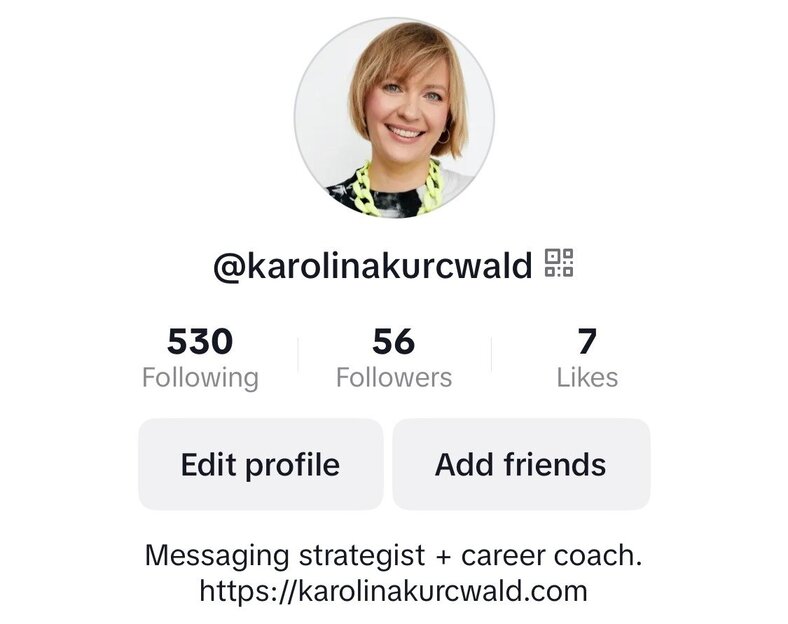
And here is another good, clear example from the king of all things chocolate (#iykyk):
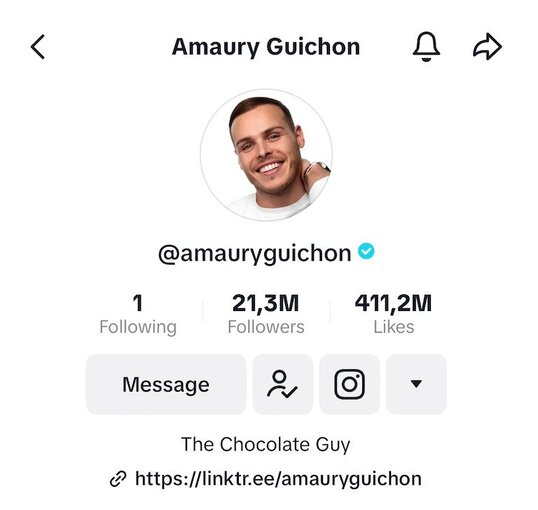
Here, on the other hand, is an example of what the whole silhouette looks like, especially in the comment section (and especially against a busy background):
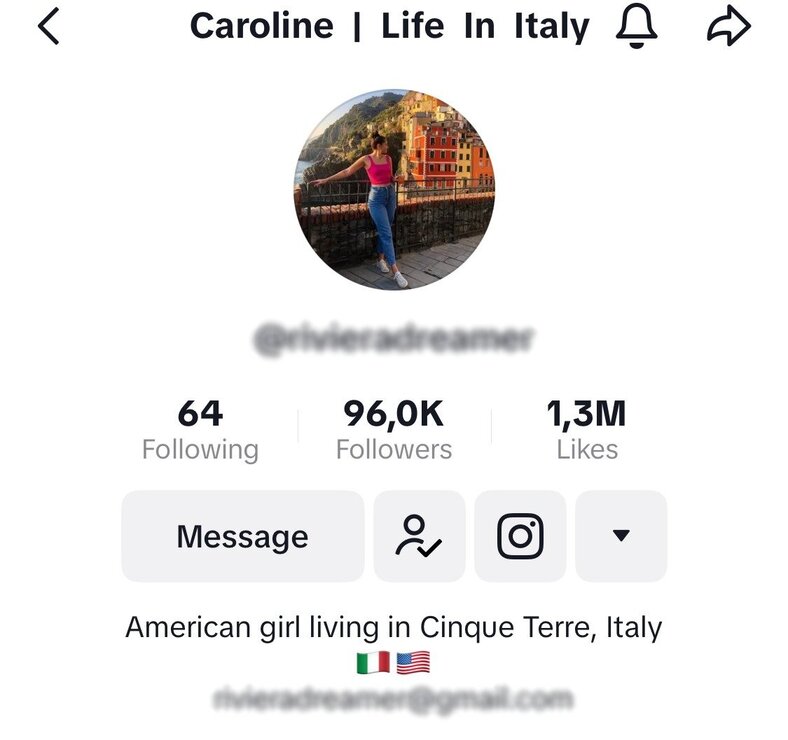
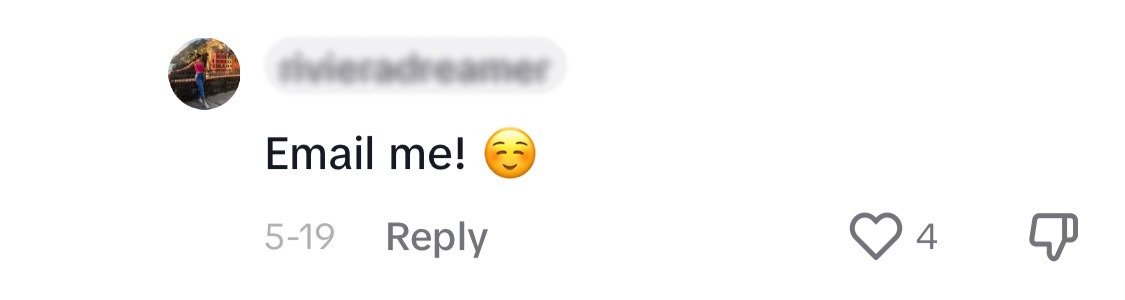
You basically can’t see anything. So remember to see what your TikTok profile pic looks like not just on your profile itself but also:
- on your TikToks in the right-hand side menu,
- and in the comments.
Avoid busy backgrounds
Speaking of background. You don’t necessarily have to have a completely plain background (the Washington Post example above is a good example of how a slightly busier background might work great when it comes to standing out).
But know that the busier it gets, the harder it will be for your face (or logo) to stand out.
For example, this photo doesn’t have a plain background but still does a good job and stays recognizable:
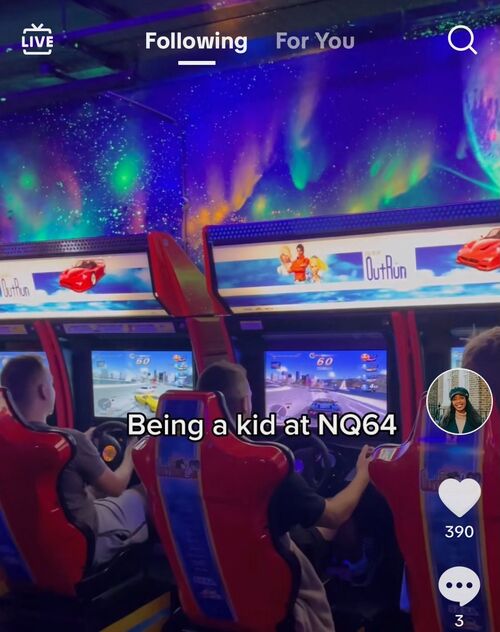
(Don’t forget, your profile image will appear against your TikToks, which can be super busy, so it should be distinguishable enough.)
The background in this one is anything BUT plain but does a good job of standing out, even as a small thumbnail in the comments, making you think of the creator if you know them.
Adding a pop of color or an eye-catching pattern WILL help the profile picture stand out (provided it doesn’t obscure your face or logo.)
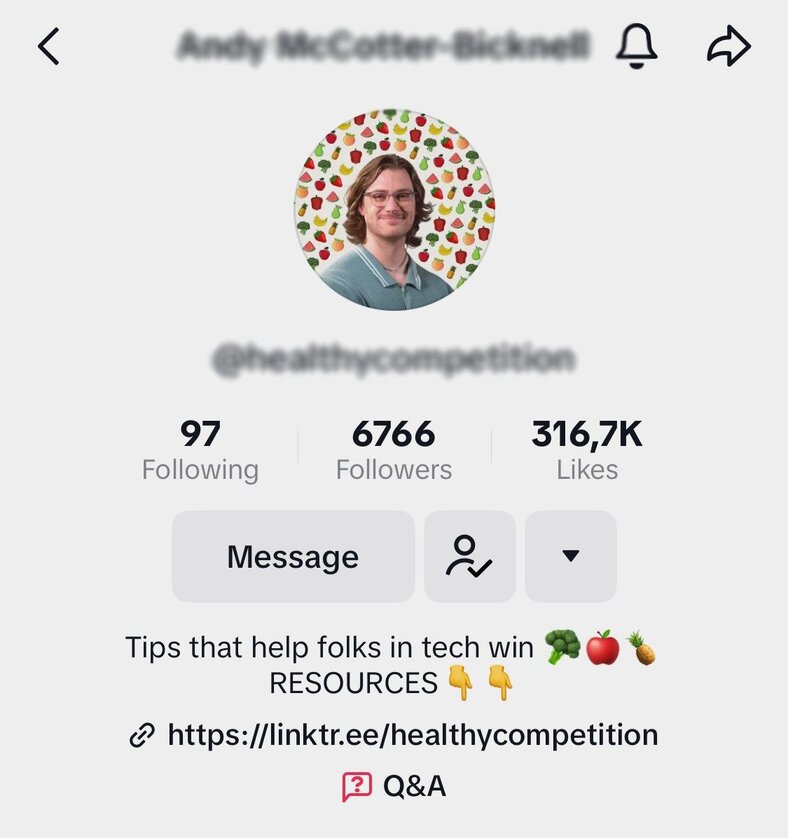
And here’s Alicia Keys’ obviously professional photo that still looks clear, even if the background is not just one plain color.
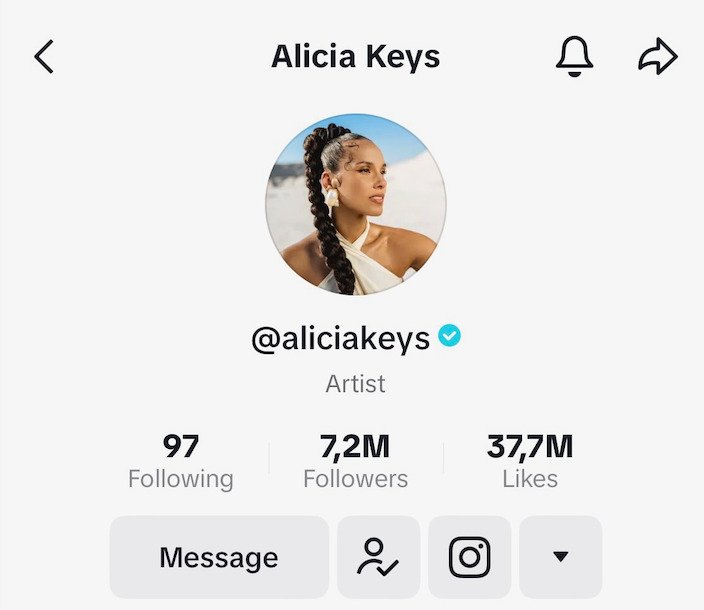
The key here? (Pun intended.) The key’s in the next section.
Consider the lighting and contrast
A professional photographer/graphic designer can probably solve that for you (as you can see in Alicia Keys’ photo above). But if you’re taking a selfie or just creating a TikTok profile photo by yourself, don’t forget about the lighting.
If possible, take your photo during the day in a well-lit space or use photo-friendly lighting, for example, a ring light.
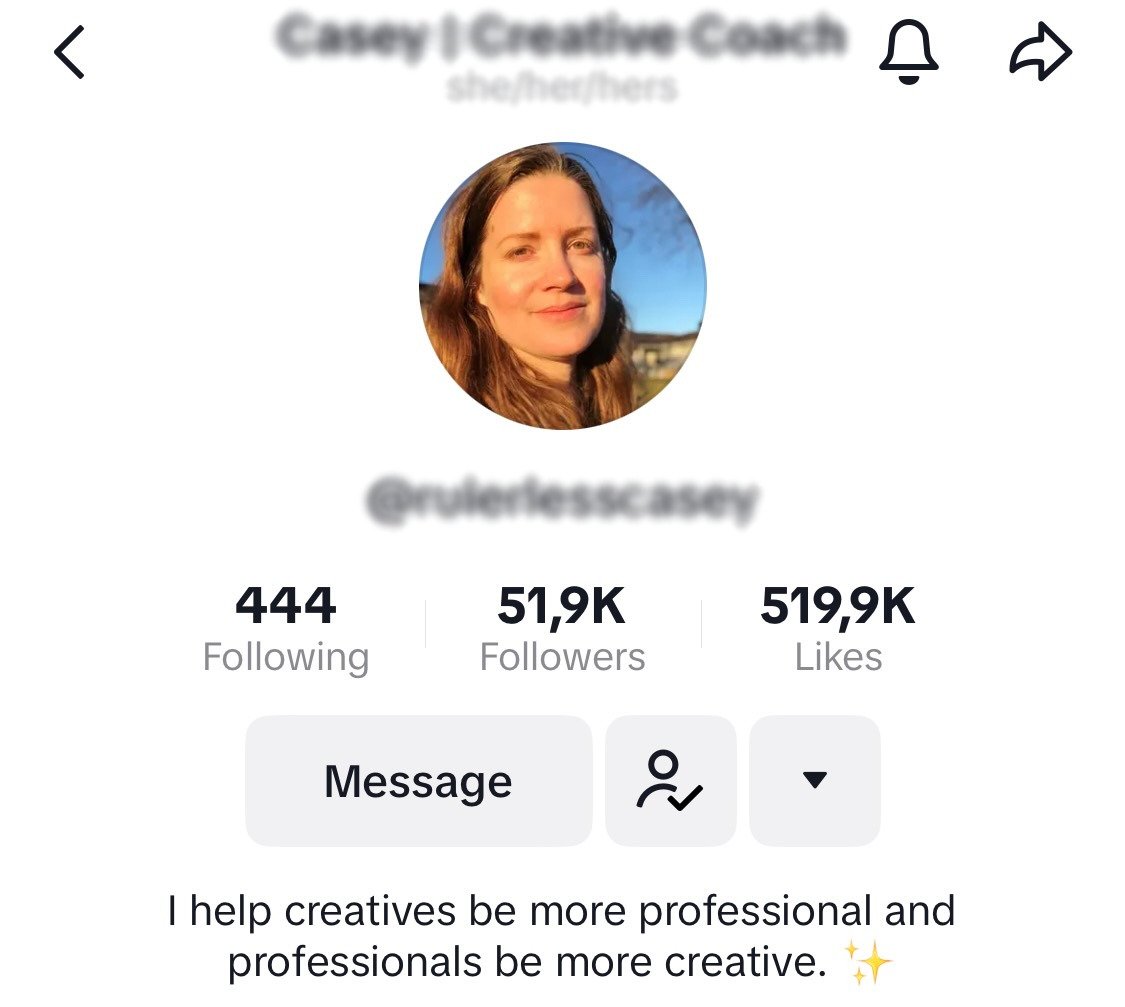
You can also go for a moody photo, too, like in this example – just make sure it remains clear as per all the previous tips.
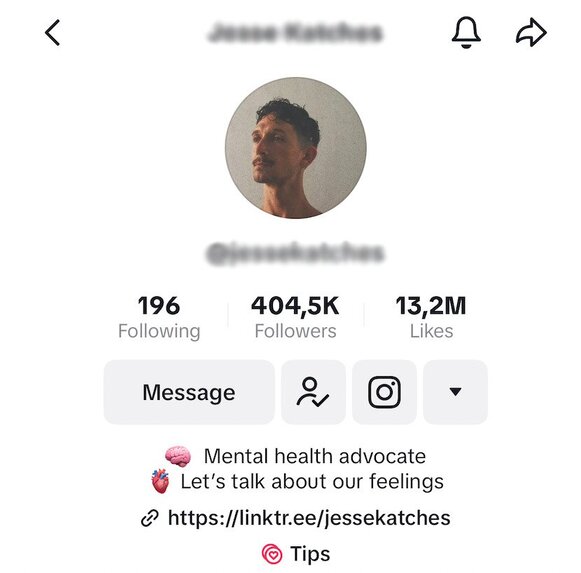
Or you can even go for cartoon characters like in this example – in which case you don’t really have to worry about the lighting (but still need good contrast and clear background).
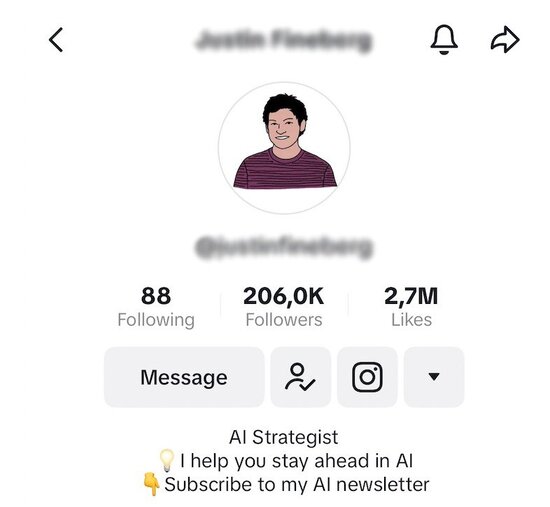
Find a good angle
You don’t necessarily have to face the camera when you’re taking your profile photo – but again, you need to appear clear in it. So, play around with the angles (since profile images on TikTok are round, you don’t really need to worry about aspect ratios). You can take several photos if you like and then choose the one you like best.
Here are a few examples for inspiration:
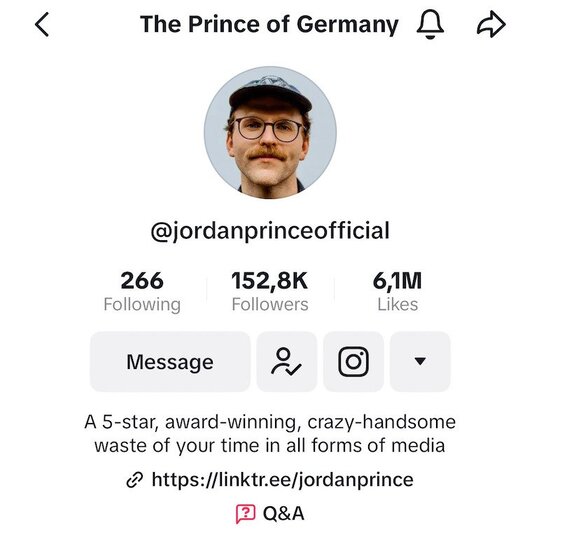
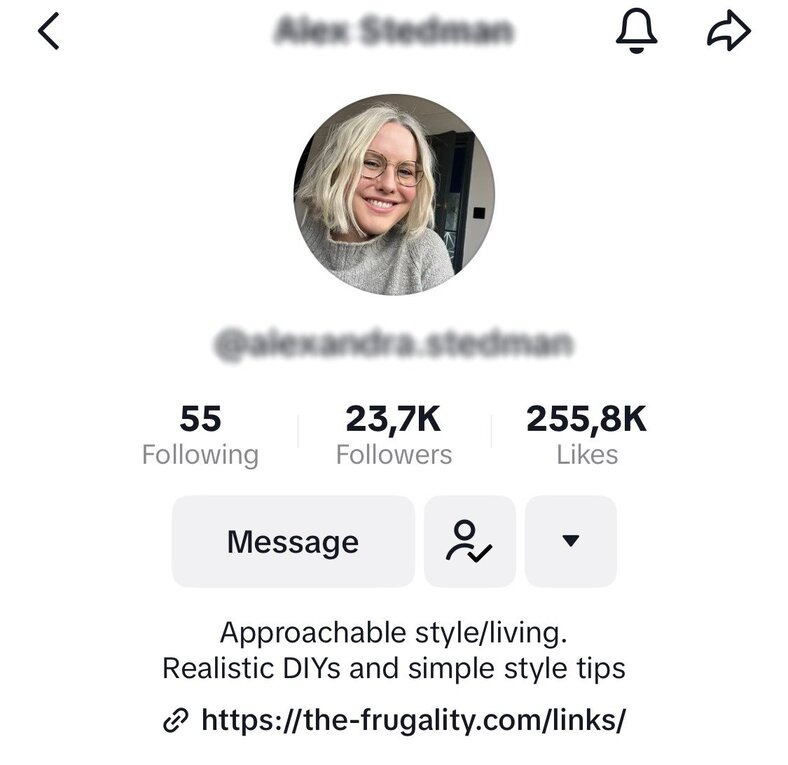
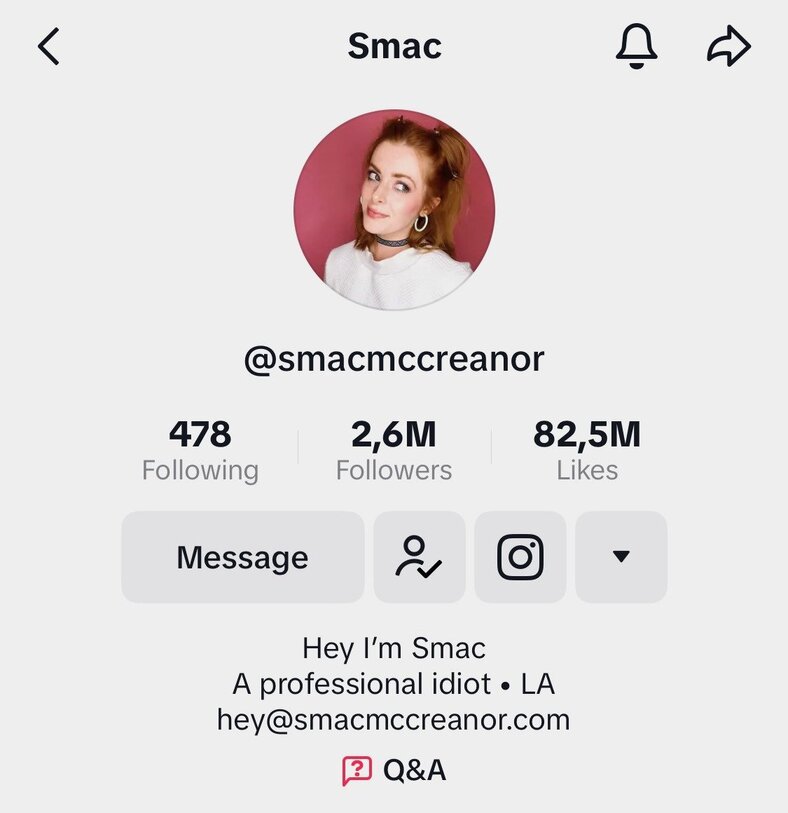
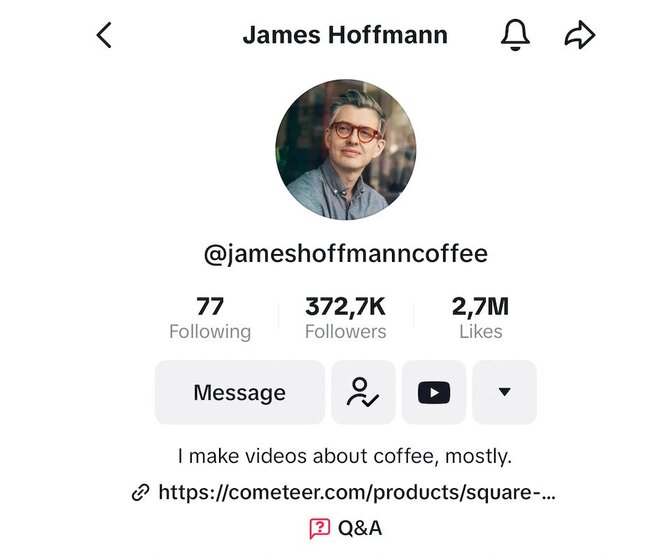
Hope that’s enough to inspire you!
Also, browse TikTok a little bit (you might be doing it anyway ;)) focusing on profile pictures on TikTok of the creators showing up in your feed – and pay attention to which pictures actually grab it. That might be a good indicator of what works. 🙂
Looking for tools to help you manage your TikTok account?
Obviously, a TikTok profile photo and its size is just one thing to worry about. Once you’re out there creating TikToks and building your community, TikTok’s going to take more and more of your time (or your team’s time, if you’re lucky to have a team.)
And when that time comes, look into TikTok management tools for business like NapoleonCat to make the whole thing easier and less time-consuming, including:
- Scheduling your TikTok videos in advance
- Managing and responding to TikTok comments (organic and ads) in one place
- And including TikTok in your content creation and customer service workflows along with other social media platforms.
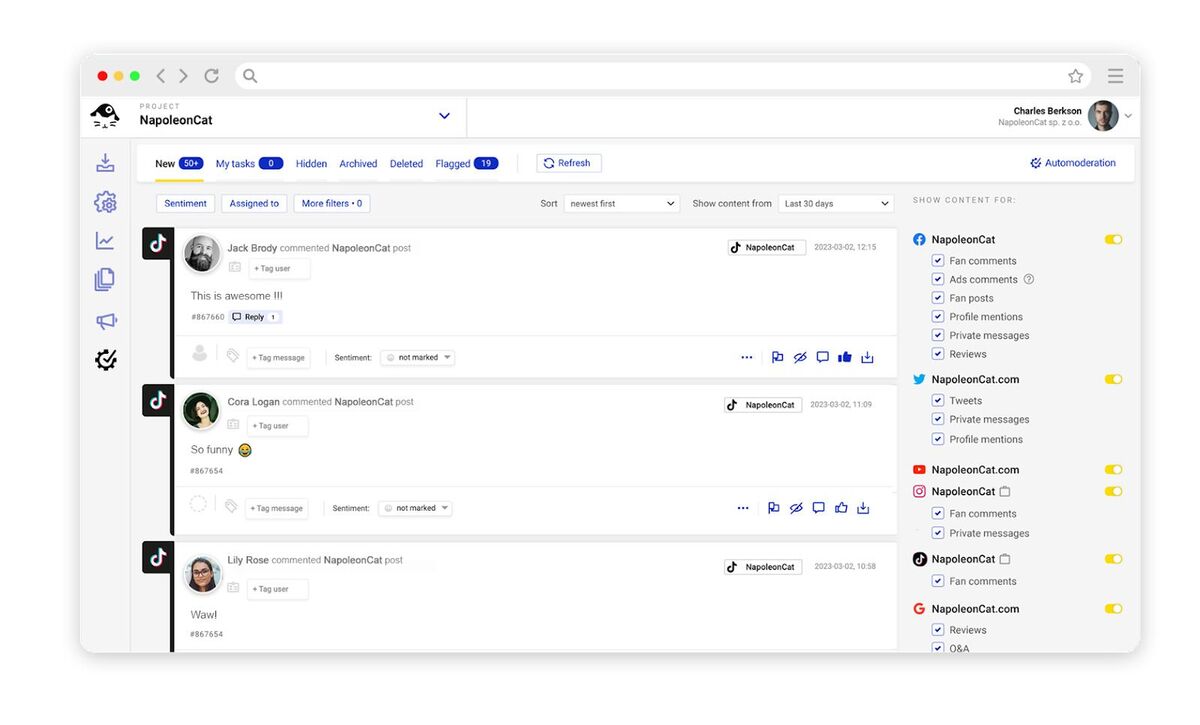
We highly recommend you test NapoleonCat completely for free here – no credit card required during signup 😉

TikTok management tool for teams
Schedule TikToks, manage comments and auto-hide spam (organic posts and ads), and track performance – all in one tool.
TikTok profile picture FAQs
How to change your profile picture on TikTok
To change your profile picture, open the TikTok app, tap your Profile on the bottom right, and tap Edit profile below your TikTok profile pic.
Then tap Change photo and choose whether you want to take a photo or upload a photo you prepared before.
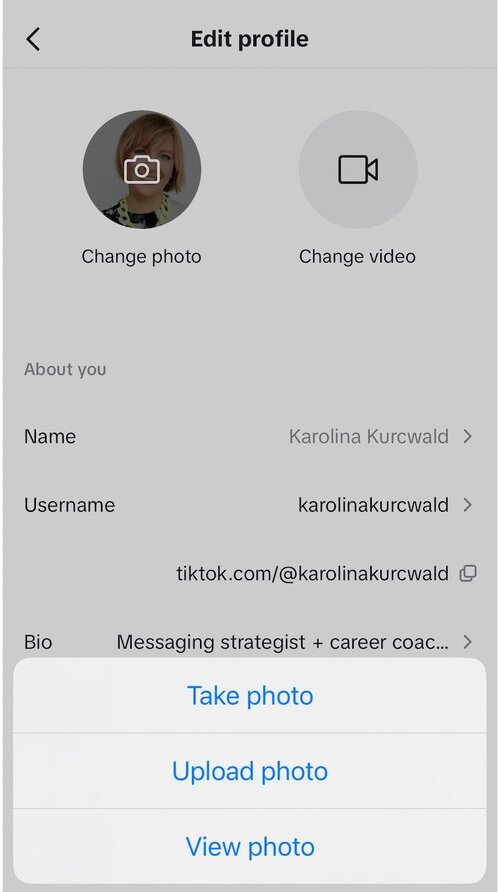
Note that you can also choose to add a profile video – people will see it instead of your photo when they go to your profile.
Why can’t I change my profile picture on TikTok?
There are no limitations to changing your photo (as there are to changing your username), so if you can’t change your TikTok profile pic, you might be dealing with an app glitch. You have a few options here:
- Wait it out to see if it goes away.
- If it persists, report a problem to TikTok.
- Or try reinstalling the app (remember that you’ll most likely lose your saved TikTok drafts if you have any.)
How to change TikTok profile picture on a PC
To change your TikTok profile picture on your computer, log in to your TikTok account in the browser, click your profile picture in the top right corner, and click View profile:
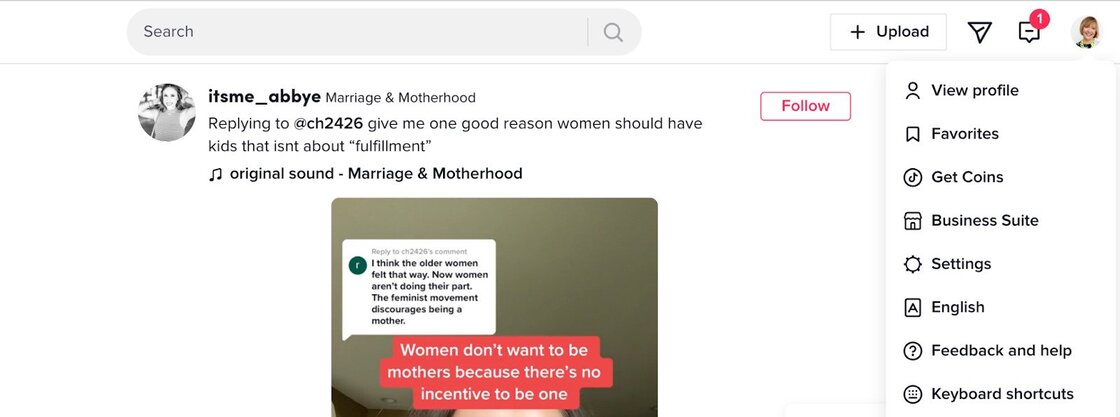
Then click Edit profile next to your profile picture to change your photo. (As you can see here, my TikTok profile picture size is obviously suboptimal, as it’s gone a little blurry on desktop. I probably uploaded a pic that was too big, and it got compressed, losing some of its quality – so don’t be like me.)
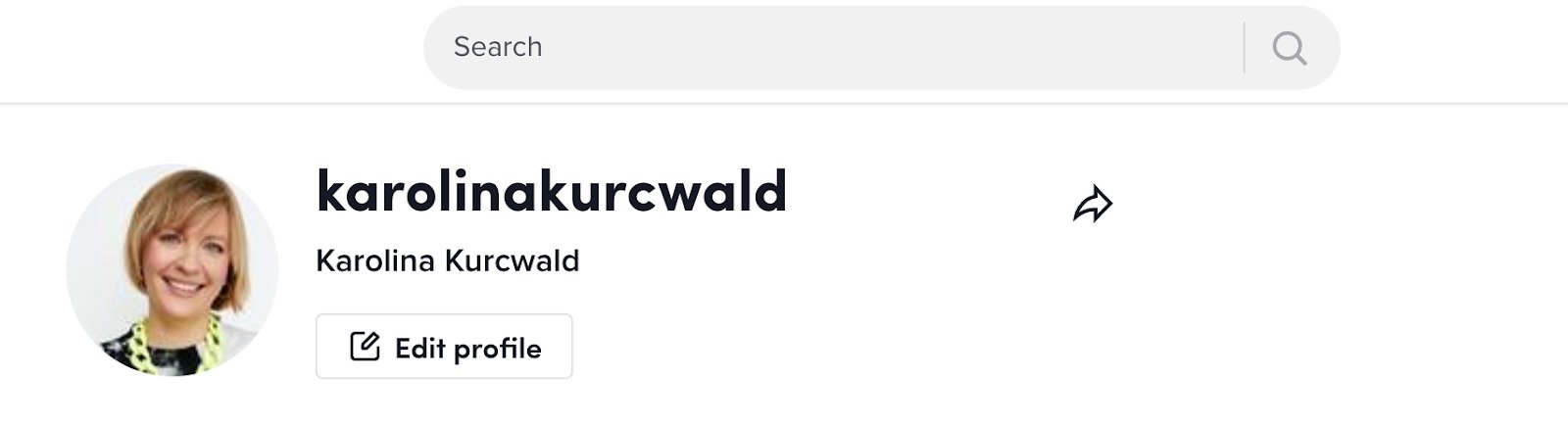
How to get a TikTok profile picture in full size
Go to your profile and click on your profile picture. This is what you’ll see:
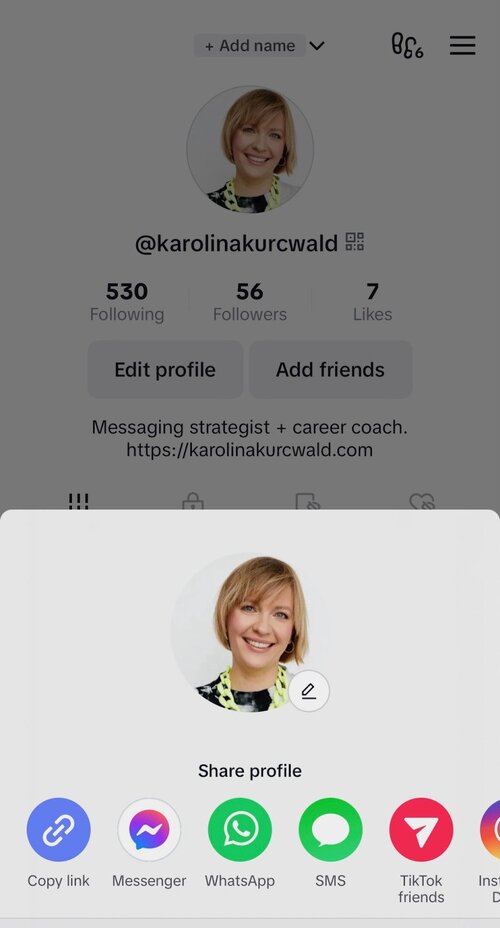
Then tap on the photo again to get a full-sized profile picture.
You can also use this free online tool to download other users’ profile pictures in full size.
You may also like:
- Here’s The Best Time to Post on TikTok
- What’s a TikTok Shadowban, and How to Get Rid of It?
- All You Need to Know About TikTok Affiliate Marketing
- Here’s How to Repost on TikTok
- TikTok’s Secret Emojis: A Full List and How to Use Them
- How to Make Money on TikTok: Helpful Guide for Beginners
- How to Edit TikTok Videos – Easy Guide
- A Quick But Meaty Guide to TikTok Comments
- How To Add A Link To Your Tiktok Bio: A Step-By-Step Guide
- How to Use TikTok Sounds to Boost Engagement – Full Guide
- TikTok Stories: A Comprehensive Guide
- How to Schedule TikTok Posts & Support Your Content Strategy
- How to Turn on Comments on TikTok – A Quick Guide
- How to Hide Comments on TikTok Live
- How to Limit Comments on TikTok
- How to Go Live on TikTok: A Quick Guide
- How to Pin Comments On TikTok: A Quick Guide
- How to Remove TikTok Watermark