Ready to try TikTok LIVEs? Here’s what you should know, with a step-by-step guide and a few handy tips to help you create better, more attractive live videos on TikTok.

TikTok management tool for teams
Schedule TikToks, manage comments and auto-hide spam (organic posts and ads), and track performance – all in one tool.
- What are TikTok Lives?
- How many followers do you need to go live on TikTok?
- How to go live on TikTok
- How to go live on TikTok on an iPhone
- How to go live on TikTok on a PC
- How to go live with someone on TikTok
- How to go live on TikTok without 1000 followers
- Tips for going live on TikTok
- Have fun with your TikTok LIVEs!
What are TikTok Lives?
Known from Facebook or Instagram, lives are the live video format that lets you broadcast your content to viewers in real time. This means you can interact with your audience while talking to them, get comments and reactions, and engage them in conversation.
And it works the same on TikTok. Unlike the classic TikTok short video format, you can also go live for a while longer – with virtually no time limit. (Though, let’s be real and shoot for something people can actually handle. I mean, doom-scrolling is real, but who can last on one video for more than, say, 30 minutes, let alone an hour?)
By the way, TikTok says 30 minutes is a good idea.
TikTok lives have their dedicated space in the TikTok app – when you first go on TikTok, there’s a “live” icon in the top left corner.
Tap it, and you’ll go straight to the Live feed you can scroll to see all the TikTok Lives going on right now.
TikTok will also notify you whenever an account you follow goes Live, just as on other social media platforms. And creators can let their audience know when they’re planning to go live in advance with LIVE Events.
How many followers do you need to go live on TikTok?
Apparently, you need 1000 followers to be able to go live on TikTok. You also need to be at least 18 for TikTok to allow you to go live (you previously had to be at least 16 years old and 18 to send and receive gifts during a live stream on TikTok.)
How to go live on TikTok
If you qualify as a TikTok user according to the above criteria, here’s how to go live on TikTok.
- Get ready for the recording. This means all the usual things you’ll have to prepare for a social media recording, including good lighting, a stable Internet connection, a quiet place with no background noise (you know, like an ambulance passing outside your window every 5 to 10 minutes), etc. I’ll dive into that in the tips section below a little more.
- When you’re ready and set up, tap the Create icon (i.e., the plus sign) at the bottom of the screen.
- When you open the bottom of the screen, swipe left to the “LIVE” button in the horizontal navigation. Pick an image, and write a title for your live stream.
- Then press “Go Live” to start your live session.
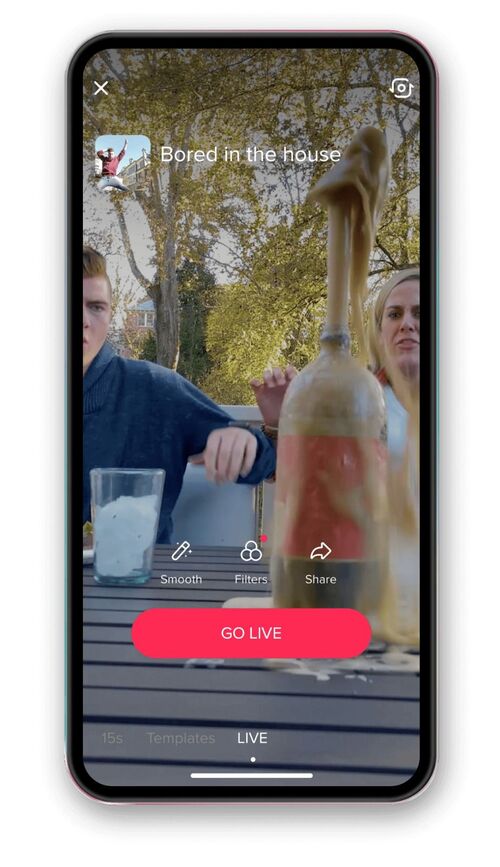
- When you’re live, tap the three dots to access the live features and settings. You can flip the camera, add effects, filter comments, and even add up to 20 moderators (who can keep track of the comments, so you don’t have to).
- When you’re done, tap the ‘x’ button to finish your live session.

TikTok management tool for teams
Schedule TikToks, manage comments and auto-hide spam (organic posts and ads), and track performance – all in one tool.
How to go live on TikTok on an iPhone
All the instructions above apply to going live on the mobile app, so they will work for going live on your iPhone.
How to go live on TikTok on a PC
So, though TikTok is available online in a desktop browser, you can’t use the web version to go live. The mobile app is your only option in this case.
(But the good news is, you can absolutely share funny TikToks with people who don’t have the app, and they can still watch them in their browser. ;)),
How to go live with someone on TikTok
Partnering up with other creators is always an excellent way to increase your reach by getting exposed to new audiences. And you can use TikTok LIVE to go live with someone else, too.
The multi-guest feature will let you approve people to join your LIVE with audio or video. You can also invite selected creators to join you on your TikTok live. Here’s how to do that:
- When you’re live, tap the Multi-guest button at the bottom of the screen.
- Tap Invite and choose the creators or friends you want to join.
- Tap Accept to approve requests from friends or viewers so they can join you.
You can change the layout and permissions for your LIVE when you add people to it:
- The panel layout keeps you on the main screen. TikTok recommends using this layout for one-on-one LIVE videos or guest audio chatting.
- The grid layout gives your guests more screen exposure.
- The fixed layout remains the same regardless of the number of participants. Otherwise, the layout will automatically adapt based on the number of viewers.
How to go live on TikTok without 1000 followers
Now, technically, you can’t do that, though there are rumors going around the Internet and stories about people who’ve managed to hack the system. But they’re not legit, and neither is the “hack” or “workaround,” so maybe don’t try it.
The gist is technically this:
People file a report that they lost access to LIVE that they previously had via the Report a problem tab in their mobile app’s Settings and privacy menu. Some people claim this has worked for them, some people haven’t had success.
Again, it’s a loophole, and you basically have to, well, lie, so I can’t recommend that. Instead, work on building your following and engagement, and you’ll likely get there sooner or later. 🙂

TikTok management tool for teams
Schedule TikToks, manage comments and auto-hide spam (organic posts and ads), and track performance – all in one tool.
Tips for going live on TikTok
Set the scene
As with any live video, make sure your setup is right. That means things like:
- A quiet place where no one will disturb you and where your audience can hear you. Think about an external microphone to make the sound even better.
- Lighting that makes everything clear. You can use natural lighting if you can or a ring light if you record in a space that’s not well-lit.
- A background that will look good in the video. Compose your shot beforehand so it looks good when you finally tap “Go live.” (And don’t forget, TikTok is vertical video. ;))
- A tripod or anything that will hold your phone in the right place and at the right angle.
- A stable Internet connection to avoid unexpected issues in the middle of your TikTok LIVE.
Bring value
As with any social media content, if you want engagement (and attendance, in this case), you need to deliver something that’s worth people’s time. So make sure your LIVE is valuable to people and gives them something they will enjoy.
Don’t just assume people will want to join and engage with you throughout your TikTok LIVE just because they like you. If you bore them, they’ll just scroll on. Period.
Prepare
And if you don’t want to bore them, make sure you know what you’re going to say. Especially if impromptu performances are not really your thing.
Rehearse and do a dry run to plan out things and know how much time you indeed need to say all the things you want (and avoid awkward silence.)
Plus, the better you prepare, the less anxious you’ll likely be.
Speaking of which…
Relax
If you can, make sure you’re well-rested and ready to go. Going live can be a little bit stressful, and it’s pretty normal to experience TikTok stage freight. But if you have exciting things planned for your audience, they probably won’t even notice.
Promote your LIVE
If you want people to attend, you need to let them know about it first (and don’t forget about giving them a reason to attend, a.k.a. the value we just talked about.)
Promote it in your regular TikToks, in your bio, on other social media channels, and in your email newsletter.
Also, use the LIVE Events to let followers know you’ll be going live in advance.
Find the right time

If you want people to join, you need to go live at a time when they can actually do that. So, look for times when your audience is online and engages with your content (you can check that in your TikTok Analytics), and not when they’re busy or asleep.
After a few lives, you’ll also probably have a much better idea of when that ideal time is, so keep testing and using what you learn to improve your results.
Consider adding moderators
If you know you won’t be able to keep up with what’s going on in the comments, get someone to help you answer questions, keep in touch with your audience, and approve comments if you choose to filter them (here’s an entire article on that, btw.) If you’re on your own, make sure you have easy access to your phone to see the comments and reply to them verbally.
Download your TikTok LIVE replay
If you want to use the content of your TikTok LIVE for other purposes, like sharing it as a video on other social media channels, you can access the replay and download it.
Your LIVE replays are available in the LIVE Center in your Creator tools in the profile menu. And if you want to remove the TikTok watermark to use it, for example, on Instagram, there are a few ways to do it:
- Crop the video in the Photos app so the watermark is out of the frame, and cut the final frames with the logo, too.
- Use a video editing app to add a border to your video to cover the watermark, much in the same way.
- Blur the parts of the video with the logo in any video editing app.
- You can also look for apps that remove TikTok watermarks or let you download TikTok videos without the watermark. A simple Google search will get you plenty of options. (You’ll find some examples in this post.)
Have fun with your TikTok LIVEs!
And if you’re looking for a tool to help you schedule your TikTok videos and manage the comments, making TikTok a part of your content strategy and customer service workflows, check out NapoleonCat’s TikTok management tools for business. You can test it for free here, no credit card required 😉
Enjoy!

TikTok management tool for teams
Schedule TikToks, manage comments and auto-hide spam (organic posts and ads), and track performance – all in one tool.
You may also like:
- Here’s The Best Time to Post on TikTok
- What’s a TikTok Shadowban, and How to Get Rid of It?
- All You Need to Know About TikTok Affiliate Marketing
- Here’s How to Repost on TikTok
- TikTok’s Secret Emojis: A Full List and How to Use Them
- How to Make Money on TikTok: Helpful Guide for Beginners
- How to Edit TikTok Videos – Easy Guide
- A Quick But Meaty Guide to TikTok Comments
- How To Add A Link To Your Tiktok Bio: A Step-By-Step Guide
- How to Use TikTok Sounds to Boost Engagement – Full Guide
- TikTok Stories: A Comprehensive Guide
- How to Schedule TikTok Posts & Support Your Content Strategy
- How to Turn on Comments on TikTok – A Quick Guide
- How to Hide Comments on TikTok Live
- How to Limit Comments on TikTok





