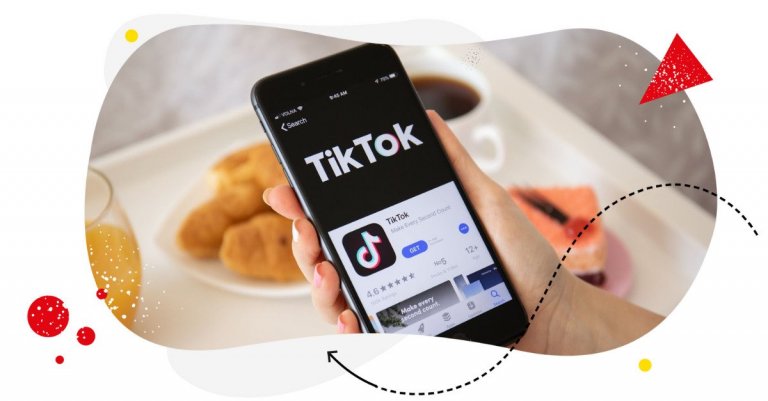Want to know how to stitch on TikTok to engage with other creators? Here’s how to do it, with a few tips to help you make the most out of the stitching feature on TikTok.

TikTok management tool for teams
Schedule TikToks, manage comments and auto-hide spam (organic posts and ads), and track performance – all in one tool.
What is a stitch on TikTok?
Well, it’s not “stitches” as in the stitches you get when you cut your finger with a knife (hope I’m not being too graphic.) But it’s stitching as in putting two pieces together.
Technically speaking, a stitch is when you add content (stitch it) to another creator’s content to interact with it and make it a point of reference for your own content. (And yes, that’s a lot of content right there.)
Stitching is a unique thing to TikTok, and it can let you do things like:
- Collaborate with other creators.
- Comment on what other creators have said.
- Debunk some of the things others said or add a different POV.
- Answer the questions others asked on TikTok asking for stitches.
- Make fun of other content (for satirical purposes, of course ;))
- And so on.
Generally, you can use TikTok stitches to relate to other creators’ content in some way, giving TikTok even more community-building power. Because, yes, stitches are great for creating a community. It’s also – quite obviously – how trends spread on TikTok. (In fact, this is how popular TikTokers like Khaby Lame with now 160M followers became famous – by relating to other people’s content, in this case, in a humorous way.)
Here’s an example of what a stitch might look like:
Some creators also expect others to stitch their comment (often expressing it clearly at the beginning of their TikTok), for example, when they want people to share their experiences in a particular topic.
When you stitch someone else’s content, they automatically get tagged in the caption, and people can tap to watch the entire original video for context.

TikTok management tool for teams
Schedule TikToks, manage comments and auto-hide spam (organic posts and ads), and track performance – all in one tool.
How to see stitches on TikTok
If you want to see content stitched to your content by other creators (provided you allow stitching – more about that in the section about stitch privacy settings below), here’s what you need to do:
- Tap your Profile at the bottom of the TikTok app.
- Tap the Menu button in the top right corner
- Tap “Settings and privacy” at the bottom of the screen.
- Go to “Privacy”, then scroll down to “Stitch” and tap it.
- Tap “Manage associated videos” to view or remove content stitched with yours. (You’ll also see all the content that’s dueted with your content.)
- Next to a video you want to remove, tap “More options”.
- Tap “See details” to view all the Duet and Stitch videos associated with your video.
- Or tap “Remove all” to delete all videos.
Removing stitched videos will permanently remove your original video and all Duet and Stitch videos associated with it.
How to stitch on TikTok
When you’re the one who wants to stitch other people’s content, here’s what you have to do.
- When you see a video you’d like to stitch in the TikTok app, tap the “Share” arrow in the right-hand menu.
- Then scroll the horizontal menu at the bottom to the “Stitch” icon and tap it.
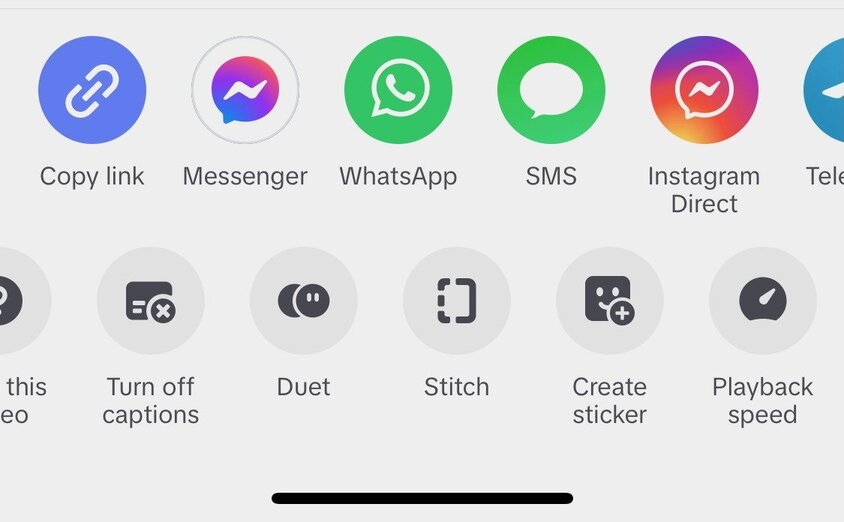
- You’ll be able to choose the part of the video you want to stitch at the beginning of your TikTok and trim it.
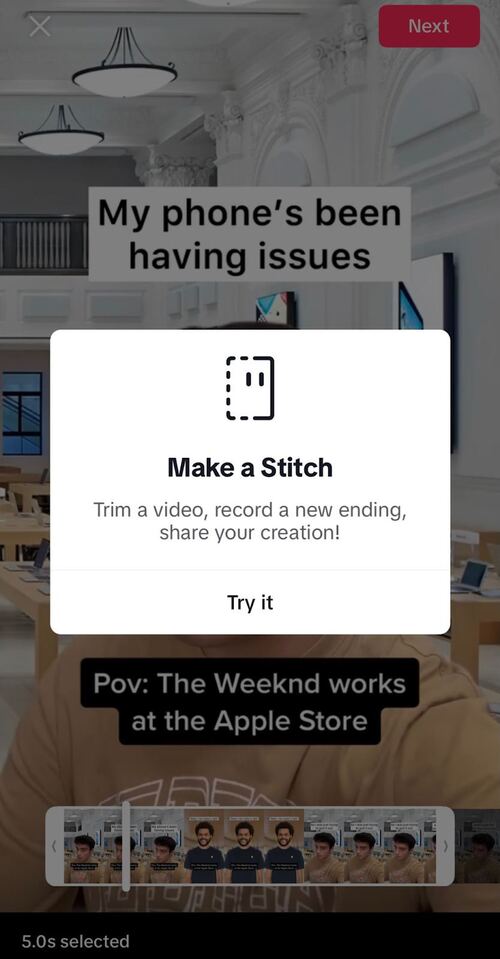
- Then tap “Next” in the top right corner and record your TikTok as you normally would.
- Edit your video and adjust all the settings, write your caption, and post your #stitch.
How to stitch on TikTok from a camera roll
To stitch a pre-recorded video you have on your phone, follow these steps:
- Download the video to your camera roll. To do this, tap the Share arrow in the right-hand side menu and select “Save video”.
- Then hit the plus button to start creating a new TikTok in your TikTok app. Find the video you want to upload from the existing videos in your camera roll and select it.
- Edit the video to 5 seconds, so it appears as a stitch intro on your TikTok.
- And then continue creating your own content as a response. You can add the “Stitch incoming” text at the beginning, so people know this is someone else’s video you’re leading with.
- Also, since you’re not using the stitching functionality in the app, don’t forget to tag the original creator in your caption, as it won’t happen automatically.
How to manage your stitch privacy settings
You can allow people to stitch your videos, but you can also limit that option if you’re not sure you want to see other people interacting with your content (at least this way.)
To manage your stitch privacy settings, follow the first few steps you took to see your stitched videos:
- Tap your Profile at the bottom of the TikTok app.
- Tap the Menu button in the top right corner
- Tap “Settings and privacy” at the bottom of the screen.
- Tap “Privacy”, then scroll down to “Stitch” and tap it.
- Then select “Stitch” at the top and choose who can stitch your videos: everyone, only the followers that you follow back, or just you.
For each of your TikTok videos, you can also turn the option to stitch it on or off. After you’re done recording, click on More options in the sharing menu, and toggle the Allow switch to turn the stitch setting on or off.
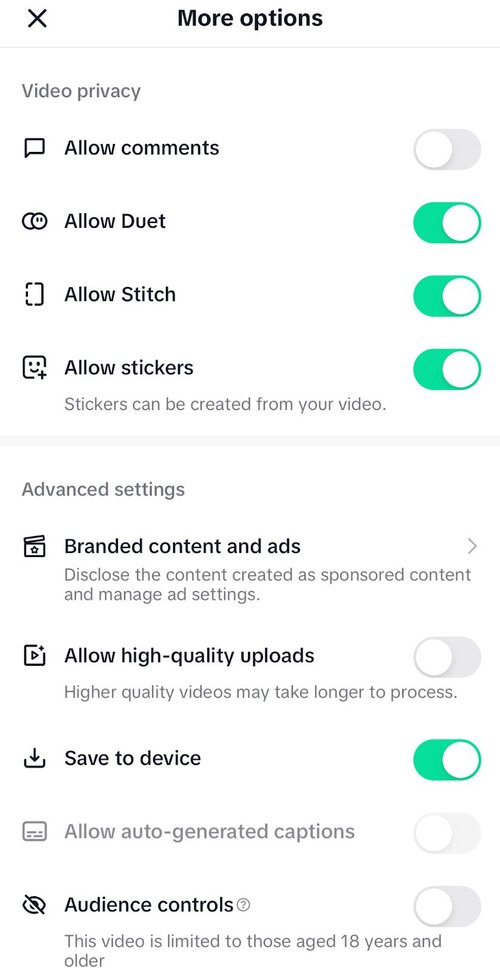
Tips for stitching on TikTok
Here’s how to stitch on TikTok to add value for your audience, increase reach for your TikTok content, and create relationships within the TikTok community.
- Ask yourself why you want to stitch a video first. Do you have a unique take on something that you really want to share? Or feel like you can contribute in a valuable way? Don’t just stitch for the sake of stitching.
- Let your viewers know that what they see first when they start watching your video is an intro to a stitched video. You can add the “stitch incoming” text at the beginning, plus a #stitch hashtag in your caption.
- Tag the creator in the caption, too.
- Stitches are great for hopping on viral trends, so go on and do that. Just don’t forget about point no. 1 – and think of a unique/fun/valuable way to contribute.
- Stitches are also a great way to react to other creators’ content. Use them to debunk myths (lots of them on TikTok!), show appreciation, share amusement or surprise, etc. It can be the start of an interesting dialogue with another TikTok user, too!
- If you’re a brand, it can also be a creative way to engage with followers and influencers.
- If you want to engage people, you can also ask them a question and ask for stitches. (It’s enough to start your TikTok with a “Stitch this if…”) It can be a way for them to share experiences with your brand/product, for example. (But also, something completely unrelated.)
- Don’t use stitching to deprecate other creators or instigate hate towards other TikTokers. Making fun is okay up to a point, but it might be easy to cross the line, so watch out for that.
- Don’t stitch too much. Use it every once in a while, but definitely focus on your original content more in your TikTok content calendar.
And speaking of content calendars.
Need a way to better organize your TikTok schedule?
TikTok management tools for business – like NapoleonCat – can help you plan your TikTok content more efficiently, including your stitched content. You can do it in a visual calendar that lets you schedule and automatically post your TikToks, along with other social media content for X (Twitter), Instagram, Facebook, LinkedIn, and more.
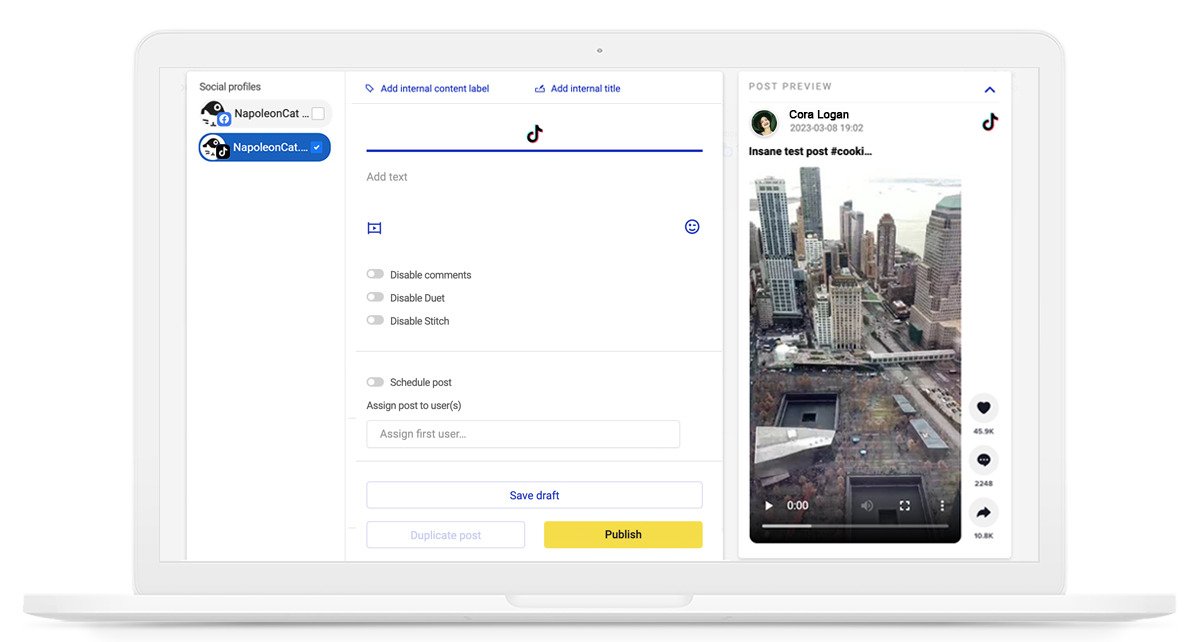
And you can also manage your TikTok comments (organic and ads) and reply to them from the same tool, making community building and customer service much easier and more efficient (especially if you work in a team)
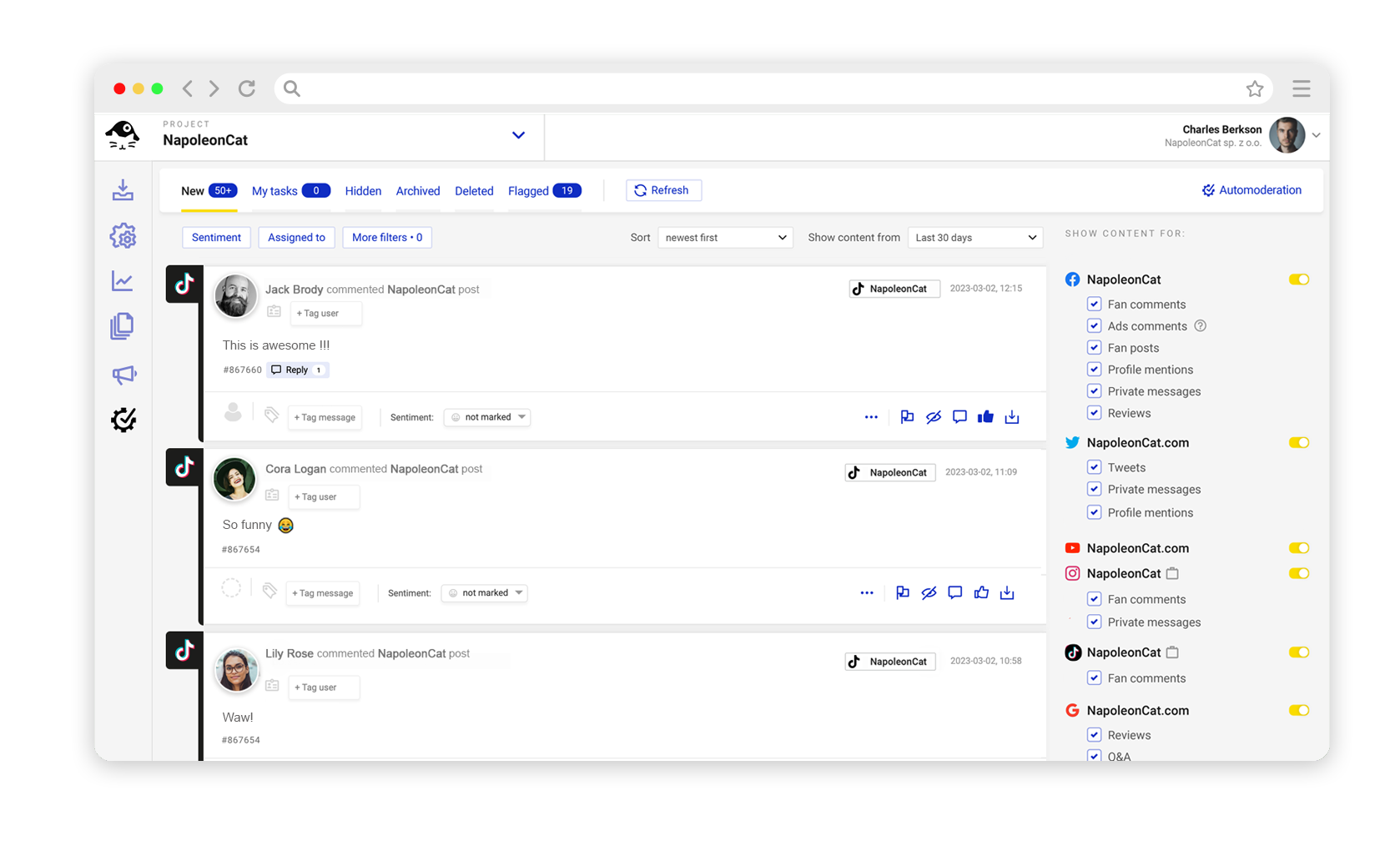
You can test it out for free, no credit card required 😉 Good luck!

TikTok management tool for teams
Schedule TikToks, manage comments and auto-hide spam (organic posts and ads), and track performance – all in one tool.
You may also like:
- Here’s The Best Time to Post on TikTok
- What’s a TikTok Shadowban, and How to Get Rid of It?
- All You Need to Know About TikTok Affiliate Marketing
- Here’s How to Repost on TikTok
- TikTok’s Secret Emojis: A Full List and How to Use Them
- How to Make Money on TikTok: Helpful Guide for Beginners
- How to Edit TikTok Videos – Easy Guide
- A Quick But Meaty Guide to TikTok Comments
- How To Add A Link To Your Tiktok Bio: A Step-By-Step Guide
- How to Use TikTok Sounds to Boost Engagement – Full Guide
- TikTok Stories: A Comprehensive Guide
- How to Schedule TikTok Posts & Support Your Content Strategy
- How to Turn on Comments on TikTok – A Quick Guide
- How to Hide Comments on TikTok Live
- How to Limit Comments on TikTok
- How to Go Live on TikTok: A Quick Guide
- How to Pin Comments On TikTok: A Quick Guide
- How to Remove TikTok Watermark
- Your TikTok Profile Picture: Size, Background, And More