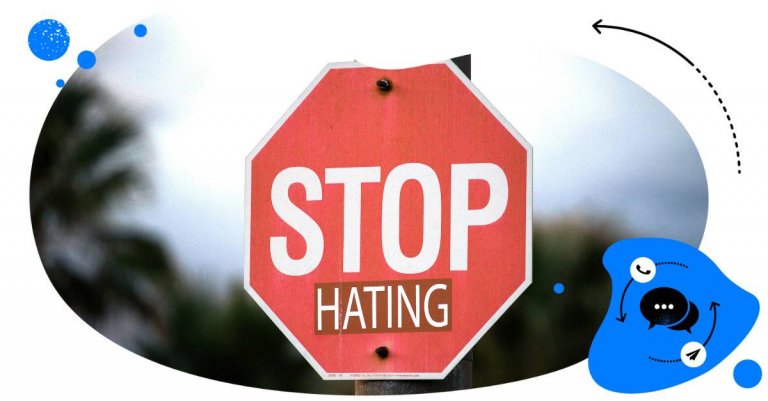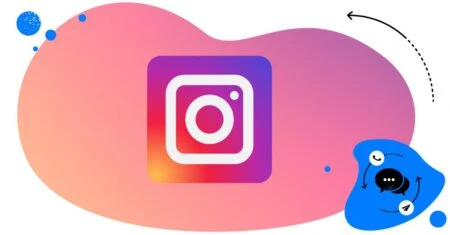Table of Contents
- How to stop getting spam comments on Instagram
- How to stop spam comments on Instagram directly in the app
- How to stop spam comments on Instagram using NapoleonCat
- Product Update: Tackle trolls and spam with advanced AI
- How to stop spam comments on Instagram – other things you can do
- Delete or hide spam comments – what’s the difference?
- Summing up (no spamming)
- FAQs - spam comments on Instagram
Want to know how to stop spam comments on Instagram and free the time that you usually spend manually deleting all the spam and hate from your comment section?
Here’s how to do it using smart Instagram management tools for business while you focus on other important things – like actually talking to your customers.
- How to stop getting spam comments on Instagram
- How to stop spam comments on Instagram directly in the app
- How to stop spam comments on Instagram using NapoleonCat
- Product Update: Tackle trolls and spam with advanced AI
- How to stop spam comments on Instagram – other things you can do
- Delete or hide spam comments – what’s the difference?
- Summing up (no spamming)
- FAQs – spam comments on Instagram

Automatically Block Spam with AI Precision
Automatically hide or delete spam and hate comments on your posts and ads across all your IG profiles, powered by advanced AI.
How to stop getting spam comments on Instagram
Well, technically, you can’t stop getting spam on Instagram. Spammers gonna spam, trolls gonna troll, and haters gonna hate.
What you can do, though, is make your life easier by getting rid of that spam – basically, almost immediately. By using automation to hide or delete spammy comments, you can make your job (or your moderator team’s jobs) much easier, letting them focus on building relationships with commenters instead of first wading through piles of spam (and being too exhausted at the end to even want any relationships with commenters anyway.)
Because, yes, you can keep deleting comments manually every time – but we both know it’s no way to live your life, especially if you get large volumes of comments on a regular basis and/or manage multiple Instagram accounts and Instagram ad campaigns. (Yes, this relates to both organic content and ads.)
And especially with ads – the more different ad campaigns and sponsored posts, the harder it is to get all the spam comments under control.
Below are two ways you can do it automatically.
How to stop spam comments on Instagram directly in the app
When you go to your account settings menu available in the top right of your Instagram profile, scroll down to the “How others can interact with you” section and find “Hidden words”. That’s where you can hide unwanted comments and message requests based on keywords.
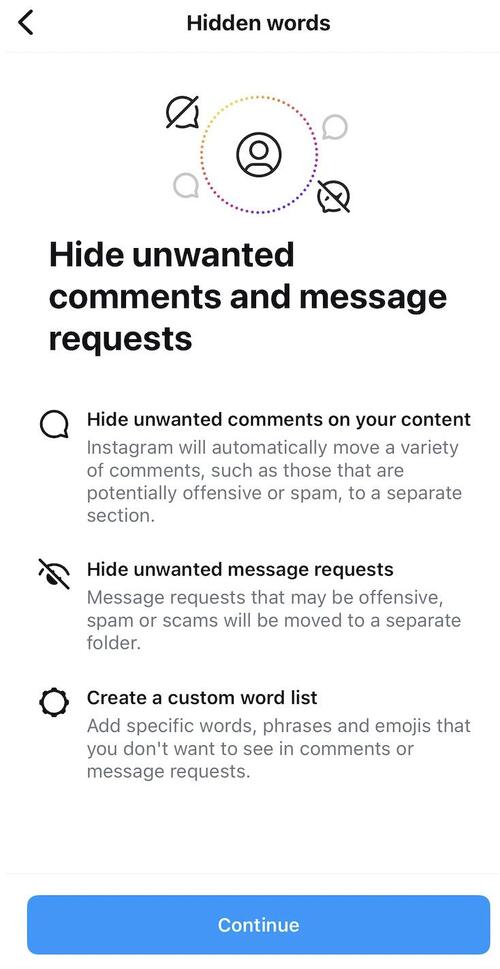
You can turn on automated comment filtering there and also add words or phrases that will get a comment immediately categorized as spam. The comments will be hidden and will only be visible to the authors.
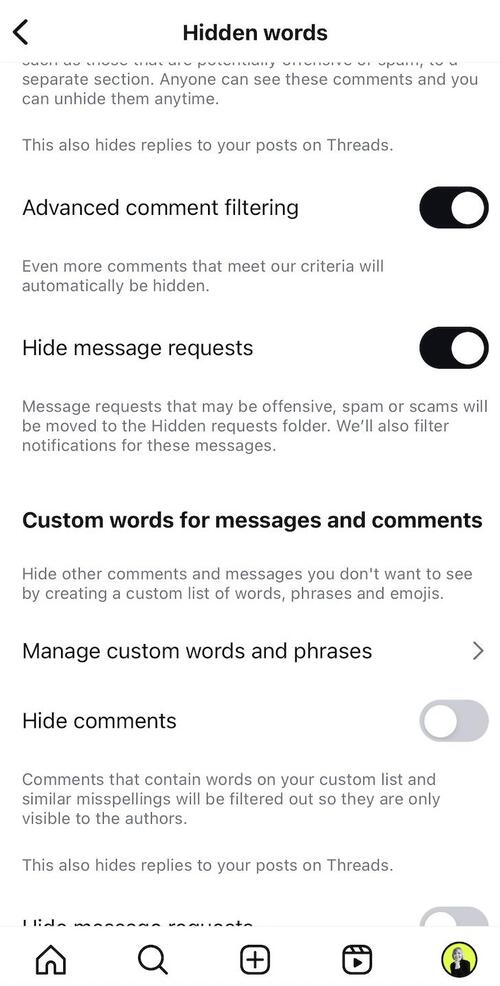
How to stop spam comments on Instagram using NapoleonCat
Another way to control what appears in your comments section is using NapoleonCat. The difference here is that:
- You can create multiple filters using Auto-moderation rules for different accounts and scenarios.
- You can distinguish between your organic content and ads, and even between separate Instagram posts and ads to set up individual rules that can all be running at the same time.
Here’s how to do that:
1. Log in to your NapoleonCat account and connect your Instagram accounts (you can start a free trial here), and you’ll see the vertical menu on the left. Click on the Auto-moderation icon – it looks like this:
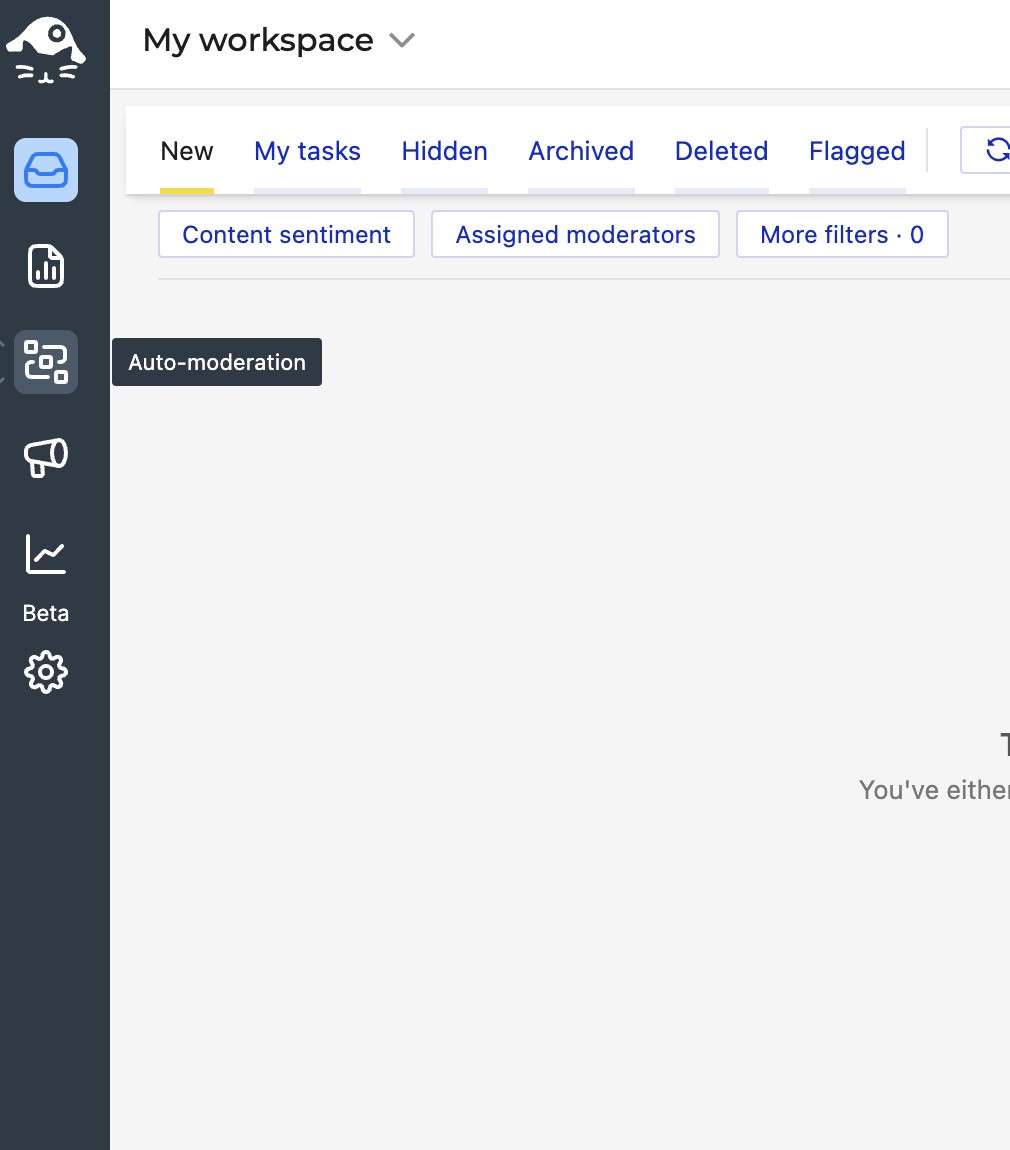
2. Once you’re there, you can do two things:
- Click on “Create new rule” – the big yellow button that’s probably the first thing you see on your screen:
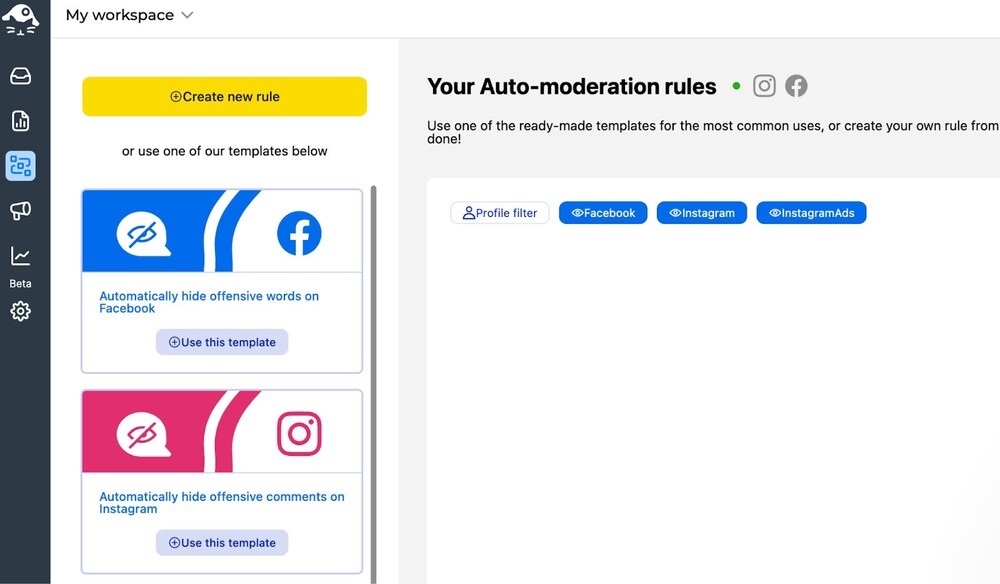
This will let you create an Auto-moderation rule.
- But if your goal is to automatically hide offensive comments and spam on Instagram, you can go straight to one of the templates that does exactly that.
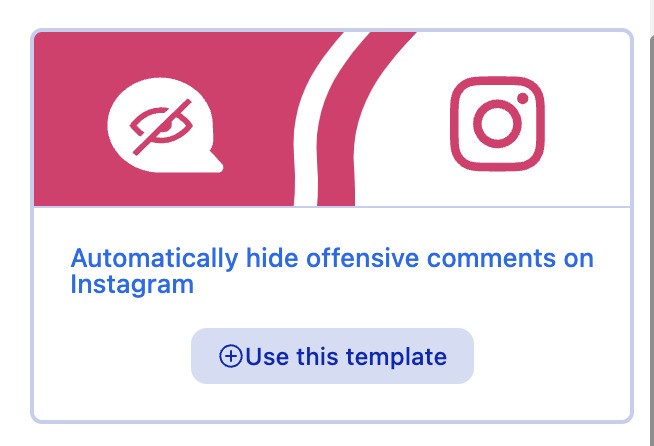
3. Click on “Use this template” to start customizing it. The main structure of the automation rule is there, but you can customize it for different Instagram accounts and ads, add your own keywords and phrases, and adjust the schedule according to which it will be running.
4. Start with naming your rule. It’s going to be already named for you, but you can also change the title for your own record. This is especially helpful when you have multiple rules for different accounts and purposes.
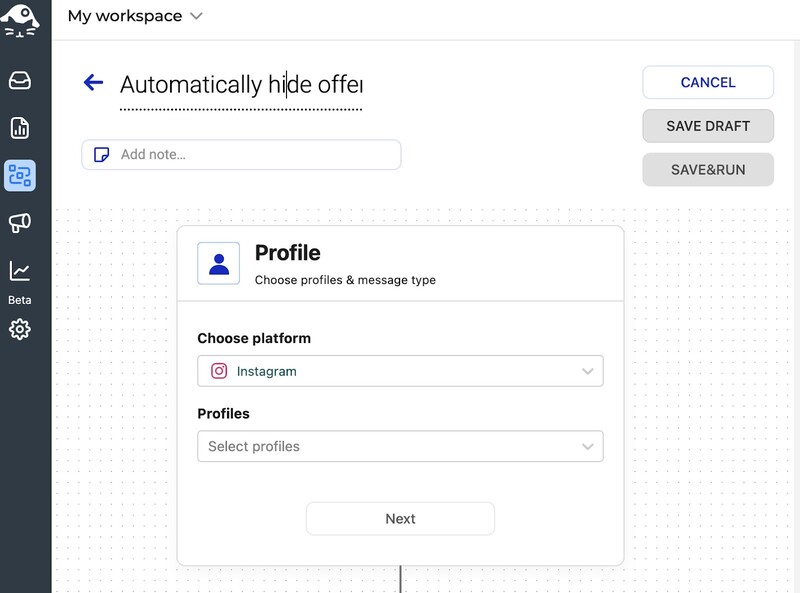
You can also add a note if there’s something important anyone who works with that rule or edits it should know.
5. Select your platform. Note that you’ll be selecting Instagram and Instagram Ads separately. So, if you want to stop spam comments across all your content, you’ll need to set up two different rules.
6. Then, select the profile(s) for which the rule will work.
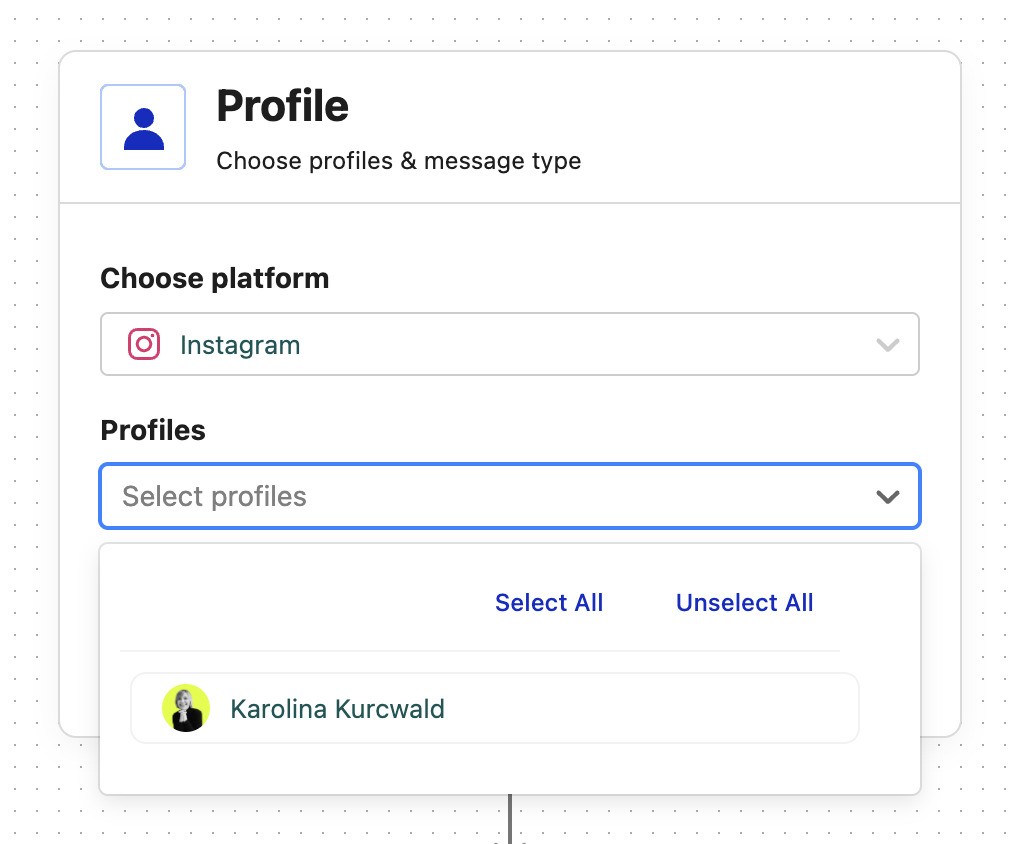
You can choose to apply the rule to all content on the profile or select comments from specific posts or ads the rule will work for. You can even create different rules for every single Instagram post, if you’d like. And you can also apply the rule to private messages.
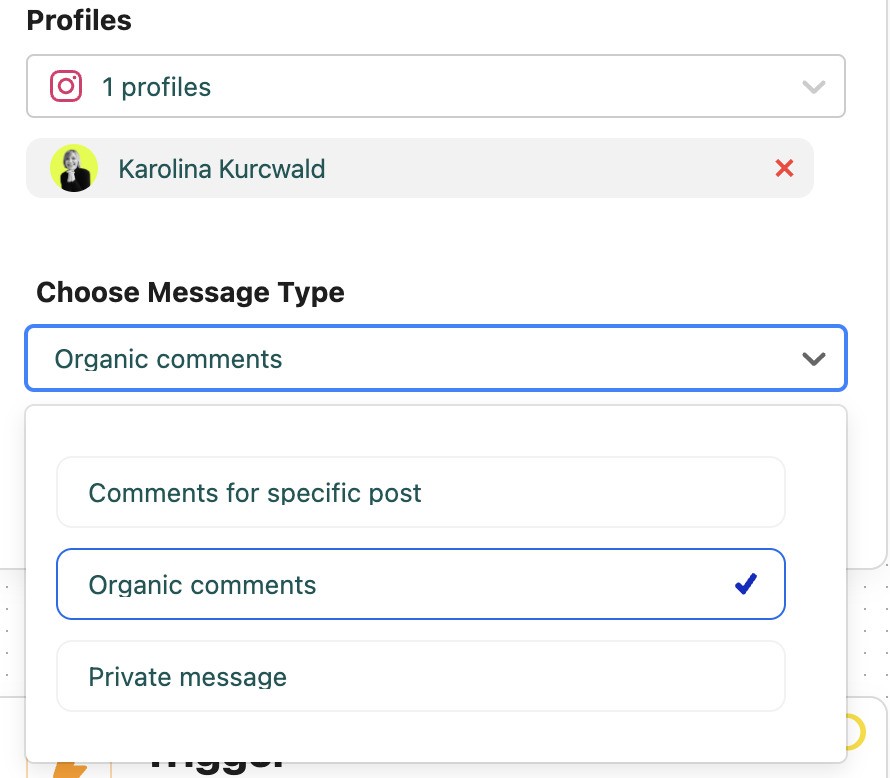
7. Time to select your triggers. That’s where all the keywords go that you can customize to fit your needs and the most common spam keywords you see on your profile.
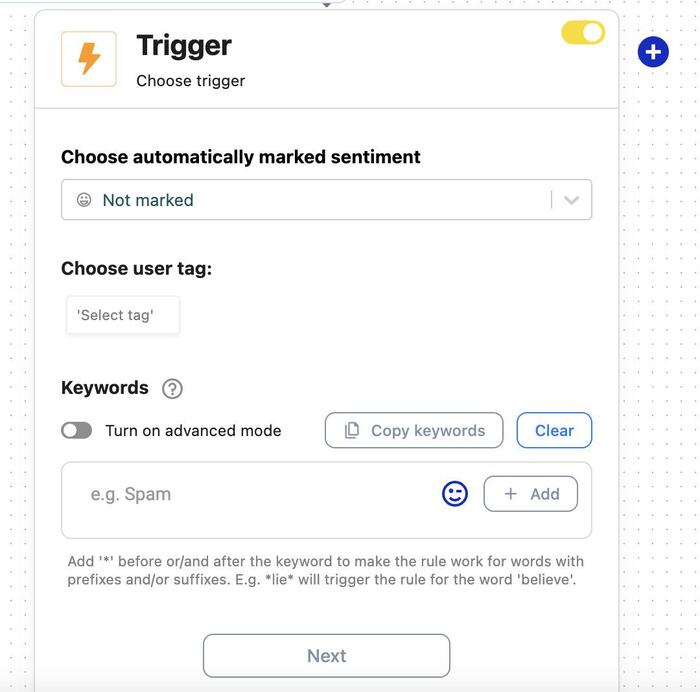
You can also define a user tag – which means the rule will be triggered whenever someone with a given tag leaves a comment. This makes it easy to hide all comments from accounts you know to be “spammers” or “trolls”, for example. You can create your own custom tags in Workspace Settings.
Don’t select the tag, though, if you want the rule to work for all comments containing the keywords you specify below, no matter who posts them.
Another cool thing about our Auto-moderation feature is that you can set up auto-replies based on sentiment automatically tagged by our AI assistant. So, let’s say you’re getting a lot of feedback in Instagram comments and you don’t want to waste time replying to similar, generic comments.
In the Trigger section, select the sentiment—negative, neutral, or positive—according to your needs, and type your responses. Our AI assistant will automatically detect the sentiment of the comments, and replies will be posted automatically to those with the selected sentiment.
At this point, you can add and remove keywords, and also add a word list with specific letter combinations. Be careful when doing that to make sure common words don’t trigger the rule just because they have a letter combination you added.
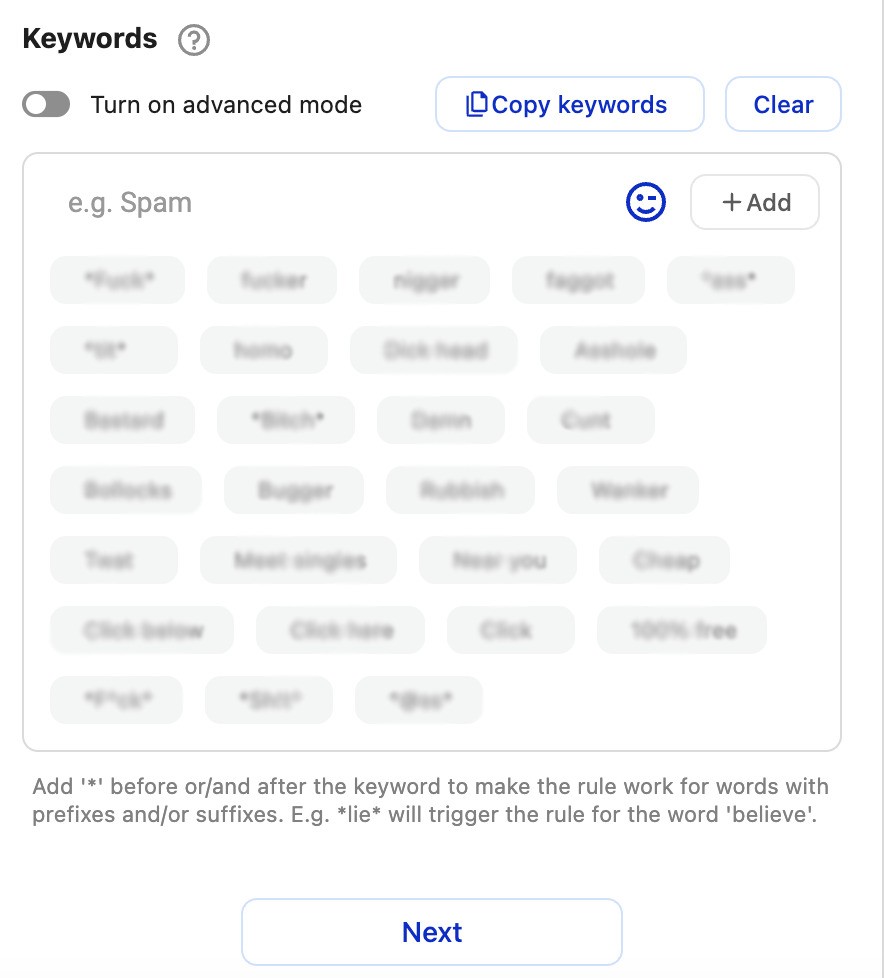
You can also turn on the “Advanced mode” to add even more word combinations.
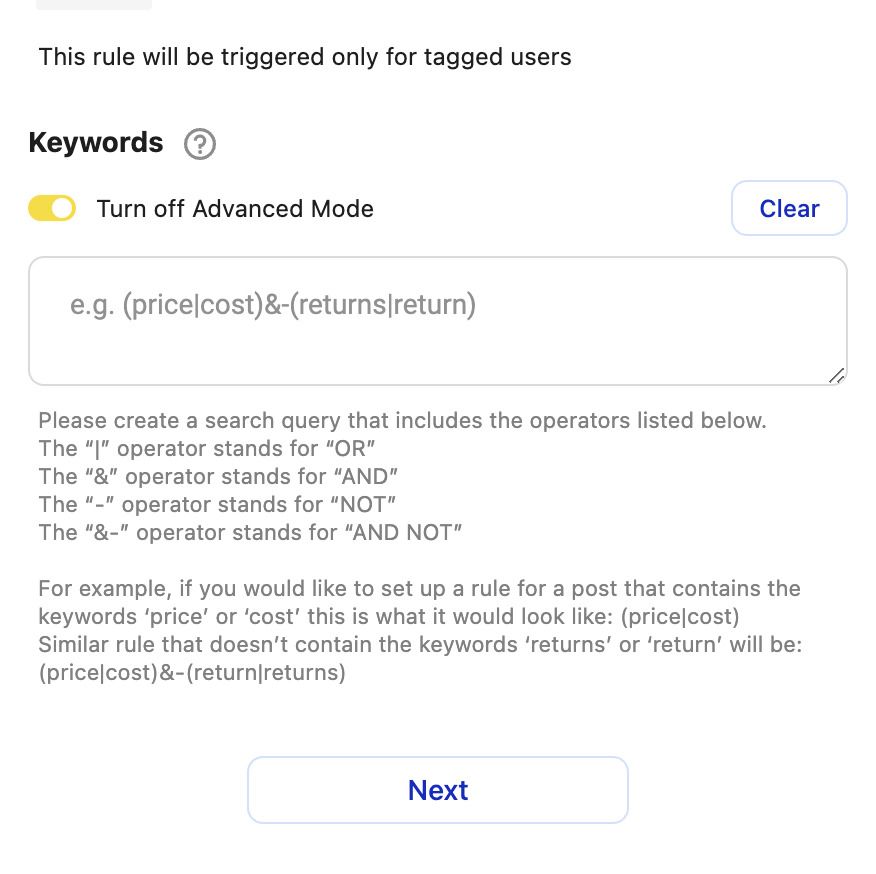
8. Then you define the actions to take when the Auto-moderation rule is triggered by a comment. In the case of spam messages, you can either:
- Delete the comment
- Or hide the comment, which will keep it, but nobody besides the author will be able to see it
(You can also select “reply”, but who wants to be replying to spammers.)
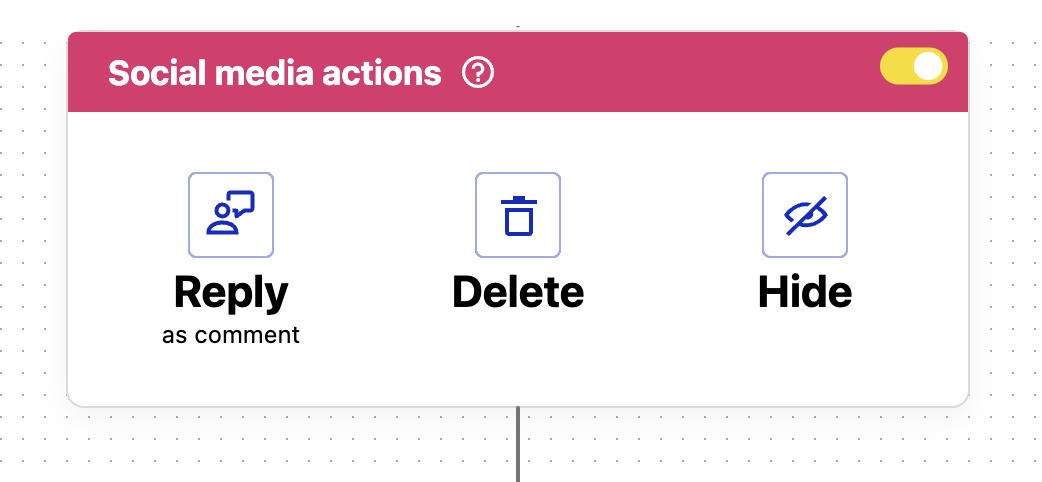
9. In the next step, you can also select actions inside NapoleonCat. For example, you can flag the comment internally or add a tag.
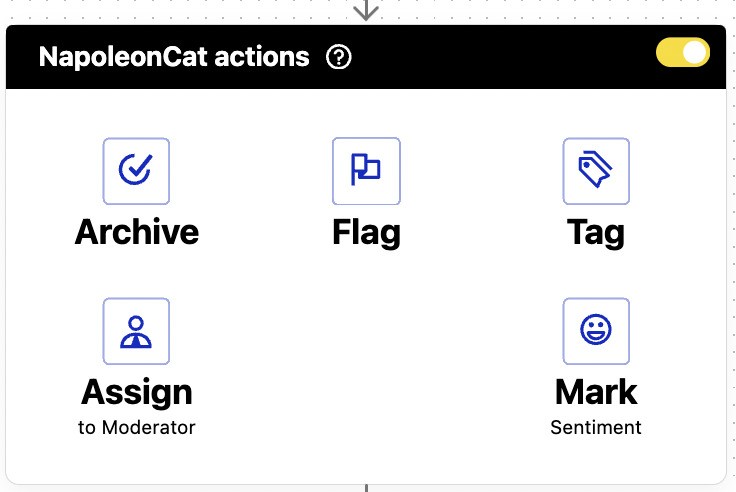
If you don’t want any actions to follow inside NapoleonCat, you can just leave this as is.
10. Then, add an email address (or addresses) to get notified whenever the rule gets triggered:
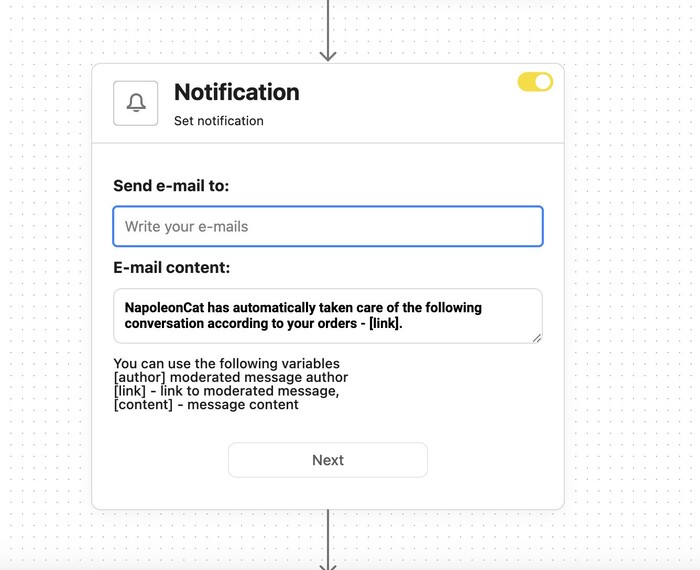
Be aware that if you’re getting good amounts of spam, you’ll also get a good number of notifications in your email inbox. 👀
11. Then define the schedule for your Auto-moderation rule. You can have it running:
- 24/7 within the dates you specify in the schedule
- 24/7 from a starting point indefinitely – until you turn it off
- on selected days and in selected time slots, for example, only on the weekends, or only between 5 pm and 9 am.
In the case of stopping spam messages, I recommend having it running non-stop so you don’t have to worry about it at any time.
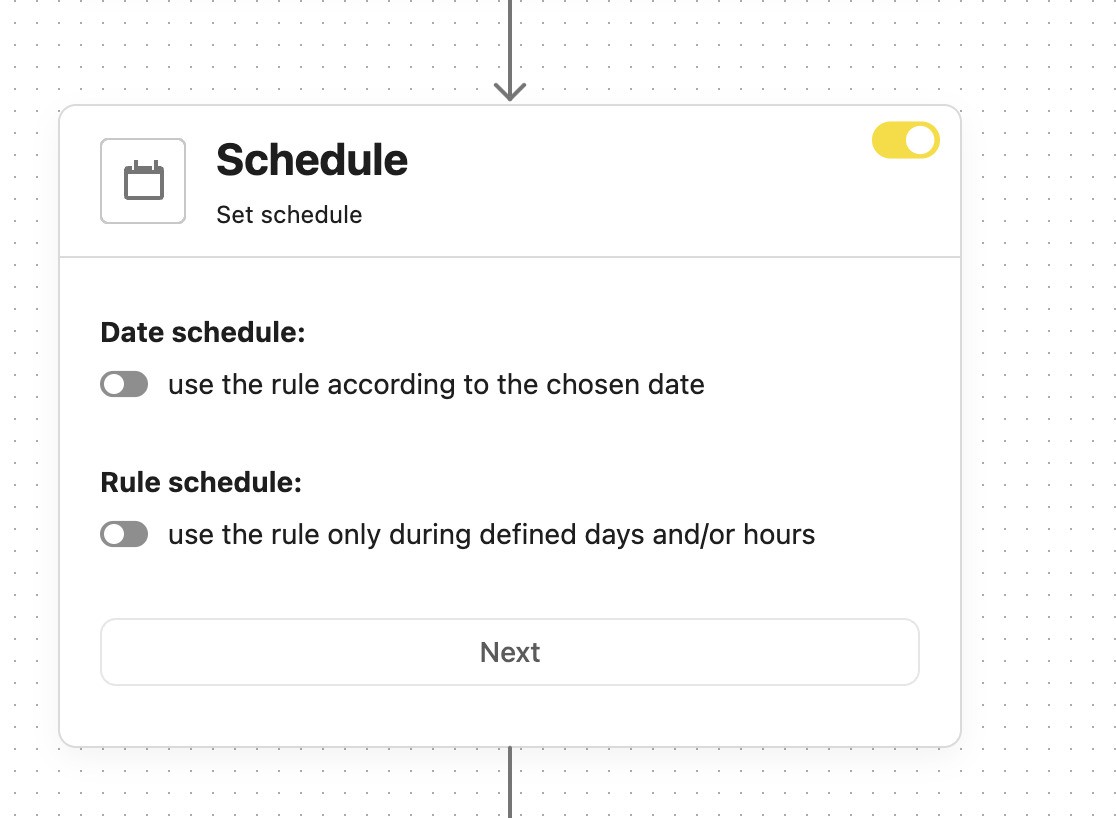
12. And the final toggle lets you stop different rules from interfering with each other, if you have more running on the same social media accounts.
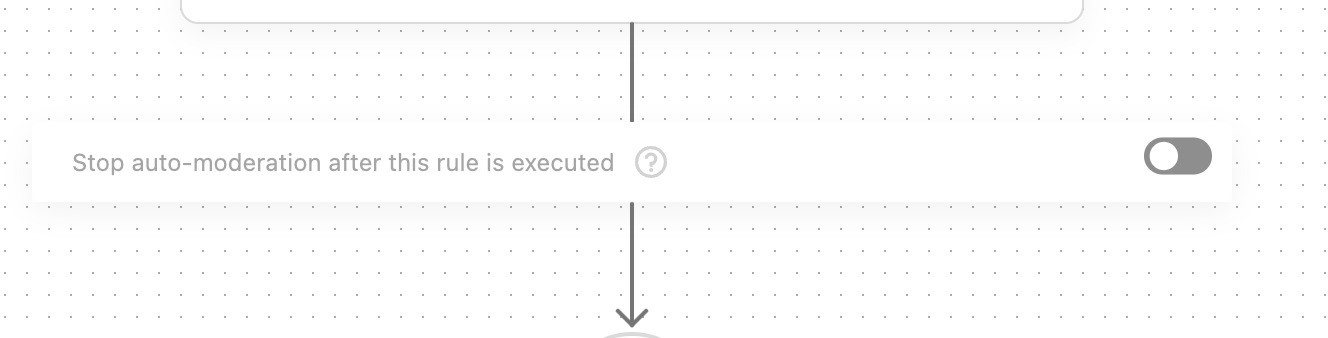
Once everything’s set up and ready to go, click “Save&run” at the top of the page, and your Instagram auto-moderation rule will keep protecting your organic posts and/or ads from spam on an ongoing basis.
We also made a how-to video to show you how Auto-moderation works:
Need an all-in-one social media automation tool? We’ve got you covered 🫡 Our Auto-moderation feature also works for Facebook (including Ads), Messenger, TikTok (including Ads), LinkedIn, and YouTube.
So, give NapoleonCat a completely for free test run – no credit card required during signup 😉
Product Update: Tackle trolls and spam with advanced AI
Blocking spam and trolls on your social media just became faster, easier, and more effective. There’s no longer a need to specify keywords when setting up your Auto-moderation rules.
With our ever-evolving AI Assistant, you can now rely on intelligent moderation to detect and remove spam and hate speech from your posts across Facebook, Instagram, TikTok, YouTube, and LinkedIn. This also includes ads on Facebook, Instagram, and TikTok.
Just activate the AI Assistant within your Social Inbox and set up the right triggers while creating your rule:
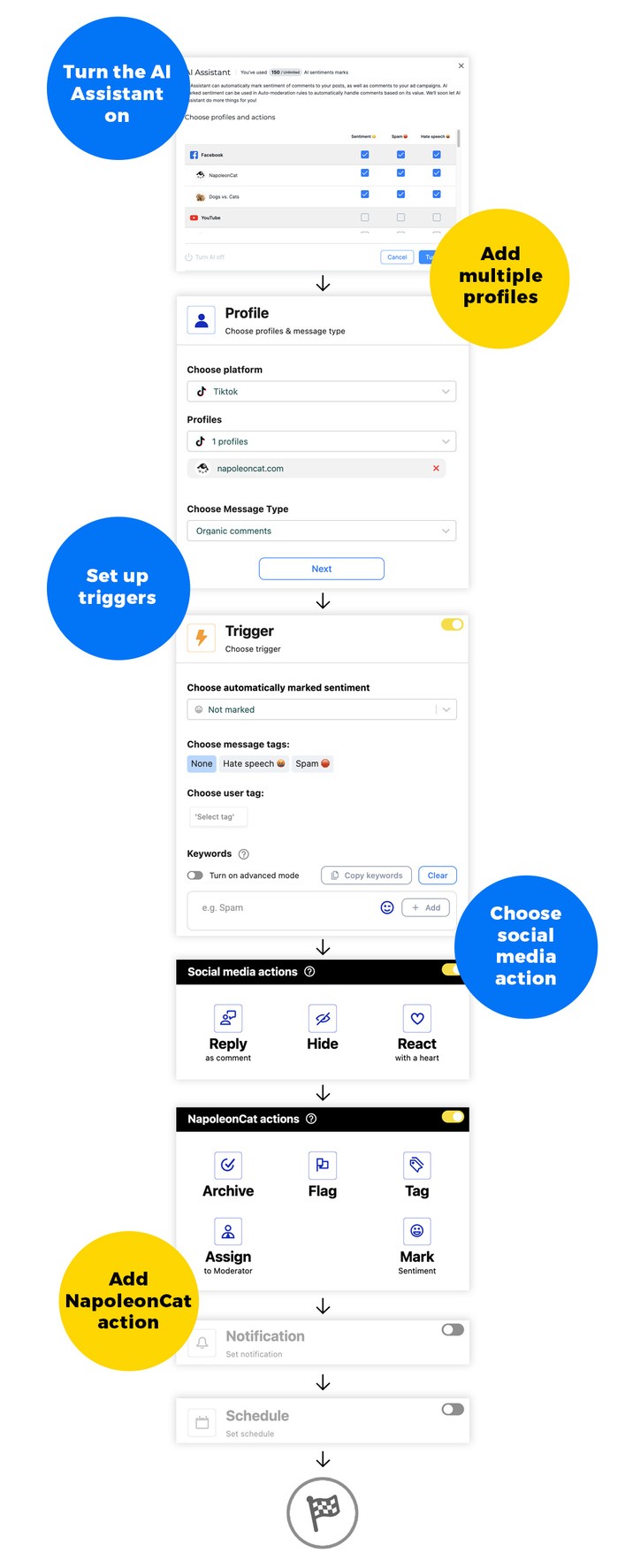

Automatically Block Spam with AI Precision
Automatically hide or delete spam and hate comments on your posts and ads across all your IG profiles, powered by advanced AI.
How to stop spam comments on Instagram – other things you can do
Apart from the above automations, there are a few other things you can do to protect your Instagram account from spam.
- Switch your Instagram account to private. Not ideal for businesses, obviously. But if you’re dealing with a temporary influx of spam comments on your account, it’s definitely one way to avoid them.
- Block and report users on Instagram. You can also block future spam accounts set up with the email addresses of the account you’re blocking, so it gives you some sort of guarantee that they won’t spam you again. Spammers, of course, will set up other spam accounts using other email addresses, so that’s only a partial solution.
- Limit your comments, for example, to the people you follow and your followers only. You can do that by going to your account settings menu and scrolling down to Comments > Who can comment and selecting one of the options.
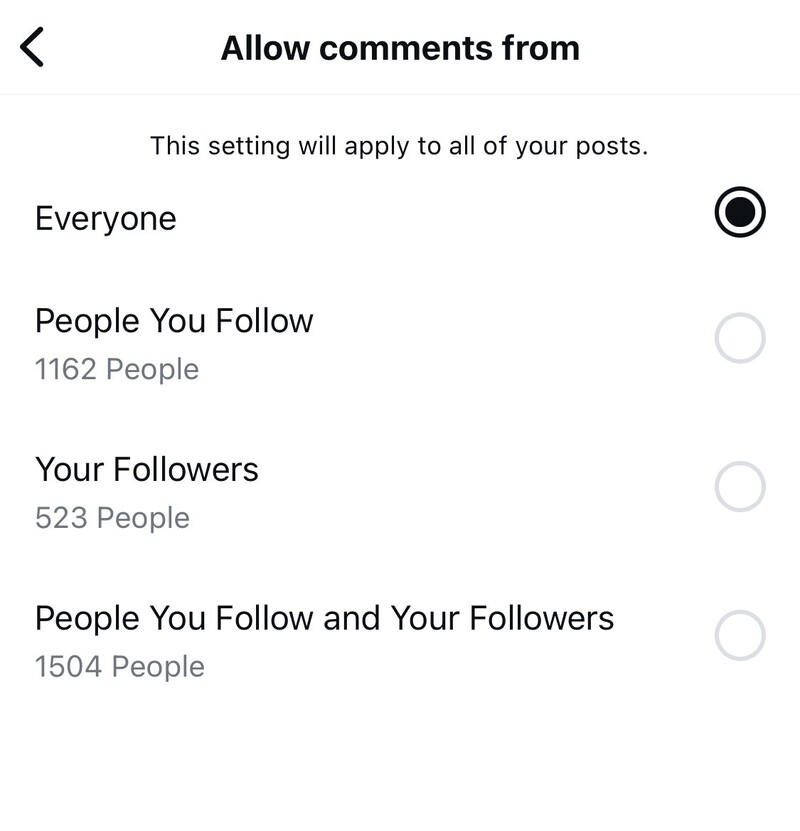
- Temporarily limit interactions with your account – this includes mentions, tags, Story replies, and comments, and you can turn it on from your settings > Limit interactions (available in the “How others can interact with you” section of the menu)
Delete or hide spam comments – what’s the difference?
Whether you decide to delete or hide spam comments is entirely up to you – it doesn’t really affect the user experience for your commenters.
The only difference between hiding and deleting comments is that deleting comments makes them literally disappear for everyone, while hiding them will keep them invisible to you and your audience, but the author will still see them.
Deleting or hiding probably doesn’t make a difference when we’re talking about Instagram bots. But there are instances where you might not want to let the comment author know you’ve deleted the comment, for example, if doing so might escalate a conflict. Which is when it might be smarter to just hide a comment and get on with it.
Summing up (no spamming)
Spam’s not going anywhere – unfortunately. If anything, we’re going to be facing more and more of it when a human no longer has to write and post a spam comment themselves. So it only makes sense to use what automation has to offer and automate as much of it in bulk. To save time – the time you need to actually have conversations with your audience on Instagram.
We highly recommend you test NapoleonCat completely for free – no credit card required 😉

Automatically Block Spam with AI Precision
Automatically hide or delete spam and hate comments on your posts and ads across all your IG profiles, powered by advanced AI.
FAQs – spam comments on Instagram
Here are some of the most common questions about dealing with spam comments on Instagram, along with practical answers and tips.
Why are so many bots commenting on my Instagram?
Instagram bots target public posts, popular hashtags, and high-traffic accounts to promote spammy products, phishing links, or fake services. If your profile is public and actively engaging users, it’s more likely to attract spam comments.
Bots thrive on visibility, and your posts become easy targets. These spam accounts often post generic or promotional messages that don’t relate to your content, decreasing the overall engagement quality in your comment section.
How to stop getting spam messages on Instagram?
To stop spam comments and messages, use Instagram’s built-in tools like “Hidden Words” and “Advanced Comment Filtering.” You can manage custom words or phrases to automatically filter out irrelevant comments and hide message requests from unknown users. Also, consider switching message request settings to limit who can contact you.
You can also use third-party moderation solutions, like NapoleonCat. The tool helps manage spam efficiently, saving time and automating processes – while keeping your comment section clean and safe.
How to stop getting spam comments on Instagram?
Use NapoleonCat’s Auto-moderation to automatically hide or delete spam comments with the help of its advanced AI engine. Unlike Instagram’s native filters, which are very limited, NapoleonCat acts in the background so your audience doesn’t see that you’ve restricted comments. This makes managing spam seamless and discreet, while keeping your comment section clean and protecting your brand image.
How to bypass Instagram spam comments?
The most effective way to bypass spam comments is by using NapoleonCat’s Auto-moderation. The tool automatically detects spam-like behavior and filters it out before it clutters your posts. Instead of relying on Instagram’s basic comment settings, NapoleonCat gives you more control and precision, while also keeping moderation invisible to your followers. This helps you maintain an authentic, professional-looking comment section without extra effort.
Does Instagram filter spam comments?
Instagram does provide some comment filtering, but it’s basic and limited. For stronger protection, NapoleonCat’s Auto-moderation uses AI to automatically catch and remove spam in real time. Unlike Instagram’s built-in tools, it allows you to customize rules, act more subtly, and ensure followers don’t notice restrictions. This way, your brand’s content stays engaging and free of disruptive spam, without the drawbacks of native filters.
You may also like:
- How to Turn Off Comments on Instagram (for all posts at once)
- How to Set Up a Smart Auto-Reply in Instagram Comments
- Instagram Comment Moderation: Full Guide
- Instagram Automoderation: Tips and Tricks
- Support Your Team With a Social Media Moderation Tool They Deserve
- How to Hide Comments on Instagram
- How to See Instagram Likes
- How to Automatically Block Instagram Spam Bots
- How to Manage Comments on Instagram Ads
- How to Analyze Competitors on Instagram
- How to Track Instagram Follower Growth Over Time
- How to Access and Use Instagram Insights – A Quick Guide
- 611 Creative Ideas For Your Instagram Captions
- Auto-Comments on Instagram: When and How Should You Use Them?
- How to Get More Comments on Instagram