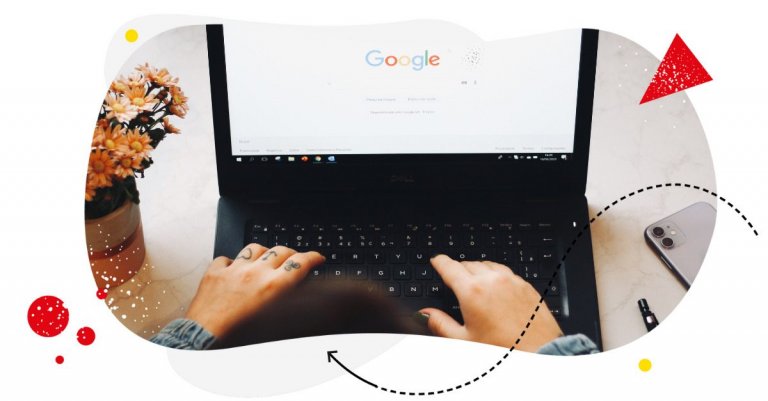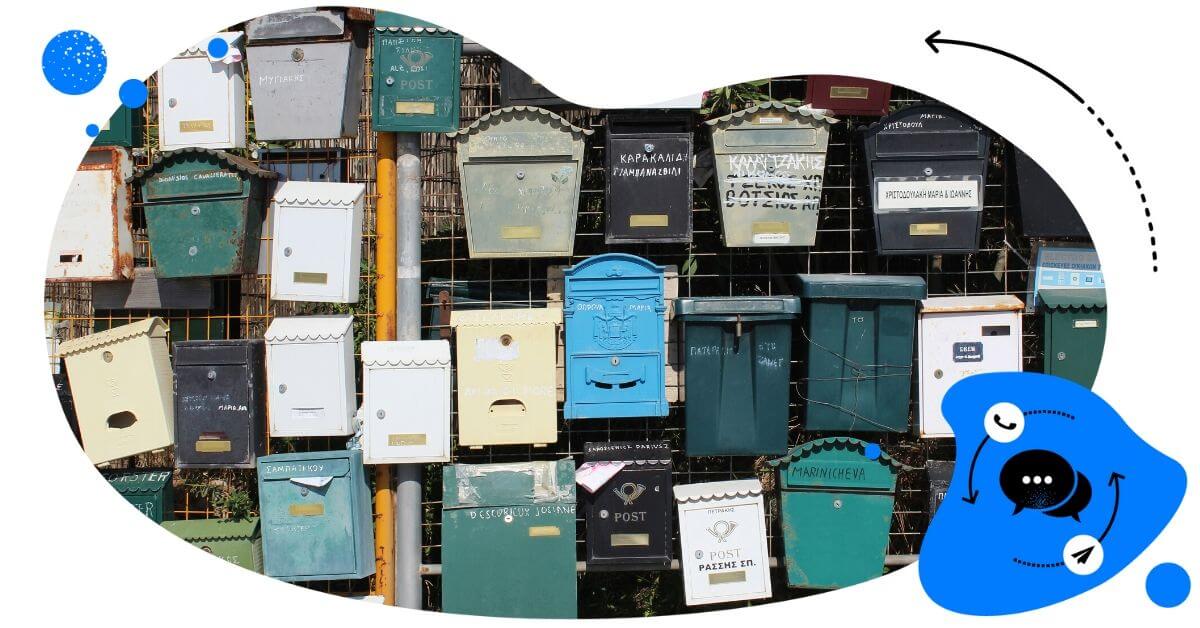Table of Contents
- Where do fake Google reviews come from?
- How to spot fake reviews on Google
- How to deal with fake Google reviews
- Reporting a fake review through Google Business Profile Help
- How to manage your legitimate reviews (positive or negative)
- Get a tool to help you manage your Google Business presence
- Over to you
Fake reviews ruining your Google ratings? Here’s how to spot them and get them removed so they don’t mess with your online reputation and scare potential customers from buying from you.
- Where do fake Google reviews come from?
- How to spot fake reviews on Google
- How to deal with fake Google reviews
- Reporting a fake review through Google Business Profile Help
- How to manage your legitimate reviews (positive or negative)
- Get a tool to help you manage your Google Business presence
- Over to you

Google reviews moderation for multiple Google listings – all in one place
Monitor and reply to all your reviews from Google with one simple tool, even if your business has hundreds of locations. Try it for free:
Try NapoleonCat free for 14 days. No credit card required.
Where do fake Google reviews come from?
You might know it from experience. You run your small business (or any business) – maybe it’s a coffee shop, a local pizza place, or maybe a country-wide (or even international) restaurant chain. You strive for the best customer service, providing excellent customer experiences. Though, it’s inevitable that every once in a while, a customer will be unhappy with their experience and voice it in a Google review.
And that’s pretty normal. And if you own it and communicate with the customer, you can usually turn that around and sometimes even gain a loyal customer.
But fake reviews on Google are something else.
Because, well, they’re fake. There’s no bad experience to rectify, and really, no customer communication to be had.
And, I mean, why would anyone write a fake review?
Well, it can usually be a few things:
- The competition working its unethical ways to undermine your brand.
- Fans of another brand wanting to basically do the same thing, though they’ve never even used your products or services.
- Trolls trolling.
- Some brands will also get fake positive reviews to get a higher rating and appear much more trustworthy (though whether that’s an effective tactic is another matter.)
And, unfortunately, it happens all the time. According to BrightLocal, 50% of consumers have seen fake reviews on Google. And, since it’s based on just consumers’ perception and suspicion, that number is just an estimate. And it’s pretty similar for other sites like Amazon (also 50%) or Facebook (42%).
How to spot fake reviews on Google
One reason why it’s a ballpark number is that you can’t always tell for sure if a review is fake. But there are some telling signs. Fake reviews on Google are often reviews that:
- Have just the star rating without an actual written review (though these can be real ones, too.)
- They’re overly positive or overly negative.
- There are more similar reviews with maybe slight changes in wording.
- They read fake. They might use general statements, be impersonal, and just read like an ad (if they’re the positive kind). Or, you know, like AI wrote them, but in a bad way.
- They’re written by anonymous users (or users with weird-sounding handles and no profile picture.)
Here’s a whole list from BrightLocal’s research:
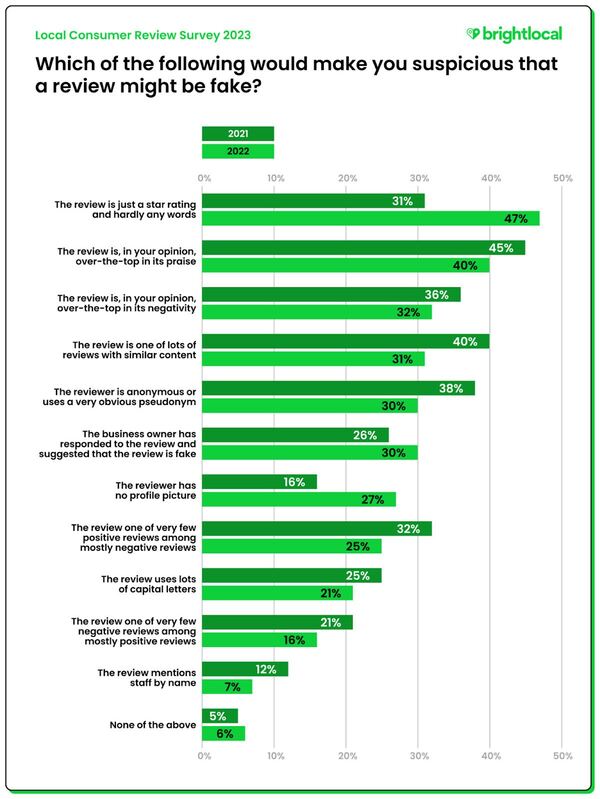
To confirm your suspicions, you can do a few other checks, like:
- See if the review author has reviewed other local businesses on Google and how frequently they do it. (You can do it by going to their Google profile.)
- Take a closer look at their avatar.
- Paste the review into Google to see if you can find the same ones anywhere else online – that would be a pretty clear sign you’re dealing with a fake review.
Speaking of dealing with fake Google reviews:
How to deal with fake Google reviews
Now, let’s say it happened to you – you got a fake review or, even worse, have been getting more of them lately. You’ll obviously want to know how to remove fake Google reviews.
Which is all the more critical since (according to the same study by BrightLocal) Google is the most used and trusted platform for reviews. So, naturally, people will want to read them before they come to visit you or buy from you. And you don’t want fake reviews to ruin your reputation.
Unfortunately, there’s no easy way to just remove fake Google reviews – you need to go through a process with Google so they can verify whether a review is indeed fake and should be removed.
So, once you’ve identified a fake Google review, here’s what you can do.
- Log into your Google My Business account.
- Go to your profile’s Google reviews.
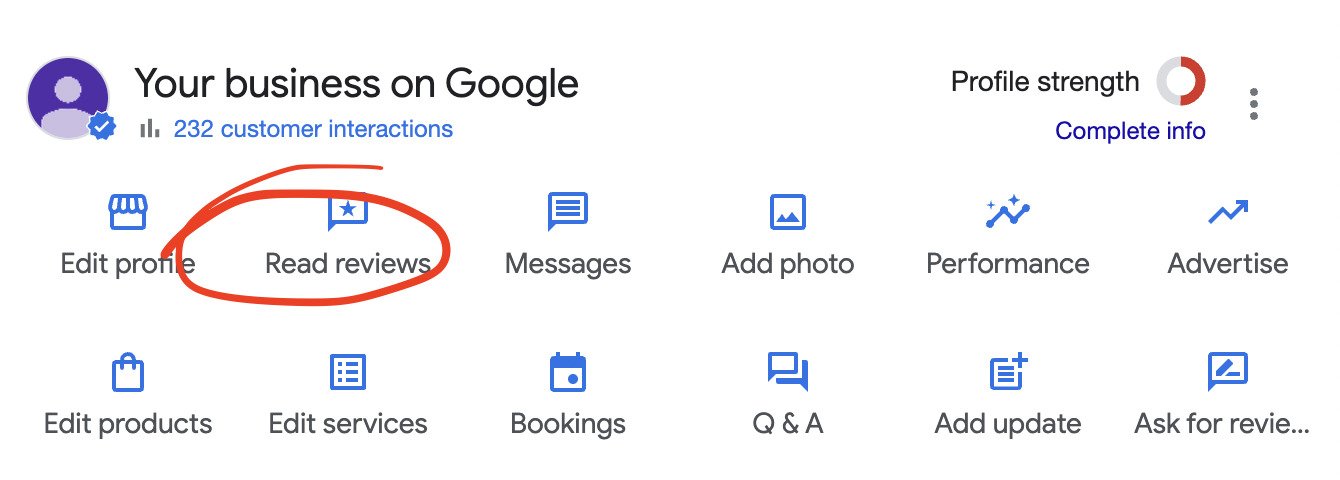
- Click on the three dots next to a review and select “Report review”
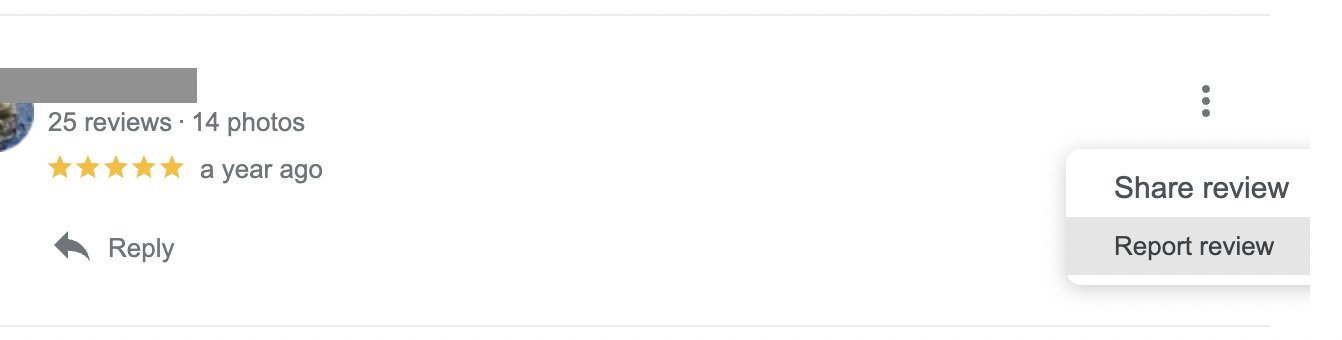
- Then select the reason for reporting the review in question and submit.
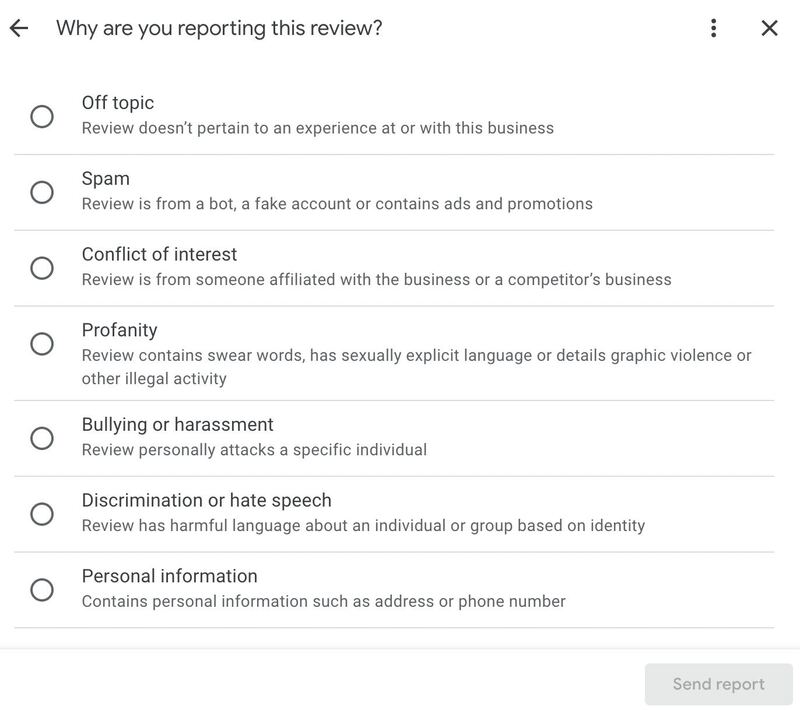
- Then it’s all in the hands of Google, and all you can do is wait until the review gets (possibly) removed.
- While it’s being verified by Google and still visible, you can also respond to the review so it’s clear to people who see it that you suspect (or know) it’s fake.

Schedule unlimited number of all kinds of Google My Business posts & manage reviews
Schedule and auto-publish different kinds of GMB posts. Reply to all your reviews from Google with one simple tool, even if your business has hundreds of locations. Try it for free:
Try NapoleonCat free for 14 days. No credit card required.
Reporting a fake review through Google Business Profile Help
You can also report a review using the Google Business Profile Help page. Click Engage with customers > Reviews > Remove reviews from your business profile on Google.
Then click the “Request review removal” button.
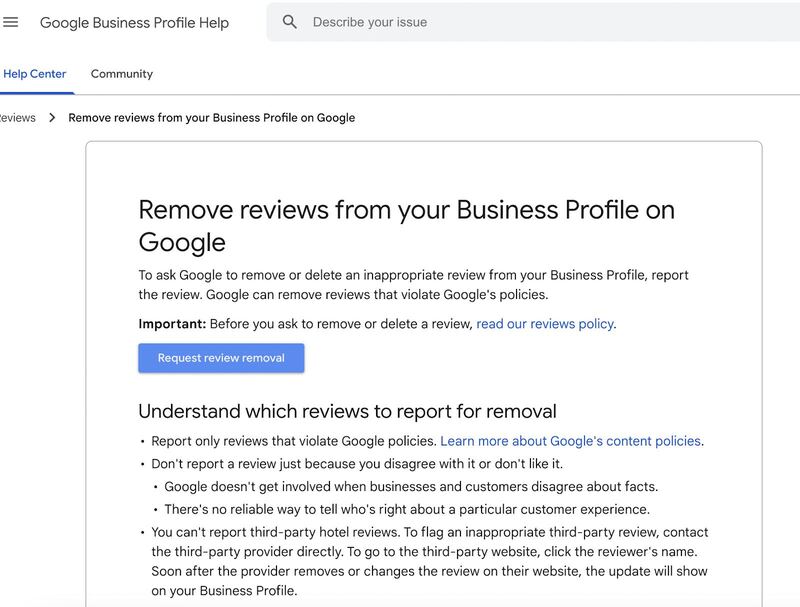
And select the review you want to report to Google.
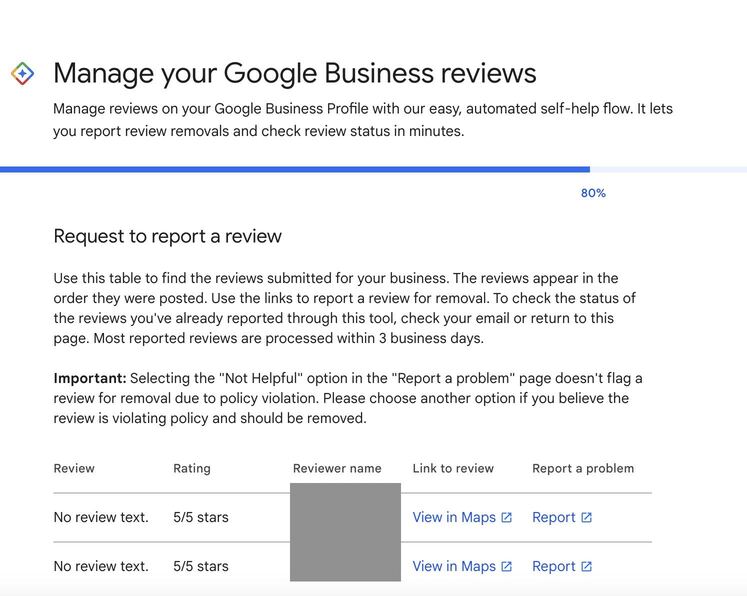
You’ll also have to select a reason for reporting the review to Google.
And again, after you’ve submitted it, you’ll have to wait for Google to remove your review. Here, you’ll also be able to check the status of the reports you submitted before to see how they’re doing.
How to manage your legitimate reviews (positive or negative)
Removing fake Google reviews is just a part of taking care of your online reputation. But managing your Google Business profile is so much more than that. So, besides establishing which reviews are fake and getting them removed, here are a few best practices you can follow to help your Google profile promote your business more effectively and reliably:
- Respond to customer reviews. This might be hard when you have many locations and get many reviews all the time. But it’s totally worth it. People not only read other people’s reviews, but they also pay attention to how (and if) you respond.
- Make Google reviews an integral part of your customer service workflows. If that’s the place people want to contact you, be ready for it. Plus, you’ll have ways to react quickly and won’t miss a bad review that’s been there for months, discouraging others from visiting you.
- Keep an active Google Business profile. Yes, in case you didn’t know, you can post updates and discounts on your Google profile, encouraging potential customers to take up your most recent offers. Which is a really effective way to market them, considering people viewing your business on Google Maps are usually pretty intent on finding a service or product you provide in their area.
Here are some ideas on what to post on your Google My Business page.
Get a tool to help you manage your Google Business presence
If handling all the reviews seems like too much and posting on yet another social media profile gives you a headache, time to get yourself a software platform that will help you automate some of it and cut down the time you spend posting and replying to reviews.
Which is exactly what NapoleonCat does with its Google My Business management tools. Here’s how:
- Manage your Google My Business profile in the same tool you manage your Facebook, LinkedIn, or Instagram accounts.
- Use the Social Inbox to get all your Google reviews in one place, even if you have multiple locations. Here’s a case study showing how much time you can save managing your Google reviews with NapoleonCat.
- Assign reviews as tickets for your customer service team to answer. This is an easy way to seamlessly incorporate Google reviews into your existing social media customer service alongside other social media platforms.
- You can also exchange feedback with your team and ask for external feedback (e.g., from your agency’s client or from a product expert). And you can see who’s currently working on which review.
- Plus, NapoleonCat’s Publisher lets you plan and post your Google My Business posts in the same visual calendar you use to schedule and automatically publish posts for all your other platforms. So you can make it an integral part of your social media content strategy and can see all your social media content in one place.
Moreover, as far as reviews go, you can also use the Inbox to manage Facebook Page reviews, Google Play Store reviews, and Apple Store reviews.
We recommend you test NapoleonCat completely for free here – no credit card required during signup 😉
Over to you
Hope you don’t have many opportunities to report fake reviews. Though, let’s face it, they’re bound to happen, and there’s probably not much you can do about it. But when they do happen, you’ll now know what to do to prevent them from ruining your online reputation.
Wishing you many positive reviews!

Google reviews moderation for multiple Google listings – all in one place
Monitor and reply to all your reviews from Google with one simple tool, even if your business has hundreds of locations. Try it for free:
Try NapoleonCat free for 14 days. No credit card required.
You may also like:
- The Essentials of Google Reviews Moderation
- Support Your Team With a Social Media Moderation Tool They Deserve
- The Best Facebook Moderation Tool for eCommerce
- How to Manage YouTube Comments for Multiple Channels
- Why You Should Automate Facebook Ad Comment Moderation
- How to Monitor Social Media for Negative Reviews and Protect Your Brand Reputation
- How to Build a Community on Social Media
- The Best Social Media Crisis Management Tool
- The Best Social Media Customer Engagement Tool
- How To Protect Your Brand from Instagram Trolls