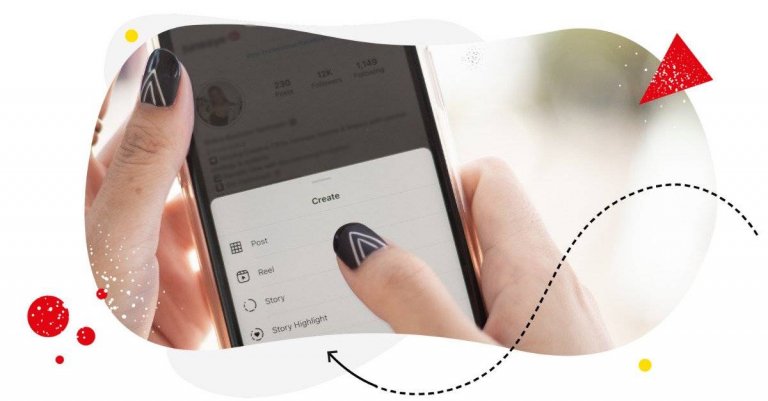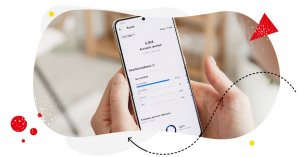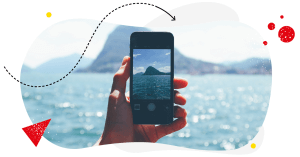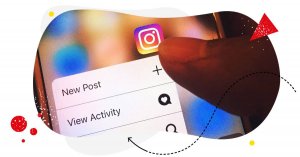Instagram Stories can do wonders for your brand’s visibility and engagement. For one thing, publishing these short video clips gives you more opportunities to reach your followers, especially those who don’t want to spend too much time scrolling through their Instagram feed.
In fact, a Social Insider study finds that posting around 5 IG Stories per day ensures a 70% retention rate.
That said, trying to come up with IG Story ideas every day is akin to getting a root canal… without anesthesia.
The good news? You don’t need to keep creating Instagram Stories from scratch – at least not every single time. Why go through all the trouble when you can repost Stories on Instagram?
In this guide, I’ll walk you through the steps on how to repost a Story on Instagram, so that your brand keeps your Instagram audience engaged while saving you valuable time and resources.
- Should you repost a Story on Instagram?
- How to repost a Story on Instagram
- How to repost a Story on Instagram even if you haven’t been tagged
- How to repost a Story from a private Instagram account
- How to repost a post on Instagram Story
- How to repost a Reel on Instagram Story
- Go out there and tell Stories only you can create
- How to repost a Story on Instagram – FAQs

Simplify Instagram Business
Management with One Tool
- Manage & reply to comments and DMs in one place.
- Monitor ad comments from multiple accounts.
- Automate answers to repetitive questions.
- Schedule posts to multiple accounts, on desktop.
- Analyze performance and monitor hashtags.
- Keep track of your competition.
- Create or schedule in-depth reports in seconds.
Should you repost a Story on Instagram?
So, you’ve come across an amazing Instagram Story published by another user, and thought, “Hey, my followers will get a kick watching this.”
You try to repost the Story but can’t find the option anywhere. What gives?
The option to repost the Story is not available because it potentially violates Instagram’s Privacy policy.
Before you can repost a Story on Instagram, here are the conditions you need to meet:
- The owner of the Story should have Instagram Story sharing enabled.
- You need to be tagged or mentioned in the Story.
While reposting Stories can be a fantastic way to share engaging content with your followers, it’s important to always respect the original creator’s work and adhere to Instagram’s guidelines.
How to repost a Story on Instagram
Once all the conditions for reposting a Story on Instagram are met, you’ll find the act of reposting is so easy you can do it in your sleep.
For starters, the app itself will let you know.
When an Instagram user tags you in their Story, you receive a notification via direct message (DM) along with the option to Add to your Story.
PS. Sometimes when you get tagged in a Story by a user whom you don’t follow, you should check your message requests.
Click on it, and you’re on your way to reposting the Story.

Here’s how repost a Story on Instagram (the standard way):
- Open the Instagram Story you want to repost.
- Click the Add to Story button.
- Edit the Story (if you choose) by changing the background color, and adding text, stickers, and other creative elements.
That’s it. Remember to credit the original creator by tagging them before reposting the Story. Besides, acknowledging their work could plant the seeds for a future collab partnership on the platform.
How to repost a Story on Instagram even if you haven’t been tagged
So there’s this Instagram Story that you’re itching to share with your followers. But there’s one little snag – you haven’t been tagged in it, which means the Add to Story button is nowhere to be found.
Thankfully, there’s a workaround to help you pull it off.
But this is important: remember to ask for permission first before proceeding.
Here’s a sample message you can use:
“Hey [Creator Name]! I just came across your amazing Instagram Story about [topic/product/etc.], and I think it would be a hit with my followers too. I was wondering, would it be okay if I shared it with them? Of course, I’ll make sure to tag you in the Story so they can discover more about you and your incredible work!”
Once you receive the green light from the original creator, feel free to repost away.
Here are the steps to reposting an Instagram Story even if you haven’t been tagged.
- Download the Instagram Story using third-party tools like StorySaver, Toolzu, or Inflact. This allows you to capture the content and prepare it for reposting.
- Crop or trim the video using a video editing tool (Canva or FlexClip are good choices).
- Upload the video as a Story in the app.
Or you can simply record your screen or snap a screenshot on your phone 😉

Protect your social media from spam & hate
Automatically hide or delete offensive comments, hate speech, and spam – with an all-in-one social media tool.
How to repost a Story from a private Instagram account
Can you repost a Story from a private Instagram account?
The answer is yes, as long as the three conditions mentioned earlier are met.
But there’s a limitation: Even if you’re able to repost the Story, only those who follow both Instagram accounts (yours and the original creator’s) will be able to see the reposted Story.
If you still want to go ahead, simply share the Story by tapping the airplane icon and clicking the Add to Story button.
How to repost a post on Instagram Story
Why limit yourself to reposting Stories when you can also repost feed posts on Instagram Story?
Whether you’re reposting a user-generated post (UGC), a promoted post, or a collab post, reposting them as Stories not only gives you creative opportunities to make that piece of content even more engaging to your audience but also allows you to reach audiences who might’ve missed the post.
You can repost regular feed posts on Instagram Story via the following steps:
1. Click the paper airplane button at the bottom of the Instagram post.
2. Tap the Add to Story button at the bottom of the pop-up menu.
3. Edit the Story by adding some text or stickers, or using the drawing tool to write notes, draw figures, or however you want to make your Story more engaging.
4. Click Share.
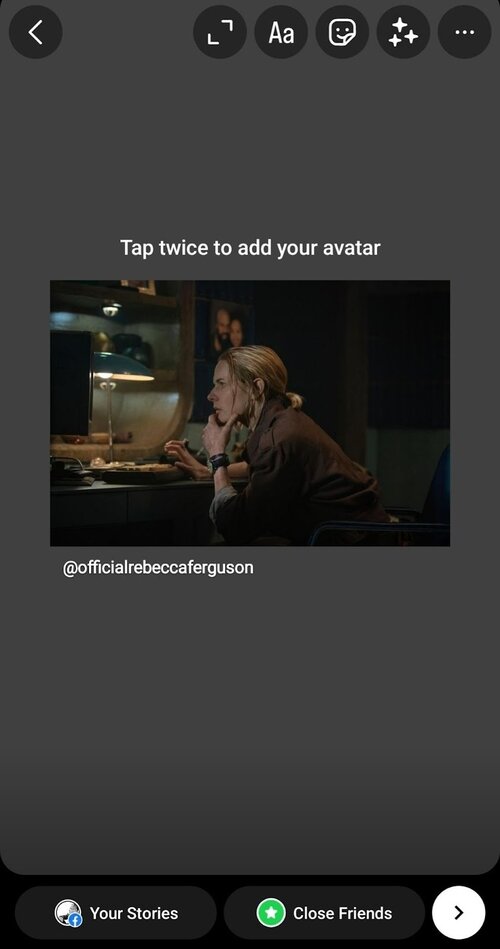
As per usual, the Story will serve as a link to the original post (once you tap on it) and indicate the original creator’s username.

Schedule unlimited Instagram Stories, Reels, and Carousels
Seamlessly schedule Instagram content to multiple accounts at once. Collaborate and work in a team – with an all-in-one social media tool.
How to repost a Reel on Instagram Story
Your Instagram account’s main feed can only do so much to expand your Instagram reach. By reposting a Reel as an Instagram Story, you can share it with Story viewers who may not have seen the Reel in their main feed. You can also share another user’s Reel as a Story.
Here’s a fair warning: If the Reel is longer than the typical Reel, it will get cut off at the 60-second mark, which is expected considering that Instagram Stories have a 60-second limit (compared to Reels where you get 90 seconds).
But don’t worry, there’s a workaround for that, too.
But before we get there, here are the steps on how to repost a Reel on Instagram Story:
1. Go to the Reel you wish to repost as an Instagram Story.
2. Tap the paper airplane button.
3. Click on Add to Story.
4. Customize the Story by adding text, stickers, emojis, etc.
5. Click Share.
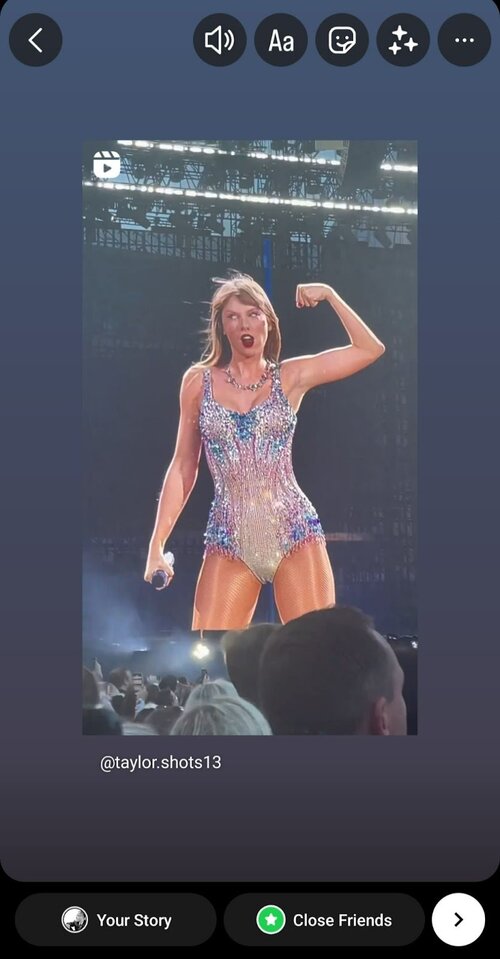
As you’ve noticed, you only need to perform the same steps as when you’re reposting an image post to your Instagram Story (Reels are feed posts, after all).
To repost a Reel that’s longer than 60 seconds on Instagram Story, you need to download the Reel to your mobile device or desktop using a third-party app.
1. Download the Instagram Reel using a Reel downloader.
2. Cut the video into two clips (both should not exceed Instagram Story’s 60-second limit).
3. Upload both clips to Stories.
Instagram Stories will now play both clips in sequence. Make sure to avoid choosing critical moments when selecting a cutting point in the video to avoid disrupting the flow and maintain a smooth transition between the clips.
Bonus tip: A more efficient way to manage your Instagram accounts
If you manage multiple Instagram accounts or work with a team of social media specialists, there’s an all-in-one management tool that will make your life easier.
Introducing NapoleonCat, the ultimate solution for managing your Instagram accounts with ease and efficiency. With its powerful features and user-friendly interface, NapoleonCat empowers businesses, influencers, and marketers to take their Instagram presence to the next level.
Here are some key features and benefits that set NapoleonCat apart:
- Community Engagement: Respond to comments, reviews, direct messages, and other interactions from multiple accounts in one unified inbox, fostering better engagement and building stronger relationships with your audience.
- Auto-moderation: Automatically hide or delete inappropriate comments under your organic posts and ads. Set up automatic responses to comments and direct messages on Instagram and Facebook. Whether it’s a simple acknowledgement or a personalized message, you can configure automated replies to ensure your audience receives timely and meaningful interactions.
- Social Media Scheduling: Plan and schedule your Instagram posts in advance (including Reels, carousels, and regular posts), ensuring a consistent and engaging presence without the hassle of manual posting.
- Analytics and Reporting: Gain deep insights into your Instagram performance with comprehensive analytics and detailed reports, allowing you to make data-driven decisions and optimize your strategies.
- Competitor Analysis: Stay one step ahead by monitoring your competitors’ Instagram activities, benchmarking your performance, and uncovering valuable insights to refine your own strategies.
NapoleonCat is the go-to platform for streamlining your Instagram management, saving you time and effort while achieving remarkable results.
Try it for free here and experience the power of seamless social media management – no credit card required during signup 😉

Simplify Instagram Business
Management with One Tool
- Manage & reply to comments and DMs in one place.
- Monitor ad comments from multiple accounts.
- Automate answers to repetitive questions.
- Schedule posts to multiple accounts, on desktop.
- Analyze performance and monitor hashtags.
- Keep track of your competition.
- Create or schedule in-depth reports in seconds.
Go out there and tell Stories only you can create
The best thing about Instagram Stories is that they offer the interactive tools you need to engage your audience in ways that wouldn’t have been possible through regular image posts and Reels.
Want to give your feed posts a new spin or a new perspective? Repost them as a Story and use the tools at your disposal.
What’s more, Instagram Stories enable you to repost other users’ content (with their permission) and make them your own (so to speak).
So, get creative, engage your audience, and make the most of Instagram Stories to tell the unique and captivating Stories only you can create!
How to repost a Story on Instagram – FAQs
How to repost an Instagram Story?
Here’s how to repost an Instagram Story:
- Open Instagram and tap the paper airplane icon in the top right corner to go to the Direct Messages section.
- Open the chat where you’ve been tagged in an Instagram Story.
- Now is the time to customize the Story by adding text, stickers, GIFs, and other elements.
- When you’re done with the editing simply click the ‘Add This to Your Story’ and you’re finished!
Why can’t I repost a Story on Instagram?
You can’t repost a Story on Instagram probably because someone didn’t tag you in their Story or they have selected a setting that prevents you from sharing it.
Why can’t other users repost my Instagram Stories?
Other users can’t repost your Instagram Stories because you might have chosen a setting that doesn’t allow them to repost your Stories. Here’s what to do to fix this:
- Go to your Instagram profile, and then to the settings menu.
- Tap the ‘Tags and mentions’ section and select either ‘Allow mentions from everyone’ or ‘Allow mentions from people you follow’ depending on your preferences.
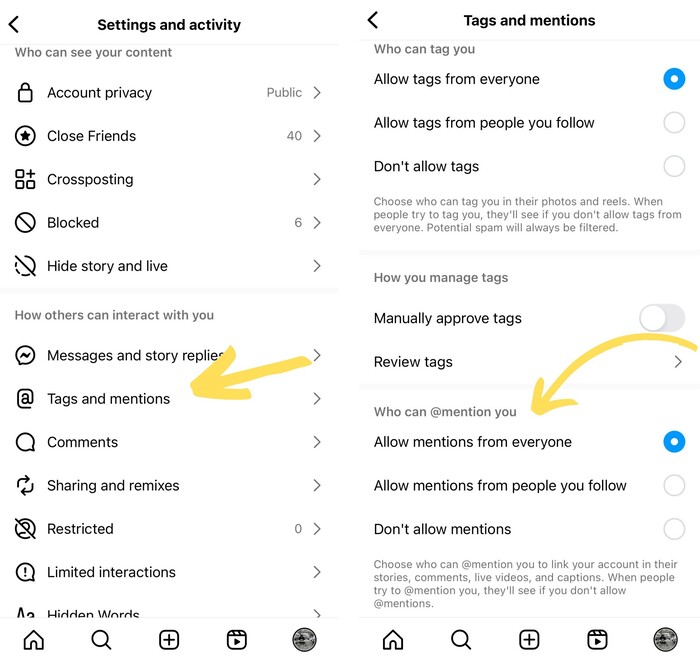
Here are other reasons why people can’t repost your Instagram Stories:
- You have a private account and users that don’t follow you won’t be able to repost your Stories.
- You haven’t tagged anyone in your Story. You must tag at least one person to enable them to repost it.
Do people get notified if I repost their Instagram Story?
People don’t get notified if you repost their Instagram Story unless you tag them back in it.
You may also like:
- How to Make Reels on Instagram: An Easy Guide For Beginners
- What Is The Best Instagram Reels Length?
- How To Add Text to Reels on Instagram (iOS and Android)
- Here’s the Best Time to Post Reels on Instagram
- Schedule and Publish Instagram Reels with NapoleonCat (Product Update)
- How Does The Instagram Reels Algorithm Really Work?
- What is the Difference Between Instagram Reels and Stories?
- 5 Ways to Use Instagram Reels for Digital Marketing
- How to Get Paid for Reels on Instagram
- How to Go Viral on Instagram (or at least increase your chances)
- How to Find Trending Audio on Instagram (and boost your Reels)
- Everything You Should Know About Instagram Reel Dimensions
- Instagram Shadowban: Is It Real? (and how to fix it)
- 400+ Best Hashtags for Instagram Reels to Use
- How to Add Captions to Instagram Reels