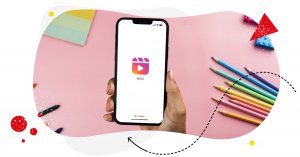If you want to keep your audience glued to your short videos, you need to know how to add text to Instagram Reels.
The problem? Adding text to Instagram Reels can get confusing – at least at first. But once you’ve got it down, it can increase engagement with your followers.
By the way, you can now schedule Instagram Reels with NapoleonCat, yay!
In this guide, we’ll walk you through how to add text to Reels on Instagram. We’ll also provide you with some valuable tips to create engaging texts that will make your Reels audience come back for more.
Here’s what we’ll cover:
- Why adding text to Reels on Instagram well is a superpower
- How to add text to Instagram Reels using an iPhone
- How to add text to Instagram Reels using Android
- How to add text to Reels at different times
- How to make text appear or disappear on Instagram Reels
- 3 Hacks to add text to Instagram Reels like a ninja
- Wrap up: How to add text Reels on Instagram

Simplify Instagram Business
Management with One Tool
- Manage & reply to comments and DMs in one place.
- Monitor ad comments from multiple accounts.
- Automate answers to repetitive questions.
- Schedule posts to multiple accounts, on desktop.
- Analyze performance and monitor hashtags.
- Keep track of your competition.
- Create or schedule in-depth reports in seconds.
Why adding text to Reels on Instagram well is a superpower
In an era where attention is a scarce resource, you’d be wise to leverage short video content to attract and build an engaged audience.
You’d be even wiser to learn how to make Reels on Instagram. Why? Because Instagram Reels are built for discoverability.
In fact, a study by Socialinsider states that despite their 25% decrease in engagement, Instagram Reels are still the best-performing content type on the platform right now.
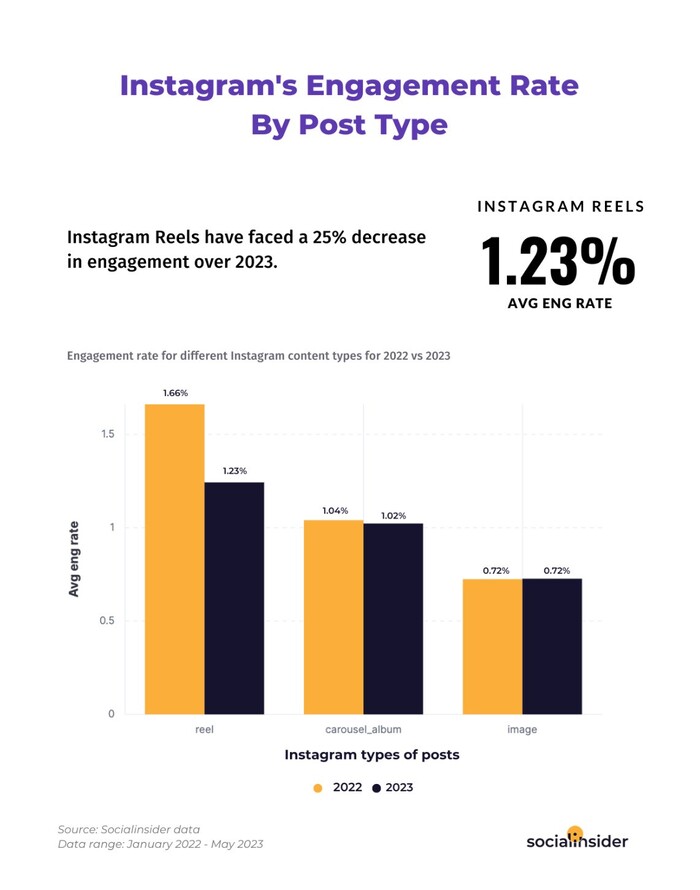
That said, if you want to keep your audience really engaged, you need to know how to add text to Instagram Reels.
The option to put text on your Reels provides context for what’s going on in your video. It’s like having a conversation with your audience and letting them know what you have to say, but also letting them know how you feel about the subject or people in the video. This is important because it helps you connect with your audience and get them interested in what you have to say.
How you add text to Reels on Instagram depends on many things, including the device you use and your goals.
Let’s go over the many ways you can add text on your Reels to make sure we’ve got all bases covered.
How to add text to Instagram Reels using an iPhone
The good news is that this isn’t too complicated – you can just follow these steps in order to add text to Instagram Reels:
Step 1: Click the + icon at the top left corner of your screen.
Step 2: Select Reels in the menu.
Step 3: Record a new video or add one from your library by clicking on the small icon in the lower right corner.
Step 4: Tap Preview. This will take you to the editing screen.
Step 5: You can now start adding text! Click the Aa button in the upper right corner.
Step 6: As soon as you see the blinking line on the screen, type away! As you write, be sure to change styles using the icons above them.
Step 7: You can move the text around by dragging it with your finger.
Step 8: You can enlarge the text by spreading out your index finger and thumb outwards or shrink it by pushing both fingers inward).
Step 9: Click Next.
And just like that, you’ve added text to your Instagram Reel using your iPhone!
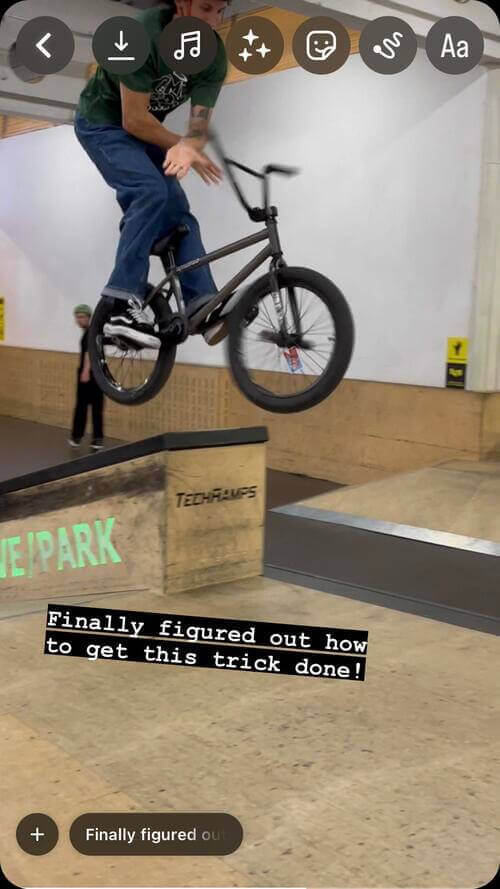
We also made this short video tutorial on how to add text to Instagram Reels:
How to add text to Instagram Reels using Android
If you’re using an Android device, perform the following steps to add text to your Instagram Reels:
Step 1: If you already have a video, make sure it is ready to go. If not, create one now.
Step 2: To create a new reel, click the + icon in the top left corner, then select Reel from the menu.
Step 3: To make a new video, press and hold the Record button. If you want to add an existing video, click on the icon in the lower-left corner of your screen.
Step 4: Once you’re finished, tap Preview to return to editing mode.
Step 5: To add text, click the Aa button in the top-right corner or tap anywhere on the page.
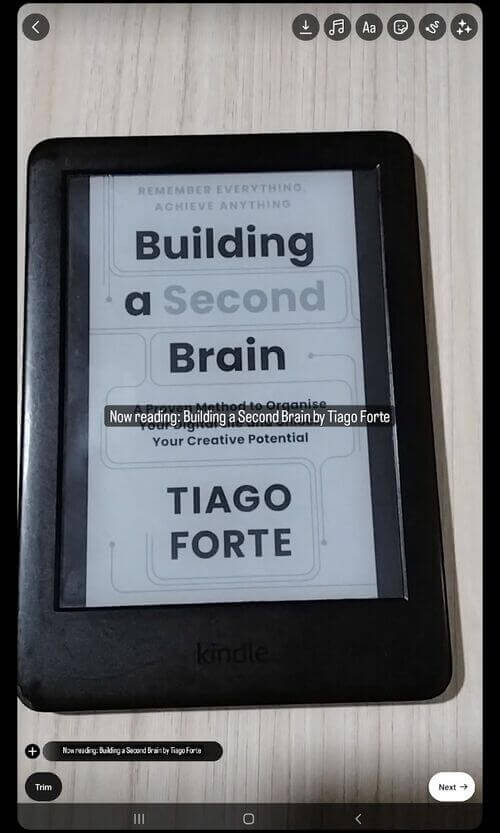
Step 6: See the horizontal line? That means you’re good to type away.
Step 7: You can modify the style (or font and color) by tapping on the icons at the top of your screen.
Step 8: Change the position of the text by dragging it with your finger. You can enlarge or shrink the text by using your thumb and index finger.
Step 9: Click Done.
And you’re done adding text to Instagram Reels on an Android device. Easy-peasy.
How to add text to Reels at different times
Being able to add multiple texts to Reels at different times is an excellent way to make your short videos more engaging. Why? Because it helps you shape your narrative so that your videos can create more impact.
Adding multiple texts on Instagram Reels at different times can get a little tricky. However, performing the following steps should help you pull it off:
Step 1: Open the Instagram app and tap the Reels icon.
Step 2: Tap Preview, which you’ll see at the bottom right of the screen. This will take you to your video editing page.
Step 3: To add multiple texts one at a time, tap the Aa key in the top-right corner of your screen. You can now change the font and color by clicking the icons on the top of the screen.
Step 4: You should now see text in separate boxes at the bottom of your screen.
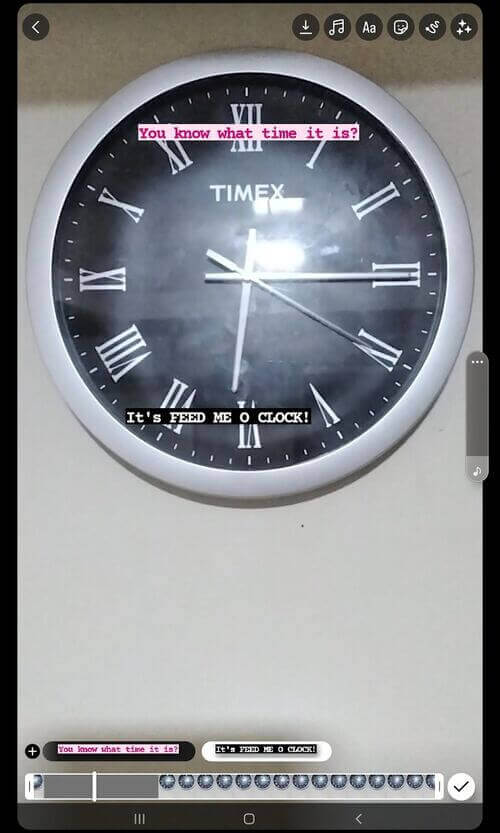
Step 5: If you want to display each text box at a different time in the video, select it on the timeline and set its duration.
Step 6: When you’re finished, click Done and preview your work. If it looks good to you, press the Share button to post your reel on Instagram.
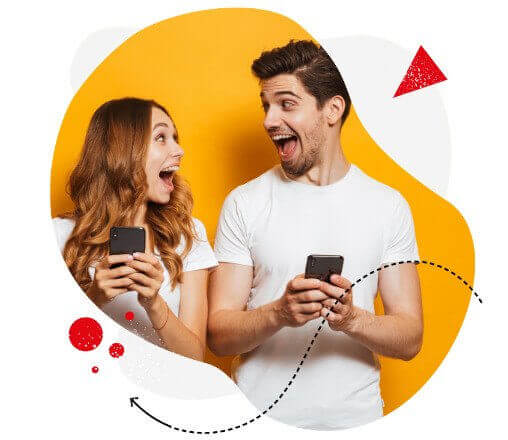
Instagram marketing made easier for teams
Instagram automation, analytics, reporting, scheduling, and more. Try NapoleonCat and save tons of your time spent on marketing tasks.
How to make text appear or disappear on Instagram Reels
If you want to make the text on your Instagram Reels appear or disappear, follow these steps:
Step 1: Once you’re on your Instagram profile page, tap the plus icon at the top of the screen. And then tap the Reel option.
Step 2: When the camera screen opens, select an existing video or record a new video.
Step 3: Tap the text icon at the top of the screen.
Step 4: Start typing away and edit the text as you see fit.
Step 5: Once you’re satisfied with your text, click Done in the top right corner of your screen.
Step 6: Again, you may move your text anywhere on the screen.
Step 7: To choose the text duration, go to the slider at the bottom and drag the edges of the timeline.
Step 8: Tap the checkmark icon.
Step 9: You can also add effects, insert stickers, mix audio, and do voiceovers to make your Reels more engaging.
Step 10: Once you’re satisfied with your video, click on the Next button and then share.
And you’re done!
3 Hacks to add text to Reels like a ninja
Now that you know how to add text to Reels on Instagram, it’s time for you to take it up a notch. Remember, when it comes to grabbing people’s attention on Instagram, competition is high. As such, taking advantage of Instagram hacks shouldn’t hurt. You need every advantage you can get.
And with that, here are some hacks that will enable you to add text to Instagram Reels like a ninja.
Hack #1: Get the dimensions of your Reels text right
You’ve seen the benefits of using Reels – you know what draws people in, and you want to get your message out there. But it’s hard to do that when your viewers can’t see the text. And remember: if they can’t see your Reels text, they’ll ignore your Reels video.
The way you position your on-screen text can make all the difference in how effective your Instagram Reels are.
That’s why we recommend optimizing on-screen text placement on Instagram Reels. If you want your audience to be able to read everything you write, make sure that the text is within 4:5 dimensions, so it’s visible.
Hack #2: Activate auto-captions on Instagram Reels
You know what’s better than watching a Reel video? Watching it with captions!
Besides, using on-screen text on Instagram Reels as closed captions will make your videos accessible and engaging for people who prefer to watch videos without sound or who have hearing difficulties.
To use on-screen text on Instagram Reels as closed captions, do the following:
Step 1: Tap the plus icon and open the Reel tab.
Step 2: Select an existing reel or create a new one.
Step 3: Click on the text icon.
Step 4: Once the “Transcribe words” message appears, you can start to see captions after a few seconds.
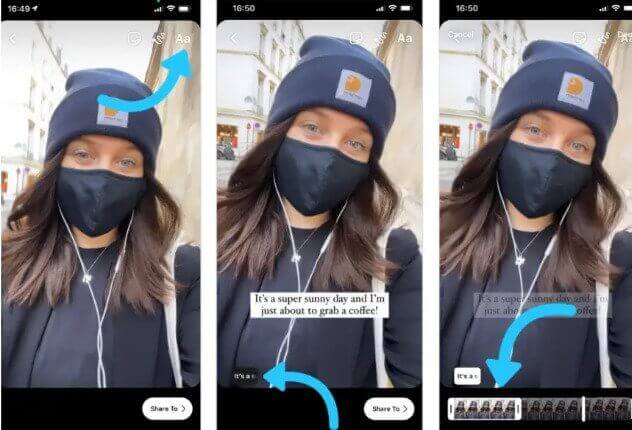
You can now move the captions around, as well as customize their appearance (color, size, and style).
Hack #3: Place your text right in the middle of the Reel (not the top or bottom)
Where you add text on your Instagram Reels is a big deal. You want to make sure you’re putting your text in a spot where it can be read. However, too many creators have the knack for putting their text at the top or the bottom of the Reel.
The problem with placing text at the top or the bottom is that these areas are often covered. The top is often obscured or made unreadable by the account name, while the bottom is covered by the caption, buttons, as well as music, and filter information.
If you want your text to be read on your Instagram Reels, put it somewhere in the middle of the screen.
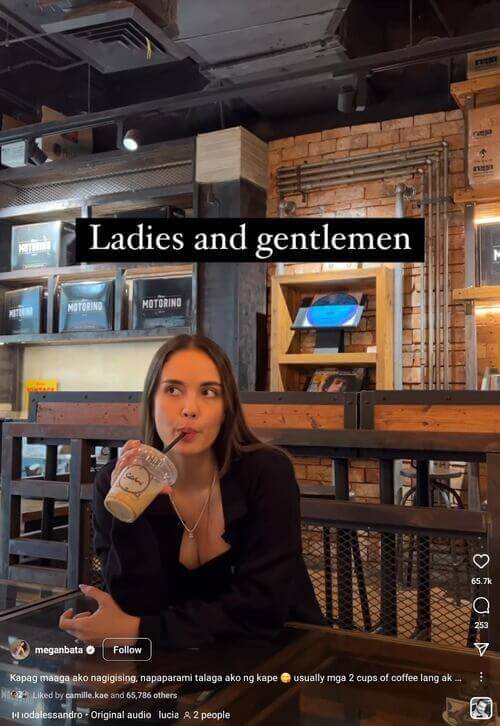
You also want to make sure your text is visible when your Reel is viewed via the Instagram feed or the Instagram grid. If you don’t place your text correctly, some portions of it might get cut off, which can negatively impact your views.
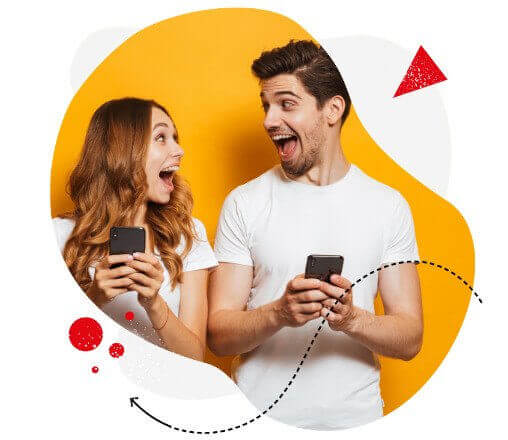
Instagram marketing made easier for teams
Instagram automation, analytics, reporting, scheduling, and more. Try NapoleonCat and save tons of your time spent on marketing tasks.
Wrap-up: How to add text to Reels on Instagram
If you’re looking for a way to grow your Instagram audience and make your content more engaging, learning how to add text to Instagram Reels is one of the best ways to do it.
Now that you know different ways how to do it, your next step is to go out there and start using this knowledge.
And don’t forget to make sure your texts are engaging and interesting enough to keep your audience watching. By following the hacks we introduced in this post, you’re doing what’s necessary to make the Instagram Reels algorithm work to your advantage.
Need a tool that allows you to seamlessly schedule Instagram Reels in advance along with your regular feed content?
NapoleonCat’s Publisher now has the option of scheduling your Reels and your Instagram posts (and content for other social media platforms) using the same social media scheduler. We highly recommend you test NapoleonCat completely for free – no credit card required 😉
You may also like:
- How to Make Reels on Instagram: An Easy Guide For Beginners
- What Is The Best Instagram Reels Length?
- Best Time to Post Reels on Instagram
- Schedule and Publish Instagram Reels with NapoleonCat (Product Update)
- How Does The Instagram Reels Algorithm Really Work?
- What is the Difference Between Instagram Reels and Stories?
- 5 Ways to Use Instagram Reels for Digital Marketing