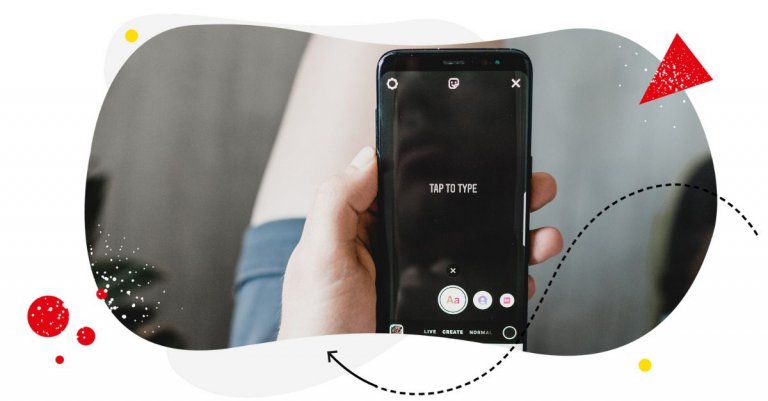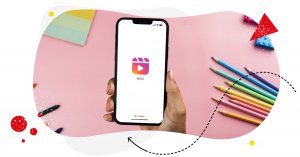Instagram Reels are an engagement goldmine, making it the perfect platform for reaching new audiences, showcasing your brand personality, and sharing valuable content with your followers.
Did you know that small brands achieve the highest view rate on their Reels? Or that Reels get more impressions and comments than any other content on the app?
So, it’s obvious that Instagram Reels are a no-brainer when it comes to grabbing your audience’s attention. But there’s one more thing you can do to make them even more effective—captions for Instagram Reels.
Adding captions to your Reels is crucial in environments like public transport, where noise and distractions make it difficult to hear audio. They ensure your content is accessible to a broader audience, including those with hearing impairments, and help maintain engagement when sound isn’t an option.
So, without further ado, let’s find out how to take advantage of captions.

Simplify Instagram Business
Management with One Tool
- Manage & reply to comments and DMs in one place.
- Monitor ad comments from multiple accounts.
- Automate answers to repetitive questions.
- Schedule posts to multiple accounts, on desktop.
- Analyze performance and monitor hashtags.
- Keep track of your competition.
- Create or schedule in-depth reports in seconds.
Why adding captions to Instagram Reels is a game-changer
Captions are text overlays that appear on your reels and transcribe the audio or voiceover.
And make no mistake, captions have become an essential tool not just in the world of social media content, but also in all media in general.
And they are particularly impactful when it comes to Instagram Reels.
Instagram Reels helps grow your brand by:
Increasing accessibility
Captions make your reels more inclusive for people who are hard of hearing, or who speak a different language. From a marketing perspective, this is good for your brand, considering 64% of audiences are likely to take action after watching an advertisement they see as inclusive.
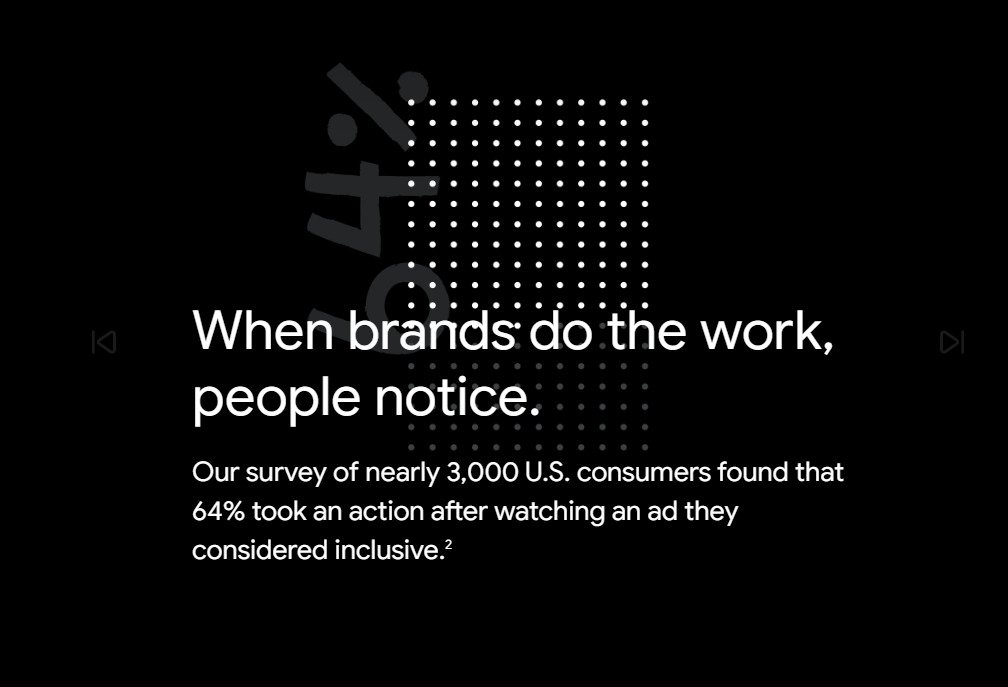
More importantly, being inclusive is simply the right thing to do. After all, we don’t want to live in a world where minority groups are left behind.
Boosting engagement
Captions can capture the attention of people who watch your reels with the sound off, which is a common behavior among viewers. Did you know that 92% of individuals view videos without sound? By adding captions, you can encourage people to watch your reels longer and interact with them more.
Grabbing attention
Captions can help grab viewers’ attention even if their autoplay is muted. This can help increase the chances of viewers watching your Reel and engaging with your content.
Imagine scrolling through your Instagram feed, and a Reel with captivating visuals catches your eye.
However, since the autoplay is muted, you might be inclined to keep scrolling, missing out on the audio experience the creator intended. But then, you notice the mesmerizing song lyrics elegantly displayed as captions. Instantly, you’re drawn in, curious to see how the visuals align with the lyrical narrative.
That’s the kind of experience you want to give your viewers every time they see your Instagram Reels.
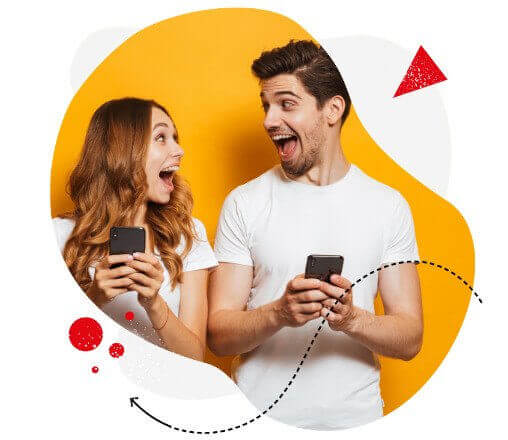
Instagram marketing made easier for teams
Instagram automation, analytics, reporting, scheduling, and more. Try NapoleonCat and save 90% of your time spent on marketing tasks.
How to add captions to Reels on Instagram
So how can you add captions to your Instagram reels? There are different ways you can do that, depending on your preference and the type of content you want to create.
So without further ado, here are nifty methods you can use to add captions to your reels.
How to add auto-captions to Instagram Reels using Instagram’s in-app feature
Using the Captions sticker in the Instagram app is the quickest and easiest way to auto-generate captions for your Reels.
Which is pretty neat, considering it takes a lot of effort and time to manually write captions yourself.
Better yet, you can also edit the style and color of the captions to match your brand aesthetic.
To use the Captions sticker in the Instagram app, follow these steps:
Step 1: Open the Instagram app and tap on the plus icon at the bottom of the screen. Then select Reel from the menu.
Step 2: Record a new reel or choose an existing video from your camera roll.
Step 3: Tap on Next and then tap on the sticker icon at the top of the screen.
Step 4: Select the Captions sticker from the list of stickers. Instagram will start transcribing your video and adding subtitles.
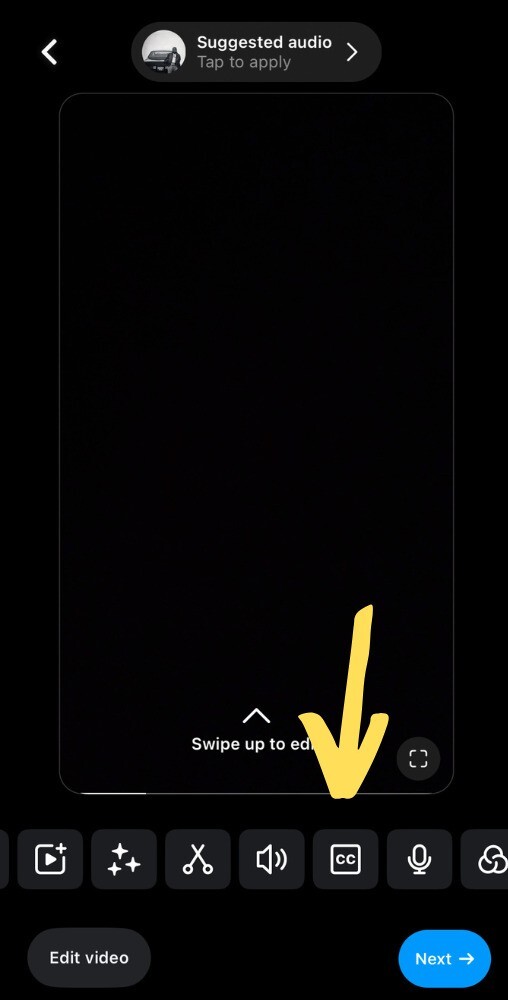
Step 5: Tap on Next at the bottom right corner of the screen. You can also tap on each subtitle to edit the text or change the style and color of the captions.
Step 6: Tap on Next and then add a caption, edit the cover, tag people, and more.
Step 7: Then tap on Share to publish your reel with captions.
And just like that, you now have an Instagram Reel that’s not only visually engaging but also inclusive and engaging.
How to add captions to Instagram Reels using online tools
Another way to add captions to your reels is to use online tools that can generate subtitles for your video.
There’s a ton of online tools that offer this service, such as Kapwing, Zubtitle, and Headliner.
With these tools, you can upload your video, choose the language and style of the subtitles, and then download the subtitled video. You can also edit the text and timing of the subtitles if needed. Neat!
To use online tools to generate subtitles for your video, follow these steps:
Step 1: Go to one of the websites that offer this service, such as Kapwing, Zubtitle, or Headliner.
Step 2: Upload your video or paste a link to it.
Step 3: Choose the language and style of the subtitles. The tool will start creating subtitles for your video.
Step 4: Review and edit the subtitles if needed. Then adjust the font, size, color, and position of the captions.
Step 5: Download the subtitled video and save it to your device.
Step 6: Open the Instagram app and tap on the plus icon at the bottom of the screen. Then select Reel from the menu.
Step 7: Choose the subtitled video from your camera roll and click on Next.
Step 8: You can auto-generate captions, add captions manually, edit the cover, and more.
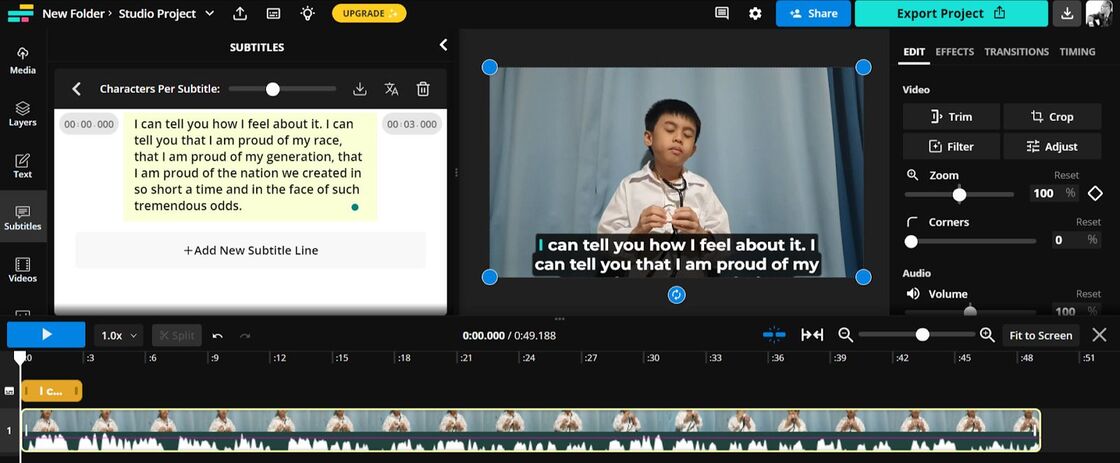
Step 9: Then tap on Share to publish your reel with captions.
How to add captions to Instagram Reels offline using third-party apps
You can also add captions to Instagram Reels offline using third-party apps such as AutoCap, MixCaptions, and Vont.
These apps allow you to select your video from your camera roll, choose the language and style of the subtitles, and edit them as you like. You can also add effects and filters to your video using these apps.
To use third-party apps on your phone to add captions or subtitles to your video, follow these steps:
Step 1: Download one of the apps that offer this feature, such as AutoCap, MixCaptions, or Vont from the App Store or Google Play Store.
Step 2: Open the app and grant it access to your camera roll.
Step 3: Select your video from your camera roll and choose the language and style of the subtitles. The app will start adding subtitles to your video.
Step 4: Review and edit the subtitles if needed. You can also change the font, size, color, and position of the captions.
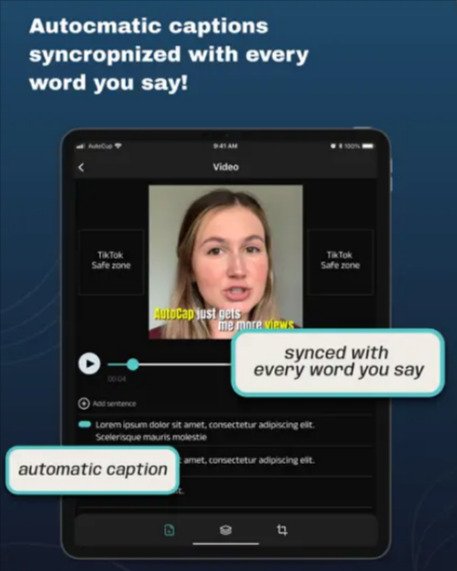
Step 5: Save the subtitled video to your device.
Step 6: Open the Instagram app and tap on the plus icon at the bottom of the screen.
Step 7: Select Reel from the menu.
Step 8: Choose the subtitled video from your camera roll and tap Next.
Step 9: Auto-generate the caption or manually enter the captions yourself. Then tap on Share to publish your reel with captions.
How to add song captions on Instagram Reels
Incorporating music into your Reels has the potential to take your content to new heights. And when it comes to making a lasting impression, adding song lyrics to your Instagram Reels can truly amplify the impact.
Here are two ways to add song captions to your Instagram Reels:
Use Instagram Stories’s built-in feature for adding song lyrics
There isn’t a built-in feature within Instagram Reels for adding song lyrics. Thankfully, there’s a nifty clever workaround using Instagram Stories that will have your Reels rocking with synced-up music and engaging lyrics.
To add song lyrics to your Instagram Reels, follow these simple steps:
Step 1: Launch the Instagram app on your device and swipe right to access Instagram Stories.
Step 2: Record or upload your video.
Step 3: Tap on the sticker icon located at the top of the screen.
Step 4: Select the Music sticker from the options available.
Step 5: Choose the song you want to add to your Story. Feel free to explore the vast music library.
Step 6: Tap Done at the top right corner of the screen then click Save.
Now, it’s time to bring your lyrics-infused video to your Instagram Reels:
Step 7: Exit the Instagram Story and swipe right to access Instagram Reels.
Step 8: Tap on the camera roll icon located at the bottom left of the screen.
Step 9: Select the video you created with the lyrics and saved in your camera roll.
Step 10: Tap Add at the top right corner of the screen.
Step 11: On the left side, tap Audio and choose the same song you used in your original video.
Step 12: Once you’re satisfied, tap Done at the top right and proceed to the next step.
Voila! Your Instagram Reel is now enhanced with perfectly synced music along with the lyrics. If needed, you can fine-tune the synchronization using the on-screen editor.
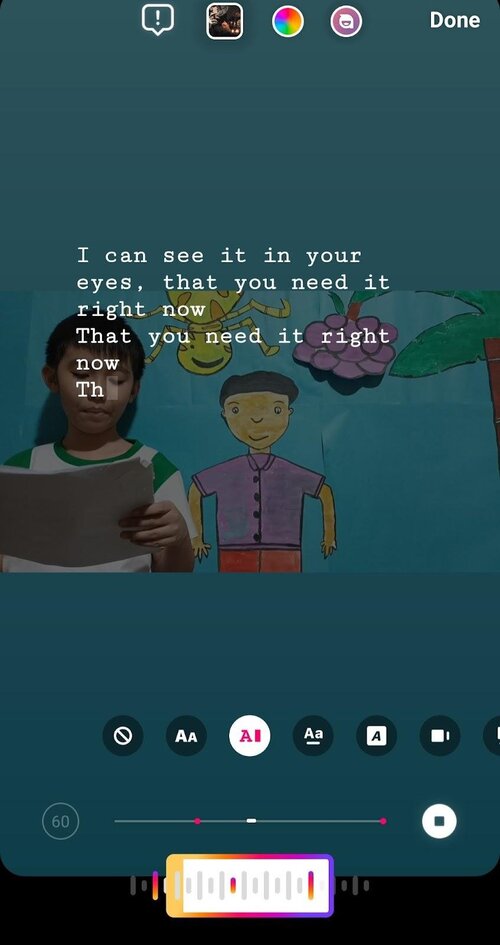
Use third-party apps for auto-generating lyrics
There are many third-party apps and tools available online you can use auto-generate captions (or to be specific, lyrics) for your Instagram Reels.
One such app is Instalyrics.
Here are the steps to use Instalyrics to add lyrics to your Instagram Reels:
Step 1: Download and install the Instalyrics app on your mobile device.
Step 2: Open the app and select the song for which you want to add lyrics.
The app will automatically detect the lyrics for the song and display them on the screen.
Step 3: Customize the lyrics by changing the font, color, and size as per your preference.
Step 4: Once you are satisfied with the lyrics, save the video to your device.
Step 5: Open the Instagram app and create a new Reel.
Step 6: Select the video you just created using Instalyrics and add it to your Reel.
Step 7: Share your Reel with your followers.
By following these two methods, you can easily add song lyrics to your Instagram Reels and make them more creative and engaging.
Scale your efforts on Instagram Reels
First and foremost, make sure that your Instagram Reels align with your overall social media strategy.
Integrate them seamlessly into your content plan and consider how they can complement your existing posts and themes. By maintaining consistency across your content, you’ll reinforce your brand identity and attract a loyal following.
And remember, the Reels algorithm favors engaging and high-quality content, so focus on creating Reels that captivate your audience from the get-go. Grab their attention. Not just with captions but also with eye-catching visuals, compelling storytelling, or educational snippets.
And post Reels consistently! Develop a content schedule that suits your workflow and allows you to maintain a regular posting frequency.
Granted, that’s hard to pull off. But it helps if you have better control and seamless management of your Instagram Reels. This is where Napoleoncat’s Instagram management tools can help.
For starters, NapoleonCat allows you to share Reels across all your IG accounts, offering a seamless and convenient option to reach your diverse audience from a single location.
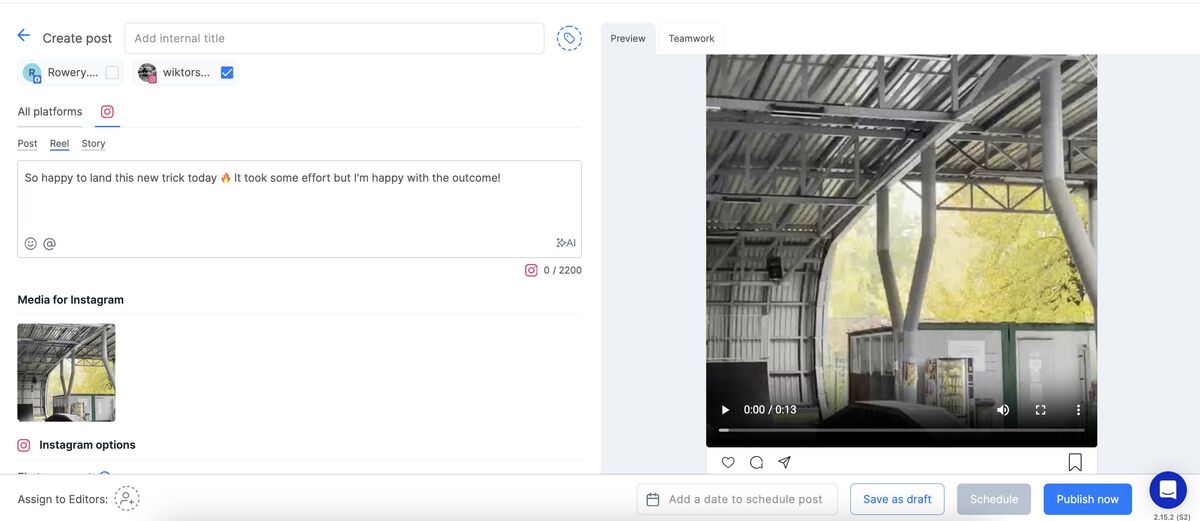
Better yet, you can schedule your Reels in advance, plot them into your social media content calendar as a team, and in the process, take charge of your Instagram presence and publish Instagram content (not just Reels!) with more consistency.
One of the standout features of NapoleonCat is the Social Inbox, which allows you to efficiently manage comments from your Instagram Reels across multiple accounts in a single, convenient place.

Gone are the days of logging in and out of different accounts. With NapoleonCat, you can effortlessly streamline your comment management process and ensure prompt responses.
What’s more, you can set up auto-replies in the comment section, automatically hide or delete inappropriate statements, and maintain a professional and engaging presence effortlessly.
We highly recommend you test NapoleonCat completely for free here – no credit card required 😉

Protect your social media from offensive comments and SPAM
Automatically hide or delete comments containing spam under your organic posts and ads – with an all-in-one social media tool.
Wrap up
Adding captions to your Instagram Reels not only significantly enhances their effectiveness and impact, but they also make your content more accessible to everyone.
By utilizing the various methods available, you can create inclusive, engaging, and visually captivating Reels that leave a lasting impression on your viewers.
Use captions to your advantage and unlock the full potential of your Instagram Reels to connect, inspire, and grow your brand in the ever-evolving landscape of social media.
You may also like:
- How to Make Reels on Instagram: An Easy Guide For Beginners
- What Is The Best Instagram Reels Length?
- How To Add Text to Reels on Instagram (iOS and Android)
- Here’s the Best Time to Post Reels on Instagram
- Schedule and Publish Instagram Reels with NapoleonCat (Product Update)
- How Does The Instagram Reels Algorithm Really Work?
- What is the Difference Between Instagram Reels and Stories?
- 5 Ways to Use Instagram Reels for Digital Marketing
- How to Get Paid for Reels on Instagram
- How to Go Viral on Instagram (or at least increase your chances)
- How to Find Trending Audio on Instagram (and boost your Reels)
- Everything You Should Know About Instagram Reel Dimensions
- Instagram Shadowban: Is It Real? (and how to fix it)
- 400+ Best Hashtags for Instagram Reels to Use