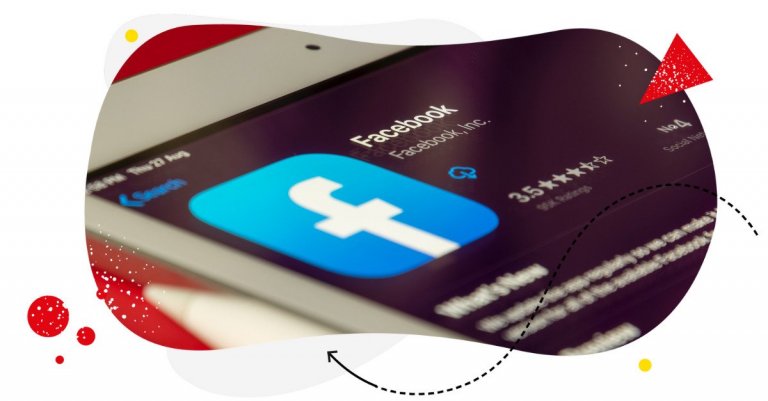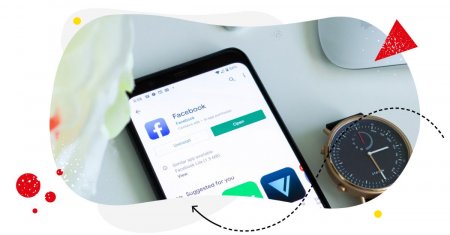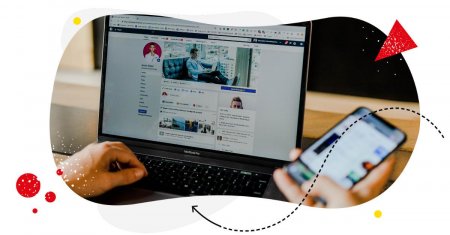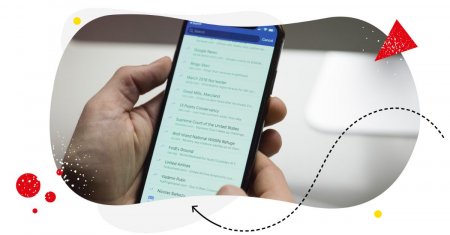Looking for help on how to schedule reels on Facebook? You’ve come to the right place. Here are some helpful tips and steps to plan and automatically publish your Facebook reels.

Simplify Social Media
Management with One Tool
- Manage & reply to comments and DMs in one place.
- Monitor ad comments from multiple accounts.
- Automate answers to repetitive questions.
- Schedule posts to multiple accounts, on desktop.
- Analyze performance and monitor hashtags.
- Keep track of your competition.
- Create or schedule in-depth reports in seconds.
Are Facebook Reels really the next big thing?
Gary Vaynerchuk seems to think so, for one. He’s been talking about the potential of new formats on “old” platforms for a while now, and he’s probably not wrong (and also, not the only one seeing the opportunities behind using Facebook reels in a brand’s content strategy.)
But Gary Vee aside, Facebook Reels are definitely Meta’s way to revive engagement on the platform. And there are at least a few reasons why they could work:
- Social media has long been about short-form video content. With TikTok still growing like crazy and Reels following suit – first on Instagram, and now also on Facebook.
- With templates and trends, Reels have a potential for going viral that probably no Facebook post could ever give you.
- And they’re discoverable via the Reels tab in the Facebook mobile app, which mimics the video-watching experience known from Instagram and TikTok.
Plus, if you’re already a social media manager or content creator creating Instagram Reels, you might as well extend their reach onto Facebook, too.
So, though they might not be a breakthrough content format, they can certainly be a part of your Facebook content mix with the potential to help you go viral, or at least reach audiences you wouldn’t otherwise reach with your organic content (I’m not talking about ads here, of course.)
Here’s how to schedule Reels on Facebook to make the whole process easier and more effective.
How to schedule Reels on Facebook
If you want to plan and schedule your Facebook Reels in advance – which is always a recommended tactic, especially if you have lots of content across lots of social media platforms – here’s how to do it.
How to schedule Reels on Facebook Creator studio
You can schedule your Facebook Reels in Creator Studio on your desktop – and it’s actually pretty easy (though possibly not the most effective way to go about it).
- Go to Creator Studio and select the Facebook Page you manage and want to schedule your reel to.
- Click “Create reel” and follow all the steps, including uploading your video and editing it.
- Once you’re done with editing, added the caption, and are ready to go, instead of clicking Share at the bottom of the screen to share your reel to your Facebook Page, look for the sharing options at the top:
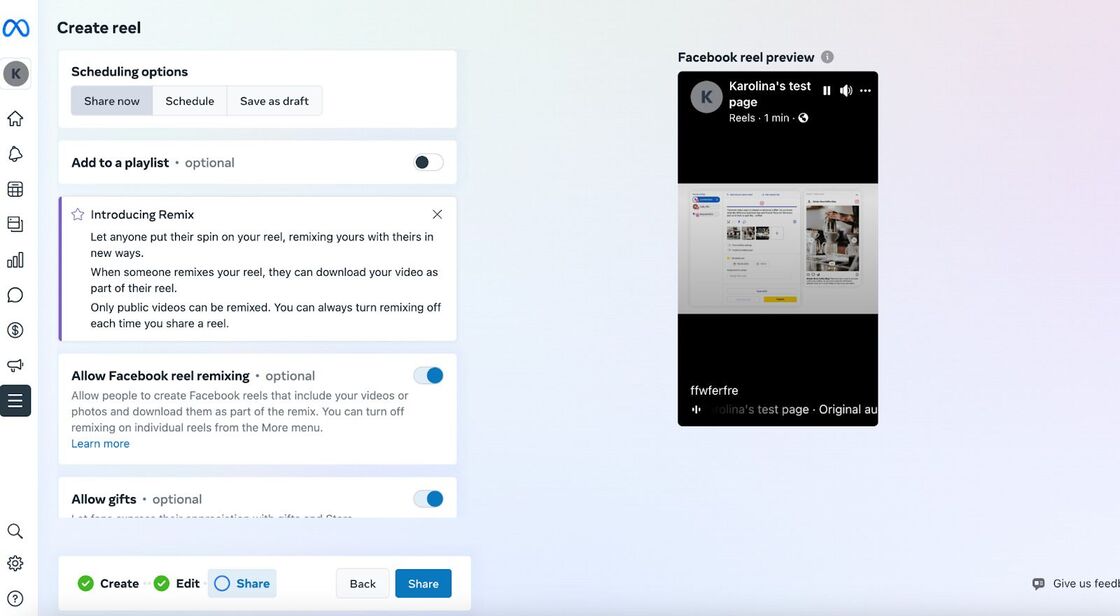
- Click Schedule and select a date and time to publish your Facebook reel:

- At this point, you can also save it as a draft.
You can follow the same routine for other reels. There doesn’t seem to be a way to do that on your mobile Facebook app, so you have to stick to the Creator Studio on desktop.
How to schedule reels on Facebook using NapoleonCat
Now, if you want to have more control over your entire social media schedule, including scheduling content for different platforms and accounts in one place, and in one neatly organized content calendar, try NapoleonCat for free – no credit card required during singup 😉
Here’s how to schedule reels on Facebook using the platform.
- When you go to NapoleonCat’s Publisher, click the plus icon to add your Facebook reel on a selected day in the calendar. You can also do it by selecting a day upfront and adding a piece of content to it.
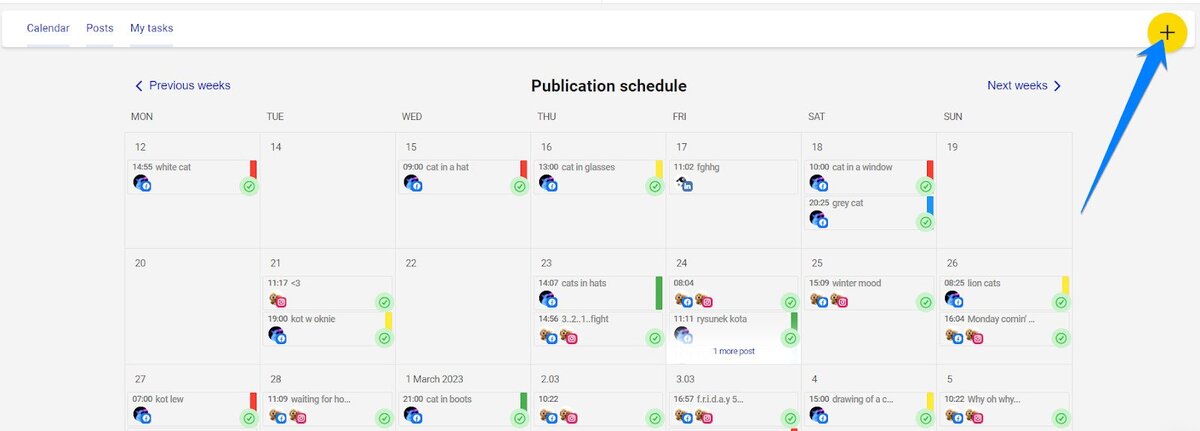
- Select the Facebook Page you want to post your reel to. By the way, you can add reels and other content to multiple accounts and pages at once.
- Then select reel as the type of content you want to schedule in the content calendar.
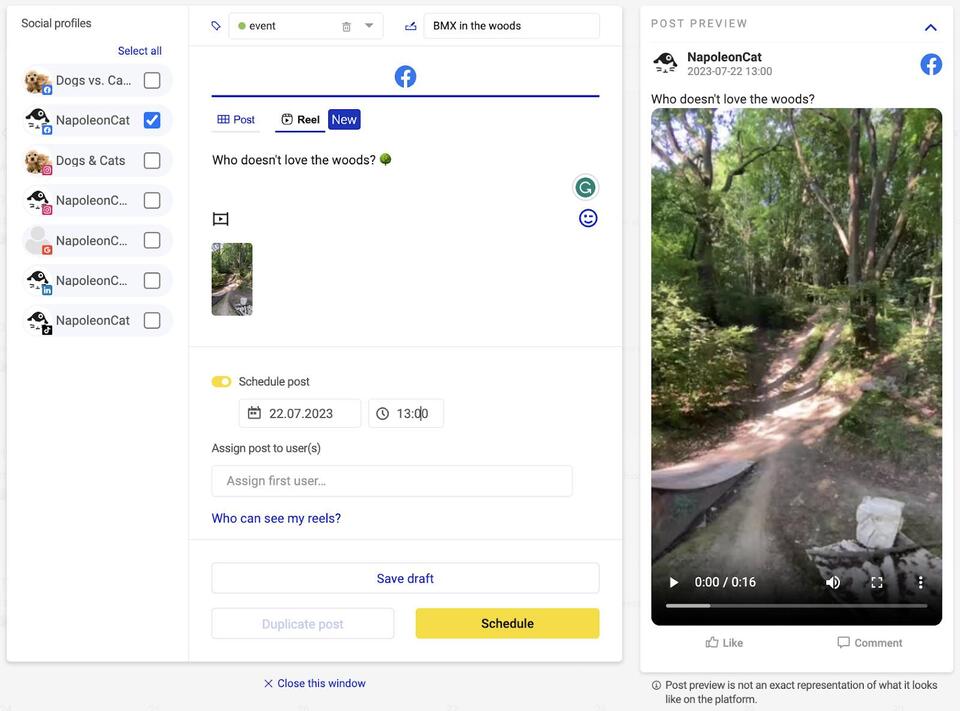
- Upload your reel – you can create it using your mobile app or the Creator Studio on your desktop. Here’s an entire article on creating and posting reels on Facebook.
- Remember to upload it in the correct aspect ratio so that it’s a vertical video, like all reels, and not one of those horizontal videos you would post in your Facebook feed. I’ll share some specs below.
- Add your caption and hashtags for your audience.
- Add your internal title for your team, along with a color-coded label. That way, you (and others on your team) can quickly tell what the post is about and what campaign or content category it belongs to, just by having a quick look at the calendar.
- Schedule your post for the selected date and time.
- You can also assign it to someone else, for example, to your manager to approve it, or to a product person who can verify the contents, for example.
And then schedule or save your draft before it gets approved.
When the reel is posted, it’ll be visible to anyone on Facebook. It might show up in people’s feeds, the Watch section, and other places on Facebook.
Using NapoleonCat’s Publisher gives you some major extra benefits, including:
- Being able to schedule content for other social media platforms, including Instagram and TikTok (and you can schedule Facebook and Instagram reels at the same time). So besides having all content in one place, it also makes recycling short-form video content across platforms so much easier.
- Being able to manage and moderate the engagement under those reels and posts using the Social Inbox in NapoleonCat. You can reply to comments and arrange customer service workflows in your team literally using the same platform.
- You can also analyze engagement under your Facebook content and other platforms (including your competitors’ content) to make more informed decisions about the content you’re posting, the formats, and even the optimal time to post them (and overall best times to publish your social media content for best performance.)
- And you can even schedule nice automated reports with all the insights and learnings sent straight to your boss or client.

Simplify Social Media
Management with One Tool
- Manage & reply to comments and DMs in one place.
- Monitor ad comments from multiple accounts.
- Automate answers to repetitive questions.
- Schedule posts to multiple accounts, on desktop.
- Analyze performance and monitor hashtags.
- Keep track of your competition.
- Create or schedule in-depth reports in seconds.
Specs for Facebook reels
Here are all the technical details to remember when creating and scheduling your Facebook reels.
Video format: MOV or MP4
Video codec: HEVC or H264
Frame rate: 23-60 FPS
Aspect ratio: 9:16
Duration: At least 3 seconds, up to 90 seconds
File size: 100MB maximum (supported by NapoleonCat)
(If you try to upload a file that’s not the right size or aspect ratio, you’ll get notified by NapoleonCat.)
Try Facebook reels and see how it goes
Though they might not be the next shiny new thing (which might actually be good, considering the “shiny object syndrome” many marketers experience), reels on Facebook might actually be an effective addition to your content strategy. Especially since they’ve already proven themselves to be working on Instagram. And Facebook definitely needs a bit of a boost when it comes to engaging and re-engaging its users.
So, if you’re seeing a slump in your Facebook metrics or just want to try new ways of engaging your audience there, give Facebook reels a try. Scheduling reels in NapoleonCat will definitely make it easier for you to create a long-term plan doing that.
We highly recommend you test the platform for free – no credit card required during signup 😉
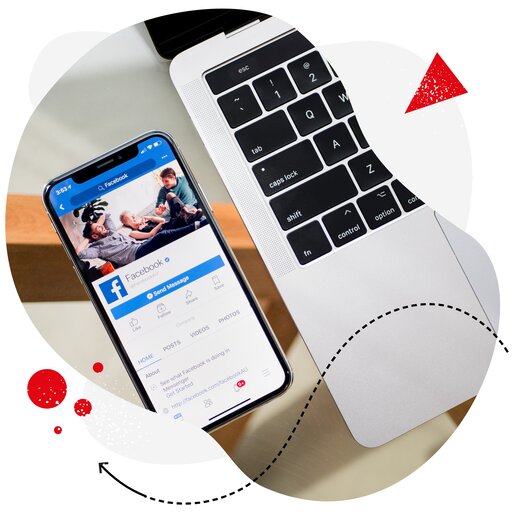
Schedule unlimited Facebook Reels
Seamlessly schedule Facebook Reels to multiple pages at once. Collaborate and work in a team – with an all-in-one social media tool.
You may also like:
- How to Post Reels on Facebook – a Step-By-Step Guide
- A Quick Guide to Social Media Publishing
- The Best Times to Post on Social Media
- Here’s The Best Time to Post on TikTok
- Best Time to Post Reels on Instagram
- Best Times to Post on Instagram
- Best Time to Post on TikTok
- What’s The Best Time to Post on LinkedIn
- What’s a Social Media Scheduler, and Why Do You Need One?
- 10 Free and Paid Social Media Scheduling Tools for Teams
- How to Schedule Instagram Posts in Advance