Table of Contents
- Why automating Facebook ad comments is crucial for your brand
- What is a Facebook ad comments automation tool?
- How NapoleonCat’s Auto-moderation tool works for Facebook ads
- Facebook ad automation with NapoleonCat's Auto-moderation
- Key benefits of using NapoleonCat’s Facebook ad comments automation
- Why choose NapoleonCat for Facebook ad automation
- FAQs - Facebook ad automation
Your ad creative and the comments people leave under it come as one package that your target audience sees and that your marketing dollars power. So instead of ignoring them, automate Facebook ad comment moderation and get them working in favor of your ad results, not against them. Here’s how to do it using Facebook automation tools.
- Why automating Facebook ad comments is crucial for your brand
- What is a Facebook ad comments automation tool?
- How NapoleonCat’s Auto-moderation tool works for Facebook ads
- Facebook ad automation with NapoleonCat's Auto-moderation
- Key benefits of using NapoleonCat’s Facebook ad comments automation
- Why choose NapoleonCat for Facebook ad automation
- FAQs – Facebook ad automation

Automate Facebook Ad Comments
Effortlessly respond to common questions and keep your comment sections free from spam, trolls, and offensive content—all automatically, with AI precision.
Why automating Facebook ad comments is crucial for your brand
The thing with advertising on social media is that it’s not like your usual PPC ads people can only click but can’t otherwise interact with. It’s also not like an advertising column that so many brands still treat it as.
Contrary to some paid ad managers, social media marketers know that the placement of ads on social media changes a lot more than you might think:
- The ad creative should be in line with the social media platform and what its audience expects to see there. (E.g. they don’t really want to see TV-style commercials on TikTok).
- And maybe more importantly, people can “talk to” the ad – and that happens in the comment section.
And when people can interact with the ad, their interactions become part of the ad message other people see – and of your entire content strategy on social media. They’ll see all the positive comments and the negative ones, the spam, the links by your competitors, the whole package. All fueled by your advertising budget.
This is exactly why it’s key to moderate those comments:
- Reply to questions
- Fix issues people talk about
- Thank for the positive feedback
- Remove spam and hate.
But how do you do that effectively when you run multiple ad campaigns on Facebook (and Instagram all at once), perhaps with multiple ad versions active in the ads manager, on top of your regular organic content?
You could hire more moderators and social media managers, which is not always possible, affordable, or economically viable.
The alternative? Getting a Facebook ad comments automation tool and automating the moderation process, at least partially.
Not to totally replace comment moderation – because some of the comments might need a more detailed conversation and problem solving.
But to automate the comments that are pretty straightforward to automate (like obvious spam or easy-to-answer questions about the advertised product) to give your team (or your team of one, a.k.a. yourself) more time to attend to those more complicated things. I’ll show you what those easy scenarios are in a bit and how to automate them.
What is a Facebook ad comments automation tool?
A Facebook ad comments automation tool is an auto-moderation tool that lets you create and automatically post replies to ad comments based on specific triggers:
- AI-detected sentiment or spam
- certain keywords appearing in the comments
- comments from certain Facebook accounts you know to be your customers or trolls
- links suggesting someone’s trying to benefit from your paid traffic, etc.
Based on those triggers, you can create replies to automatically post in response to comments or perform other actions, such as removing or hiding a comment (if it’s spam or competition), without having to do it manually.
This can happen at scale, for multiple ads and ad campaigns, without manual work (except for setting up automated reactions, which I’ll show you how to do in a short while.)
How NapoleonCat’s Auto-moderation tool works for Facebook ads
In NapoleonCat, all comments from your organic social media content and Facebook and Instagram ads make their way to one Social Inbox in real time, already making the moderation process much more straightforward.

Additionally, NapoleonCat’s Social CRM automatically builds detailed profiles of people who interact with your brand, combining their comments, messages, conversation history, and contact info in one place. This helps your team instantly understand the context behind each interaction, deliver faster and more personalized responses, and gain deeper insights into audience behavior while improving overall collaboration.
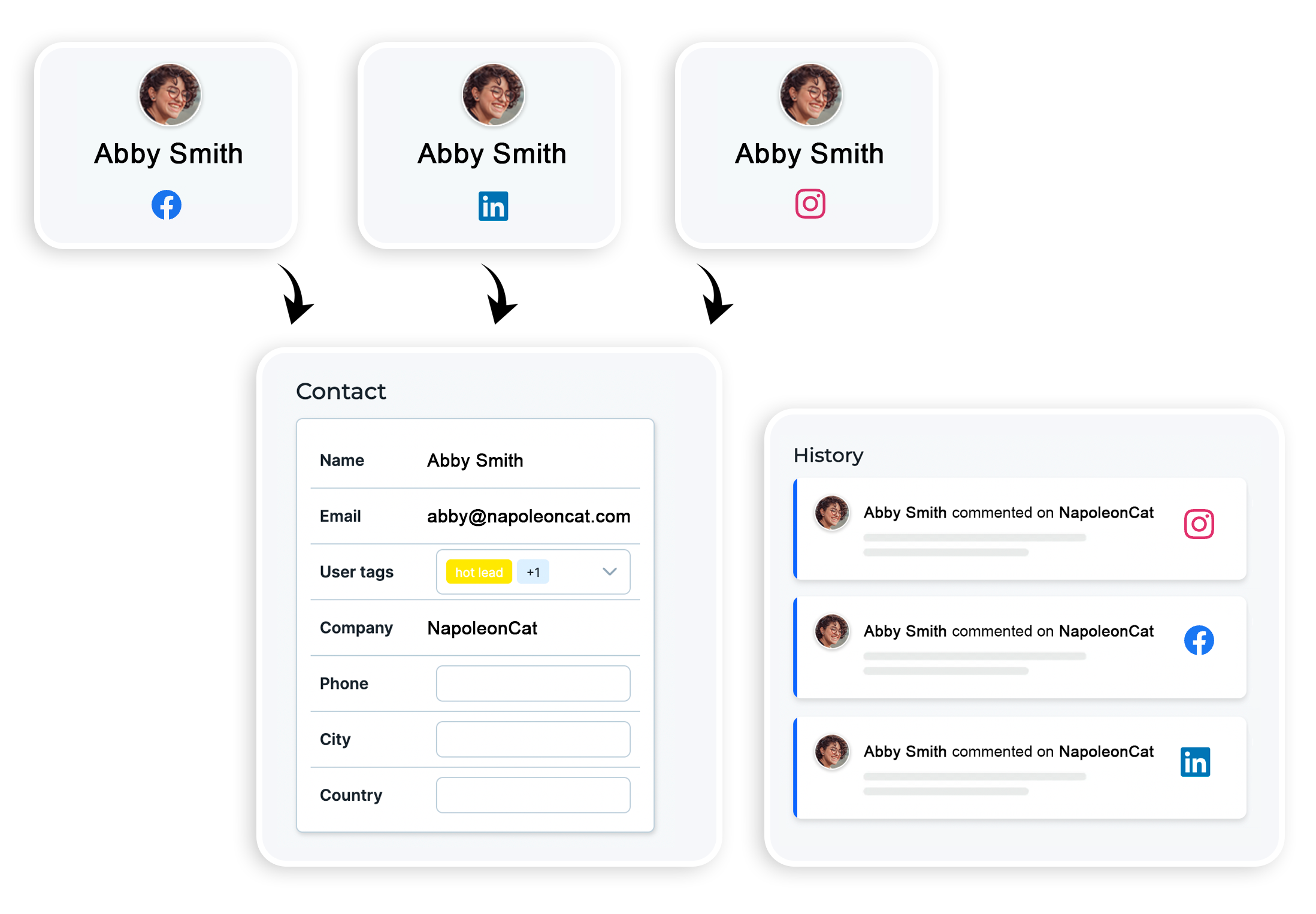
However, you can further cut down on time spent moderating your social media by using Auto-moderation.
In a nutshell, the process looks like this:
- First, you need to outline the scenarios you want to use automated moderation for your Facebook ads. These could include removing spam, responding to questions about product, price, or asking for sensitive details (like order number) in a direct message. This step is key to really pinpoint probable situations when conversations can be automated, at least initially.
- Collect keywords and phrases that are most common in people’s comments in your scenarios. These will trigger the automated replies, so you really need to get specific here to avoid mishaps.
- Then think about the replies you want to send in response to those. You can create multiple versions that will be rotated randomly to avoid that “bot” feel in the comment section. Decide which cases need deleting a comment and don’t deserve a response.
- When you have all that, NapoleonCat’s Facebook ad comments automation tool really boils down to filling out an intuitive workflow, step by step, where you decide on all of the above. Then whenever the conditions match for an ad comment for any of the rules (you can have multiple running at once), the rules will fire up, and the actions you defined will take place – like posting a reply automatically or hiding/deleting a comment.
NapoleonCat also includes ready-made automation templates – pre-filled for you so that you can adjust to your needs and save even more time.
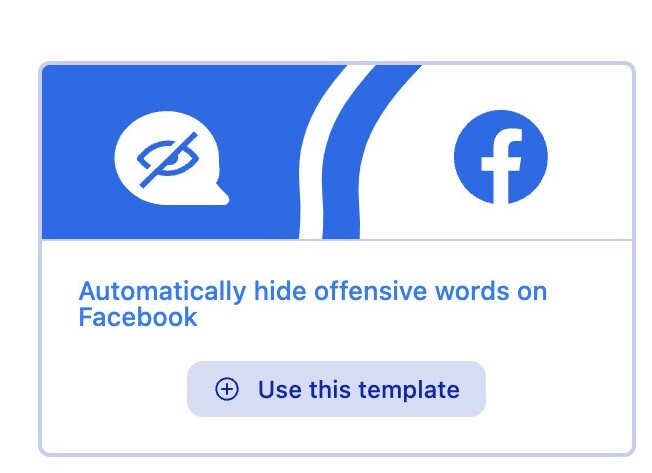
And if you’d like to save even more time, Auto-moderation can now delete spam with AI precision. There’s no need to type in keywords and spam phrases manually – simply turn on the AI Assistant and let it handle spam comments under your ads completely automatically:
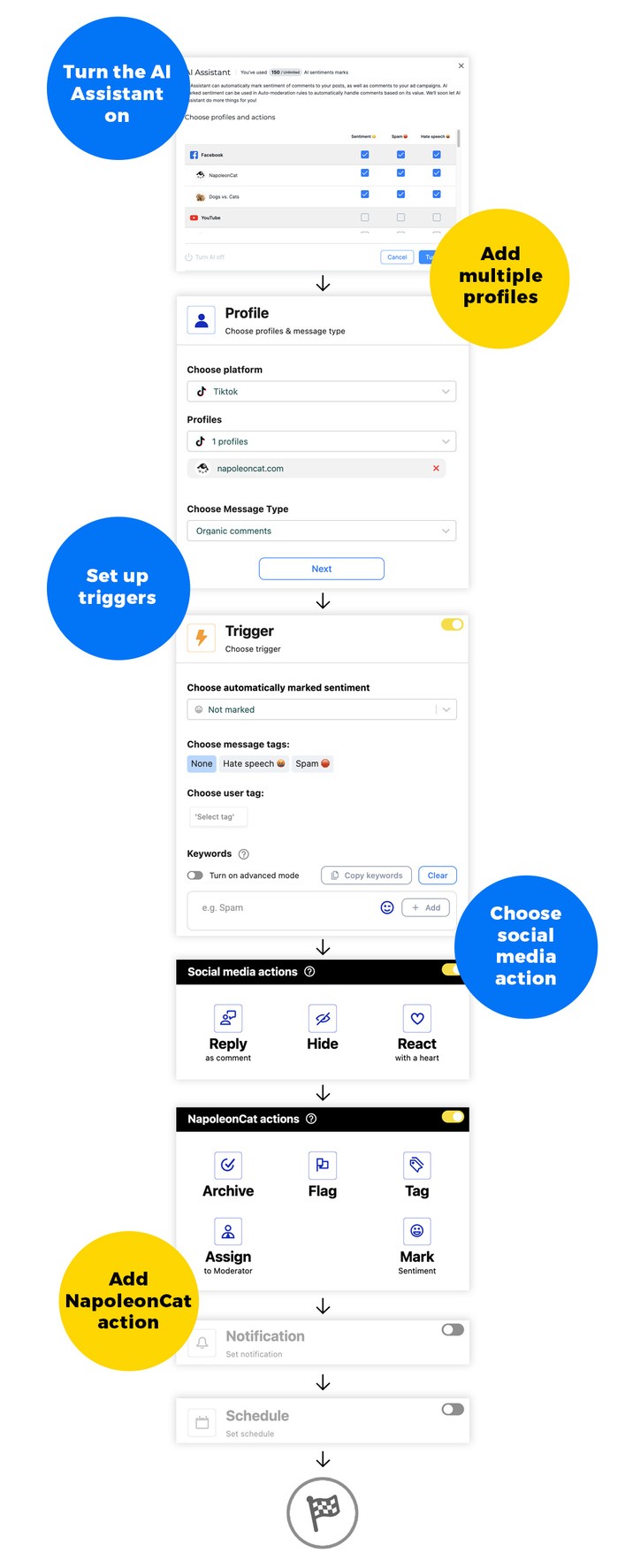
Facebook ad automation with NapoleonCat’s Auto-moderation
To start the process of Facebook ad automation, add your Facebook marketing page to NapoleonCat – the one your Facebook ad campaigns are connected to.
You can test NapoleonCat completely for free for 2 weeks, no credit card required during signup.
Then go to Auto-moderation in the menu on the left and create a new rule.
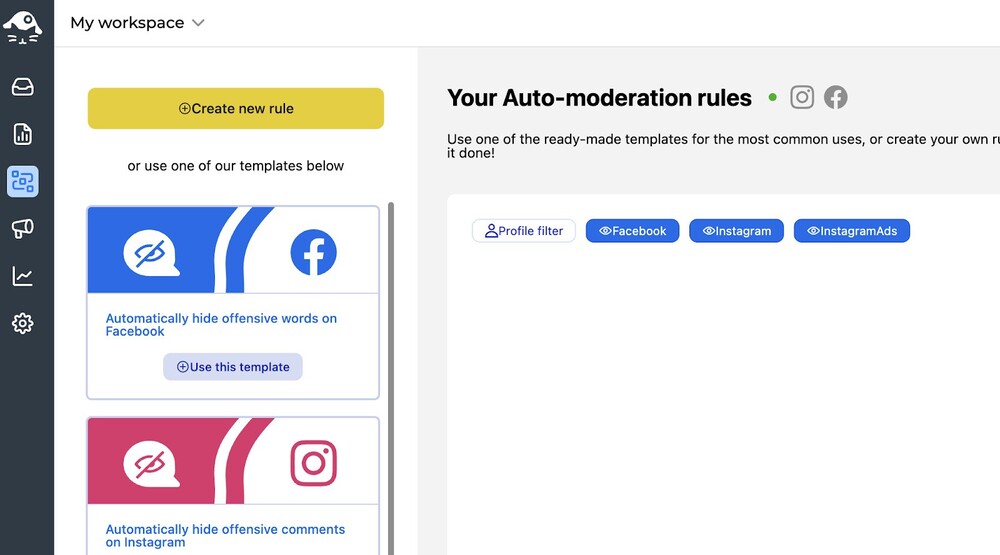
Start with giving it a name. The more rules you have, the more important the names are so you know which one does what.
Then, select Facebook as the platform for the rule to work on, and then select your profile(s).
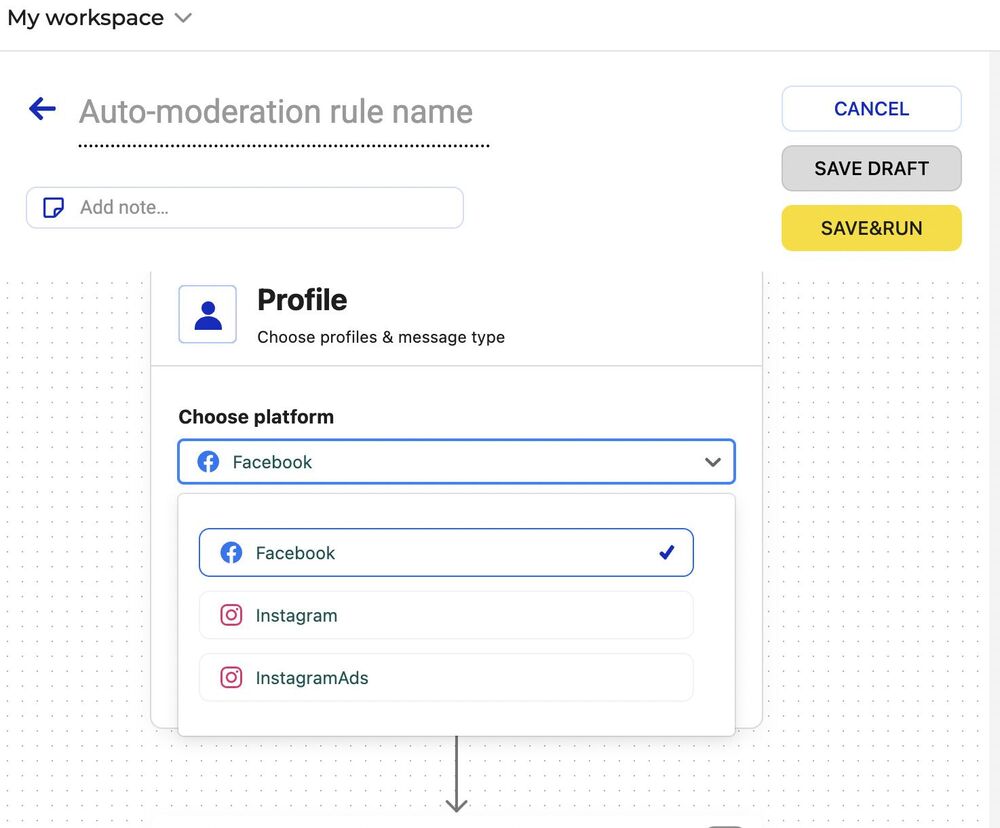
In the message type, select what the rule is supposed to work for:
- All ad comments
- Top-level comments on ads
- Subcomments in a comment thread
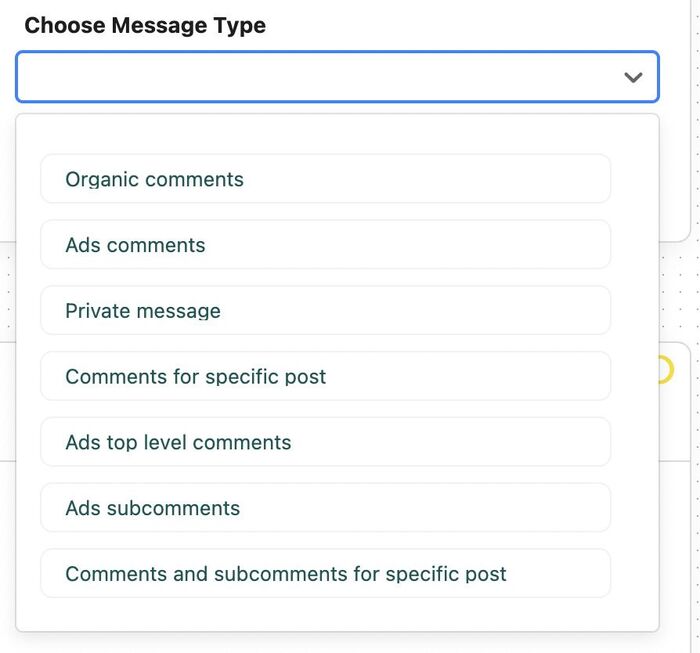
What you do next will depend on the goal of the rule. So, let’s take a look at two scenarios.
Automate responses to common questions in Facebook ad comments
If you want to automatically respond to frequently asked questions in the comments section – for example, about the price or some features of the promoted product, define the specific keywords that usually appear in those questions. Researching your customer service logs will help you define those.
In the conditions, select text only. We’ll leave the ones with links as probable spam – and deal with them in the next section.

Make sure you’re really specific about those keywords, so you don’t end up posting responses that are not relevant to the questions asked. You can add as many keywords as you like.
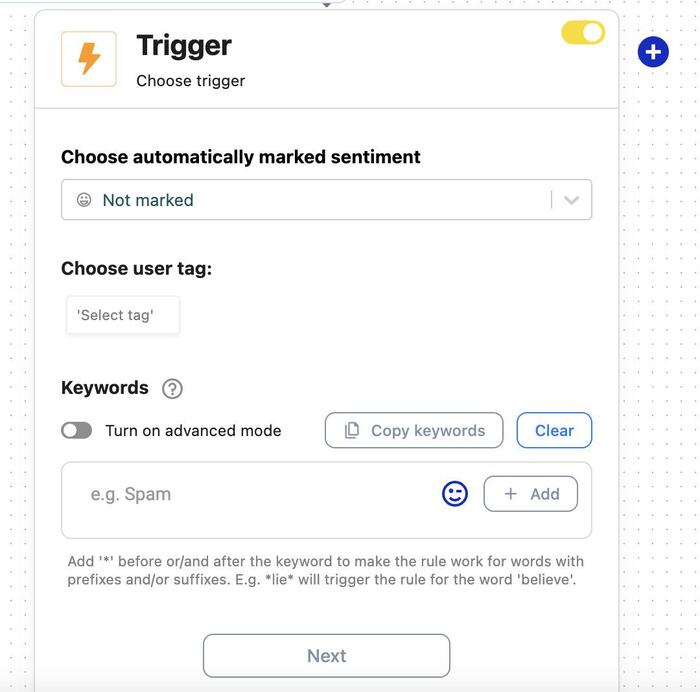
As you can see in the image above, in this section, you can also define a user tag, which means only comments from users with the tag will trigger the rule.
However, you first need to manually tag users in NapoleonCat’s Social Inbox – where you manually moderate all your social media conversations in one place.
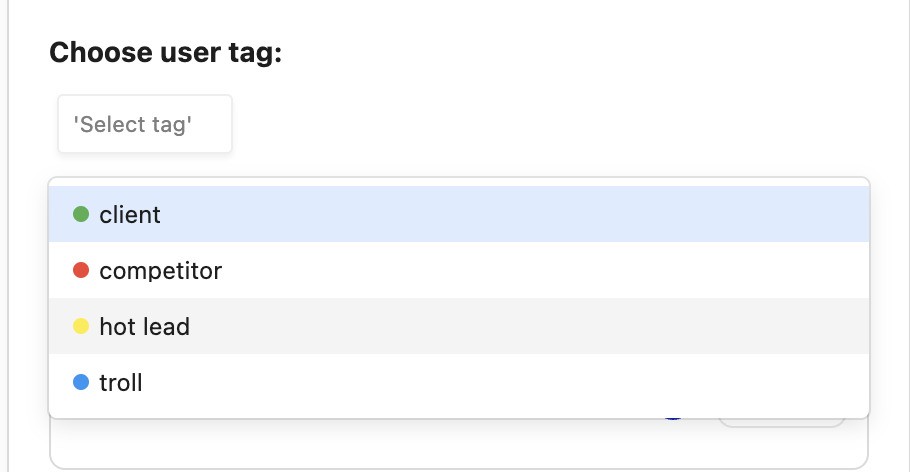
If you don’t select a tag, the rule will work for anyone posting a comment.
With the recent update to our Auto-moderation feature, you can set up auto-replies based on sentiment automatically tagged by our AI assistant.
This means that the AI assistant will automatically detect the sentiment of the comments – positive, neutral, or negative – and based on that sentiment, it will publish an auto-reply. It can also identify sarcastic comments 😉
Then, select what you want to happen when the rule is triggered. In this example, you can either reply as a comment or reply in a private message, or both at the same time – if this is going to work for questions related to order status, for example.
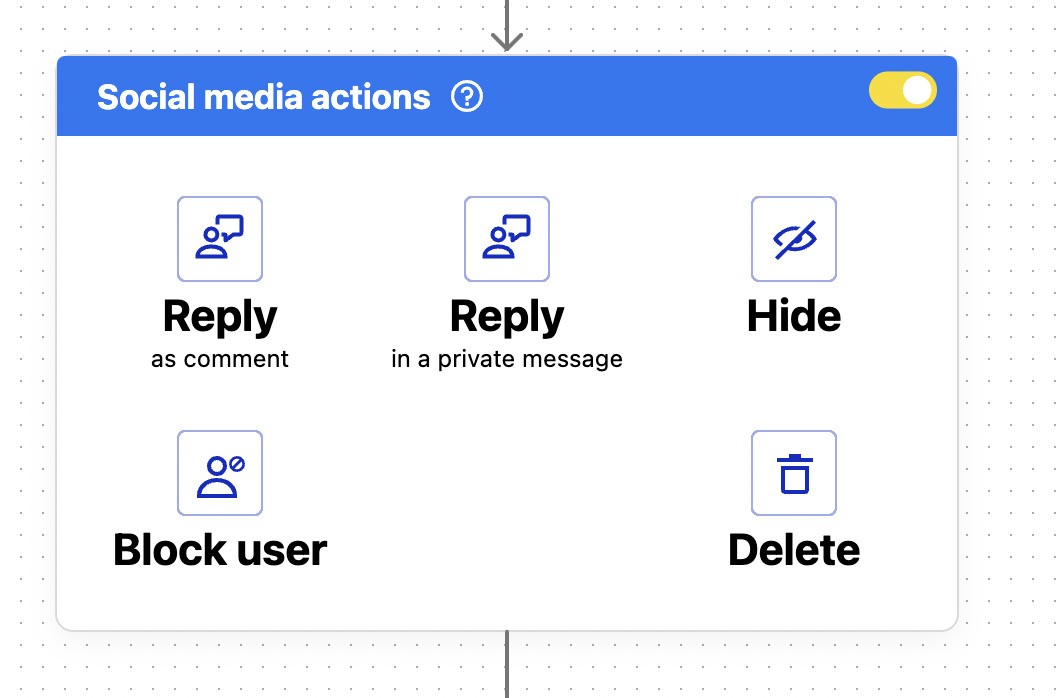
Write your automated replies. Be sure to include a few versions, and also, make them sound like an actual human wrote it.
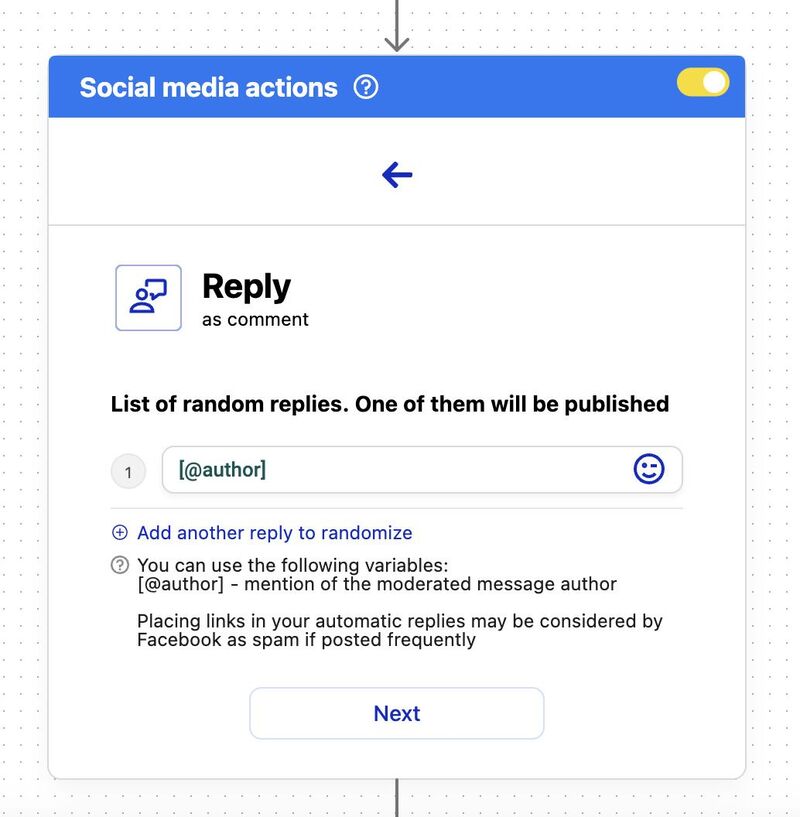
You can then also select actions to happen inside NapleonCat’s Social Inbox, including flagging a comment, defining its sentiment, and assigning it automatically to a moderator to work on.
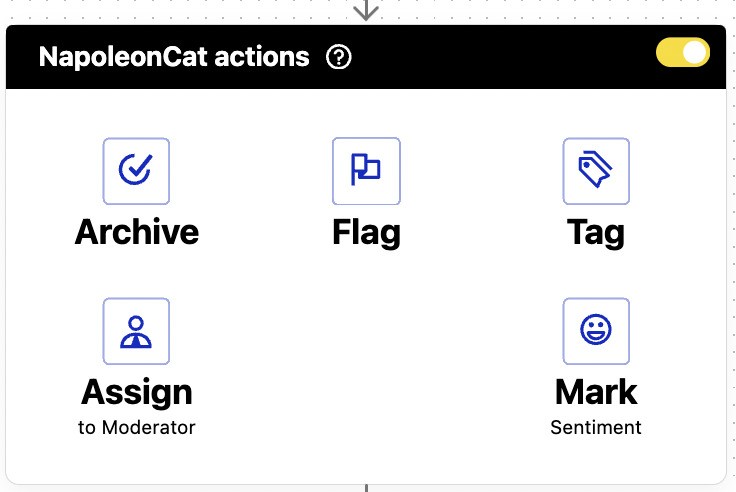
If you want, set up email notifications to get notified every time the rule is triggered.
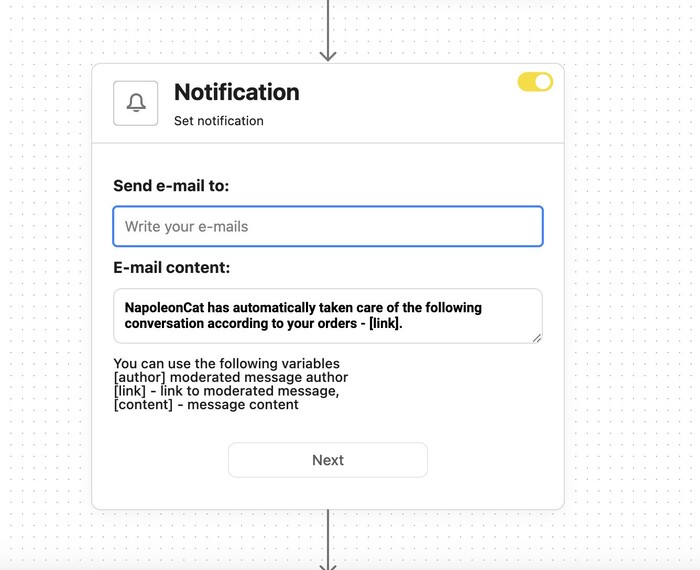
Define the schedule for the rule:
- It can run 24/7, for example, for the duration of the ad campaign.
- Or you can define certain days of the week (for example, just the weekends) or hours of the day when there’s no one to reply to the comments.
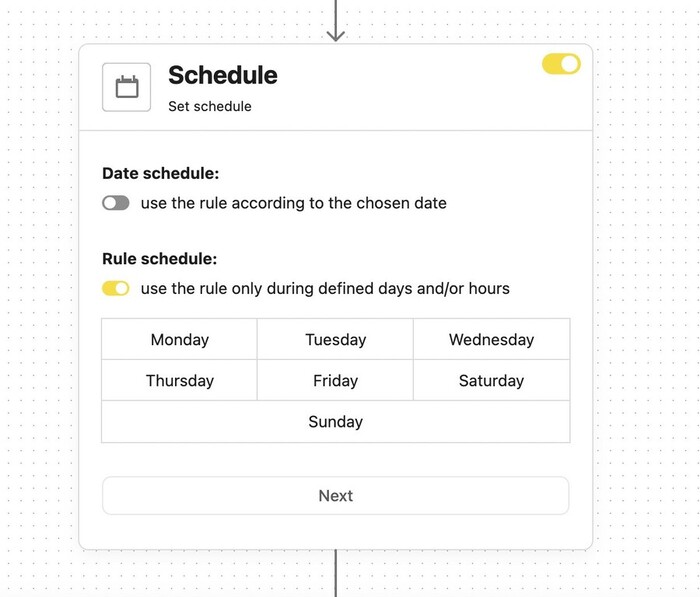
One last toggle lets you prevent multiple auto-moderation rules from working for the same comment.
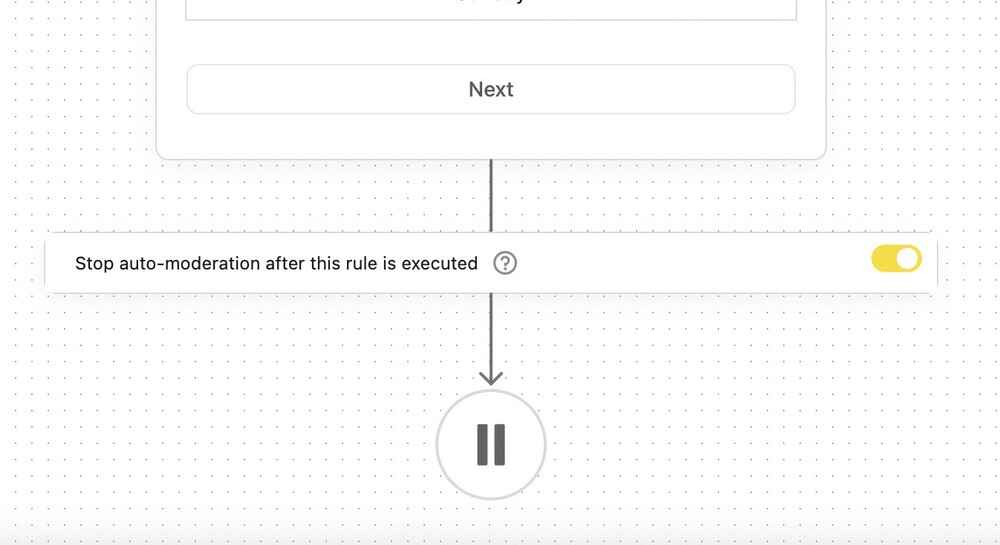
And that’s it – once you set it up, anyone who answers a question with certain keywords in your ad comments will get a reply automatically. And anyone who sees your ad with the comments below will see you’re on top of customer conversations (because seeing unanswered questions from days or weeks ago under an ad might not be helpful when it comes to building trust in your brand.)
You can also watch our video tutorial below to see how Auto-moderation works:
PS Our Auto-moderation feature also works for Instagram (including DMs and ads), Messenger, TikTok (including Ads), LinkedIn, and YouTube.
So, give NapoleonCat a completely free test run – no credit card required during signup 😉
Automatically hide or delete spam comments
If you want to use the auto-moderation rule to remove comments from spammers and trolls, here’s what to do differently.
You’re starting out the same as in the previous example. In conditions, select comments with links or comments with images or videos, depending on what you want to target with the rule. For targeting certain keywords (for example, hate speech and profanities), you can also select text-only comments.
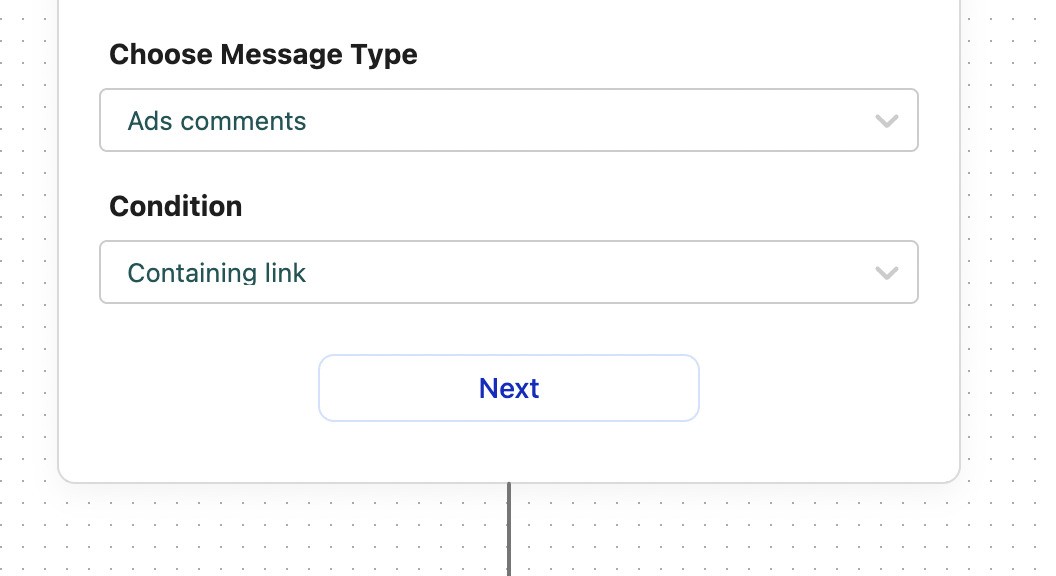
Then, you can do one of the following:
- Leave out the “Triggers” section to target all comments.
- Specify keywords that usually appear in spam and hate comments. This will most likely include all the profanities you can think of (so you can think of the time you’re completing this as a moment to vent. 😤)
- To use AI for deleting spam comments, turn on the AI Assistant in the Social Inbox and choose spam and hate speech tags when creating your rule trigger.
- Specify the tag to target commenters you know are trolls or spammers and automatically remove or hide their comments from your ads.
In the social media actions, choose whether the comments should be deleted or hidden on Facebook. (Either way, no other Facebook users will see them.) You can also block the authors – which is helpful in the case of notorious trolls.
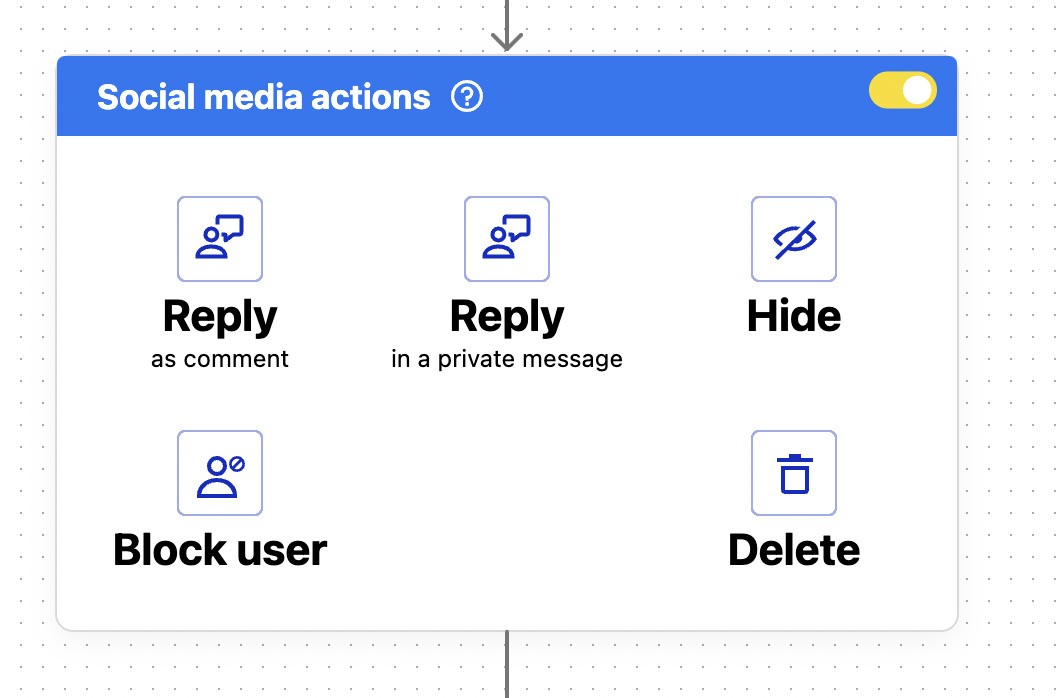
The rest happens just like in the previous scenario:
- Define actions in NapoleonCat, if necessary.
- Turn on email notifications if you want to check on the automation and see if it is indeed working the way it’s supposed to.
- And define the schedule for the rule. You can also just have it run 24/7 and save yourself some manual work.

Automate Facebook Ad Comments
Effortlessly respond to common questions and keep your comment sections free from spam, trolls, and offensive content—all automatically, with AI precision.
Key benefits of using NapoleonCat’s Facebook ad comments automation
Save time and increase efficiency with auto-moderation
Using auto-moderation for your Facebook ads (and organic content, too) can save hours for your moderation team, helping automate that first contact in the comments without leaving commenters hanging, waiting for your reply.
As I said in the beginning of this article, it’s not about automating 100% of the customer interactions, but automate the staightforward part, so the moderators can work on the more complex stuff much more efficiently.
Improve customer experience with instant replies to Facebook ad comments
Looking at the other side of this process – your audience – there are serious benefits, too. People get instant replies from you, which often doesn’t happen, especially below ads. They know you’re listening – the key is, though, to create replies that feel and read human, relevant, and helpful.
If you do it right, your ad can have an additional goal of building trust with your audience and building excellent customer service that your audience will appreciate and that will set you apart from your competitors on Facebook.
Keep your Facebook ad comment sections clean
Your ads get displayed to your target audience with all that happens below them. If there’s spam or hate or your competition’s posting comments, they’ll benefit from your advertising budget, too. And everyone who sees your ad will see them.
Automating spam and hate removal from your ads’ comments section eliminates that problem entirely, helping keep your ads compelling and your conversions unaffected by unresolved complaints or nasty comments.
Why choose NapoleonCat for Facebook ad automation
Apart from the easy creation of Auto-moderation rules, for both Facebook ads and organic content, NapoleonCat offers other Facebook management tools for business, including:
- The Social Inbox, where you can collect and moderate comments and direct messages from multiple social media profiles, including TikTok, Instagram, LinkedIn, YouTube, and Google reviews
- A scheduling tool for Facebook and other social media platforms, where you can plan and schedule posts to get posted automatically
- Social media analytics and reporting tools to measure the effectiveness of your content and moderation, and also track your competitors
You get all of this in one platform, so that automating Facebook ad comments can become a part of a bigger marketing strategy, and you don’t have to use multiple marketing tools to execute it. And you can take it for a completely free spin with the 14-day free trial and see how it works for your brand.

Automatically Block Spam with AI Precision
Automatically hide or delete spam and hate comments on your posts and ads across all your IG profiles, powered by advanced AI.
FAQs – Facebook ad automation
Here are quick answers to common questions about handling Facebook ad comments and replies more efficiently.
How can I see comments posted on my ads?
To view comments on your Facebook ads, you can head over to the Facebook Ad Manager, locate your campaign, and click on the specific ad. From there, you’ll find a preview option that opens the live post where users are interacting.
However, if you manage multiple Facebook pages or run numerous campaigns, using a Facebook ad comments automation tool like NapoleonCat helps streamline this process. It gathers all comments (both organic and from ads) in one dashboard, making it easier for social media managers to track engagement and respond efficiently without switching between accounts.
Can you set up automatic replies on Facebook?
Yes, you can set up automatic replies using NapoleonCat’s automation features. With it, you can create smart auto-replies to comments and messages, saving time and ensuring quick customer support.
Unlike Facebook’s limited native options, NapoleonCat lets you customize responses, filter by keywords, and even reply privately in Messenger. This makes your brand look responsive while reducing repetitive manual work.
How to manage comments on Facebook ads?
The best way to manage comments on Facebook ads is by using NapoleonCat’s moderation tools. The platform automatically hides spam, responds to FAQs, and assigns messages to your team for follow-up.
Instead of manually scanning ad comments—which can quickly overwhelm you—NapoleonCat helps keep your ad engagement clean and professional. This ensures a positive customer experience and protects your brand reputation while running campaigns.
You may also like:
- The Complete Guide To Using Facebook Automated Responses
- How to Stop Spam Comments on a Facebook Business Page
- Automated Content Moderation for Facebook – a Guide
- How to Turn off Comments on a Facebook Page
- How To Deal With Negative Comments On Facebook
- Why You Should Automate Facebook Ad Comment Moderation
- How to Set Up Auto-Reply in Facebook Comments
- 17 Best Social Media Automation Tools to Save Time
- 460 Best Facebook Captions to Use This Year
- Top 11 Facebook Automation Tools
- The Best Facebook Moderation Tool for eCommerce
- The Easiest Way to Implement Facebook Automation





