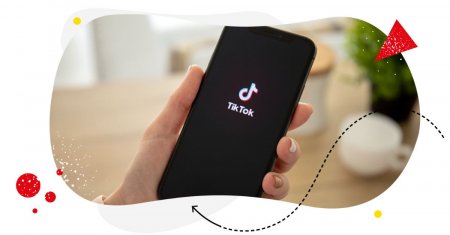Table of Contents
- Are automated replies to TikTok comments even a good idea?
- The benefits of auto-replies for TikTok comments
- How to set up an auto-reply for TikTok comments (ad comments included)
- Major Update: AI-Powered Auto-moderation
- What to look out for in your TikTok auto-replies
- Let TikTok auto-replies help in your day-to-day
- Want to automate some of your TikTok replies to have more time for genuine conversations?
- TikTok comments auto-reply - FAQs
- How to auto-reply to TikTok comments?
- How do I automatically allow comments on TikTok?
- How to do a comment reply on TikTok?
- How do I auto-translate TikTok comments?
If you’re looking for a smart way to set up a TikTok comments auto reply that’s relevant, helpful, and doesn’t sound like it comes from a robot, you should read this article.
It’ll show you how to use automated moderation for different types of audience interactions on TikTok, and when it’s a good idea to do it.
- Are automated replies to TikTok comments even a good idea?
- The benefits of auto-replies for TikTok comments
- How to set up an auto-reply for TikTok comments (ad comments included)
- Major Update: AI-Powered Auto-moderation
- What to look out for in your TikTok auto-replies
- Let TikTok auto-replies help in your day-to-day
- Want to automate some of your TikTok replies to have more time for genuine conversations?
- TikTok comments auto-reply – FAQs
- How to auto-reply to TikTok comments?
- How do I automatically allow comments on TikTok?
- How to do a comment reply on TikTok?
- How do I auto-translate TikTok comments?

TikTok Comments Auto-Reply
Set up smart auto-replies for your TikTok accounts (TikTok ads included). Automatically hide or delete spam and hate speech – with an all-in-one social media tool.
Are automated replies to TikTok comments even a good idea?
Yes, they are. But, as always, there’s a “but”. So hear me out.
TikTok – like most social media channels – relies on engagement and community. I’d dare to say that the community aspect is maybe even more pronounced than, say, on Instagram. It’s at the heart of TikTok.
And that community is built in the comments section.
Here’s proof:
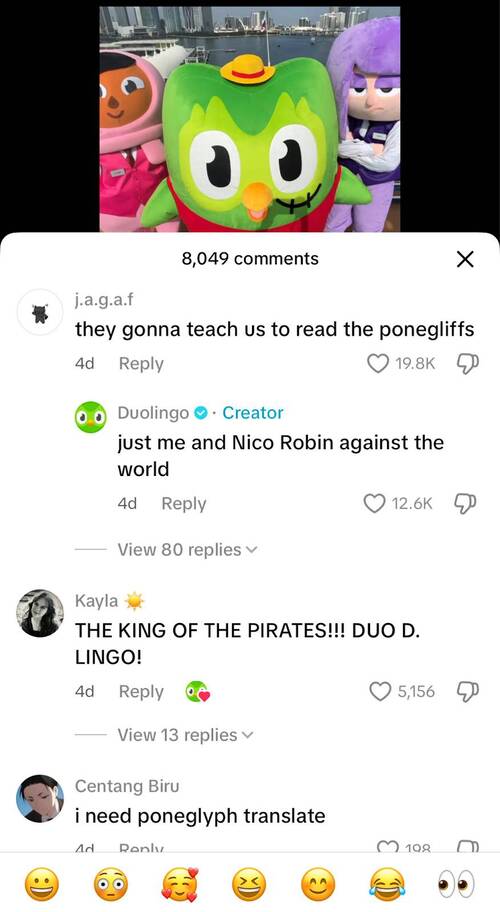
So, if you want to build an engaged community, having conversations with the followers in the comments is a must on TikTok. (And don’t even get me started on turning off your TikTok comments.)
And that includes TikTok ads. Yes, comments are inherently part of TikTok ads (and social media ads in general), and turning them off is kind of against the very principle of social media, which is “social”. (Of course, there are special situations when they’re warranted, but not as a rule.)
But, since comments are a way to build connection with your audience, can automated replies be a good idea?
It depends on how you use them. If you replace all interactions with your community on TikTok with automated replies, then no, not really. Because that’s not the point. You’re not building connections that way.
But if you’re using a TikTok comments auto-reply tool in specific situations, it can become a great way to support your community-building goals.

Automatically Block Spam with AI Precision
Automatically hide spam and hate comments on your posts and ads across all your TikTok profiles, powered by advanced AI.
The benefits of auto-replies for TikTok comments
Though automated replies are not a universal solution to all your TikTok challenges, they can have multiple benefits, including:
- The aforementioned support in community building, helping instantly respond to your followers without making them wait.
- Saving time responding to frequently asked product questions on your ads or questions on other topics that keep repeating and engaging resources on your end.
- Quick and painless spam removal without taking up your moderators’ time (or yours) during the day (and without burning your ad budget.)
- An easy way to set up an out-of-the-office TikTok comments auto-reply when you want to let people know you’re not available to answer their questions right now.
- An equally easy to implement bot-like tool to send people extra resources when they comment a specific word, helping with engagement under your posts.
- An effective tool to put a lid on brewing crises on TikTok by immediately responding to your audience’s concerns.
- Support for social media agencies that manage multiple TikTok accounts for clients and need a tool that can make the process more efficient while still top quality.
- Building trust with your audience and taking your customer service to another level with quick and relevant responses.
There’s probably more, and some might be specific to your business. So, let’s take a look how to set your TikTok comments auto-reply for any scenario, using NapoleonCat and its Auto-moderation tool.
How to set up an auto-reply for TikTok comments (ad comments included)
When you have a NapoleonCat subscription, together with the publishing tools and the Social Inbox where you can manage and moderate comments across all major social media platforms, you also have access to Auto-moderation, a.k.a. your TikTok comments auto-reply tool.
By the way, Auto-moderation also works for Facebook (organic posts and ads), Instagram (organic posts and ads), YouTube, and LinkedIn (personal and company accounts).
Auto-moderation is based on rules with specific triggers, conditions, and actions. Each rule is made up of building blocks you can adjust to your needs. And you can use it for your TikTok and TikTok Ads profiles.
And, as of recently, it is also powered by AI – which means greater effectiveness with less time spent on setting it up.
- Start by adding your profiles on TikTok and TikTok Ads to NapoleonCat (you can test it out completely for free here).
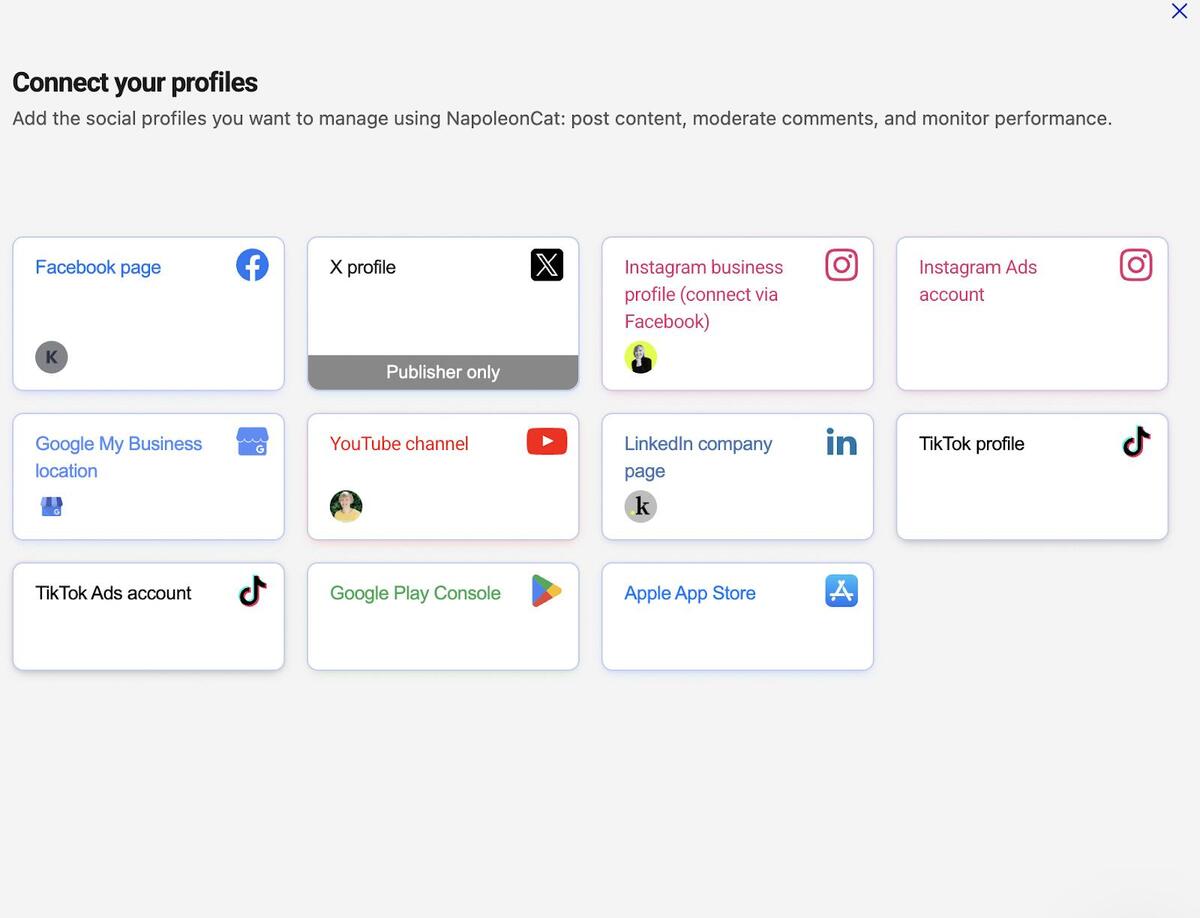
- Then go to the Auto-moderation tab in the menu on the left. There, you can use one of the available Auto-moderation templates that are pre-filled and easy to customize, or start a rule from scratch. To start a new rule, Click on Create new rule.
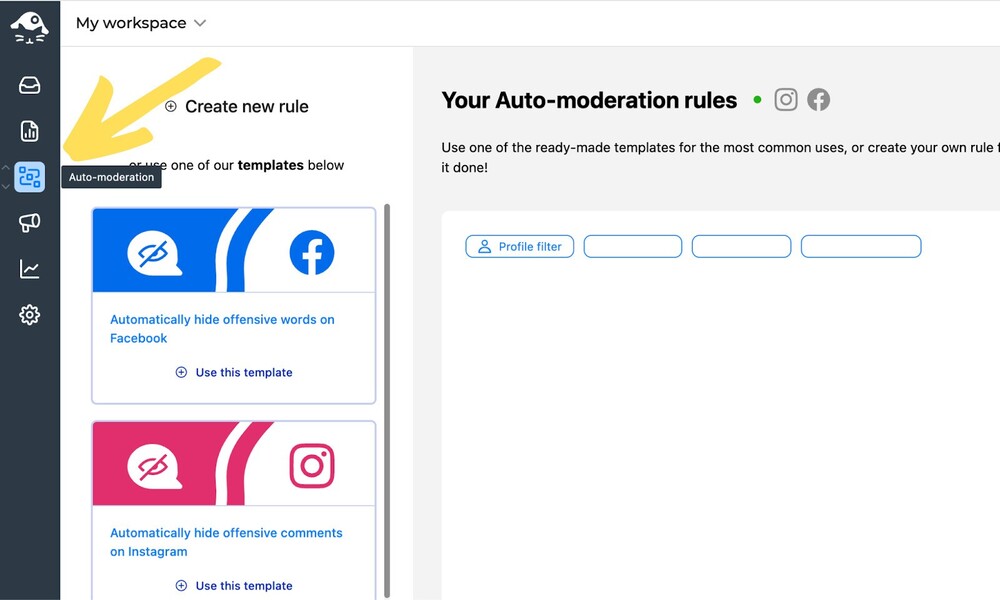
- Give the rule a title for your reference (you can have multiple Auto-moderation rules running) and select your TikTok or TikTok Ads account. You’ll need separate rules for your organic videos and ads.
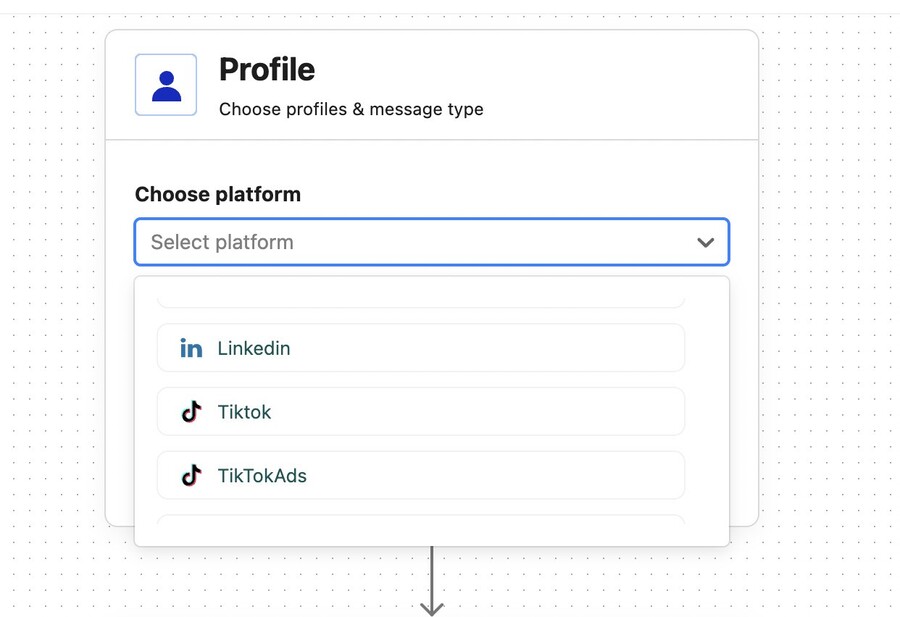
- Then select the relevant profile(s) and type of comments you want the rule to work for. You can add several profiles in one rule.
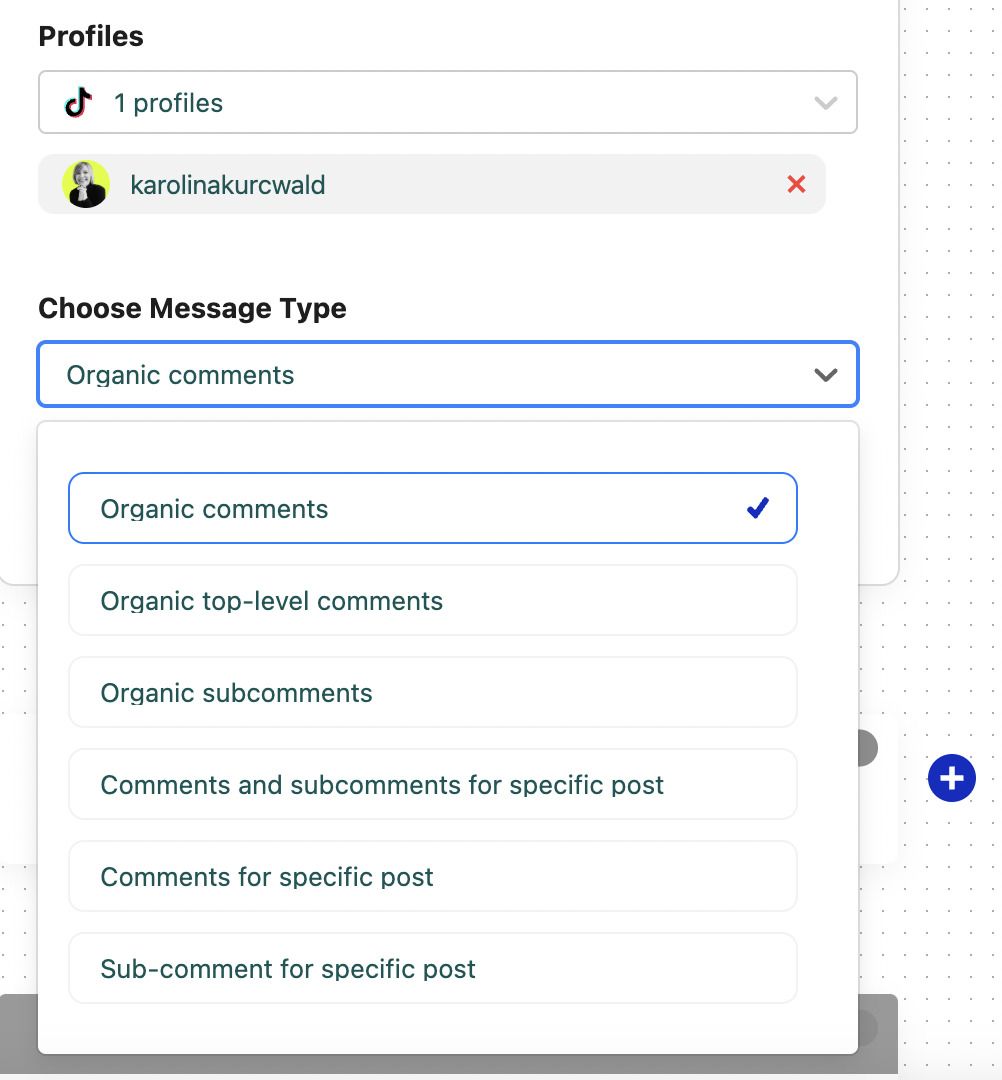
- Then, specify your trigger:
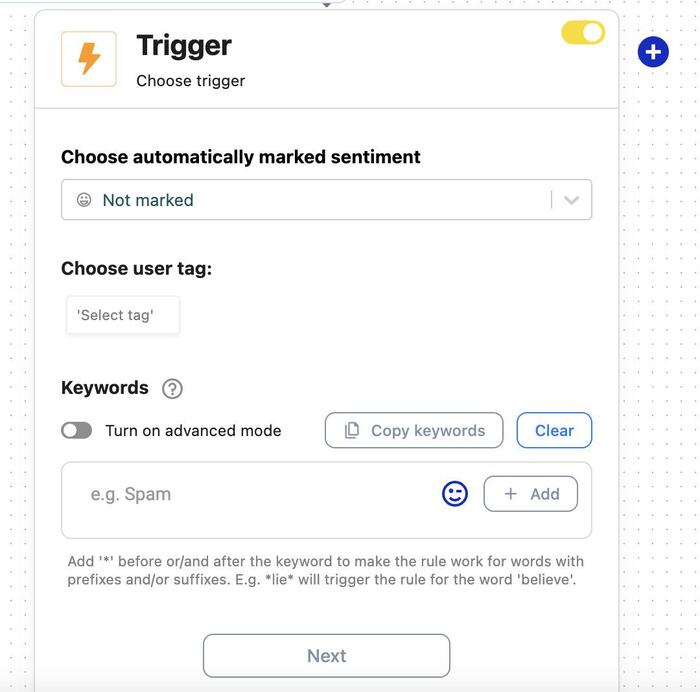
A trigger could be:
- The sentiment of the comment (assigned automatically). So, for example, this could be a rule replying automatically to all comments that are detected as negative.
- A user tag in NapoleonCat to automatically moderate comments from certain types of commenters that you have previously tagged, e.g. customers or trolls.
- A keyword or phrase (or a set of those) frequently used in the comments. For example, for a spam removal rule, you’d include a list of words and phrases typically used in spam comments. There’s no limit to the number of keywords you can add.
You can also add multiple triggers for your rule to cover different sets of criteria and respond with different actions in different cases.
- The next step is defining what happens when the rule is triggered. For TikTok, you can use the following actions:
- Reply as a comment
- Hide the comment
- Heart the comment
So, for example, for all comments that are categorized as positive, you can choose reacting with a heart, while hiding all comments that appear to be spam.
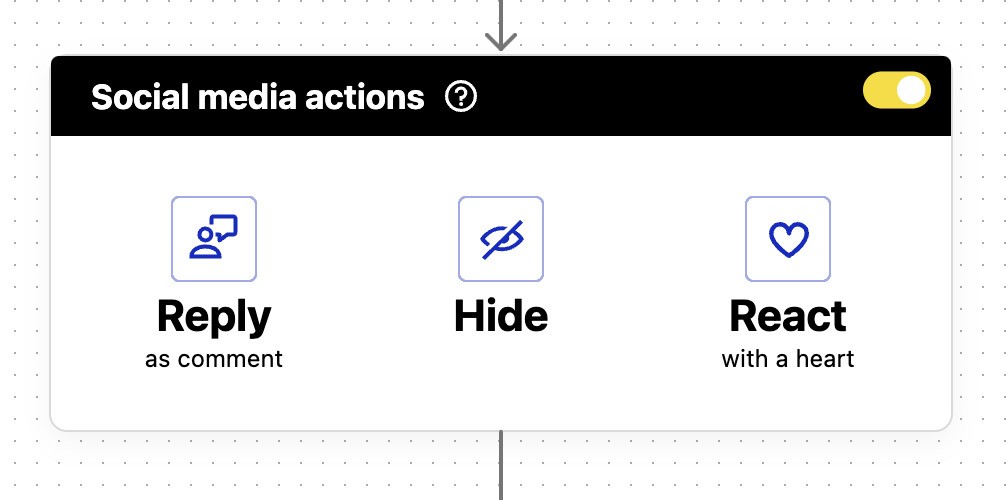
- When you select to reply, you can create your own reply text. The more different versions you create, the less automated your responses will seem. The system will randomly post the different variants, so your audience doesn’t keep seeing the same reply over and over again.
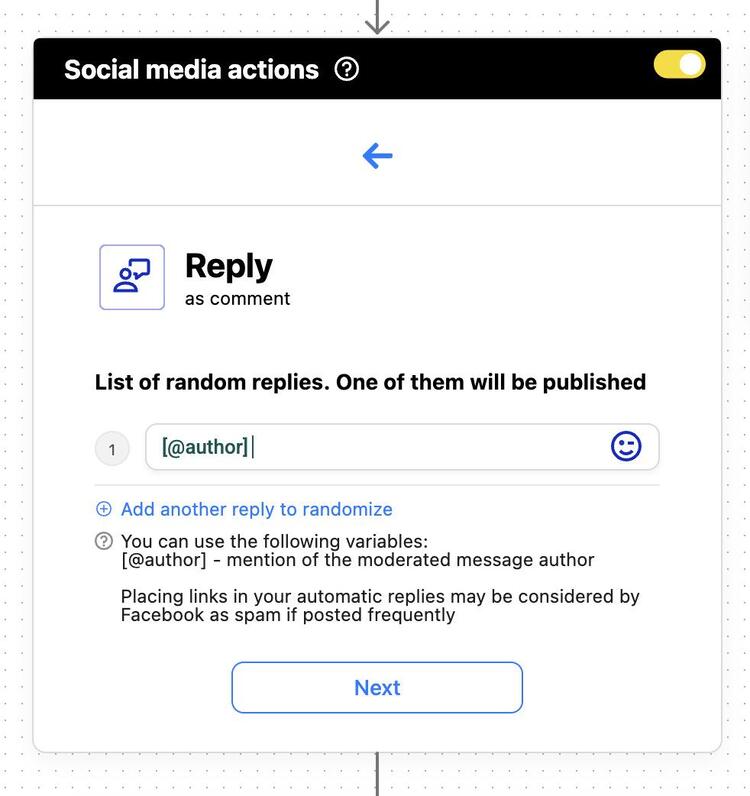
- In addition to the main action on TikTok, you can also add an action happening inside NapoleonCat:
- Automatically assign the comment to a moderator (for example, based on the user tag)
- Archive a comment instantly
- Flag it for other team members
- Add a tag
- Assign sentiment
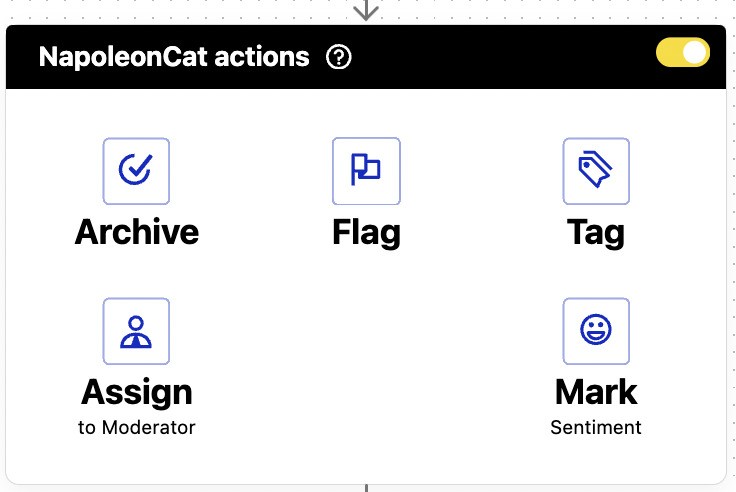
- If you want someone (or yourself) to be notified every time a rule is triggered, add the email address in the next section:
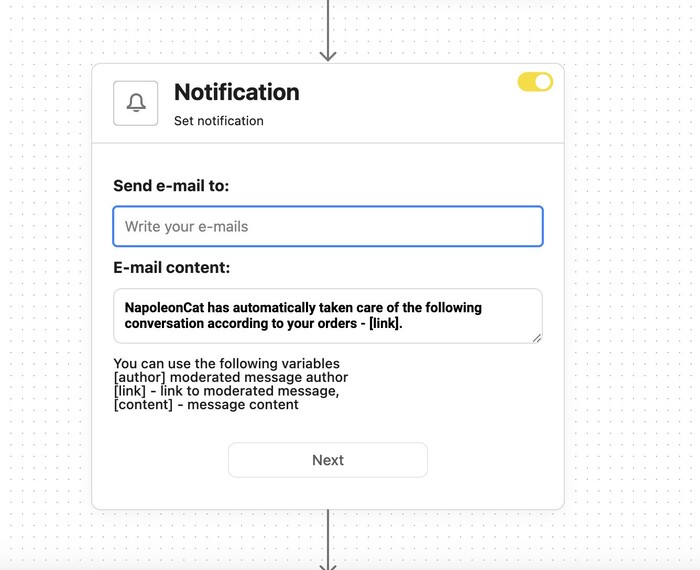
- And set up the schedule according to which your Auto-moderation rule should run. If you want it to run 24/7, you can skip this step.
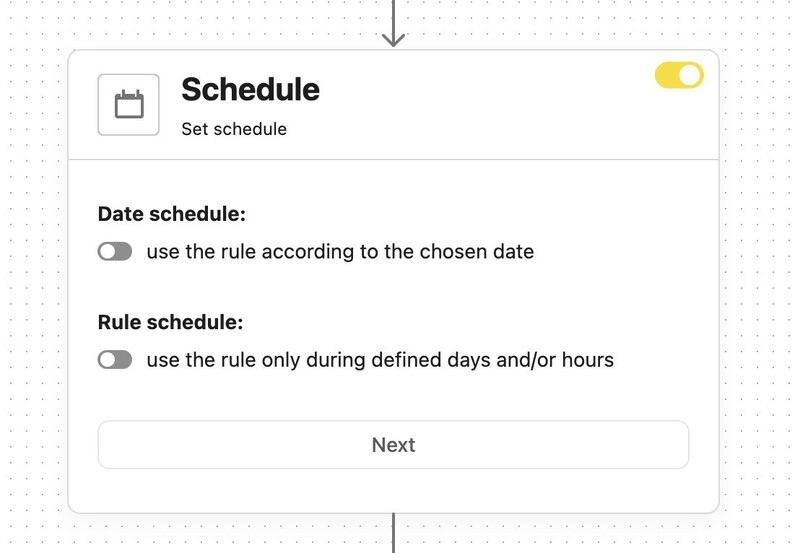
And that’s more or less it – turn on your rule(s) and enjoy your TikTok comments auto-reply working to help you connect with your audience.
Major Update: AI-Powered Auto-moderation
Looking to better protect your TikTok content—both organic posts and ads—from spam and offensive comments? We’ve got you covered!
NapoleonCat’s AI Assistant now automatically identifies inappropriate comments, letting you configure Auto-moderation to instantly hide them—no need for manual review.
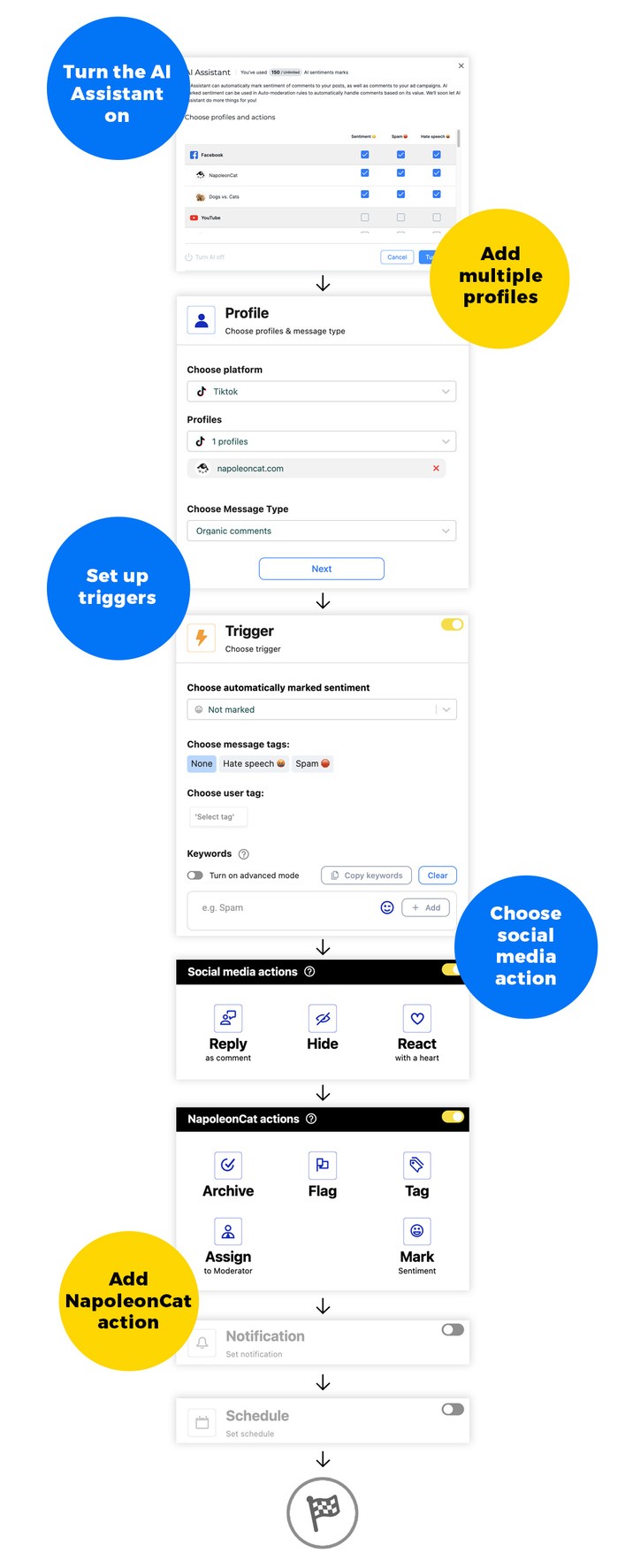

TikTok Comments Auto-Reply
Set up smart auto-replies for your TikTok accounts (TikTok ads included). Automatically hide or delete spam and hate speech – with an all-in-one social media tool.
What to look out for in your TikTok auto-replies
Automated replies are just one of the many TikTok management tools for business out there. But they’re not a one-size-fits-all solution for managing your TikTok comments. Here are a few things to keep in mind:
- You’re not a bot, so don’t sound like one in your automated replies. These messages are still written by a human (you!) and should help you connect with your audience in a natural way. Keep that in mind when crafting your responses.
- Mix up your replies to avoid sounding repetitive (or worse, robotic). People notice when every response looks the same, and it can feel impersonal. Luckily, this is easy to fix by creating multiple variations of your automated replies in NapoleonCat.
- Carefully map out different scenarios for your TikTok automated responses so they actually make sense in the context of your comments. Pay special attention to keywords to make sure your replies stay relevant and there’s no mismatch between what the commenter asks for and what you reply with.
- Don’t rely solely on automation to manage your comment section. Instead, use your TikTok comments auto-reply feature as a supporting tool, helping you keep up with engagement when comment volume is high or when you’re unavailable to respond in real time. And have your human team still keep an eye on what’s going on in the comments section.
Let TikTok auto-replies help in your day-to-day
Using automated TikTok comments as part of your social media management toolkit can save you a lot of time when moderating and managing your TikTok account:
- If you’re dealing with high comment volumes or working with a team, you can automatically assign comments to the right team members based on the topic or the commenter. Plus, with the Social Inbox, you can access the full conversation history, giving you the context needed to provide better, more relevant responses.
- No more manually removing spam, hate, or offensive comments: automation takes care of it for you, saving you (or your moderators) hours of sifting through the comment section. And everyone has more time to deal with more complex issues and human conversations.
- Auto-moderation rules can be turned on and off as needed, giving you the flexibility to adjust your comment management strategy and respond quickly in urgent situations.
- Since the Social Inbox and Auto-moderation tools in NapoleonCat also work for other platforms like Instagram and Facebook, managing multiple social media accounts becomes much smoother. Instead of constantly checking for new notifications, you can focus on meaningful engagement while the software handles the chaos.
Want to automate some of your TikTok replies to have more time for genuine conversations?
Try NapoleonCat’s Auto-moderation along with the Social Inbox and other features completely for free – and see how much time you can save and how much more engagement you can build on your TikTok profile.
TikTok comments auto-reply – FAQs
Let me briefly answer some of the most burning questions regarding auto-replies on TikTok.
How to auto-reply to TikTok comments?
To set up automatic replies to TikTok comments, you’ll need a social media management tool like NapoleonCat.
NapoleonCat’s Auto-moderation tool lets you create auto-reply rules based on keywords and other criteria, so when someone leaves a comment matching them (for example, containing a specific keyword), an automated response is triggered.
How do I automatically allow comments on TikTok?
By default, TikTok allows comments on your videos, but if you’ve previously restricted them, you can enable them again in your settings. In your TikTok app, go to Settings & Privacy > Privacy > Comments, then make sure comments are set to “Everyone” or “Followers.”
If you’re using a business account, check your content settings to make sure comments are not restricted.
How to do a comment reply on TikTok?
Replying to comments on TikTok is simple. Just tap on the comment you want to respond to, type your reply, and hit send.
You can also reply with a video by tapping the camera icon next to the comment. This lets you create a video response that appears in the comment section and on your profile. (Plus, it’s a great way to source content ideas for your TikTok channel.)
How do I auto-translate TikTok comments?
TikTok offers an automatic translation feature for comments, but it’s not always enabled by default. If a comment is in another language, you may see a Translate button below it. Tap it to see the translated text.
If you need more advanced translation automation, third-party tools like NapoleonCat can help translate and moderate comments at scale. With NapoleonCat’s Social Inbox, you can automatically translate both comments and your replies.
Can I use auto-reply for replies to comments (sub-comments), not just top-level comments?
Yes. Once your TikTok account is connected to NapoleonCat, both comments and sub-comments appear in the Social Inbox. Auto-moderation rules can trigger on both types.
Can I combine auto-reply with other moderation actions (like hide, like, tag, or assign) in one rule?
Yes. You can set a single auto-moderation rule to perform multiple actions at once — for example, send a public reply, hide the comment, tag it internally, or notify your team.
Can I trigger different replies or actions depending on sentiment (positive, negative, spam, or neutral)?
Yes. NapoleonCat can auto-detect comment sentiment, allowing you to set different actions for different tones — such as celebrating positive comments or escalating negative ones to support.
Can I schedule auto-reply rules to run only during certain hours or days?
Yes. You can schedule any rule to run only during specific time windows or days of the week. This is helpful if you only want automation active during business hours or campaigns.
Is auto-reply available for both organic TikTok posts and TikTok Ads?
Yes. NapoleonCat supports auto-reply and moderation for both organic TikTok content and TikTok Ads.
Can I randomize replies to avoid sounding repetitive?
Yes. You can create unlimited reply variants, and NapoleonCat will shuffle them to keep automated responses from looking robotic.
Does NapoleonCat support auto-reply across multiple TikTok accounts?
Yes. You can manage several TikTok profiles at once. Each rule can be applied to specific accounts or shared across multiple ones.
How can I review or audit automated actions like replies, hides, or flags?
All automated actions appear in your Social Inbox and Auto-moderation logs. Yo

TikTok Comments Auto-Reply
Set up smart auto-replies for your TikTok accounts (TikTok ads included). Automatically hide or delete spam and hate speech – with an all-in-one social media tool.
You may also like:
- Best TikTok Auto Commenter – Expert Guide
- Best TikTok Ad Comments Automation Tool
- Best TikTok Automation Tools in 2025
- How to Set Up a Smart Auto-Reply in Instagram Comments
- How to Set Up Auto-Reply in Facebook Comments
- How to Set Up Auto-Reply in YouTube Comments
- How to Automatically Block Spam Comments on YouTube
- How to Automatically Block Spam Comments on TikTok Posts and Ads
- How to Automatically Block Instagram Spam Bots
- Instagram Automoderation: Tips and Tricks
- Your Guide to Facebook Auto-moderation
- Support Your Team With a Social Media Moderation Tool They Deserve
- How to Automatically Delete Spam on LinkedIn
- How to Automate Social Media Moderation
- How to Deal with Trolls on Social Media – A Much-Needed Guide
- Facebook Ad Comment Moderation – Full Guide
- Ad Comment Moderation Made Easy: Expert Guide
- AI vs Human Responses on Social Media: Facts & Figures