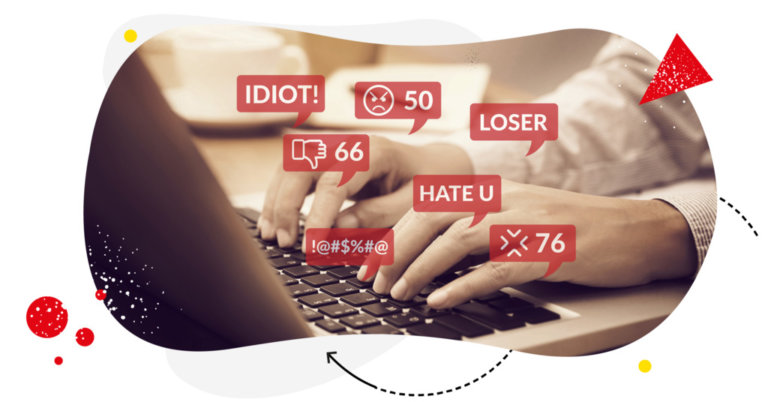Table of Contents
- Why you should answer comments on social media
- Managing comments on Facebook Ads
- How to see comments on Facebook Ads
-
How to manage comments on Facebook Ads with NapoleonCat
- How to respond to comments on Facebook Ads from one place
- Manage Facebook comments in a team, in real time
- Manage comments Facebook Ads in foreign languages
- Organize your Facebook Ads comments by tags and sentiment
- Automatically reply to repetitive comments and block spam on Facebook Ads
- Generate in-depth Facebook moderator reports in seconds
- Wrap up
Facebook Ads can be an effective tool in reaching valuable target audiences with your communications.
But ad campaigns come with a price tag, and failure to properly manage the lifecycle of your sponsored Facebook posts can put your ROI at risk.
Managing comments on Facebook Ads is so important. If the conversation gets out of hand, your ad might do more harm than good.
If you use Facebook Pages to promote your business on social media, you already know that answering your fans’ comments might be challenging if your online community is very engaged (which is a good thing!).
Luckily, managing a high volume of comments is a process that can be streamlined and done from one place. No matter if you need to manage comments across multiple Facebook Pages, tons of ads, or you simply have a very high organic traffic.
But before we move on to how to manage comments on Facebook Ads, let’s find out why answering Facebook comments is so important!
- Why you should answer comments on social media
- Managing comments on Facebook Ads
- How to see comments on Facebook Ads
-
How to manage comments on Facebook Ads with NapoleonCat
- How to respond to comments on Facebook Ads from one place
- Manage Facebook comments in a team, in real time
- Manage comments Facebook Ads in foreign languages
- Organize your Facebook Ads comments by tags and sentiment
- Automatically reply to repetitive comments and block spam on Facebook Ads
- Generate in-depth Facebook moderator reports in seconds
- Wrap up

Manage comments on Facebook Ads from one place
Monitor Facebook Ads comments from one simple view – with an all-in-one social media tool.
Why you should answer comments on social media
Regardless of your business type, monitoring and replying to comments is the right thing to do. Why is that?
First of all, it’s because the comment sections under both organic and dark posts are a real goldmine of customer feedback for you to dig into.
Carefully analyzing comments on social media may lead you to come up with great ideas for improving your products or services.
The comment section is also a great place to practice social media customer care. More and more users try to connect with brands on social media.
It’s much more convenient to ask about an order on Facebook or Instagram than to send out an email or call a help center. Don’t ignore the possibilities that the comment section gives you in this regard.
What’s even more important though, is that hitting the ‘reply’ button under each comment gives you the opportunity to establish a relationship with your customers.
This, in turn, will likely not only make your existing clients more loyal but also help to draw the attention of many new ones.
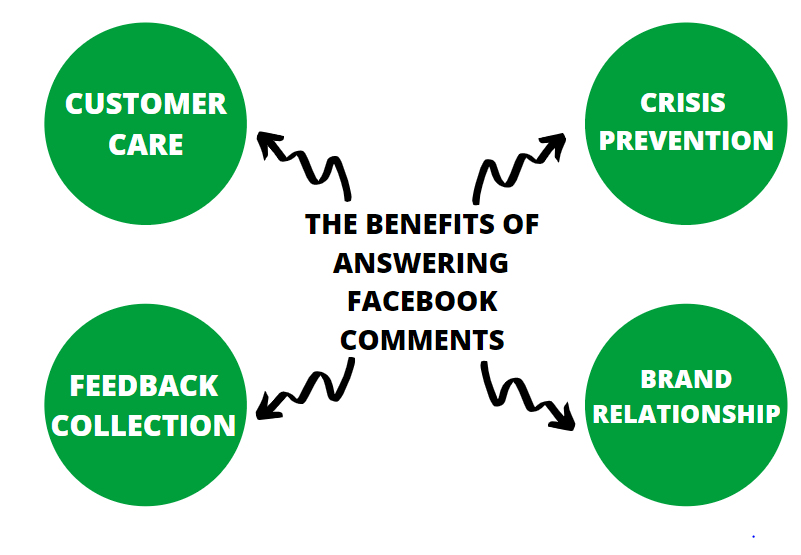
Moreover, by replying to each comment, you double your post’s engagement, which in turn leads to your content reaching more people.
Facebook is a place where people don’t really filter their opinions – so the comments you deal with may be positive or negative.
Don’t panic if some of your followers are not thrilled to bits with their experience with your brand. Some of them will express their pains and needs in the comments on your Facebook ads, and you get an opportunity score every time you decide to answer such a complaint.
The truth is:
Negative comments can help you improve your online image if you manage them professionally.
Don’t delete all the negative comments at once. When possible, try to provide kind, helpful answers. If more complex issues arise, acknowledge them publicly, but move the conversation into a private space – direct messages or emails.
Make sure the users interacting with your brand feel heard and taken care of. There are, of course, rare cases, when negative comments are better off hidden or deleted, but leave such drastic measures for offensive or spammy comments only. You can find out more about when it’s okay to hide comments here.
If you’d like to know how to set up an anti-spam system that will automatically delete or hide comments based on specific keywords, you can try NapoleonCat’s Auto-moderation.

Protect your Facebook Ads from hate & spam
Automatically delete or hide comments, and protect your Facebook Ads from hate speech, inappropriate comments, and spam – with an all-in-one social media tool.
Managing both positive and negative comments with care is a vital component to establishing a strong and trustworthy image of your brand online – keep this in mind every time you’re tempted to leave a comment unanswered.
Managing comments on Facebook Ads
Once you get the hang of the best practices described above, you should be able to manage comments on your organic Facebook posts relatively easily.
It is a bit different to manage Facebook Ads comments, though – it will require a bit more attention and effort. It is also a more serious game – there’s more to win but also more to lose if you make a mistake. Here’s why:
How to see comments on Facebook Ads
If you’re wondering how to view comments on Facebook ads, here’s the thing:
Facebook Ads comments do not appear on your regular feed because dark posts cannot be accessed through your feed.
This makes it easier to miss some of the comments users leave on your ads. And if you do, you might miss a comment that could have either brought in a paying customer or started a crisis situation.
To try and prevent such situations from happening using Facebook, you’ll need to develop a habit of frequently using your Ads Manager to check up on dark post comments.
To see your Facebook ads comments, you will need to access each sponsored post individually through Ads Manager.
This is somewhat doable, but what if you own multiple business accounts on Facebook and Instagram, or you run hundreds of ads?
Switching back and forth between all of your sponsored Facebook posts will quickly become very time-consuming and frustrating. You’d need all of your Facebook ads comments in one place. Bare with us…
A tangible investment is involved
Creating a Facebook or an Instagram ad is inevitably connected to spending money. This means that if you don’t pay attention to the comments that appear on your ads, you might not use their potential to the fullest.
Not only that, though – if you miss a negative comment and a crisis emerges on one of your ads, then your spending might turn against you.
One of the most important success metrics of every marketing campaign is the ROI (Return On Investment). Simply speaking, ROI represents a ratio between your net profit and the cost of investment.
This metric tells you how much each penny that you’d spent on ads has earned.
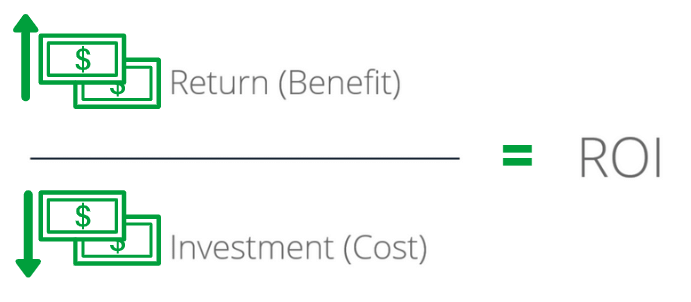
That’s why you should never neglect a discussion on your ads, especially a negative one. Such discussions can do a lot of damage to your brand if they get left unattended.
Instead, make sure to manage them professionally and try to turn them into something positive or at least neutral. All of the above might seem like a challenge but perfectly doable for a single account.
But what if you manage multiple business accounts on Facebook and Instagram? Switching back and forth between them will likely become a tiresome addition to your daily to-do list.
The good news is that there is an easier and more efficient way of managing your Facebook Ads comments. Read on to find out how it works!
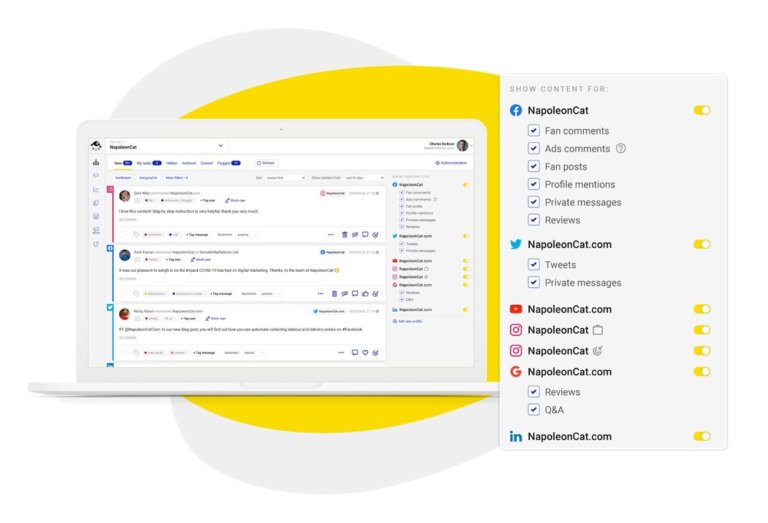
Manage comments on Facebook Ads from one place
Monitor and manage your Facebook Ads comments in one view. Our customers reduce their response time by 66% – with an all-in-one social media tool.
How to manage comments on Facebook Ads with NapoleonCat
You can start by setting up a completely free NapoleonCat trial account, no credit card is required during signup 😉
Once you connect your Facebook Pages in NapoleonCat’s Workspace Settings, go to the Social Inbox feature.
The Inbox is where you’ll have all of your Facebook Ads comments in one place, ready to be answered, deleted, hidden, etc.
Make sure you have your filters set correctly. You can filter the type of content that flows through the Inbox in the menu on the right-hand side of the tool.
Make sure to check the box that says “Ads comments”. This way, you’ll be able to monitor and manage all the comments on your Facebook Ads.
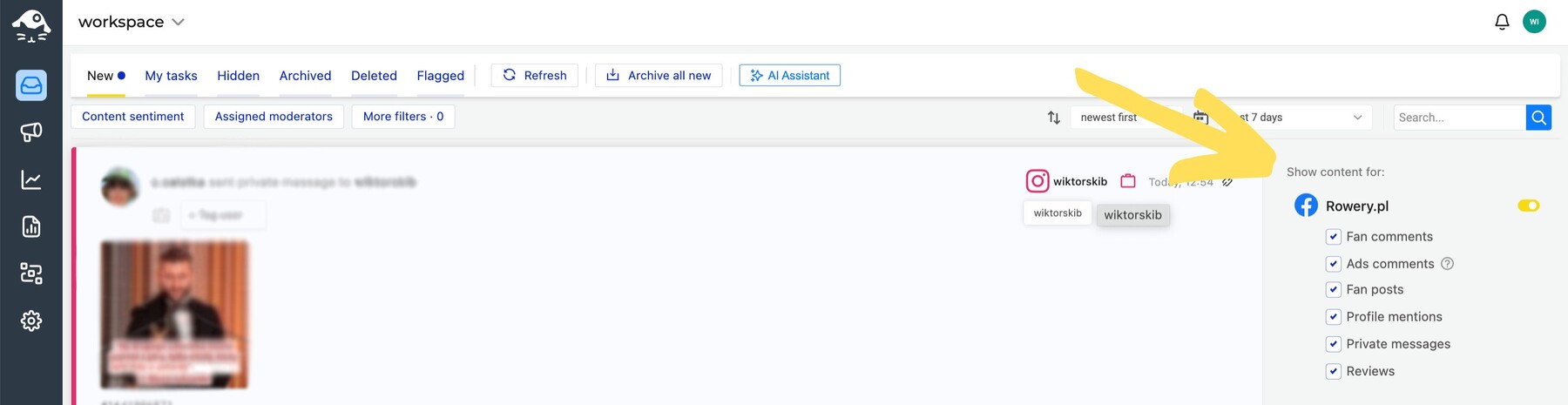
How to respond to comments on Facebook Ads from one place
You can overcome almost all of the difficulties described before by using a tool that will aggregate all of your social media interactions – including those on sponsored posts – in one place.
And that’s basically what NapoleonCat’s Social Inbox was designed to do – Facebook Ads & Instagram Ads moderation (and also TikTok Ads).
Once you add your managed social media profiles to NapoleonCat, you can start handling all your social interactions from one interface.
The Social Inbox is available for both desktop and mobile, and its main benefits are:
- It saves you a lot of time that you would normally spend on switching between your accounts and on making your way through the Facebook Ads Manager
- The probability of skipping a comment virtually drops to zero
Manage Facebook comments in a team, in real time
Also, if you work in a social media team, there’s more about the Social Inbox that’ll make you happy – the tool is designed to make teamwork easier and more productive. Learn more here.
For instance, each bit of social conversation is a ticket that can be assigned to a team member or sent to a supervisor with a request for help or consultation.
You can also add internal notes to each ticket to make sure everyone has all the context they need to process the inquiry.
Social Inbox: add internal notes and easily send consultations requests.
The Inbox also has real-time updates – which means that you can see which tickets are currently moderated by other team members. This way, your work won’t overlap and you’ll avoid e.g., answering the same comment twice.
Comment management: real-time collaboration feature.
Manage comments Facebook Ads in foreign languages
What if you cater to a global audience and receive comments in a foreign language? We got you covered as well.
Our Inbox has a built-in Translations feature. It’s supported by Google Translate and works with over 100 languages. This means that you can translate all incoming communications, and reply in the other person’s language as well.
All of that can easily be done from the Social Inbox:
Organize your Facebook Ads comments by tags and sentiment
What’s more, the Social Inbox enables team members to assign tags and sentiment to comments, which makes it a lot easier to analyze how your Facebook strategy is being received:
Tags (this is just an example, you can set your own tags):
- complaint
- irrelevant
- spam
- praise
Sentiments:
- positive
- negative
- neutral
Mark tags and sentiment to better organize your content.
With our latest update, you can now use our AI assistant to automatically tag the sentiment of your Instagram, Facebook, LinkedIn, TikTok, and YouTube comments and assign sentiment to Google Play Store and Apple Store reviews.
AI-powered sentiment tagging makes it easier than ever to filter through comments, helping you manage your online presence effortlessly. Quickly identify what your customers love about your products or services and pinpoint areas that need immediate attention – this enables you to address important issues before they escalate.
But that’s not all—did you know you can combine NapoleonCat’s AI assistant with the Auto-Moderation feature?
Set up auto-replies for comments based on their sentiment (positive or negative) to automatically respond to compliments or promptly address concerns.
To sum it all up: AI-powered sentiment tagging + Auto-Moderation = enhanced customer service and more time saved for complex tasks!
Automatically reply to repetitive comments and block spam on Facebook Ads
Facebook users who have become familiar with the basic features may also be interested in further optimizing their work. That’s where NapoleonCat’s automated moderation solutions come in.
Auto-moderation is like a smart social media assistant, and its main tasks include:
- Automatically replying to repetitive questions based on keywords and phrases that you define (comments and private messages)
- Automatically hiding or deleting comments based on keywords and phrases
It’s an anti-spam shield and a smart auto-reply system for your Facebook comments and messages. It can also help with hiding or deleting comments on your Facebook posts. However, it’s best described in the video below:
Generate in-depth Facebook moderator reports in seconds
And when all the work is done, you can use NapoleonCat to generate detailed moderation reports, showcasing your team’s efforts. The reports include:
- the volume of tickets handled,
- information on response times,
- sentiment and tag analysis.
To create a moderation report, simply go to the ‘Reports’ section by clicking the button in the menu on the left side of the panel. Then, click ‘Create new report’ (under Inbox activity reports)
- Choose the time frame for your reports
- Select working hours
- Choose the FB profile
- And then, select the positions you’d like the report to include
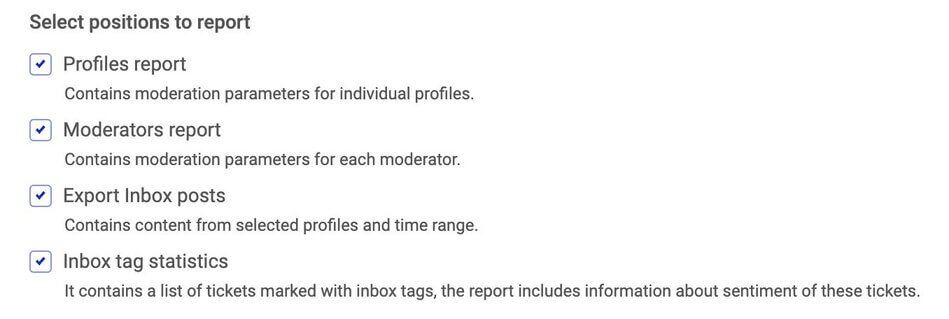
Thanks to this, you’ll be able to quickly check if your moderation team and social customer care strategy are effective.

Manage all your Facebook Ads comments from one place
Monitor your Facebook Ads comments in one view. Our customers reduce their response time by 66% – with an all-in-one social media tool.
Wrap up
Social media ads are a powerful social media marketing tool. Monitoring Facebook Ads comments and reacting to them is an inherent part of running campaigns on Facebook or Instagram.
We believe that after reading this article, you perceive it as an additional opportunity to boost your ROI and other performance metrics. Remember to stay patient and professional even in tough situations – using the right tools will help you better organize your work and put your attention where it’s really needed.
Go get that ROI and stay on top of the game!
We highly recommend you test NapoleonCat completely for free – no credit card required 😉
For more Facebook management tips, check out our other articles:
- Why You Should Automate Facebook Ad Comment Moderation
- How to Turn Off Comments on a Facebook Post
- How to Turn Off Comments on Facebook Ads
- How to Manage Multiple Facebook Pages More Easily
- Your Guide to Facebook Auto-moderation
- Top 11 Facebook Automation Tools
- Your Guide to Automated Content Moderation for Facebook
- How to Handle Difficult Customers on Facebook