Running social media communications very often requires quick reactions. However, a person responsible for handling a company’s Facebook Page is not always available 24/7. Moderation teams primarily work on weekdays and only at certain times. They don’t always reply to private messages or reply to comments in real time.
How do you reconcile the need for rapid reactions and excellent user experience with the lack of time or an inability to be active on social media non-stop? NapoleonCat meets those needs by providing its users with the functionality of automatic content moderation.

Profanity filters for Facebook Pages
Automatically hide or delete offensive comments, hate speech, and spam – with an all-in-one social media tool.
How does automated Facebook moderation work in NapoleonCat?
In NapoleonCat, you can use automated rules to moderate content on social media profiles. NapoleonCat can automatically publish predefined answers (comments and messages), forward your fans’ questions to the appropriate department within the company via e-mail, as well as hide or delete spam from your organic and paid posts’ comments. It automates the process, making moderation work much easier.
To create your first automatic moderation rule, go to “Inbox” and click on “Automoderation” in the upper-right corner.
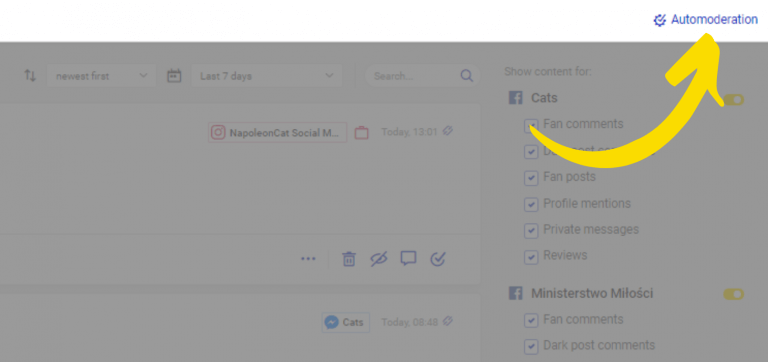
You will see a pop-up window that will show all of your rules (once you set them up) with the ability to edit and delete them. To add a new Auto-moderation rule, click “Add new rule“.
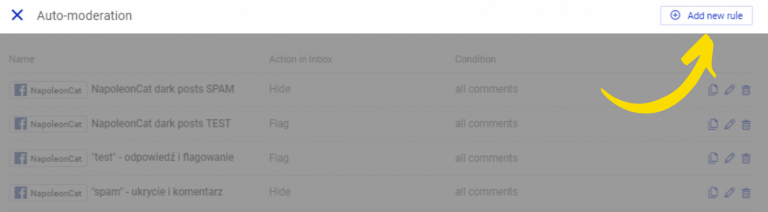
Name your rule and select the Facebook Page, to which the rule will be applied. Next, you’ll need to define the trigger and further specify it by choosing the condition. Let’s choose ads comments as the trigger, and all comments as the condition:
Moreover, you can specify that the rule will work only when specific keywords and/or phrases (defined by you) are used in the content. If you want to use this option, populate the field called “Keywords” in the dashboard. If you want to use more than one keyword, type all of them out, separating them with commas.
Then specify the action your rule will take, like flag, archive, delete, hide, or none. Flagging and archiving actions work only in NapoleonCat’s Inbox, the rest of the actions work both in the Inbox and on Facebook. These actions can work as an instant shield against spam and trolls on your organic posts and Facebook ads as well.
If you choose none as the rule’s action, you can set automatic replies, be it as a private message on Messenger, or as a comment.
To put some human touch to your automatic replies, you can include the author’s name and add multiple replies to randomize:
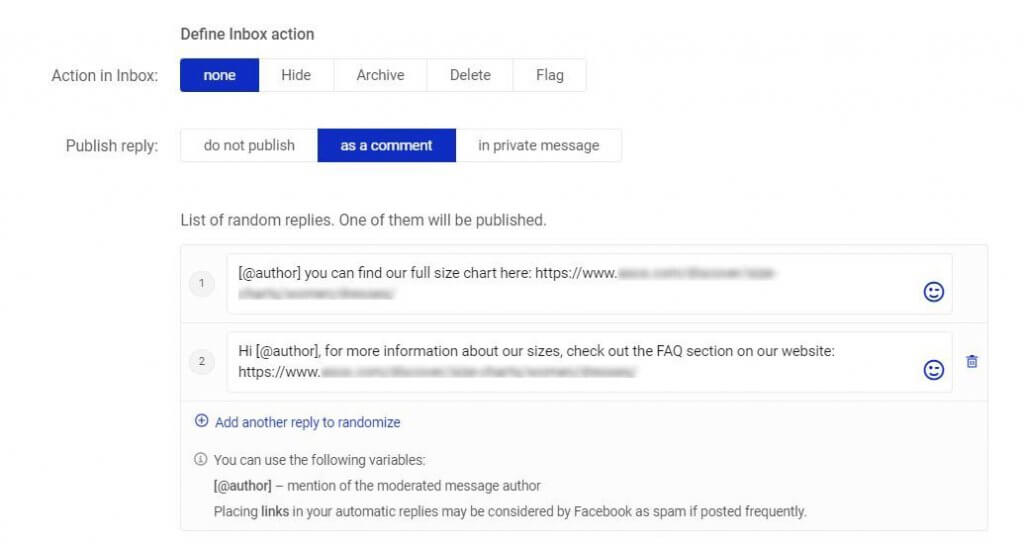
If you want your rule to work only during specific days and hours, you can set a rule schedule. Tick the box “use the rule only during defined days and/or hours”. However, if you want the rule to work 24/7, simply leave the box empty.
If you want your rule to work all day, just click the name of the day and 24 hours will be selected automatically. If you want to choose just a few hours a day (i.e. only evening hours on weekdays) – select them in the scheduling table by clicking on the right field.
Next, you can type in your email or even multiple emails. This way you and your team members will get notified each time a rule is triggered.
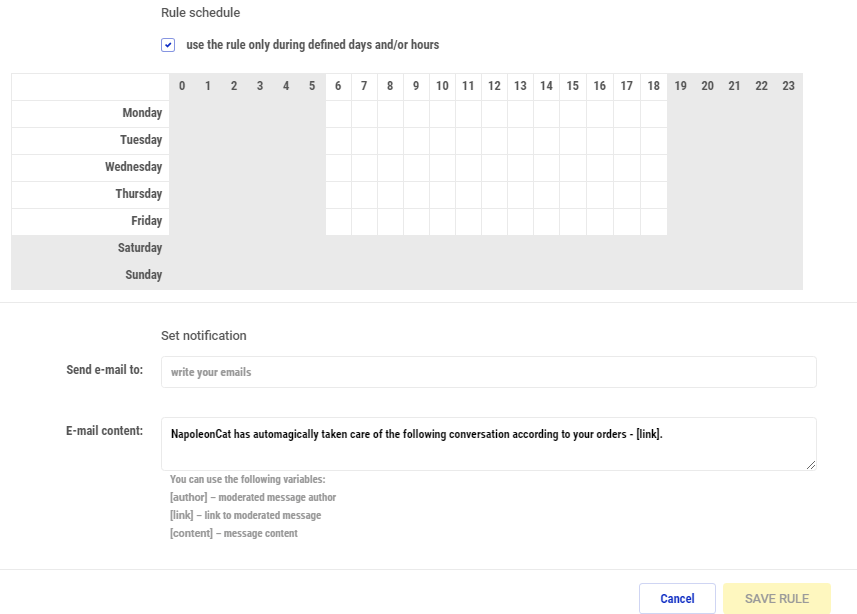
If you’d like to see our Auto-moderation in action, you can check the video below:
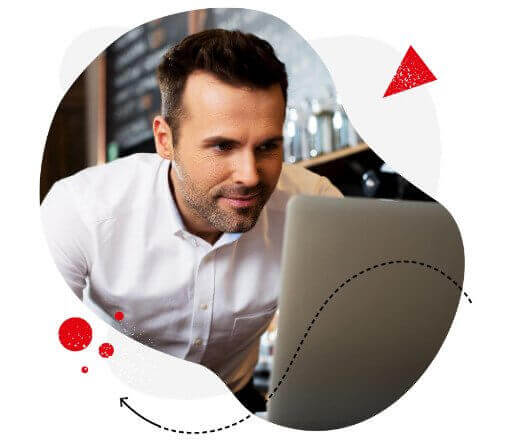
Automatic replies on Facebook
Use smart auto-replies to manage your Facebook Page in real time. Save tons of your time with an all-in-one social media tool.
Wrap up
You can use automatic moderation rules in many ways. It all depends on your business’s specific situation and needs. We encourage you to try this functionality as it makes it much easier to handle social media communication activities.
For more information about how Auto-moderation can help your business on Facebook and Instagram, check out our other articles:
- The Easiest Way to Implement Facebook Automation
- Your Guide to Automated Content Moderation for Facebook
- Why You Should Automate Social Media Moderation (Tips and Examples)
- Should You Block Comments on Facebook?
- The Complete Guide To Using Facebook Automated Responses
- Auto-Comments on Instagram: When and How Should You Use Them?
- How to Hide Any Comment on Instagram
- How to Set Up Auto-Reply in Facebook Comments
- Why You Should Automate Facebook Ad Comment Moderation
- 15 Best Social Media Automation Tools to Save Time
- How to Automate Your Social Media During Holidays





