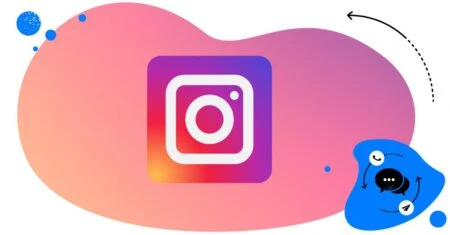Table of Contents
- What are Instagram auto-comments, and why do they matter in 2025?
- Understanding Instagram auto-comment features and how they work
- Key benefits of using Instagram auto-comments for your brand
- When to use Instagram auto-comments: Smart use cases
- Risks and limitations of Instagram auto-commenting
- Instagram auto-comments vs. comment bots: What’s the difference?
- Instagram auto-comment best practices to boost engagement
- How to set up Instagram auto-comments using NapoleonCat’s Auto-moderation
- Managing Instagram auto-comments effectively with NapoleonCat’s Social Inbox
- Advanced Instagram auto-comment strategies for marketers
- How to avoid spammy-looking Instagram auto-comments
- Tracking the performance of your Instagram auto-comments strategy
- Final thoughts: Using Instagram auto-comments responsibly and effectively
- FAQs - Instagram auto-comments
Want to know what’s possible when it comes to automating Instagram comments, how to auto comment on Instagram, and when to do it?
Here’s an article that will answer (probably) all the questions you had when you typed “automate comments on Instagram” in that Google search bar – from strategic considerations all the way to technical details.
- What are Instagram auto-comments, and why do they matter in 2025?
- Understanding Instagram auto-comment features and how they work
- Key benefits of using Instagram auto-comments for your brand
- When to use Instagram auto-comments: Smart use cases
- Risks and limitations of Instagram auto-commenting
- Instagram auto-comments vs. comment bots: What’s the difference?
- Instagram auto-comment best practices to boost engagement
- How to set up Instagram auto-comments using NapoleonCat’s Auto-moderation
- Managing Instagram auto-comments effectively with NapoleonCat’s Social Inbox
- Advanced Instagram auto-comment strategies for marketers
- How to avoid spammy-looking Instagram auto-comments
- Tracking the performance of your Instagram auto-comments strategy
- Final thoughts: Using Instagram auto-comments responsibly and effectively
- FAQs – Instagram auto-comments
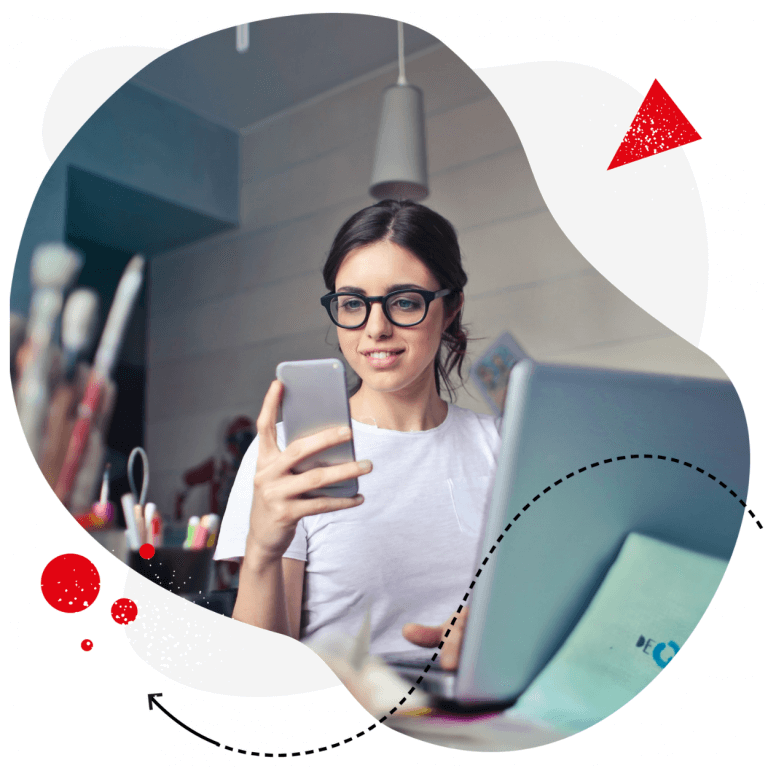
Smart auto-comments for Instagram (for multiple accounts at once)
Set up smart automatic replies for Instagram comments (and DMs!) and save tons of time with NapoleonCat. Let automation address real issues.
What are Instagram auto-comments, and why do they matter in 2025?
Automated comments on Instagram are just what they sound like – a way to respond to your audience in the comments section without having to do it manually every time. And that matters literally always.
And we’re not talking about bots here (I’ll explain the difference in a minute). We’re talking about using moderation to help deliver human responses to people when it makes sense and helps save time. For example:
- When you’re out of the office
- When the volume of comments is unusually high, and your moderation team struggles to keep up
- When a lot of people keep asking about the same thing.
And so on. I’ll also talk about the use cases later in this article. What you need to know is that Instagram auto-comments are a helpful tool to support your moderation team in handling conversations on Instagram at scale and providing excellent customer service.
Understanding Instagram auto-comment features and how they work
First of all, there’s not really a native Instagram auto comment tool, though you can set up auto-responses in the DMs, for when you can’t reply instantly.
But using Instagram management tools for business like NapoleonCat, you can set up some pretty sophisticated automations, boosting engagement, improving response times, and increasing customer satisfaction. And because these are pretty vague slogans, let me get a little more specific.
Using NapoleonCat’s Auto-moderation, you can create multiple rules that perform certain automated actions based on the criteria you feed it. For example, you can set up a rule to comment in a discussion whenever a certain word or phrase appears in it. Or automatically hide a comment when the tool (or the AI in the tool, to be more specific) detects that it’s spam or hate.
What’s more, if you turn on the AI Assistant in the Social Inbox, Instagram automoderation gets even smarter, instantly detecting negative comments, spam, and hate speech – which you can then automatically react to based on your preferences.
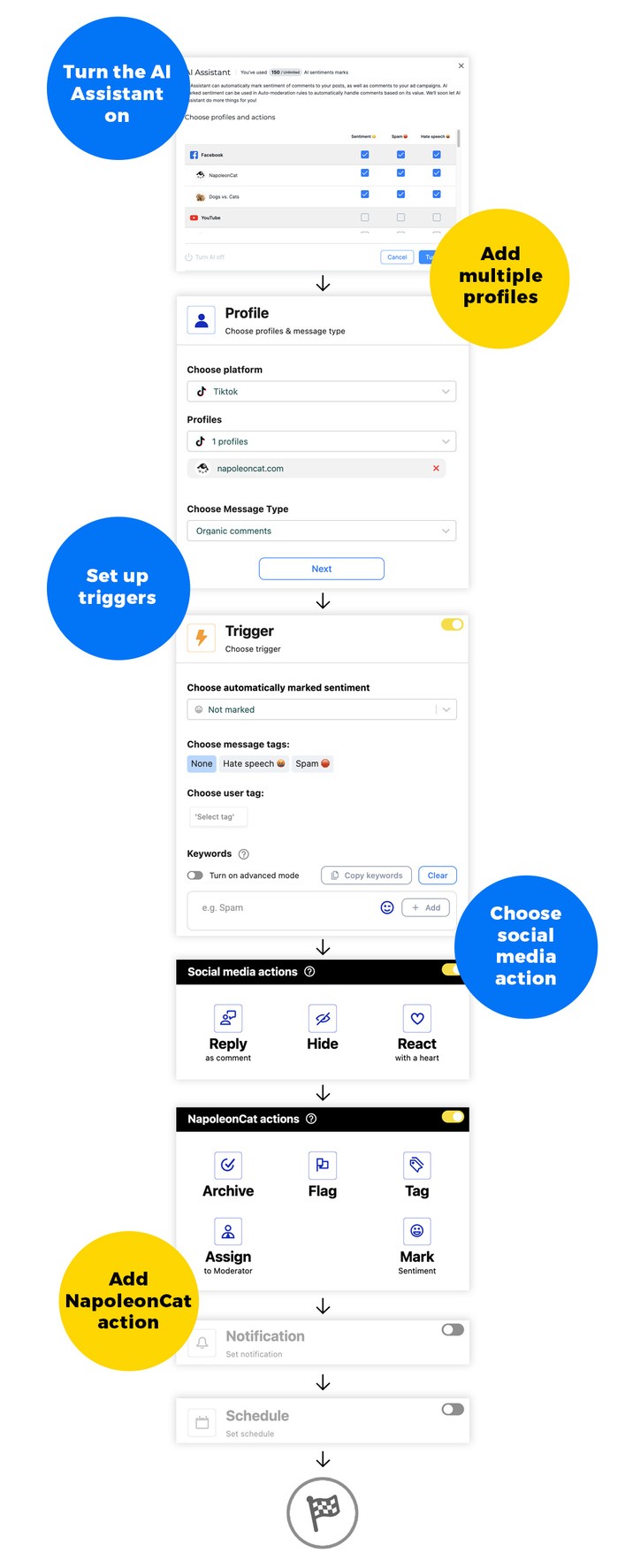
I’ll show you more examples and use cases in a few sections from now.
All in all, Instagram moderation is a super helpful tool letting your moderation team handle comments much more efficiently and leaving them with more time for more complex cases that need more human engagement.
Key benefits of using Instagram auto-comments for your brand
The benefits of Instagram automoderation are plenty – here are just a few:
Improved brand reputation
When you reply instantly and always, people know they can count on you, and that’s a great way to build trust and loyalty. This also counts for instantly removing spam and hate from the comments – you don’t have to worry about doing it manually, and your audience sees your Instagram comment section as a safe, trusted space.
Improved customer service
This goes pretty much without saying. But it also works in (at least) two ways, so let me say a few things.
First of all, receiving instant responses to questions or comments always counts as great customer service. But also – and that’s the other side of it – solving simple problems quickly leaves moderation teams with much more time for more complex issues. So, it’s a win for everyone. (Including moderation teams themselves.)
Instant spam and hate removal
This one’s what some would call a quick win – with a big impact. Removing spam and hate manually takes an unnecessary amount of time from moderators, who could spend it much more effectively. (Not to mention, it can leave an actual mental toll.)
And it’s so easy to avoid by using AI-fueled Instagram moderation to take care of these quickly and in real time. (Spam does tend to keep coming back.)

Automatically Block Spam with AI Precision
Automatically hide or delete spam and hate comments on your posts and ads across all your IG profiles, powered by advanced AI.
When to use Instagram auto-comments: Smart use cases
Let’s get into some more detail and talk about some actual scenarios when you can use Instagram comment automation.
Answers to common questions
If you get a lot of comments about specific products (for example, under your ads), shipping, or opening hours, you can set up auto comments for Instagram based on common keywords and take the simplest and most repetitive questions off your moderation team’s plate.
Sending extra content
You can ask people to comment on your post with a specific word, phrase, or even emoji to get extra information, a discount code, or a link to a freebie. This is a good way to quickly boost engagement on your Instagram account.
Social media crises
While your team is scrambling to fix an outage on your website, and people flock to your Instagram account to express their disappointment, you can use Auto-moderation to quickly post updates at scale and let people know you have the situation under control.
Support in busy sales seasons
If the volume of Instagram comments tends to significantly increase on sales occasions like Black Friday, or your team needs extra support for whatever reason, you can automate some of the incoming comments to help them deal with the increased demand.
Take a look at this case study of a marketing agency using Auto-moderation rules flexibly depending on the current needs of the team.
Responding in sensitive situations
With Instagram auto-moderation in NapoleonCat, you can set a rule to automatically respond to a comment in a DM when sensitive information is involved – like personal details or order numbers.
Do it whenever the phrase “order number” appears in a comment.
Spam and hate removal
You don’t have to list all spam and hate words in your Auto-moderation rule’s trigger section (though, you can use a ready-made list in one of the available templates that’s specifically tailored to Instagram).
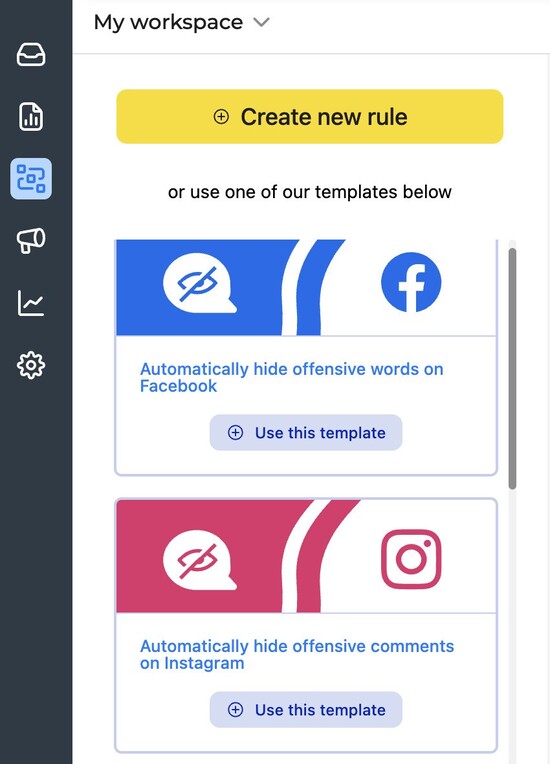
With NapoleonCat’s AI Assistant, you can leave the detecting of spam and hate to AI – and then ask the rule to automatically hide or delete said comments based on that.
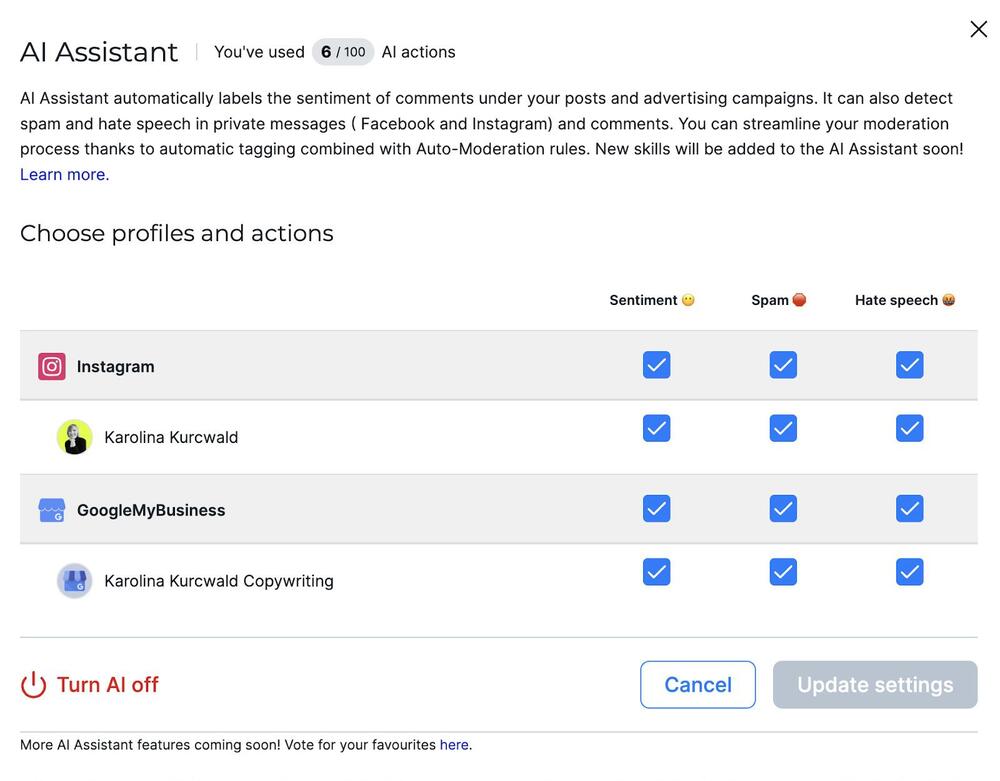
Risks and limitations of Instagram auto-commenting
Instagram comments automation works best when it’s paired with human moderation – because it’s not there to replace humans entirely. Instead, it’s supposed to help. So beware of the following scenarios:
- Don’t over-rely on Auto-moderation. It’s a tool for moderation teams, not a replacement for them. It’s best to think about it as a sidekick rather than the hero of the story.
- Don’t use Instagram auto-moderation without a clear and very specific scenario. It’s easy to go too broad and, as a result, deliver irrelevant auto-comments. Which you don’t want.
- Be very picky about the triggers – especially the keywords. It’s easy to miss the spot and send the wrong answer, so make sure your rules can only work when they should, and the risk of sending irrelevant auto-comments is minimized (you probably won’t be able to rule it out entirely, though.)
- Track your Auto-moderation rules to check on them and see if they work the way you intended. You can set up email notifications to know whenever a rule is triggered. This will let you quickly fix things if need be (for example, if the Instagram auto-moderation posts a comment that doesn’t make sense in this particular instance.)
Instagram auto-comments vs. comment bots: What’s the difference?
Instagram auto comments and comment bots are not the same, and the distinction is important if you want to stay compliant with Instagram’s rules and maintain genuine engagement on your profile.
So, let’s break it down.
Instagram auto-comments
(When done through legit tools like NapoleonCat) are automated, rule-based moderation or replies you set up for comments on your posts. For example, you can create a rule that automatically replies to comments containing a specific keyword (like “price” or “shipping”) with a helpful answer, or one that hides comments containing spammy or offensive language.
This kind of automation helps you manage large volumes of interactions efficiently, without losing the human touch. It’s transparent and designed to improve the customer experience – and you control it.
Comment bots
Usually refer to shady third-party tools or scripts that automatically blast generic comments (like “Nice pic!” or “Check out our profile!”) on other users’ posts, often en masse. Bots aim to artificially boost engagement or visibility, but they often come across as spammy and inauthentic.
And worse, using comment bots can violate Instagram’s terms of service, potentially leading to account restrictions or bans.
Instagram auto-comment best practices to boost engagement
Here are some things to remember when setting up Instagram automoderation for your accounts:
- Personalize where possible. Automation doesn’t have to mean robotic, impersonal language (it shouldn’t, in fact.) Apart from using the available variables (like the name of the author), personalization can also mean speaking a human language in a helpful way, without sounding like it comes from a template (or a robot 🤖).
- Reply to both positive and negative comments. Using Auto-moderation to reply to positive comments like recommendations and praise, even just to say thank you, is actually another “quick win” for your brand.
- Respond quickly, but not too much. Avoid flooding the comment section with too many automated Instagram comments – it can feel spammy. Set up rules that only trigger on meaningful comments or key topics (like product questions) rather than replying to every single emoji or “cool pic.” (There’s probably a balance to find here, based on what’s going on in your comment sections.)
- Stay on brand. Automated replies should reflect your brand’s tone and personality. Align the language and style of your auto-comments with the rest of your social media presence to create a consistent experience.
- Create multiple variations of your auto-comments. Auto-moderation rules let you create multiple versions for the same rule, so your engagement doesn’t seem robotic, and you don’t keep replying always with the same answer.
- Monitor and update your rules regularly. Keep an eye on your comment sections and performance metrics to see what’s working. Update your keywords, responses, and rules as your products, campaigns, or audience expectations change.
How to set up Instagram auto-comments using NapoleonCat’s Auto-moderation
It’s actually really easy to set up in NapoleonCat (though I recommend spending some time on creating the scenarios strategically, first):
- Connect your Instagram account (you can also connect your Instagram ads account and use Auto-moderation for Instagram ads, too.)
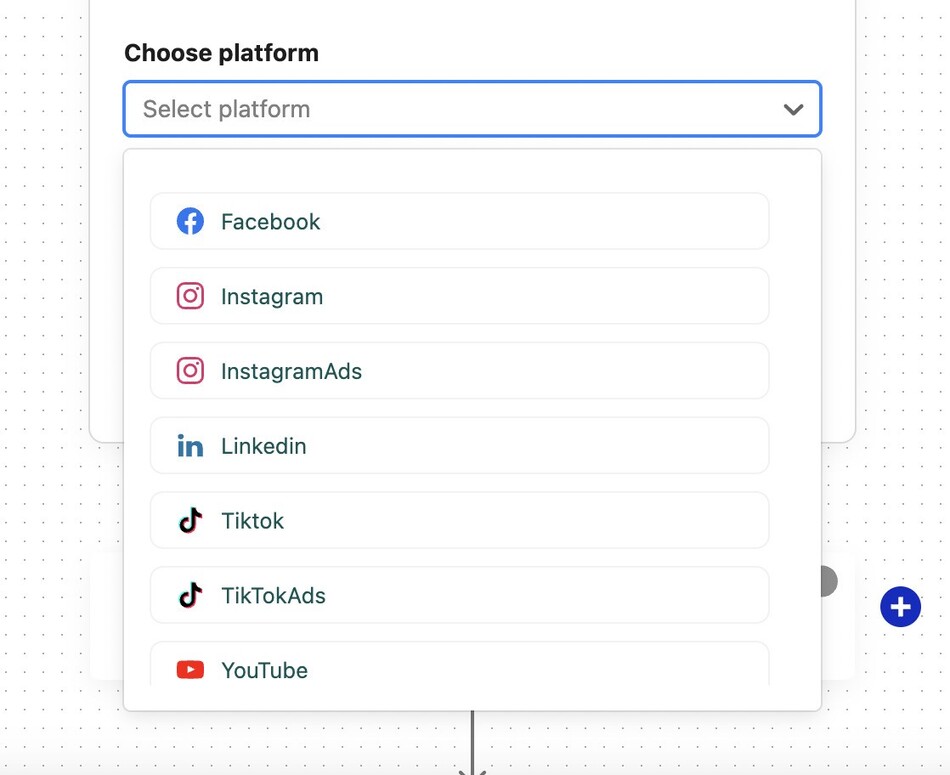
- Create a new Auto-moderation rule. (You can also use one of the ready-made templates)
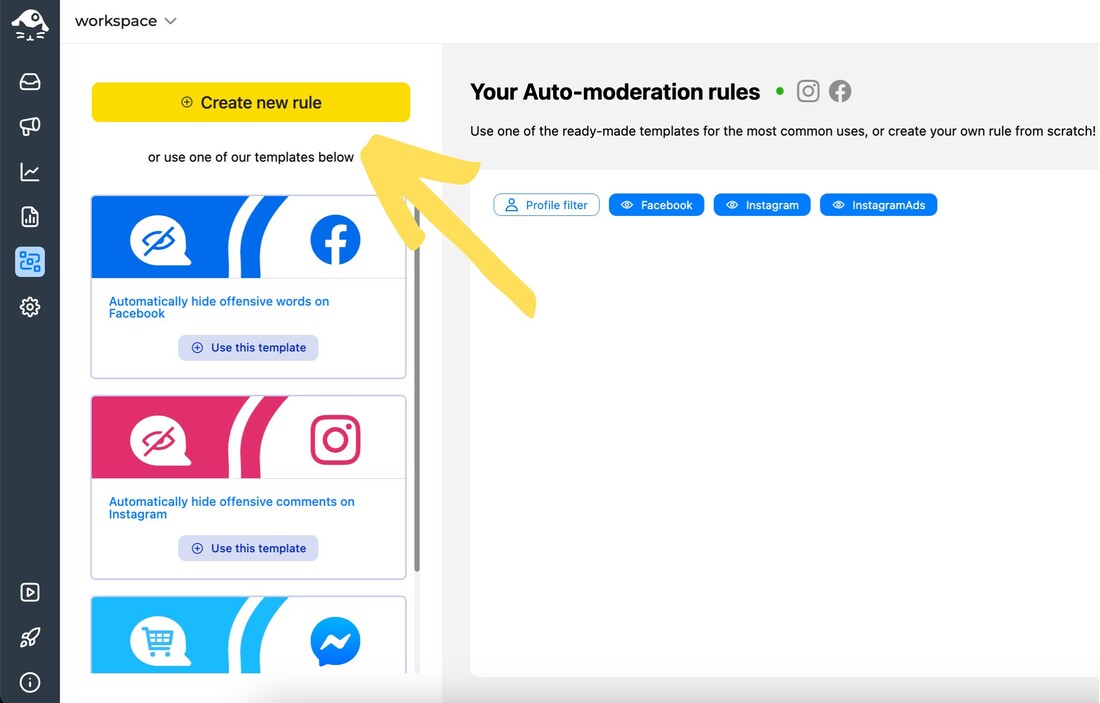
- Set up your Instagram automoderation rule by following the subsequent steps, including what triggers the rule, and what action you want it to take.
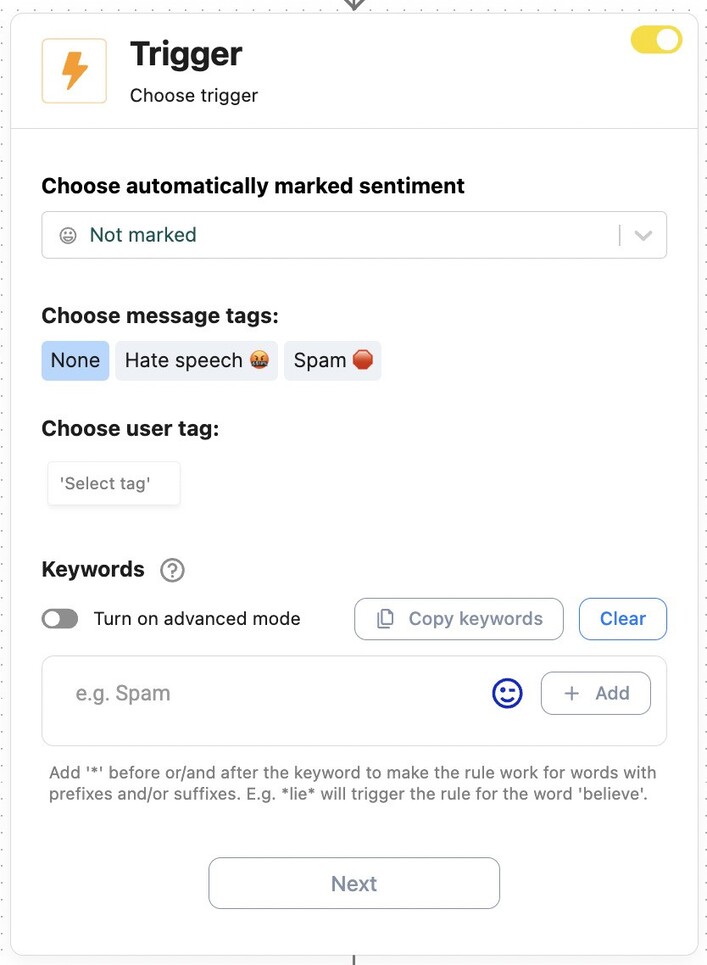
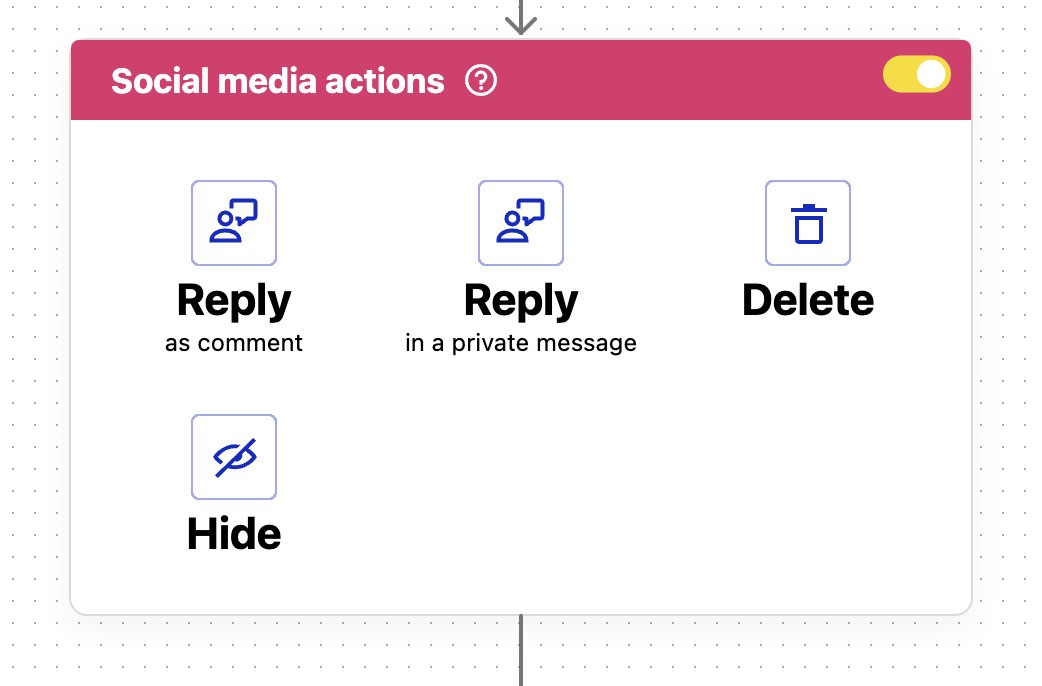
- You can set up rules for individual posts to make them even more specific.
- Use AI to help automatically detect spam, hate, and negative comments.
(To do that, turn on the AI Assistant in the Social Inbox.)
- Set up actions in NapoleonCat to tag comments or automatically redirect them to individual moderators based on their content or sentiment.
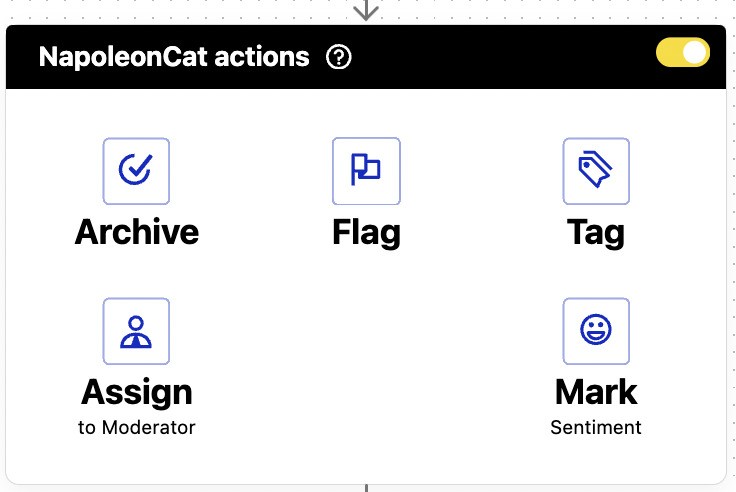
- Set up a schedule for the rule (for example, you can have the rule only running on the weekends, in a busy sales week, or 24/7).
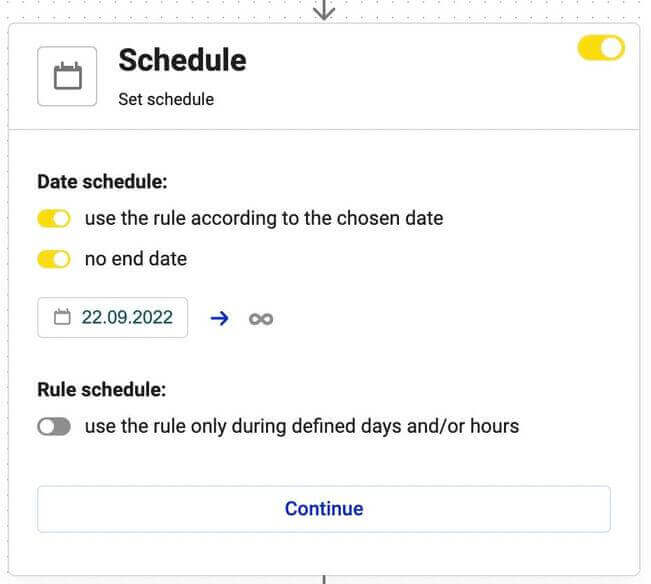
You can have multiple Instagram automoderation rules running at the same time for different scenarios and different goals, making it a really versatile tool.
Managing Instagram auto-comments effectively with NapoleonCat’s Social Inbox
Auto-moderation paired with Social Inbox will help you cover all comment scenarios and both organic and automated engagement.
The Social Inbox helps teams streamline manual moderation, with all comments in one place (including from other social media platforms) and includes collaborative tools that make everyday work more efficient. When coupled with Auto-moderation, you can do things like:
- Use the AI Assistant to automatically detect sentiment, spam, and hate speech – and build automated rules acting accordingly.
- Automatically assign certain comments to individual team members to handle, for example, based on sentiment or user tag (like when a regular customer leaves a comment).
- Leaving comments on threads to keep the context clear, regardless of who’s dealing with an issue.
- Tag messages that will later trigger an Auto-moderation rule.
- Automatically translate comments from your audience and your answers.

Additionally, NapoleonCat’s Social CRM brings together complete customer interaction histories by creating rich profiles that include their comments, messages, past issues, and contact details. This gives your team immediate context for every conversation, enabling quicker, more tailored responses and offering your brand clearer insight into audience behavior and smoother teamwork.
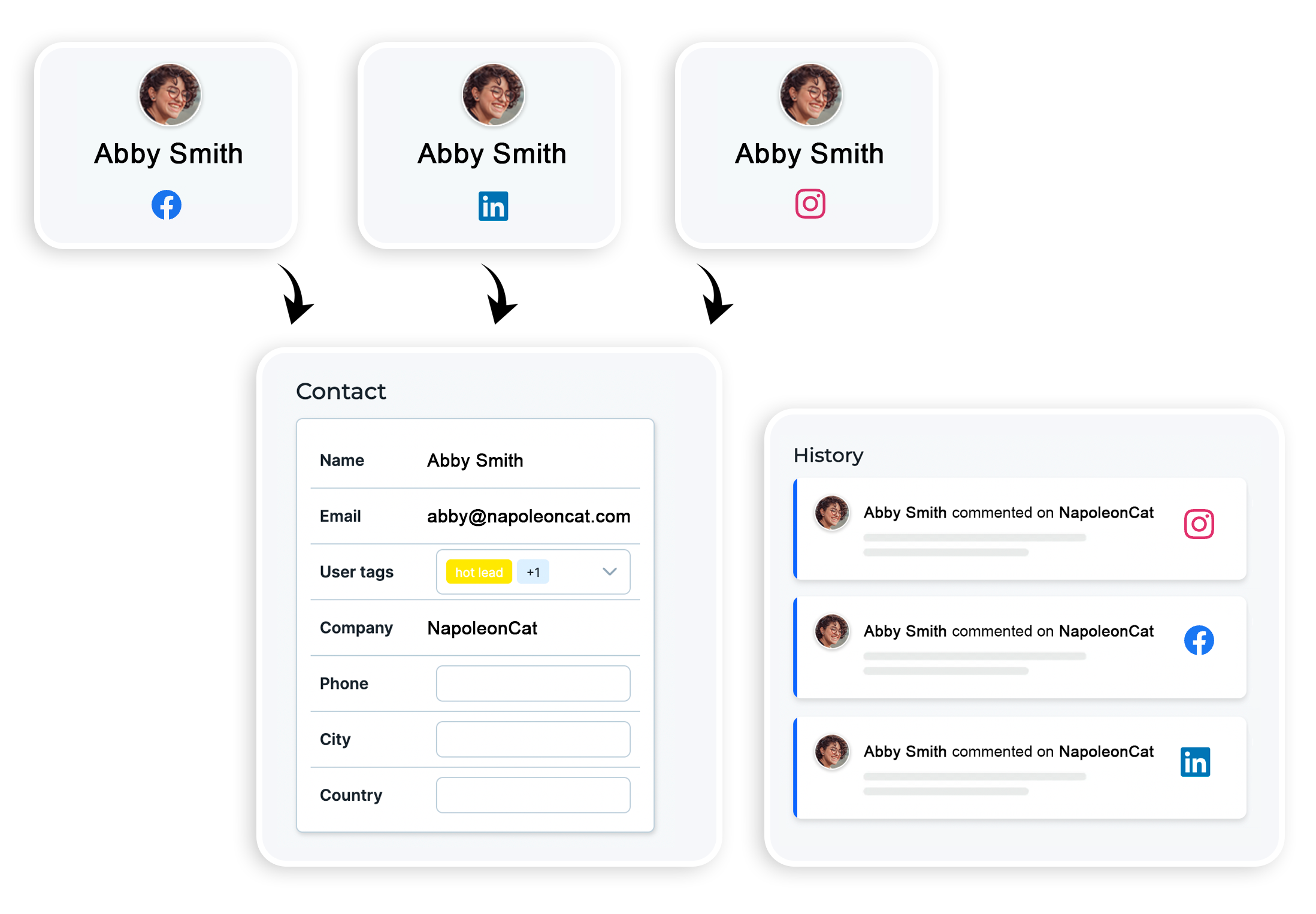

Manage all comments and messages from one view
Use NapoleonCat to manage all of your comments, messages, reviews, etc. – with an all-in-one social media tool. Improve your social customer service and work in a team.
Advanced Instagram auto-comment strategies for marketers
Once you’ve mastered the basics, time to take a step up beyond just managing interactions – to actively driving engagement, boosting conversions, and supporting your broader marketing goals.
Here are a few ideas:
Use keyword-based rules for campaign-specific engagement
If you’re running a contest or promo, you can set up auto-comments that respond only to campaign-related keywords or hashtags. For example, if people comment with #MyBrandGiveaway, you can automatically reply with a thank-you message, a reminder of the contest deadline, or instructions for the next step.
Segment responses by audience type
If you get a lot of comments from repeat commenters, you can tag them in NapoleonCat and then tailor your auto-replies based on the type of commenter. For example, you can reply differently to comments from past customers vs trolls.
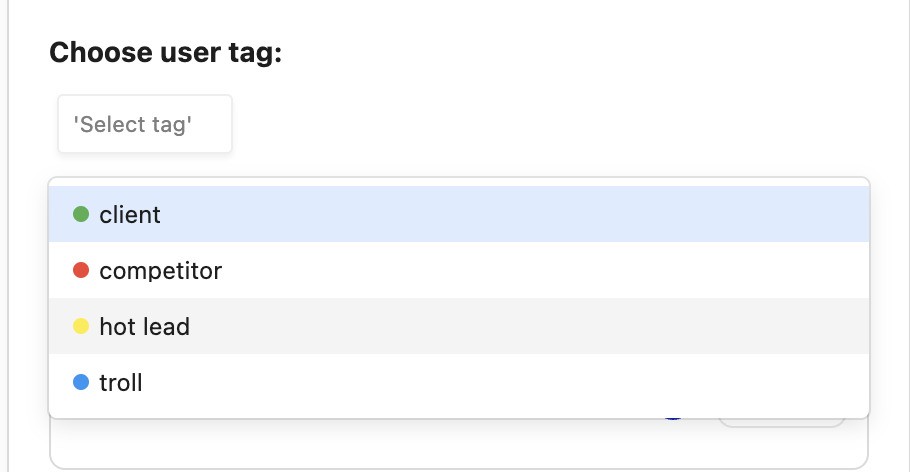
And you can use the same strategy based on the type of the comment – a question about product specifications indicates a potential buyer while positive feedback on a product likely comes from someone who’s already bought from you before.
Test and optimize regularly
Treat automation like any other campaign: test different reply styles, messages, and triggers to see what resonates most with your audience.
Don’t set your auto-comments and forget them. Instead, experiment, analyze, and refine for the best results.
How to avoid spammy-looking Instagram auto-comments
No one wants their brand’s comment section to feel like a bot zone. Poorly executed auto-comments can annoy followers and damage your brand image. And they can even get flagged by Instagram. To keep your automation human and authentic:
- Avoid generic, repetitive responses. If every comment on your post gets the same “Thanks!” or “Great!” reply, people will notice, and not in a good way. Mix up your automated replies, use variations, and make sure they sound like something a real person would say.
- Use smart triggers, not blanket automation. Instead of replying to all comments, set up rules that target specific keywords, types of comments, or even specific posts.
- Monitor and step in manually when needed. Automation can handle a lot, but some interactions (like complaints or sensitive topics) need that human touch. Regularly review your comment sections using the Social Inbox to catch situations where manual follow-up is more appropriate.
- Stay compliant with Instagram’s policies (and keep an eye on how they change). Avoid aggressive tactics like excessive self-promotion, repetitive posting, or using automation tools that violate Instagram’s terms of service.
Tracking the performance of your Instagram auto-comments strategy
Analyze and understand how and when rules are triggered. Monitor which keywords trigger the most responses, which automated replies get follow-up engagement, and where manual intervention is still needed.
This will help you refine your content strategy, adjust your automation rules, and spot emerging trends or issues early.
Other things you can do include:
- Analyzing sentiment and quality of interactions. Review your comment threads to see if the conversations feel positive, meaningful, and aligned with your goals. Watch out for signs of annoyance or frustration from followers.
- Tracking time saved and efficiency gains. Besides helping with engagement and improving response time, Instagram automoderation also helps with your moderation team’s productivity (and well-being, may I add).
Measure how much manual moderation effort you’re saving thanks to auto-comments – and reinvest that time into higher-value tasks like content creation or community building.
- Testing, learning, and iterating. Rotate different versions of automated replies to see what gets you the best feedback or most clicks (if relevant). Over time, use the data you collect to refine your automation rules, improve your messaging, and better align your strategy with your audience’s needs.
Final thoughts: Using Instagram auto-comments responsibly and effectively
If you’ve gotten this far, you probably know what to do. Don’t use Instagram Auto-moderation as a cure-all, because it clearly isn’t.
Instead, use it as a tool (or assistant, if you will), helping your moderation team do a better job. (You can even test it first, with NapoleonCat’s 14-day free trial.)
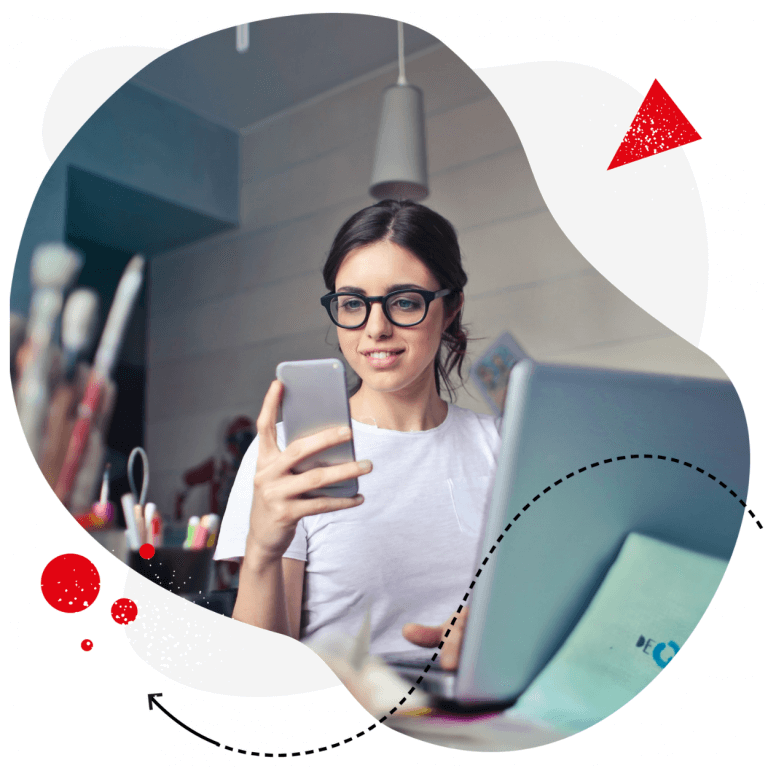
Smart auto-comments for Instagram (for multiple accounts at once)
Set up smart automatic replies for Instagram comments (and DMs!) and save tons of time with NapoleonCat. Let automation address real issues.
FAQs – Instagram auto-comments
Let’s answer some of the most common questions regarding Instagram auto-comments.
Can you set an auto reply on Instagram?
Yes, but mainly for direct messages, not public comments. Instagram offers native tools (like saved replies and automated DM responses) for business and creator accounts to quickly reply to messages.
For automating replies to comments, you need third-party tools like NapoleonCat, which let you set up rule-based auto-responses or moderation actions.
How do I stop bots from commenting on Instagram?
To reduce spammy bot comments, you can:
- Turn on Instagram’s built-in comment filters (under Settings → Privacy → Comments) to block certain keywords.
- Use auto-moderation tools like NapoleonCat to automatically detect comments containing spam triggers and hide or delete them instantly.
- Manually report or block persistent spam accounts.
How to automate responses on Instagram?
If you want to automate Instagram comments with just text responses:
- For DMs, you can use Instagram’s built-in tools like saved replies or set up automated rules using NapoleonCat’s Auto-moderation.
- For comments, you can also use NapoleonCat’s Auto-moderation to automatically reply, hide, or moderate comments based on specific keywords or rules.
Is Instagram automation illegal?
Automation itself is not illegal. It’s how you use it that matters.
Using approved tools to manage messages, schedule posts, or moderate comments is fine and widely used by businesses. But you can get in trouble with the platform if you use unauthorized bots to mass-follow, like, or comment, violating Instagram’s terms of service.
So, always stick to tools and practices that comply with Instagram’s platform policies.
Is Instagram DM automation safe?
Yes, Instagram DM automation is safe as long as you use reliable tools that follow Instagram’s policies. The key is to avoid spammy behavior and keep your automated responses natural and helpful.
Think of it as a way to provide timely responses to your followers without being glued to your phone. Used wisely, DM automation can support your social media management, help small businesses scale communication, and create a seamless experience for your audience. However, pushing it too far with aggressive messaging or ignoring Instagram’s guidelines could put your account at risk.
How to send automatic links on Instagram?
You can’t insert clickable links directly in Instagram comments, but you can:
- Use NapoleonCat’s Auto-moderation to set up auto-DMs that send a link when someone comments with a trigger word
- Include links in your bio and guide people there with automated replies (e.g., “Thanks for your comment! Check the link in our bio for more info.”).
Note: Be careful not to overdo it. Too many automated links can feel spammy and hurt engagement.
What is the 5-3-1 rule on Instagram?
The 5-3-1 rule is a simple engagement strategy: for every session, like 5 Instagram posts, comment on 3, and follow 1 new account.
This approach helps you build authentic connections, boost engagement, and stay active in a way that Instagram’s algorithm favors. It’s a game changer for growing your presence naturally while maintaining meaningful interactions, rather than relying on shortcuts like auto commenting. Over time, this consistent engagement builds stronger relationships with your followers and helps your content get more visibility.
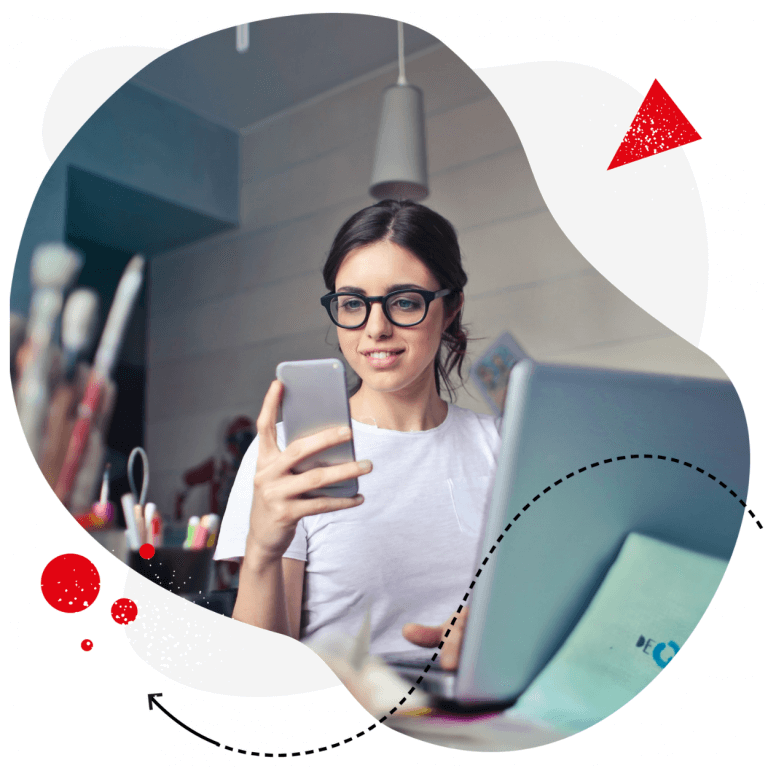
Smart auto-comments for Instagram (for multiple accounts at once)
Set up smart automatic replies for Instagram comments (and DMs!) and save tons of time with NapoleonCat. Let automation address real issues.
You may also like:
- How to Set Up a Smart Auto-Reply in Instagram Comments
- How to Block Spam DMs on Instagram – A Quick Guide
- How to Automatically Block Instagram Spam Bots
- Instagram Automoderation: Tips and Tricks
- How to Automate Instagram Posts: A Comprehensive Guide
- How to Set Up an Instagram DM Auto-Reply
- The Best Instagram Comment Moderation Tool
- Support Your Team With a Social Media Moderation Tool They Deserve
- How to Automate Social Media Moderation
- Best Instagram Automation Tools
- What’s New on Instagram in 2025: New Features and Updates