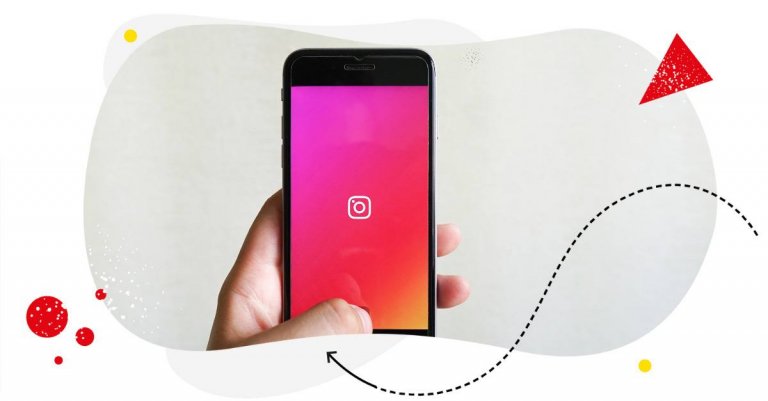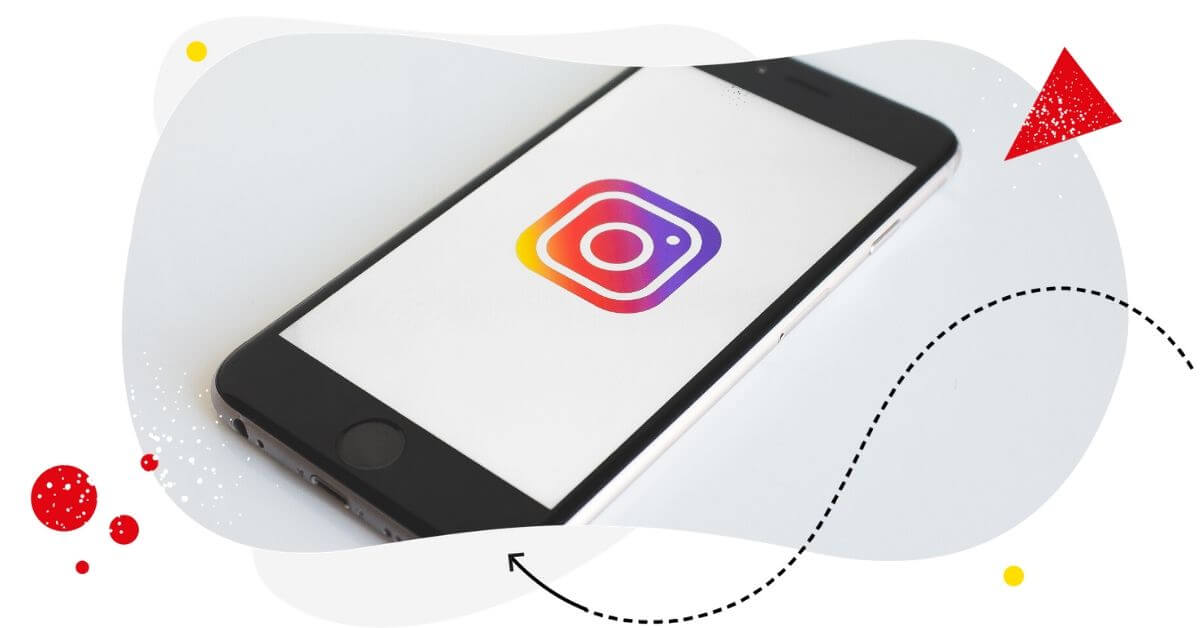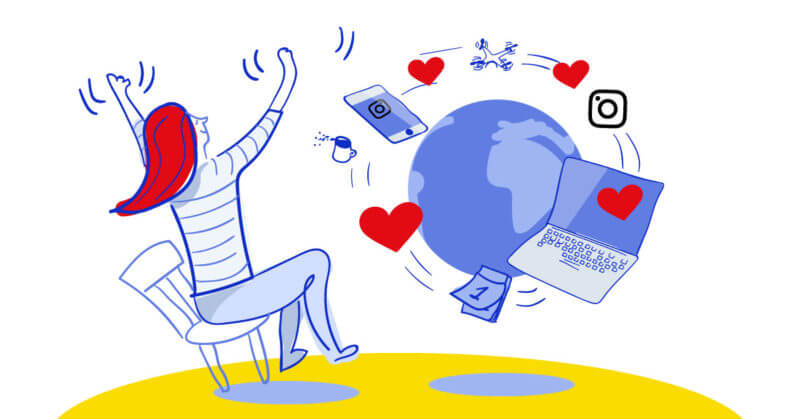Instagram Stories are a great way to connect with your target audience. No wonder 33% of marketers plan to double down on short-form videos this year.
But as you already know, Instagram Stories disappear after 24 hours. That’s part of its charm, but it can also be counterproductive if you want to use Stories as marketing assets.
To that end, wouldn’t it be nice if you could save or download Instagram Stories? That way, you’ll find it easier to share or repurpose them across multiple platforms.
Thankfully, there are many ways for you to save Instagram Stories. Let’s go over them one by one.

Simplify Instagram Business
Management with One Tool
- Manage & reply to comments and DMs in one place.
- Monitor ad comments from multiple accounts.
- Automate answers to repetitive questions.
- Schedule posts to multiple accounts at once.
- Analyze performance and monitor hashtags.
- Keep track of your competition.
- Create or schedule in-depth reports in seconds.
Archive Stories within the Instagram app
In case you don’t know it yet – yes, you can archive Instagram Stories within the app.
However, you can’t do this manually as with regular posts. Instead, Instagram Stories get saved to the Stories Archive after they disappear following their 24-hour lifespan.
Before your Stories get automatically saved to the archive, you need to activate Stories Archive first.
Here’s how to turn on Story Archives within the Instagram app:
- Go to your Instagram profile by clicking your profile photo on the bottom right.
- Tap the three-dash icon in the upper-right, then click on Stories archive.
- Click the three-dots icon in the top right before clicking Settings.
- Next to Save story to archive, tap the toggle switch to enable Stories Archive.
And that’s it! From here on out, every published Story that disappears after 24 hours gets automatically saved to your Stories Archive. If you wish to disable the feature, simply perform the same steps above.
Please note that only you can access the Stories saved in your Stories Archive. Also, any Instagram Story you delete (before it disappears on account of the 24-hour limit) won’t be automatically saved to your archive.
How to access your archived Stories within the app
This is pretty straightforward. Simply go to your Instagram profile, tap the three-dash icon in the upper-right, then tap Stories archive.
Here’s an example of archived Stories in my personal Instagram account:
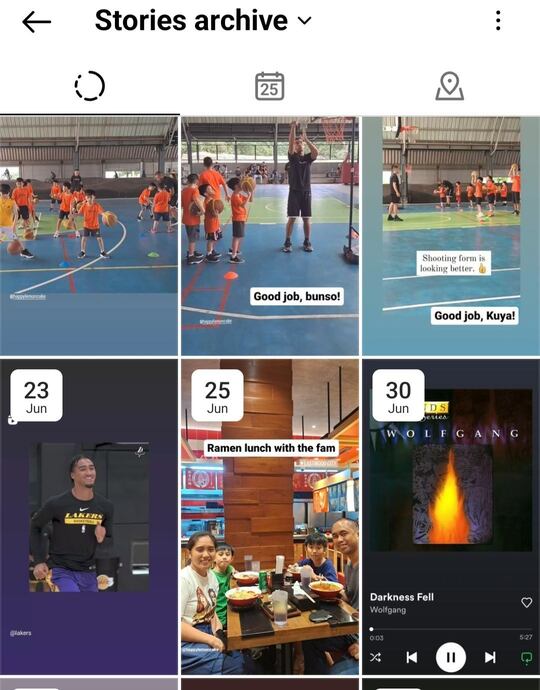
Pretty neat, right? But it gets better.
Save your Instagram Stories as Highlights
If Stories Archive enables you to save Stories as a personal collection, Instagram Highlights takes it further by letting you choose and group those Stories into multiple collections.
You can also see and access those collections via your Instagram profile page. Even better, other users can access them, too.
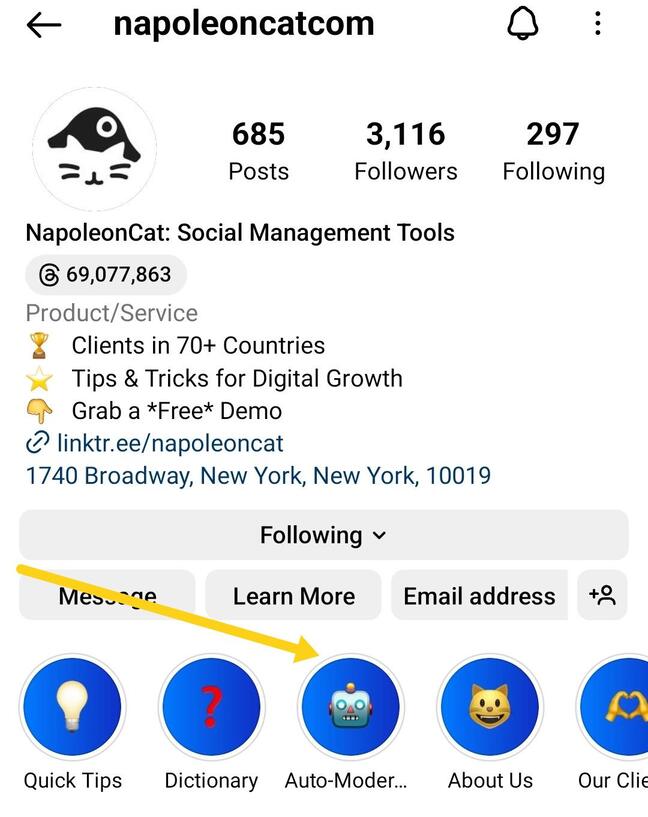
These Highlights are a great way to keep your Stories organized and easy to find. They’re also a great way to show off your best Stories to your followers.
And with the right Instagram Highlight Cover, you’re not only making your Instagram profile stand out, but you’re also effectively communicating to your audience what your brand is about, even at a glance.
Here’s how to save your Instagram Stories as Highlights (for this to work, make sure you already have saved Stories in your Stories Archive):
- Go to your Stories Archive (refer to the previous section).
- Browse through your Stories Archive and pick a Story that represents the theme or category you want to create a collection for.
- Tap Highlight at the lower portion of the screen.
- Select a Highlight collection or add a new one by clicking New.
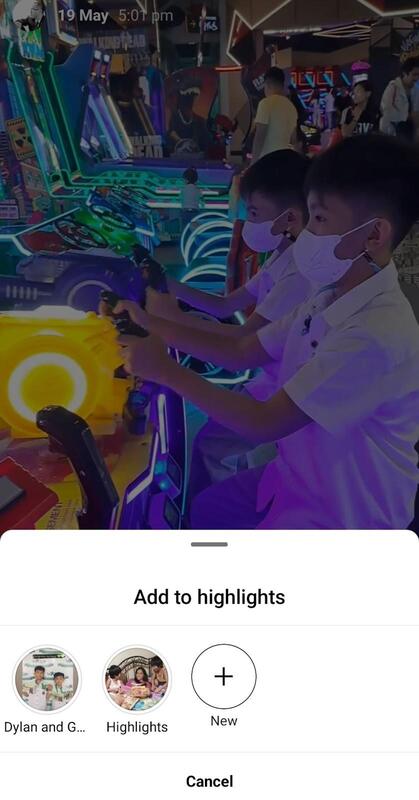
- Tap Done.
You’ve now created a Highlight cover. If you go to your Instagram profile page, you can see the Highlight cover below your bio. Click on it to access the Instagram Story you archived.
If you want to add more Stories for that particular collection, perform the same steps above. Or you can go to the Highlight and click on Edit Highlight. Also, you can also customize the appearance of each Highlight with an icon, name, and color.

Protect your social media from spam & hate
Automatically hide or delete offensive comments, hate speech, and spam – with an all-in-one social media tool.
How to save other people’s Instagram Stories
Let’s say you come across an inspiring or interesting Instagram Story from another user, how do you save it for future reference?
Unfortunately, Instagram doesn’t offer a built-in feature to directly download someone else’s Story. But you can use third-party methods to pull this off.
Method 1: Take a screenshot
The simplest way to save someone else’s Instagram Story? Why don’t you just take a picture? You can take a screenshot, in other words. And don’t worry; users will not get notified of you taking a screenshot or screen-recording their Stories.
Simply open the Story you want to save and pause it at the moment of your choosing. Then, take a screenshot by pressing the appropriate buttons on your device (e.g., volume down and power button on most smartphones).
For your reference, here’s an article on how to take a screenshot using different devices.
Of course, the obvious downside is you’re not really downloading or saving the entire video. But this is an option if you want to save only one specific moment in another user’s Instagram Story.
Method 2: Take a screen recording
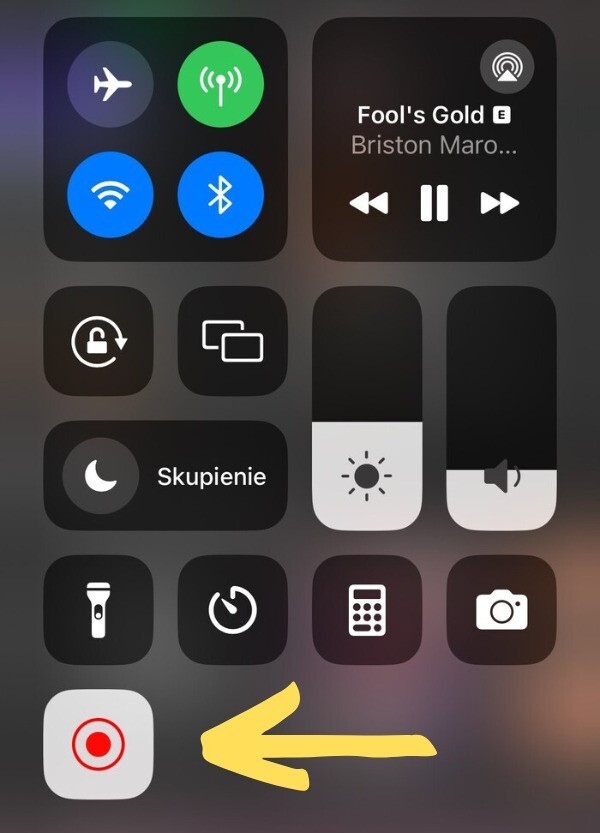
A good way to download Instagram Stories from other users is to take a screen recording of the short video using the recording features of your device.
How to save Instagram Stories on iPhone
Here’s how to screen-record an Instagram Story using your iPhone:
- Check if the screen recording feature is enabled on your iPhone. Go to Settings > Control Center > Customize Controls, then add Screen Recording to your Control Center if it’s not already there.
- Open the Instagram app on your iPhone.
- Go to the Instagram Story you want to save.
- Swipe down from the upper-right corner of your screen (or swipe up from the bottom, depending on your iPhone model) to access the Control Center.
- Press and hold the screen recording button until it starts recording.
- Play the Instagram Story from the beginning, and it will be recorded as a video.
- Stop the screen recording by tapping the red recording indicator in the status bar at the top of your screen.
The screen recording will be saved to your iPhone’s Photos app.
How to download Instagram Stories on a computer
There are many ways to download Instagram Stories to your PC, but the simplest and easiest way to do it is to use a downloader website.
As an example, here’s how to save an Instagram Story on your PC using StorySaver.
1. Enter the Instagram user name of the person or business whose Story you want to download in the empty field on the Storysave.net website.
2. Tap the download button.
3. You can now scroll through the shared Stories of the username you entered.
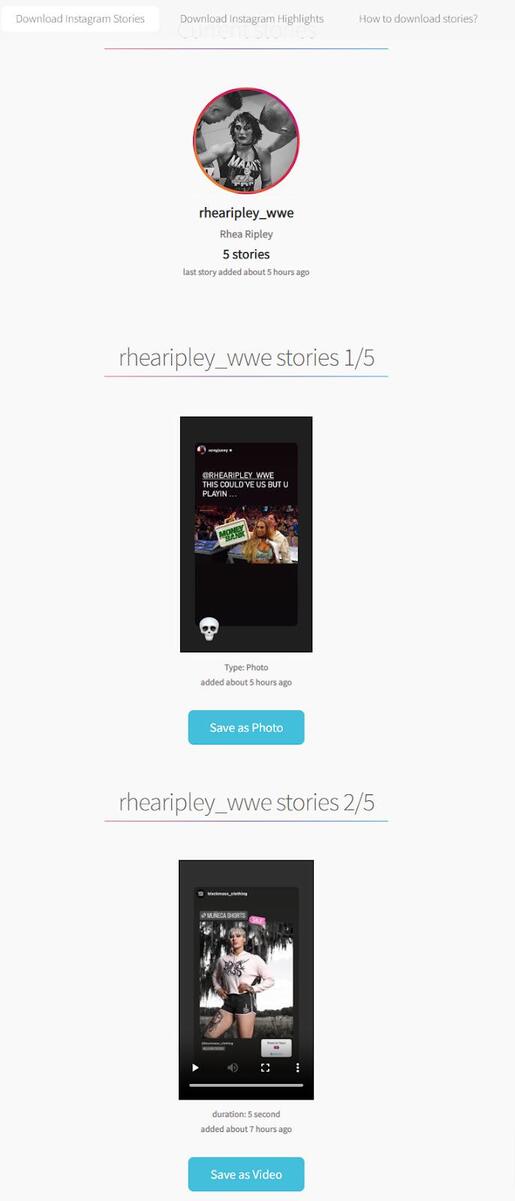
4. Select the Instagram Story you want to download by clicking Save as Video.
5. The short video will play on your screen. Tap the three dots button and click Download.
And that’s how you download an Instagram Story to your device using a web-based third-party app.

Schedule unlimited Instagram Posts, Stories, Reels, and Carousels
Seamlessly schedule all kinds of Instagram content to multiple accounts at once. Collaborate and work in a team – with an all-in-one social media tool.
Why (and how to) repurpose your Stories on Instagram
The great thing about being able to download Instagram Stories is you’re free to do anything with it (within reason). If you ask me, the best way to make the most out of the short-form videos that you’ve saved is to repurpose those Stories across other platforms.
In fact, according to a Referral Rock survey, 46% of marketers say repurposing content has produced the best results for their brand.
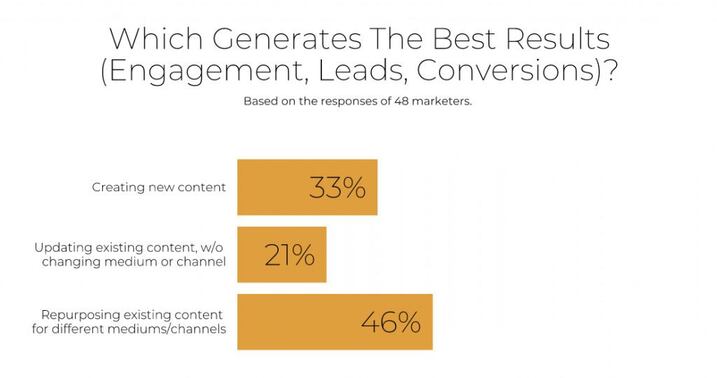
By publishing your Instagram Stories in other formats, you can expand your reach and engage with a broader audience.
Here’s how to repurpose your Stories on Instagram:
Instagram Highlights: As mentioned earlier, you can save your Stories as Highlights on your Instagram profile. These Highlights can serve as a dynamic portfolio, showcasing your best content to your followers. Make sure to organize them by themes or topics to make navigation easy for your audience.
Facebook Stories: Instagram and Facebook are owned by the same company, making it easy to cross-post content. Share your Instagram Stories to your Facebook Stories to reach your Facebook audience with the same engaging content.
YouTube Shorts: If your Instagram Stories include valuable information or entertaining content, consider turning them into short video clips for YouTube Shorts. These brief, engaging videos are perfect for YouTube’s short-form video platform.
TikTok: Repurpose your Stories into TikTok videos. TikTok is known for its creative and short-form content, making it an ideal platform to reach a younger, active audience.
Blog or Website: You can repurpose the content from your Stories into blog posts or articles for your website. Expand on the ideas, add context, and create informative content for your website visitors.
Email Newsletter: Use the content from your Stories to create engaging snippets for your email newsletter. This can help you keep your subscribers informed and entertained.
Podcast Teasers: If your Stories include audio content, consider extracting audio clips from them to use as teasers for your podcast episodes. This can help promote your podcast to a wider audience.
Keep in mind that you don’t have to do all of the above. If you don’t have the resources or the time to stay active on all social media platforms, choose only those that align with your audience and business goals.
Boost your Instagram presence with NapoleonCat
Keeping up with a consistent posting schedule across multiple platforms can be a pain in the rear. As with anything else, creating a schedule helps, especially if you have a live content calendar that provides a real-time element to your scheduling efforts.
Using NapoleonCat’s Instagram management tools for business helps 🙂
Aside from enabling you to plan and schedule your Instagram posts (and short-form videos) across various platforms, such as Instagram, Facebook, YouTube, and more, it also allows you to track your performance, engage with your audience, automate arduous tasks, and analyze the results of your repurposed content.

Simplify Instagram Business
Management with One Tool
- Manage & reply to comments and DMs in one place.
- Monitor ad comments from multiple accounts.
- Automate answers to repetitive questions.
- Schedule posts to multiple accounts at once.
- Analyze performance and monitor hashtags.
- Keep track of your competition.
- Create or schedule in-depth reports in seconds.
We highly recommend you test NapoleonCat completely for free here, no credit card required during signup 😉
Wrapping up
Make no mistake, Instagram Stories offer a powerful way to engage with your followers, but their ephemeral nature can be a drawback. However, by learning how to save and repurpose these short-form videos, you can make the most out of your content and extend its reach.
Moreover, with a touch of creativity, along with powerful tools like NapoleonCat, to help you scale your content efforts, you can build a brand presence that will truly resonate with your audience.
How to save Instagram Stories – FAQs
Can you save old Instagram Stories?
You don’t have to because it’s already archived within the app. To find old Instagram Stories that disappeared after 24 hours, all you need to do is go to an Instagram feature called Archives.
To access ‘Archives,’ go to your Instagram profile and click the three-dash icon on the upper-right. Then, click on Archives in the menu that appears. Once there, you should be able to see all your old Instagram Stories.
Can you download Instagram Stories with music?
There are two ways to download Instagram Stories while keeping the audio intact. The first method is using downloader third-party apps like Storysaver or SnapInsta. The second method is to go to your “Archive,” selecting the Story you want to download (with music), and then selecting Save Video.
You may also like:
- How to Get Paid for Reels on Instagram
- How to Go Viral on Instagram (or at least increase your chances)
- Instagram Shadowban: Is It Real? (and how to fix it)
- What is the Difference Between Instagram Reels and Stories?
- 400+ Best Hashtags for Instagram Reels to Use
- How to Add Captions to Instagram Reels
- How to Repost a Story on Instagram: A Quick Guide
- What’s The Best Instagram Post Size?
- All You Need to Know About Instagram Story Size
- Instagram Highlight Cover: Elevate Your Profile
- 4 Quick Ways To View Instagram Stories Anonymously
- How to Get Verified on Instagram – A Quick Guide