Table of Contents
- What is automated social media moderation?
- Key benefits of automating social media moderation
- How to automate social media moderation with NapoleonCat
- Automatically hide or remove spam or offensive messages
- Handle all customer interactions efficiently with NapoleonCat’s Social Inbox
- FAQs - automated social media moderation
As your business grows and your social media presence expands, moderating comments becomes more time-consuming. It’s simple math. If you want to save some of the time and/or the cost of hiring more moderators (or of worsening customer service and brand reputation), you might want to read this. 👀
- What is automated social media moderation?
- Key benefits of automating social media moderation
- How to automate social media moderation with NapoleonCat
- Automatically hide or remove spam or offensive messages
- Handle all customer interactions efficiently with NapoleonCat’s Social Inbox
- FAQs – automated social media moderation

Automate and kick back
Set up smart auto-replies for all major social networks. Protect your social media from spam and hate – with an all-in-one social media tool.
What is automated social media moderation?
When comments, DMs, and other customer interactions on social platforms become too much, that’s when you know it’s time to automate social media moderation – at least if you don’t want to neglect your customers and followers. Because social media strategies are a natural part of customer service and brand building these days.
These days, hardly anyone questions scheduling posts in a content calendar and automatically publishing them on social channels. But some brands are still reluctant to reply automatically to comments and messages. Let me clear some of the most frequent doubts around this.
Automated social media moderation is a way to respond to followers’ questions and resolve certain issues on social media with predesigned scripts that let you do it at scale, without involving a human customer service agent or social media moderator.
This doesn’t mean replacing human contact altogether in social media moderation. Quite the opposite, actually. When you automate social media moderation in simple cases – for example, to quickly respond to frequently asked questions or remove spam from your social media posts – you get more time to actually build customer relationships and pay more attention to more complex conversations and issues to solve.
Automated social media moderation is a helpful tool not just for customer service, but also for marketing, lead generation or even sales. By automating comment responses and cleaning up comment sections under your social media ads, you can scale up your marketing campaigns and make a better use of your advertising budget.
Let me show you how.
Key benefits of automating social media moderation
Improve customer service
When you answer your customer questions quickly on social networks, and engage in conversations without delay, people notice and appreciate. Especially as they expect brands to respond quickly – it’s how the world works these days.
Plus, as I already mentioned, when you automate social media moderation in simple cases, like product questions, you get more time for the more complex cases like issuing refunds that require human intervention and problem-solving skills.
All of the above contribute to shorter response times and higher quality when it comes to your customer service.
Improve brand reputation
This results from the previous point. Improving your social media customer experience improves your brand reputation. Pretty much automatically.
But also, when you automate social media moderation, you get the chance to react instantly to bad things that happen on your social channels – from offensive or hateful comments under your posts to complaints that can pop up under your social media ads or a flood of negative comments when there’s a crisis in the making.
By using auto-moderation, you show you have things under control and often prevent social media conversations from going too far south.
Boost engagement on social media
Who would’ve thought you could actually improve engagement when you automate social media moderation, right? It might seem like you’re actually engaging less with people, after all. But that’s not true at all.
When you respond instantly, even if it’s to say you’re currently out of office and will respond in the morning, people feel cared for because you’re not ignoring them.
Automated social media moderation also gives you an opportunity to deliver more content to your followers (for example, when you send extra information when they comment a certain word) or organize contests. And, as your followers flock to your comment sections, your engagement rates inevitably go up.
Improved team productivity
Whether you automate social media moderation for customer service or engagement (or both), you end up saving time. A lot of time your team would otherwise spend checking your social media pages, responding with the same thing all over again, manually removing spam and hate, or monitoring what happens under each of your dozens of social media ads.
This work can be automated, leaving your teams with more space for creativity and relationship building, while your response times are high as ever without overburdening the people doing the work.
How to automate social media moderation with NapoleonCat
You must admit that the benefits mentioned above are compelling. Here’s how to automate social media moderation using NapoleonCat.
I’ll show you a few scenarios, but let’s look at the basics first.
How Auto-moderation works
In Auto-moderation, you can create workflows for different scenarios you want to apply to your social media accounts.
These workflows are the so-called Auto-moderation rules. You complete each step with relevant information, for example, keywords you want to trigger a certain action, like responding to comments or hiding them.
You can have multiple Auto-moderation rules running at the same time. And you also have ready-made templates that make launching a rule a matter of minutes.
Auto-moderation works for Facebook (including Ads), Instagram (including Ads and DMs), Messenger, TikTok (including Ads), LinkedIn, and YouTube.
This means that you can apply Auto-moderation rules regardless of whether it’s organic or paid content – and it will take care of your comment sections for both types of social media content.
Here’s what you can do.
Automate responding to frequently asked questions on Facebook
When you first go to the Auto-moderation tab in NapoleonCat, you’ll be able to create new rules or use the ready-made templates. For automating responses to frequently asked questions on Facebook or Instagram, we’ll create a new rule.
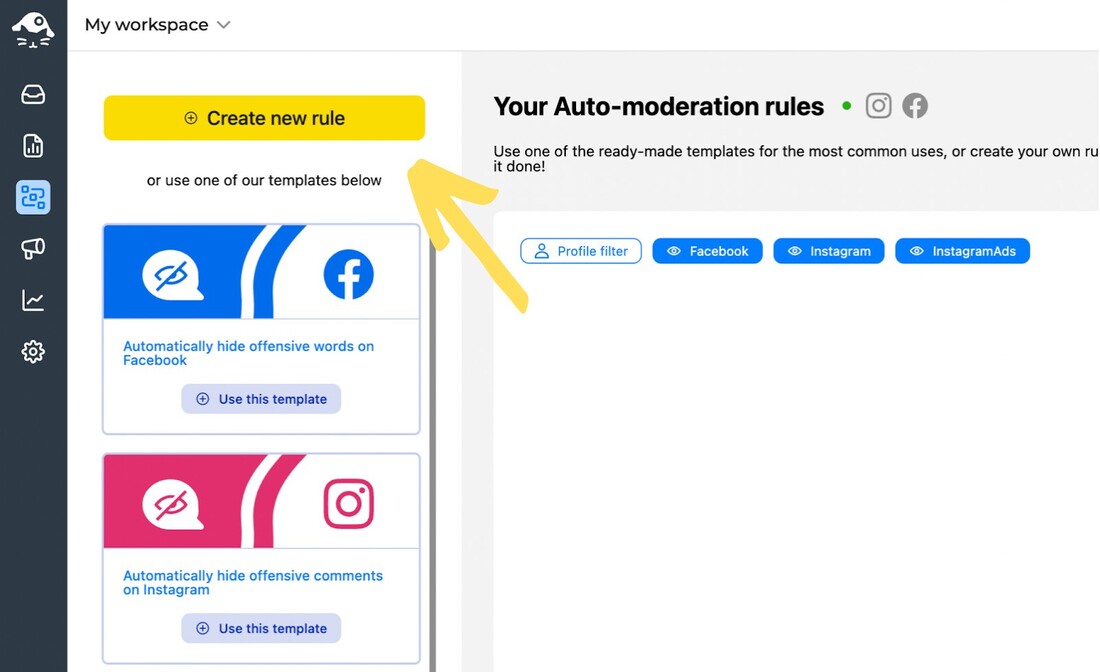
Before you do that, it’s helpful to have a list of questions your customers and followers ask most often on social media, for example:
- When are you open?
- What’s the menu for today?
- What’s the average delivery time?
- How long do I wait for the package?
- What’s the status of my recently filed complaint?
- When will you fix this problem?
- How can I contact you?
- Where can I find information about sizing?
- Where are you located?
Start with naming your rule (so you don’t get confused when you have more) and selecting the social media platform. You can choose Facebook, Instagram, or Instagram Ads. (You can also use the rules for Facebook Ads, you just make that distinction later for Facebook.)
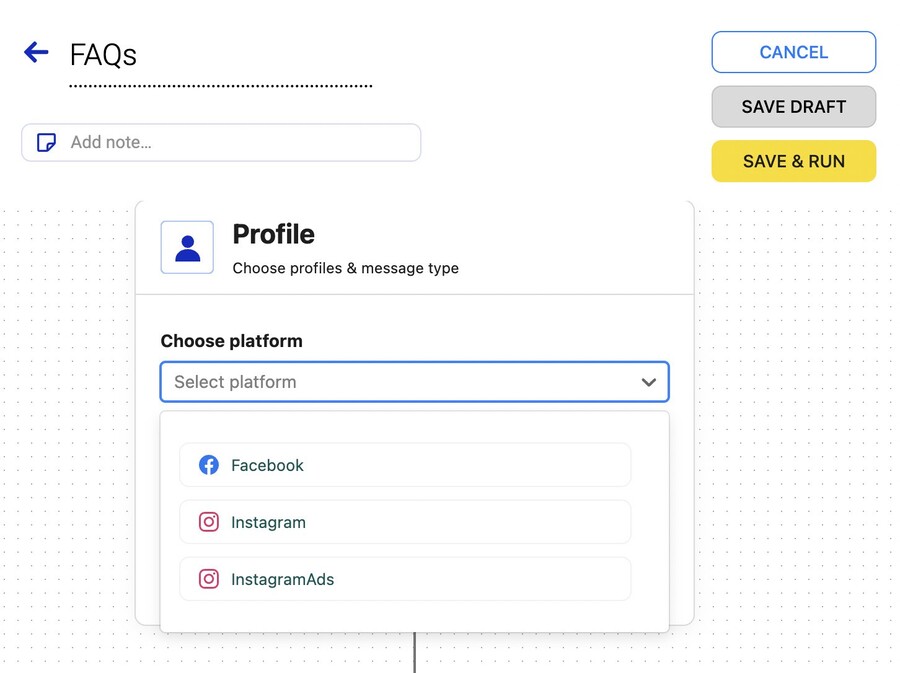
Let’s say we want to do that on Facebook. Select the profile you want the Auto-moderation to work for and then the type of interaction:
- Organic comments
- Ad comments
- Private messages
- Comments to a specific post
- Top-level comments on ads
- Ad subcomments
- Comments and subcomments for specific post
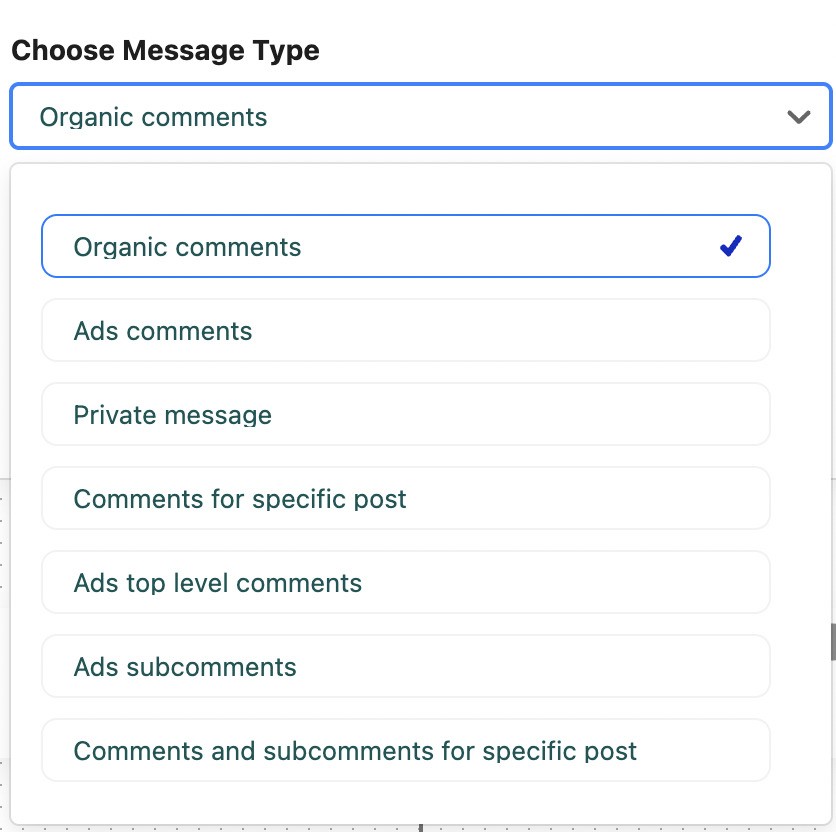
The above means that you can apply the rule to all your content on your Facebook profile, just the ads, or just a particular post, for example.
In the next step, select whether the rule should apply to all comments, or, for example, only ones that include just text.
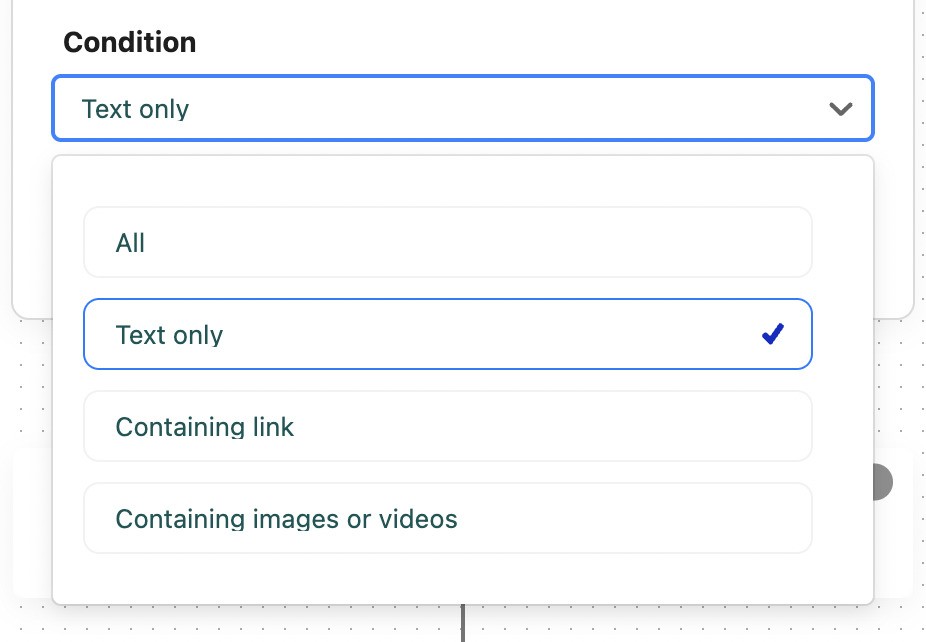
Now it’s time to select the trigger – which, in the case of frequently asked questions, will be the keywords that people use most often to ask those questions.
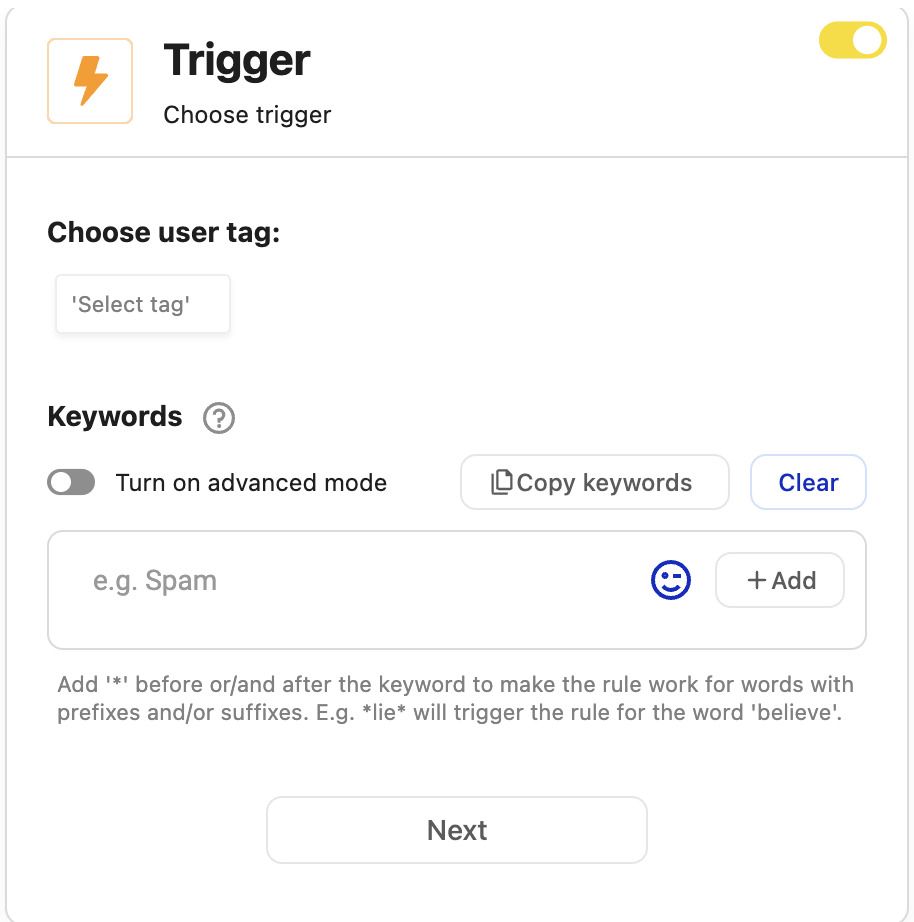
Be as specific as you can here, as this is what will trigger responses people will see below their comments, so they should be gauged towards specific scenarios. Hence the list of questions to begin with. 🙂
In the next section, select the action you want triggered – in this case, we’re going for “Reply as a comment” And by the way, you can select multiple reactions, e.g., reply as a comment and reply in a private message at once.
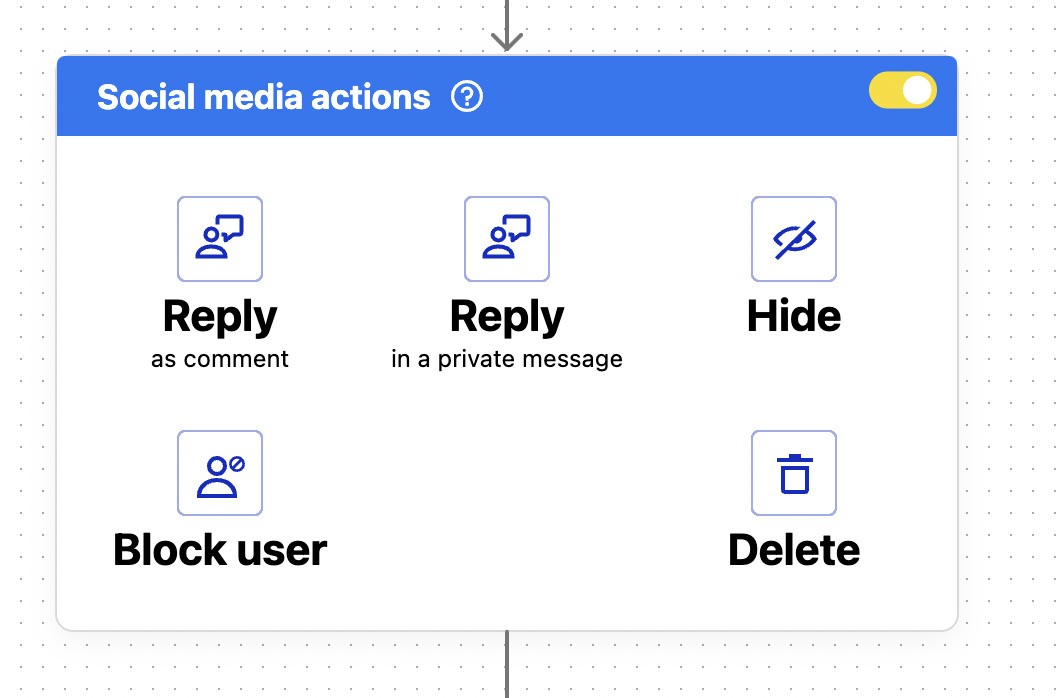
Then write your replies. Create a few versions that will be randomly rotated to avoid replying with the same thing over and over again.
Then complete the rest of the steps and set the schedule for your replies. Decide whether you want the rule to be working 24/7 helping you reply to frequently asked questions all the time, or just when you’re out of the office or during a busy sales campaign to support your team members.
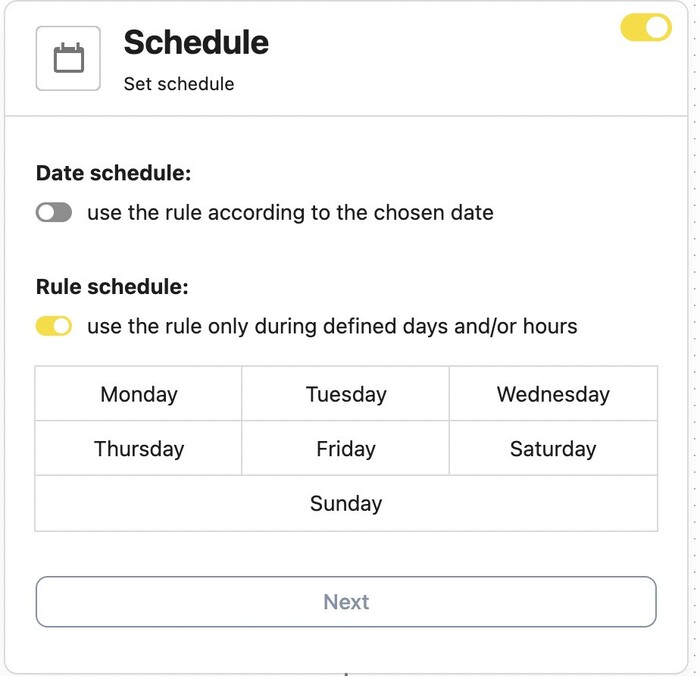
Pro tip: If you have several product posts, you can set up a different automated rule for each one, with keywords that pertain just to that specific post – this will help provide helpful and accurate replies.
Replying to comments and messages when your moderator team is off work
It’s the holidays or your entire team is off to a team building event?
Set the schedule for your automated rule for the exact time nobody will be there.
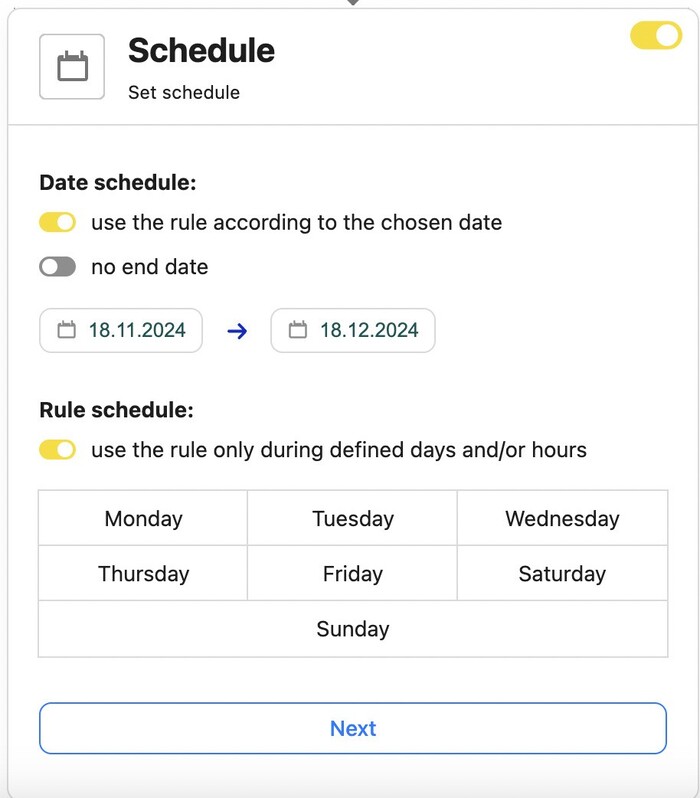
You don’t have to select keywords for this one – you can use it for any interaction from your social media audience. Write a couple of messages letting people know that you’re out and when they can expect a response.
You can also provide a different means of contact if there’s someone they can reach out to.
Automate responding to negative comments and complaints
In this case, gather all the different words and phrases your customers use to provide negative feedback on your products and services – this will go in the keyword section in your Auto-moderation rule triggers.
Since NapoleonCat now automatically analyzes sentiment for your comments using AI, you can use that as a trigger, too, and select “negative”. The AI-powered tool checks whether comments and mentions are positive, negative, or neutral. Every time negative sentiment is detected in a comment along with a specified keyword, the rule will be triggered.
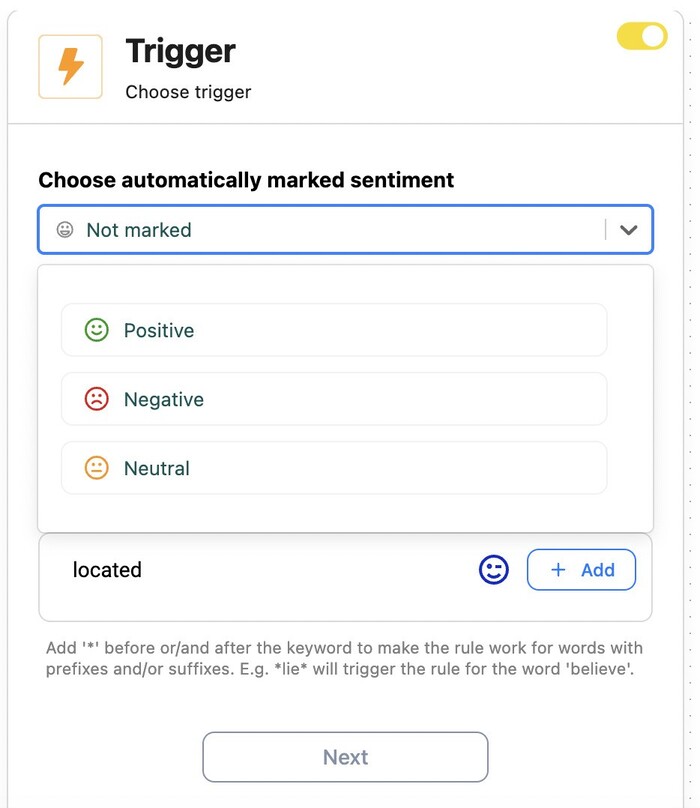
Avoid missing a comment or complaint and leaving it unanswered
You can set up Auto-moderation rules to react to keywords and phrases that are often used by customers who report issues with your product or service. Their messages and comments will automatically be transferred to your customer support team. You can even assign them to a specific moderator on your team.
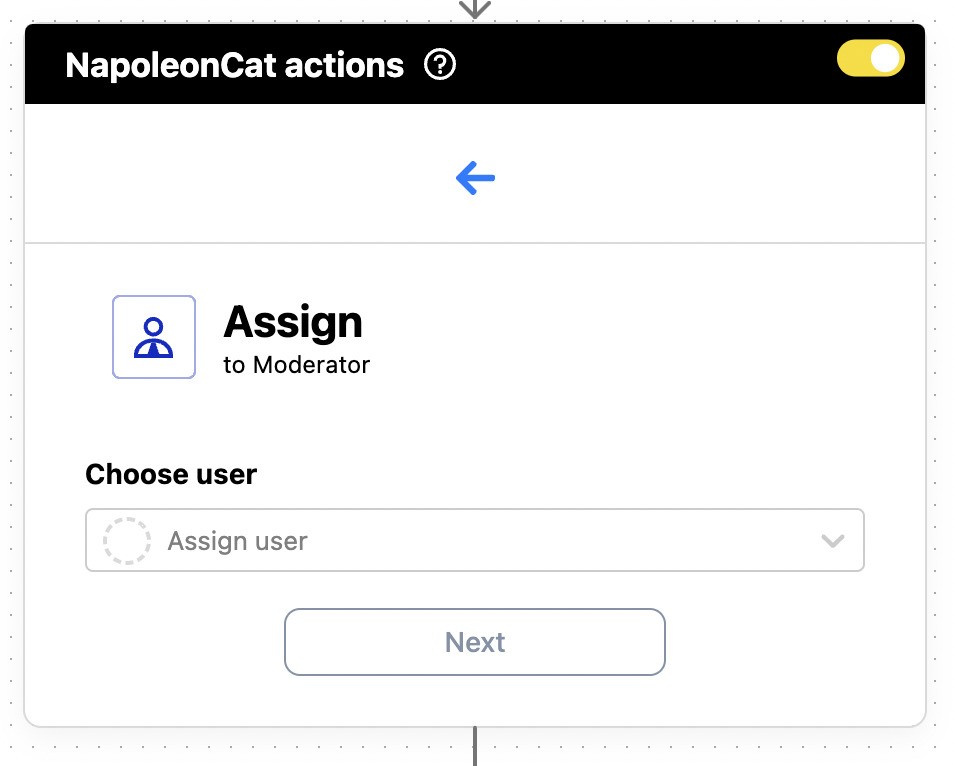
Automatically hide or remove spam or offensive messages
You can use the ready-made Auto-moderation template you’ll find on the right when you go to Auto-moderation:
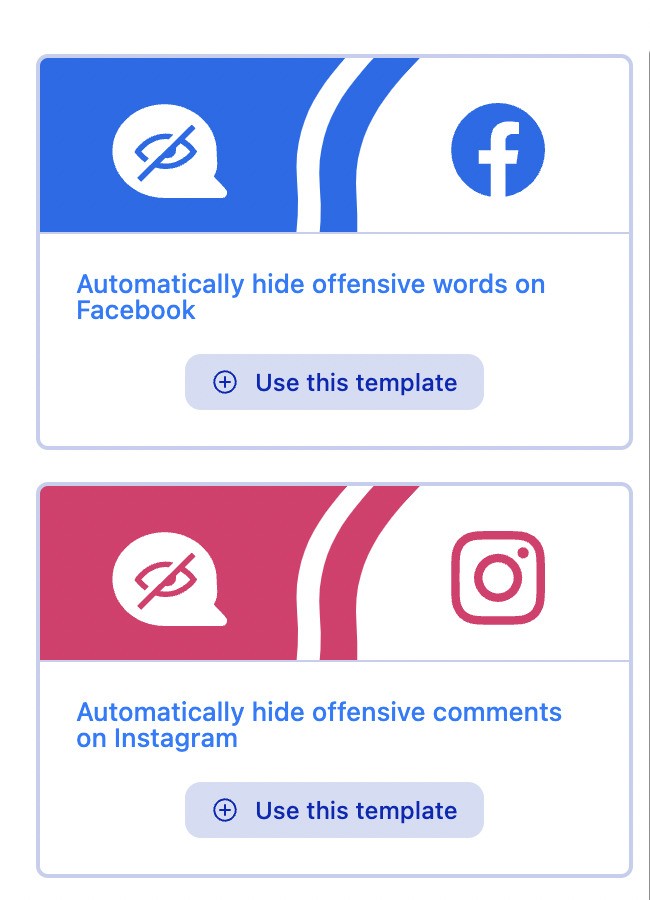
Both templates for Instagram and Facebook already include the most common spam and offensive words based on the experience of NapoleonCat’s customers.
You can of course adjust the list to fit your specific needs and the words people often use on your social media pages.
You can also use our latest AI-powered feature to automatically detect and hide/delete spam and hate speech from your social media posts and ads – it’s even more efficient than keyword-based spam protection 😉
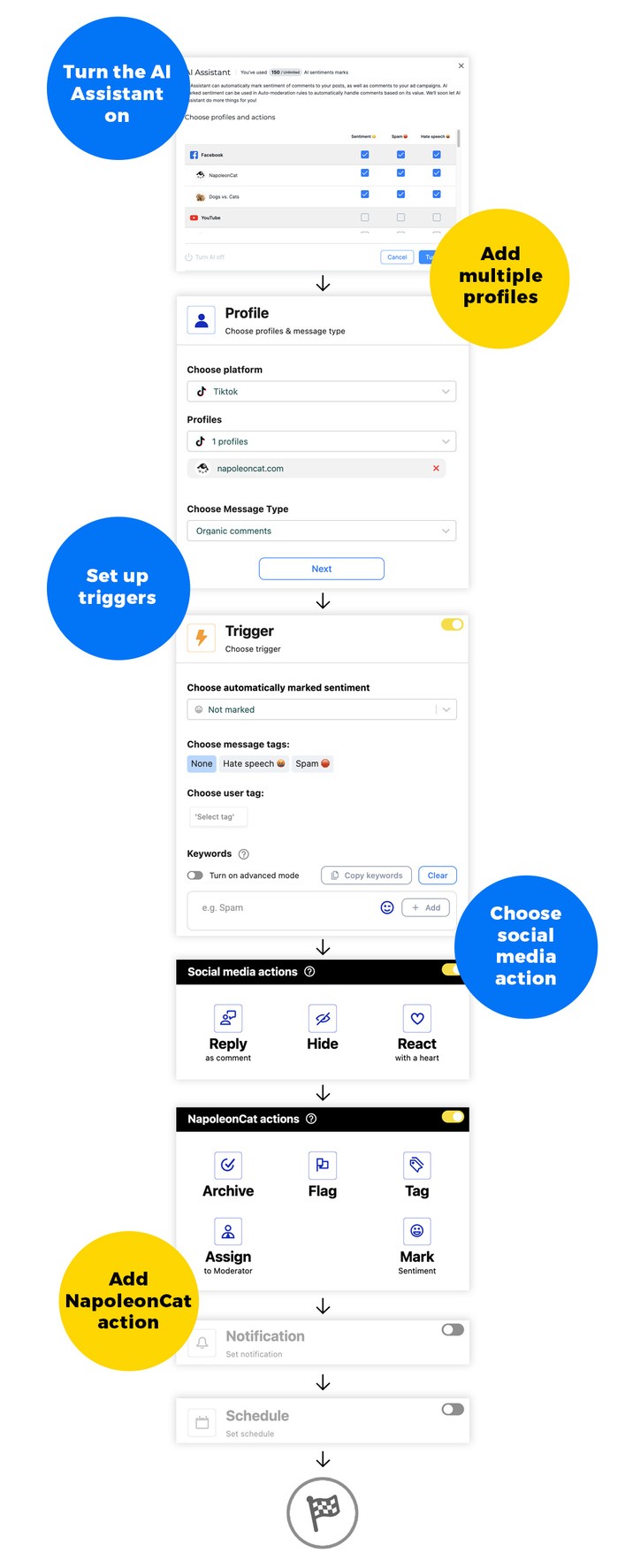
We also made a short video tutorial on how to automatically hide offensive comments:
Filter out comments with links under your social media ads
If you want to avoid your competitors (or just plain spammers) benefiting from your advertising dollars in your ads’ comment sections, you can use NapoleonCat to hide or delete every comment that has a link in it.
To do that, select “Containing link” in the conditions for the Auto-moderation rule, in the first section of the workflow.
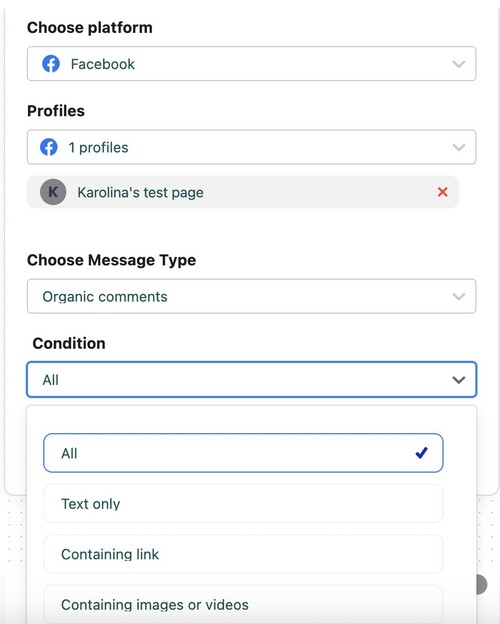

Block social media spam with AI accuracy
Automatically hide or delete offensive comments, hate speech, and spam – with an all-in-one social media tool.
Send automated comments based on a keyword
You can use Auto-moderation to increase engagement on your Instagram profile and send people extra information when they type a selected keyword in the comments, for example, below a specific video.
You probably know the drill by now – to do that, add your keyword as the trigger and write out your reply that people will get. Select to send it as a private message so that it doesn’t appear publicly in the comment section, ruining all the fun. 🙂
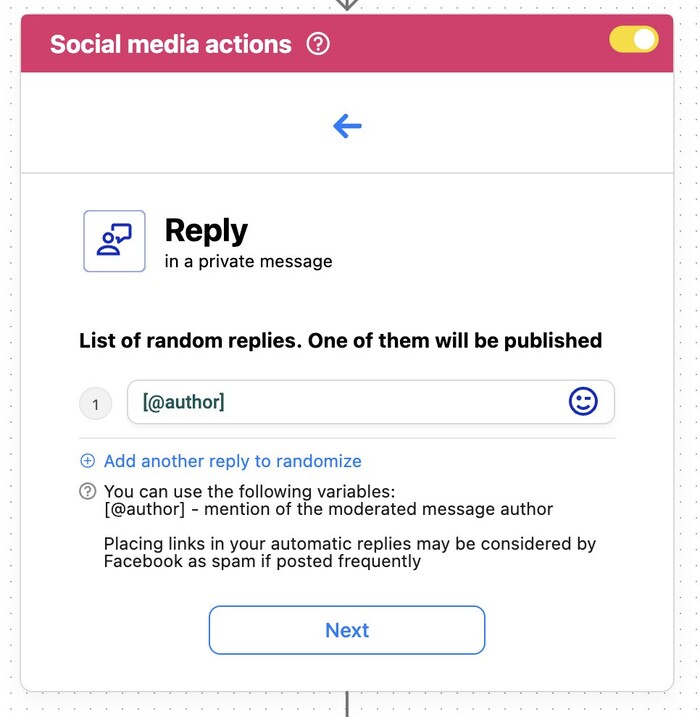
Handle all customer interactions efficiently with NapoleonCat’s Social Inbox
Automating your social media moderation will likely not resolve all your customer service challenges. But it’ll help make room for handling all the rest. And NapoleonCat’s Social Inbox will help with that.
In the Social Inbox, you can manage all incoming comments, messages, reviews, and interactions on Facebook, Instagram, LinkedIn, TikTok (including TikTok ads), YouTube, and Google Business, for all the social media profiles you manage, including for your clients. All in real time.

All of the comments and messages will appear in one dashboard, automatically turned into customer service tickets. You can reply to them, assign them to moderators on your team, consult with your client, tag or flag them, and more.
The Social Inbox is essentially your comment moderation command center. Coupled with Auto-moderation, it’ll make your moderation team efficient, your response times shorter than ever, and your replies helpful and relevant. Which is what makes a great customer experience.
So, what will you automate next?

Automate and kick back
Set up smart auto-replies for all major social networks. Protect your social media from spam and hate – with an all-in-one social media tool.
FAQs – automated social media moderation
Here are some short answers to frequently asked questions about using automation to manage social media moderation effectively.
Can content moderation be automated?
Yes, content moderation can absolutely be automated. With the help of automation tools like NapoleonCat, brands can automatically filter and respond to user comments or questions based on pre-set rules. This includes hiding offensive language, auto-replying to common queries, or routing important messages to content moderators.
It helps businesses stay on top of large volumes of social media interactions, improves response time, and ensures consistent messaging without needing a live moderator 24/7.
Is there a way to automate social media posts?
Yes, automating social media posts is not only possible but also essential for maintaining a consistent publishing schedule. Using social media automation tools you can bulk schedule posts, tailor content for different platforms, and ensure your campaigns run on time—even during weekends or holidays.
Automation tools like NapoleonCat help you create a consistent social media content calendar and publish posts across multiple platforms, saving time and optimizing your marketing strategy.
What exactly is automated social media moderation?
Automated social media moderation uses pre-designed scripts and rules—such as keywords, phrases, or filters—to handle repetitive or simple tasks like hiding spam or auto-responding to FAQs, without requiring a human moderator.
Why should brands consider automating social media moderation?
- Faster responses: Meets customer expectations for quick replies.
- Enhanced reputation: Swift handling of offensive or hateful content shows professionalism.
- Higher engagement: Even automated acknowledgments make followers feel heard.
- Productivity gains: Frees teams to focus on meaningful, complex conversations instead of repetitive monitoring.
What social platforms does NapoleonCat support for auto-moderation?
NapoleonCat supports moderation for:
- Facebook (including Ads)
- Instagram (including Ads & DMs)
- Messenger
- TikTok (including Ads)
- YouTube
Can AI improve moderation beyond basic keyword detection?
Yes. NapoleonCat’s AI Assistant goes beyond simple keyword filtering. It can detect context, slang, multiple languages, and nuances like hate speech or spam. This allows for more accurate, intelligent moderation.
Will automation replace human moderators?
No. Automation handles repetitive tasks at scale, but human oversight remains vital for context, tone, and complex cases. AI provides efficiency, while humans add nuance and judgment.
What are the practical benefits for customer experience?
- Faster response times improve satisfaction.
- Common queries (like shipping or store hours) can be answered instantly.
- Sensitive or unwanted content is filtered quickly, protecting brand reputation.
How to do social media moderation?
Social media moderation involves managing comments, messages, and interactions across various platforms to protect your brand and engage with your audience. To do this effectively, use a tool like NapoleonCat’s Social Inbox.
It lets you manage all your social media channels in one place and apply Auto-moderation rules to automatically respond, delete, or flag inappropriate content. This streamlines repetitive social media tasks and ensures timely responses to customer inquiries, all while maintaining a healthy online community.
You may also like:
- How to Automate Instagram Posts: A Comprehensive Guide
- Social Media Automation Strategy for Agencies – a Guide
- Facebook Ad Comment Moderation – Full Guide
- How to Stop Spam Comments on a Facebook Business Page
- 15 Enterprise Marketing Tools to Automate Work at Scale
- The Best Facebook Ad Comments Automation Tool
- How to Automatically Delete Spam on LinkedIn
- How to Automatically Stop Spam Comments on TikTok Posts and Ads
- How to Automatically Block Spam Comments on YouTube
- How to Boost Customer Service with Instagram DM Automation
- AI vs Human Responses on Social Media: Facts & Figures
- How to Automatically Block Instagram Spam Bots
- Best Instagram Automation Tools
- Top 11 Facebook Automation Tools
- Your Guide to eCommerce Automation on Social Media
- 17 Best Social Media Automation Tools to Save Time





