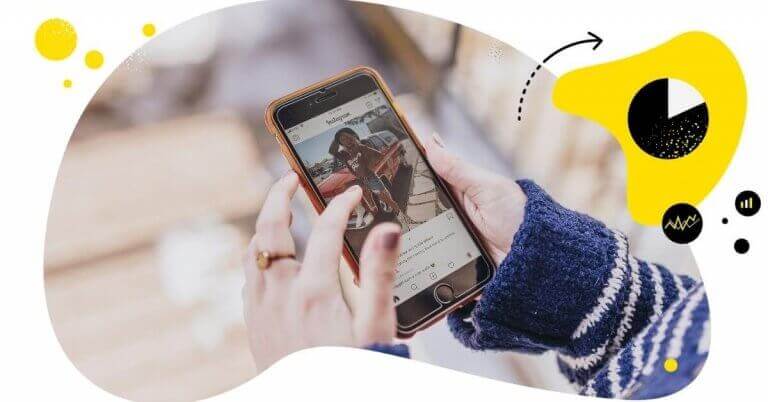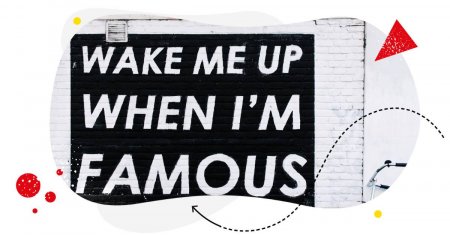Table of Contents
- What is Instagram Insights?
- Why you should use Instagram Insights
- How to access Insights on Instagram
- Instagram Insights explained
- So, is the native Instagram Insights good enough for my business?
- FAQs
- How to view Insights on Instagram?
- How to view Insights on Instagram Story?
- Where is Insights on Instagram?
- How to turn on Insights on Instagram?
- Why can't I see Insights on Instagram?
- What does forward mean on Instagram Insights?
- How to see post insights on Instagram personal account?
- What are external link taps on Instagram?
Instagram keeps evolving and changing – and so do its insights. If you lost track of what’s changed in Instagram Insights recently, here’s a rundown of what the feature looks like now, what’s available, and how to track the critical metrics.
- What is Instagram Insights?
- Why you should use Instagram Insights
- How to access Insights on Instagram
- Instagram Insights explained
- So, is the native Instagram Insights good enough for my business?
- FAQs
- How to view Insights on Instagram?
- How to view Insights on Instagram Story?
- Where is Insights on Instagram?
- How to turn on Insights on Instagram?
- Why can’t I see Insights on Instagram?
- What does forward mean on Instagram Insights?
- How to see post insights on Instagram personal account?
- What are external link taps on Instagram?
TL;DR: Instagram Insights are free and very handy for beginners. If you’re looking for more advanced features like inbox analytics, competitor analysis, historical data, and automated reports, you should go for social media tools like NapoleonCat.
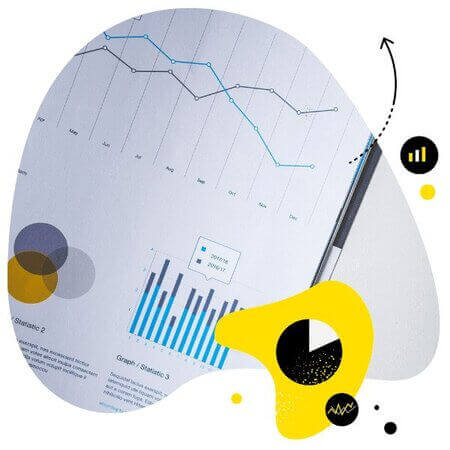
In-depth Instagram analytics & reports
Measure your Instagram marketing results. Track competitors and improve performance – with an all-in-one social media tool.
What is Instagram Insights?
Instagram Insights is none other than a look into your Instagram performance – from your follower growth to your content reach and engagement. By looking at your Instagram analytics, you can see exactly what results your efforts (and budget) bring on Instagram, which is key for a successful Instagram strategy.
You’ll find Instagram Insights inside your Instagram account, and you can also use third-party apps like NapoleonCat. In this article, we’ll take a detailed look at both.
Why you should use Instagram Insights
You can of course just go on Instagram, post your content, and never worry about the impact on your audience and on your business.
But why would you do that?
Instead, looking at your Instagram Insights in regular time intervals will help you know:
- How your Instagram strategy works in reality and make necessary adjustments to get better results
- What kind of content to post and when to post it to reach your target audience
- Who your target audience on Instagram even is
- How often to post on Instagram
- How your competitors’ content performs (bear with me; I’ll explain how to do that later) and what that means for your strategy
- And many other things.
It’s a really smart habit to check your Instagram Insights weekly or monthly and use the conclusions to plan your next social media moves.
How to access Insights on Instagram
You can access Instagram Insights in two ways:
Native Instagram Insights
To access Instagram Insights, make sure your Instagram profile is set to public.
You’ll also need to switch your personal Instagram account to a professional account – either business or creator account. You’ll need it to be able to access all kinds of insights.
Here’s how to do it:
- Tap your profile picture in the bottom right to go to your profile.
- Tap Edit profile.
- Tap Switch to professional account and Continue.
- Select a Category for your business and tap Done.
- Select Business and tap Next.
- Add contact details and tap Next. To skip this step, tap Don’t use my contact info.
- To share logins using Accounts Center, tap Login to Facebook. You can follow the steps to connect your business account to a Facebook Page associated with your business. This step is optional, and will make it easier to use all of the features available for businesses across Meta.
You can also skip this step.
- Set up your professional account by completing the optional steps or tap X in the top right corner to return to your profile.
Once you have a professional business account, you can access the Insights in two ways:
- Go to your profile and tap “Professional dashboard.” You’ll see it under your bio.
- Go to your profile menu by tapping the three lines in the top-right corner. Scroll down to the “For professionals” section and tap “Insights”.
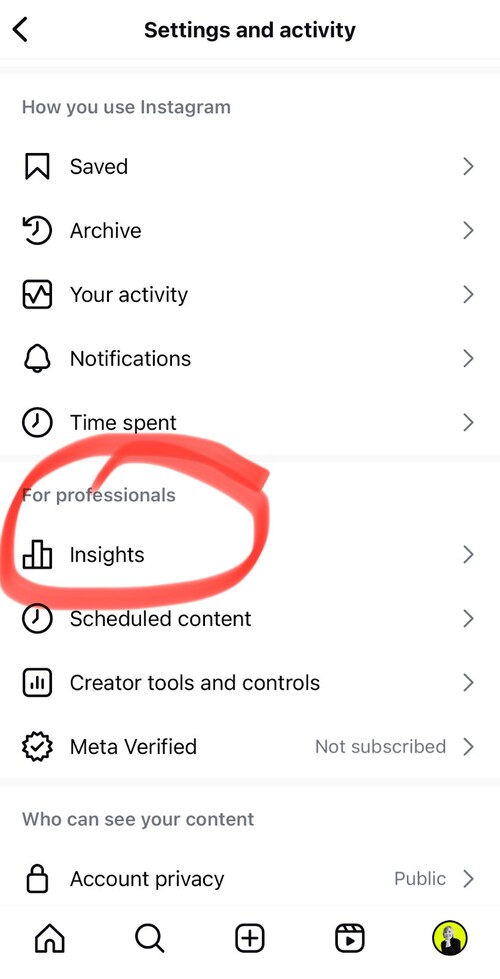
Instagram Insights in NapoleonCat
To access Instagram Insights in NapoleonCat, you’ll need to connect your Instagram account to NapoleonCat. And to do that, you’ll need to connect your Facebook business page first. It only takes like 20 seconds.
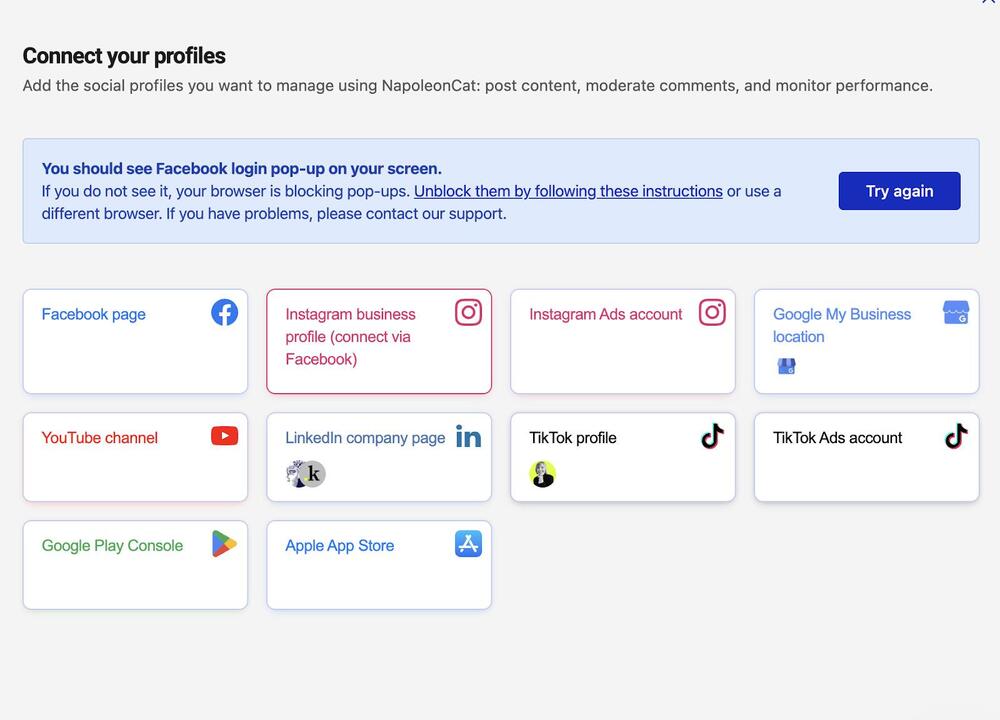
(If you don’t have a page, create one first, even if you’re – like me – not going to use it. ;))
Once you connect your Instagram business account, you’ll be able to see your Instagram Insights in the Analytics tab in NapoleonCat.
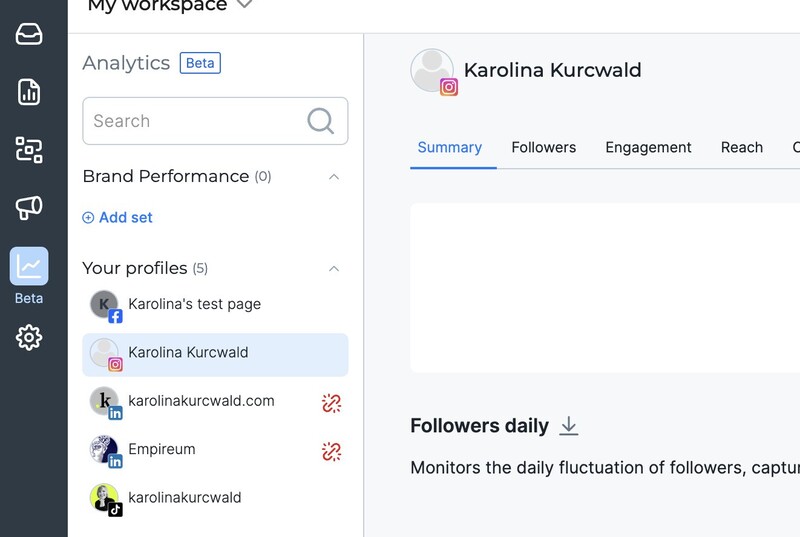
Now, what do we have there? Let’s take a closer look at each of the sections both in the native analytics tool on Instagram, and in NapoleonCat’s Analytics.
Instagram Insights explained
What you’ll find in the native Instagram Insights
Overview
When you go to Insights from the Settings menu, you’ll first see the Overview. It looks like this:
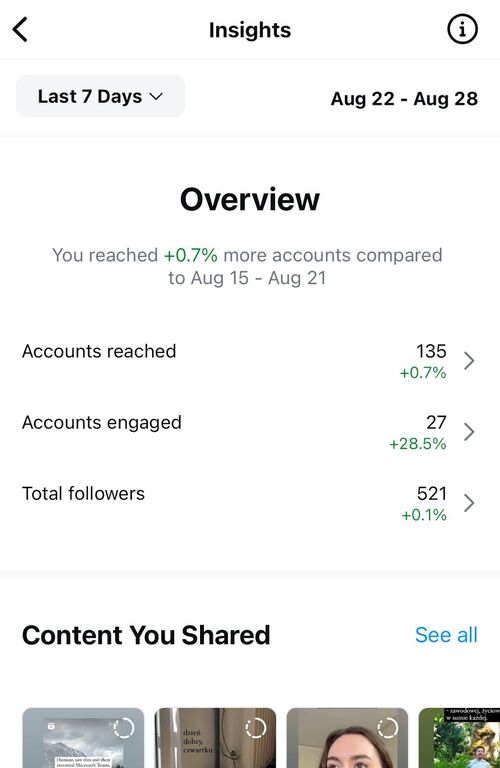
You can choose a relevant period of time you want to see the numbers for:
- last 7 days
- last 14 days
- last 30 days
- previous month
- or last 90 days
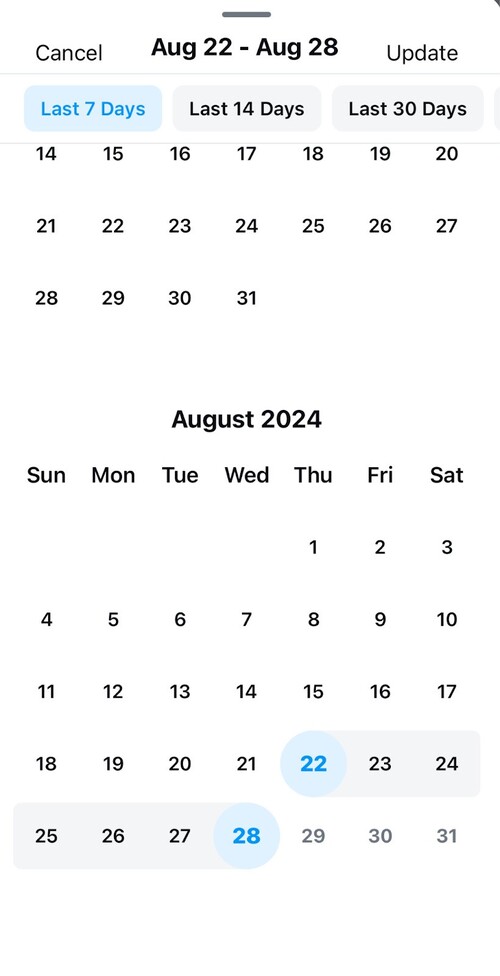
So, essentially, the insights are viewable up until 3 months back.
The overview shows you the following:
- Number of accounts reached
- Number of accounts engaged
- Total followers
Each metric shows the growth or drop experienced over the selected time.
When you scroll down, you’ll also see the last pieces of content you’ve shared, and active promotions, if you’re running any. In the case of ads, you’ll be able to see the current and past ads and see their individual performance, including:
- Reach
- Interactions: likes, saves, comments, and shares
- Ad goal (so, for example, if the ad goal was profile visits, then the number of profile visits from that ad
- Plays, initial plays, and replays
- And the status of your ad campaign, including the budget settings and spend
For Stories, you’ll additionally see the following activity metrics when you tap “Stories” and then go to an individual Story:
- Forwards
- Next story
- Back
- Exited
Accounts reached
When you go to the “Accounts reached” tab, you’ll see:
- A breakdown of follower vs. non-follower accounts that have seen your content
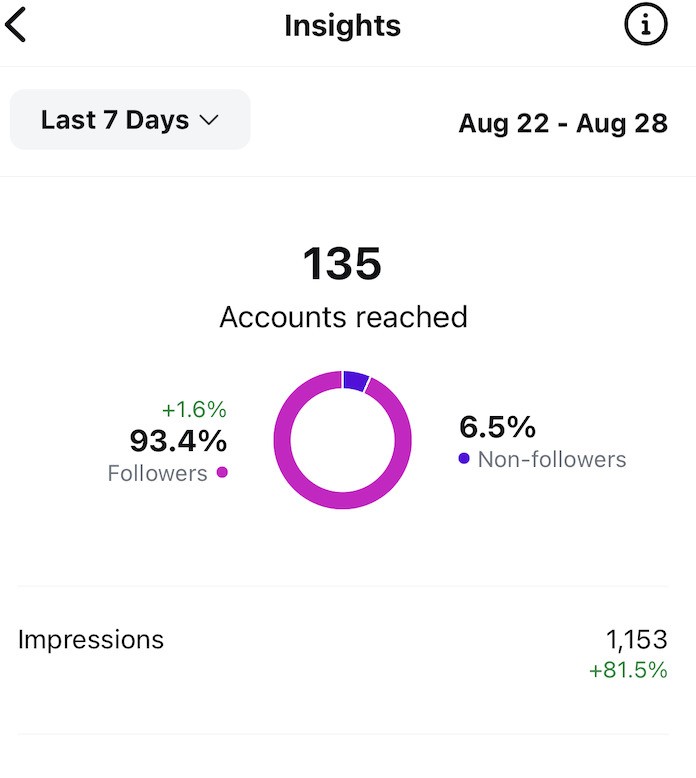
- The overall number of impressions of your content
- A breakdown by content type: Stories, posts, and reels
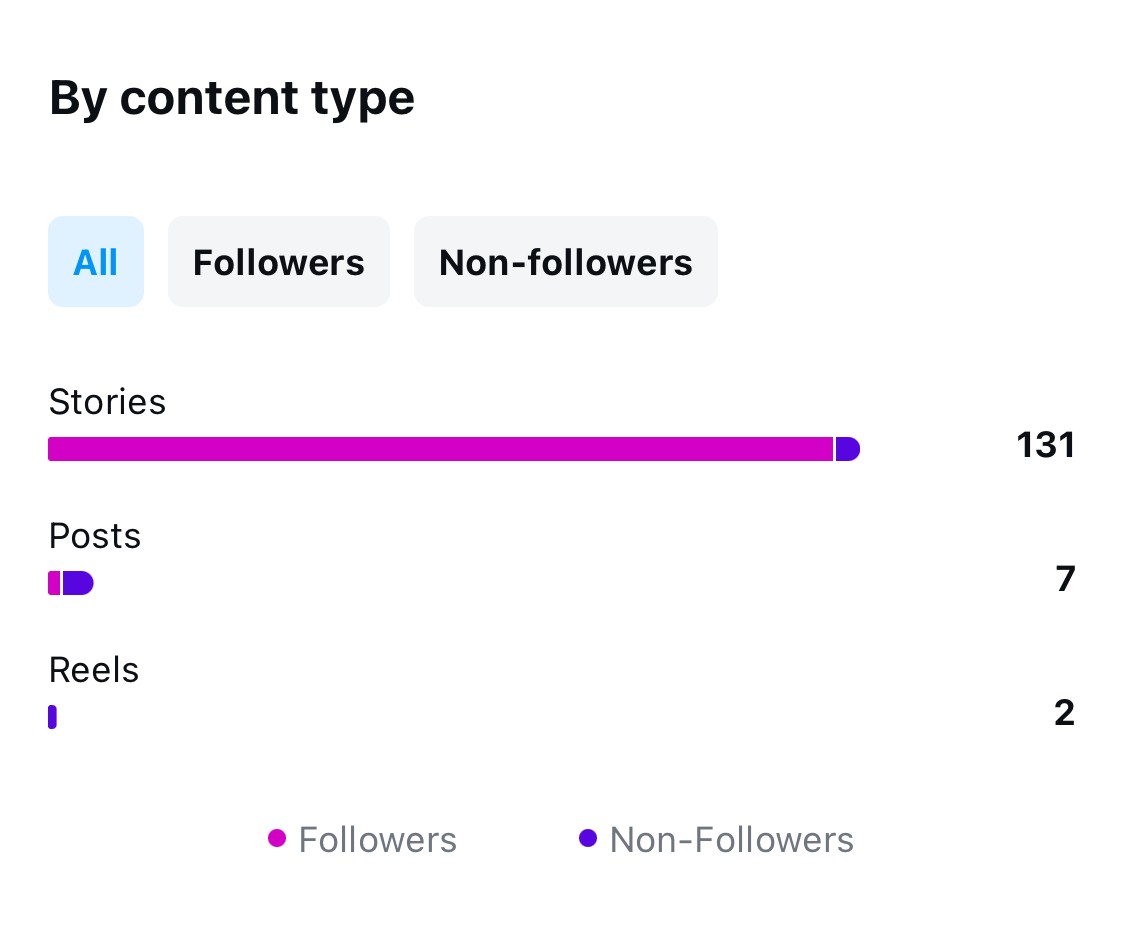
- Top viewed content. When you tap “See all”, you’ll be able to see the reach for all content in the specified time frame
- Profile activity, i.e. people who viewed your profile, tapped external links, or your business address.
Accounts engaged
The “Accounts engaged” tab includes information about:
- The total number of engaged accounts with a breakdown into followers and non-followers
- The number broken down by content type
- And by top content, letting you see which content has performed best. Tapping “See all” will take you to the engagement numbers for all your content posted in that time frame
- Content interactions – the total number of times people:
- liked, commented, saved, or shared your posts,
- shared or replied to your Stories,
- liked, commented, saved, or shared your Reels
- commented or shared your live videos
Total followers
The “Total followers tab” will give you some information about your audience:
- The total number of followers
- Audience growth, including follows and unfollows
- Top locations by city and country
- Gender and age range
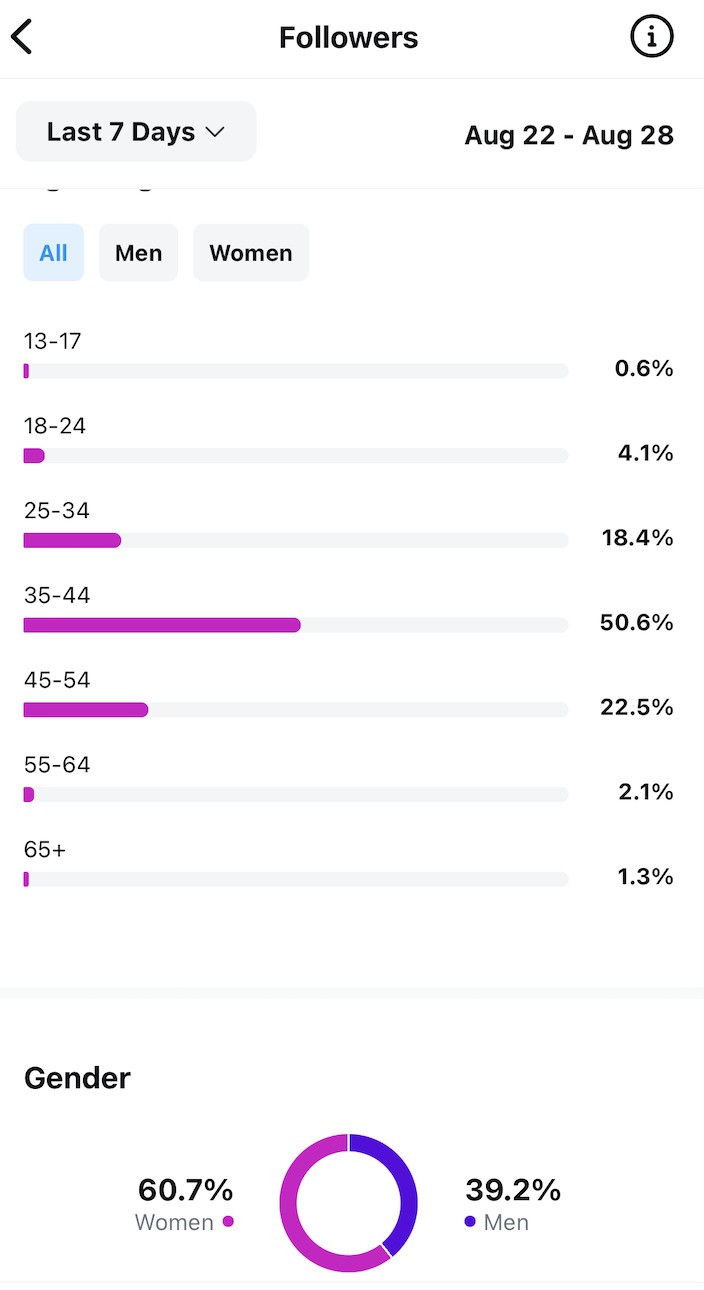
- And most active times for your followers – which is a good indication of the best times to post your content.
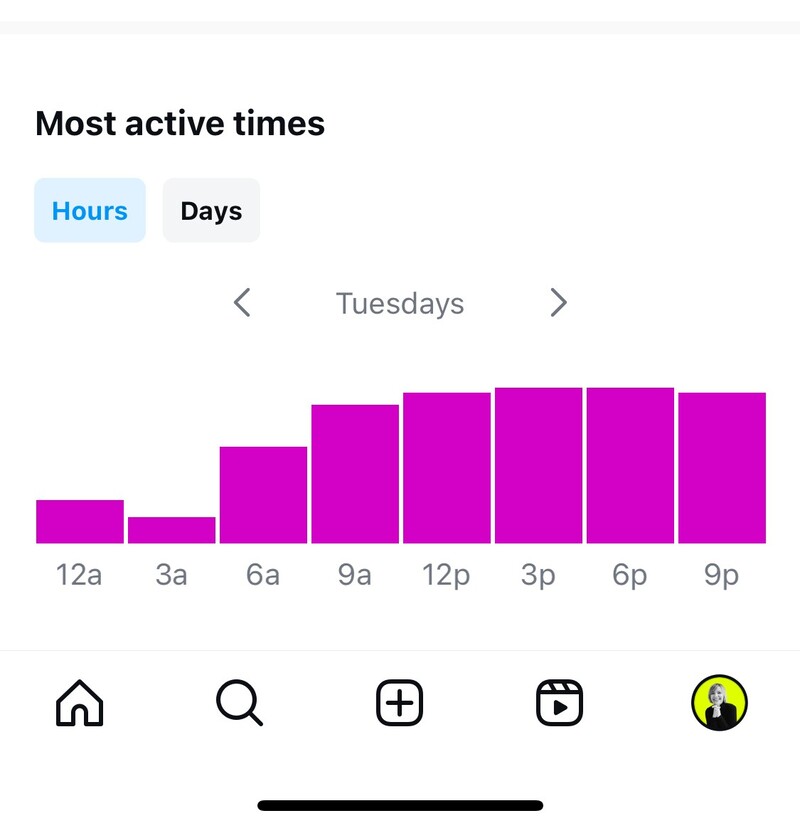
What you’ll find in the Instagram Analytics in NapoleonCat
Here’s all the data you’ll find when going to your Instagram Analytics inside NapoleonCat.
Note: you can view all insights in the selected date range by adjusting it in the calendar on the top right. You can also select your custom date range, unlike in the native Instagram Insights tool in the Instagram app – which is especially helpful if you want to view the results for specific campaigns.
Summary
- The most important information at a glance, including:
- Followers
- Posts
- Interactions
- Engagement rate

- Daily followers on a timeline showing how your following changes over time, day by day.
Followers
The followers tab will give you a more detailed and nuanced look at your Instagram audience. Here’s what it includes:
- Followers daily on a graph
- Followers change daily, showing you the net gain or loss to evaluate audience growth trends
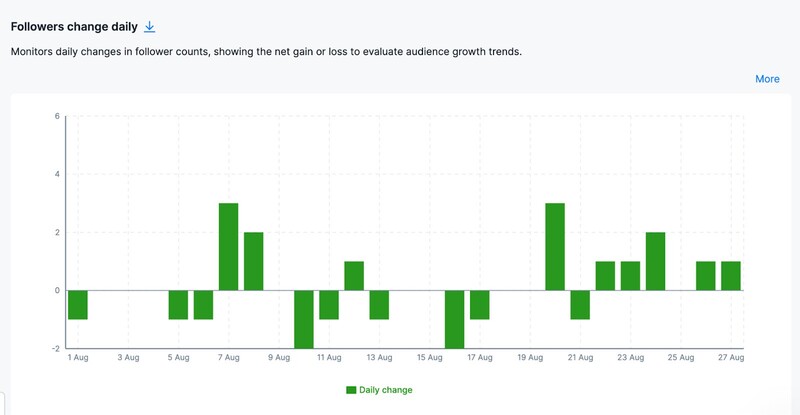
- Followers by country
- Follower world map, with the largest followings highlighted
- Followers by city
- Followers by age
- Followers by gender
Engagement
The engagement tab will give you all the details about your engagement:
- Engagement rate – calculated as the proportion of followers or impressions, quantifying audience engagement on each post or over time.
- Interactions daily – likes, comments and shares
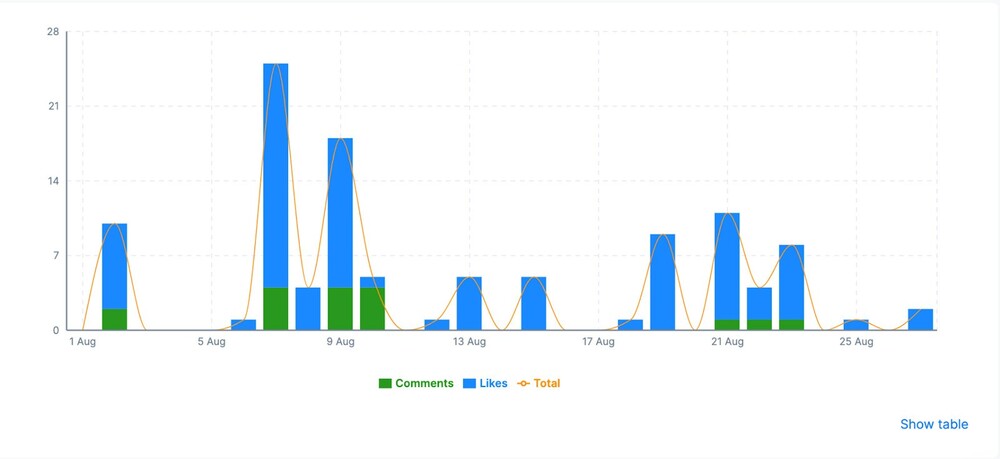
- Interactions by days of week – super helpful to inform your posting strategy and frequency
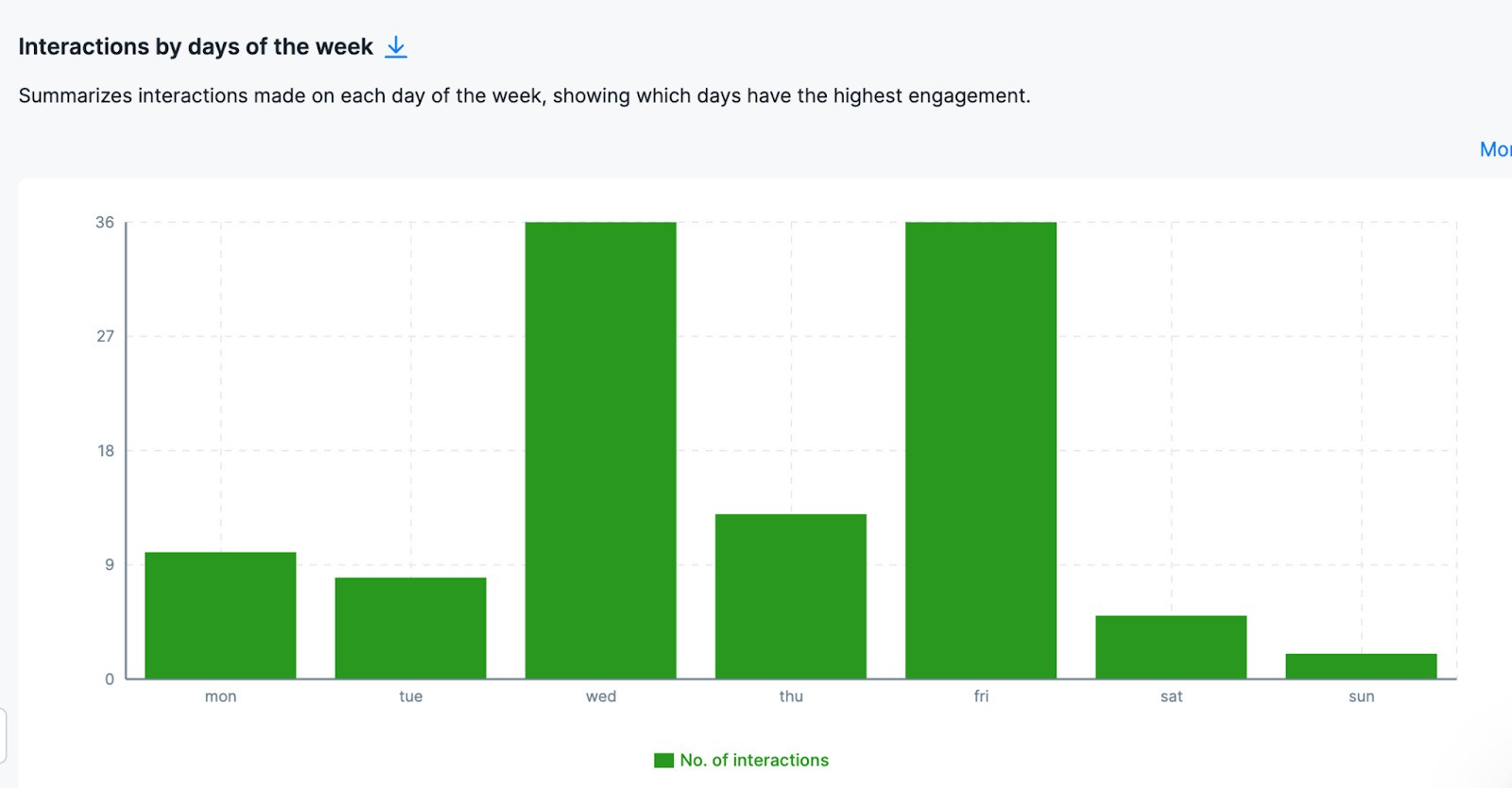
Reach
The Reach tab shows you all the data relevant to the reach of your Instagram content, including:
- Total reach – total number of unique users who have been served any activity from your page, including posts, posts by others, mentions, and check-ins over a specified period
- Content impressions
- Daily profile views
- CTA button clicks
Content
The content tab includes all the data relevant to your Instagram content, including:
- Posts by day
- Post engagement by post type
- Post engagement by number of hashtags
- Post engagement by days of the week
- Post engagement by hour – super helpful for determining the best times to post
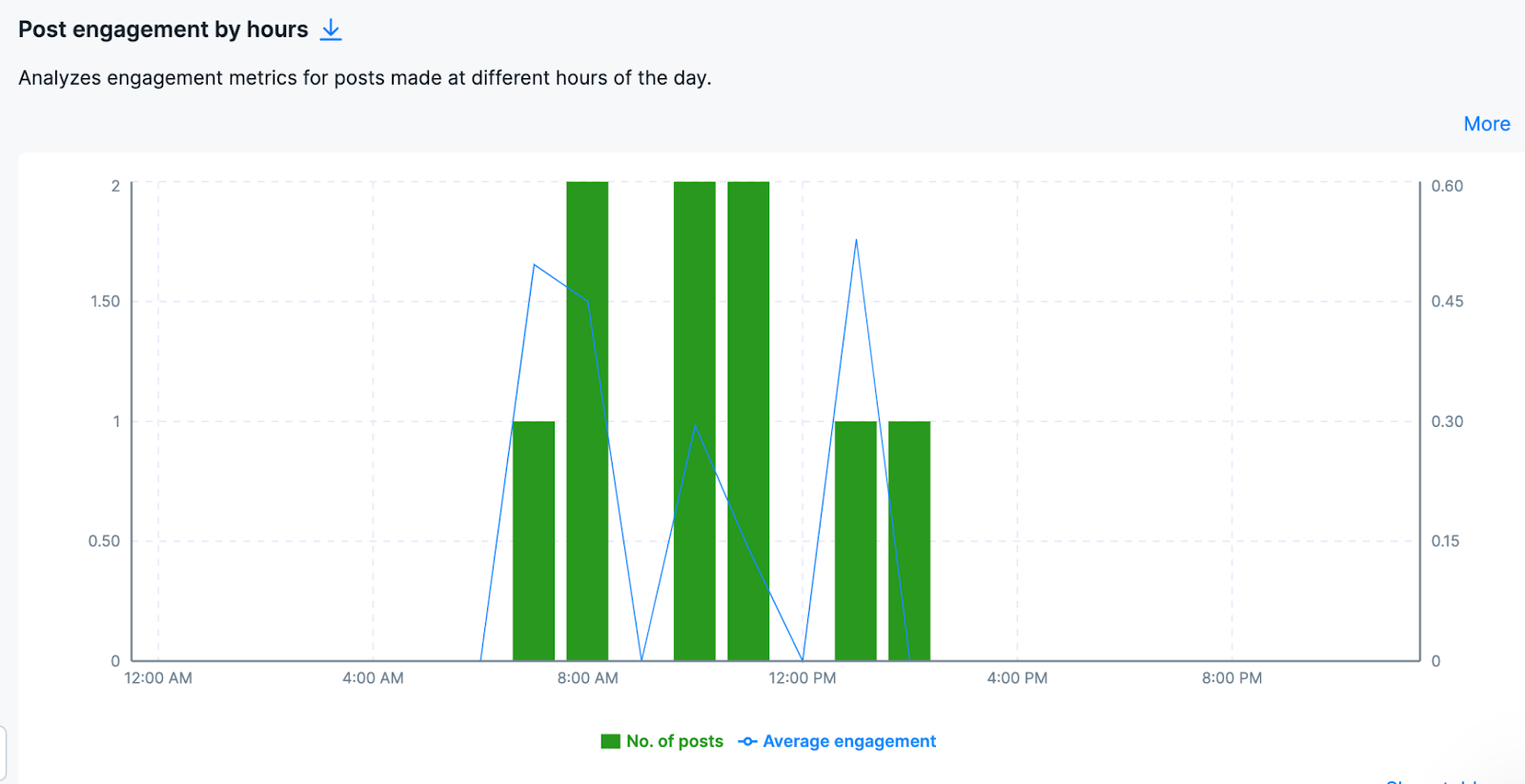
- A list of posts and reels by top engagement rate
Hashtags
The hashtags tab includes:
- A hashtag cloud

- A hashtag list with a breakdown of hashtags used in your content and their average engagement
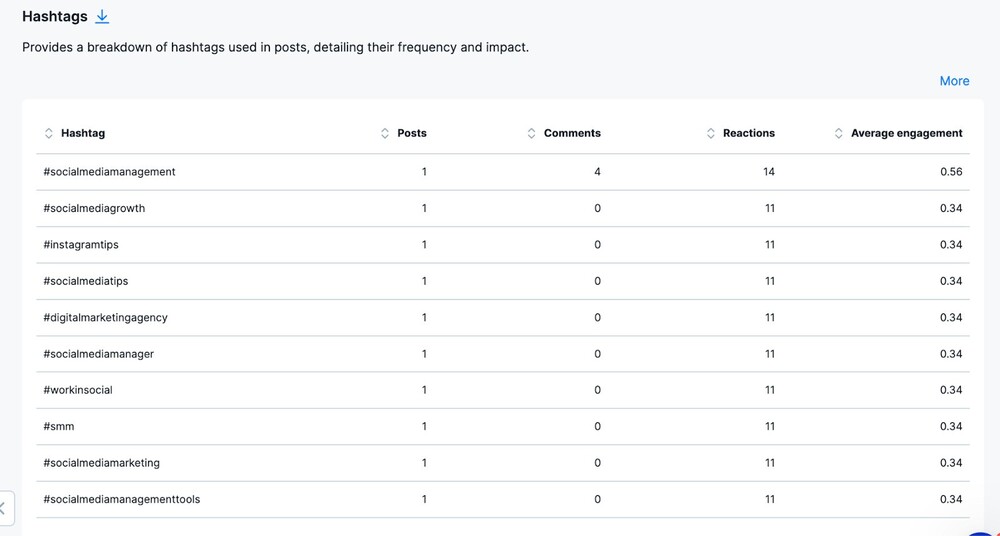
Stories
The last tab is all about your Instagram Stories stats, including views and engagement metrics like likes and replies.
Inbox analytics
- Inbox Messages by tags:
By categorizing messages with tags, you can quickly organize and analyze customer inquiries, reviews, and support requests. This improves response efficiency and helps you focus on specific topics or issues, streamlining customer service. Deleted tags are marked with a ✖.
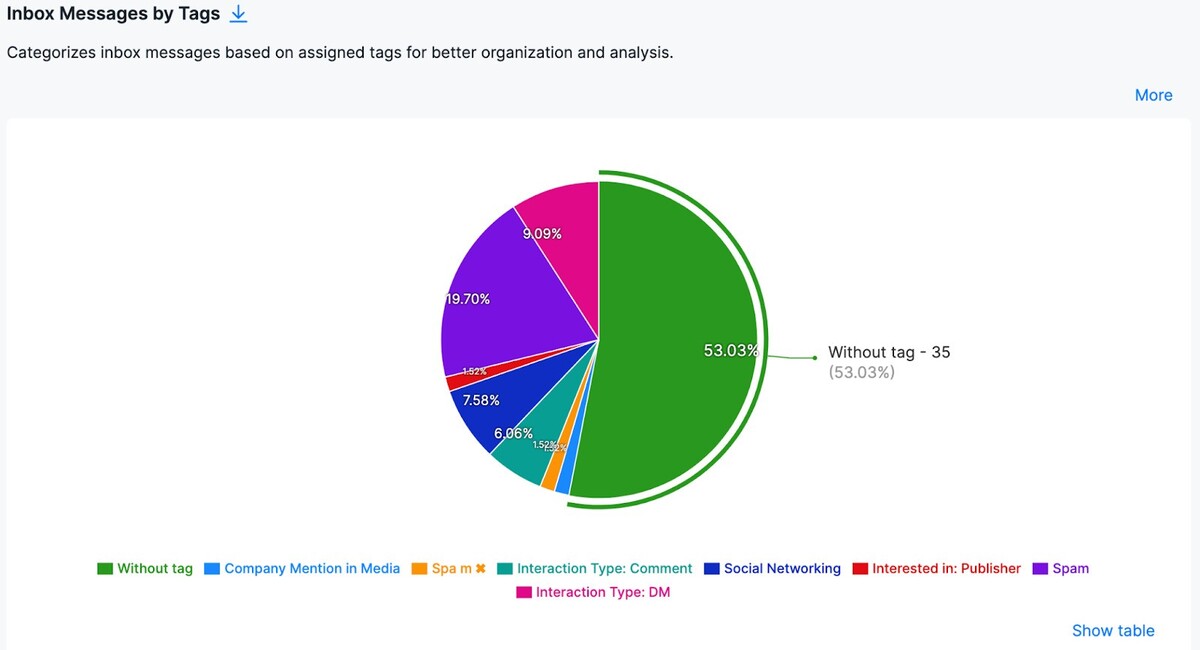
- Inbox Messages by sentiment:
Gain insights into audience mood by categorizing inbox messages as positive, neutral, or negative. Use sentiment trends to tailor responses, address concerns proactively, and strengthen audience engagement and brand perception. You can also use AI-powered sentiment tagging that we have available in our tool.
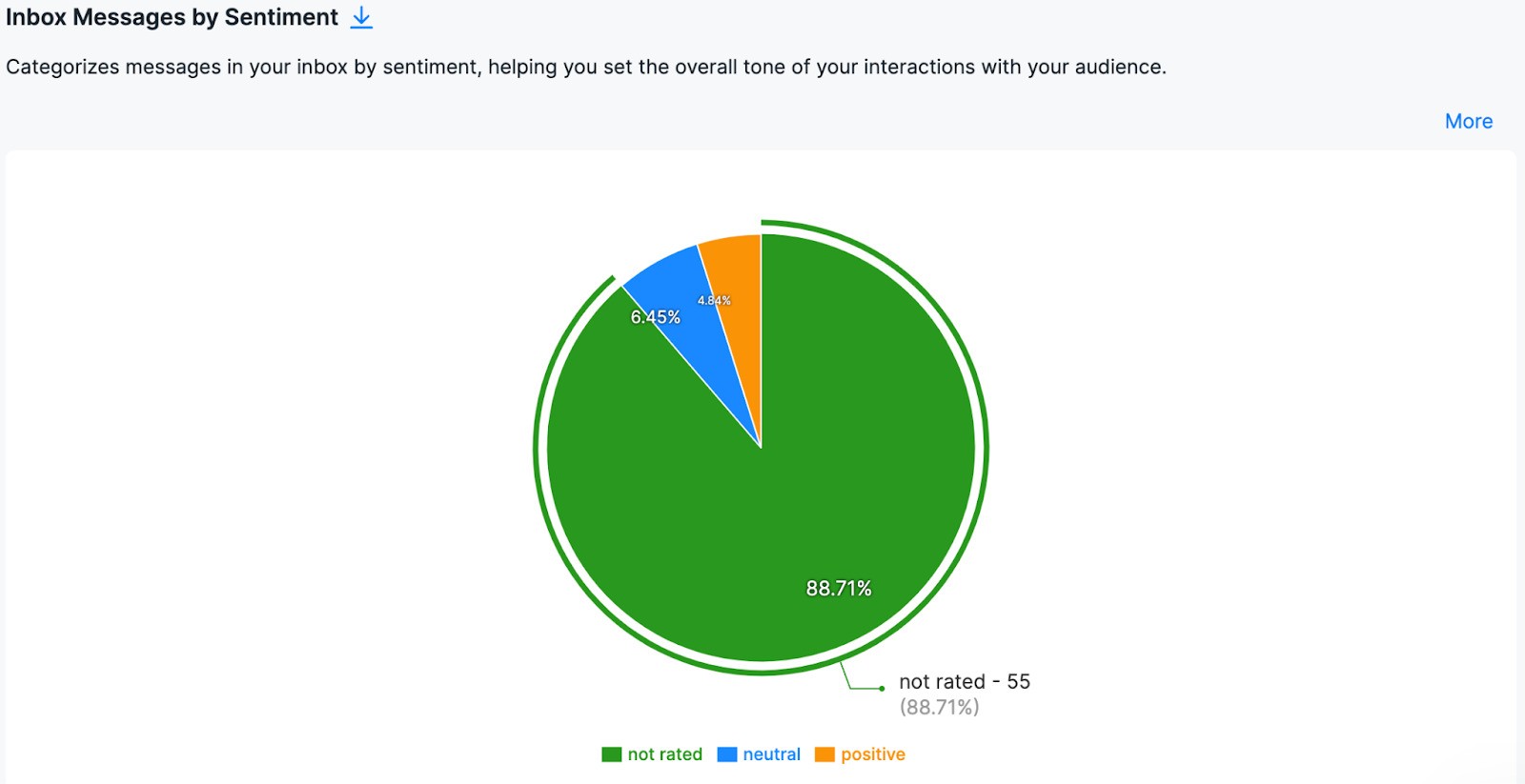
Following Instagram Insights for your competitors
All the above is not all when you use NapoleonCat. You also get Instagram Insights for any public Instagram profile you’d like to track for inspiration or competitor benchmarking.
You’ll be able to track most of the metrics you can for managed profiles (excluding reach and Story insights.)
And you can even compare your insights to selected competitors and compare results across multiple Instagram accounts you manage.
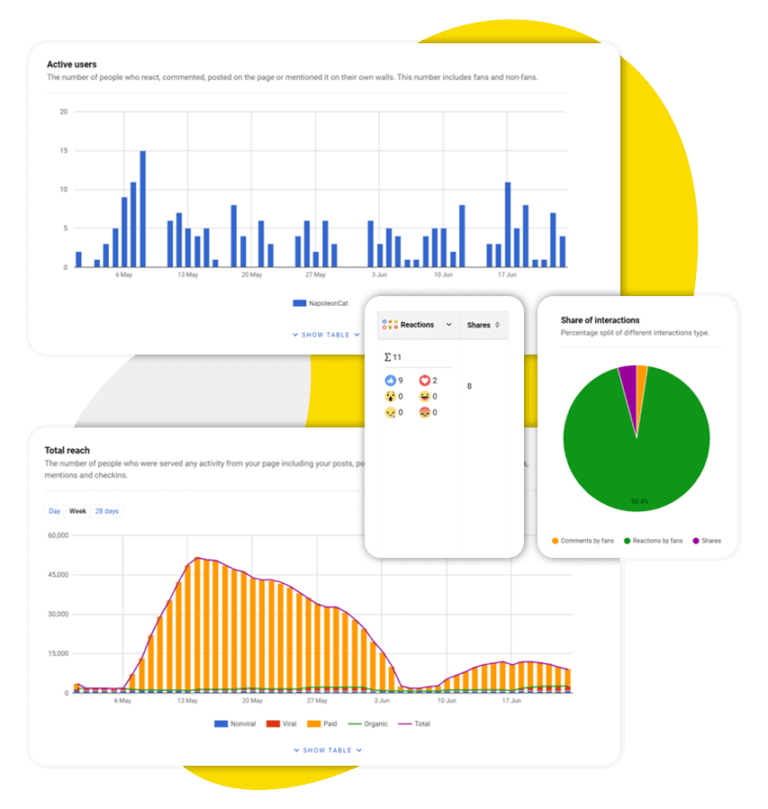
Competitor Benchmarking Tool
Track your competitors’ social media activity across Facebook, LinkedIn, Instagram, and YouTube. Compare multiple accounts side by side and refine your own marketing strategy – with an all-in-one social media tool.
Creating Instagram Insights reports with NapoleonCat
On top of that, when you use NapoleonCat, you can also easily turn that Instagram data into a nice-looking Instagram report that you can brand with your logo and even automatically schedule to get created and sent to the right people, for example, your clients:
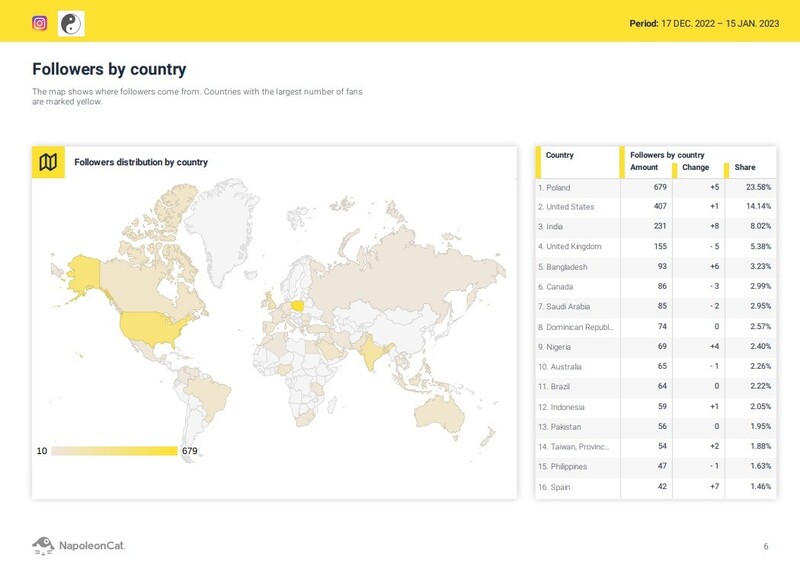
So, is the native Instagram Insights good enough for my business?
Instagram Insights is a free Instagram analytics app, and it’s good for starters. It does lack historical data that goes back more than three months, though, and some in-depth metrics.
Pros:
- It’s free
- It’s easily accessed from your Instagram profile
- It’s good for beginners
- It lets you track the results of your everyday activities
Cons:
- Most of the data is limited to only 90 days back
- It’s hard to get an overview of view of your metrics
- Some data is limited – for example, you’ll only see the top 5 countries and cities your followers come from
- You can’t analyze other profiles, just your own
- If you want to create a report, you’ll need to do that manually
The answer to the cons?
Using NapoleonCat’s Instagram management tools for business, of course. 🙂 We highly recommend you try them completely for free – no credit card required during signup;)

Simplify Instagram Business
Management with One Tool
- Manage & reply to comments and DMs in one place.
- Monitor ad comments from multiple accounts.
- Automate answers to repetitive questions.
- Schedule posts to multiple accounts, on desktop.
- Analyze performance and monitor hashtags.
- Keep track of your competition.
- Create or schedule in-depth reports in seconds.
FAQs:
How to view Insights on Instagram?
To view your Instagram Insights:
- Go to your profile on the Instagram app
- Tap the three lines for the menu
- Scroll down to “Insights” and tap to access the analytics.
You can also tap the “Professional dashboard” below your profile bio.
How to view Insights on Instagram Story?
To see the insights for an individual Instagram Story, go to Insights > Overview and scroll down to Stories. You’ll see all the information on your past Stories in a selected date range , and you can sort the results by reach or engagement to compare their performance.
Where is Insights on Instagram?
You’ll find it in your profile menu – the three lines in the top right corner of your Instagram profile. Tap it and you’ll find “Insights” when you scroll down a little until you reach the “For professionals” section.
How to turn on Insights on Instagram?
Instagram Insights are available for anyone having a professional account – business or creator. If you can’t see it, you’ll need to turn your personal account into a professional account. Here’s how to do it:
- Tap your profile picture in the bottom right to go to your profile.
- Tap Edit profile.
- Tap Switch to professional account and Continue.
- Select a Category for your business and tap Done.
- Select Business and tap Next.
- Add contact details and tap Next. To skip this step, tap Don’t use my contact info.
- To share logins using Accounts Center tap Login to Facebook. You can follow the steps to connect your business account to a Facebook Page associated with your business. This step is optional, and will make it easier to use all of the features available for businesses across Meta.
You can also skip this step.
- Set up your professional account by completing the optional steps or tap X on the top right corner to return to your profile.
Why can’t I see Insights on Instagram?
You might have a personal account – you’ll need to turn it into a professional account to view the insights
What does forward mean on Instagram Insights?
Story taps forward include the number of times people tap your current Story to move on to your next Story.
How to see post insights on Instagram personal account?
Technically, Instagram Insights are not available on personal accounts, but some users have reported being able to access them in their menus. So, you’ll need to check your profile menu and see if Insights are available there.
What are external link taps on Instagram?
External link taps is a metric that counts how many times users have clicked the link (or links, as you can add up to five) in your Instagram profile to visit an external site.
You may also like:
- How To Find Your Target Audience On Social Media
- Here Are The Best Times to Post on Instagram
- The Best Times to Post on Social Media
- Social Media Competitor Analysis – Complete Guide
- How to Analyze Competitors on Instagram
- How to Measure Brand Awareness on Social Media
- How to Create an Instagram Analytics Report