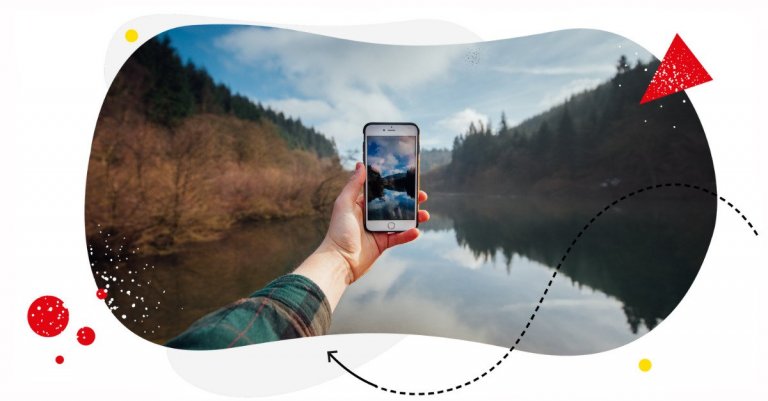The problem with Instagram Stories? You have to post them in the moment. Wait, that’s a problem with Instagram Stories that’s no longer relevant. Because you can now schedule Stories ahead of time, along with all your Instagram content. Let me show you how.

Schedule unlimited Instagram Stories, Reels, and Carousels
Seamlessly schedule Instagram content to multiple accounts at once. Collaborate and work in a team – with an all-in-one social media tool.
Can you schedule Instagram Stories?
Yes, you can! That’s good news, right?
Because as a busy social media manager, you probably know how much scheduling social media content helps in your daily work. By scheduling posts for a week or two at a time, you give yourself so much time later during that week and free so much of your attention to focus on other things.
But then there were Instagram Stories. And you couldn’t just schedule Instagram Stories. Yes, you could record them in advance, but then you still had to go to your phone (because you couldn’t post them from your browser) and post them manually at a specific time. And you know what that usually meant – having to leave whatever you’ve been doing to focus your attention on posting the thing.
Then another one in an hour.
And then another one sometime after that.
The more Instagram Stories you posted, the more your day was divided into chunks. And, God forbid you actually forgot to post a Story.
And then, Instagram Stories are only available for 24 hours, so that work is constant – and constantly disrupting your work days.
All that time, you just wished you could schedule Instagram Stories like you could schedule Reels. Why can’t you just do it the same way?
Well, now you can. Because you can now schedule your Instagram Stories with NapoleonCat’s Publisher as your new Story scheduler. And save time while you’re at it. Here’s how to do it.
How to schedule Instagram Stories with NapoleonCat
Scheduling your Instagram Stories with NapoleonCat is really easy. First, you can start your completely free 14-day trial here and connect your Instagram accounts to the tool.
- Create your Instagram Story on your phone. You’ll need the ready-made file(s) on your desktop computer to later upload your Story and schedule it in NapoleonCat. (Due to API limitations, you can’t do much in the way of editing when you’re scheduling your Stories, like add stickers or on-screen text.)
- Go to the Publisher, click on Create Post, or hover over a given day on the calendar and then click on the plus icon to add your content.
- Select the Instagram account you want to post to (or accounts – you can post to more than one at the same time.)
- Select “Stories” as the type of content you want to post.
- Upload your video or image (or multiple images), depending on what you have planned for your Stories.
- Choose the date and time you want to schedule your Instagram Story for.
- You can also assign the post to a team member first (for example, for approval or to add comments and exchange feedback.)
- You can also add an internal title and a color-coded label to categorize the content (e.g., into themes or campaigns) and make it super clear what the Stories are about when you take a look at the entire calendar (and the content scheduled for all your social media channels inside it.)
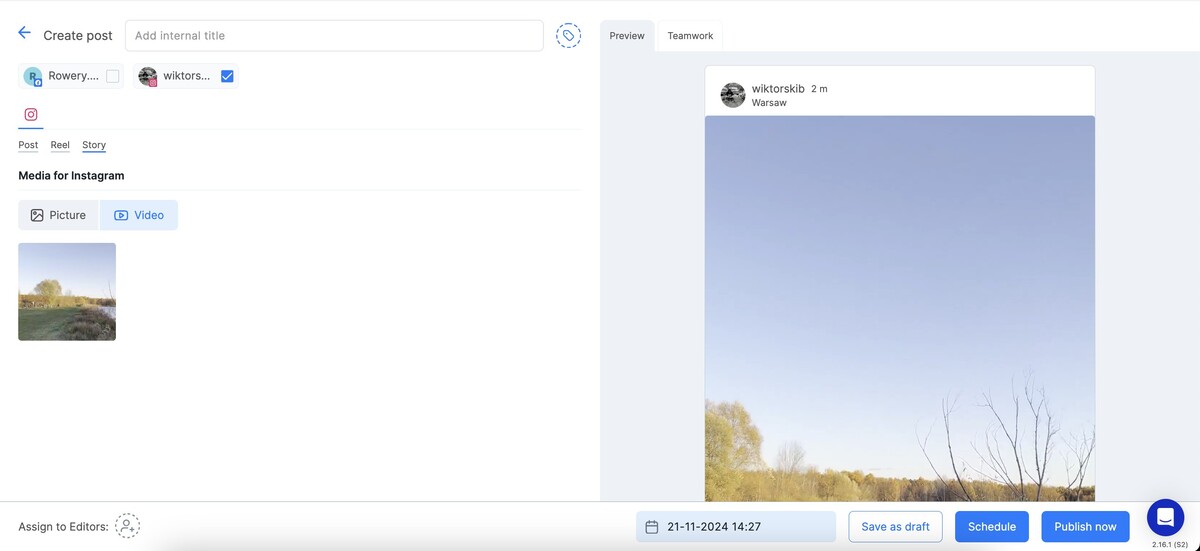

Schedule unlimited Instagram Stories, Reels, and Carousels
Seamlessly schedule Instagram content to multiple accounts at once. Collaborate and work in a team – with an all-in-one social media tool.
How to schedule Instagram Stories with Facebook Business Suite
For a while now, it’s also been possible to schedule Instagram Stories with the Facebook Business Suite. Here’s how to do it:
- Go to the Meta Business Suite.
- Click on Create Story.
- You can select to post your story both to your Facebook and Instagram accounts or select just your Instagram account.
- Add your photo or video.
- And choose whether you want to publish your story now or schedule it for later.
- You can click “Active times” to see what Meta suggests as the best time to post your Instagram Story based on your followers’ activity.
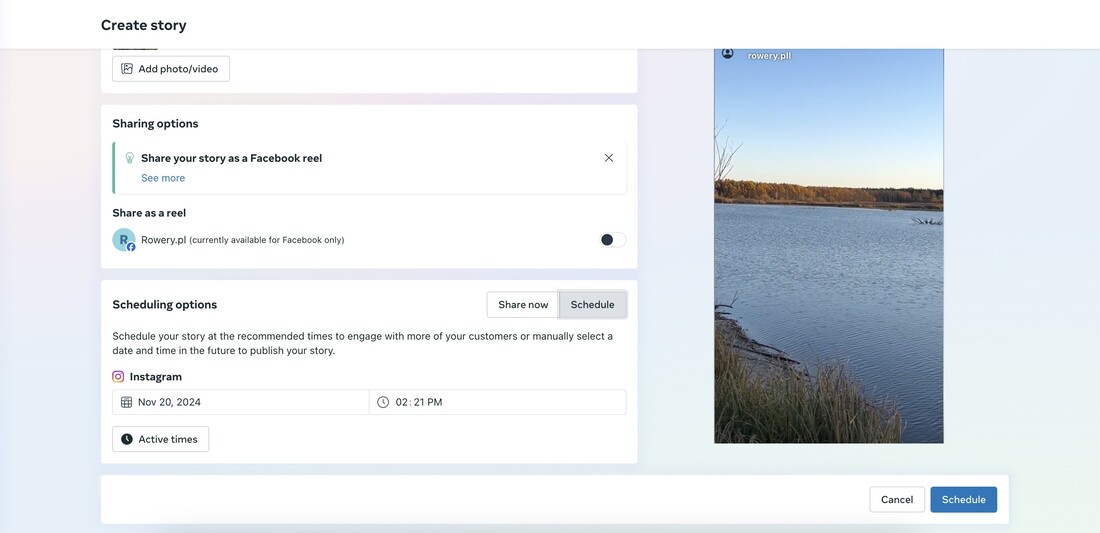
This way, you can have your Instagram Stories scheduled in Meta’s planner.
The limitation here is that you have to have a separate planner for your Facebook and Instagram content and for all of your other social media channels. While with NapoleonCat, you get to have one calendar with all your Stories, Reels, TikToks, and LinkedIn posts all in one, neatly organized with colors and titles.
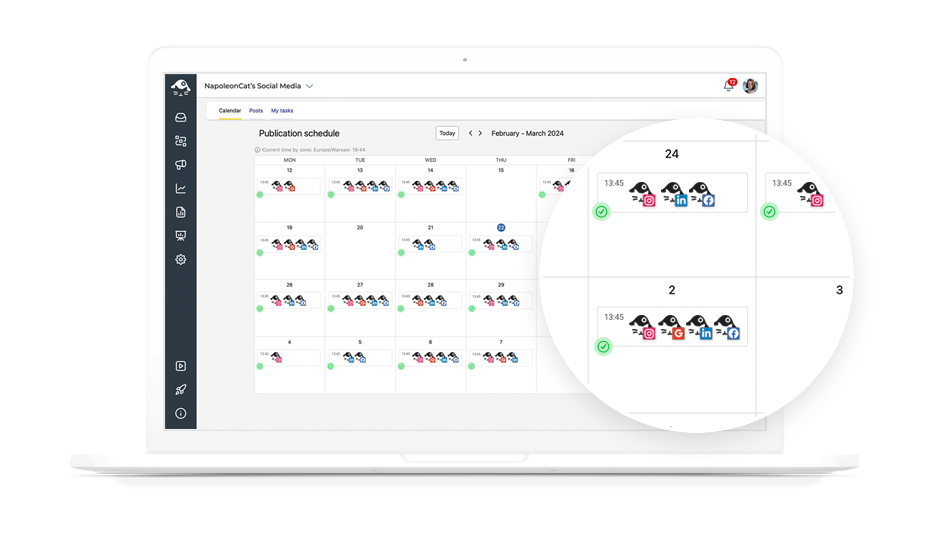
8 tips for scheduling Instagram Stories
- Watch your format. When you’re scheduling your Instagram Stories from outside your mobile app, keep the Instagram Story dimensions and ratios right. (1080px by 1920px, aspect ratio 9:16.)
- Adjust the content to the medium. Stories are usually more raw/unedited than your professional promo videos and photos, so keep the viewer experience in mind when creating your content for Instagram Stories.
- Plan the content in your Stories. Instagram Stories are often casual and maybe even impromptu, but you can at least plan the theme, even if you don’t script every single word. That makes following through and creating consistent content much easier.
- Mix Story types. Even when you schedule Instagram Stories, you can make room for unexpected content posted live when there’s something interesting going on. It doesn’t have to be just one or the other.
- Record in bulk, schedule over time. When you’re at an event, for example, create more Stories you can use in the coming days. With scheduling, you don’t have to post everything all at once – and that way, you’ll have something to post for a more extended period.
- Have a goal. Instagram Stories are often lighter content, but they still need a goal – just as any other social media marketing content. So whatever you’re trying to do – whether it’s to engage with your audience (or keep the engagement you already have), build brand awareness, drive traffic outside of Instagram, or get people to buy your products, each Instagram Story (or a series of Instagram Stories) should have a clear goal.
- Tie your Stories in with your feed content. You can use your Instagram Stories to share your feed content, including Reels. But it can also work the other way around – tell your followers that something awaits them in the Stories (like, for example, behind-the-scenes content from a campaign you’re sharing in the feed.)
- Tie in your Stories with your overall social media content. When you schedule Instagram Stories in a content calendar like NapoleonCat’s Publisher, you can see all your social media content in one place. That makes planning promotions, campaigns, and themes for your content marketing so much easier. And the Stories can be an integral part of your overall content strategy, and not just random content you post when you remember (and have your phone with you.)
And speaking of overall social media content
With the Publisher in NapoleonCat, you can schedule Instagram Stories AND:
- Instagram posts in the feed, carousel posts, and Reels (including the first comment, where you can, for example, place your hashtags)
- Facebook feed posts, Stories, and Reels
- TikToks
- LinkedIn Company Page posts
- And Google Business Updates
You can also collaborate with your teammates to create, comment, and approve posts and assign and complete tasks, so the content creation process is transparent and easy to follow. All of that is within one tool that also lets you moderate comments sparked by the content you publish and analyze its performance.
We highly recommend you test NapoleonCat completely for free here – no credit card required during signup 😉

Simplify Instagram Business
Management with One Tool
- Manage & reply to comments and DMs in one place.
- Monitor ad comments from multiple accounts.
- Automate answers to repetitive questions.
- Schedule posts to multiple accounts, on desktop.
- Analyze performance and monitor hashtags.
- Keep track of your competition.
- Create or schedule in-depth reports in seconds.
You may also like:
- A Quick Guide to Social Media Publishing
- The Best Times to Post on Social Media
- Best Time to Post Reels on Instagram
- Best Times to Post on Instagram
- What’s a Social Media Scheduler, and Why Do You Need One?
- How to Schedule Instagram Posts in Advance
- Schedule and Auto-Publish Instagram Carousels with NapoleonCat
- 11 Free and Paid Social Media Scheduling Tools for Teams