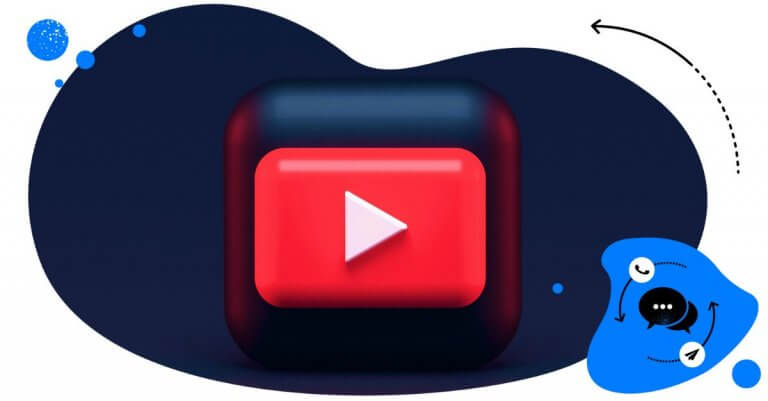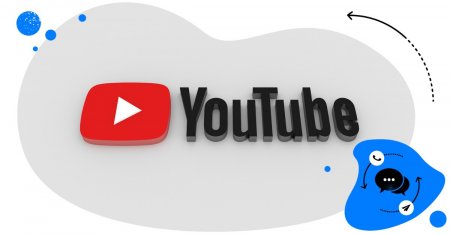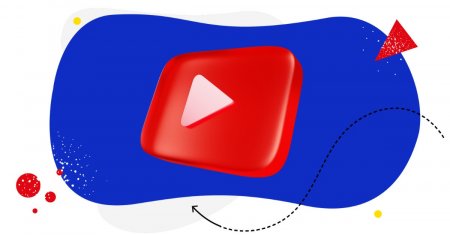Table of Contents
- Why you should manage all your YouTube comments
- How to manage YouTube comments more effectively with NapoleonCat
- Automate YouTube comments with AI precision
- How to manage comments on YouTube from mobile
- Never miss another YouTube comment (or manually delete YouTube spam)
- Managing YouTube Comments - FAQs
If you’re successful on YouTube, you probably get many comments under your videos. But with comments come trolls, spam, and other things that can really complicate this task. Luckily, there are tools to help you manage YouTube comments efficiently and effectively, even if you’re an agency or content creator with multiple channels and high engagement.
- Why you should manage all your YouTube comments
- How to manage YouTube comments more effectively with NapoleonCat
- Automate YouTube comments with AI precision
- How to manage comments on YouTube from mobile
- Never miss another YouTube comment (or manually delete YouTube spam)
- Managing YouTube Comments – FAQs

Manage and automate comments for all your channels
Manage YouTube comments from multiple channels in one place. Auto-hide spam. Auto-reply to FAQs. All in one powerful tool.
Why you should manage all your YouTube comments
YouTube is known for its high level of engagement in the comments – no wonder, as it’s still one of the top social media platforms for building and engaging communities.
But high engagement is also where things can get messy pretty quickly – as you would expect when there are many commenters involved. You will be getting comments from within your community, but as YouTube’s algorithm promotes your videos and Shorts to people outside of your following and people find them via Google, you never know who’ll land on your content eventually.
And that’s why actively managing YouTube comments should be part of your everyday social media routine.
It tells you what your target audience wants
Your YouTube comments section is often an unfiltered stream of thoughts from your audience. People will tell you what they like, what they don’t, and what they want to see next. And they usually do it without being asked.
When you actively manage YouTube comments, you gain a valuable source of customer feedback. You might spot recurring questions about a product, notice viewers requesting specific content formats, or pick up on new trends relevant to your niche.
It’s a goldmine of insights for your content strategy, product development, customer support, and even brand messaging. (Voice of the customer is the key to actually being relevant.)
It increases engagement and visibility
YouTube’s algorithm favors content that sparks engagement – and that’s no surprise, it’s how algorithms mostly work. When people like, comment, and reply to each other under your videos, it sends positive signals to YouTube that your content is relevant and worth promoting – for example, in recommended videos.
When you reply to comments and encourage conversations, you help fuel that engagement. And when your replies are timely and thoughtful, you create a reason for your audience to keep coming back and continue the conversations.
Plus, when you manage YouTube comments effectively, you’re less likely to miss questions or opportunities to keep the conversation going, and that means more visibility for your videos over time.
It can help you form better relationships with your audience
Responding to comments, especially the good ones, is a simple but powerful way to show your audience you care. It builds trust, strengthens your community, and makes your channel feel more personal and welcoming.
When people see that you or your team actually listen and respond, they’re more likely to engage in the future. That kind of connection can turn passive viewers into loyal fans, or even customers and brand advocates.
It helps you spot trolls and offensive YouTube comments
Yes, there’s a downside, too. Of course, not all YouTube comments are helpful or constructive. Some are spammy, offensive, or outright harmful. Leaving them unchecked can damage your brand reputation or create a toxic environment in your community. Nobody wants that.
And that’s exactly why you need to manage YouTube comments regularly to detect and deal with problematic content before it spreads. And when you use smart YouTube management tools for business to do that, you can do it without wasting hours sifting through every single comment manually. (Ain’t nobody got time for that.)

Automatically Block Spam with AI Precision
Automatically hide or delete spam and hate comments across all your YouTube channels, powered by advanced AI.
How to manage YouTube comments more effectively with NapoleonCat
And speaking of tools, here’s how to use NapoleonCat to manage YouTube comments at scale and keep your comment section friendly for your audience and beneficial for your brand.
YouTube’s built-in comment management tools are quite limited, especially when you’re dealing with high volumes of engagement or working with a team. NapoleonCat’s Social Inbox lets you moderate, reply to, and organize your comments from one central platform, along with other social media accounts. And with AI-powered moderation and auto-replies, it’s actually much smarter and faster. Let me show you.
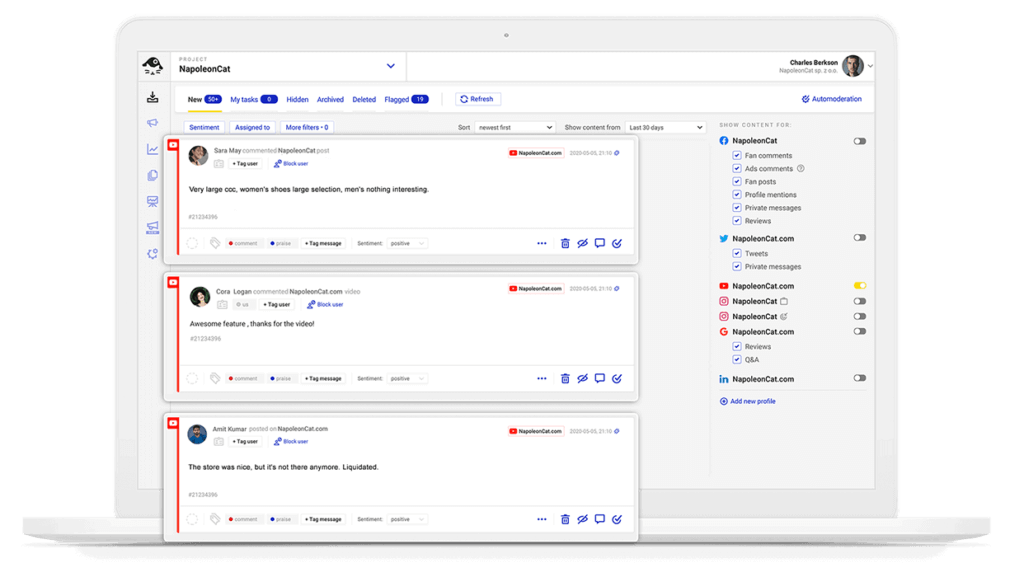
Translate all your YouTube comments with one click
YouTube is a global platform, which means so is your audience. And if you find yourself getting comments in different languages, that’s not a problem with the Social Inbox, which lets you instantly translate comments from dozens of languages with a single click.
That means you can understand and respond to your international audience without needing to switch tabs or copy-paste into Google Translate. And when you reply in their language, that is next-level community care. 👀
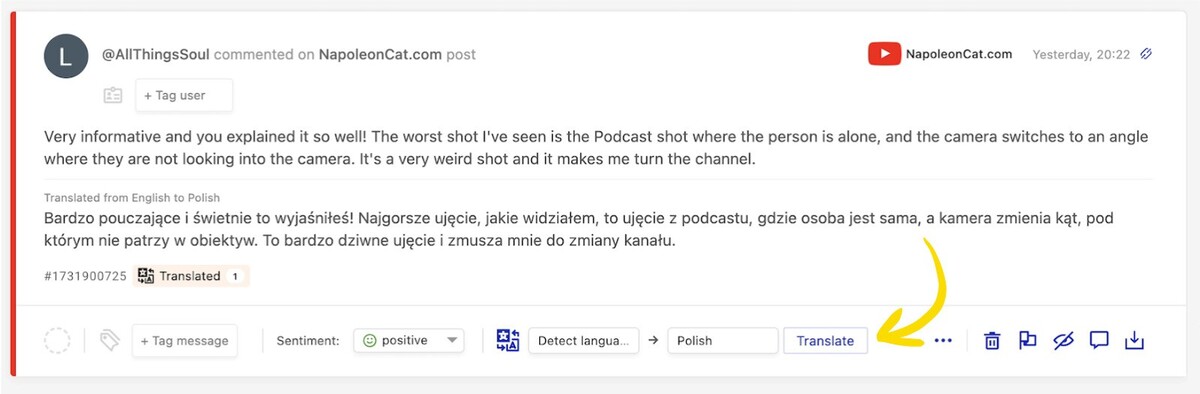
Manage your YouTube comments in a team of moderators
If you manage multiple channels or work in a social media team, NapoleonCat lets you collaborate without stepping on each other’s toes.
You can assign comments to specific team members, monitor who’s replied to what in real time, and avoid duplicate responses, all within the same dashboard. Plus, you can track team activity for transparency and accountability.
So, if you work for many clients or have multiple brands to manage across social media, the Social Inbox can be your central tool for all interactions, not just on YouTube, making social media management so much more manageable.
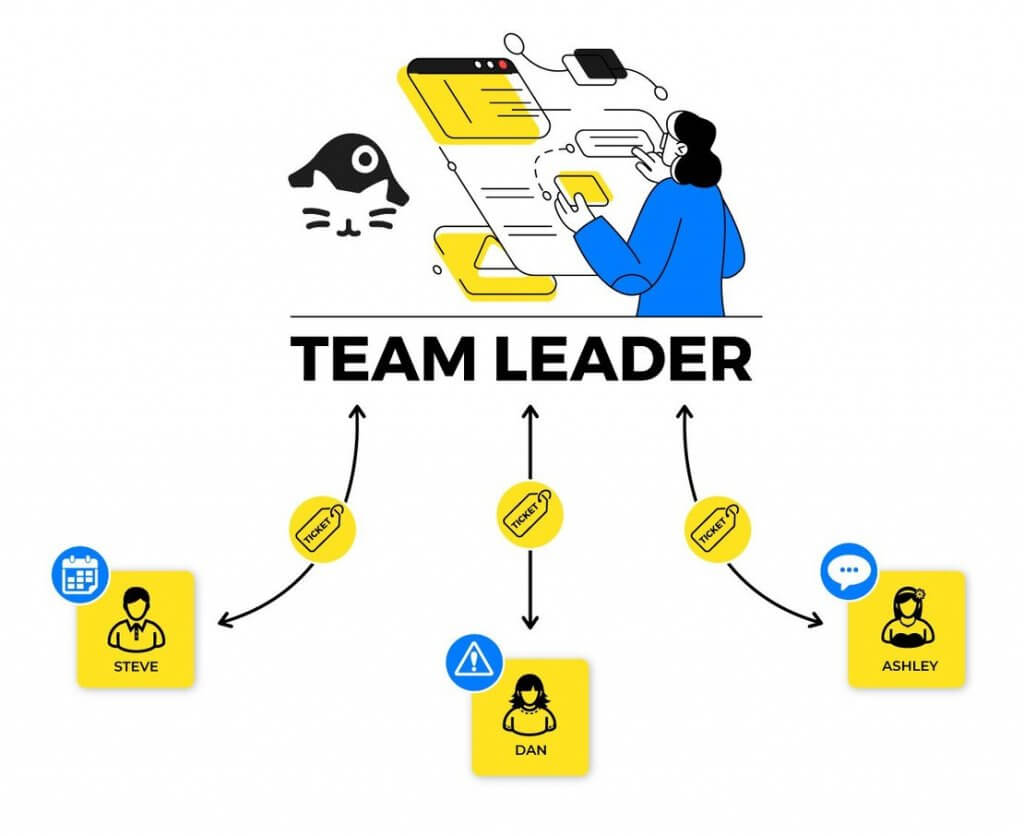
Leave internal notes for other team members
One of the collaborative tools within the Social Inbox is being able to leave notes in comment threads. Sometimes, a comment needs a little more context, because maybe it’s related to a specific campaign, or maybe a customer had a previous issue that needs following up on.
With internal notes, you can leave relevant info for your teammates directly on the thread. That way, everyone stays on the same page, and your replies stay consistent and informed, no matter who takes over the conversation.
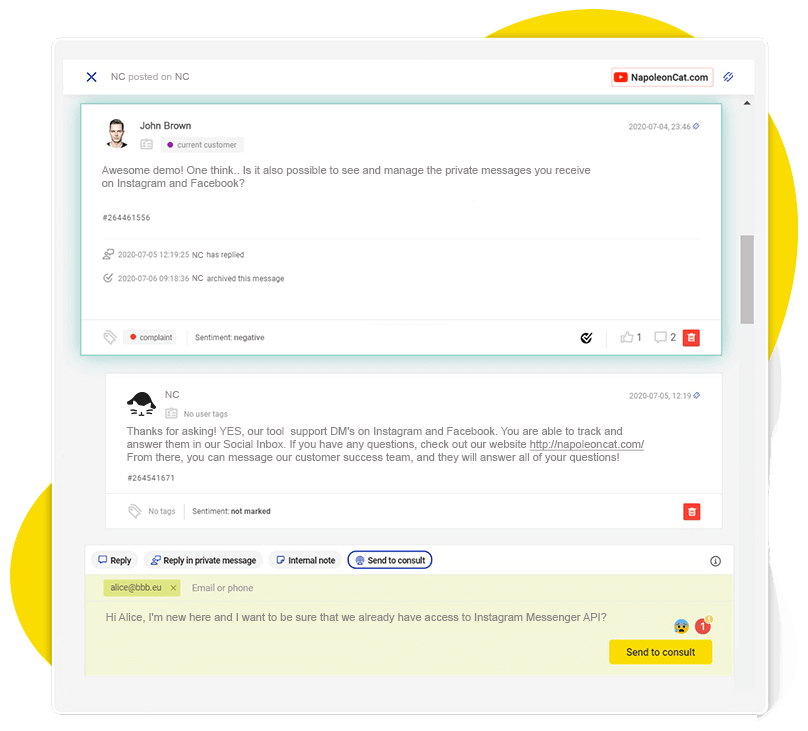
Manage YouTube comments from specific time periods
If you want to filter only the most recent comments or check what came in over the weekend while you were offline, you can do that, too. NapoleonCat makes it easy to filter comments by date range, so you can stay focused and avoid getting lost in a sea of older replies.
It’s perfect for managing high-traffic channels or, for example, when handling post-campaign engagement.
Hide and delete comments with one click
Let’s agree on one thing: not every comment needs a reply. Some just need to go.
It might be a spam link, a troll comment, or something completely irrelevant (or downright nasty). Hide or delete harmful comments right from your Social Inbox’s dashboard, without logging into YouTube.
And with bulk actions, you can clean up large volumes of spam in seconds. (Not to mention, you can also do it automatically, which I’ll show you in a minute.)
Use multiple filtering options
Date range isn’t your only filtering option. You can filter comments by platform, sentiment, author, and more. Need to find all unanswered comments from last week containing the word “shipping”? Yes, you can do it.
This makes it incredibly easy to focus on the important stuff and triage your comment section based on your current goals or team priorities.
View and manage your YouTube comment history
This one is actually priceless – as you get a birds-eye view into the conversations on your YouTube channel.
NapoleonCat keeps a detailed history of your comment threads and actions. You can search through them and quickly access past interactions, making your customer support and community management that much more efficient and consistent.
With NapoleonCat’s Social CRM, you can build detailed customer profiles that bring together all past conversations, tags, and notes—giving your team valuable context every time someone reaches out. Instead of treating each message as a one-off interaction, you get a full history of who the customer is, what they’ve asked before, and how they’ve engaged with your brand.
This makes it easy to personalize your replies, keep your communication consistent across the team, and quickly identify loyal fans or users who may need extra attention. You can also tag and segment customers to better organize your audience and spot recurring themes or issues over time. Ultimately, Social CRM helps you deliver faster, more tailored support while building stronger, long-term relationships with your community.
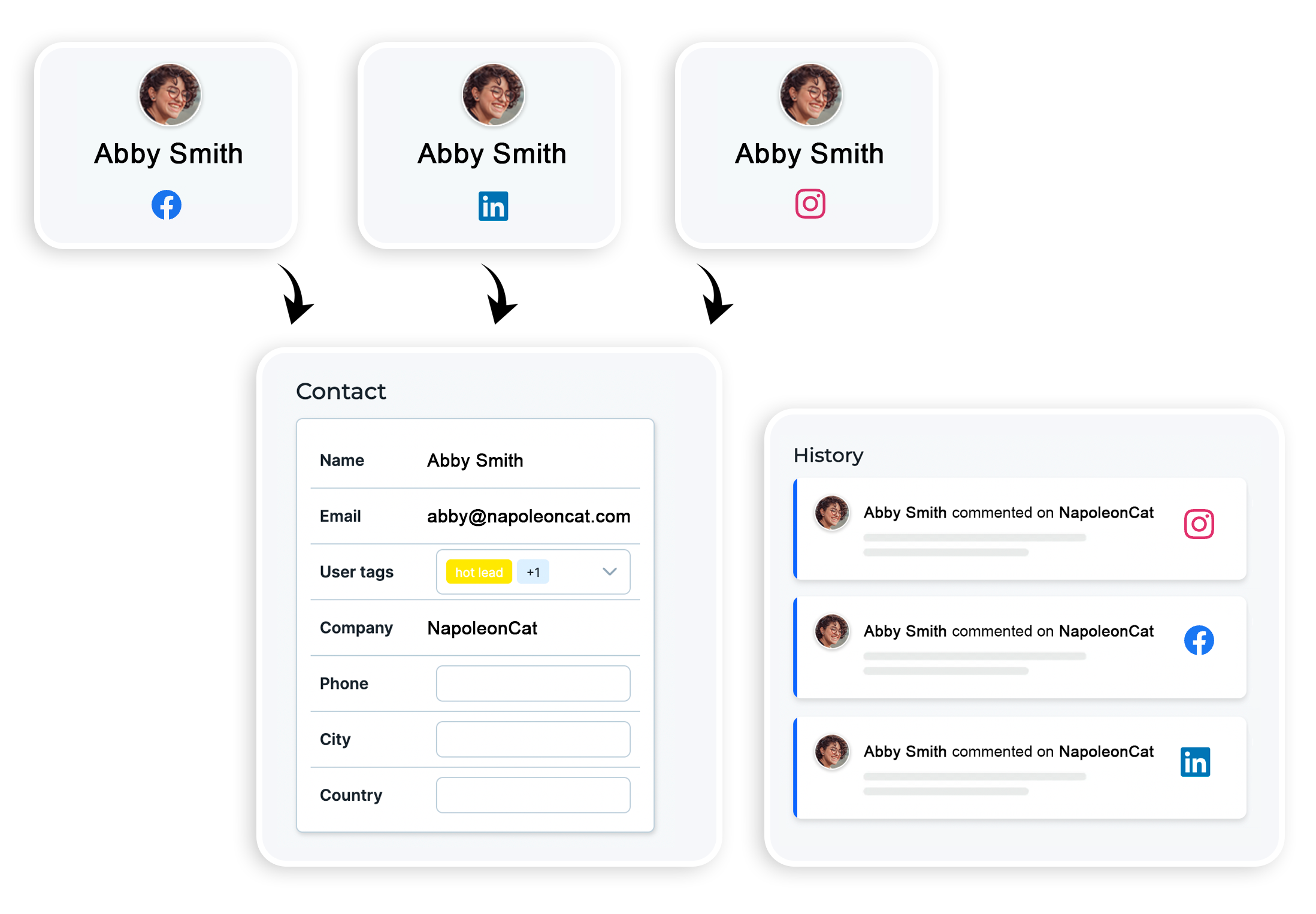
Automate YouTube comments with AI precision
Now, let’s take a look at what you can automate with NapoleonCat’s AI-powered moderation & protection for social media. Because it’s no secret that managing YouTube comments manually is time-consuming. Especially when the same questions pop up again and again. Or when you have a constant stream of incoming spam.
With NapoleonCat’s Auto-moderation and a little bit of help from your AI Assistant, you can automate replies, detect inappropriate content in real time, and route comments to the right team member on autopilot.
Trigger replies or actions based on keywords, sentiment, or AI-detected content
With NapoleonCat’s Auto-moderation, you can set up custom rules to automatically respond to specific types of comments, like product-related questions, customer complaints, or greetings from a new subscriber.
You can trigger actions based on keywords, emojis, user tags, or even the sentiment behind the comment (positive, neutral, or negative). With AI detection, NapoleonCat can identify the sentiment as well as spam, hate speech, or harmful language with high accuracy, without any manual input from you or your team (except for setting up the Auto-moderation rule).
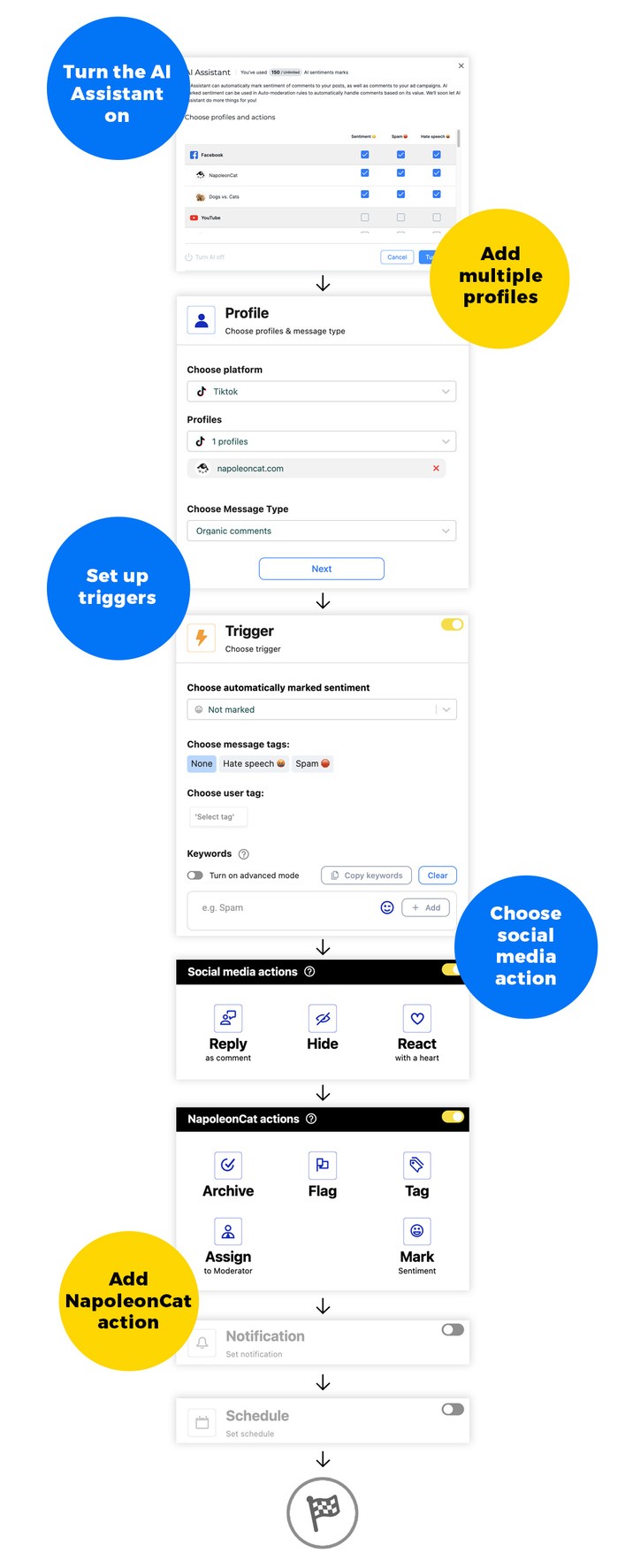
Auto-reply to common questions
Similarly, you can create templated replies that are automatically sent when someone asks a common question, based on commonly used keywords related to, e.g., pricing, shipping, or upload schedule on YouTube.
That way, your audience gets a fast response, and your team gets to save their time for more complex issues.
Hide or delete harmful or irrelevant comments
With Auto-moderation powered by the AI Assistant, you can automatically hide or delete spam, offensive language, or irrelevant self-promo comments, which can (sadly) be pretty common on YouTube.
The AI can detect problematic content faster than a human and act on it instantly. That means your community stays welcoming and your team doesn’t have to manually flag or hide every troll, which can be one of the most frustrating jobs in social media management. (Been there, done that.)

Automatically Block Spam with AI Precision
Automatically hide or delete spam and hate comments across all your YouTube channels, powered by advanced AI.
Assign flagged threads to specific team members
Sometimes, an auto-reply won’t be enough. For more complex or sensitive threads, you can set up rules to automatically assign flagged comments to the right team member, whether it’s customer support, PR, or a content creator.
That way, the right person always sees the comment, and you can be sure it gets the attention it deserves.
Add labels or tags for quick sorting
Use tags like “FAQ,” “Product complaint,” or “Campaign feedback” to organize your YouTube comment threads and track trends over time.
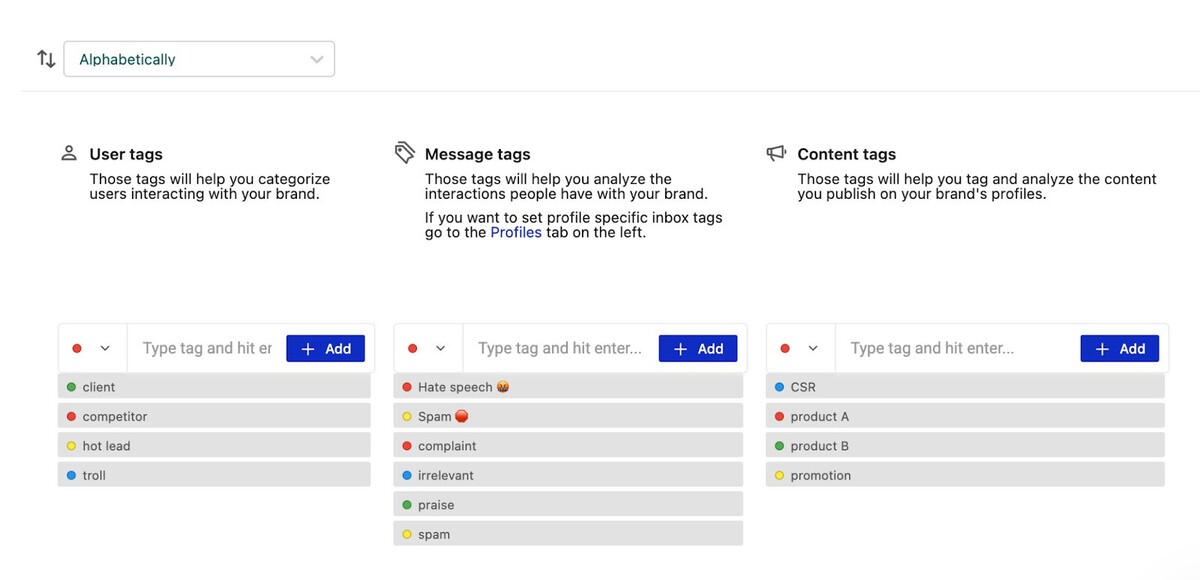
This makes it easier to spot recurring issues, measure engagement by topic, or just keep your inbox neatly organized (and also trigger automated actions like spam removal using Auto-moderation).
How to manage comments on YouTube from mobile
The easiest way to manage YouTube comments on your phone is to download NapoleonCat’s mobile app. You won’t be able to do all the things you can using the desktop version, but it’s enough to moderate comments on the go when you don’t have access to your computer.
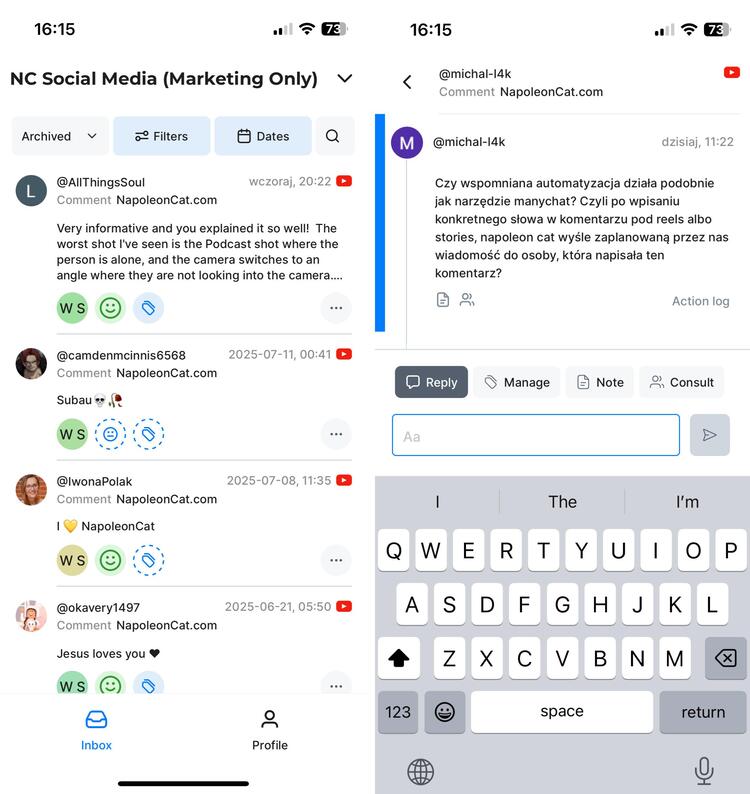
Never miss another YouTube comment (or manually delete YouTube spam)
Managing YouTube comments is a key part of building your audience, increasing engagement, and protecting your brand reputation.
With NapoleonCat, you get a powerful set of tools designed to make this easier and faster, especially if you’re managing multiple channels or working in a team (or both). From AI-powered auto-moderation and instant translations to collaborative workflows and detailed filtering options, you can easily stay in control.
And while YouTube’s native tools give you the basics, NapoleonCat can be a much more robust YouTube comment manager with automation, insights, and customizable moderation of all YouTube comments in one place.
See for yourself with a 14-day free trial (no credit card required)

Manage and automate comments for all your channels
Manage YouTube comments from multiple channels in one place. Auto-hide spam. Auto-reply to FAQs. All in one powerful tool.
Managing YouTube Comments – FAQs
Got questions about managing YouTube comments? Here are the most frequently asked ones—answered.
How do I manage my YouTube comments?
You can manage YouTube comments using YouTube Studio’s built-in tools or a third-party solution like NapoleonCat. While YouTube lets you reply, hide, or report comments manually, NapoleonCat gives you advanced features like AI moderation, auto-replies, team collaboration, internal notes, translation, and more, all from one dashboard.
Is there a way to sort YouTube comments?
Yes. In YouTube Studio, you can sort comments by “Top comments” or “Newest first.” But if you need more filtering options (like by sentiment, keyword, date, or team status), NapoleonCat offers powerful filtering tools to help you sort and prioritize your comments more effectively.
How do I restrict certain words on YouTube comments?
YouTube lets you block specific words by going to Settings > Community > Automated Filters in YouTube Studio. There, you can add banned words or phrases that will automatically hide any comments containing them.
NapoleonCat takes this further by letting you set custom rules that not only hide or delete comments with certain words, but also automatically reply, assign them to team members, or label them for tracking. You can also rely on AI detection to catch harmful language and spam.
Can I bulk-manage YouTube comments?
Yes. While YouTube Studio offers limited bulk options, NapoleonCat lets you hide, delete, reply to, or label multiple comments at once. This is especially helpful during high-traffic moments like product launches or viral videos.
How do I manage YouTube comments across multiple channels?
YouTube Studio requires switching between accounts, but NapoleonCat centralizes all your channels in one dashboard. You can filter, reply, assign conversations, and track interactions across every profile without constantly logging in and out.
Can my team collaborate on YouTube comment moderation?
Yes. NapoleonCat includes collaboration features like internal notes, conversation assignments, and role-based permissions. Your team can work together efficiently while keeping replies consistent and organized.
Is there a way to automatically reply to YouTube comments?
YouTube Studio doesn’t support automated replies, but NapoleonCat does. You can create auto-reply rules for FAQs, promotional messages, and common engagement prompts—helping you stay responsive even when your team is offline.
Can I translate YouTube comments automatically?
Yes. NapoleonCat offers built-in translations for incoming comments and outgoing replies, making it easy to communicate with a global audience without switching tools.
How do I analyze my YouTube comment performance?
NapoleonCat provides analytics for comment volume, response times, sentiment trends, and team performance. These insights help you understand audience behavior and improve your moderation strategy over time.
Can I filter YouTube comments by sentiment?
YouTube Studio doesn’t offer sentiment filters, but NapoleonCat does. The built-in AI Assistant marks comments with positive, neutral, or negative sentiment, making it easier to prioritize the conversations that need attention first.
How do I prevent spam on my YouTube channel?
YouTube Studio includes basic spam detection, but NapoleonCat enhances this with AI-powered moderation and custom automation rules. You can automatically delete or hide spam, keeping your comment section clean with minimal effort.
You may also like:
- Support Your Team With a Social Media Moderation Tool They Deserve
- The Best YouTube Comment Moderation Tool
- How to Automatically Block Spam Comments on YouTube
- How to Set Up Auto-Reply in YouTube Comments
- How To Handle Annoying YouTube Comments
- The Essentials of Google Reviews Moderation
- The Best Facebook Moderation Tool for eCommerce
- Why You Should Automate Facebook Ad Comment Moderation
- How to Monitor Social Media for Negative Reviews and Protect Your Brand Reputation
- How to Build a Community on Social Media
- The Best Social Media Crisis Management Tool
- The Best Social Media Customer Engagement Tool
- How To Protect Your Brand from Instagram Trolls