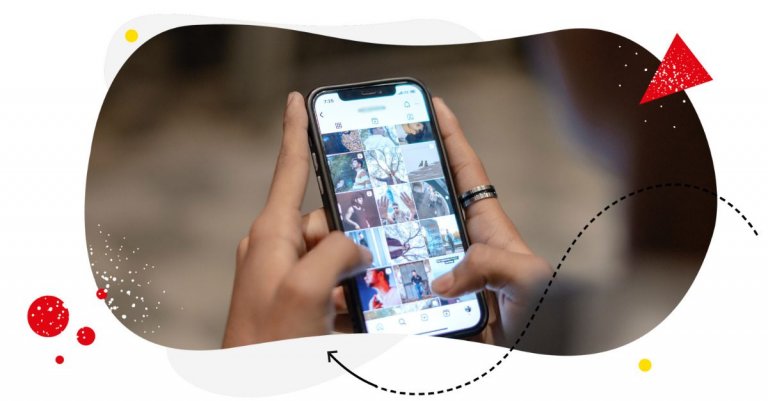Instagram’s draft feature can be super helpful when you want to create content in advance. But drafts might not be as easy to manage as we* would all like (*we, social media managers and content creators.) So here’s a quick but detailed guide to using Instagram drafts for your posts, reels, and Stories.
- What’s the point of using Instagram drafts?
- Where are drafts on Instagram?
- How to find drafts on Instagram
- How to find Story drafts on Instagram
- How to find reel drafts on Instagram
- How to delete drafts on Instagram
- How to save drafts on Instagram
- How long do drafts stay on Instagram?
- Why can’t I find my drafts on Instagram?
- How to manage your Instagram drafts more efficiently
- Instagram draft FAQs
- How to see drafts on Instagram
- How to delete Instagram drafts
- How to access drafts on Instagram
- How to save an Instagram Story as draft

Simplify Instagram Business
Management with One Tool
- Manage & reply to comments and DMs in one place.
- Monitor ad comments from multiple accounts.
- Automate answers to repetitive questions.
- Schedule posts to multiple accounts, on desktop.
- Analyze performance and monitor hashtags.
- Keep track of your competition.
- Create or schedule in-depth reports in seconds.
What’s the point of using Instagram drafts?
Instagram lets you save drafts for posts, Stories, and reels. What this means is that you can create, say, a Story in advance and then keep it in your drafts until it’s time to publish. This helps with things like recording live content for later, so you don’t have to post everything immediately and all at once. Plus, you have a place where this content can be stored, other than just your camera roll.
Other benefits of saving your Instagram drafts include:
1. Compare filters on your photos next to each other
Know how difficult it can be to pick the best version of a photo you want to post? Of course, one way would be to save or screenshot different versions to your camera roll and then re-upload the best-looking one. But creating several Instagram drafts and then picking the best one is much easier and will save you some time.
2. Add more photos to an Instagram carousel post
The thing with Instagram posts is that once you publish them, you can’t edit the visual part (neither can you when it comes to Stories or reels.) So if you know you’ll want to add more to your carousel post but can’t do it yet, you can hold off posting and keep the ready-to-publish post in your Instagram drafts.
This can work great if you’re at an event (or even on vacation) or when you still expect some input from a client who owes you some delayed product packshots, for example.
3. Manage your content plan (short-term)
Saving Instagram drafts can – up to a point – help you streamline the content publishing process. It’s not going to be as efficient as scheduling content in a dedicated content calendar (and I’ll talk a little bit more about it later), but it can definitely do while you’re on the go, trying to create and save content for later, without having to post it immediately.
4. Get client approvals
Saved drafts make it easy for your client to review them in the app and approve or send feedback.
Drafts in the app alone, though, are not the easiest way to do that. You need to send the feedback through a communicator or over business email, for example, and if there are multiple drafts, it can get a little messy.
And there are easier ways to do that with content calendars and approval workflows. But drafts will, again, work sometimes, for example, while you’re on the go, like at an industry event, producing content as you go and storing them on your phone.

Schedule unlimited Instagram Posts, Reels, Carousels, and Stories
Seamlessly schedule all kinds of Instagram content to multiple accounts at once. Collaborate and work in a team – with an all-in-one social media tool.
And speaking of storing your content in one app, here’s how to find your Instagram drafts:
Where are drafts on Instagram?
There’s no single overall drafts tab you can go to to find all the Instagram drafts (which would’ve been nice.) Instead, they’re always made available to you when you’re editing your posts or Stories, and you can choose them from the menu when adding images/videos. I’ll show you how in a sec.
How to find drafts on Instagram
To locate your Instagram drafts:
- Open Instagram on your phone (You need to do it specifically in the Instagram app as the desktop version doesn’t support drafts, so you won’t find them there.)
- Tap the plus icon to start creating a post, Story, or reel.
- Instagram will let you upload photos or videos from your camera roll or from drafts – if you have any saved. This is what it looks like for posts (the Drafts tab is at the bottom of the screenshot, above the available photos/drafts):
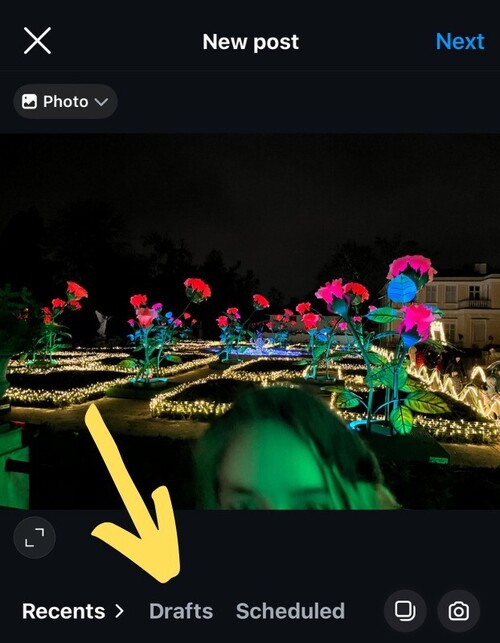
How to find Story drafts on Instagram
Now, if you’re creating a story, drafts will pop up first when you tap the image icon in the lower left corner:
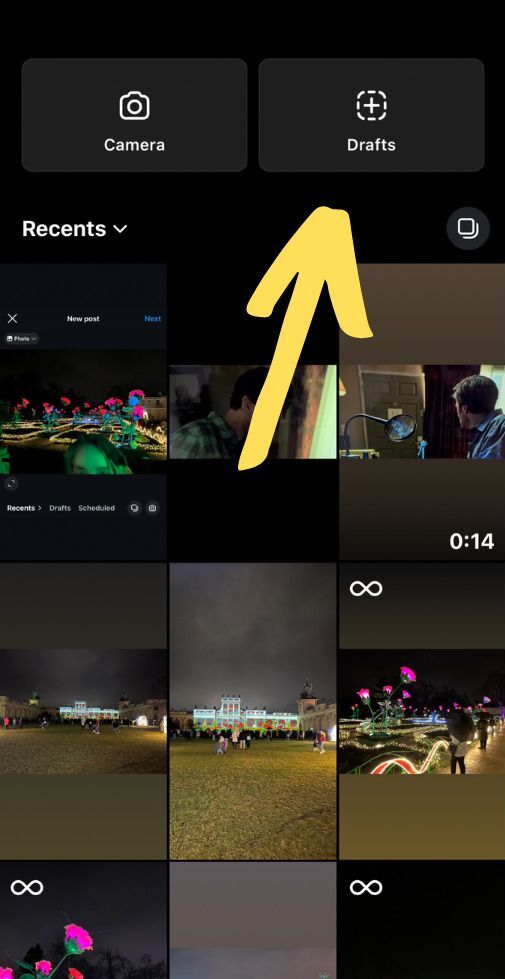
How to find reel drafts on Instagram
With Instagram Reels, the whole process is a bit easier because all you have to do is go to your Reels tab in your Instagram account. The drafts will be visible right there next to your already published reels (of course, they’re just visible to you). Any video you have saved as a post draft on Instagram will potentially be in the reels draft section, too.
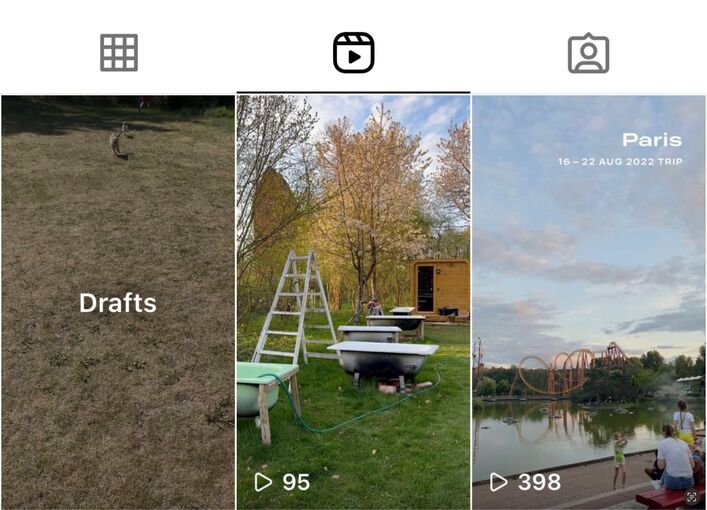
If you have unfinished Reels from before that are saved as drafts, Instagram will ask you if you want to continue editing them when you create a new reel.
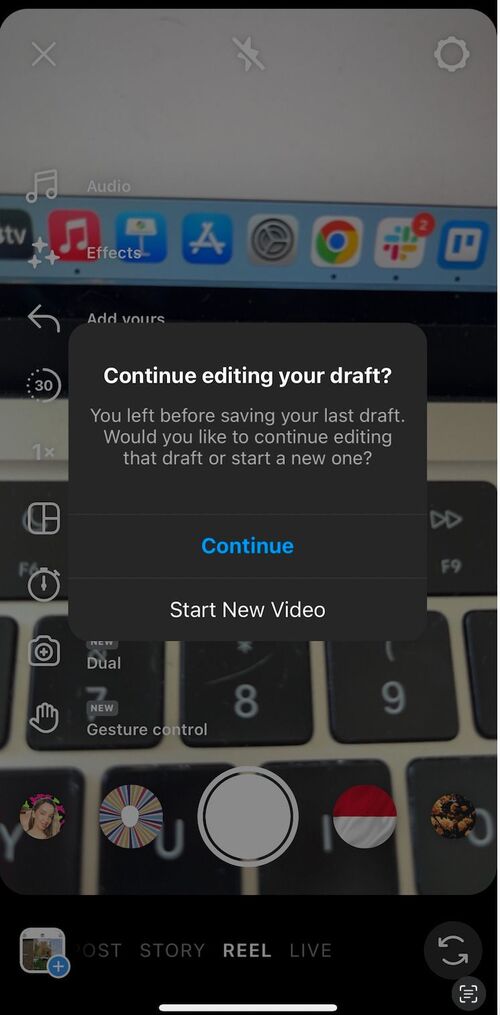
How to delete drafts on Instagram
Once you post an Instagram draft, it’s automatically removed from the drafts section. And if you want to delete a draft you don’t want to publish on your feed, do the following:
- After you tap “Create post,” select drafts, then tap “Select” in the upper right corner.
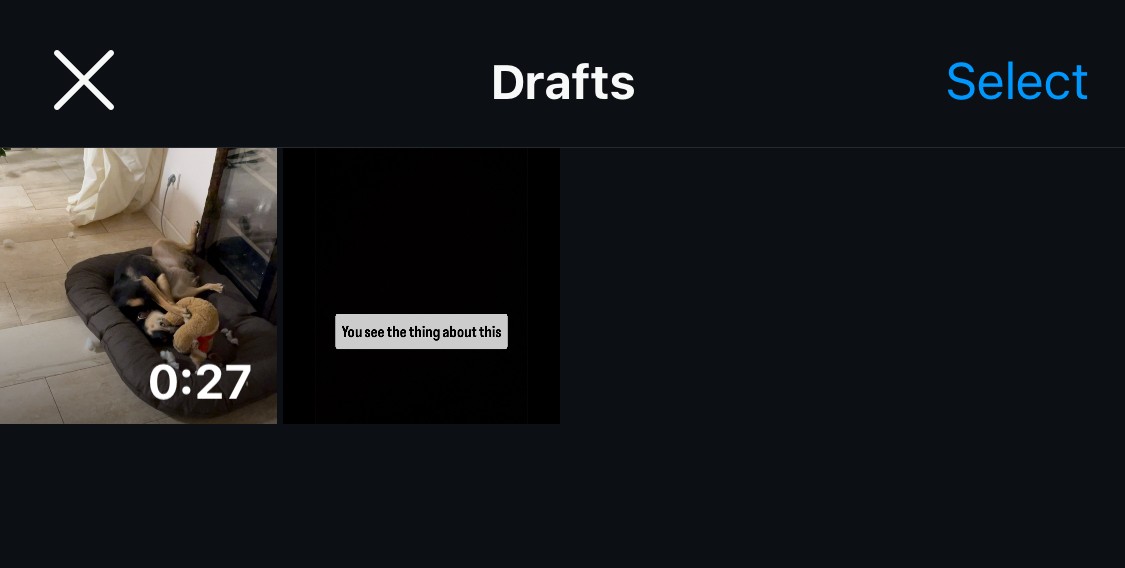
- When you tap “Edit,” you can then select the drafts you want to discard.
- Tap Done in the top right corner, and the app will ask you if you indeed want to delete the drafts.
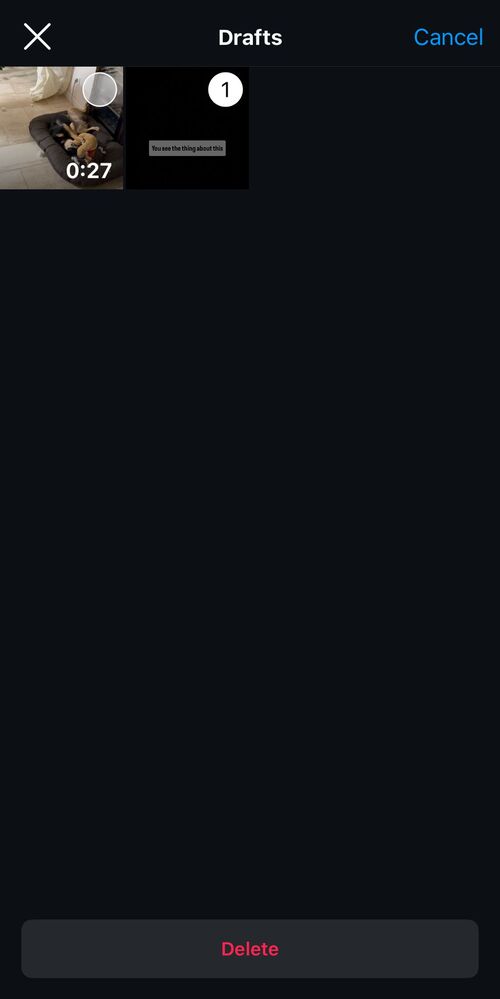
- Confirm, and they’re gone.
Here’s how to delete Instagram Story drafts:
- Tap a draft as if you wanted to publish it, and then tap the “X” symbol in the top left corner. Instagram will ask you if you want to delete or keep the draft. You know what to do.
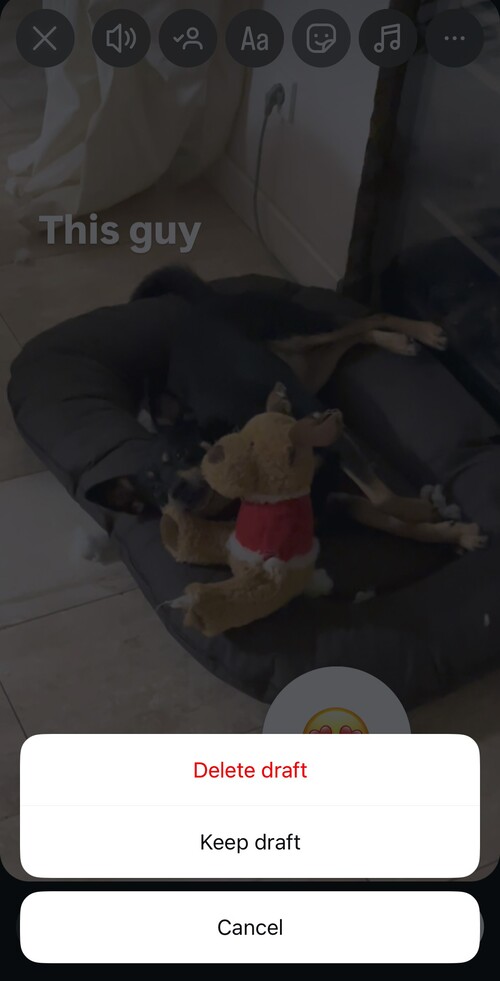
- Or you can tap Select in the top right corner, select the drafts you want to delete, then tap Delete at the bottom of the screen.
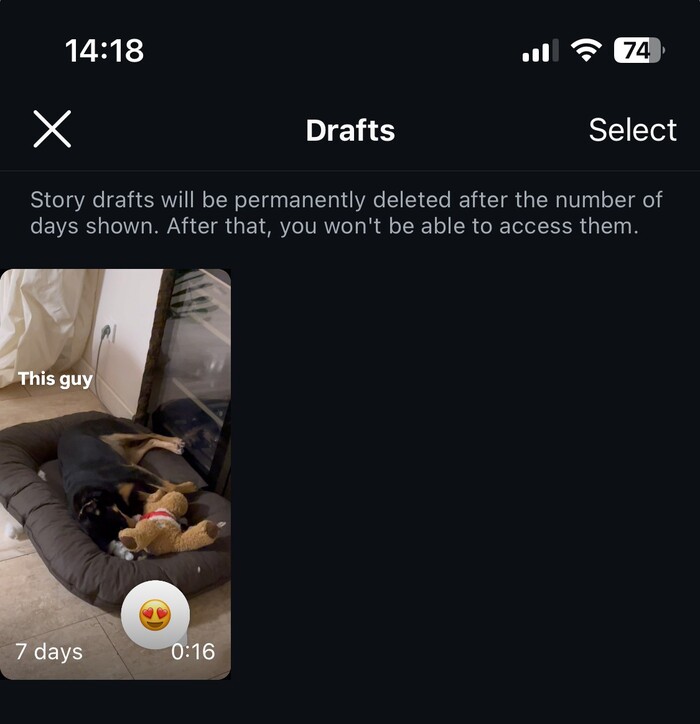
Also, Instagram will automatically delete Story drafts after a week. You can see how much time is left for a specific Instagram Story to be deleted.
How to save drafts on Instagram
(Probably should’ve started with that one.)
To save Instagram drafts, you need to start creating your post, reel, or Story first.
- Record or upload your photo or video and edit it as usual.
- When you tap the back arrow in the top left corner to exit the editing, you’ll be asked if you want to cancel the post creation or save the post as draft.
- Then you can go on and make some final edits to your post, including editing your caption.
It works the same way for Stories. Don’t forget that you’ll have to make some edits to the image or video you’ve uploaded (like adding some text or a filter) for Instagram to ask you if you want to save the draft.
If you don’t do anything, you’ll just cancel the Story or post creation, and nothing will get saved.
For Instagram Reels, you can simply tap Save draft to, well, save it as a draft instead of publishing your reel straight away.
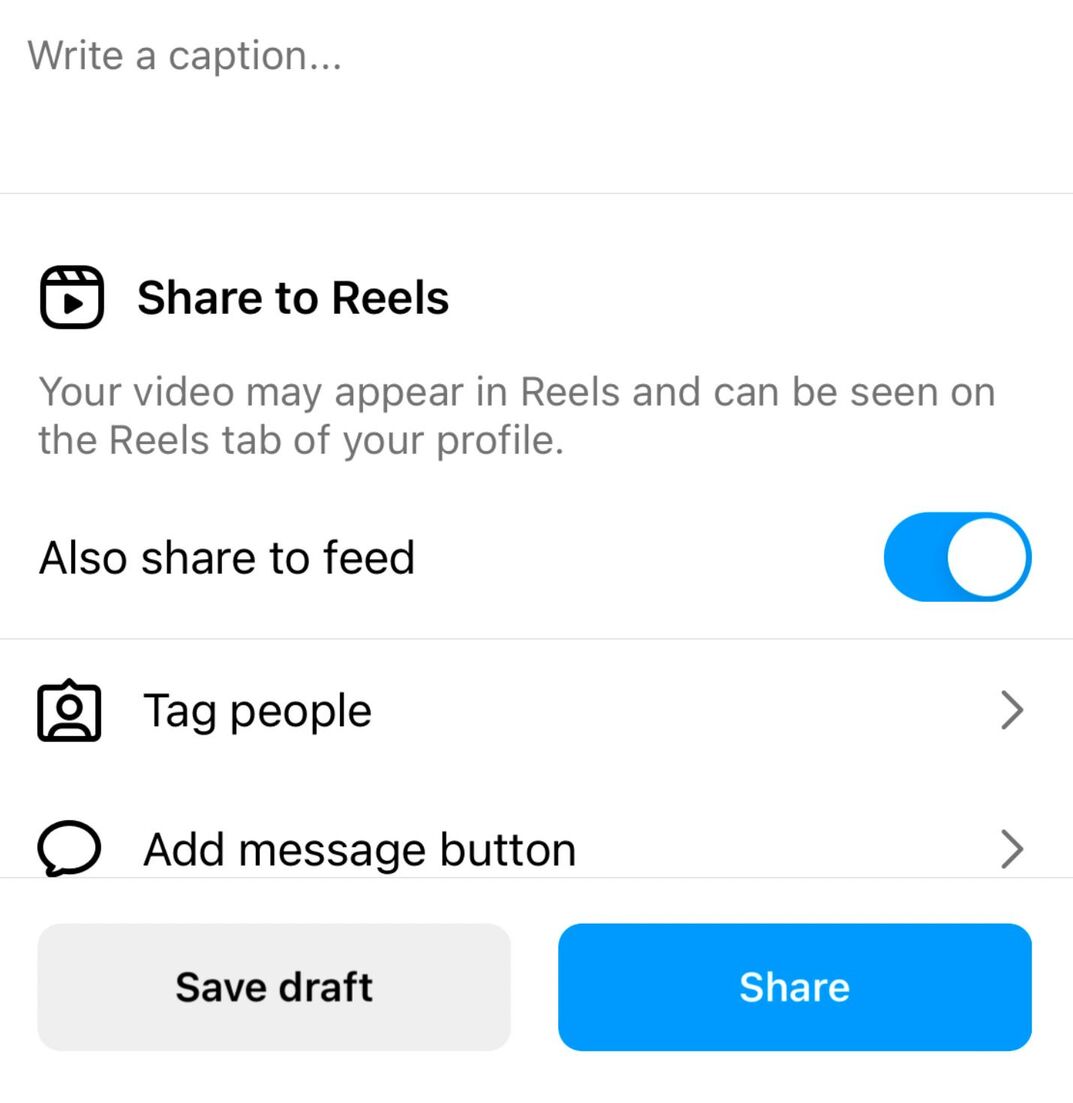
How long do drafts stay on Instagram?
One of the reasons why Instagram drafts are not a great content planning solution long-term is that they don’t stay there forever. At least not all of them.
Instagram will actually keep reels and post drafts, but your Story drafts will disappear after seven days. When you go to your Story drafts when creating a new Story, you will see how many days are left until a Story is deleted.
Why can’t I find my drafts on Instagram?
They might have expired if they were Instagram Story drafts, or you might not have saved any (I know, thank you, Captain Obvious, right?)
Also, the Instagram app glitches sometimes, which might be another reason. If you reinstall the app after a glitch, you’ll also most likely lose all your saved drafts.
How to manage your Instagram drafts more efficiently
Instagram drafts are a helpful thing, especially when you’re on the go, documenting reality as it unfolds, and want to save as much content for later as possible.
But they’re not really as efficient in the long run without dedicated Instagram management tools for business like NapoleonCat. Here are a few reasons why.
- NapoleonCat’s Publisher lets you plan and schedule your Instagram content side by side, including your Instagram Reels and content for other social media networks, including TikTok and Facebook. So you have everything in one place.
- You can preview your Reels and other content and share it with your clients and team members, gather feedback and have discussions in the same tool, and of course, get approval. This can make the content creation workflow so much easier and less painful.
- You can plan ahead for weeks or even months without things getting chaotic. And you can absolutely still create drafts on Instagram to work on while they’re noted down for publication on a specific day in the content calendar.
- Switch from the content calendar to the Social Inbox within the same platform, and you can reply to comments and questions, including those that appear on your Instagram Reels.
- And you can even automate some of those responses or automatically remove spam or troll comments from under your Reels and posts, including IG ads.
Scheduling an Instagram carousel in NapoleonCat’s Publisher.
We highly recommend you test NapoleonCat completely for free here – no credit card required 😉

Simplify Instagram Business
Management with One Tool
- Manage & reply to comments and DMs in one place.
- Monitor ad comments from multiple accounts.
- Automate answers to repetitive questions.
- Schedule posts to multiple accounts, on desktop.
- Analyze performance and monitor hashtags.
- Keep track of your competition.
- Create or schedule in-depth reports in seconds.
Instagram drafts FAQs
How to see drafts on Instagram
Depending on whether you’re looking for reel drafts, post drafts, or Story drafts, you can find them when creating any of those Instagram formats.
Start creating your content, select the type, and upload an image or video from your camera roll. You’ll also see the option to use an existing draft instead.
For Instagram Reels, you’ll also see your drafts on your Reels tab in your Instagram profile, next to your posted Reels.
How to delete Instagram drafts
To delete your Instagram post drafts:
- Tap create post, select drafts, then tap “Manage” on the lower right.
- When you tap “Edit,” you can then select the drafts you want to discard.
- Tap Done, and the app will ask you if you indeed want to delete the drafts.
- Confirm, and they’re gone.
For Stories, tap a draft when creating an Instagram Story. Then you can either:
- Select it as if you wanted to publish it, and then tap the back arrow in the top left corner. Instagram will ask you if you want to delete or keep the draft.
- Or you can tap Select in the top right corner, select the drafts you want to delete, then tap Delete at the bottom of the screen.
How to access drafts on Instagram
Depending on whether you’re looking for drafts of your posts, Stories, or reels, you can access them while going to post/reel/Story creation in the Instagram app.
When you tap to upload an image or video from your camera roll, you can also access your drafts.
For Instagram Reels, you’ll also see your drafts on your Reels tab in your Instagram profile, next to your posted Reels.
How to save an Instagram Story as draft
To save an Instagram Story as a draft simply start editing your Story – add text, music, or other visual elements (you know what to do 😄). Once you’re finished editing, tap the “X” button in the top left corner. A notification will pop up. Select “Save draft” and your Story will be saved as a draft.
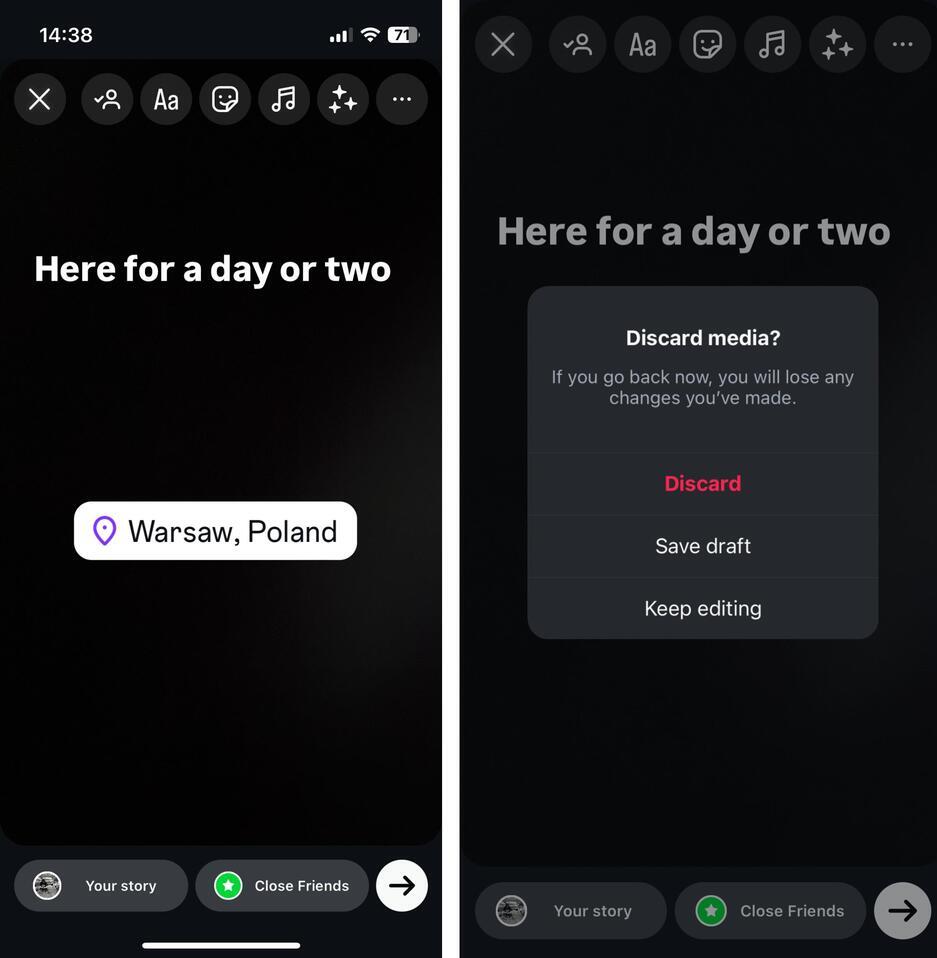
You may also like:
- How to Make Reels on Instagram: An Easy Guide For Beginners
- What Is The Best Instagram Reels Length?
- How To Add Text to Reels on Instagram (iOS and Android)
- Here’s the Best Time to Post Reels on Instagram
- Schedule and Publish Instagram Reels with NapoleonCat (Product Update)
- How Does The Instagram Reels Algorithm Really Work?
- What is the Difference Between Instagram Reels and Stories?