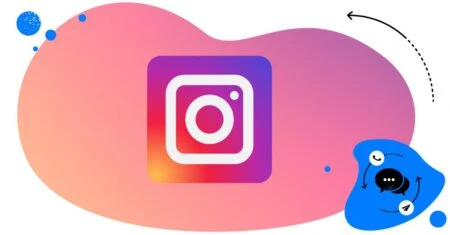Table of Contents
- What is comment moderation on Instagram?
- Why is comment moderation on Instagram so important
- How to improve Instagram comment moderation
- Comment moderation on Instagram – using NapoleonCat
- Instagram comment moderation – dos and don’ts
- And if you want to try moderating Instagram comments with NapoleonCat…
- Instagram comment moderation - FAQs
- What's the Instagram comment limit per day in 2025?
- Does Instagram moderate comments?
- Can you get banned on Instagram for commenting too much?
- Why is Instagram restricting me from commenting?
- Why is Instagram not letting me reply to comments?
- Should I turn on comment moderation?
- What does "enable comment moderation" mean?
- How do I stop moderating on Instagram?
Is your Instagram comment section giving you nightmares? Here’s how to make Instagram comment moderation easier and more manageable with the right moderation tools and a few helpful tips.
- What is comment moderation on Instagram?
- Why is comment moderation on Instagram so important
- How to improve Instagram comment moderation
- Comment moderation on Instagram – using NapoleonCat
- Instagram comment moderation – dos and don’ts
- And if you want to try moderating Instagram comments with NapoleonCat…
- Instagram comment moderation – FAQs
- What's the Instagram comment limit per day in 2025?
- Does Instagram moderate comments?
- Can you get banned on Instagram for commenting too much?
- Why is Instagram restricting me from commenting?
- Why is Instagram not letting me reply to comments?
- Should I turn on comment moderation?
- What does "enable comment moderation" mean?
- How do I stop moderating on Instagram?

The best Instagram comment moderation tool
Use NapoleonCat to manage all of your organic and ad comments and DMs – all from one simple dashboard. Automate repetitive comments and DMs with an all-in-one social media tool.
What is comment moderation on Instagram?
As usual, let’s start with the basics. (Also, because I need to make this article discoverable on the Internet, so social media managers and business owners like you, looking for Instagram comment moderation tools, can easily find it on Google. 😎)
Instagram comment moderation is basically taking care of the engagement in your comment section:
- Replying to comments people leave under your Instagram posts and ads (because, let’s not forget about ads. People can comment on those as well, and the reach of those comments – and your replies – is much wider, because you’re actually paying for it.)
- Hiding or deleting comments that are offensive, spammy, or otherwise unwanted by your brand and your community.
- Replying in private messages whenever there’s a customer issue in the comments that needs addressing by your customer service team.
- It’s also liking comments from your customers or blocking obvious trolls.
- Sometimes, it’s also automatically responding to those questions in the comments that can be easily tackled by an automated response, freeing up time for your moderation team.
That’s in a nutshell. Now, let’s talk about why Instagram comment moderation is such a big deal and how to go about it.
Why is comment moderation on Instagram so important
When you think of comments on Instagram (and on social media in general) as having conversations with your customers, it becomes clear why they’re important for your brand.
Moderating Instagram comments – replying, answering questions, removing hate and spam – is a way to build relationships with your social media community and foster customer loyalty. But it’s not just that.
- The way you engage with people in the comments can become your competitive advantage and help you stand out from other brands.
- Responding to comments is directly tied to customer satisfaction – especially when it’s issues customers come to you with. For some, Instagram is just another way to reach out to you for customer service.
- Failing to moderate comments can also have a negative impact on your bottom line. (Didn’t expect that, did you?) When you leave negative comments unresponded, people are more likely to be turned off by them and not trust your brand. This is especially true for ad comments. Because, how do you expect a product ad to work when there are negative reviews below it for everyone to see (that you’re actually pushing out to more people using your advertising budget?)
Social media comment moderation is a super important piece of your brand-building and revenue-growing puzzle. And if you don’t think of it that way yet, time to change your mind.

Protect your Instagram from spam comments and trolls
Automatically hide or delete spam comments under your organic posts and ads, for all your IG profiles at once – with an all-in-one social media tool.
How to improve Instagram comment moderation
There are (at least) three ways you can go about Instagram comment moderation. How you do it will depend on many things, including:
- How many Instagram accounts you manage
- The volume of comments on your Instagram profile
- How many ad campaigns you typically run on Instagram
- How many other social media channels you need to moderate in addition.
The three ways are:
- If you have just one Instagram account, you might get away with moderating comments using the Instagram mobile app and its notifications. The downsides are that you have to keep watching the notifications manually, and if you have a team, there’s really no effective way to avoid duplicating answers, as one team member won’t know what the other is doing and vice versa.
- You could also use the Inbox in the Meta Business Suite, which gives you a little bit better visibility into all the comments, and even offers some Auto-moderation options. It’s most useful when you have a single Facebook Page and Instagram account tied to it, though you can also switch between several so-called business assets to manage more Instagram accounts.
- When you have more than one account to manage plus other social media accounts outside of the Meta family, for example, TikTok, LinkedIn, and Google Business locations, a social moderation tool like NapoleonCat is your best bet.
And that’s because it will help you:
- moderate Instagram comments across multiple Instagram accounts and for multiple clients in one Social Inbox, with all the comments in one dashboard
- moderate ad comments along with organic content, making sure you don’t miss any comment
- assign comment threads to moderators, which you can also do automatically based on specified criteria
- reply to, delete, or hide comments automatically in general, for example, when there are tons of similar questions about a product, you’re out of the office, or you don’t want your team to waste time manually removing spam comments
- and do all of that in the same tool you use to schedule social media content, analyze results, and even generate reports (including moderators’ activity reports.)
By using NapoleonCat, you can respond faster and in a more relevant way. In fact, setting up smart auto-replies can cut the time spent on replying to comments by as much as 66%.
So, let me show you how it works and how you can improve your Instagram comment moderation using NapoleonCat,
Comment moderation on Instagram – using NapoleonCat
When it comes to Instagram comment moderation, NapoleonCat offers two key tools:
- The Social Inbox that gathers all comments from your Instagram posts and ads next to your other social media channels.

- Auto-moderation that lets you easily create automated rules triggered by actions on Instagram, e.g., by specific keywords in the comments or comments from Instagram users tagged in NapoleonCat (e.g., people you know to be your customers or… trolls). Auto-moderation has also been recently upgraded with AI…but more on that later 😉
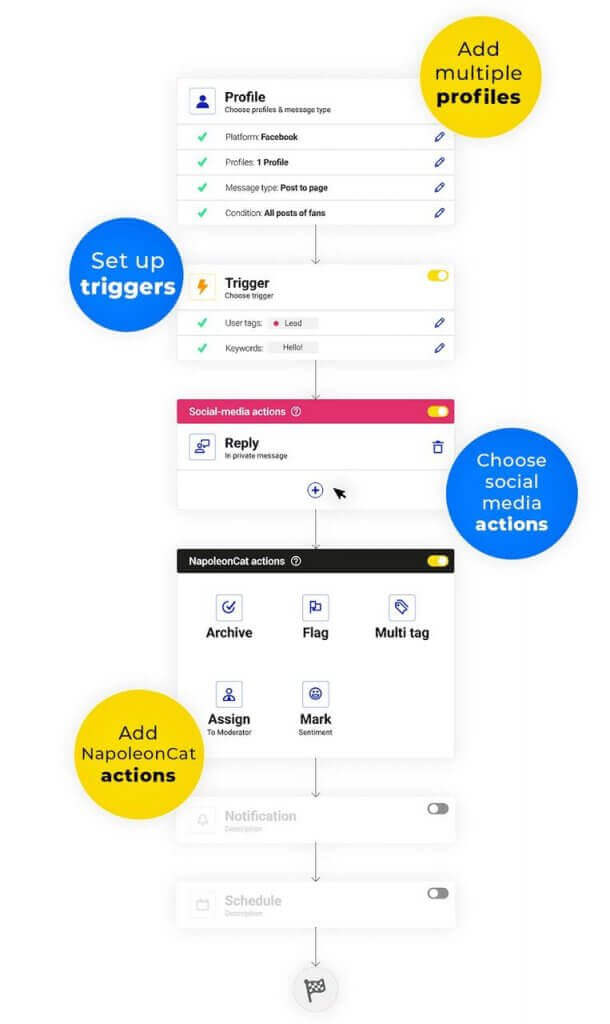
Moderating comments using the Social Inbox
The Social Inbox gives you a clear view of all your comments, and from there, you can:
- reply to them, including in any language automatically (which makes things much easier for teams working with international customers)
- tag them or their authors to later filter them
- flag them
- assign them to team members (also according to tags)
- hide or delete comments
- automatically assign sentiment with the help of AI
- auto-assign and filter out spam and hate comments with the AI Assistant.
You can also monitor your moderator team’s activity and generate moderation reports that help improve your social media customer service.

Responding automatically using Auto-moderation
With Auto-moderation, you can enhance your Instagram comment moderation letting the system reply for you in some scenarios, for example, when it detects spam or a comment related to a specific product or topic.
To do that, you’ll need to fill out the Auto-moderation rule creator step by step to define what triggers the rule and what action you want NapoleonCat to take. Here are some examples:
- Based on a list of specific keywords typically appearing in inappropriate comments, delete them automatically.
- Automatically hide comments that contain links appearing under your ads (they’re typically spam.)
- Assign a comment to a moderator based on the automatically detected sentiment or user tag.
- Automatically reply in a private message when there’s a customer service issue that needs solving.
- Set up an auto-reply for when nobody’s around during holidays and outside of working hours.
- Set up additional automated replies during busy times to help your moderation team answer frequently asked questions about shipping or discounts.
You can also let the AI Assistant tag spam and hate comments for Auto-moderation to delete or hide them automatically. It’s more efficient than only keyword-based automation rules 😉
And after a recent update, the AI Assistant detects spammy interactions in your IG DMs as well 😇
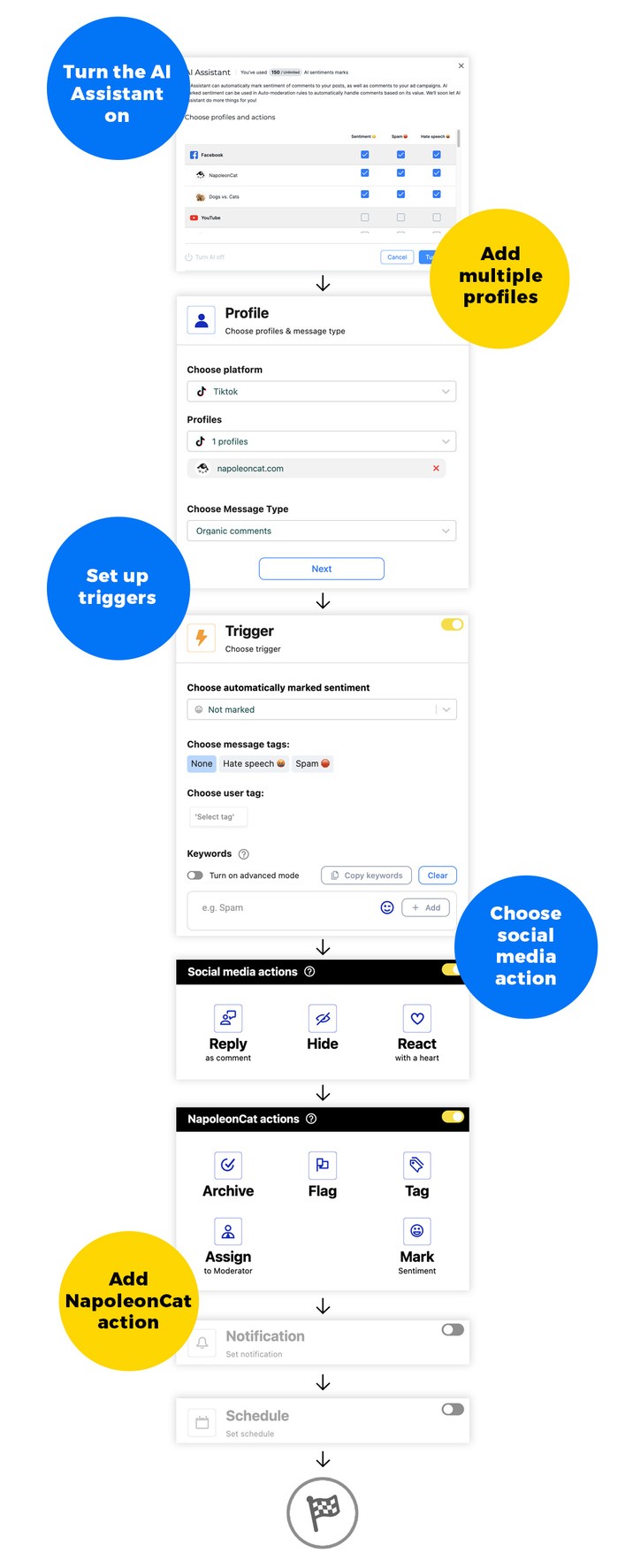
We made a short video on how to stop spam comments on Instagram, you might wanna check it out below 😉
Instagram comment moderation – dos and don’ts
Do:
- Use Auto-moderation to help your moderation team be more efficient.
- Moderate Instagram comments under organic posts and ads on Instagram.
- Respond as quickly as you can, especially to sensitive comments.
- Remove spam and troll comments automatically.
- Use human, conversational language in automated replies and rotate them to prevent people from only ever seeing the one reply you set up.
Don’t:
- Dont’ ignore offensive comments – remove them to not ruin the experience for your audience.
- Don’t engage in arguments with customers in the comments – it’s better to move to a 1:1 conversation.
- Don’t use generic, unhelpful responses. Automate moderation, but don’t forget to stay human and follow up if necessary.
- Don’t over-moderate, for example, remove constructive criticism (it’s more about how you respond that builds your authority.)
- Don’t leave comments unanswered. Ever.
And if you want to try moderating Instagram comments with NapoleonCat…
Start a 14-day completely free trial and check out all the options to manage comments, not just on Instagram. No credit card required.

The best Instagram comment moderation tool
Use NapoleonCat to manage all of your organic and ad comments and DMs – all from one simple dashboard. Automate repetitive comments and DMs with an all-in-one social media tool.
Instagram comment moderation – FAQs
What’s the Instagram comment limit per day in 2025?
In 2025, the Instagram comment limit is generally around 180–200 comments per day for established accounts, while new or less-trusted accounts may be restricted to 100 comments daily.
Exceeding these limits or posting comments too quickly can trigger temporary blocks. To stay safe, keep comments relevant, avoid spamming, and spread activity throughout the day to maintain healthy engagement without risking account restrictions.
Does Instagram moderate comments?
You mostly need to moderate comments yourself, but Instagram has some built-in automated comment filters to help prevent spam and offensive comments.
Can you get banned on Instagram for commenting too much?
Yes, you can be temporarily restricted or even banned if you comment too frequently or in a way that violates Instagram’s guidelines. Instagram has systems in place to detect and prevent spammy or inappropriate behavior, including excessive commenting.
Why is Instagram restricting me from commenting?
You might have been commenting too frequently or posting comments that triggered Instagram’s spam filters.
Why is Instagram not letting me reply to comments?
There are a few explanations:
- You might have been temporarily restricted from commenting if Instagram detected suspicious activity from your Instagram profile.
- The commenter you’re trying to respond to blocked you or doesn’t allow replies from accounts they don’t follow or don’t follow them.
Should I turn on comment moderation?
Yes, if you want more control over your Instagram community. Turning on comment moderation helps filter out offensive, spammy, or irrelevant comments. This keeps your posts clean and encourages healthy engagement. It’s especially useful for brands, influencers, or anyone who wants to maintain a positive space.
If you’re dealing with harassment or hate speech, moderation is a must. Tools like NapoleonCat’s Auto-moderation take it a step further, offering more customization than Instagram’s built-in tools—and it even works on comments under your Instagram ads.
What does “enable comment moderation” mean?
Enabling comment moderation on Instagram means activating filters that automatically hide or restrict certain comments. You can block specific words, phrases, or even emojis. Instagram also offers automatic filters for offensive content.
When it’s on, comments that meet your set criteria won’t appear publicly, allowing you to review or ignore them. Tools like NapoleonCat’s Auto-moderation can do this for you automatically, saving time and keeping your comment section clean.
How do I stop moderating on Instagram?
To stop moderating comments on Instagram, go to your settings, then Privacy > Hidden Words. From there, turn off the toggle for “Hide Comments” and remove any custom words you’ve added. You can also disable automatic filters and manual comment controls.
If you’re using a third-party tool like NapoleonCat, you’ll also need to adjust its Auto-moderation settings. One big advantage of Auto-moderation is that it quietly limits unwanted comments without making it obvious to other users. Unlike Instagram’s native feature, which shows a clear notice that comments have been limited, NapoleonCat works in the background—keeping things discreet and professional.
You may also like:
- Instagram Automoderation: Tips and Tricks
- How to Automate Social Media Moderation
- How to Boost Customer Service with Instagram DM Automation
- How to React to Messages on Instagram
- How to Provide Excellent Social Media Customer Service
- How To Respond To Instagram Comments: A Guide
- How to Manage Instagram Comments Like a Pro (Hide, Pin & More)
- How to Hide Comments on Instagram
- How to Get More Comments on Instagram
- How to Turn Off Comments on Instagram (for all posts at once)
- Auto-Comments on Instagram: When and How Should You Use Them?
- How to Manage Comments on Instagram Ads
- How to Set Up a Smart Auto-Reply in Instagram Comments