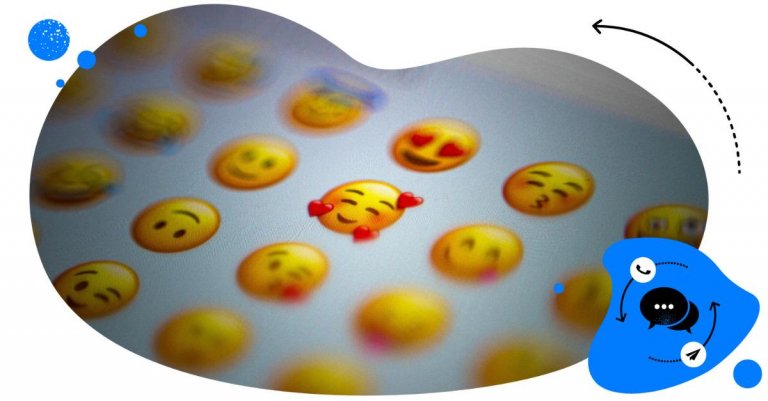With one in five social media users sliding into businesses’s DMs to seek customer service, you’d be wise to leverage Instagram DMs to nurture your relationship with your audience.
Responding to Instagram DMs can be fun. It’s when you realize you’ve got more than fifty unanswered DMs that it starts to become a drag.
You start thinking: wouldn’t it be easier if I just reacted to some Instagram messages with an emoji?
Well, you can. If it makes sense within the conversation context, responding with react emojis is a legitimate way to acknowledge and engage with users on the platform.
But how do you react to messages on Instagram? Let me show you how.

Simplify Instagram Business
Management with One Tool
- Manage & reply to comments and DMs in one place.
- Monitor ad comments from multiple accounts.
- Automate answers to repetitive questions.
- Schedule posts to multiple accounts, on desktop.
- Analyze performance and monitor hashtags.
- Keep track of your competition.
- Create or schedule in-depth reports in seconds.
Why it’s important to react to messages on Instagram
Yes, there are many other good reasons to react to messages on Instagram aside from gracefully ending a conversation.
It humanizes your brand
If you want your target audience to become loyal customers down the line, you have to be easy to like.
However, you aren’t likely to endear them to your brand if you have the personality of a doorknob.
Yes, you may have a way with words, but let’s face it: We’re in an era where people are always glued to their phone screens. If you keep sending people endless blocks of text, they’ll tune you out. In fact, 73% of users believe adding emojis to your messages makes you cooler, friendlier, and funnier.
So, if you want to grab and hold people’s attention, loosen up. React with an emoji every chance you get.
It boosts your engagement
When users are interacting with your content or DMs via likes, comments, emojis, or reactions, that’s usually a sign they’re at least interested in what you have to say or offer.
If you want your interactions with your audience to lead up to a conversion or sale, you have to keep them engaged.
Why? Because using emojis on Instagram increases engagement by 48%. If done in the proper doses and context, reacting to messages on Instagram can drum up engagement, which gently nudges them towards the sale.
It adds depth to your interactions
One disadvantage of text-based chat conversations is that you can’t see or hear precisely how the other person reacts.
Sure, you can rely on Internet slang like LOL, meh, or OMG. However, they don’t offer the full spectrum of emotions typical of real conversations. They also don’t give us the dopamine kick we now crave in chat conversations.
No wonder 71% of Americans find emoji-less texts or messages lacking.
By reacting to Instagram messages with emojis, you’re not just adding depth to the interaction, but you and your recipient tend to enjoy the chat conversation more.

Protect your Instagram from spam bots
Automatically hide or delete comments from Instagram spam bots under your organic posts and ads, for all your IG profiles at once – with an all-in-one social media tool.
How to react to messages on Instagram
Reacting to messages on Instagram is a straightforward process. How you do it depends on the device you’re using.
How to react to messages on Instagram on PC
To send a react emoji to messages on Instagram, follow these steps:
Step 1: Log in to your Instagram account on your PC.
Step 2: Go to the Direct Messages section by clicking on the Messenger (or paper airplane for some) icon on the left-hand side of the screen.
Step 3: Open the conversation where you want to send a reaction.
Step 4: Hover over the message you want to react to.
Step 5: Click on the “React” button on the message’s right side.
Step 6: Choose the emoji you want to react with from the available options.
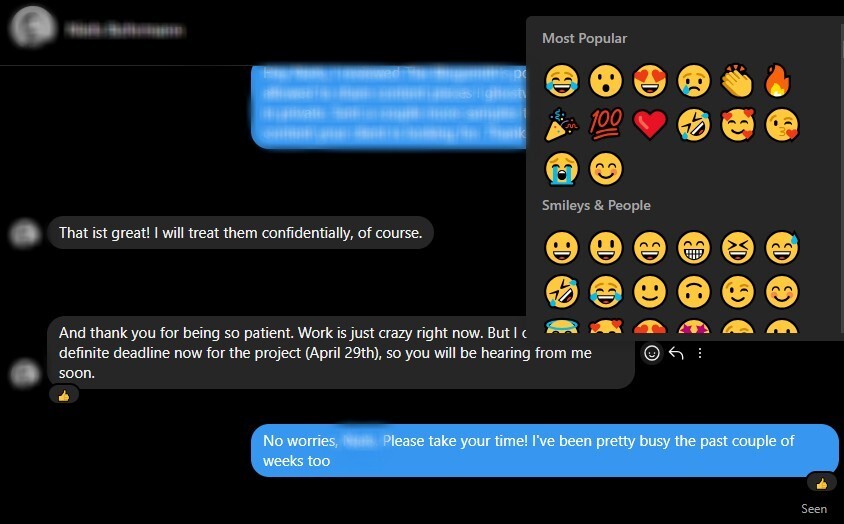
If you want to see more react emojis, tap the plus icon. You can also search if you can’t find the right emoji.
Step 7: Click on the emoji to send it as a reaction to the message.
And that’s how you react to messages on Instagram using your PC.
How to react to Instagram messages on Instagram on iPhone or Android
Step 1: Open the Instagram app on your iPhone or Android device.
Step 2: Tap the Messenger (or paper airplane for some) icon at the left-hand side of the screen
Step 3: Select the conversation where you want to send a reaction.
Step 4: Find the message you want to react to in the conversation thread.
Step 5: Press and hold the message you want to react to. A menu will appear with different reaction options.
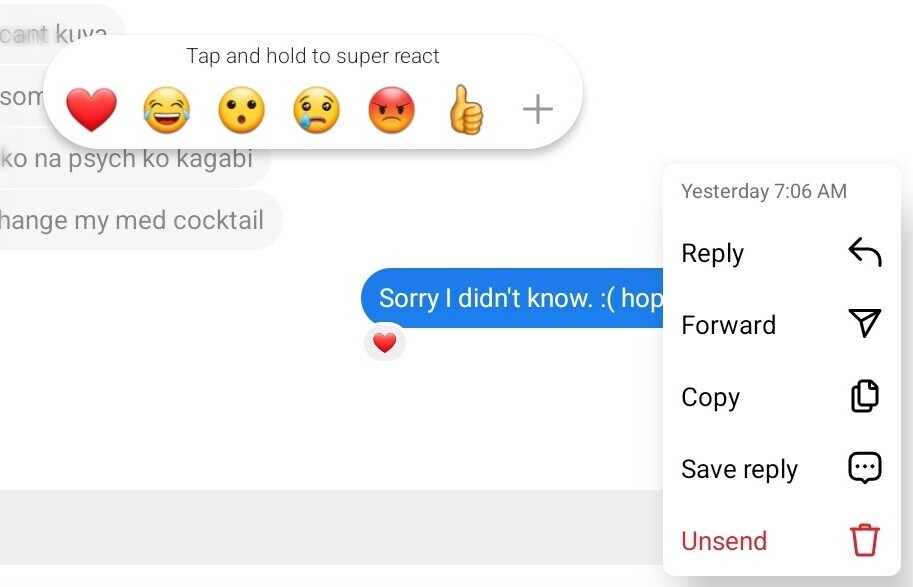
Step 6: Choose the emoji you want to react with from the available options.
If you can’t find the right emoji, tap the plus icon for more options. You can also use the search option to find something more specific.
Step 7: Release your finger to send the reaction.
And you’re done.
Common mistakes while reacting to messages on Instagram
Reacting to messages on Instagram may seem straightforward, but there are common mistakes that can negatively affect engagement or brand reputation. Here is what you should avoid while reacting to messages on IG:
Delayed responses
Not replying promptly can make followers or customers feel ignored. Quick responses show attentiveness and can improve engagement and customer satisfaction.
Moreover, if you reply too late, your follower/customer may have already found the answer (if they didn’t lose interest) or solved the problem.
Using generic responses
Relying too heavily on automated responses or chatbots can come across as impersonal. Even when using templates, it’s important to personalize responses based on the specific message.
While automated responses can save time, they may also create a disconnect with your audience if not used thoughtfully. If you use social media automation in your replies, start by addressing the follower by their name and referencing something specific from their message. For example, instead of saying ‘Thank you for reaching out,’ try ‘Hi [Name], thanks for your message about our new collection!’
Ignoring negative feedback
Avoiding or deleting negative comments doesn’t resolve the issue and can make customers feel unheard.
When negative feedback is ignored, it can appear as though the brand does not care about its customers or does not take their concerns seriously. This can damage your reputation, leading others to perceive your business as unresponsive or indifferent.
Spamming emojis or hashtags
Overuse of emojis, hashtags, or stickers in replies can make responses seem less genuine and more spammy.
Overloading a reply with emojis or hashtags can give the impression that you’re not taking the conversation seriously. It can feel like a shortcut to appearing friendly or engaging without actually putting thought into your response.
Responding in a way that’s not aligned with brand voice
Inconsistent messaging can confuse followers. Consistency in communication helps establish a clear brand identity. If your responses on social media do not match the tone of your website, emails, or advertisements, it can create a disjointed experience for your audience.
Staying aligned with your brand voice ensures that every touchpoint feels cohesive, so make sure that your responses align with your brand’s tone and style (e.g., casual, formal, friendly).
Before we wrap up: How to manage conversations on Instagram
With so many react emojis to choose from, it’s easy to get carried away and start flooding your DMs with reactions left and right.
To successfully build a brand and grow your audience on Instagram, you must manage your messages on the platform well. Because if you want to provide excellent social media customer service, you must take ownership of your conversations.
As mentioned, responding to DMs and comments can get overwhelming, especially if you track them across multiple platforms.
It gets easier when you’re using Instagram management tools for business like NapoleonCat.
With NapoleonCat, you can:
- Manage and respond to comments and DMs using one convenient dashboard via the Social Inbox (including comments from IG Ads).
- Assign comment threads to other team members for a smoother collaborative workflow.
- Schedule Reels, Stories, and Carousels.
- Analyze your competitors.
- Schedule performance reports.
And in case there are trolls hellbent on ruining your efforts, you can use NapoleonCat’s Auto-moderation tool to:
- Filter out comments containing swear words, links, or specific phrases typically used by trolls.
- Hide or remove comments from users labeled as trolls in your Social Inbox.
- Set up auto-replies triggered by keywords, simplifying responses to troll comments.
We highly recommend you test NapoleonCat completely for free – no credit card required 😉

Simplify Instagram Business
Management with One Tool
- Manage & reply to comments and DMs in one place.
- Monitor ad comments from multiple accounts.
- Automate answers to repetitive questions.
- Schedule posts to multiple accounts, on desktop.
- Analyze performance and monitor hashtags.
- Keep track of your competition.
- Create or schedule in-depth reports in seconds.
Wrap up
By reacting to messages on Instagram, you’re creating nuanced conversations that build trust and further your relationships with your audience. Remember, learning to use emojis well in your marketing is a skill you can learn and polish.
Most importantly, just have a blast with those emojis. You’re more likely to build an engaged audience if you’re having fun too.
FAQs
Why can’t I reply to a message on Instagram?
If you cannot respond to a message on Instagram, the recipient may have blocked you. You may also need to start using an updated version of the app. If updating the app doesn’t fix the problem, try clearing the app’s cache or restart the app.
How to change emoji reactions in Instagram DMs?
To change emoji reactions in Instagram DMs, press and hold the message where you want to change emoji reactions, then select the desired emoji from the reaction options that appear.
You may also like:
- How to Provide Excellent Social Media Customer Service
- How To Respond To Instagram Comments: A Guide
- How to Manage Instagram Comments Like a Pro (Hide, Pin & More)
- How to Hide Comments on Instagram
- How to Get More Comments on Instagram
- How to Turn Off Comments on Instagram (for all posts at once)
- Auto-Comments on Instagram: When and How Should You Use Them?
- How to Manage Comments on Instagram Ads