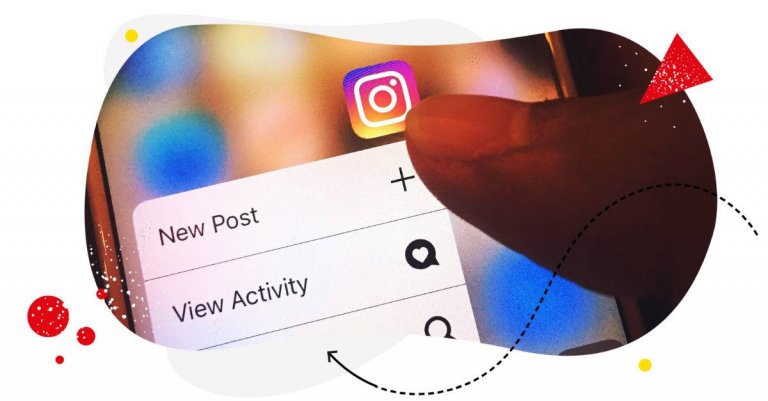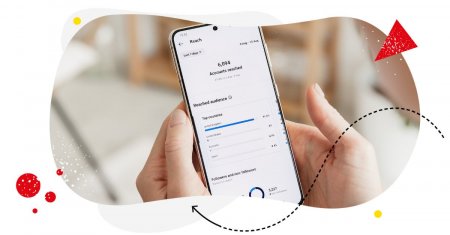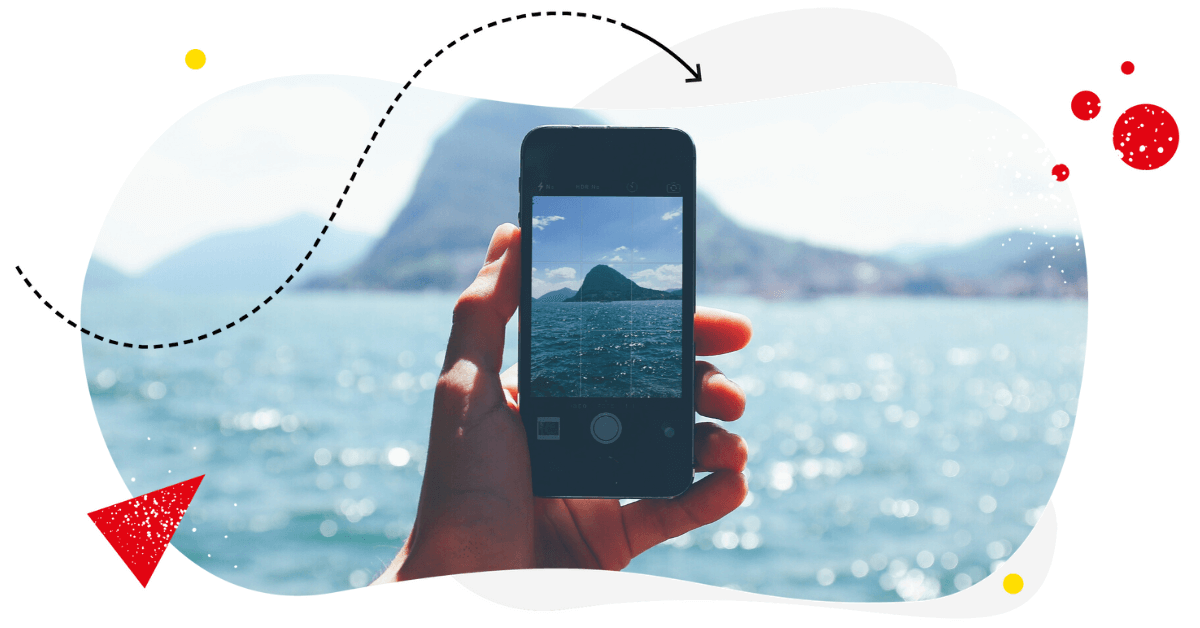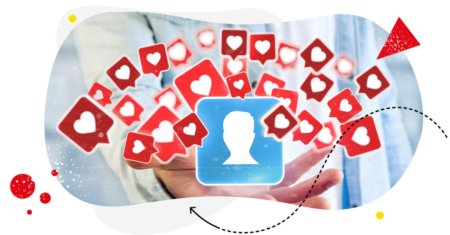Table of Contents
- Can you get rid of all Stories on Instagram?
- Why mute other users’ Stories on Instagram
- How to mute Instagram Stories
- How to unmute Instagram Stories
- How to locate the accounts you’ve muted
- How to turn off sound on Instagram Stories
- Looking for better ways to manage Instagram content for your brand?
- FAQs about muting Instagram Stories
Drowning in all the content on Instagram (and social media in general) that prevents you from seeing what you actually came there for? Here’s how to mute Instagram Stories in a few steps (and how to undo it when you’re done being frustrated by them.)
- Can you get rid of all Stories on Instagram?
- Why mute other users’ Stories on Instagram
- How to mute Instagram Stories
- How to unmute Instagram Stories
- How to locate the accounts you’ve muted
- How to turn off sound on Instagram Stories
- Looking for better ways to manage Instagram content for your brand?
- FAQs about muting Instagram Stories

Simplify Instagram Business
Management with One Tool
- Manage & reply to comments and DMs in one place.
- Monitor ad comments from multiple accounts.
- Automate answers to repetitive questions.
- Schedule posts to multiple accounts at once.
- Analyze performance and monitor hashtags.
- Keep track of your competition.
- Create or schedule in-depth reports in seconds.
Can you get rid of all Stories on Instagram?
My first question is – why would you? But then again, I get it – we’re bombarded with content, we sometimes never see the content we actually want to see because we never even scroll that far left. (Have you ever reached the end of the Instagram Story queue at the top of your feed? Me neither.)
And the algorithm prioritizes things that get a lot of attention, but are not necessarily the things you actually want to see.
So I get why you can get frustrated, especially as you follow more and more accounts – and never see the Stories at the back of the line (however relevant they might be.) And one day, you just want to get rid of all of them. Or at least the ones that are no longer relevant.
One way is to unfollow all the accounts whose Stories (and content in general) you don’t want to see. Of course, you don’t have to unfollow everyone (unless that’s what you want to do.) A good rule of thumb is to do some regular cleaning of the accounts you follow and remove the ones you’re no longer interested in.
And if you don’t actually want to unfollow those accounts just yet, you can mute someone’s Story (or Stories). This will result in you not seeing the Stories while still keeping those accounts on your following list – just in case you want to see their other content or otherwise keep them in mind.
And this article is precisely about how to mute Instagram Stories.
Why mute other users’ Stories on Instagram
There are at least several benefits to muting Stories on Instagram. For example:
- When you mute someone on Instagram, you can not see their Stories but will continue seeing their posts in the feed. This is handy when you’re not interested in the Story content (maybe it’s too personal, for example) bo still want to keep tabs on their other content (for example, for professional reasons.)
- It’s also a handy option when you want to not see Stories for a limited period of time (this works great with avoiding spoilers, for example ;)) but don’t want to unfollow the account altogether.
- Or maybe you want to have a quieter Instagram app but are not ready yet to give it up altogether. (If you’re a marketer, that would be hard, anyway.) It’s also a good idea when you want to focus on specific content for a while and mute the rest out.
It’s like keeping all the tabs open in your web browser – you keep the accounts on your following list because you might still want to get content from them again, and are not yet ready to remove them (as you’re never ready to close these tabs. If you’re like me with dozens of browser tabs always open, you probably get the analogy.)

Protect your social media from offensive comments and SPAM
Automatically hide or delete comments containing spam under your organic posts and ads – with an all-in-one social media tool.
How to mute Instagram Stories
So, let’s get down to the nitty-gritty. Muting Instagram Stories is pretty straightforward (of course, depending on how many accounts you want to mute at any given time. If I may suggest something, doing a regular cleanup, including muting Stories on Instagram is probably the most productive and least frustrating way to do this.)
- Go to the Instagram app and then to the Stories bar at the top.
- Find the Stories from the person you want to mute.
- Tap and hold the profile picture until a menu pops up.
- Then, select Mute.
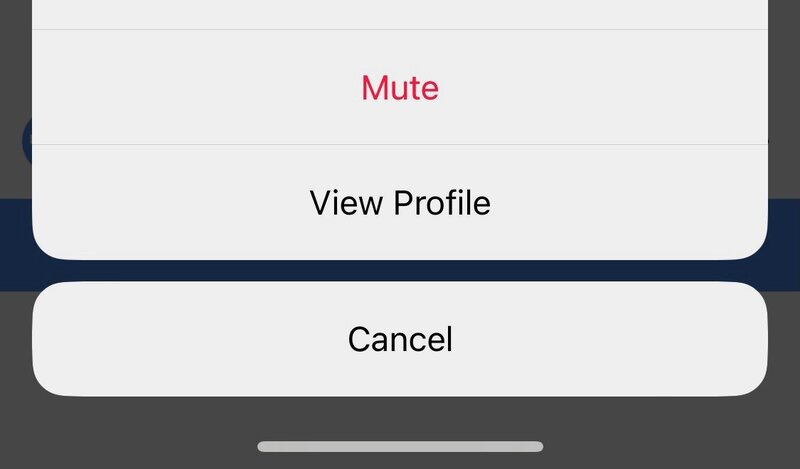
- Instagram will then ask you whether you want to mute Story and Posts or just the Stories (because you have more options to mute depending on whether you want to hear from a particular account in any shape or form.)
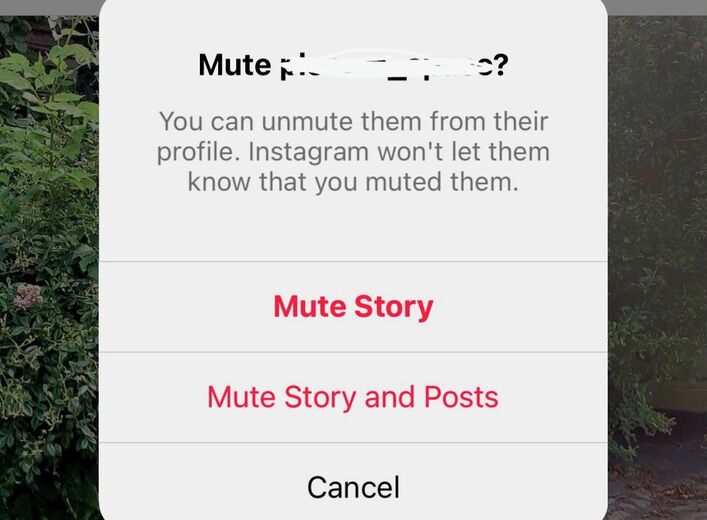
- And you’re done – the account’s content will be muted according to your preferences until you unmute it again.
How to unmute Instagram Stories
Speaking of unmuting.
Muting is not permanent, and you can easily reverse it and unmute someone on Instagram – provided that you actually remember about the account(s) you muted in the first place. (And if you don’t, maybe it’s actually a hint, and you can now safely unfollow all of them. I guess you didn’t need them anyway.)
- Go to the profile of the person or brand you want to unmute. You *will* have to remember the username, though, so that’s a pretty intentional action.
- Locate the Following button below their profile picture and bio.

- Tap it to open the menu.
- Then tap Mute and turn off the Stories toggle (or Posts toggle, too.)
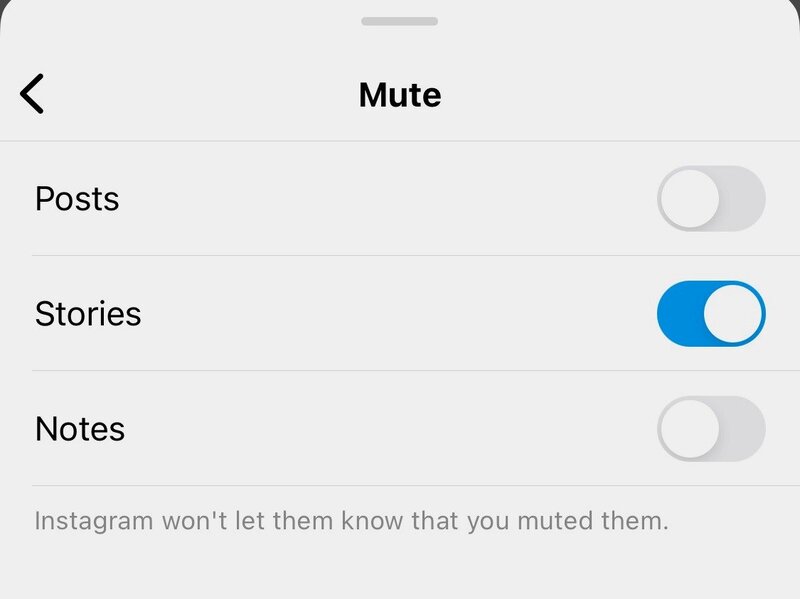
- This is also how you can mute people from their profile page.
Now, there is an easier way to do this than remembering all the muted accounts and going to their profiles one by one.

Schedule unlimited Instagram Stories, Reels, and Carousels
Seamlessly schedule Instagram content to multiple accounts at once. Collaborate and work in a team – with an all-in-one social media tool.
How to locate the accounts you’ve muted
Luckily, if you can’t really rely on your memory when it comes to the accounts you’ve muted (and I mean, why would you have to? Plus, they could’ve changed their usernames since, anyway), you can check the list on your Instagram profile.
Here’s how to do it:
- Open your Instagram app and go to your profile.
- Tap the three lines a.k.a. the hamburger menu in the top right corner to open your settings.
- Scroll down to Muted accounts. You’ll see the number of currently muted accounts next to it.
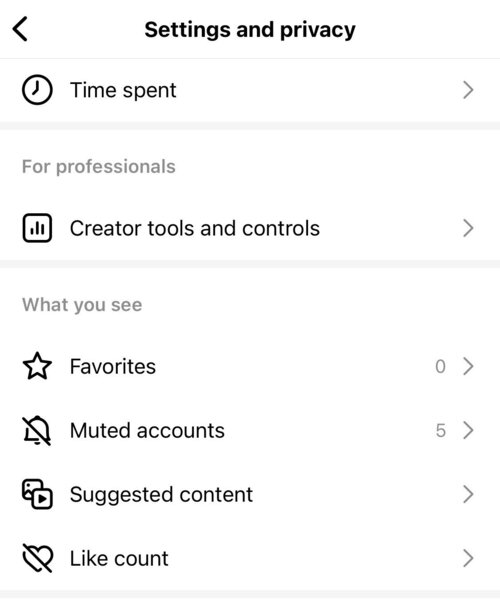
- Then select the accounts you want to unmute (or unmute them all one by one.) You can also select to unmute just the Posts or just the Stories.
- And you’re done.
How to turn off sound on Instagram Stories
One disclaimer is due – which probably should’ve appeared at the beginning of this post.
By muting an Instagram Story I don’t mean (and neither does Instagram) turning off the sound (just like you mute yourself on your daily Zoom calls.)
It’s preventing Stories from selected accounts from appearing in your Story feed (or their posts in your post feed) altogether. You just won’t see them there (though you will be able to view them when you specifically go to an account you muted.)
Now, turning off sound on Instagram Stories is something different. And it’s helpful to know how to do it – especially as you open your Stories in a crowded place (have you been secretly scrolling Instagram at work, in between tasks, by any chance?)
To avoid everyone knowing what you’re doing, the only way for Stories is to turn off the sound on your phone (whatever’s the way to do that on your phone.)
I know, thank you Captain Obvious.
(Also, if you’re watching Reels, it’s enough to tap the screen once to turn off the sound. This obviously doesn’t work for Stories and will take you to the next Story instead.)
Yes, that’s it. That’s the secret.
Looking for better ways to manage Instagram content for your brand?
Take a look at NapoleonCat’s Instagram management tools for business to better plan Instagram content, including Stories and Reels, manage engagement on your profile(s), and analyze your performance – and your competitors’.

We recommend you test NapoleonCat completely for free here – no credit card required during signup 😉
FAQs about muting Instagram Stories
How to mute all Stories on Instagram?
Unfortunately, Instagram doesn’t offer a feature to mute all Instagram Stories at once. It doesn’t mean, however, that you can’t do that manually.
Of course, it will take some time to visit each and every account you follow and tap the ‘mute Stories’ button. But if you’re determined enough, you can do that.
To demonstrate, I created a test account on Instagram and followed only two accounts (muting Stories for 700+ accounts on my main account would take all day! 🙄). After muting both accounts, here’s what your Stories tab will look like once you’ve muted Stories for everyone you follow:
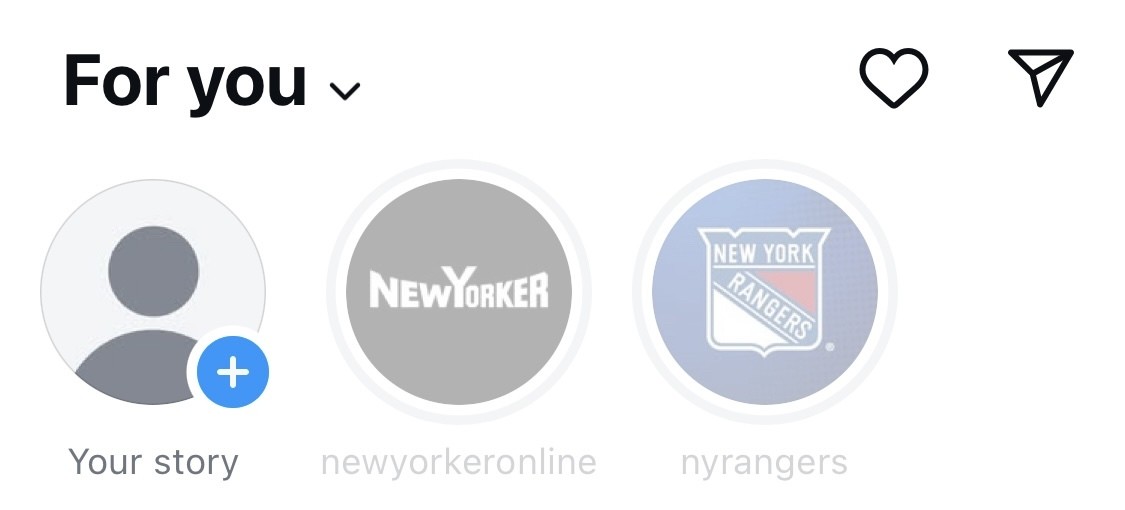

Simplify Instagram Business
Management with One Tool
- Manage & reply to comments and DMs in one place.
- Monitor ad comments from multiple accounts.
- Automate answers to repetitive questions.
- Schedule posts to multiple accounts at once.
- Analyze performance and monitor hashtags.
- Keep track of your competition.
- Create or schedule in-depth reports in seconds.
You may also like:
- How to Get Paid for Reels on Instagram
- How to Go Viral on Instagram (or at least increase your chances)
- Instagram Shadowban: Is It Real? (and how to fix it)
- What is the Difference Between Instagram Reels and Stories?
- 400+ Best Hashtags for Instagram Reels to Use
- How to Add Captions to Instagram Reels
- How to Repost a Story on Instagram: A Quick Guide
- What’s The Best Instagram Post Size?
- All You Need to Know About Instagram Story Size
- Instagram Highlight Cover: Elevate Your Profile
- 4 Quick Ways To View Instagram Stories Anonymously
- How to Get Verified on Instagram – A Quick Guide