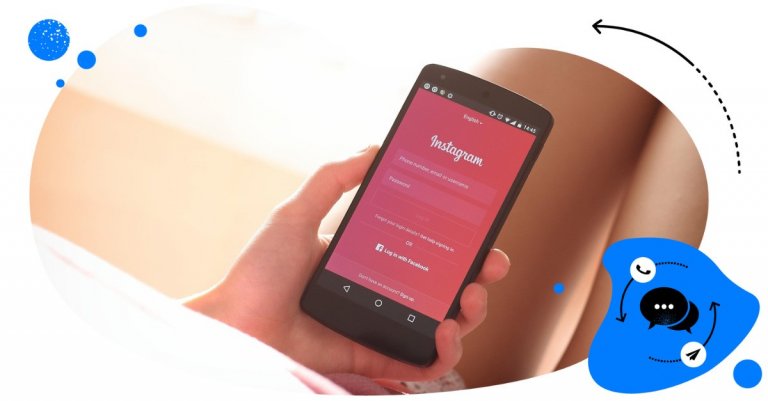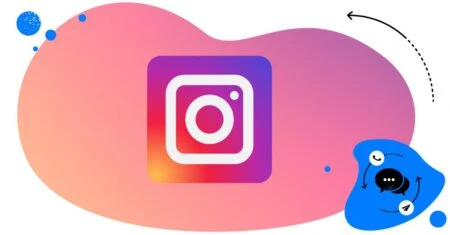Table of Contents
Instagram thrives on interaction: likes, shares, and of course, comments. But not all comments are the ones you’d like to see on your posts. Spam, harassment, or irrelevant self-promotion are definitely not those.
Let me show you how to limit comments on Instagram using its native options as well as tools like NapoleonCat that can take it even further, helping you keep your community safe, positive, and easier to manage.
Key Takeaways
1. Instagram gives you native tools to control comments – You can choose who can comment (everyone, followers, people you follow), block specific users, restrict accounts, and filter comments automatically with Hidden Words.
2. Limiting comments helps protect your community and brand – Reducing spam, harassment, and off-brand remarks keeps conversations healthy and maintains trust and a positive brand image.
3. NapoleonCat’s Auto-moderation offers stronger, scalable control – Advanced rules based on keywords, sentiment, user tags, and more let you hide, delete, or auto-reply to comments across multiple accounts, saving time and ensuring consistent moderation.

Automatically Block Spam with AI Precision
Automatically hide or delete spam and hate comments on your posts and ads across all your IG profiles, powered by advanced AI.
Why limit comments on Instagram?
We all want engagement on our Instagram content. (And by all, I obviously mean brands, marketers, agencies, but also just regular Instagram users. Everyone’s waiting for that dopamine kick. 😉)
But not all engagement is good engagement. Here are a few reasons why limiting comments on Instagram might make sense for your brand or personal account:
- You want to reduce spam and bots. Accounts that flood your posts with “Check out my profile” or “DM for collab” messages clutter your comment section and also make your profile look less credible to others.
- You want to protect your community from negative or harmful comments that can discourage genuine followers from engaging with your posts.
- You’re looking for ways to manage sensitive topics, and limiting comments will give you more control over the conversation.
- You want to keep your brand voice consistent, and one way to do that is by filtering out irrelevant or off-brand comments.
- Or you simply want only your followers to be able to comment on your content.
Now, this might be seen by some as silencing people on Instagram. But you can also look at it more as setting boundaries for Instagram conversations. So that your engagement is healthy, productive, and aligned with your brand goals.
Beyond just keeping things tidy, how you handle comments directly impacts your brand’s reputation. When potential customers scroll through your posts and see spam or offensive language, it reflects on your business, even if you’re not the one posting them. A clean, well-moderated comment section, on the other hand, helps build trust in your brand.

Automatically Block Spam with AI Precision
Automatically hide or delete spam and hate comments on your posts and ads across all your IG profiles, powered by advanced AI.
How to limit comments on Instagram (native app)
Instagram’s built-in tools let you restrict or limit comments in a few ways. Here’s how to use them:
1. Limit who can comment on your posts
- Go to your profile, tap the menu (☰) and scroll down to How others can interact with you.
- Select Comments.
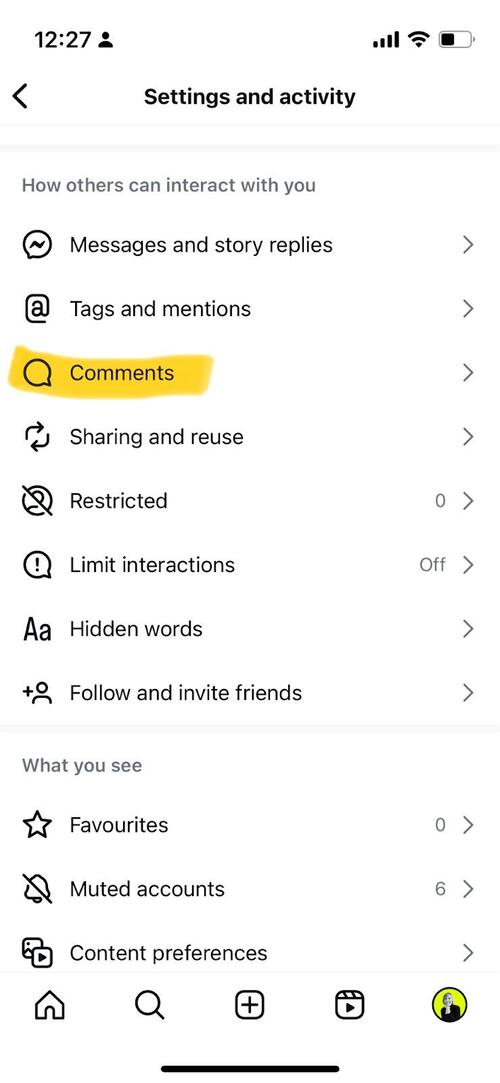
Decide who can comment on your posts, reels, and Stories:
- Everyone
- People you follow
- Your followers
- People you follow and your followers
This lets you restrict who can comment in general, instead of blocking everyone individually (which you can also do from this place in the app.)
People will see that you have restricted commenting, but they won’t specifically know how (Instagram only tells them you’ve restricted commenting in general).
2. Block specific people from commenting
If you want to stop particular users from leaving comments, you can do it, too:
- In the same Comments settings, tap Block comments from.
- Search for the account(s) you want to block.
- Once blocked, they won’t know you blocked them specifically – they just won’t be able to comment on your posts anymore.
3. Filter comments automatically
- Under Hidden Words in the How others can interact with you settings, you can list words that automatically hide comments that contain them. This way, you can filter out spam, but also certain topics you want to avoid.
4. Restrict accounts
If you don’t want to block someone completely but want to limit their visibility:
- Go to their profile, tap the three dots, and select Restrict at the very top of the menu.
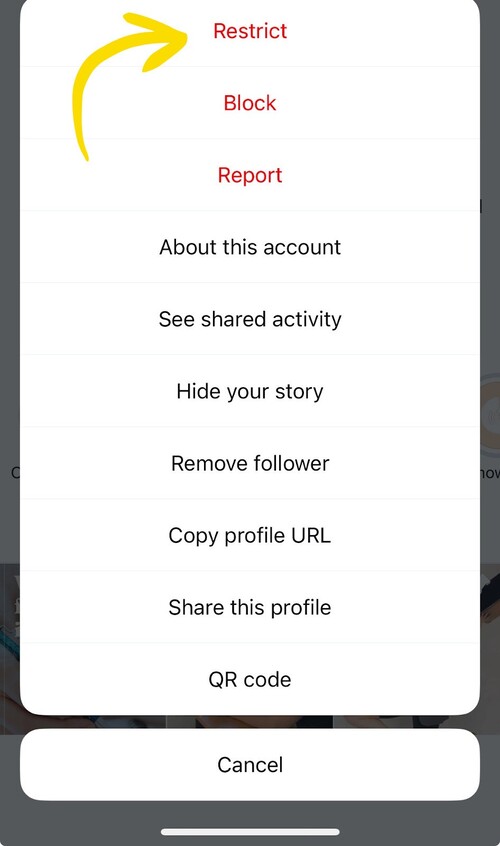
- Their comments will now only be visible unless you approve them.
How to limit comments on Instagram with NapoleonCat’s Auto-moderation
A more sophisticated and customizable tool to limit comments on Instagram is NapoleonCat’s Auto-moderation. With the tool, you can set up many automated rules that automatically hide or delete certain comments based on your criteria, e.g.:
- keywords
- user tags
- sentiment
- spam
- offensive comments.
And they work in the background without any Instagram user noticing, as there’s no notification that you’ll typically see on Instagram below the comments, as you’re trying to add yours.
Here’s how it works:
- Go to Auto-moderation in NapoleonCat.
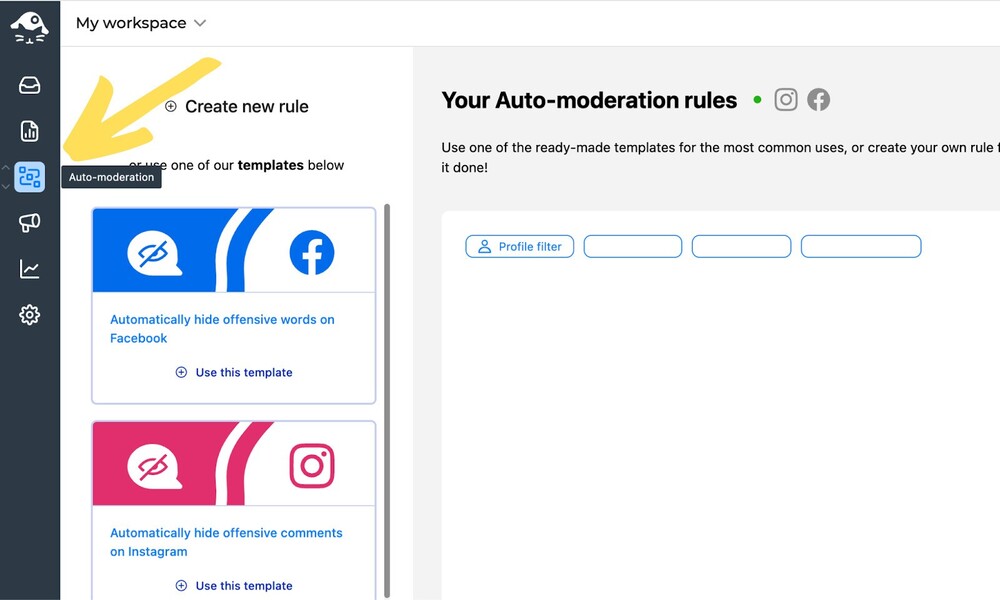
- Create a new rule for your Instagram profile.
- Set up your triggers – for example, when a comment contains:
- Specific keywords (spammy phrases, profanity, competitor mentions)
- Links or emojis you want to avoid
- User tags in NapoleonCat, e.g., if you’ve tagged someone before as a troll or hater.
- Hate speech or spam tags that are automatically assigned by the AI Assistant in the Social Inbox.
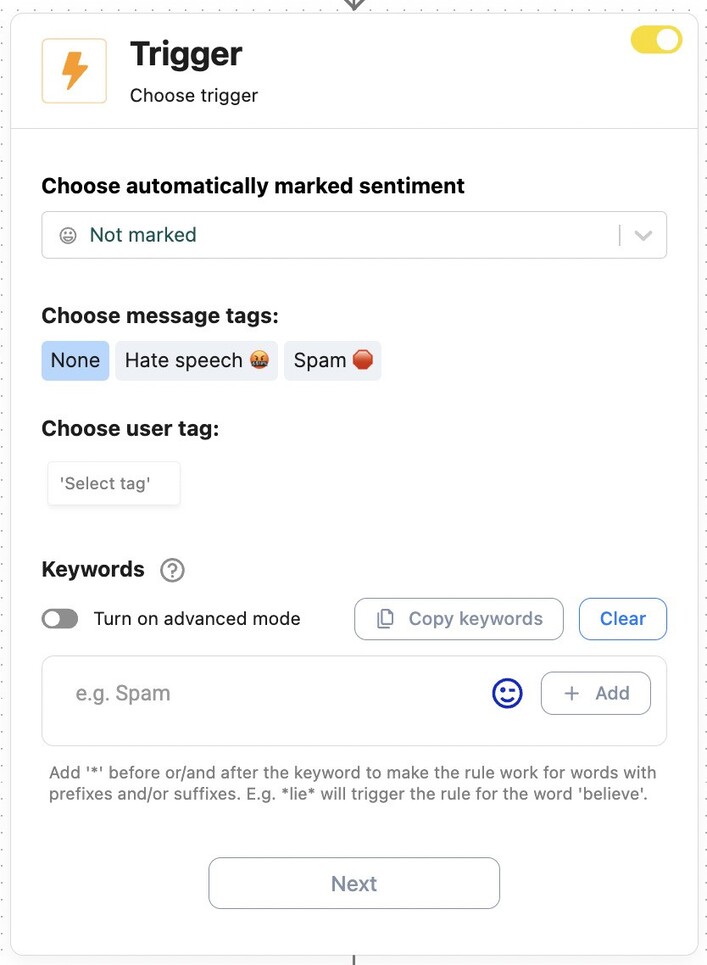
- Choose an automatic action, e.g.:
- Hiding or deleting the comment
- Sending an automatic reply (public or private)
- Forwarding the comment to a team member for manual review
- Hiding or deleting the comment
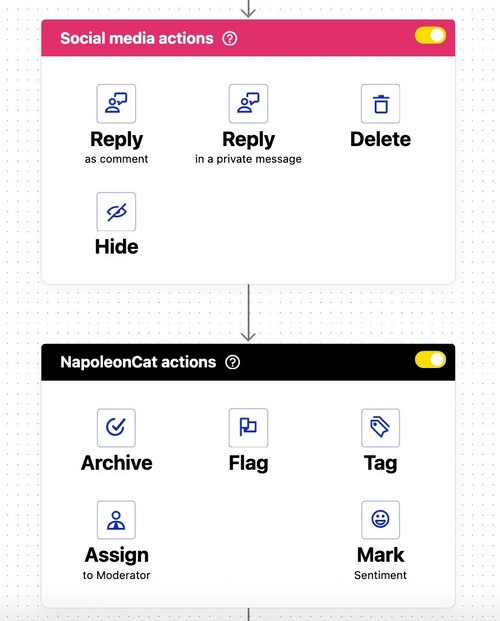
This way, you can instantly filter out unwanted comments without lifting a finger and in a more subtle way than with the native Instagram tools.
Nobody’s gonna know.
PS. If you’d like to limit all incoming Instagram without anyone knowing, simply create a rule that will hide/delete comments, but don’t specify any triggers – no keywords, no tags – leave the trigger box empty 🙂
Benefits of using NapoleonCat over native tools
Instagram’s built-in settings are useful, but NapoleonCat gives you much more flexibility and efficiency:
Time-saving automation
Instead of constantly monitoring your posts, you set up rules once, and NapoleonCat handles it in the background, 24/7. This is especially useful if you post often or get hundreds of comments on a regular basis – or during particularly busy periods.
Smarter comment filtering
Instagram lets you block or hide based on keywords, but NapoleonCat gives you multi-condition rules. For example:
- Hide comments that include both “buy” and “cheap” (common spam phrases) and links.
- Delete comments with negative sentiment and hate speech.
- Automatically reply to customer questions with quick answers.
You can have many rules running at the same time, which really helps nail down specific case scenarios.
Multi-account management
If you run several Instagram profiles (and likely profiles on other social media platforms, too), managing comments separately in-app will simply be overwhelming.
But when you use NapoleonCat’s Instagram management tools for business, you can automate comment moderation across multiple accounts at the same time. It’s really infinitely easier and much less time-consuming for you and your moderation team.

Customizable and scalable
No matter if you’re a solo creator or a social media team for a big brand or agency, you can:
- Build simple rules for spam filtering (and even use the ready-made templates or the AI Assistant’s help).
- Create advanced setups for customer service automation.
- Scale moderation as your audience grows without having to scale your team as much – Auto-moderation rules can support your team when it gets really busy.
And because NapoleonCat supports other platforms, too (like Facebook, TikTok, LinkedIn, and YouTube), you can keep your moderation strategy consistent across channels.
Team collaboration
Another big advantage is collaboration. If you’re part of a social media team, Auto-moderation rules can assign specific types of comments to the right team members. For example, sales-related questions can go to your sales rep, while complaints can be forwarded to customer support. There’s no way to do that using the native Instagram app.
Keep your Instagram comment section under control
I won’t encourage you to limit interactions on Instagram just to shut down conversations – that’s not really the point of this whole thing. The point is to make sure your Instagram comment section works for you, and not against you.
With Instagram’s native tools, you can restrict some comments on your posts, but if you want a more robust, automated, and scalable solution, NapoleonCat’s Auto-moderation is definitely the smarter choice. It’ll help you filter comments more effectively and make managing multiple accounts much easier.
So if you’re ready to take control of your Instagram comments and protect your community while still freeing up your time, try NapoleonCat’s tools yourself (no strings attached).

Automatically Block Spam with AI Precision
Automatically hide or delete spam and hate comments on your posts and ads across all your IG profiles, powered by advanced AI.
How to limit comments on Instagram – FAQs
Get quick answers to the most common questions about limiting comments on Instagram,
How do I limit comments on my Instagram post?
To limit comments on Instagram, you can go into your post settings (before or after publishing) and choose Who can comment. Options include everyone, only your followers, or only the people you follow.
How to show limited comments on Instagram?
If you’ve restricted accounts, their comments will only be visible to them until you approve them. You can review these comments and decide whether or not to show them publicly.
Can you soft block on Instagram?
Not officially. But restricting someone is a kind of “soft block.” They can still follow you, but their interactions are limited and not visible to others unless approved.
How do you limit the people who can comment on your post?
Go to your account settings, scroll down to How people can interact with you, and select Comments. You can then choose who you want to be able to comment on your posts, reels, and Stories (followers, people you follow, both, or everyone).
You may also like:
- How to Block Spam DMs on Instagram – A Quick Guide
- How to Automatically Block Instagram Spam Bots
- How To Protect Your Brand from Instagram Trolls
- How to Turn Off Comments on Instagram (for all posts at once)
- How to Set Up a Smart Auto-Reply in Instagram Comments
- Instagram Auto-Comments: When and How Should You Use Them?
- Instagram Comment Moderation: Full Guide
- Instagram Automoderation: Tips and Tricks
- How to Hide Comments on Instagram
- Auto-Comments on Instagram: When and How Should You Use Them?
- How to Get More Comments on Instagram