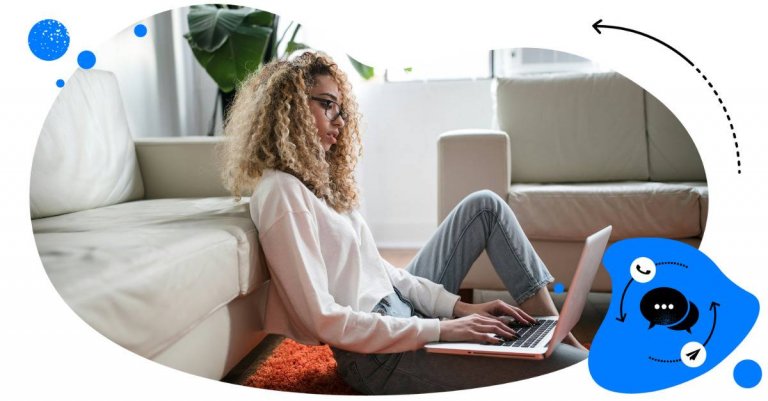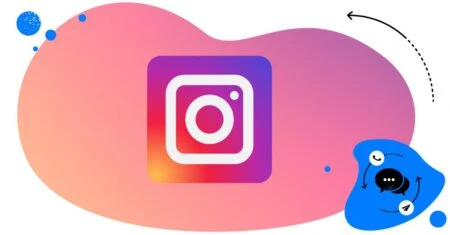Table of Contents
- Why you should care about managing negative comments on Instagram
- Turning negative feedback into opportunities with NapoleonCat
- Responding quickly with NapoleonCat’s Social Inbox
- Using Auto-moderation to address negative comments automatically
- Moving sensitive conversations to direct messaging
- Deleting comments when necessary with Auto-moderation
- Don’t be afraid of negative comments
- FAQ - How to handle negative comments on Instagram
Negative comments – everyone gets them sooner or later, not just on Instagram. And you need to have a plan in place for when they do appear on your Instagram profile. So if you want to know how to handle negative comments on Instagram, here are some tips and tools that make it more effective and less time-consuming.
- Why you should care about managing negative comments on Instagram
- Turning negative feedback into opportunities with NapoleonCat
- Responding quickly with NapoleonCat’s Social Inbox
- Using Auto-moderation to address negative comments automatically
- Moving sensitive conversations to direct messaging
- Deleting comments when necessary with Auto-moderation
- Don’t be afraid of negative comments
- FAQ – How to handle negative comments on Instagram

Protect your Instagram from spam bots
Automatically hide or delete comments from Instagram spam bots under your organic posts and ads, for all your IG profiles at once – with an all-in-one social media tool.
Why you should care about managing negative comments on Instagram
I might not have to tell you this – but since you typed “how to handle negative comments on Instagram” in Google (that’s how you landed here, right? 🫣), let’s talk about it.
First of all, negative comments will happen, at some point. (Unless you don’t allow comments, but then, why are you on social media, anyway?)
It’s something every brand has to accept. The key is, what you do about it.
Whether they appear under your organic content or ads, negative comments, especially when left unanswered and unmanaged, can:
- Damage your brand reputation
- Hurt customer trust in your brand
- And even hurt your sales in the long run.
And every business should care about these things. And care about your customers, of course.
Comments on social media – including on Instagram – are a part of the entire customer experience. It’s how customers can get in touch with you. And more and more these days, it’s the first place they look when they want to do so.
Data says that 70% of shoppers look to Instagram for purchase inspiration. And 62.7% of Instagram users research or follow brands or products on Instagram, the highest percentage of all social media platforms, making Instagram the top social channel for inspiring purchases for brands.
When they research your brand, you don’t want them to see unanswered negative comments below your content. Because, however great, inspiring, or engaging that content is, they will look at the comments, and those comments might ruin the first impression, if you know what I mean.
So I guess, now we’ve made that clear if it wasn’t already, let’s look at how to manage negative comments on Instagram, since you can’t really avoid them. Or let’s go beyond just “managing negative comments”. Let’s see how to turn them into potentially positive opportunities for your brand.
Turning negative feedback into opportunities with NapoleonCat
Yes, you can turn negative comments (and even negative reviews) into opportunities.
How?
(No, not by deleting them.)
Interactions are at the heart of social media. And comments are publicly available. Yes, people will see the negative comments – but they will also see how you respond to them. And that’s where the opportunity lies.
Showing how effective and welcoming your customer service is is always going to be your advantage. And even when you have an unhappy customer complaining under your Instagram post or ad, you can handle it in a helpful way, and others will see it. And in most cases, it’s going to be a win-win. A win for you and your brand image, and a win for the customer you helped, who got their problem solved.
The challenge is when the volume of your engagement grows on Instagram. The more comments you get in general across your social media channels, the harder it is to handle them in a timely and helpful way.
Unless…
You have a social media management tool that helps you handle all the comments from all your social channels in one place. Or even does some of the comment management for you.
Like NapoleonCat does with its Social Inbox and Auto-moderation features.
Here, let me show you how to handle negative comments on Instagram in a few different scenarios in NapoleonCat and turn them around into something positive for your brand reputation and your Instagram engagement. (And maybe also your Instagram ad results. 👀)
Responding quickly with NapoleonCat’s Social Inbox
Yes, your customers and followers care about how quickly you respond. We live in an instant world (excuse the cliché), and people expect instant responses, also from brands.
And yes, we’re all people, and so are customer service teams, social media managers, and moderators. But if you can respond quicker with less effort, with a little help from software, why wouldn’t you want to do that?
NapoleonCat’s Social Inbox will help you respond quickly to Instagram comments because:
- You get all comments from organic posts, all the different ads you’re running, plus all your DMs, all in one inbox. Even if you have more than one Instagram account. Along with all your other social media accounts and even reviews from your Google locations.

- You don’t have to constantly check all the different Instagram inboxes, including the hidden ones with requests that can often go unnoticed for days (if you’re lucky.) It’s all there in one place, and you won’t miss a single interaction.
- You can auto-assign sentiment (and act on it automatically – more in the next section), so it’s clear what kind of attention you and your team need to pay to each comment.
- You can also tag comments coming from different types of people, like customers or… trolls, which also help warrant an appropriate response.
- It’s easy to assign comments and messages to team members as tickets to handle. There’s no way to do that when you’re using just the Instagram app.
- And the person who’s handling the comment can consult it with other team members or the agency client all using the same tool.
All of this makes the communication between your Instagram comment section and your moderator/customer service team pretty seamless and super transparent. And you know what happens then?
Response times get significantly shorter, because the process is smooth and it takes so much less time. And other people see you’ve cared enough to respond to negative feedback, which you already know is great for your brand image.

Manage (and automate) all comments and messages from one view
Use NapoleonCat to manage all of your comments, messages, reviews, etc. – all from one simple dashboard. Automate repetitive comments and DMs with an all-in-one social media tool.
Using Auto-moderation to address negative comments automatically
With Auto-moderation, there’s a way to make that process even quicker – pretty much instant.
But don’t worry, I won’t encourage you to automate all your comment moderation – that’s not the point. The point is to select certain scenarios when that’s possible and beneficial. For example:
- Responding to negative comments automatically based on certain keywords during a crisis situation. Think your service is having an outage or a product is being recalled from the market, and everyone flocks to social media to leave an emotional comment. Even if the automated comment doesn’t resolve the situation, you can at least let people know you’re listening, and perhaps offer a timeline.
- Automatically replying in a private message about sensitive issues that require privacy or include data that shouldn’t be shared publicly (like order number or personal details.)
- Deleting negative comments – but not ALL negative comments. And definitely not comments from angry customers who need a problem solved. But comments that are offensive or otherwise inappropriate or violate any kind of guidelines can automatically be deleted, for example based on a list of keywords. (I’ll show you how to do that in a minute.)
What’s more, with the help of AI, NapoleonCat can now automatically detect sentiment, and you can use it as a trigger for your Auto-moderation rules in scenarios that can be automated and save you some time.
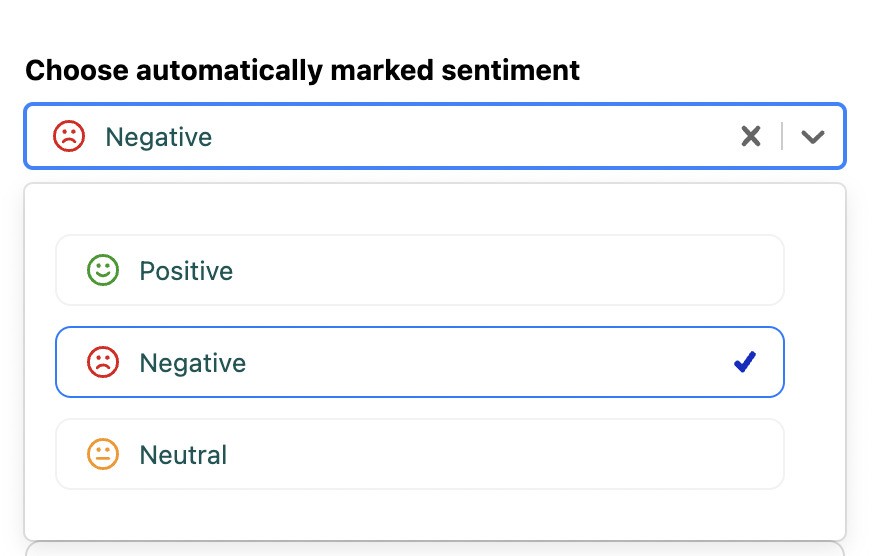
You can trigger an Auto-moderation rule based on negative, neutral, or positive comments
Creating the Auto-moderation rule is really easy: fill out the sections in the rule editor one by one. As the trigger for the rule, add keywords that you know are going to appear in the comments from angry customers. Mark the sentiment as negative to narrow down the comments that will trigger the rule.
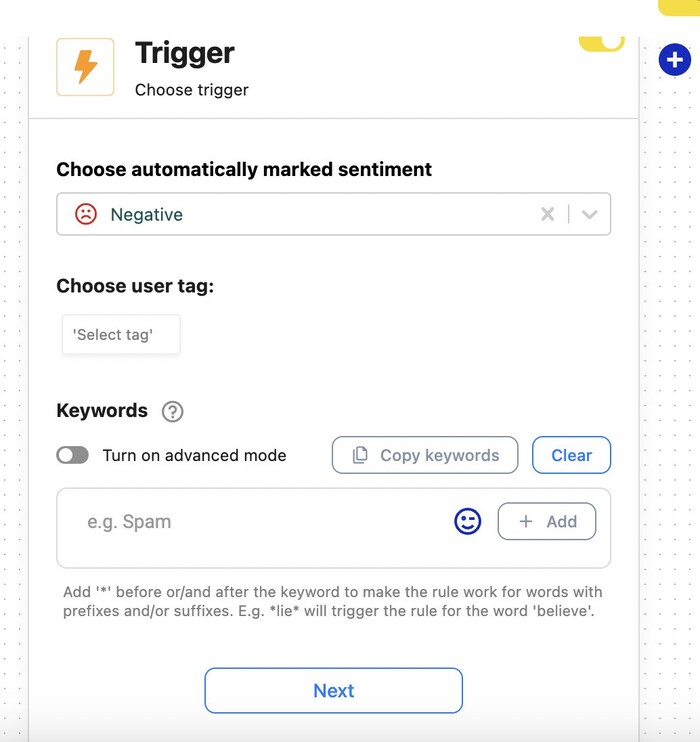
And here’s how to set up a response in the actions triggered by the rule:
- First, select “Reply as comment”
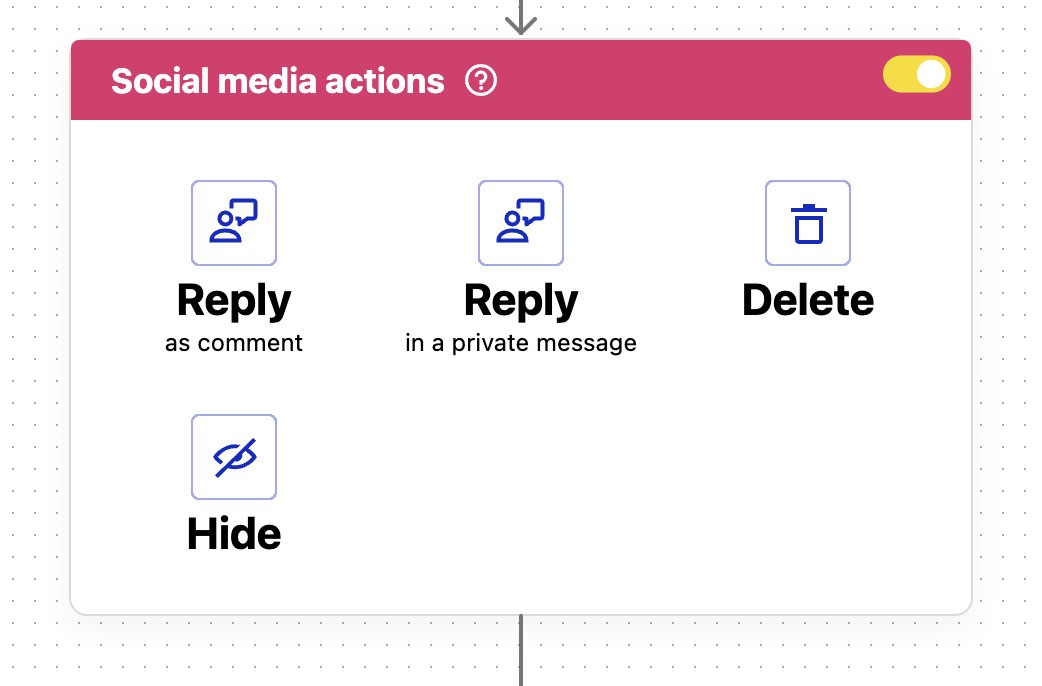
- Then write out the replies that will appear in the automated comments from you:
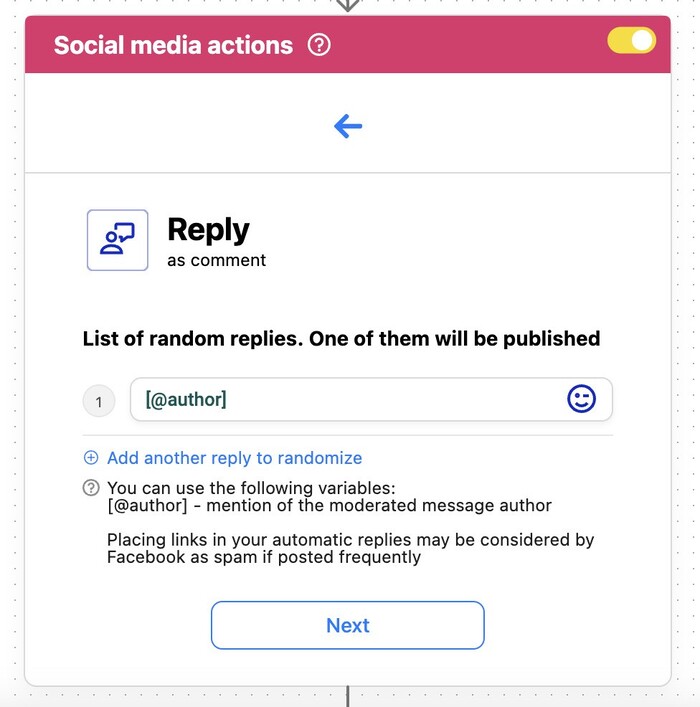
There are some things you should watch out for when creating your Auto-moderation rules:
- Carefully pick the keywords that trigger Auto-moderation to respond in a relevant way.
- Create different Auto-moderation rules for different scenarios to be as specific as possible and avoid replying automatically with irrelevant, mismatched comments.
- Create several versions of your responses that the system will randomly rotate to avoid sounding like a robot.
- Don’t write like a robot in the first place. Make your responses read like they came from a human, which they did.
- Keep an eye on your automated rules and how they work to make sure people are getting helpful responses, and tweak the rule if necessary.
Moving sensitive conversations to direct messaging
Another thing you can do is reply to some conversations in the DMs. You can do it both manually and automatically.
When you’re in the Social Inbox, you can select replying in a direct message and continue the conversation there.
And you can also set up a DM response to a comment in an Auto-moderation rule to target comments that include keywords related to account number, personal information, or other sensitive topics.
To do that, in the actions triggered by the rule, select “Reply in a private message”:
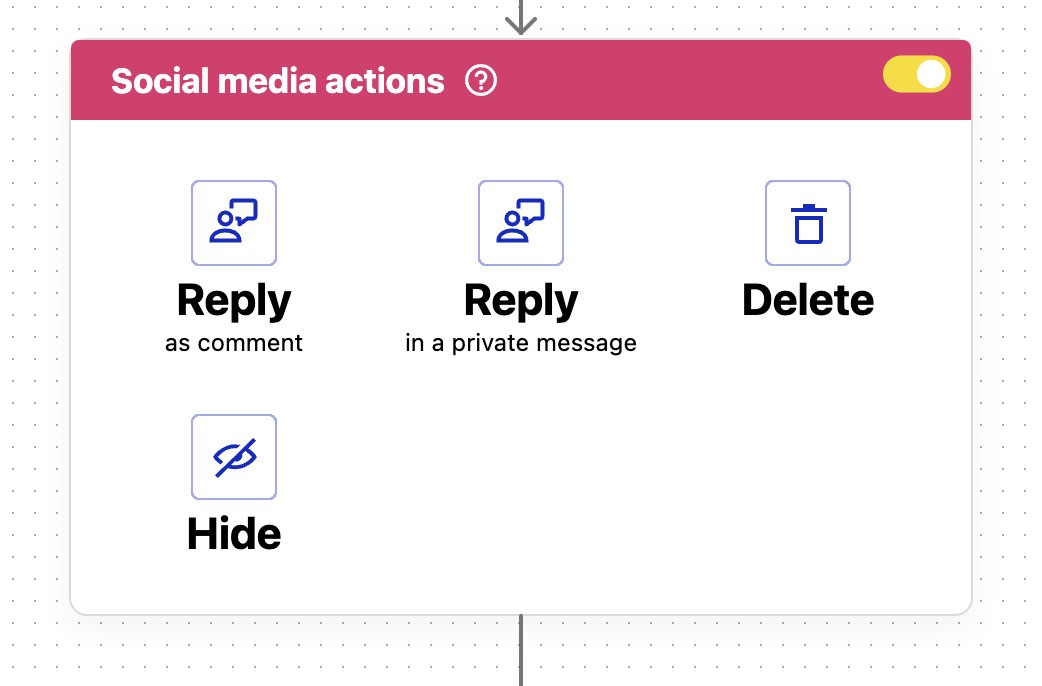
And then write out your list of automated replies:
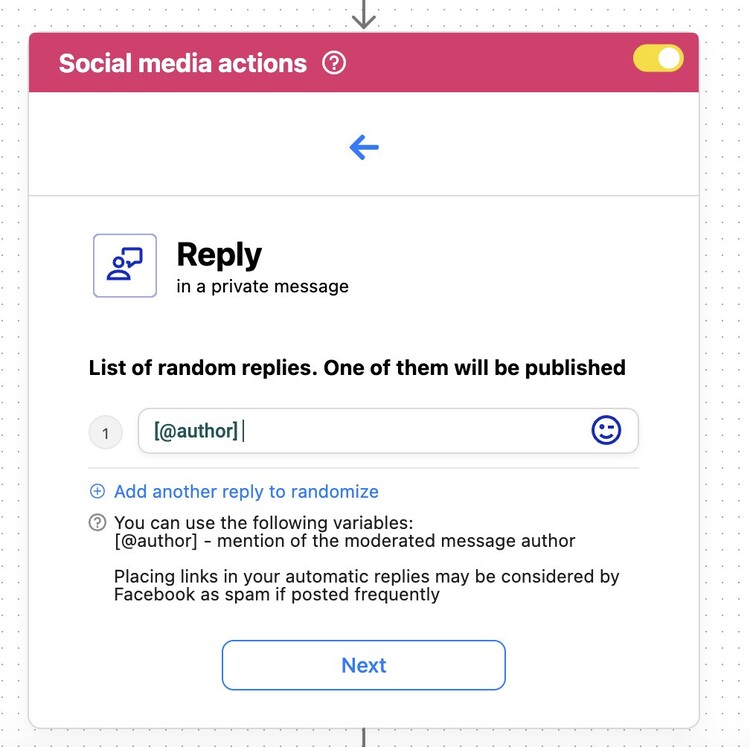
You’ll automatically move the conversation to the DMs, where you can continue it.
Deleting comments when necessary with Auto-moderation
Deleting or hiding is also a way to handle negative comments on social media. I wouldn’t recommend it as a blanket approach, though – it almost never lands well with social media audiences.
So, when can you delete comments on Instagram?
You can, and probably should delete or hide comments that are offensive, spammy, trolling, or violate community guidelines. After all, you’re the host of your comment section, and you want to make it a place other people want to be.
Also, deleting comments might be a good idea under Instagram ads, where they become a part of your ad seen by everyone the ad is displayed to and might hurt your conversions.
Quick tip: Hide comments when you don’t want the author of the comment to know and escalate a situation or keep commenting – they’ll still see it, while other Instagram users won’t.
Now, instead of manually deleting or hiding the comments, you can also set up an Auto-moderation rule for a specific type of negative comments, for example those that contain profanities. And there’s even a ready-made Auto-moderation template in NapoleonCat that’s basically ready to go (and that you can customize to your own needs, too.)
You’ll find it right when you go to Auto-moderation in the platform.
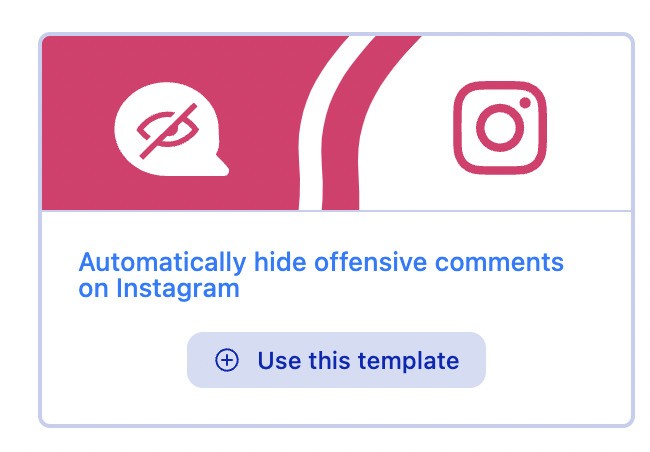
You can select whether you want to use it for your organic content or ads by selecting the right platform and profile(s), and even individual content.
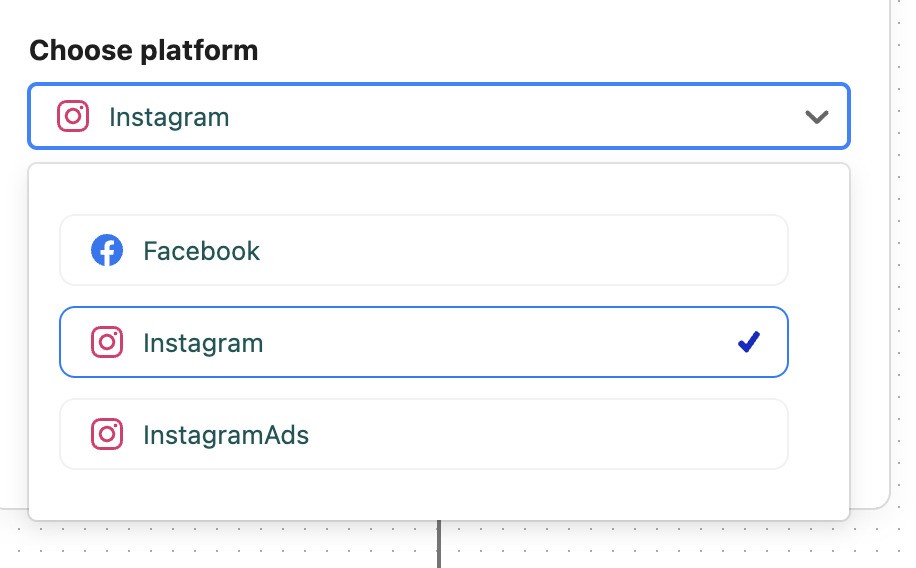
You can also select between deleting and hiding the negative comments depending on what you want to achieve.
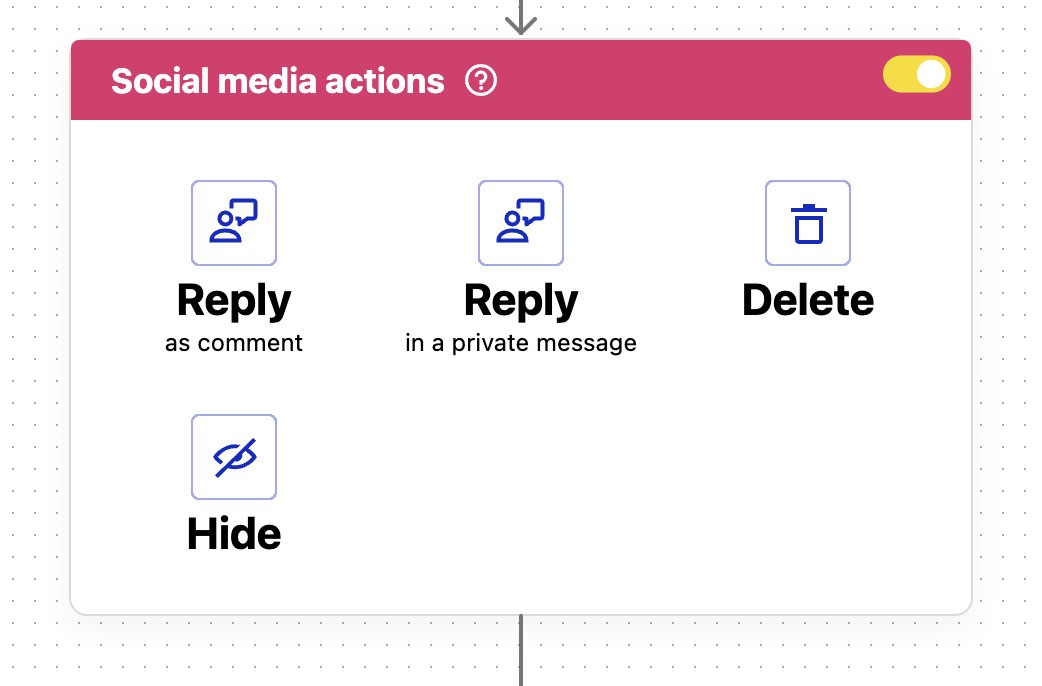
And, of course, in the trigger section, you can also add a negative sentiment as a condition. (And forgive me for all the profanities on the screenshot. By the way, they’ve been collected from the experiences of NapoleonCat customers using Auto-moderation.)
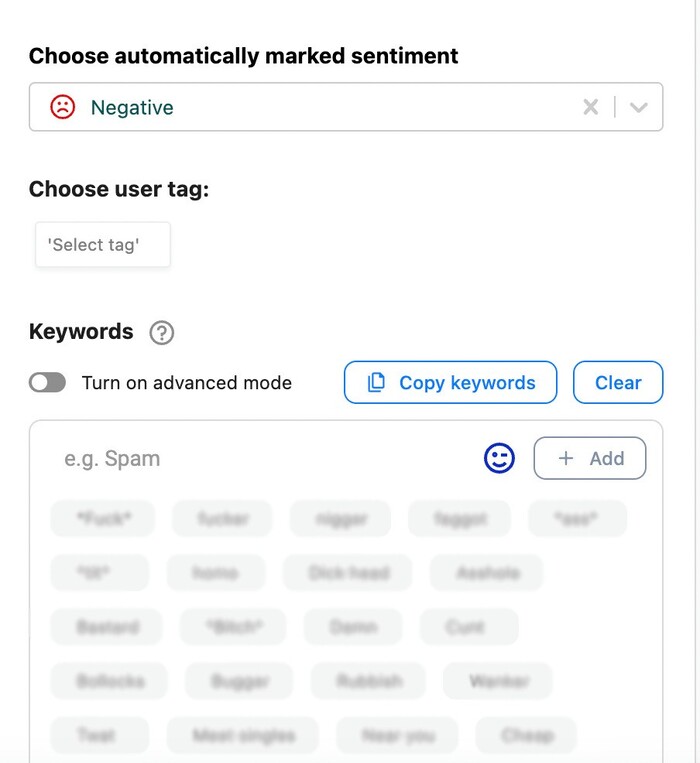
You can also watch our short video tutorial to see how Auto-moderation works:
PS Our Auto-moderation feature also works for Facebook, Messenger, TikTok (including Ads), LinkedIn, and YouTube.
We highly recommend you test NapoleonCat completely for free here – no credit card required during signup 😉
Don’t be afraid of negative comments
Instead, learn to deal with negative comments and reviews, responding quickly and turning them into something positive for your brand. It’s how customer service has worked for decades, and it’s really no different on social media (except that it happens in public, which kind of gives it more impact. Also the positive kind.)
Good luck!

Simplify Instagram Business
Management with One Tool
- Manage & reply to comments and DMs in one place.
- Monitor ad comments from multiple accounts.
- Automate answers to repetitive questions.
- Schedule posts to multiple accounts, on desktop.
- Analyze performance and monitor hashtags.
- Keep track of your competition.
- Create or schedule in-depth reports in seconds.
FAQ – How to handle negative comments on Instagram
How to handle negative comments on social media?
The best way to handle negative comments on social media is to stay calm and assess the nature of the feedback. If it’s constructive criticism, take it as valuable insight and respond professionally. Always follow your community guidelines, and don’t hesitate to move the conversation offline when necessary.
Remember to respond promptly and respectfully – in order to turn negativity into a chance for constructive dialogue 😉 This can help protect your brand’s reputation and show your audience that you value their opinions.
How do you get rid of negative comments on Instagram?
To get rid of negative comments on Instagram, you have several native Instagram tools at your disposal. You can delete negative comments if they are baseless or violate your community guidelines. Alternatively, Instagram allows you to hide inappropriate comments automatically.
For a more efficient approach, tools like NapoleonCat make it easier to automatically moderate, hide, or delete negative comments based on custom filters—saving you time and helping you maintain a cleaner, more positive comment section.
Bear in mind that not all negative comments should be removed—some offer constructive feedback. Use moderation tools wisely to balance transparency with brand protection in your online interactions.
Should you reply to negative comments on Instagram?
Yes, in most cases, you should reply to negative comments on Instagram—especially if they involve legitimate concerns or customer issues. Engaging thoughtfully shows your brand’s willingness to listen and address problems.
A light-hearted or professional tone can help calm things down, and moving the conversation to private messages can provide better support. Ignoring negative comments may seem easier, but responding quickly and respectfully often has a more positive impact on your brand image.
You may also like:
- How to Boost Customer Service with Instagram DM Automation
- How to Automatically Block Instagram Spam Bots
- Auto-Comments on Instagram: When and How Should You Use Them?
- How to React to Messages on Instagram
- How to Provide Excellent Social Media Customer Service
- How to Stop Spam Comments on Instagram (for good)
- How To Respond To Instagram Comments: A Guide
- How to Manage Instagram Comments Like a Pro (Hide, Pin & More)
- How to Hide Comments on Instagram
- How to Get More Comments on Instagram
- How to Turn Off Comments on Instagram (for all posts at once)
- How to Manage Comments on Instagram Ads
- How to Automate Social Media Moderation
- How to Set Up a Smart Auto-Reply in Instagram Comments