Instagram captions might feel a little lacking when it comes to the available formatting options (as a copywriter, that always gets me when I’m trying to make the text look good.)
Here’s a way to change the Instagram font so you have a few more options to make your captions stand out and grab your readers’ attention.

Simplify Instagram Business
Management with One Tool
- Manage & reply to comments and DMs in one place.
- Monitor ad comments from multiple accounts.
- Automate answers to repetitive questions.
- Schedule posts to multiple accounts at once.
- Analyze performance and monitor hashtags.
- Keep track of your competition.
- Create or schedule in-depth reports in seconds.
People don’t read – or do they?
Yes, I know, everyone says that. And it’s probably true to an extent – after all, we all have severely shortened attention spans and all that.
But as someone living off people reading, I have a slightly different theory. People don’t read things they’re not interested in (I mean, why would they?).
Online (and this is not just my theory, but backed up by all kinds of user experience studies), people don’t read text that takes effort to read. Which is:
- Long blocks of text with no breaks
- Text that’s illegible because the font is too small (especially on mobile devices), and words and sentences run into each other
- Another piece of text that looks just like the one before and after as they scroll on their phones.
- (And also boring, irrelevant text. Nobody reads boring content, period.)
So, what can you do as a marketer for people to read what you put out there in your social media marketing captions (and other marketing materials?) How can you make something so plain as an Instagram caption stand out (other than adding an emoji or two, which might actually be an effective tactic?)
You can a) make your content interesting and relevant to your target audience and b) format it in a way that’s easy to read, and that stands out among all the other content all the other marketers are putting out there.
Because let’s not forget Instagram is full of brands wanting their content to be read, so getting actually read is no easy fit. We’re all drowning in content (and Instagram captions.)
But you can sure increase your chances to at least be noticed. For example, by using alternative fonts – especially as it’s not that common (at least yet).
What font does Instagram use?
Instagram uses a sans-serif font called Proxima Nova.
If you’re not quite sure what a sans serif font is or what the difference between serif and sans serif fonts is, here’s a detailed explanation.
Now, it’s not whether sans serif is better than serif or otherwise. But, they can serve different functions and give a particular perception to a given piece of text.
If you’ve ever wondered if you could use another font, you probably noticed there’s no easy way just to select a font whenever you’re typing in your Instagram captions or your Instagram bio.
So…
Where do all these cool fonts on Instagram come from?
How come there are Instagram captions that play around with the lettering? Well, the answer is – it’s not a different font per se. They’re usually Unicode characters (or what’s sometimes called “special characters” or “symbols” in Word documents.)
And you can copy and paste them into your captions, bios, and Instagram Story captions.
But note that this will take some manual copying and pasting, so it’s not a very efficient process.
Unless you use one of the available Instagram font generators that automate the process – like, for example, IGFonts. You type in your text, and it gives you different variations of what it could look like using different symbols, without you having to copy every symbol one by one. Like this:
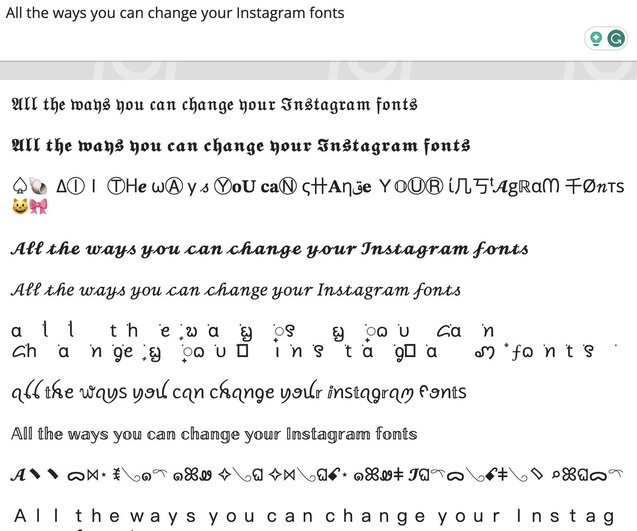
Cool, eh?
Other Instagram font generators include FontGet and FontsSocial.

Schedule unlimited Instagram Posts, Stories, Reels, and Carousels
Seamlessly schedule all kinds of Instagram content to multiple accounts at once. Collaborate and work in a team – with an all-in-one social media tool.
How to change the font on Instagram
Here’s how to apply those different fonts in your Instagram content – you can use them in your feed posts, in your Instagram bio, and also in your Instagram Stories. And once you use a tool instead of copying and pasting individual Unicode characters from apps like Microsoft Word or Google Docs (you can actually even copy them off Wikipedia), things become infinitely easier.
How to change the font in an Instagram post

To use all the different text effects in your Instagram post, follow the steps:
- Go to one of the Instagram font generators I mentioned above.
- Type in your caption (or the parts of your caption you want to look like they’re in a different font.)
- Then copy the text and paste it into your Instagram caption as you’re editing it. You’ll see that the text looks exactly like in the font generator.
- Then publish your post with your shiny new caption, and you’re done.
How to change the font in an Instagram bio
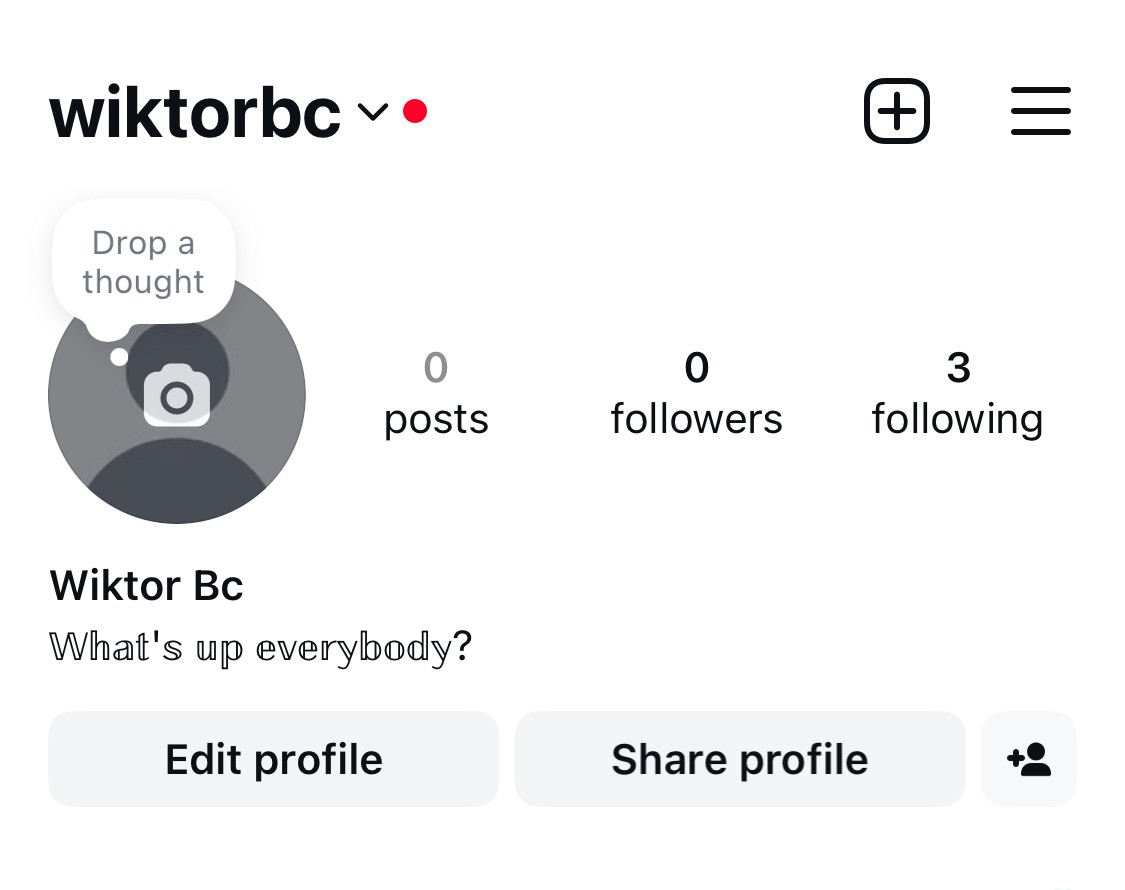
The procedure is basically the same.
- Go to the font generator, type in your text, and select your desired style.
- Then go to your Instagram profile and tap on Edit profile.
- In the Bio section, paste the text (or text fragments) to make it look just like you want to.
- Tap Done in the top right corner. And voila, you’re, well, done!
How to change the font in an Instagram Story

Here’s how to do the same thing for Instagram Stories.
- You, by now, know the drill: Go to the font generator on your phone, type in your text, and select the style you want. Then, copy the text.
- Then go to the Instagram app and start creating your Story.
- Record or upload your Story (or take a photo, if that’s your thing.)
- Then tap the text icon at the top.
- Tap and hold the cursor until the Paste bubble appears.
- Then tap it and paste the previously copied text. See?
- Then, do all the necessary adjustments like color and size, and publish your Story.
What if you’re scheduling your posts in a content calendar?
If you’re using Instagram management tools for business like NapoleonCat, you can follow the same steps to copy and paste different text styles into your scheduled posts. That can make things much easier when you’re responsible for managing content for multiple social media accounts and multiple brands.
We highly recommend you test NapoleonCat completely for free here – no credit card required during signup 😉
Anyhow, bookmark this article for the next time you want to create content that stands out in the sea of Instagram posts and Stories.

Simplify Instagram Business
Management with One Tool
- Manage & reply to comments and DMs in one place.
- Monitor ad comments from multiple accounts.
- Automate answers to repetitive questions.
- Schedule posts to multiple accounts at once.
- Analyze performance and monitor hashtags.
- Keep track of your competition.
- Create or schedule in-depth reports in seconds.
You may also like:
- How to Get Paid for Reels on Instagram
- How to Go Viral on Instagram (or at least increase your chances)
- Instagram Shadowban: Is It Real? (and how to fix it)
- What is the Difference Between Instagram Reels and Stories?
- 400+ Best Hashtags for Instagram Reels to Use
- How to Add Captions to Instagram Reels
- How to Repost a Story on Instagram: A Quick Guide
- What’s The Best Instagram Post Size?
- All You Need to Know About Instagram Story Size
- Instagram Highlight Cover: Elevate Your Profile
- 4 Quick Ways To View Instagram Stories Anonymously
- How to Get Verified on Instagram – A Quick Guide


