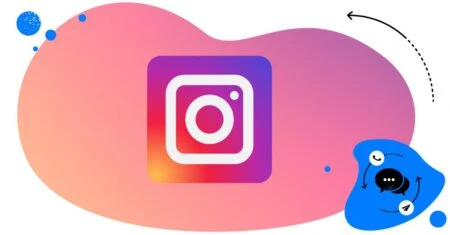Table of Contents
- Why hiding comments on Instagram matters
- How Instagram’s comment controls work
- What happens when a comment is hidden on Instagram
- How to hide comments on Instagram using the native app
- The limitations of Instagram’s native comment controls
- Advanced Instagram comment moderation with NapoleonCat
- Benefits of using NapoleonCat for hiding comments
- Best practices for hiding comments on Instagram
- Conclusion
- How to hide comments on Instagram – FAQs
Instagram is a place to share stories (literally), connect with people, and grow your brand. But it’s also a place where spam and trolls live 👹.
Luckily, you don’t have to leave your posts unprotected. Instagram gives you tools to manage comments, and with NapoleonCat, you can take that control to a whole new level.
Let me break all of it down, including how to hide comments on Instagram, in the next few paragraphs. (“Few” might be an understatement.)
- Why hiding comments on Instagram matters
- How Instagram’s comment controls work
- What happens when a comment is hidden on Instagram
- How to hide comments on Instagram using the native app
- The limitations of Instagram’s native comment controls
- Advanced Instagram comment moderation with NapoleonCat
- Benefits of using NapoleonCat for hiding comments
- Best practices for hiding comments on Instagram
- Conclusion
- How to hide comments on Instagram – FAQs

Automatically hide Instagram comments with AI
Manage all your comments in one simple view. Hide comments with one click or automatically hide offensive comments with AI precision – with an all-in-one social media tool.
Why hiding comments on Instagram matters
A busy Instagram comment section can be a sign that your social media marketing strategy works. It means people are engaging with your content, asking questions, and sharing feedback. But not every comment adds value (and some can even take it away). And that’s exactly when you can resort to hiding comments.
Instead of deleting everything (which can sometimes escalate conflicts), hiding lets you control the tone of your community in a more discreet way.
Hiding comments is a good idea when:
- You have negative or offensive comments that can potentially damage your brand image, erode trust, and discourage new followers.
- Bots frequently drop random links, phishing attempts, or irrelevant promos in your comments.
- You want genuine engagement in your Instagram comment section, not hostility or harassment.
- You’re serious about keeping community standards and adhering to your brand values, and that includes Instagram conversations.
How Instagram’s comment controls work
To help you navigate the comments, Instagram offers a few built-in features. These include:
- Hiding comments automatically with filters and keywords.
- Limiting comments temporarily to reduce unwanted activity during sensitive times.
- Restricting or blocking accounts if some users are repeatedly leaving offensive comments.
- Hiding comments manually on individual posts.
Let’s take a closer look at how to hide comments on Instagram using its native features.
Limiting vs filtering vs hiding comments
These are sometimes confusing, so let’s clear things up a bit:
- Filtering: Instagram automatically blocks or hides comments that match your chosen keywords (e.g., offensive words or spam phrases). Some of the filtering might happen automatically, while some is based on your “Hidden words,” which you can list in your privacy settings.
- Limiting: You can limit comments from certain user groups for a specified time – for example, people who are not your followers. This might be useful, for example, during high-visibility moments (like viral posts or product launches).
- Hiding: Removes a comment from public view without deleting it. Only the commenter (and their followers) can still see it.
Another difference is that filtering and limiting are more preventive measures, while hiding is more reactive.
When to hide comments instead of deleting them
This is an ongoing debate, and I’m not sure I can resolve it. 😅But I can certainly give you some recommendations and best practices based on my experience.
Deleting a comment might seem final, and it’s definitely the right call in some cases: spam, slurs, hate, etc. But hiding is often the smarter move, because you can:
- Avoid confrontation. The commenter won’t get a notification, so they’re less likely to react negatively and keep commenting (or worse, publicly blaming you for deleting comments).
- Preserve evidence. If you need to review comments later (e.g., for reporting abuse), they will still be there.
- Reduce visibility. Hiding lets you quietly control what your wider audience sees without escalating conflict.
What happens when a comment is hidden on Instagram
When you hide a comment on Instagram:
- The comment is invisible to everyone except the person who wrote it and their followers.
- You won’t see it on your posts unless you choose to unhide it later.
- The commenter doesn’t get notified.
This makes hiding an effective way to keep your feed clean without causing unnecessary drama or backlash.
How to hide comments on Instagram using the native app
Instagram’s built-in tools give you a few ways to hide comments:
Use automatic filters
You can filter comments by keywords or let Instagram automatically detect offensive content.
- Go to your profile settings.
- Scroll down to How others can interact with you and tap Hidden Words.
- Add custom keywords or phrases you want filtered.
Instagram will automatically hide comments containing those words.
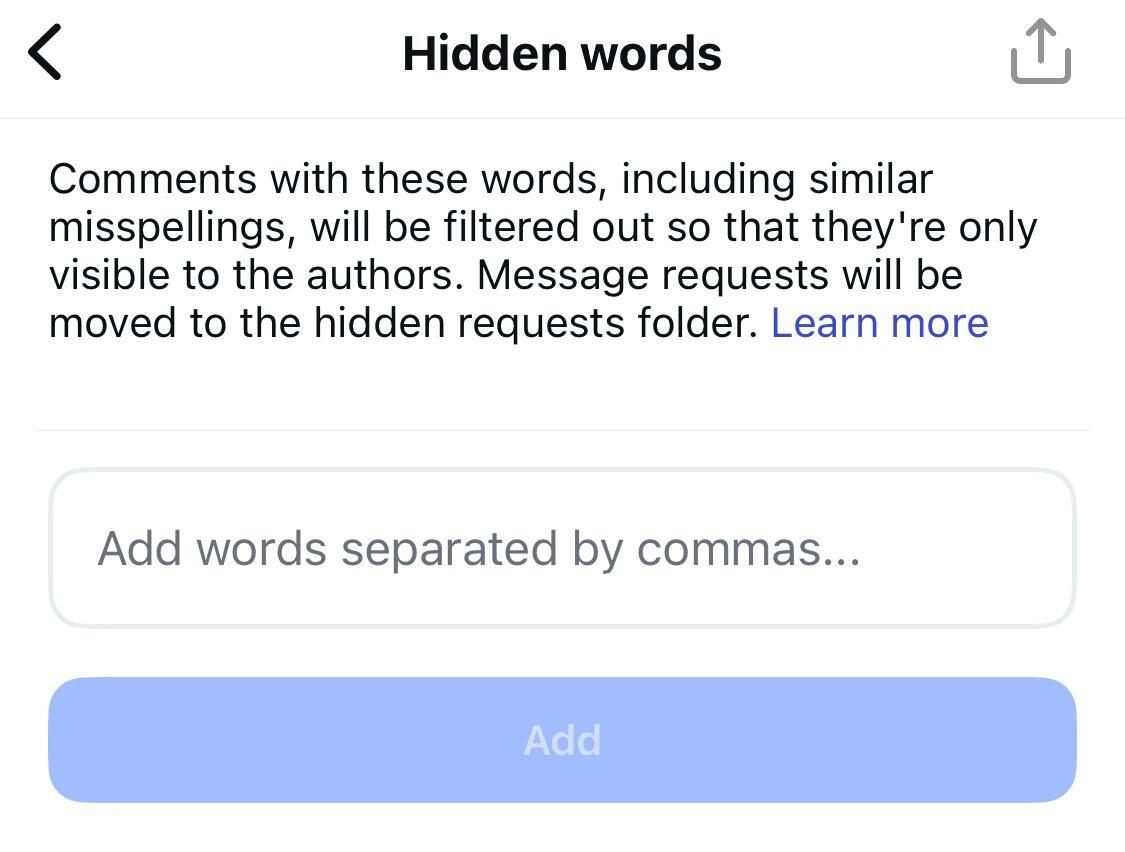
Hide comments from individual accounts
Right now, you can’t hide individual comments on Instagram. When you tap and hold a comment, a menu will open letting you delete or report it, and block or restrict the author. When you restrict someone, their comments will only be visible to them, unless you approve them.
Here’s what it looks like currently:
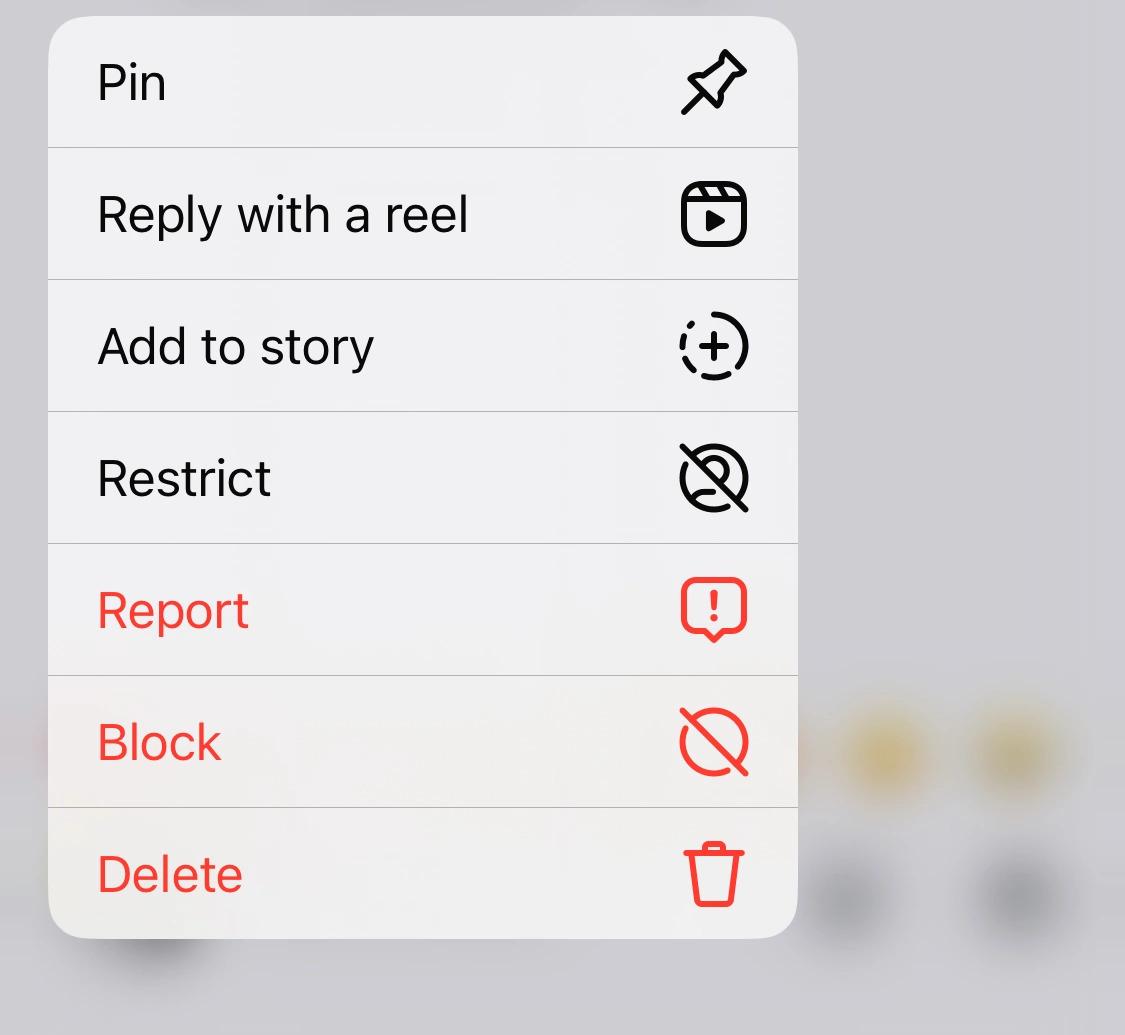
Hide comments temporarily with limits
Limits are helpful if you’re dealing with a sudden wave of spam or harassment. Here’s how to hide comments on Instagram from predefined groups of users for a specified period.
- Go to Settings and scroll down to How others can interact with you.
- Tap Limit interactions.
- Choose who and what to limit – you can limit some or most interactions from everyone but close friends, recent followers, and accounts that don’t follow you.
- Set how long you want to apply the limit – Instagram will remind you to turn it off (but it won’t do it automatically. That’s on you.)
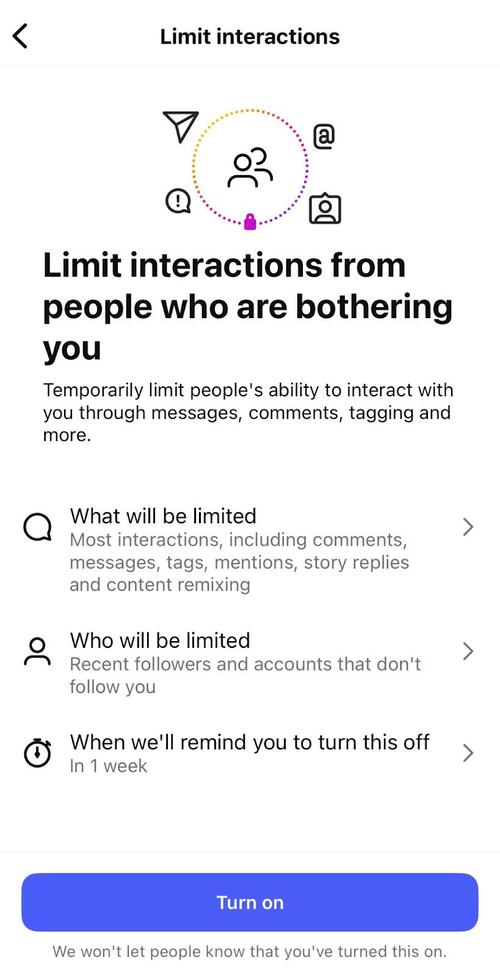
The limitations of Instagram’s native comment controls
Instagram’s tools to hide comments are definitely helpful, but they’re not very comprehensive:
- You have to manually set up and keep updating your blocked keyword list for it to work.
- You can’t just manually hide an individual comment.
- There’s no way to unify hiding comments across many accounts – other than manually set it up for each account.
- If you manage social media with others, Instagram doesn’t offer team collaboration tools.
And why am I even listing the limitations?
Of course, to give you a more comprehensive tool you can use – namely, NapoleonCat.
Advanced Instagram comment moderation with NapoleonCat
NapoleonCat offers multiple Instagram management tools for business, giving you much more control over your Instagram comments and DMs, all in one place. Let me show you some of them.
Using the Social Inbox for comment management
The Social Inbox collects all your Instagram comments (plus DMs, reviews, and comments from other platforms like TikTok and LinkedIn, and including ad comments on Instagram, Facebook and TikTok) into one dashboard, without jumping between posts or apps.
You can:
- Hide, reply, or delete comments from one place. You can also easily hide a single comment from the dashboard.
- Work across a team and assign comments to team members for review, if you have doubts.
- Track moderation history for individual commenters.

Automate hiding comments with Auto-moderation
You can also complement the Social Inbox with Auto-moderation and automate hiding comments on Instagram in certain scenarios based on specified triggers.
For example:
- Hide offensive comments with predefined keywords.
- Hide spammy comments containing links or hashtags.
- Hide repetitive promo comments (like “Check out my page!”).
- Hide all spam, hate speech, and negative comments based on automated tags assigned by AI.
- Set automated replies (e.g., sending the commenter a DM instead of replying publicly).
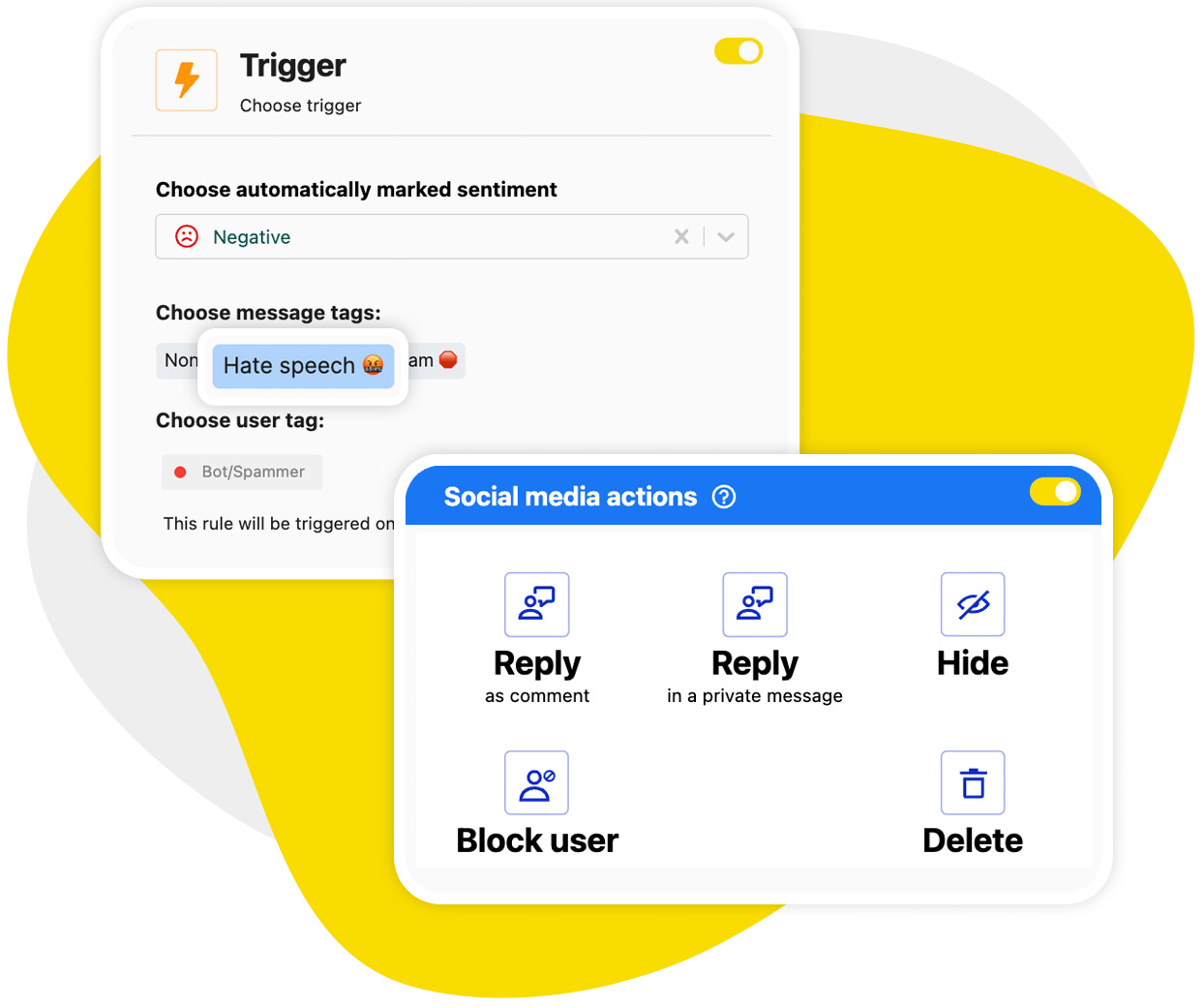

Automatically Block Spam with AI Precision
Automatically hide or delete spam and hate comments on your posts and ads across all your IG profiles, powered by advanced AI.
Benefits of using NapoleonCat for hiding comments
Managing comments natively in Instagram can get overwhelming pretty quickly, especially if you’re handling multiple accounts, large volumes of engagement, or working in a team. (And get a lot of DMs at the same time.)
NapoleonCat’s Social Inbox and Auto-moderation features give you a much more efficient and reliable way to keep your comment sections clean, safe, and welcoming for your audience.
Time-saving automation
Instead of manually scanning every comment to decide whether it should stay or go, you can set up Auto-moderation rules in NapoleonCat. The platform works around the clock to automatically hide spammy or inappropriate comments the moment they’re posted.
That means no more hours wasted deleting spam and hate – and more time for genuine engagement in your Instagram community.
Smarter filtering
Instagram’s built-in filters are useful, but they’re fairly basic. NapoleonCat takes moderation a few steps further and lets you create multiple highly customized rules. For example, you can:
- Set rules for particular posts or campaigns (e.g., to stop recurring spam on an ad).
- Hide comments based on AI triggers – super effective and easiest to set up.
- Hide comments containing specific keywords or combinations of words (and these can be different for different posts and ads).
- Hide comments from specific types of users – anyone who you know is already a troll and is tagged accordingly in NapoleonCat.
So, you’re not limited to Instagram’s default blocklists, but you’re in control of what’s acceptable in your community. You can also use Auto-moderation to back up your team when it gets really busy, for example, during the weekends or busy holiday sales campaigns.
Team collaboration
If you’re working with a social media team or agency, NapoleonCat makes it much easier to collaborate on moderation tasks. Everyone can work from the same unified Social Inbox, where it’s clear which comments have been moderated and who did it.
You can assign conversations, send comments for external consultation, leave internal notes for your teammates, see who’s doing what in real time (e.g., replying to comments), and create a consistent moderation workflow.
This inevitably reduces mistakes, prevents duplication, and helps you stay on top of every comment and message.
obrazek xd: social-media-workflows-team-leader
Unified management across platforms
Chances are, Instagram isn’t the only place where your brand gets comments, questions, and (unfortunately) spam. With NapoleonCat, you can manage moderation across all your social media channels, including Facebook, TikTok, YouTube, LinkedIn, and even Google reviews, from the same dashboard.
That means one place to track, filter, and hide inappropriate comments, regardless of the platform. It’s especially helpful if you’re running multi-channel campaigns or managing social presence for multiple brands.
Peace of mind
Perhaps the biggest benefit is knowing your brand’s reputation is safe, even when you’re not actively online. And so is the peace of mind of your moderation team, who don’t have to go through spam and hate comments manually (and it’s hard not to feel you’re wasting your time doing that, honestly.)

Automatically hide Instagram comments with AI
Manage all your comments in one simple view. Hide comments with one click or automatically hide offensive comments with AI precision – with an all-in-one social media tool.
Best practices for hiding comments on Instagram
Hiding comments might seem like a quick fix for spam or negativity. But when you do it in a thoughtful way, it also helps you maintain a healthy balance between open conversation and brand safety.
Here are some things to keep in mind:
Build a balanced keyword list
Start by identifying the words and phrases you definitely don’t want to appear under your posts. Things like offensive language, slurs, recurring spam keywords – both universal and the ones you frequently see in your comment section.
Don’t go overboard, though. A list that’s too broad could accidentally hide genuine customer comments or questions. Filtering out “free” might catch spam, but it could also block comments from customers asking about free shipping.
So it’s really worth spending some time on the possible scenarios here, first. Review and fine-tune your keyword list regularly to keep it effective.
Review hidden comments regularly
Some comments that got hidden might actually turn out to be worth responding to, especially if they include genuine customer questions buried among unwanted keywords.
So, review your hidden comments on a regular basis and decide whether to unhide, respond, or leave them hidden.
Combine hiding with proactive engagement
If someone leaves a negative but genuine comment (e.g., a complaint about product quality), hiding it is probably not the best approach you can take. Instead, respond to the customer, acknowledge the issue, and take the conversation to private messages if needed.
This shows your brand is listening and responsive, and that builds trust, even when the interaction starts on a negative note. Save hiding for comments that are clearly spam, offensive, or irrelevant.
Train your moderation team
If you’re not the only person managing your brand’s Instagram, make sure your whole team is on the same page. Define clear guidelines for what should be hidden, what should be deleted, and what deserves a response.
NapoleonCat makes this easier with features like assigning tickets, adding internal notes, and tracking activity across team members. But your team still needs alignment on tone, rules, and escalation paths – especially when dealing with sensitive comments.
Keep it consistent across platforms
Spam, trolls, and inappropriate remarks are just as likely to appear on Facebook, TikTok, or YouTube. Apply your moderation standards across all your social channels to keep your brand voice and community guidelines consistent.
With NapoleonCat, you’re managing this from one dashboard, so that no matter where your audience engages, they get the same experience.
Balance control with authenticity
Finally, remember that social media thrives on openness and authenticity. Not every negative comment is a threat to your brand. Sometimes it’s an opportunity to show empathy, problem-solving, or humor.
Hide what clearly doesn’t belong, but don’t sanitize your feed to the point that it feels artificial. People will know. (They’re gonna know.)
Conclusion
Hiding comments is just one of the tools in a moderator’s toolbox – so don’t forget about that, and try not to overuse it. But in cases that absolutely call for it, go for it.
Oh, and try NapoleonCat’s tools – they’ll help you automate it at a larger scale than the native Instagram features. It’s completely free for 14 days – enough to see the benefits. 🙂

Automatically hide Instagram comments with AI
Manage all your comments in one simple view. Hide comments with one click or automatically hide offensive comments with AI precision – with an all-in-one social media tool.
How to hide comments on Instagram – FAQs
Here are the most common questions about hiding comments on Instagram, along with clear answers to help you manage them effectively.
How do I hide comments on Instagram without deleting them?
You can hide comments using Instagram’s built-in controls without permanently deleting them. When you hide a comment, it disappears from public view, but the person who wrote it can still see it. That way, they don’t get notified, and you avoid unnecessary confrontation.
To do this in the native app, go to your profile settings and scroll down to find Hidden Words. From there, you can add keywords, phrases, or emojis that you want filtered out automatically.
If you’re managing a lot of engagement, though, NapoleonCat makes this process much more efficient by automatically hiding comments based on your custom rules, saving you from doing it manually every time.
Can I hide all comments on Instagram?
It really depends on the situation. Instagram lets you turn off comments completely for specific posts or limit comments from certain user groups for a specific time. There’s no feature that lets you hide all existing comments or hide all future comments in general.
Also, keep in mind that hiding all comments means you lose the chance for genuine interaction, which is a big part of growing on Instagram. Most brands benefit more from filtering out the bad stuff and keeping the positive and useful conversations.
NapoleonCat’s filtering options come in handy here – you can hide the comments you don’t want (e.g., all spam comments – no problem) while letting authentic engagement show.
Does Instagram notify users when their comment is hidden?
No. Instagram does not notify users when their comment is hidden. From their perspective, the comment still appears under your post. Other followers, though, won’t see it.
This “silent hiding” is helpful because it reduces the risk of arguments or backlash from people who might take offense if their comment were deleted outright. It’s a subtle way to maintain control of your community without drawing attention to moderation actions.
How do I hide comments on Instagram live videos?
During a live video, you can turn off comments entirely. When you’re live, tap the three dots next to the comment field and choose Turn Off Commenting. That way, no one can post during your broadcast.
Unfortunately, you can’t selectively hide or filter comments during a live session. If you want to allow some engagement but avoid spam, a workaround is to have someone on your team moderate in real time.
With NapoleonCat, you can’t yet moderate live comments directly (since Instagram doesn’t allow third-party access for lives), but you can automate moderation for any comments that appear once the live is published as a regular video on your feed.
Is it better to hide or delete negative comments on Instagram?
It depends on the context and what you want to achieve by hiding comments.
- Hide when you want to quietly remove spam, offensive, or irrelevant remarks without alerting the commenter. This is great for trolls, bots, or low-value engagement.
- Delete when a comment clearly violates your community guidelines or could cause harm if left visible, and you don’t want any trace of it on your account.
For genuine negative feedback (like product complaints), it’s usually best to respond instead of hiding or deleting. A thoughtful reply shows your brand listens and cares. And if you need to take the conversation offline, you can politely suggest moving it to DMs or email.
Can you hide comments from someone on Instagram?
Yes. You can use Instagram’s Restrict feature to quietly limit a user’s interactions with your account. When you restrict someone, their comments on your posts are only visible to them unless you approve them manually.
They also won’t see when you’re online or if you’ve read their direct messages. It’s a softer alternative to blocking, useful if you want to keep things discreet.
You can also use NapoleonCat to hide or delete a specific user’s comment automatically – using automated moderation.
How do I hide my comments from my followers?
If you’re talking about comments you leave under other people’s posts, there’s no direct “hide” option. Your comments are either public or private, depending on the post’s visibility settings.
If you mean hiding comments from your followers on your own posts, you can restrict individuals or use keyword filters so that certain comments never appear publicly.
And if you want more granular control, NapoleonCat lets you manage all comments in one inbox so you can review, hide, or delete before deciding what stays visible.
How to hide likes and comments on Instagram?
Instagram gives you some control over likes and comments on your posts:
- Hiding likes: Before publishing a post, you can toggle on the option to hide the like count. You can also do this retroactively on existing posts via the three-dot menu.
- Hiding comments: You can turn them off completely for a post, restrict specific users, or use the Hidden Words feature to filter them out.
With NapoleonCat, you can automatically hide all comments on Instagram without people seeing that the comments on your posts have been limited.

Automatically Block Spam with AI Precision
Automatically hide or delete spam and hate comments on your posts and ads across all your IG profiles, powered by advanced AI.
For more Instagram tips, check out our other articles:
- How to See Instagram Likes
- How to Track Instagram Follower Growth Over Time
- Understand Instagram Analytics
- A Complete Guide to Instagram Follower Demographics
- 500+ Best Instagram Captions
- Auto-Comments on Instagram: When and How Should You Use Them?
- How I Used Hashtags to Grow my Instagram Organic Reach 20x
- How to Get More Comments on Instagram
- How to manage comments on Instagram Ads