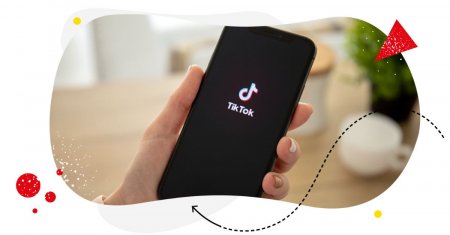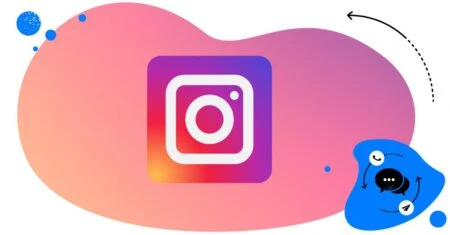Table of Contents
- Facebook, TikTok, Instagram, & more - all social media in one place
- What’s in your Social Media Inbox?
- Teamwork - manage all social media accounts in real time
- Translations - translate all incoming messages and reply in the same language
- Automated moderation for all your social media platforms
- Schedule posts to Facebook, X (Twitter), Instagram, TikTok, LinkedIn, and Google My Business
- Conclusion
Managing multiple social media accounts can quickly become overwhelming. Jumping between profiles, tracking notifications, and replying to messages takes time and focus.
In this article, you’ll learn how to manage all social media in one place and keep all your social media messages in one inbox—so you never miss a single interaction again 😉
- Facebook, TikTok, Instagram, & more – all social media in one place
- What’s in your Social Media Inbox?
- Teamwork – manage all social media accounts in real time
- Translations – translate all incoming messages and reply in the same language
- Automated moderation for all your social media platforms
- Schedule posts to Facebook, X (Twitter), Instagram, TikTok, LinkedIn, and Google My Business
- Conclusion

Manage all social media in one place
Manage all your comments, messages, and more– with an all-in-one social media tool. Instagram DMs included!
Facebook, TikTok, Instagram, & more – all social media in one place
Ever wondered how to manage all social media in one place?
Our Social Inbox is a tool for cross-platform social media management. You can test it completely for free here, no credit card required during signup 😉
Using the Social Inbox, you can engage with your social media community across multiple accounts and platforms.
The Inbox gathers different types of social media engagements from multiple social networks into one stream (FB, IG, and TikTok ads are also included).
In practice, this means that you can manage:
- comments from TikTok, Facebook, Instagram, LinkedIn, and YouTube,
- comments from TikTok, Facebook and Instagram ads,
- fan posts from your Facebook Page,
- profile mentions on Facebook and Instagram,
- private messages from Facebook and Instagram,
- reviews from Facebook, Google My Business, Apple App Store, and Google Play Store.
… without constantly switching between accounts. All social media in one place (also available for mobile):

Of course, you can filter your content by:
- your social media account
- type of content (e.g., a message, a comment, or a review)
- time period (you can set a completely custom time frame)
- social media users
- specific social media post(s)
- sentiment (e.g., positive, neutral, or negative)
The Social Inbox enables you to tag your users and content and assign sentiment to every single interaction – for better organization of your content, and later for Inbox moderator reports.
You can also activate the AI assistant to automatically label spam and hate speech, as well as tag sentiment in your comments for all platforms available in the Inbox!
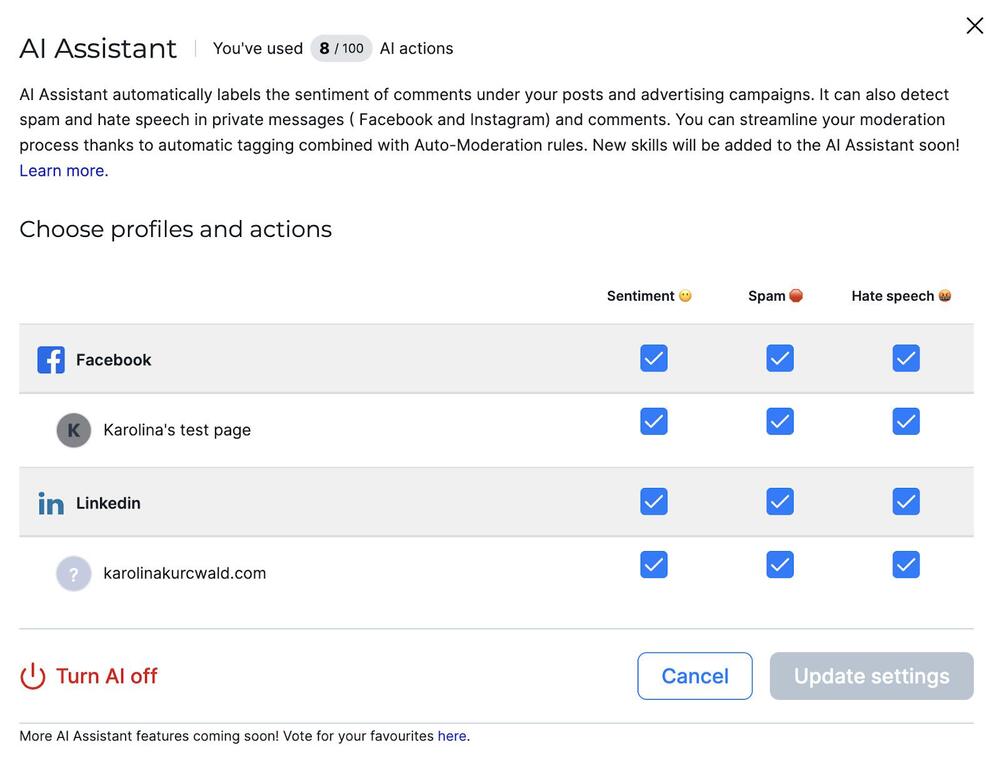
And what’s more, it’s possible to combine AI-powered hate speech, spam, and sentiment tagging with our Auto-moderation feature – so you can set up auto-replies for comments based on their sentiment and automatically respond to them!
The tool also offers many solutions for teams as well. Each interaction is a ticket that can be assigned to anyone on your team.
There is even a consultation feature, which allows users to request help or an opinion from other team members, managers, clients, or stakeholders via email or SMS. The recipients don’t have to be NapoleonCat users, but their responses are automatically shown in the dashboard.
Moreover, the Inbox has a built-in translations feature. This means that you can translate and reply to comments and messages in over 100 languages supported by Google Translate.
So how does NapoleonCat’s Social Inbox work, exactly?
Check out our video tutorial showing you the basic functions of the Inbox:
LinkedIn, GMB, YouTube, Messenger, Facebook, TikTok, Instagram – view all your social media in one place
What’s in your Social Media Inbox?
NapoleonCat’s Social Inbox aggregates conversations and interactions from all of the TikTok, Facebook, Messenger, Instagram, LinkedIn, YouTube, and Google My Business profiles that you manage.
All the content is displayed, as in a standard inbox, in chronological order (but you can also change it to be displayed in the opposite order or use advanced filters). Every type of message in your NapoleonCat Social Inbox has some elements that help identify it.

- The profile picture of the user getting in touch with you
- The name of the Page or profile the comment or message was sent to
- The type of interaction (comment, private message, review, etc.)
- The date and time of the interaction
- Tagging users (you can add up to 4 tags to each user)
- Tagging content (you can add up to 4 tags to each ticket)
- A drop-down menu you can use to assign sentiment to each ticket (positive/negative/neutral)
- Action buttons you can use to manage the ticket (e.g. archive it) or react to it (like it, type out and post a reply, delete it). These differ slightly between platforms.
- A “…” button that, once clicked, reveals additional actions:
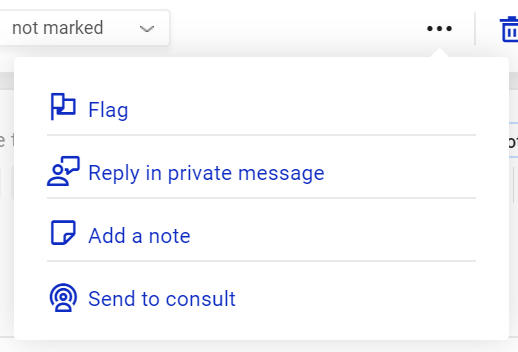
- A button you can use to assign the ticket to a team member:
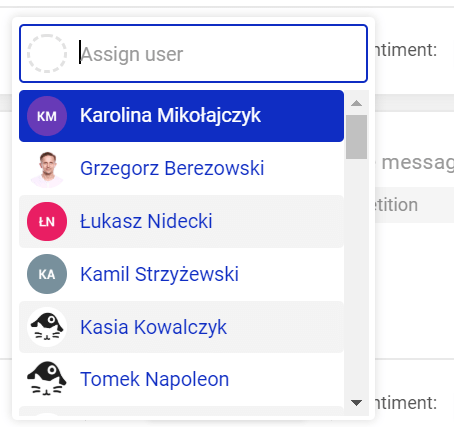
Creating tags for users and interactions
Points 5 and 6 speak to tagging users and interactions. You can define your own tags – depending on your needs and preferences.
To set them up, go to the Workspace Settings (formerly Project Settings, the gear icon in the left-hand sidebar). Once there, select Labels from the menu.
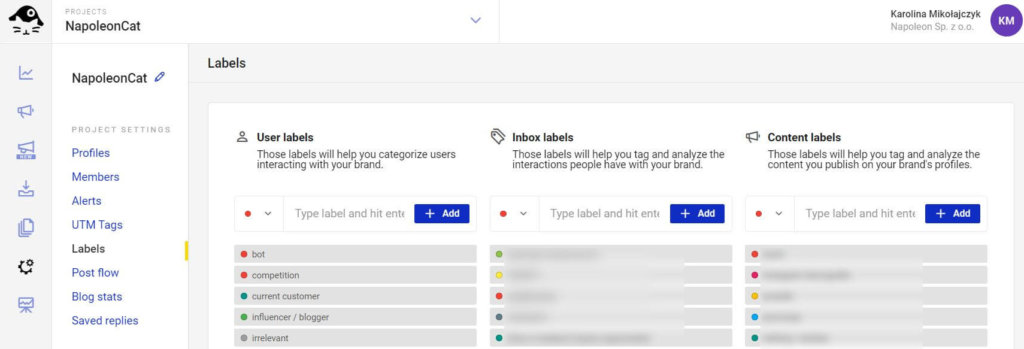
To create a new label, simply type out its name in the right field (in the user, inbox, or content category) and click +Add.
If you want to edit a label (change the name or the color) or delete it, hover over it and select the pencil or trash can icon.
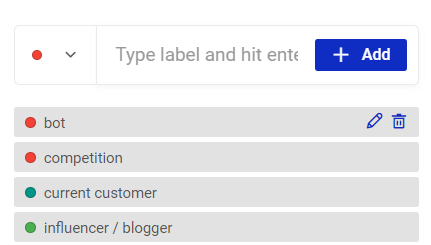
Setting up your Social Inbox
It’s really easy to choose the types of interactions you want to see in your Social Inbox. On the right-hand side of the dashboard, you will find a list of all the social profiles you manage using NapoleonCat. Simply tick the boxes to decide which interactions will be included in your stream.
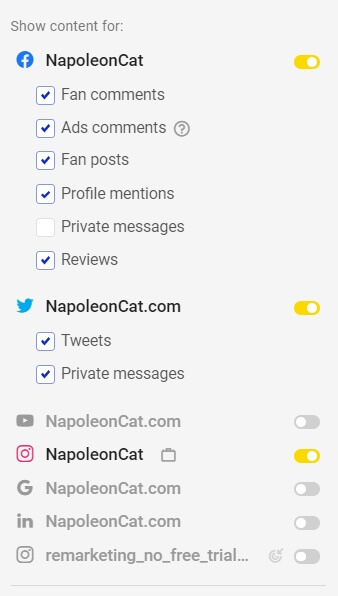
You can also define a custom time range for the interactions you want to display.
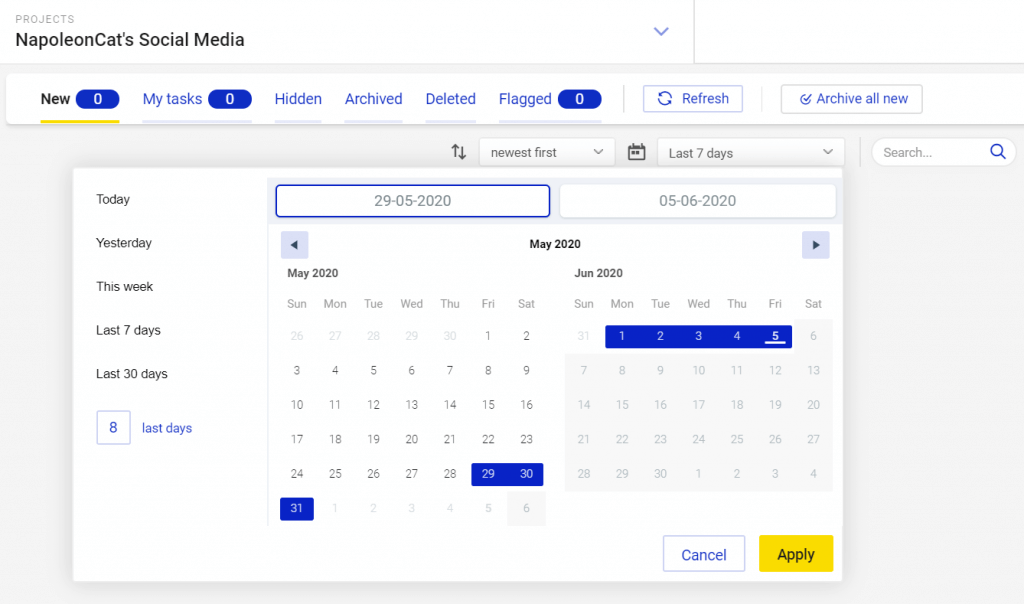
You can also filter the interactions in your Social Inbox. In the filter settings, you can browse interactions by user and content tags and/or sentiment.
You can also filter tickets by moderators on your team. To access filter settings, simply click More filters on the top bar in the Social Inbox.
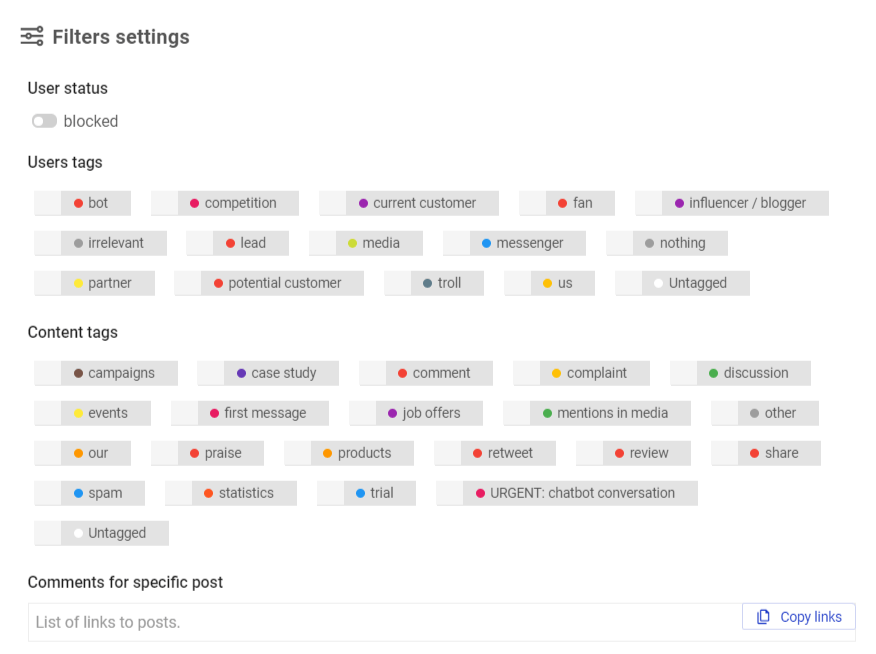
Teamwork – manage all social media accounts in real time
NapoleonCat simplifies and streamlines managing social media as a team, especially if more than one person is involved in moderating the same accounts.
First of all, the Social Inbox updates in real-time. Thanks to that, every project member sees only the content that has not yet been answered or otherwise moderated by any other person.
Moreover, you can see who’s doing what, in real time! With the new, improved view of our Social Inbox, you can be sure that you won’t overlap with any of your colleagues and answer the same comment or message.
There is also the option to flag any piece of content. This way, you can draw other moderators’ attention to relevant mentions and sensitive inquiries, etc. No one will miss an important interaction – all flagged threads are moved to a separate tab.
You can see how many are awaiting moderation in the top bar in the Social Inbox – the number will show up next to the “Flagged” tab.

Moreover, every NapoleonCat user can personalize their own inbox. It’s really helpful if some project members are interested in or responsible only for a specific type of interaction or for select profiles.
You can also use the “send to consult” feature which allows users to request help or an opinion (via email) from other team members, managers, clients, stakeholders, etc.
The recipients don’t need to be NapoleonCat users, but their responses are automatically shown in the Social Inbox.
With our mobile app, you can also manage all your social media anywhere and anytime, in real time. It’s available for both iOS and Android.

Manage comments and messages across platforms – all social media in one place
Answer questions and interact with customers on Facebook, Instagram, TikTok, LinkedIn, YouTube, and Google My Business – with an all-in-one social media tool. Instagram DMs included!
Translations – translate all incoming messages and reply in the same language
With NapoleonCat’s Translations feature, you can now scale your business but not necessarily your budget.
You can translate all incoming messages in over 100 languages supported by Google Translate and reply in the language of the person you’re addressing.
If you’d like to know more about this feature, check out our Translations Tutorial.
Automated moderation for all your social media platforms
Finally, there’s Auto-moderation – NapoleonCat’s automation solution that will help you deal with predictable and repetitive interactions in the Social Inbox – at scale. Using automated moderation, you can:
- set up auto-replies to comments and messages based on defined keywords (both on FB and IG),
- automatically hide comments with links and flag them for manual review,
- automatically hide or delete any inappropriate comments,
- automate ad moderation, effectively protecting the ROI of your Facebook campaigns.
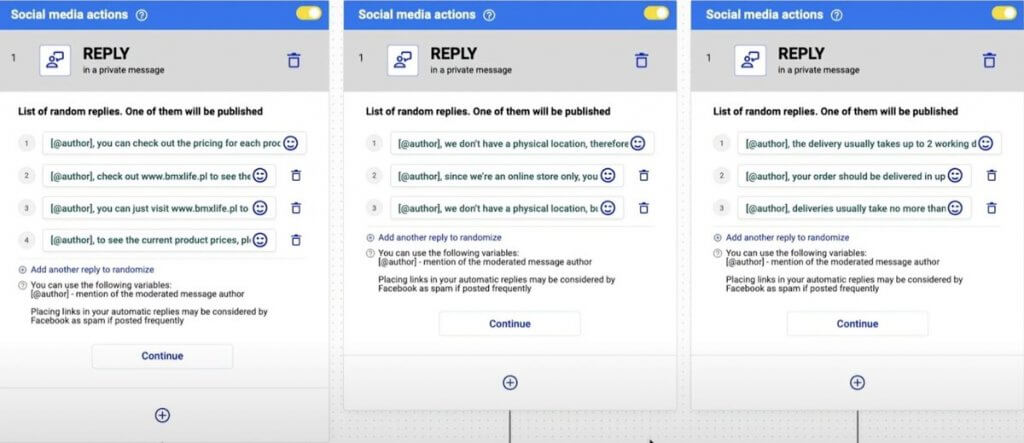
And with the recent update to our Auto-moderation feature, you can now create rules that will automatically filter out spam and hate speech from your comments (and from DMs for Messenger and Instagram).
All you have to do is activate the AI assistant in the Social Inbox and choose appropriate message tags in Auto-moderation’s Trigger section. NapoleonCat’s advanced AI will take care of all the spammy interactions for you 😉
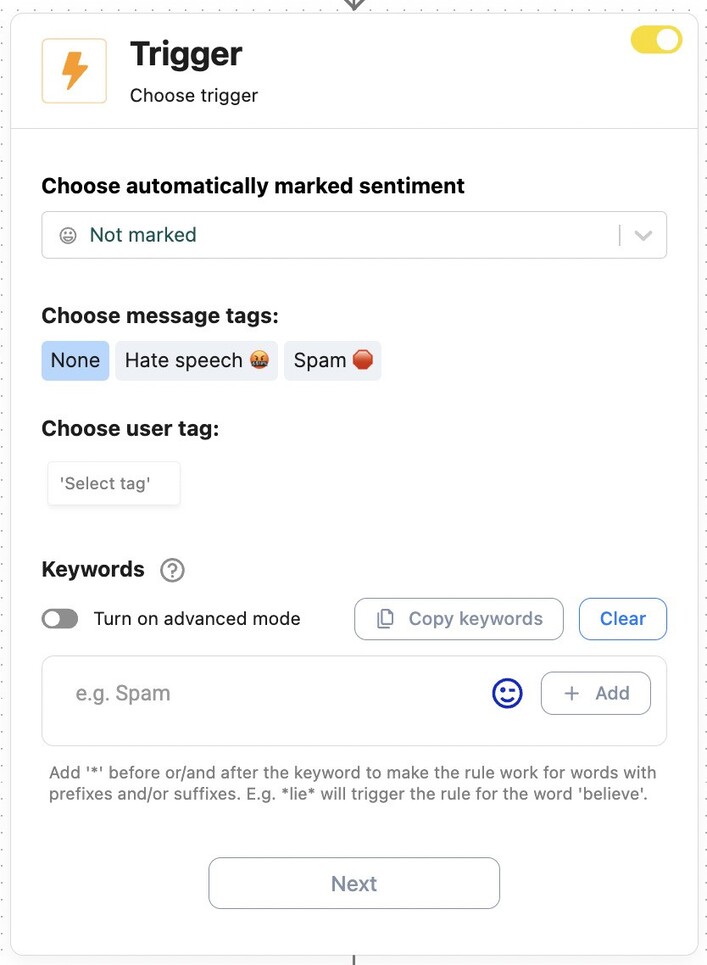
The list of possible uses goes on – check out this article for inspiration. The bottom line is that automating the somewhat predictable aspects of community management will give your team more time to deal with complex and sensitive customer inquiries, and it can protect your comment sections, both under organic and paid posts.
Auto-moderation rules work for:
- Facebook (including ads),
- Messenger,
- Instagram (including ads and DMs),
- TikTok (including ads),
- LinkedIn,
- and YouTube.
Setting up automated moderation
To make it less complicated, here’s a quick video tutorial showing you Auto-moderation in action:
Here’s an example: if you’re a software producer and you offer a free trial to prospective customers, you can set an Auto-moderation rule with “trial” as the trigger keyword. Your automatic reply can re-direct users to a sign-up form or a website with information about your product.
In order to avoid coming off as impersonal, randomize multiple replies and include usernames in your responses. The more random replies you add to your rule, the more natural the automated comments will seem.

Automatically Block Spam with AI Precision
Automatically hide or delete spam and hate comments on your posts and ads across all your social media profiles, powered by advanced AI.
Schedule posts to Facebook, X (Twitter), Instagram, TikTok, LinkedIn, and Google My Business
When it comes to having all your social media in one place, we might as well mention our newly improved Publisher. The Publisher allows you to craft, schedule, and publish posts directly from your computer.
It supports Instagram, Facebook, X (Twitter), TikTok, LinkedIn, and Google My Business. You can use the Publisher to work on your content calendar in a team, and take managing social media to a new level of convenience.
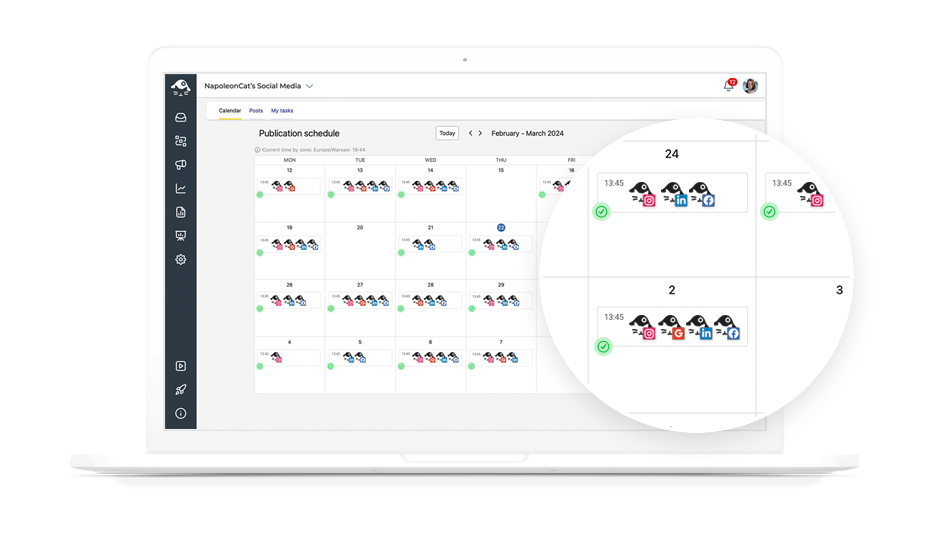
The content calendar gives you a bird’s-eye view of your entire publishing strategy—so you always know what’s being published and where.
Conclusion
NapoleonCat is a powerful social media management tool that will help you monitor all your social media accounts and engage with your audience across different social platforms – all in one place.
With the tool’s teamwork and automation features, you can streamline your team’s work, save time, and relax knowing that you will never miss an important comment or review.
We highly recommend you test NapoleonCat completely for free here, no credit card required during signup 😉 Good luck!
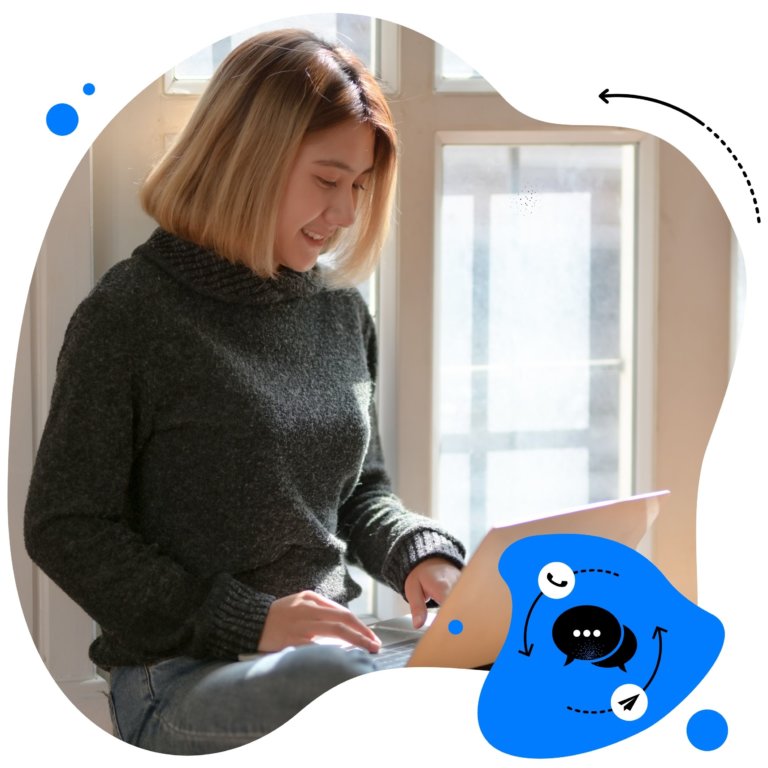
Manage all social media in one place – as a team
Moderate comments and messages in a team. Review and approve content. See real-time updates and never overlap with others' work – with an all-in-one social media tool.
How to manage multiple social media accounts – FAQs
Managing multiple social media profiles can be overwhelming, so we’ve compiled answers to some of the most common questions to help you streamline your strategy.
What is the best way to manage multiple social media accounts?
Use a centralized social media management platform like NapoleonCat.
Managing multiple social media accounts becomes much easier when you use an all-in-one platform. Tools like NapoleonCat allow you to schedule posts, reply to messages from one dashboard, track performance, collaborate with your team, and even automate content moderation. This not only saves time but also ensures consistency in your brand’s communication across platforms and helps maintain a healthy online environment.
What is the 5 5 5 rule on social media?
The 5-5-5 rule suggests posting five pieces of content about you, five about others, and five that spark engagement.
This approach ensures your social media feed remains diverse and balanced. You share content that highlights your brand, celebrates others in your niche, and prompts followers to interact. It prevents overselling and builds a more authentic, community-driven presence. Many marketers use it to maintain a healthy mix of self-promotion and valuable content.
What is the 60 30 10 rule for social media?
This rule breaks your content mix into 60% engaging content, 30% shared content, and 10% promotional posts.
The idea is to prioritize content that educates, entertains, or connects with your audience (60%), amplify voices in your community or industry (30%), and limit overt self-promotion (10%). Following this rule can improve your audience’s trust and keep them more engaged with your brand.
Is there an app that controls all social media?
Yes—NapoleonCat offers centralized control for major social media platforms.
With NapoleonCat, you can schedule content, respond to comments and messages, monitor performance, manage customer service, and automate content moderation across Facebook, Instagram, LinkedIn, X (formerly Twitter), and more. Instead of juggling multiple tabs and logins, a unified tool like this helps streamline your workflow and boost your team’s productivity.
You may also like:
- How to Manage Multiple Instagram Accounts Like a Pro
- How to Manage Multiple Social Media Accounts for Business
- How to Manage Comments on Instagram Ads
- How to Manage YouTube Comments for Multiple Channels
- How to Manage Multiple Facebook Pages Easily
- Top 10 Social Media Management Tools for Teams
- How to Manage Multiple Social Media Accounts for Business
- How to Manage Multiple LinkedIn Accounts (without going mad)
- Social Media Manager Daily Tasks: Tips & Strategies
- Social Media Manager Rates: A Pricing Guide