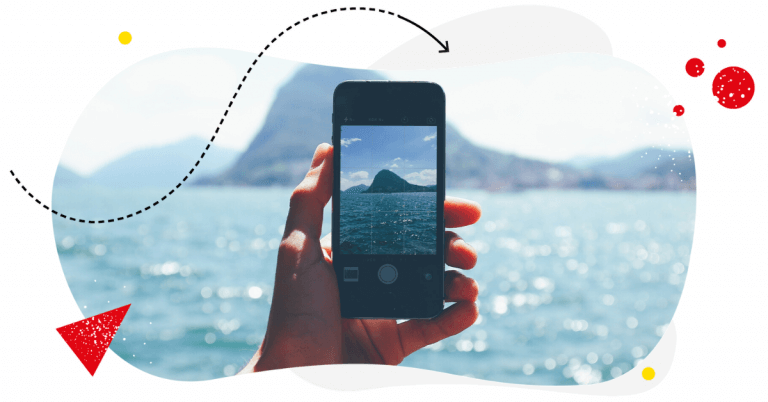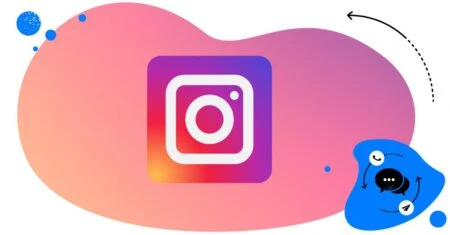Instagram Stories took Instagram by storm a while ago, changing completely how users view content on this social media platform. (Over 70% of Instagram users watch Stories every day.)
Here’s a list of Instagram Story hacks and tricks you can use to make your Stories more interactive and tell your brand story better (without spending a lot of time editing images, videos, and sound). Let’s go!

Simplify Instagram Business
Management with One Tool
- Manage & reply to comments and DMs in one place.
- Monitor ad comments from multiple accounts.
- Automate answers to repetitive questions.
- Schedule posts to multiple accounts at once.
- Analyze performance and monitor hashtags.
- Keep track of your competition.
- Create or schedule in-depth reports in seconds.
General Instagram Story hacks
Tell a good story
I know, not a hack per se, but the foundation of any social media content, and especially Stories (I know, the name is telling.)
When planning your Stories, think about how you can use them for more than just showcasing a product or service. Plan your Stories in a series of clips – so they create a compelling story your audience will want to watch. Here are some ideas:
- Show your customer Stories (reviews, interviews, user-generated content)
- Show the behind-the-scenes of a product launch
- Or a buildup to a launch to create some excitement around it
- Introduce your team and show people how they work every day
Add Instagram highlights to your profile
The whole idea behind Stories is that they disappear after 24 hours. But if you want to keep some Stories for longer – for example, on a specific topic or about a particular product – add them to your highlights.
Highlights can also serve as an extension of your profile, a little bit like tabs on your website. You can add highlights to:
- Tell people more about your company (like the About section on your website).
- Answer frequently asked questions
- Add user-generated content like reviews
- Add more info about different products or product categories.
Plus, you can pick a thumbnail for each Story highlight from your camera roll to give your profile a cohesive branded look. Like this:
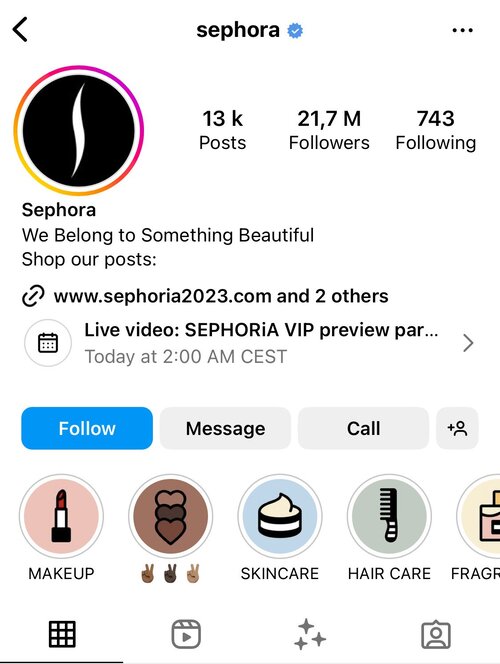
How to do it:
- Go to your Instagram profile on your phone.
- Click New in the Story Highlights section below your profile photo.
- Select the Stories you would like to include in your highlights. You can select from all of your archived Stories and the Stories that are currently active on your profile.
- Edit the title and thumbnail.
You can also add Stories to highlights directly from a currently running Story straight from the bottom menu:
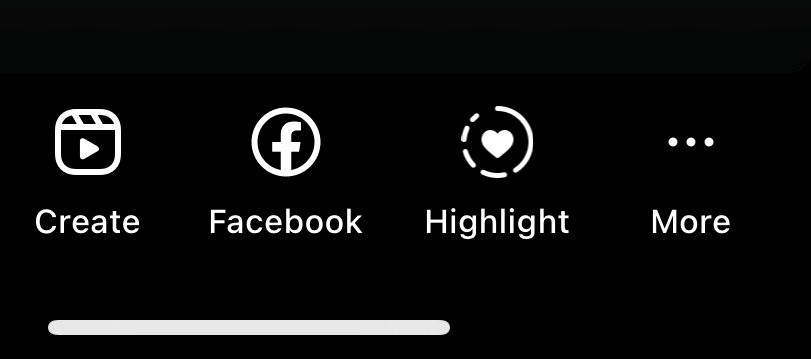
Add closed captions (subtitles) to your Stories
If you create Stories with voiceover or someone talking, captions are a must these days.
Many people watch Stories while commuting or in public spaces, without turning the sound on. So, if you want to keep your viewership engaged, don’t forget to add subtitles – also for people who are simply unable to listen to your Stories because of hearing impairment.
How to do it:
- Record or upload a video to your Story
- Tap the sticker option in the top menu
- Select the “Captions” sticker
- Adjust the text position, font, and size,
- Upload your Story
If you don’t have the captions sticker available (at this point, they’re available in the UK, USA, Canada, and Australia), you can add the captions manually.
Yes, hardly a time-saving hack – because it’s more work. But they will be more accurate than automatically generated subtitles that you usually have to correct anyway.
You can also use external mobile video editors like CapCut to generate and adjust your subtitles.
Instagram Story design hacks
Do a reveal with the scratch card effect
A fun and easy way to engage your audience, for example, when you have a product launch
How to do it:
- Upload a photo or a video to your Story.
- Tap the three dots in the right-hand corner at the top of the screen and select the drawing tool.
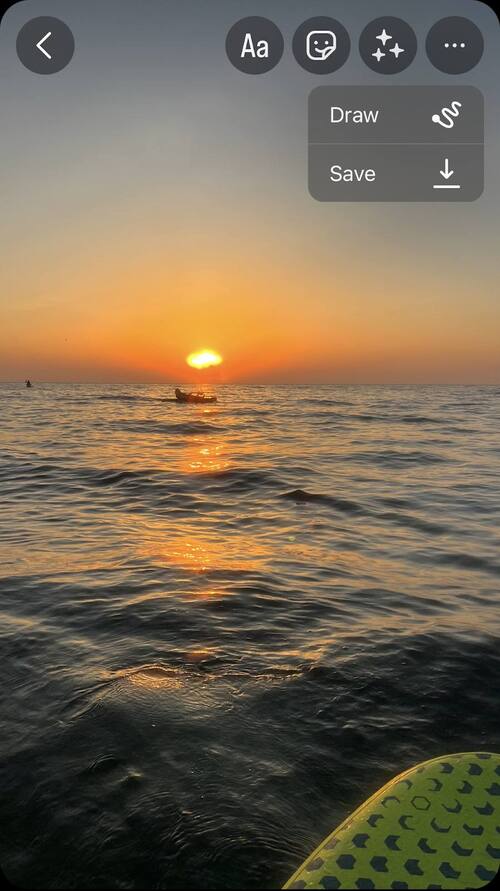
- Select a color.
- Tap and hold the screen, which will cause the entire screen to be covered with the color.
- Then use the eraser tool in the upper right-hand corner of the screen. Select the size of the eraser using the slider on the left-hand side of the screen.
- Swipe on the screen to reveal parts of the photo beneath.
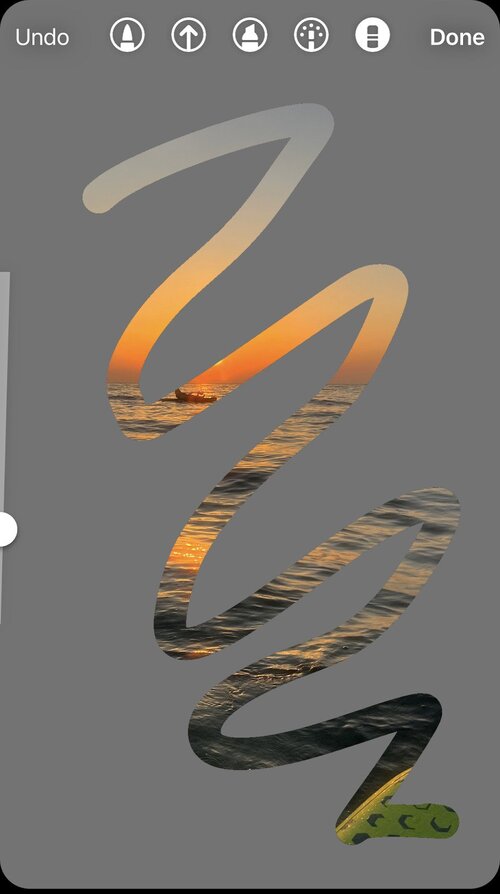
Match colors
For the background color – but also text color and background – you can go beyond the standard colors that Instagram offers. This way, you can, for example, easily match your brand colors.
How to do it:
- Upload a photo to an Instagram Story.
- When you’re adding text or drawing, select to change color and use the color picker tool that’s on the left, next to all the available colors.
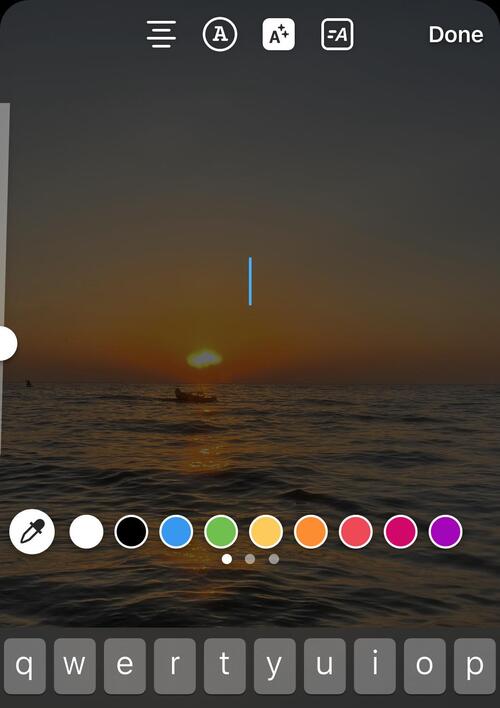
- Tap and move around the color picker bubble to find the element you want to match – then leave it there to select that very color.
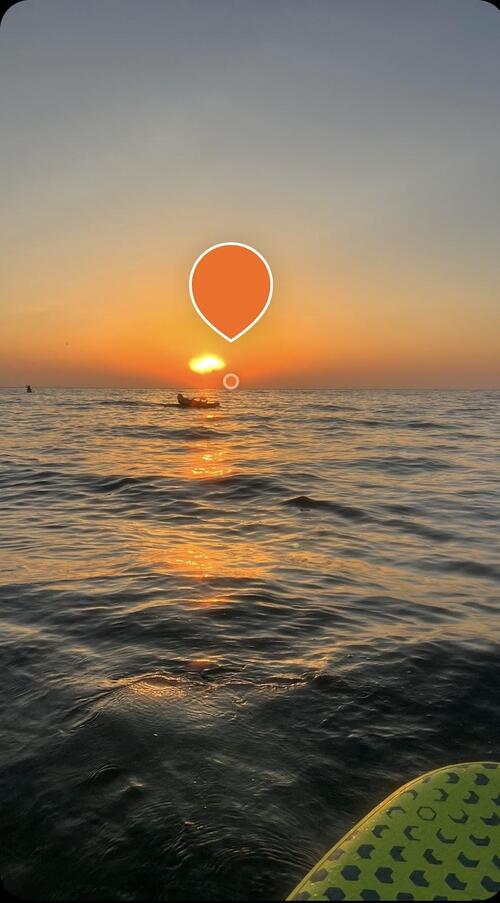
Use custom emoji
There’s a fun tool called Emoji Kitchen that can help you stand out with emojis you can’t find on Instagram (or, in fact, anywhere else.)
How to do it:
- Type in emoji kitchen in Google.
- The first result will be this:
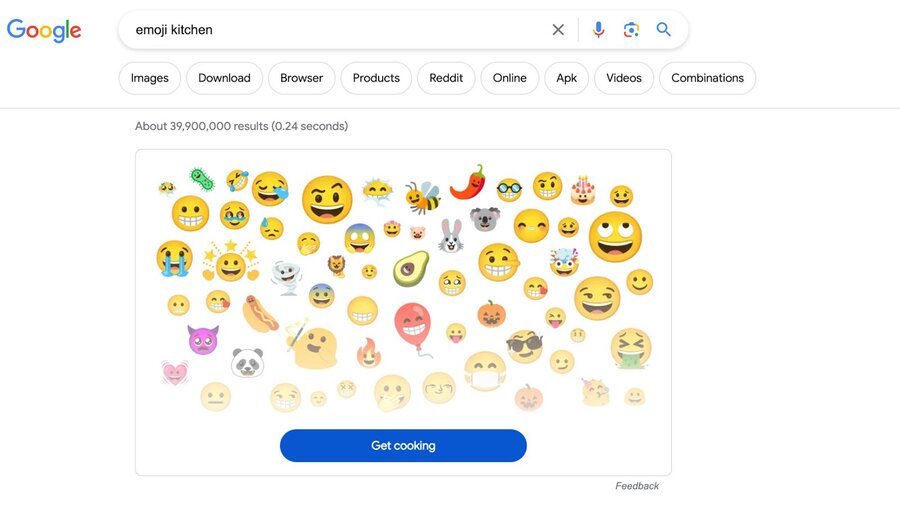
- Tap “Get cooking,” and you’ll be able to mix any two emoji together, like this:
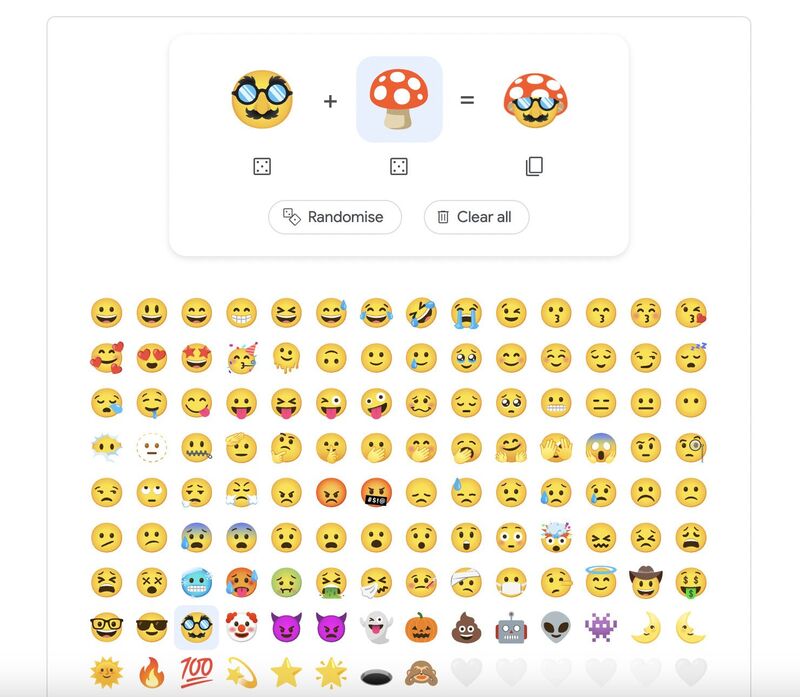
- Then copy and paste them into your Stories (you can paste them as text – just tap and hold the screen on your Stories, then select “Paste”)
- Pinch to resize the emoji – you can make it as big as you want, like this:
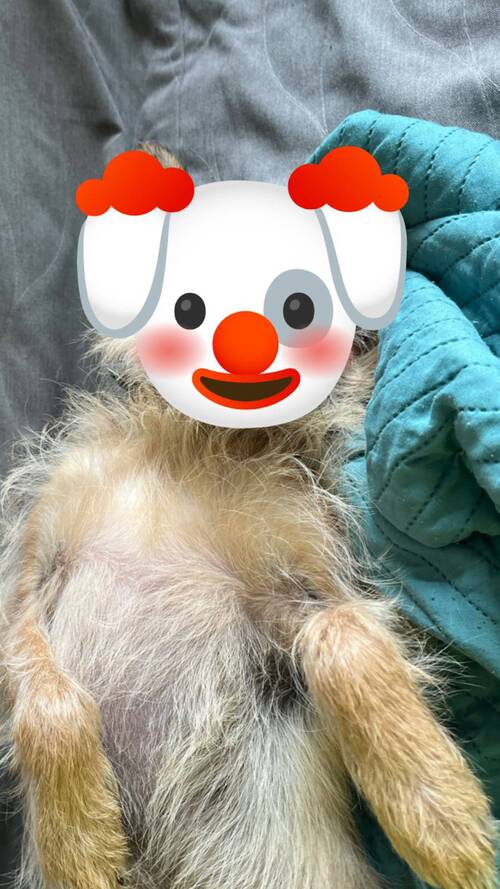
Add custom fonts
If you’re bored with the regular fonts available on Instagram Stories, there is a way to add more variety to your Story text with special symbols that imitate custom fonts.
Here’s how to do it:
- On your phone, go to an Instagram font generator, for example, IGFonts. (You’ll find more examples in this article.)
- Type in your text, and select the style you want. The app will automatically turn your text into special symbols.
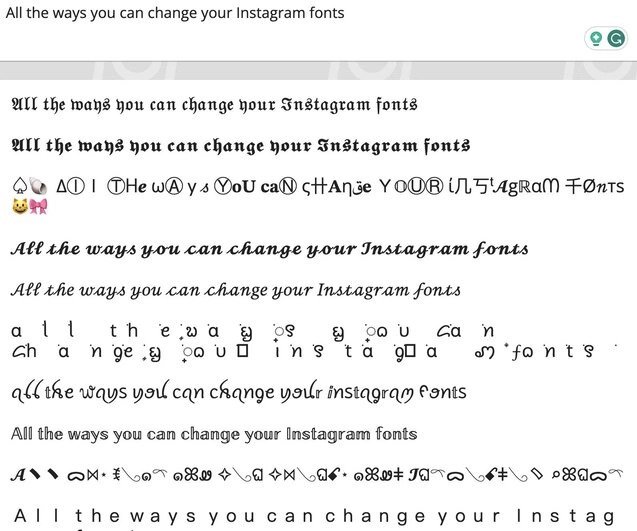
- Copy the text.
- Open Instagram Stories and start creating your Story.
- Tap the text icon at the top.
- Tap and hold the cursor until the Paste bubble appears.
- Then tap it and paste the previously copied text.

- Then, do all the necessary adjustments like color and size, and publish your Story.
Instagram Story photo hacks
Share multiple images to your Story
In case you didn’t know, you can easily add more photos to a single Instagram Story. Here’s how to do it:
- Add an initial photo or video to your Story – you can use it as your background.
- Then tap the stickers icon and use the photo sticker to add a photo.
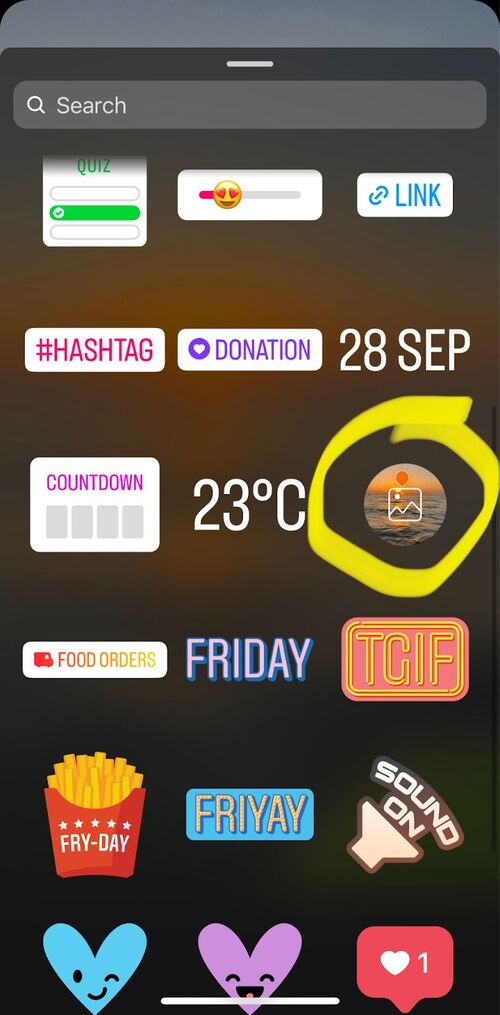
- Adjust the shape of your image, and you’re done. You can add more pictures if you like – for example, to create a collage.
- Another way to do it is to copy photos straight from your camera roll and paste them directly into your Story.
Add photos with the background removed
An even cooler feature (and definitely one of my favorite Instagram Story hacks), if you have an iPhone, is to cut out silhouettes from the photos in your camera roll and paste them to your Stories without the background. And that’s without an external background remover in a photo editor. (That is a time-saving hack if you ask me.)
To do this:
- Tap and hold on a person (or a dog ;)) in your photo on your phone.

- Tap copy and then go to your Instagram Story.
- Tap and hold the screen – and paste. Voila! (Of course, I suggest doing something that makes more sense than what I did below – it’s just for demonstration purposes ;))

Turn live photos into boomerangs
Yes, I know boomerangs are for boomers (pun intended ;)) But if you’re still into them (no judgment), did you know you can use Live videos from your iPhone?
How to do it:
- Take a photo on your phone with the Live option on.
- Then upload it to your Story (you’ll see the boomerang icon on eligible photos).
- Once selected, press on the screen for a few seconds until you see the word “Boomerang” appear briefly.
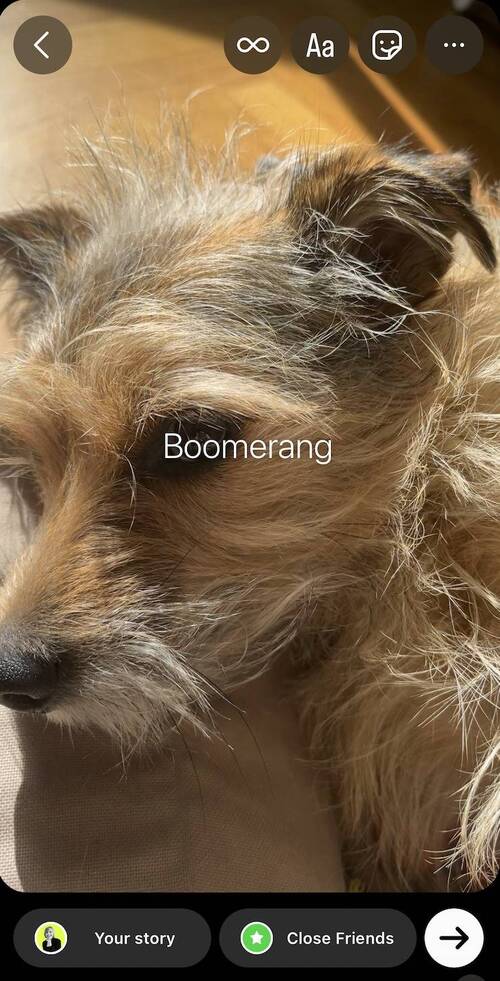
- Then post your Story – it’ll play in a loop as a regular boomerang.
Instagram Story sticker hacks
Add shoppable stickers
Instagram Stories can be a great sales tool you can use to create a shopping experience for your users embedded in the photos and videos you share.
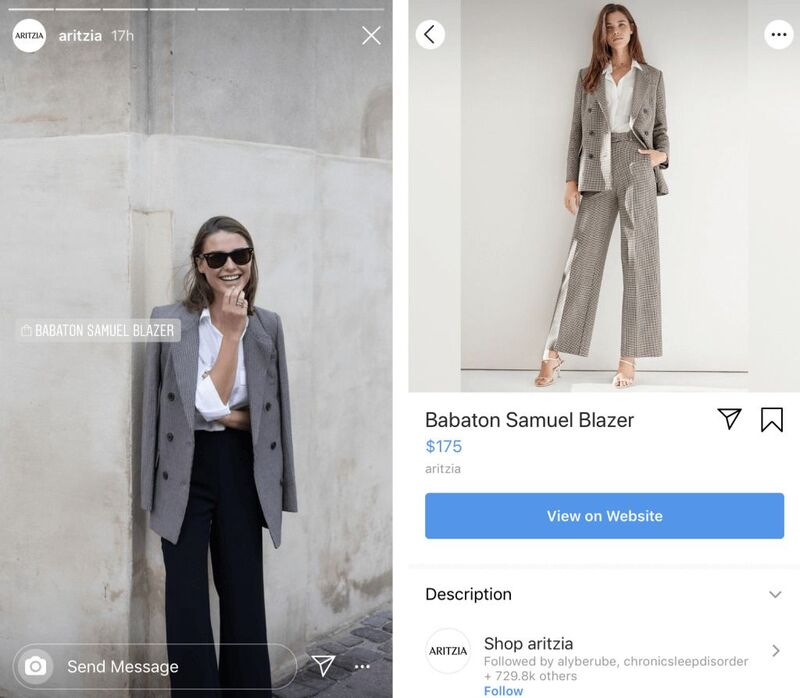
Product stickers are available for selected approved accounts. If the feature is available to your brand, you can place a sticker anywhere in your Story to imply that the content is shoppable.
Users will be able to view product details and the price as soon as they tap the sticker. Include a link to your store for a streamlined experience.
Customize link text
Speaking of links, you might not know that you can actually change the text on the link you add to a Story so it fits with the entire narrative. You can also turn it into a compelling CTA instead of just having a bare link that doesn’t look great.
How to do it:
- Tap the stickers icon and select Link.
- Paste the link you want to use.

- Below the link, tap “Customise sticker text” and type in your call to action.
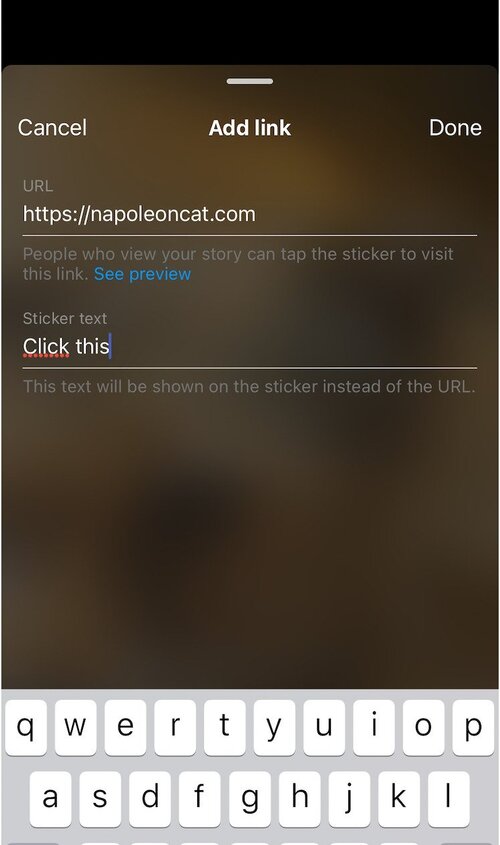
Change the color of a question sticker
If you like interacting with your audience and asking them questions, here’s a fun little hack to make your questions sticker pop.
- Select the questions sticker from the sticker menu.
- Tap it, and you’ll see the color wheel above. Tap it multiple times to find the color version you like.
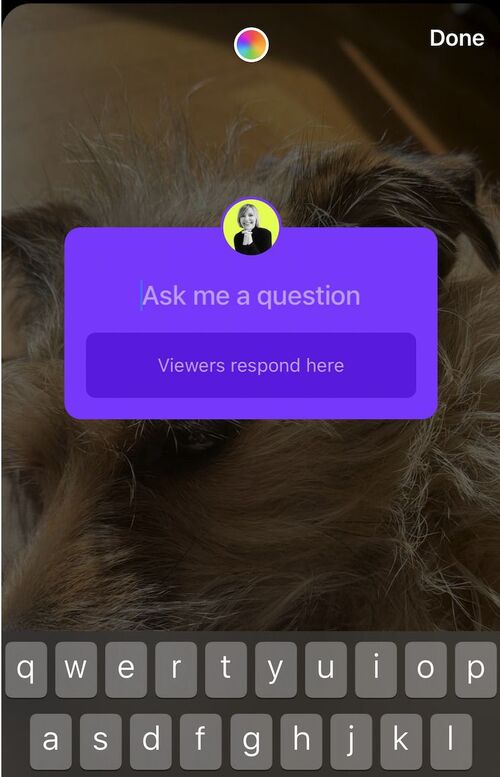

Schedule unlimited Instagram Posts, Stories, Reels, and Carousels
Seamlessly schedule all kinds of Instagram content to multiple accounts at once. Collaborate and work in a team – with an all-in-one social media tool.
Instagram Story video hacks
Add a GIF background
If you’re into GIFs, you can easily make the entire background one. Here’s how to do it:
- Start creating an Instagram Story and select the Create mode in the left-hand side menu.
- Swipe the menu at the bottom to select the GIF icon.
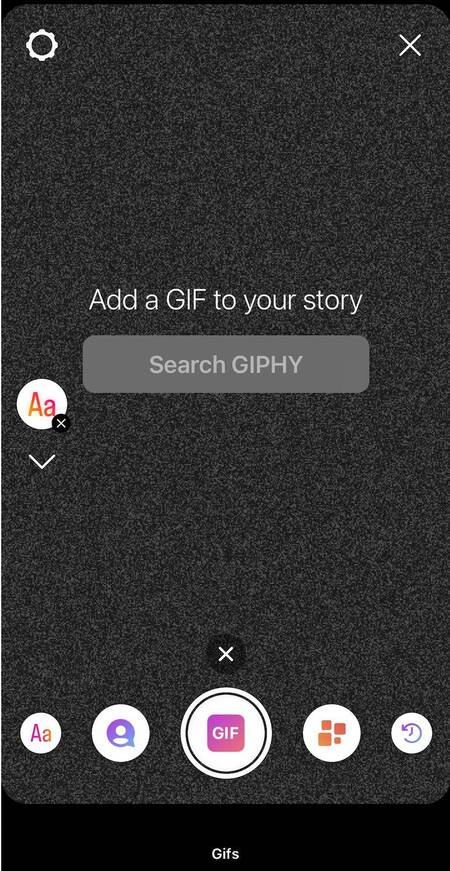
- Search for the right GIF and select it.
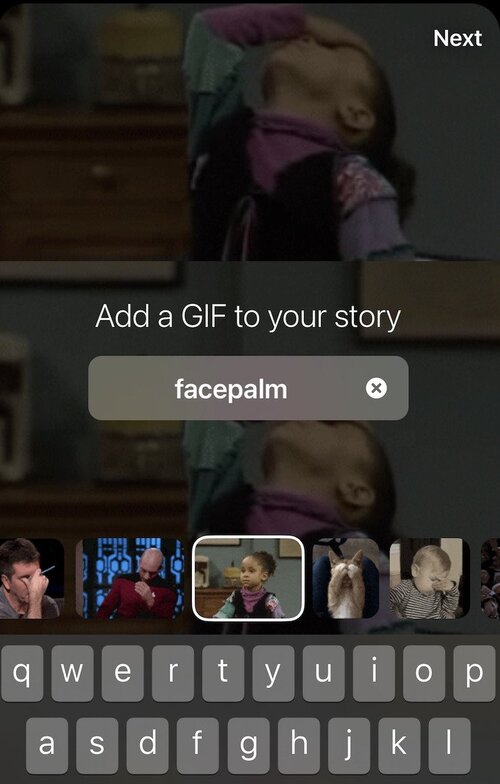
- Then add any other elements like text and stickers to your Story – and you’re done!
Add music to your videos
Adding music is another fun way to make your Stories more appealing. And it’s as easy as adding the music sticker.
How to do it:
- Upload or record a video on your Stories.
- Tap the stickers icon and select music.
- Search for a track you want to add.
- Then customize the appearance – you can have the lyrics and the track cover on the screen, or select Music only. (The track title and artist name will only appear at the top, below your username.)
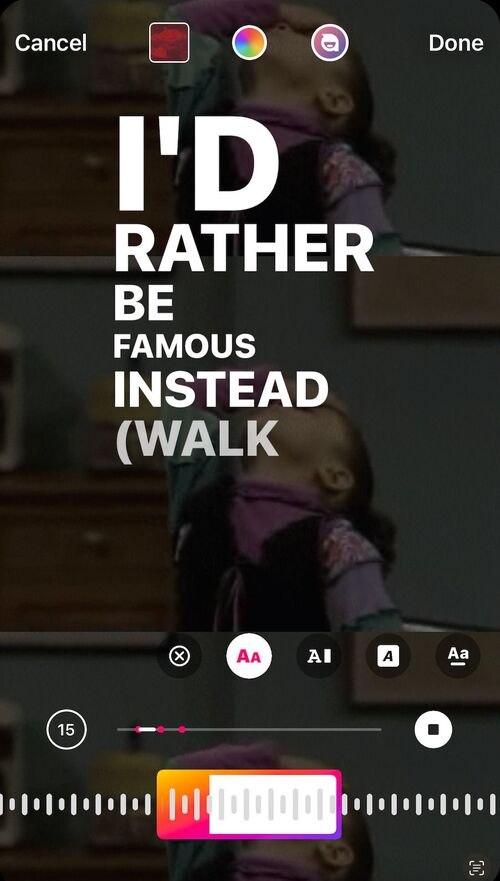
- Then upload your Story, and you’re done 🙂
Share Reels to Stories
As you probably know, when you create and upload an Instagram Reel, your followers won’t know about it instantly unless you post it on your feed – or include it in your Stories. It’s super easy to do and will help your Reel reach your followers, the same way you add a post to your Story to give it a little boost.
How to do it:
- On your recorded reel, tap the share button on the right side of the screen.
- From the menu at the bottom of your screen, select Add to Story.
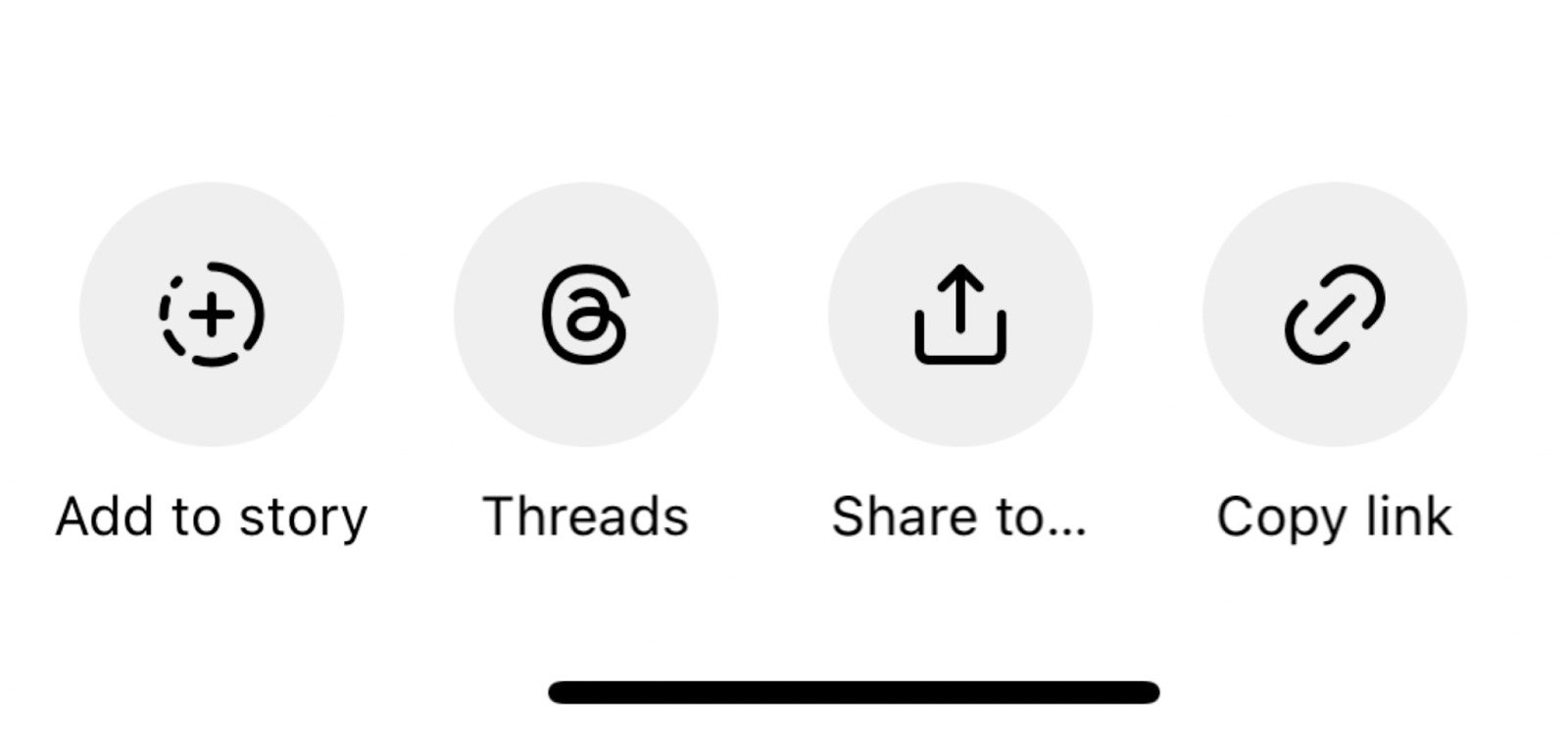
- You can pinch to resize the Reel to full screen, or keep it smaller and add more elements on the screen, like, e.g. text and stickers encouraging people to tap and view the entire Reel (they’ll be able to view only 15 seconds of it on your Story.)
- If you want to include the entire Reel, the best way is to upload it as a video to your Story directly from your camera roll.
- You can also share your Reel to a feed post and then share the original feed post on your Story. Whatever helps you increase the reach of your Reel.
Convert Stories to Reels
Sometimes your Stories are too good to just stay as Stories (does that even make sense?). You can give them more attention by converting them into Reels! The best part? Instagram has a built-in feature to help you do this effortlessly.
Here’s how to easily convert Stories into Reels:
- Start by adding a few Stories to the Highlights section on your profile (if you haven’t done this already).
- Tap and hold a specific Instagram highlight.
- Select “Convert to Reel.”
- Choose music for your new Reel, or skip this step if you’d prefer not to add music.
- Edit the Reel yourself, or use the pre-edited video created by Instagram.
- Tap “Next”, fill in the remaining details, and post your new Reel!
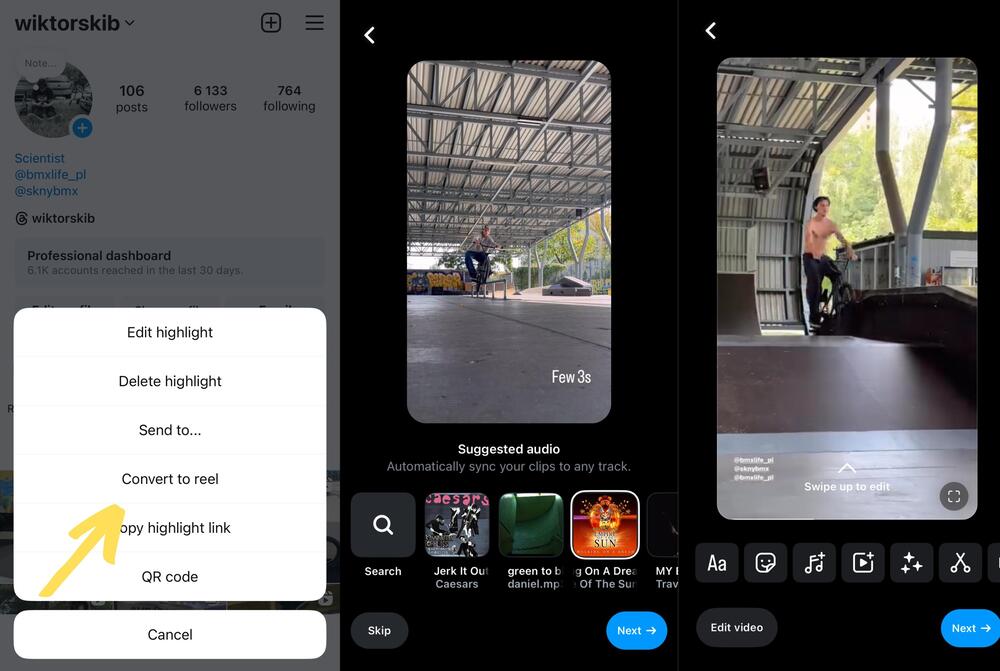
Need a time-saving hack to manage all your Instagram content?
Use Instagram management tools for business like NapoleonCat to schedule different kinds of content (also IG Stories) in advance and easily manage the interactions it (hopefully) gets from your audience, including likes, comments, and DMs. And the time saved? Use it to find new Instagram Story hacks and perfect your Stories for even more engagement.

We recommend you test NapoleonCat completely for free here – no credit card required during signup 😉

Simplify Instagram Business
Management with One Tool
- Manage & reply to comments and DMs in one place.
- Monitor ad comments from multiple accounts.
- Automate answers to repetitive questions.
- Schedule posts to multiple accounts at once.
- Analyze performance and monitor hashtags.
- Keep track of your competition.
- Create or schedule in-depth reports in seconds.
You may also like:
- How to Get Paid for Reels on Instagram
- How to Go Viral on Instagram (or at least increase your chances)
- What is the Difference Between Instagram Reels and Stories?
- 400+ Best Hashtags for Instagram Reels to Use
- How to Repost a Story on Instagram: A Quick Guide
- What’s The Best Instagram Post Size?
- All You Need to Know About Instagram Story Size
- Instagram Highlight Cover: Elevate Your Profile
- 4 Quick Ways To View Instagram Stories Anonymously
- How to Get Verified on Instagram – A Quick Guide
- How to Mute Instagram Stories (and why do it)
- How to Save Instagram Stories: Your Ultimate Guide