Table of Contents
- What are Facebook spam comments?
- Using Facebook’s native tools to stop spam
- How to block spam comments on a Facebook Business Page with NapoleonCat
- How to automatically remove post comments with spam links or content
- How to automatically block users from your Facebook page completely
- Product Update: Smarter spam control powered by AI
- Keep your Facebook Page a friendly space – for your community, not trolls and spammers
- FAQs
- How to stop getting spam comments on Facebook?
- How do I stop spam messages on my Facebook Business Page?
- How to stop bots on Facebook Business Pages?
- How do I change comment settings on a Facebook Business Page?
Struggling with spam on your Facebook Page? Manually deleting every single spam comment is the nightmare of probably every social media manager and page moderation team out there. Here’s how to automate that task to never have to worry about spam on your Facebook Page again.
- What are Facebook spam comments?
- Using Facebook’s native tools to stop spam
- How to block spam comments on a Facebook Business Page with NapoleonCat
- How to automatically remove post comments with spam links or content
- How to automatically block users from your Facebook page completely
- Product Update: Smarter spam control powered by AI
- Keep your Facebook Page a friendly space – for your community, not trolls and spammers
- FAQs
- How to stop getting spam comments on Facebook?
- How do I stop spam messages on my Facebook Business Page?
- How to stop bots on Facebook Business Pages?
- How do I change comment settings on a Facebook Business Page?

Automatically Block Spam with AI Precision
Automatically remove spam and hate comments on your posts and ads, or block users — all powered by advanced AI moderation.
What are Facebook spam comments?
When it comes to spam, there’s really no arguing about what it is – it’s something you don’t want to receive, for example, in your inbox. And it’s the same with comments. Facebook spam comments can be:
- Unsolicited ads under your Facebook posts on ads (maybe even from your competition)
- Troll comments
- Hate comments
- Offensive/negative comments (but not opposing views in dividing discussions, unless they’re aggressive or otherwise inappropriate)
- Comments posted by bots (possibly falling under the unsolicited ads category).
Essentially, anything you don’t want to appear under your posts and ads, but is not part of a civil discussion. We’re also talking about spam DMs, which are likely to make their way into your inbox every now and again, and posts by others appearing on your Facebook Page.
Now, if you’re looking for solutions on how to stop spam comments on your Facebook business page, there really is no way to prevent them from coming your way.
Because you can run the nicest Facebook business page on the Internet and still get spam comments – it’s just how social media works.
In fact, stats show that Facebook removed 413 million pieces of spam just in the third quarter of 2023. And that’s just spam removed by the platform itself.
That doesn’t mean you can’t do anything about them though. You can, and you absolutely should, as spam comments can affect your brand reputation, interfere with your community-building efforts, and even introduce actual security risks, for example, through malicious links.
So, let’s take a look at how to stop spam comments on your Facebook Page. Or rather, how to deal with them quickly and efficiently so they don’t damage your brand-building efforts.
Using Facebook’s native tools to stop spam
There are some measures you can take to remove spam using Facebook’s native tools.
Of course, you can manually remove spammy comments and messages. This takes time and effort, though, and both expand as the spam volumes grow. Plus, it takes moderators’ attention away from more important conversations on social media.
So, as you scale your business, this is hardly an option.
You can also block certain comments from appearing on your Facebook page. To do that, go to your page’s Settings and privacy > Settings. In the menu on the left, select Followers and public content.
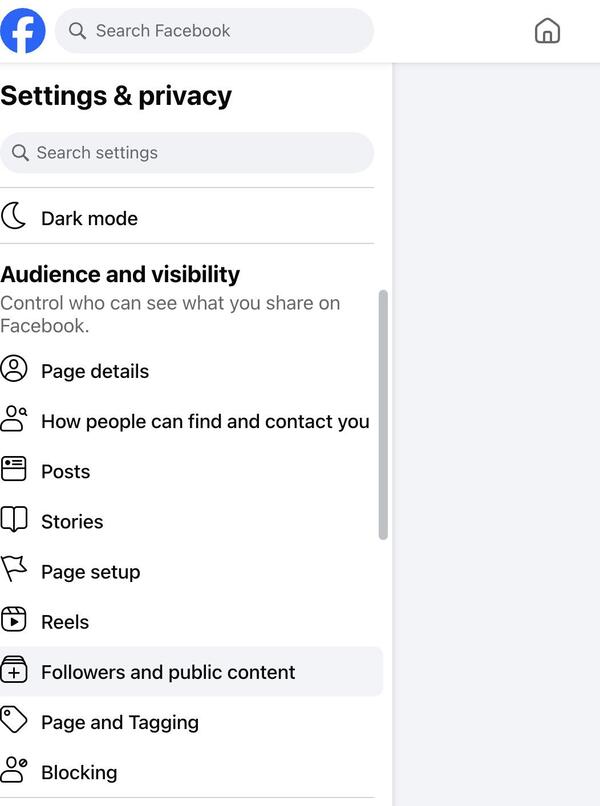
Then adjust the settings below: hide comments with profanity and/or containing certain words (you can add up to 1,000 words.)
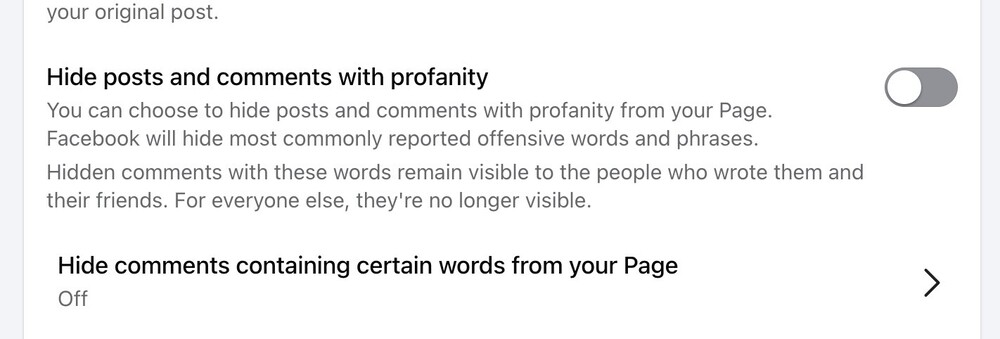
This won’t unfortunately solve cases like people posting links under your posts or ads – or sending you spam messages.
How to block spam comments on a Facebook Business Page with NapoleonCat
Another way to automatically hide or delete comments and/or messages on Facebook is to use a third-party social media management tool like NapoleonCat and its Auto-moderation.
Using advanced keyword-based filters and AI-marked sentiment, you can automatically hide or remove negative comments and spam on Facebook, Facebook Ads, Instagram, Instagram Ads, TikTok, TikTok Ads, YouTube, and LinkedIn.
In NapoleonCat’s Auto-moderation, you can create automated rules that will do that based on the criteria you select. If you want to do it based on a list of keywords, there’s already a template you can use and adjust to your needs. You’ll find it in the Auto-moderation tab when you log in to NapoleonCat.
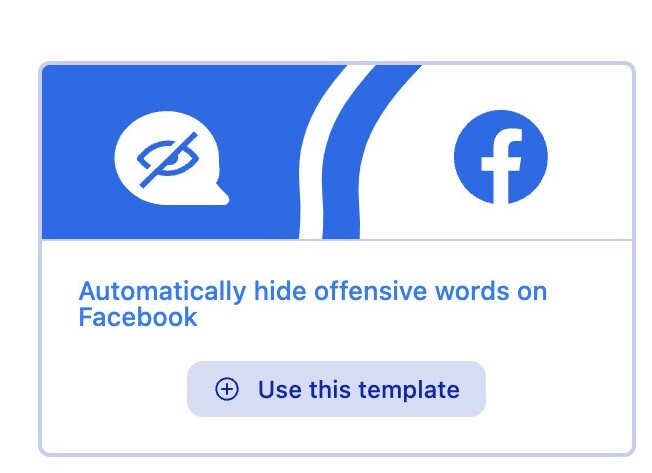
It already contains a list of offensive words and phrases based on the experiences of NapoleonCat’s clients.
All you do when you decide to use it is:
- Select your Facebook Page/Pages (or individual posts or ads on your Facebook page)
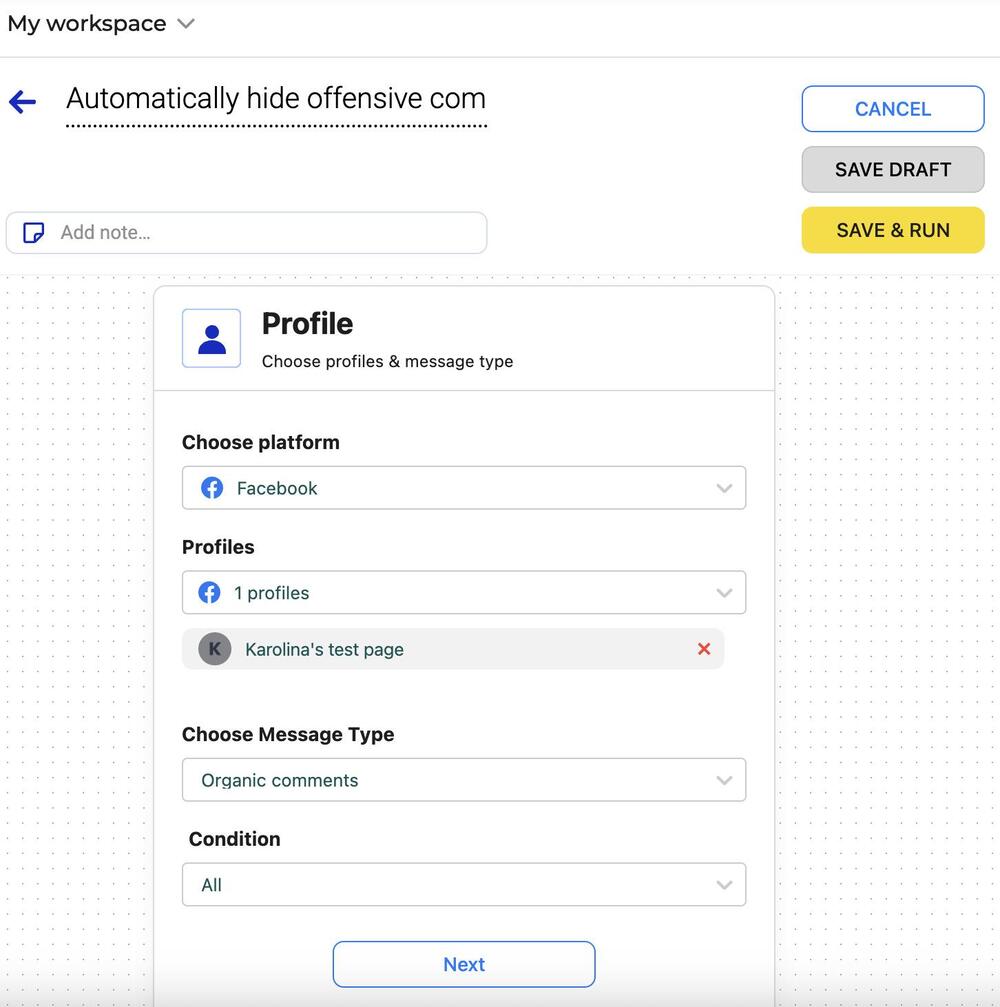
- Select the types of comments or messages you want the rule to work for:
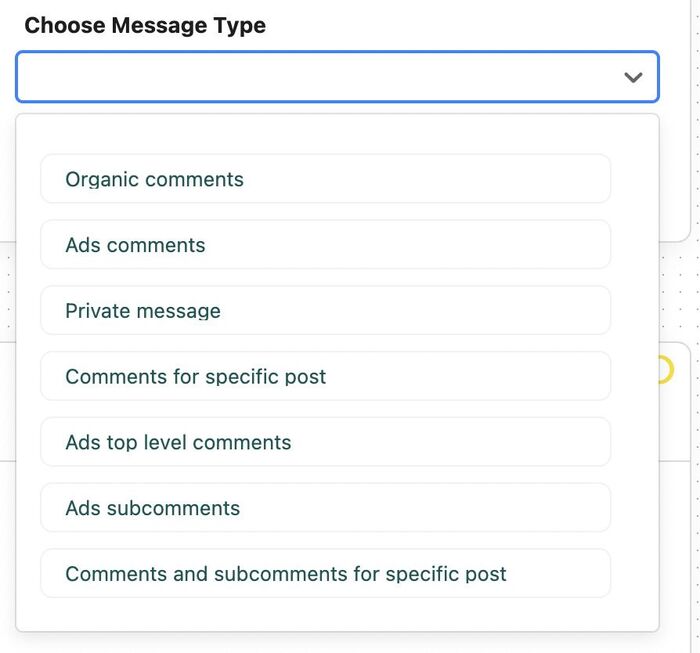
- You’ll find the keyword list in the Trigger section, where you can also specify the sentiment that will trigger the rule, along with a user tag.
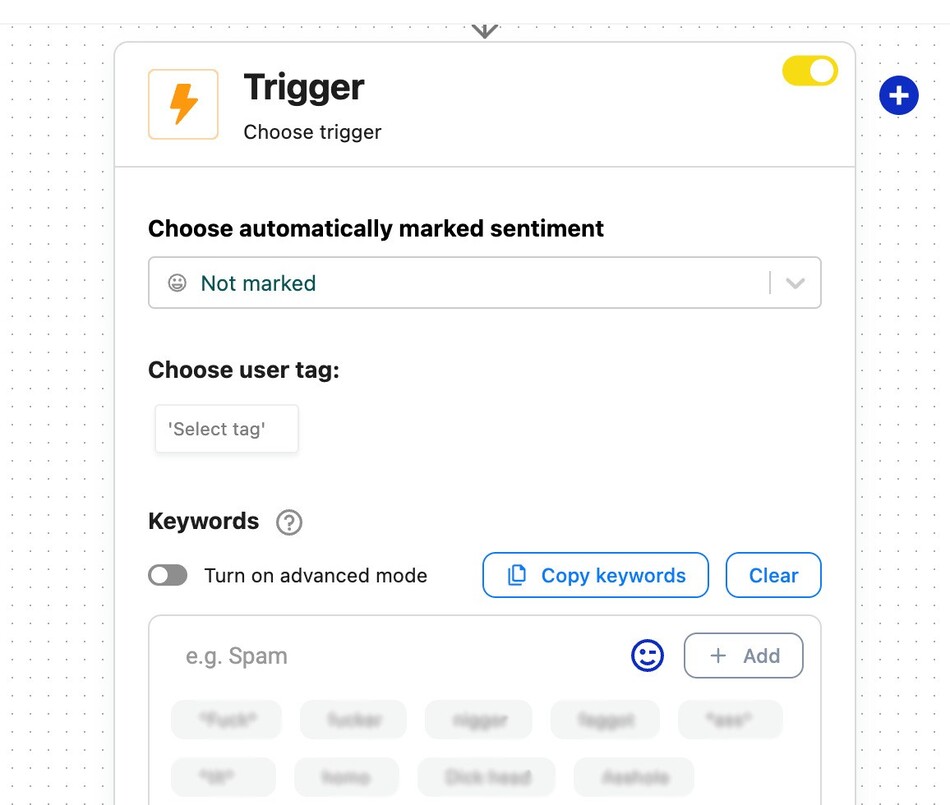
- Select Hide or Delete in the Social media actions section to get comments including any of the keywords above automatically removed or hidden from view.
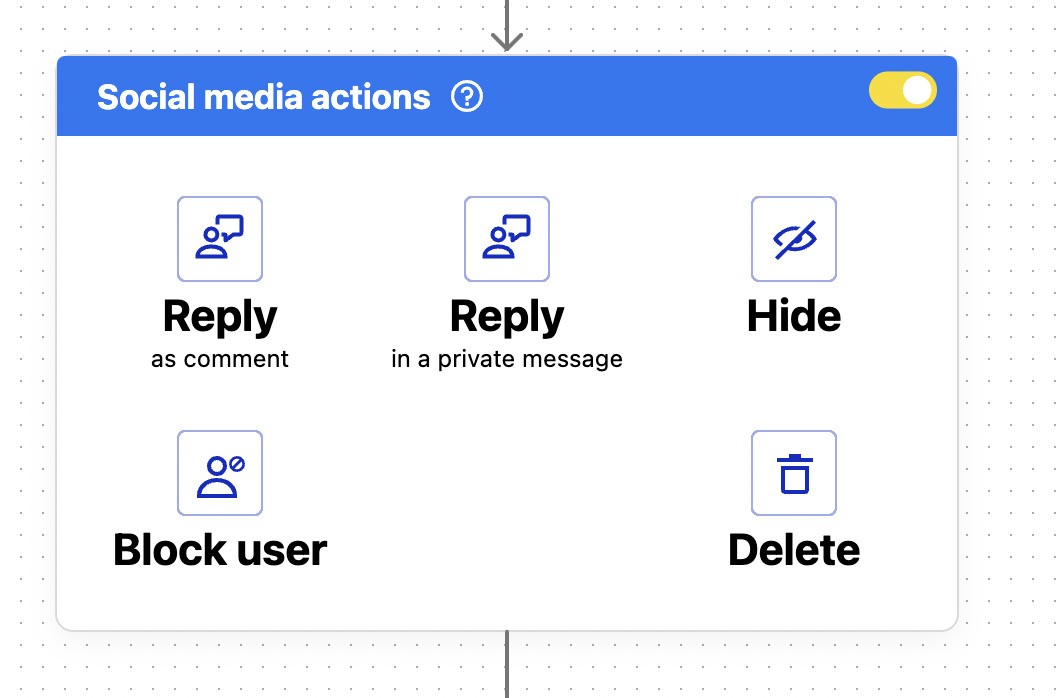
You can also add relevant email addresses to be notified whenever the rule gets triggered to keep your finger on the pulse.
You can customize the rule to your needs, and run multiple rules for different scenarios – for example, different types of comments or comments on individual posts, which is not possible using Facebook native tools.
If you don’t want to automate the process for some reason, you can use NapoleonCat’s Social Inbox to at least moderate all comments in one dashboard, prioritize them, and delegate them to team members, so the process is much easier to manage.


Manage (and automate) all comments and DMs from one view
Use NapoleonCat to manage all of your organic and ad comments and DMs – all from one simple dashboard. Automate repetitive comments and DMs with an all-in-one social media tool.
How to automatically remove post comments with spam links or content
Using Auto-moderation in NapoleonCat, you can also automatically filter comments that include links in them, preventing questionable businesses, bots, and competitors from effectively spamming your Facebook Page.
To do that, select Comments with links as a condition when you set up your Auto-moderation rule:
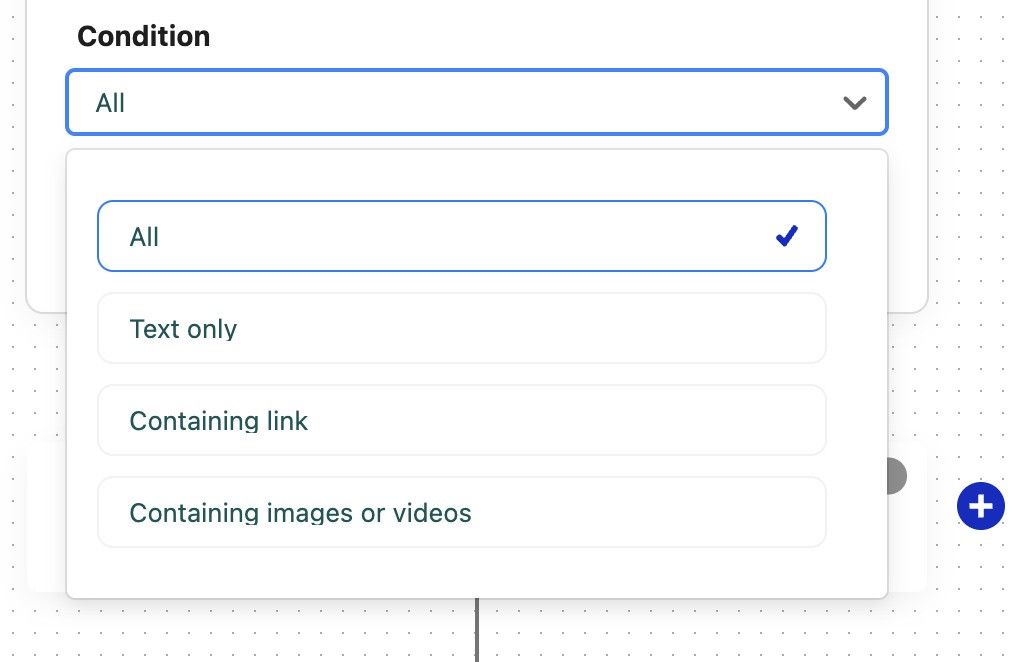
You can also automatically remove comments that include images or videos in them.
How to automatically block users from your Facebook page completely
Apart from deleting or hiding comments or messages, you can also choose to automatically block people for posting spam or offensive comments on your page.
To do that, in the Social media actions field, instead of Hide or Delete, select Block user.
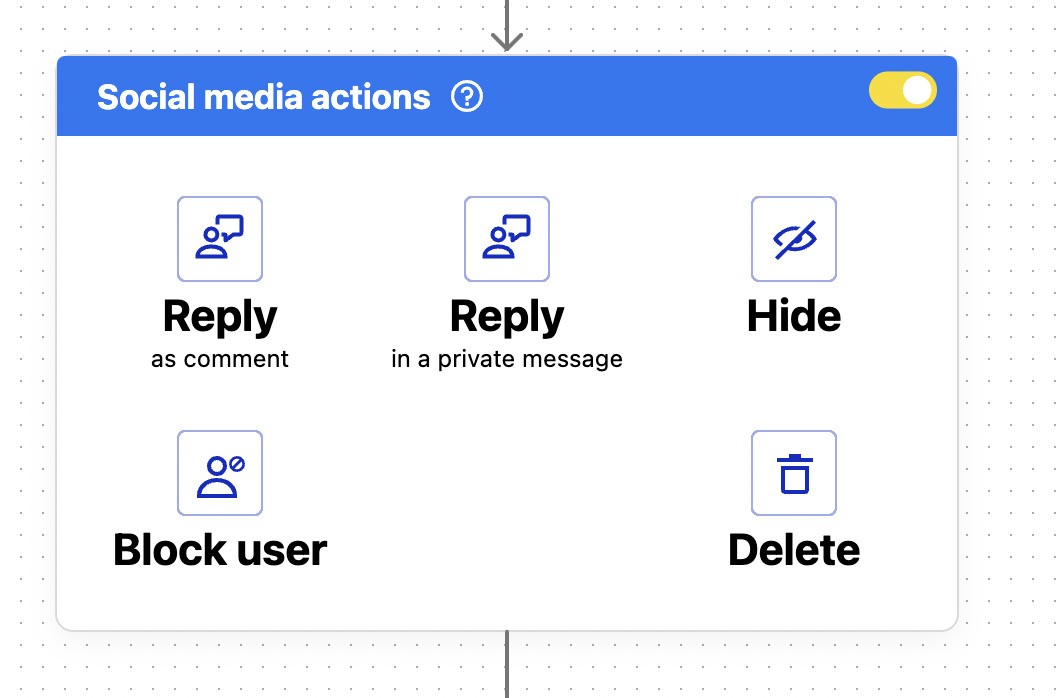
And never worry about reporting and blocking users manually on your Facebook Page 😉
We also made this short video tutorial in which you can see how to keep your Facebook comment sections clean 😉
Product Update: Smarter spam control powered by AI
Keeping your social posts free from spam and trolls is now faster, simpler, and more powerful. There’s no longer a need to manually list keywords when setting up your Auto-moderation rules.
Thanks to our continually advancing AI Assistant, you can now rely on intelligent moderation to automatically detect and filter out spam and hate speech across Facebook, Instagram, TikTok, YouTube, and LinkedIn posts — including ads on Facebook, Instagram, and TikTok.
Just activate the AI Assistant within your Social Inbox and choose the appropriate triggers while creating your rule:
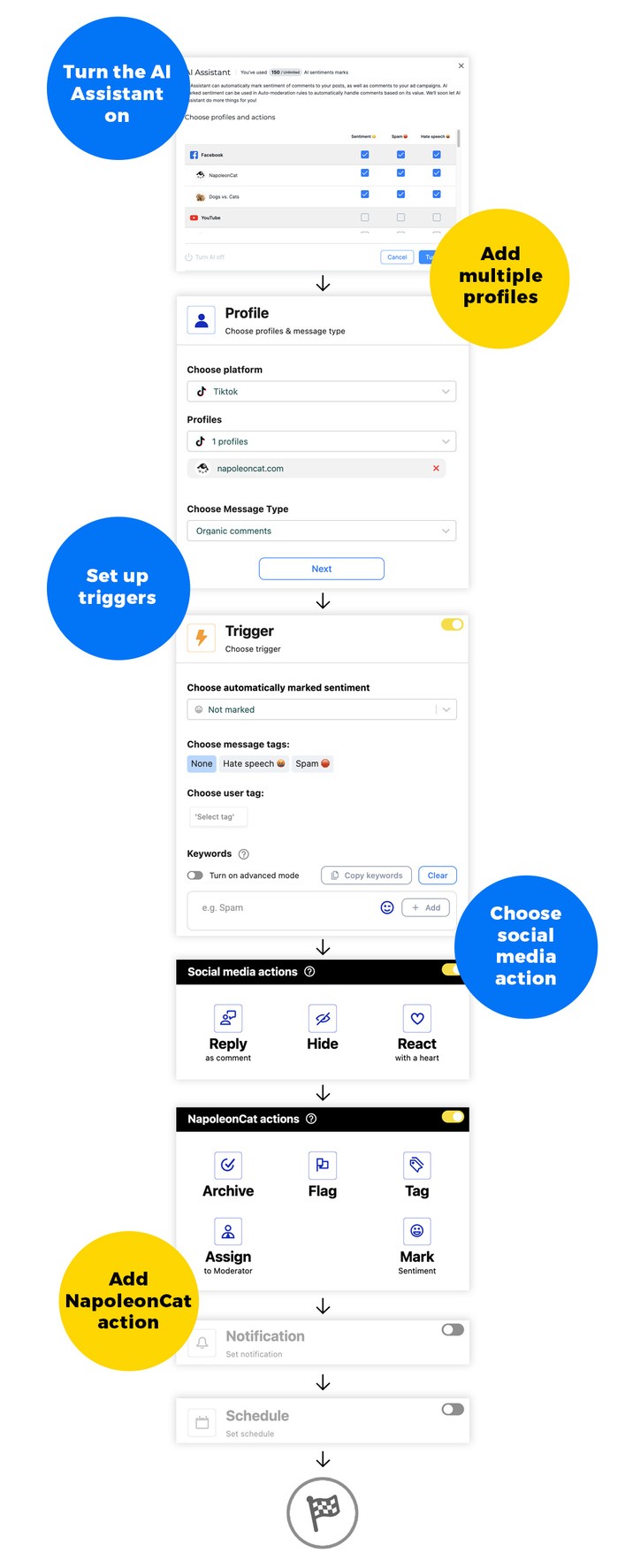
Keep your Facebook Page a friendly space – for your community, not trolls and spammers
So, the question was how to stop spam comments on a Facebook page. And the answer is both simple and complicated.
Spam is ubiquitous these days, and with automation and AI capabilities growing, that’s unlikely to change. It just won’t stop.
Luckily those same capabilities can help businesses deal with said spam more effectively, which is essential if you want to keep your community unaffected and engaged.
We highly recommend you test NapoleonCat completely for free here – no credit card required during signup 😉

Automatically Block Spam with AI Precision
Automatically remove spam and hate comments on your posts and ads, or block users — all powered by advanced AI moderation.
FAQs
How to stop getting spam comments on Facebook?
You can automatically delete spam comments, preventing them from appearing under your Facebook posts:
- By adjusting your Facebook page’s Privacy settings to block comments with profanity in them and including selected words.
- By using Auto-moderation in NapoleonCat that lets you automatically delete comments including spam words or links and also automatically block users posting such comments.
How do I stop spam messages on my Facebook Business Page?
You can’t stop them, technically – but you can automate their management so they’re caught by spam filters beforehand.
Facebook and Instagram both have spam filtering, with some messages going straight into the spam folder. It’s not perfect, and sometimes the spam folder also catches messages that aren’t spam (just like an email inbox.)
Conversely, some spam messages also make their way into your inbox.
Another way is to use automated Facebook management tools like NapoleonCat’s Auto-moderation, which can help you filter out messages based on keywords you specify, so they get automatically deleted.
How to stop bots on Facebook Business Pages?
Bots are tricky because they often appear in large numbers and can be difficult to tell apart from legitimate Facebook accounts.
If a comment from a bot falls through the cracks of a Facebook spam filter, you can set up Auto-moderation rules to automatically hide or delete comments with words appearing most commonly in comments coming from bots. You can also automatically block authors of comments you find typically coming from bots, possibly reducing their number on your page.
You can also tell if an account is a bot when there’s no profile picture or if an account was very recently created. If you get a lot of comments from the same bot, you can tag them in NapoleonCat as bots, and automatically delete their comments or straight block them from posting on your page.
How do I change comment settings on a Facebook Business Page?
You can change some comment settings globally on your Facebook business page and for individual posts. Here’s how:
- Open your Facebook Page. Make sure you’re using an admin or editor account, as these roles are required to manage page settings.
- Scroll through your timeline or go to the Posts section to locate the specific post where you want to disable comments.
- On the top-right corner of the post, you’ll see three dots (⋯). Click on this to reveal a dropdown menu with post management options.
- From the dropdown menu, click on Who Can Comment on Your Post? This will open a pop-up window with comment restriction options.
You can also block comments from appearing on your Facebook page by going to your page’s Settings and privacy > Settings. In the menu on the left, select Followers and public content.
You may also like:
- How to Stop Spam Comments on Instagram (for good)
- How to Automatically Block Instagram Spam Bots
- How to Turn off Comments on a Facebook Page
- How to Monitor Facebook Ads Comments From One View
- How to Turn Off Comments on Facebook Ads
- Your Guide to Facebook Auto-moderation
- How to Set Up Auto-Reply in Facebook Comments
- How To Deal With Negative Comments On Facebook





