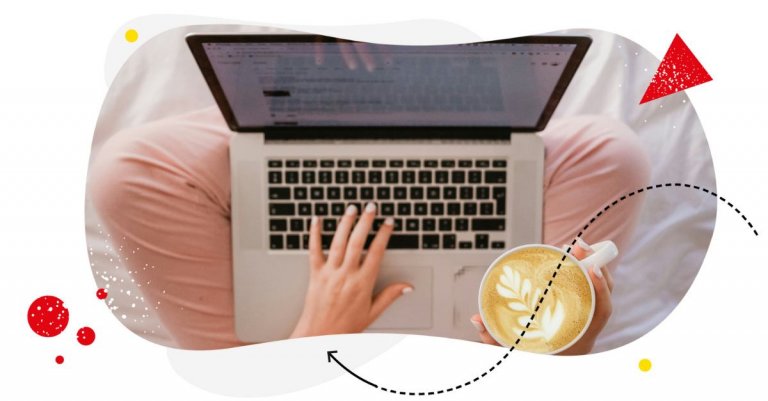If you must pick two social media platforms to help you build a following, you can’t go wrong with Facebook and Instagram.
Since Facebook (or Meta) acquired Instagram in 2012, Zuck and his team have made every move to ensure the two platforms work seamlessly together.
By integrating the two platforms, Meta has enabled brands to:
- Easily switch between their Facebook and Instagram profiles.
- Access their notifications from Facebook and Instagram in one place.
- Publish posts on both social media platforms at the same time.
- And more (we’ll get in-depth later).
But before you can access the above benefits, you must link your Instagram account to your Facebook Page.
Want to learn how? Keep reading.

Simplify Social Media
Management with One Tool
- Manage & reply to comments and DMs in one place.
- Monitor ad comments from multiple accounts.
- Automate answers to repetitive questions.
- Schedule posts to multiple accounts, on desktop.
- Analyze performance and monitor hashtags.
- Keep track of your competition.
- Create or schedule in-depth reports in seconds.
Why link your Instagram accounts to your Facebook Pages?
But why bother linking your Instagram account to your Facebook Page?
Let’s count the whys.
Enables cross-platform publishing
When it comes to expanding your reach and putting your brand out there, cross-platform publishing can help you heaps. However, posting to multiple social media platforms does take time and effort (and patience).
But if you ask me, the most annoying part of cross-posting is when you have to log off from one platform and log in to another.
By linking your Instagram accounts to your Facebook Pages, you won’t need to switch between platforms anymore. You can even post on both platforms at once. This saves time and puts you in a better position to maintain a consistent and well-planned posting schedule.
And here’s a pro tip: While being able to post on Instagram and Facebook simultaneously is mighty convenient, avoid posting identical content. Instead, take the time to make the necessary tweaks to tailor each post to the platform where it’s being published.
Remember, each social media platform is different. And their respective users have certain expectations of which types of content will appear on their feeds based on the platform they’re using.
No wonder 48% of marketers also make tweaks when posting similar content across platforms.
Speaking of tweaking posts for Facebook and Instagram, this is where NapoleonCat can be handy.
With NapoleonCat’s Facebook management tools (or Instagram management tools), creating and customizing your posts for Facebook and Instagram (and other social media platforms such as TikTok, LinkedIn, YouTube, and Google My Business) is a breeze.
With our post creator, you can tweak your posts to maximize engagement for each platform. How? By letting you add platform-specific elements as you create your content.
NapoleonCat also shows a post preview in real time, allowing you to see what the post will look like on each platform.
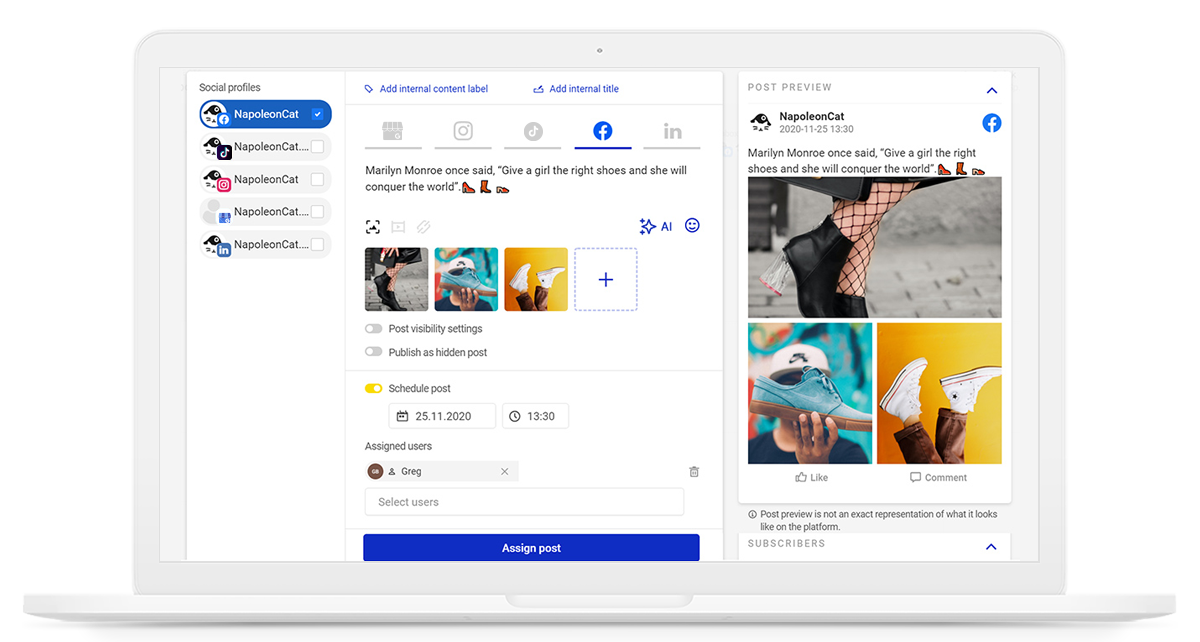
Respond to messages faster
64% of customers now use social media to get in touch with brands. Want to get your audience invested in your brand and offerings? Don’t make them wait too long for a response when they send you a comment or message. And keep improving your social customer service.
But, hey, I get it. Staying on top of all those messages and comments can sometimes feel impossible. Even more so when you’re managing inboxes from both Facebook and Instagram.
Here’s the good news: linking your Instagram account to your Facebook profiles and Pages fixes that. By syncing your Instagram accounts and Facebook Pages, you can read and respond to comments and direct messages from both platforms using a shared inbox.
But it gets better. If you use NapoleonCat’s Social Inbox, you can manage your inbox across all platforms in one convenient place.
This means NapoleonCat lets you:
- Manage and respond to comments and messages from Facebook, Instagram, TikTok, LinkedIn, YouTube, and Google My Business in one place.
- Manage comments from Facebook and Instagram ads.
- Automatically translate and respond to messages and comments in foreign languages.
- Share and assign tasks with other team members.
- Filter conversations.
- Set up automated responses and automatically delete inappropriate comments.
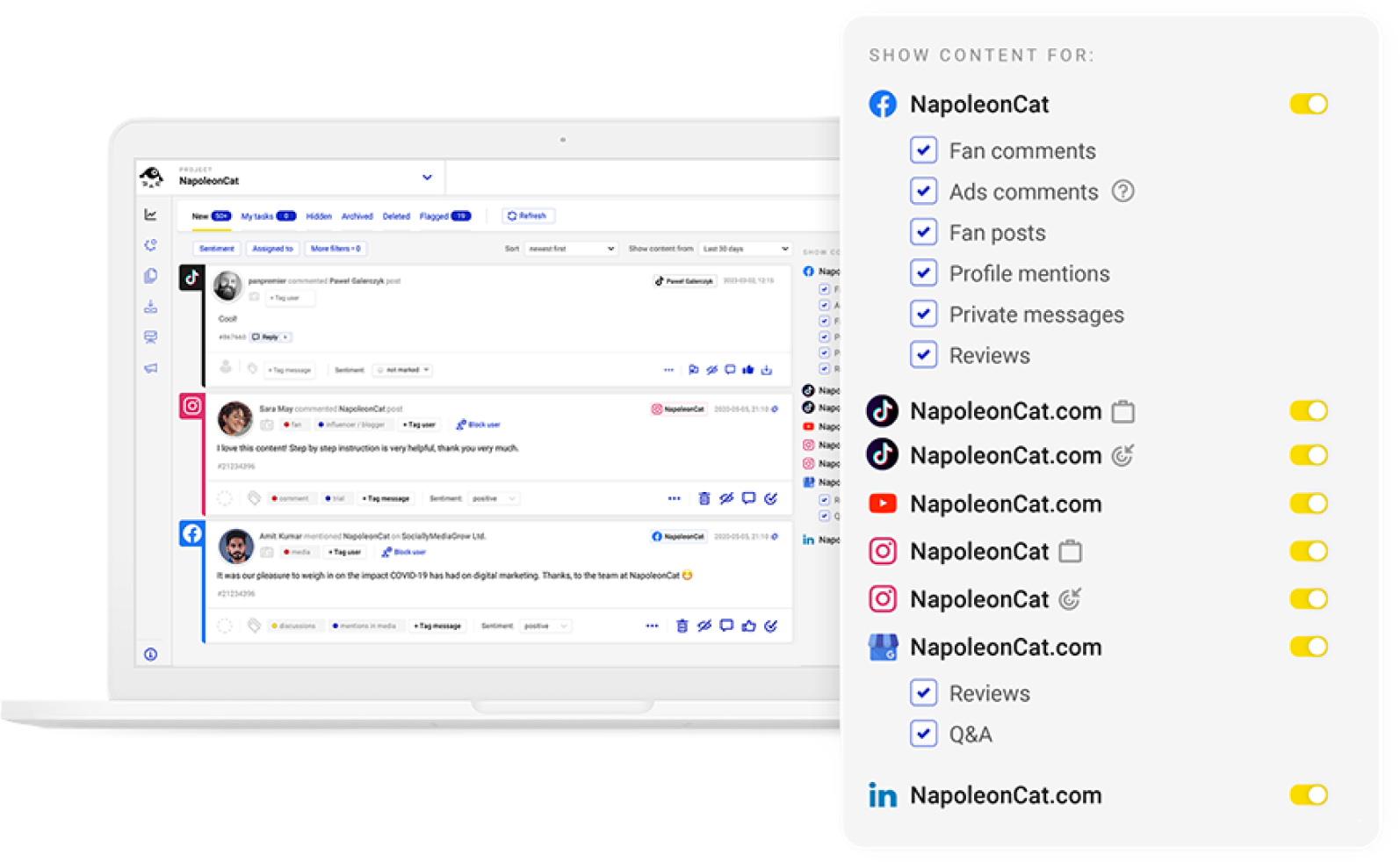

Protect your social media from offensive comments and SPAM
Automatically hide or delete comments containing spam under your organic posts and ads – with an all-in-one social media moderation tool.
Gain more insights about your audience
It’s already a cliche, but it bears repeating: If you want to create and publish content your target audience will respond to, make every effort to understand them as if your life (or, more to the point, your business) depended on it.
One of the best ways to understand your audience is to track and analyze how they respond to your posts. This is where each social media platform’s analytics feature can be helpful.
However, using Facebook analytics and Instagram analytics in isolation limits your ability to see the complete picture.
You can consolidate your data by linking your Instagram accounts to your Facebook pages, providing a holistic view of your audience’s behavior across both platforms.
(Speaking of data consolidation, NapoleonCat’s social media analytics tool lets you get advanced stats on your performance, giving you the insights you need to understand what makes your audience tick.)
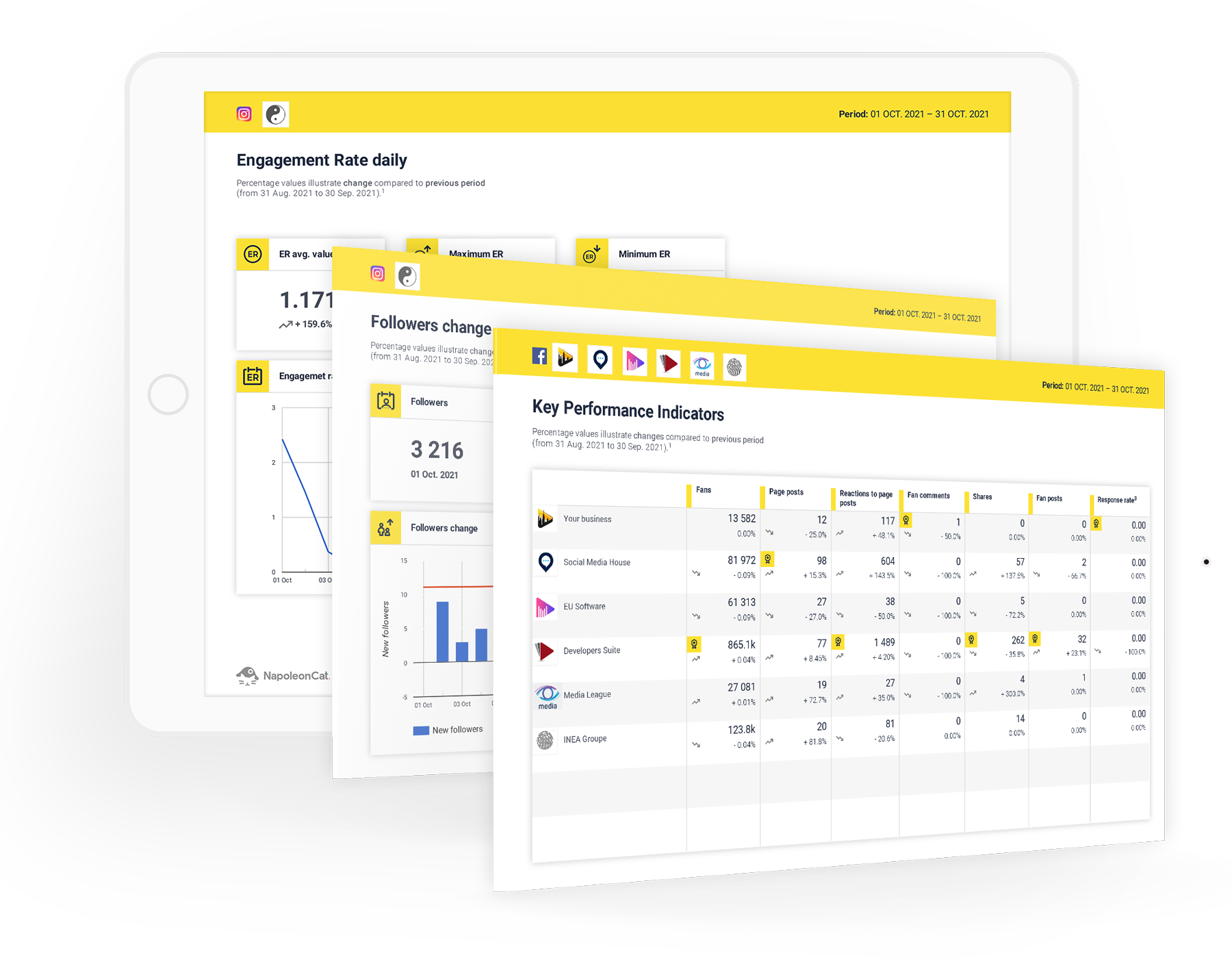
Increase the reach of your ads
Connecting both platforms can also increase the reach of your ads.
How? By giving you access to Meta ads.
With Meta ads, you don’t run ads on both platforms separately. When you run ads through the Meta ad auction, the system’s bidding algorithm will find the most relevant audience for your ads across Facebook, Instagram, and Messenger.
Meta ad auction bidding can get complicated. But if you take the time to understand the nuances of the process, you can get more opportunities to run winning ads on both Facebook and Instagram.
How to link your Instagram accounts to your Facebook Pages
Want to reap the above benefits? Time to link your Instagram accounts to your Facebook Pages.
But before we proceed, make sure you switch to an Instagram Business Account first (otherwise, the Instagram platform won’t allow you to proceed).
You can link both platforms via Instagram or Facebook. This guide will show you both methods.
Linking via Facebook
Step 1: Sign in to your Facebook account and click on the Pages section in the left-hand menu.
Step 2: Click on the Facebook page you want to link, then tap Settings.
Step 3. In the left-hand column, select the Linked Accounts option.
Step 4. You’ll see a list of available platforms here. Choose Instagram, then proceed to connect your Instagram account.
Linking via Instagram
Step 1: Sign in to your Instagram account and go to your profile.
Step 2: Select the Edit Profile option.
Step 3: Within the Public Business/Profile Information section, go to Page.
Step 4: Choose the Facebook Page you want to connect to your Instagram account, then click Continue. If you don’t have one, you can initiate the process by clicking Create a new Facebook page.
And you’re done.
How to change a Facebook Page linked to Instagram
There’s one thing I forgot to mention: You can link one Facebook Page to an Instagram at a time. Supposing you have multiple Facebook Pages, you’ll find that changing a Facebook Page linked to an Instagram account is easy.
To do this, follow these steps:
Step 1: Open the Instagram app.
Step 2: Go to your profile page.
Step 3: Select Edit Profile.
Step 4: Under Public business information, you’ll see Page; next to it, you’ll see the Page currently linked to your Instagram account. Click on it.
Step 5: In the pop-up menu, select the Page you want to connect to your Instagram account.
Step 6: Click Done.
Wrap up
By connecting your Instagram accounts to your Facebook Pages, you’re not only giving yourself the opportunity to leverage the strengths of each platform. You’re also putting your brand in the best position to thrive within the interconnected landscape of social media.
And remember: it’s not only about linking accounts. It’s about creating a social media strategy that helps you navigate the nuances of each platform effectively.

Simplify Social Media
Management with One Tool
- Manage & reply to comments and DMs in one place.
- Monitor ad comments from multiple accounts.
- Automate answers to repetitive questions.
- Schedule posts to multiple accounts, on desktop.
- Analyze performance and monitor hashtags.
- Keep track of your competition.
- Create or schedule in-depth reports in seconds.
How to link Instagram to Facebook – FAQ
Why is my Facebook not linking to my Instagram account?
If you’re encountering issues linking Facebook to Instagram, it’s possible you don’t have an Instagram Business Account. Another possible cause is you don’t have full control of the Business Account. In that case, you need to initiate a request to confirm the link between your Instagram account and Facebook Page. This sends a notification that will prompt the individual with control over the Business Account to confirm the connection between the Page and the Instagram account within the Page settings.
Can I link multiple Instagram accounts to one Facebook Page?
No, you can link only one Instagram account to a Facebook Page at a time. If you have multiple Instagram accounts, you’ll need to choose the most relevant one to link. If you wish to change the linked account, follow the steps outlined in the guide under “How to change a Facebook Page linked to Instagram.”
You may also like:
- How to See Unsent Messages on an iPhone – Quick Tips
- 200 Facebook Messenger Notes Ideas + How to Use Them
- 28 Instagram Hacks and Tricks You Need to Try
- Instagram Trends To Keep An Eye On For
- Top Social Media Trends to Watch (and adopt)
- 15+ Myths About Social Media Marketing: True or False?
- Do You Use the Potential of Social Media Memes?
- How to Create a Social Media Strategy
- Why is Emoji a Vital Part of Marketing Communication?
- Social Media Acronyms: Your Quick Reference Guide