Instagram Stories — we can’t seem to get enough of them. There’s a certain thrill to capturing off-the-cuff moments that are here today and gone tomorrow. No wonder 60% of millennials are either publishing or watching Instagram Stories on a regular basis.
But Instagram Stories has a little quirk that many now find bothersome. Since Instagram made updates in September 2022, users can’t turn off the sound on Instagram Stories within the app itself.
If you’re one of the users who prefer to enjoy Instagram content with the sound turned off, this new bug (or is it a bug?) makes for a disappointing experience.
Is there a way to turn off the sound on Instagram Stories within the app itself?
This guide will provide you with the much-needed solution.
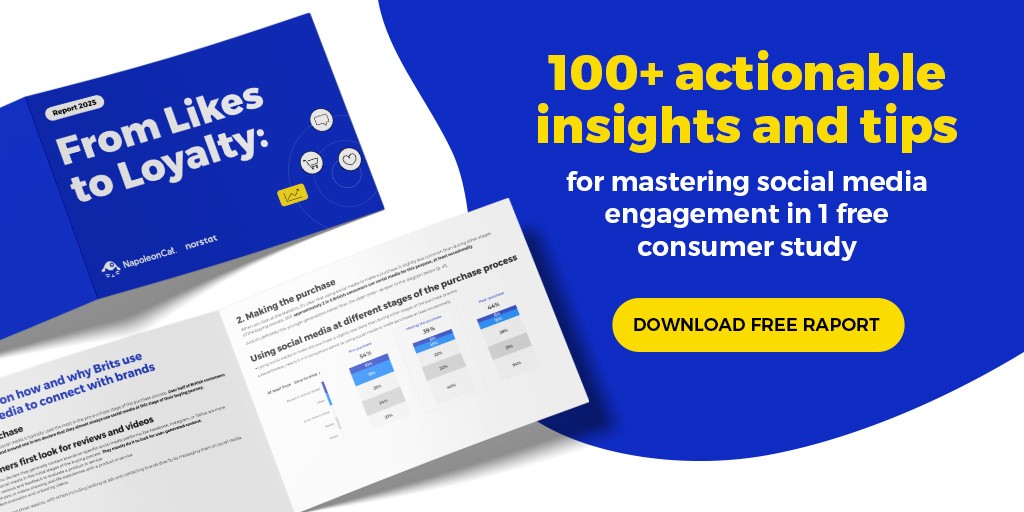
Can you turn off the sound on Instagram Stories?
If you’re asking if there’s a way to turn off the sound on Instagram Stories within the app itself, then the answer is ‘yes.’
However, you won’t be able to do it within an Instagram Story.
Of course, you do have the option to press your mobile device’s volume keys down, but this isn’t always a convenient solution.
Before we give you the workaround, let’s explore why users would want to turn off the sound on Instagram Stories in the first place.
Benefits of turning off the sound on Instagram Stories
Here are the possible reasons why Instagram users might prefer to enjoy their Instagram Stories with the sound turned off.
- Enhancing focus: Without audio distractions, you can focus solely on the visual content and the message conveyed by the Stories. This is especially important for businesses and social media managers who want their audience to concentrate on the visuals and captions without being sidetracked by background noise.
- Respect for public spaces: In public spaces, libraries, meetings, or any other quiet environment, having sound-free Instagram Stories ensures you don’t disturb others.
- Data conservation: If you’re mindful of your data usage, disabling sound on Instagram Stories is a good way to conserve data and extend your data usage.
- Control over user experience: Some users simply prefer to enjoy Instagram Stories with the audio turned off. The world is already noisy as it is!
- Privacy and discretion: For users who value their privacy, muting audio from Stories prevents unexpected sounds from playing. which can be especially important in situations where discretion is necessary.
Turning off the sound when watching Instagram Stories
As mentioned earlier, one quick fix is to simply turn your Volume keys down on your mobile device. However, you may find that solution inconvenient, especially if you want to maintain your device’s volume level for other apps or functionalities.
But what if I told you there’s a workaround to turning off the sound on Instagram Stories?
Here’s the trick: Turn off the sound on Instagram Reels.
By muting sound in Instagram Reels, you’re also silencing the Stories. This solution might be a bit unconventional, but I can bet my bottom peso that it works.
To turn off the sound on Instagram Reels, and by extension, the sound on Instagram Stories, perform the following steps:
Step 1: Open the Instagram app and go to the Reels tab on your profile.
Step 2: Watch any Instagram Reel of your choice (it should start playing the short video’s audio).
Step 3: While watching the Instagram Reel, give the screen a quick tap. You will see a crossed-out speaker icon appear in the middle of the screen. You’ll also notice that the sound will be muted. (You can also give the screen another quick tap if you want to turn the sound back on).
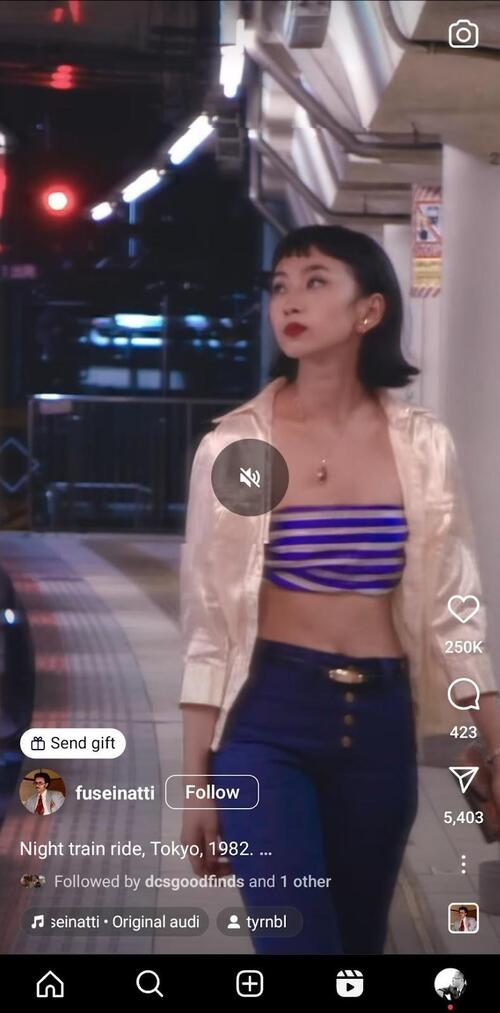
Step 4: You’ve successfully turned off the sound on Instagram Reels! Now, exit the Reel and head back to your Instagram Stories.
Step 5: Click the home icon on the bottom left to get back to the Instagram home page. Click on any Instagram Story at the top, then keep swiping left to get to the next Story.

Do you notice the difference? That’s right, you can now keep watching Instagram Stories with the sound turned off!

Protect your social media from offensive comments and SPAM
Automatically hide or delete comments containing spam under your organic posts and ads – with an all-in-one social media tool.
Turning off sound when creating Instagram Stories
Creating Instagram Stories is a great way to engage with your target audience and build an enduring connection with them. However, there may be times when you want your Stories to speak through visuals alone.
Here are the steps to turn off the sound when crafting Instagram Stories on your mobile device.
Step 1: Open the Instagram app on your mobile device.
Step 2: Tap your Profile Picture at the upper left section of the screen to go to Add to Story.
This takes you to the canvas where you can start creating an Instagram Story.
Step 3: Select the photo or content you want to add to your Story.
Use the Capture button for spontaneous shots or choose Media for curated content.
Step 4: To turn off the sound on Instagram Stories, click on the speaker icon at the top of the screen.
Step 5: Watch as the speaker icon gets crossed out, accompanied by the message “Video sound off”. Now, your Story is completely silent.
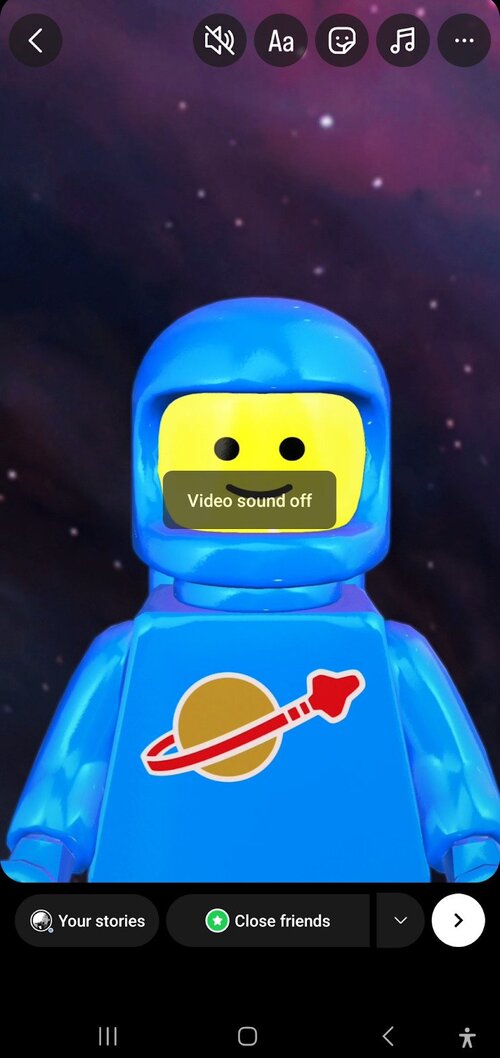
Step 6: Enhance your Story with GIFs, stickers, and Boomerangs without any accompanying sound.
Now that you’ve turned off the sound while creating Instagram content, you can create a distraction-free experience for your followers. This ensures that your brand’s message is heard loud and clear (haha, get it?).
Bonus content: How to manage your Instagram content more efficiently
As a business owner or entrepreneur, creating Instagram Stories your audience wants to watch is crucial to building an engaged following on the platform.
However, Instagram Stories are just one branch of your social media strategy. If you want to make your audience sit up, take notice, and get more followers, you need to mix it up by also publishing other types of Instagram content, including Reels, regular Instagram posts, and carousels.
That said, if you’re going to create engaging Instagram content across multiple formats, you have to weave a consistent narrative, which can be awfully hard given each format’s specific requirements. Not to mention it’s just as difficult to keep up with a consistent schedule.
Thankfully, using NapoleonCat’s Instagram management tools for business can help you streamline your efforts in the following ways:
- Unified content planning: Plan and schedule your Instagram posts, Stories, Reels, and carousels in one centralized platform. NapoleonCat’s intuitive interface allows you to visualize your content calendar and ensure a seamless flow of posts across various formats.
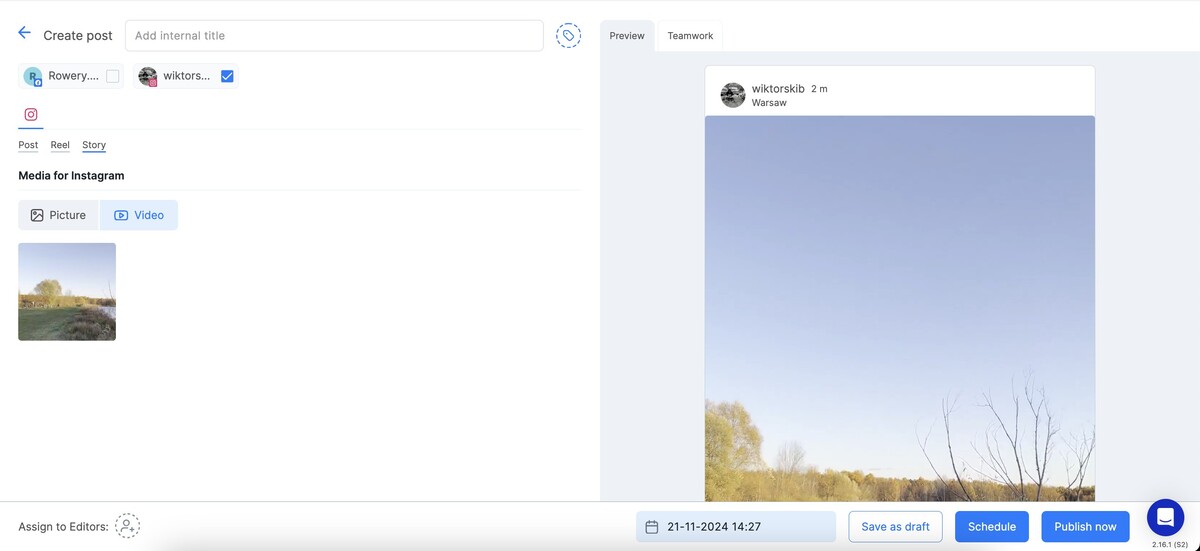
- Tailored content for each format: Customize your content for different formats without losing your brand’s essence.
- Cross-platform publishing: Extend your reach by publishing your content not only on Instagram but also on other social media platforms simultaneously. NapoleonCat allows you to manage multiple social media accounts so that you can reach different segments of your target audience.
- In-depth analytics: NapoleonCat provides detailed analytics and reports, allowing you to track engagement, audience demographics, and content effectiveness for both your profiles and your competitors, too. Use these insights to refine your strategy and create content that resonates with your audience.
- Content collaboration: Collaborate seamlessly with your social media team or clients. NapoleonCat allows you to create collaborative workspaces, facilitating smooth communication, content creation, and approval processes.
We highly recommend you test NapoleonCat completely for free here, no credit card required during signup 😉

Simplify Instagram Business
Management with One Tool
- Manage & reply to comments and DMs in one place.
- Monitor ad comments from multiple accounts.
- Automate answers to repetitive questions.
- Schedule posts to multiple accounts, on desktop.
- Analyze performance and monitor hashtags.
- Keep track of your competition.
- Create or schedule in-depth reports in seconds.
You may also like:
- Top Instagram Story Hacks – For Marketers and Creators
- Here’s How to Get More Instagram Story Views
- How to Save Instagram Stories: Your Ultimate Guide
- How to Mute Instagram Stories (and why do it)
- 4 Quick Ways To View Instagram Stories Anonymously
- How to Repost a Story on Instagram: A Quick Guide
- All You Need to Know About Instagram Story Size
- Does Instagram Notify Screenshots of Stories, DMs, & more?
- What is the Difference Between Instagram Reels and Stories?
- How to Get Paid for Reels on Instagram
- How to Go Viral on Instagram (or at least increase your chances)


