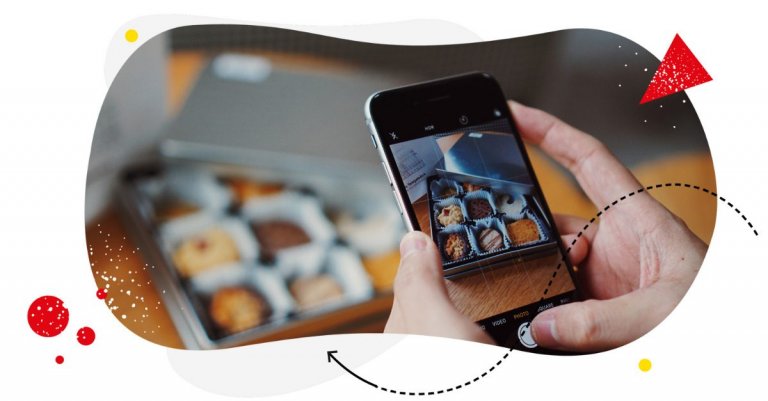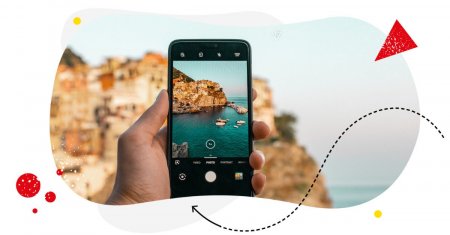Table of Contents
- What is the best Instagram post size?
- Best Instagram post size for feed posts
- Best Instagram post size for Reels
- Best Instagram post size for Stories
- Best Instagram post size for videos
- Best Instagram post size for a profile picture
- Best Instagram post size for Instagram live
- How to resize images to Instagram size
- How to fit a full-size picture on Instagram
- How to post multiple photos on Instagram with different sizes
- How to schedule different types of Instagram content
- Make resizing Instagram images less of a hassle
You can easily get lost in all the social media image and video sizes these days. And the aspect ratios? Don’t even get me started. So here’s a quick, fool-proof guide to resizing and adjusting your images for all the different kinds of Instagram content. Enjoy!
- What is the best Instagram post size?
- Best Instagram post size for feed posts
- Best Instagram post size for Reels
- Best Instagram post size for Stories
- Best Instagram post size for videos
- Best Instagram post size for a profile picture
- Best Instagram post size for Instagram live
- How to resize images to Instagram size
- How to fit a full-size picture on Instagram
- How to post multiple photos on Instagram with different sizes
- How to schedule different types of Instagram content
- Make resizing Instagram images less of a hassle

Simplify Instagram Business
Management with One Tool
- Manage & reply to comments and DMs in one place.
- Monitor ad comments from multiple accounts.
- Automate answers to repetitive questions.
- Schedule posts to multiple accounts, on desktop.
- Analyze performance and monitor hashtags.
- Keep track of your competition.
- Create or schedule in-depth reports in seconds.
What is the best Instagram post size?
There’s no single best size for your Instagram photos and videos. Your best Instagram post sizes will depend on what you want to post on Instagram:
- A square image in the feed
- A portrait image in the feed
- A landscape image in the feed
- A carousel (either square, portrait, or landscape)
- A reel
- or a Story.
That makes things a little bit more complicated, doesn’t it? Because besides the more “traditional” square photos, you can now also have a horizontal or vertical photo. Don’t worry, I got you.
So let’s take a look at those in detail, one by one, shall we?
Best Instagram post size for feed posts
For your feed posts, you can select from the following:
- The Instagram OG, which is the square photos (who remembers when Instagram was square photos only, not to mention no Stories or reels?😱)
- Landscape-oriented photos (which essentially means horizontal photos)
- Portrait-oriented photos (which essentially means vertical photos)
What’s important here is both the Instagram image size and the aspect ratio. The size is pretty clear – it’s the height and width of the image expressed in pixels.
The aspect ratio, on the other hand, is the relation of the width to the height. So, for example, a square photo with the same height and width is 1:1. A horizontal photo might be 16:9. You get the idea.
Instagram photo sizes (resolution)
When it comes to the sizes, Instagram will resize your photos to fit the frame, but the recommended sizes are up to 1080 pixels in width.
With photos from 320 to 1080 pixels, Instagram keeps the photo at its original resolution as long as the photo’s aspect ratio is between 1.91:1 and 4:5 (which means a height between 566 and 1350 pixels with a width of 1080 pixels).
So, to break it down, your best Instagram photo size is:
- 1080 x 1080 px for square photos
- 1080 x 1350 px for portrait photos
- 1080 x 566 px for landscape photos
Bear in mind that if your photo is too small, it’s going to be blurry/pixelated and, generally, much lower quality. Bigger photos will be sized down.
Instagram photo aspect ratios
Aspect is super important when it comes to what you can actually see in the shot. With landscape and portrait photos, images that have different ratios than what Instagram recommends might mean that some portion of the shot will be cut off. So make sure you are spot on with these.
- 1:1 for square photos
- 4:5 for Instagram portrait images
- 1.91:1 is the ideal Instagram landscape photo ratio, but you can upload up to 16:9 (Instagram will add a border around your photo)

Protect your social media from spam & hate
Automatically hide or delete offensive comments, hate speech, and spam – with an all-in-one social media tool.
How to change the aspect ratio on Instagram
Depending on the photo you want to upload, you can use the arrows in the top left corner to zoom in or out to a landscape/portrait/square format.
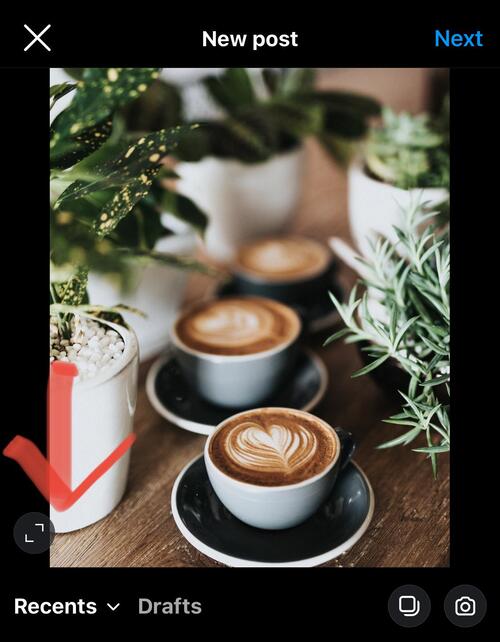
(When you’re scheduling your posts in NapoleonCat, you simply select the ratio, like so:
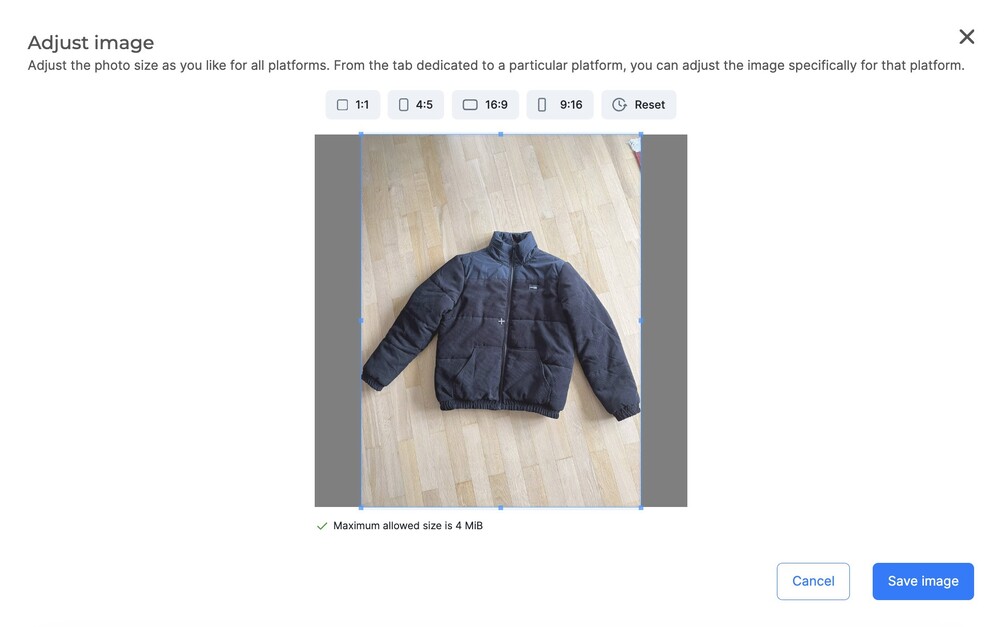
… and you can reframe your image, too. More on scheduling your content in NapoleonCat towards the end of this article.)
Psst, you can’t exactly change a landscape photo to a portrait photo. Instagram will recognize either and will let you zoom each one into the square format if you want.
Best Instagram post size for carousel posts
The above works exactly the same for Instagram carousels. The thing is, when you choose the format, it will be applied to the entire carousel.
So, if you don’t want your images to be cropped/cut off, make sure all of them are the same size and ratio. That way, all of them will look just the way you intended.
Best Instagram post size for Reels
By their very nature, Reels are vertical videos (like most social media videos these days), so naturally, they need a vertical aspect ratio. But because they can be viewed full size, so the size and ratio will be slightly different from the posts in the feed.
The best size for Instagram Reels is 1080 x 1920 px.
The recommended aspect ratio is 9:16.
When recording your reels, don’t forget that the bottom of your video will be taken by the caption – so make sure you don’t include key elements at the bottom, like the captions for example. They might be illegible.
Best Instagram post size for Stories
Stories are also the full-size type of video/images on Instagram, so they follow the same logic. However, remember that a Story can include multiple images, text, etc., And these images don’t have to take up the entire screen, depending on how you want to lay them out.
If you want a photo or video to take the entirety of an Instagram story, go for these dimensions:
Instagram story size: 1080 x 1920 px
Instagram story aspect ratio: 9:16
Instagram Stories will let you resize the photos as you wish, though (you need to pinch to zoom in or out.), so feel free to play around.
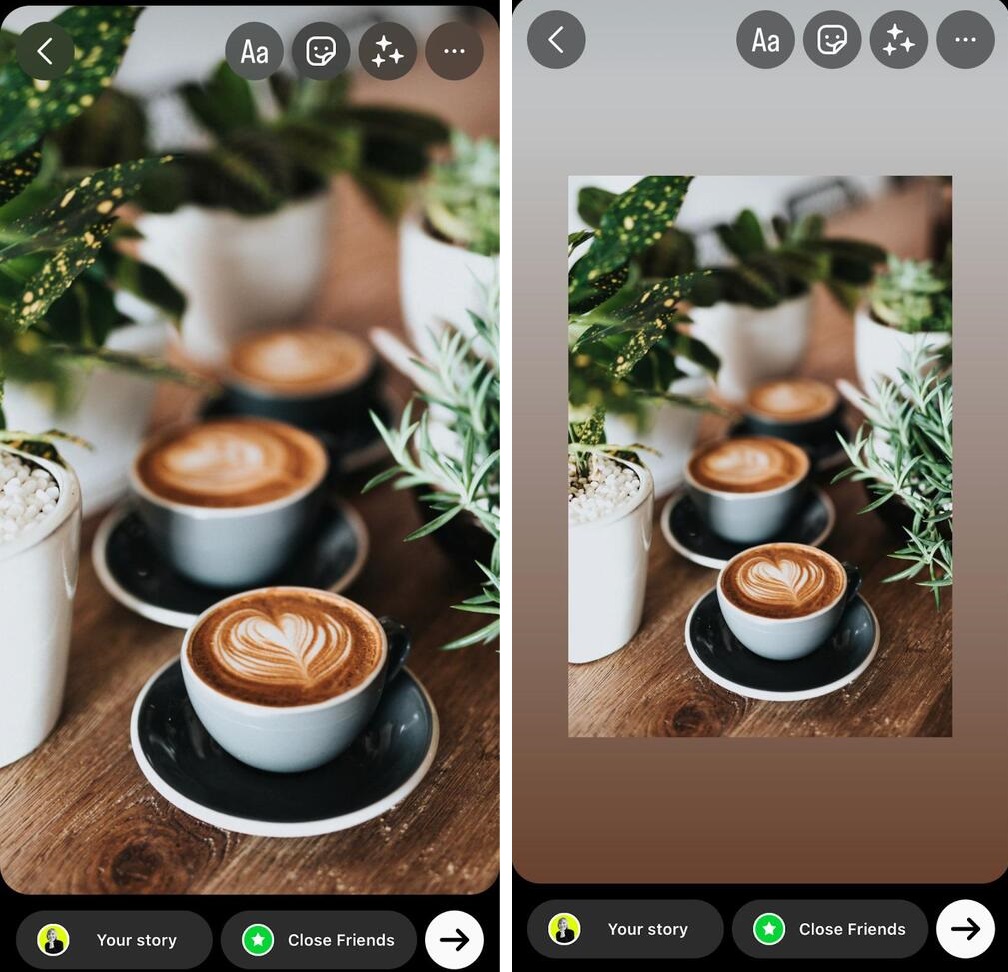
Best Instagram post size for videos
You can add videos on your own and mix them with images in the carousel – just make sure they’re the same size and orientation. And when you want to add a video on its own, Instagram now shares it as Reels – so follow all the dimensions and steps that work with Reels.
Best Instagram post size for a profile picture
The ideal size to upload your profile picture on Instagram is 110 x 110 pixels (a square). This will ensure the photo looks good in the app and on desktop.
Don’t forget Instagram displays your profile photo as a circle, so account for that when designing and preparing your profile image for Instagram.
Best Instagram post size for Instagram live
One key thing you should remember before you go live on Instagram – keep your phone in a vertical position. Instagram lives are also vertical videos, so if you shoot horizontally, you’ll have a small image across your screen instead of the full size.
This, of course, means that the aspect ratio is the same as for Instagram Stories and reels, which is 9:16.
The good news is when you record on your phone, you don’t really have to worry about the size or the aspect ratio at all.
How to resize images to Instagram size
To resize the images to the correct format, you have a few options:
- Use a photo editing tool on your computer or phone to edit the exact dimensions of your image and crop if necessary.
- You can also change the aspect ratio using the arrows in the feed posts.
- If you’re using a scheduling tool like NapoleonCat, you can also adjust your photos, reframe them, and preview them in the app. (And I’ll show you how to use NapoleonCat to schedule all the different types of Instagram posts in just a sec.)

Schedule unlimited Instagram Posts, Reels, and Carousels
Seamlessly schedule Instagram posts to multiple accounts at once. Collaborate and work in a team – with an all-in-one social media tool.
How to fit a full-size picture on Instagram
If you’re creating a post in the feed, use the arrows in the lower left corner to zoom out the photo. You will only be able to zoom it out to full size, though, if it has the correct aspect ratio (see above.) So adjust the ratio first before uploading the photo.
When you upload a photo to an Instagram Story, it will automatically be shown full size, again, with the right aspect ratio, and only for vertical/portrait photos. Any other format will get cut off to fit it in.
You can pinch to zoom in, remembering that you will have empty space around your photo (which you can use for your captions, for example.)
How to post multiple photos on Instagram with different sizes
You can’t post photo carousels with different aspect ratios in the Instagram app – so make sure they’re all vertical/horizontal/square.
If you’re uploading photos taken from your phone, they will most likely be the same size. If you have photos of different sizes, you can resize them on your computer in an image editor.
But if they have exactly the same aspect ratios, slightly different pixel sizes won’t be a problem (Instagram will resize them to appear exactly the same.)
How to schedule different types of Instagram content
If you post a lot of content on Instagram, getting a social media publishing tool like NapoleonCat will definitely come in handy.
In NapoleonCat, you can schedule:
- Feed posts
- Carousel posts
- Instagram reels
- Instagram Stories
You can test it for free here – no credit card required during signup 😉
How to schedule an Instagram post
To schedule your content, go to the NapoleonCat scheduler and select a date from the calendar you want to schedule your content on:
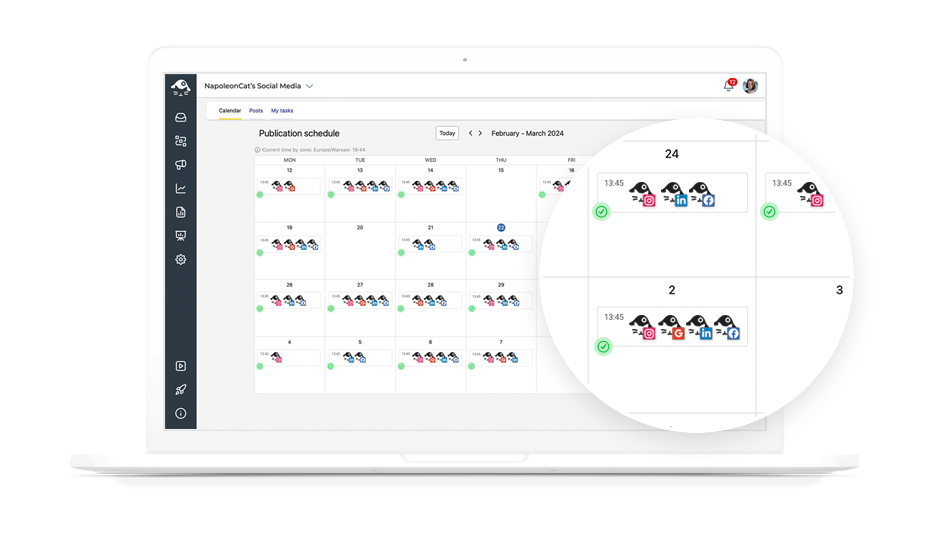
Then select one or more Instagram accounts (yes, you can post on more accounts at once).
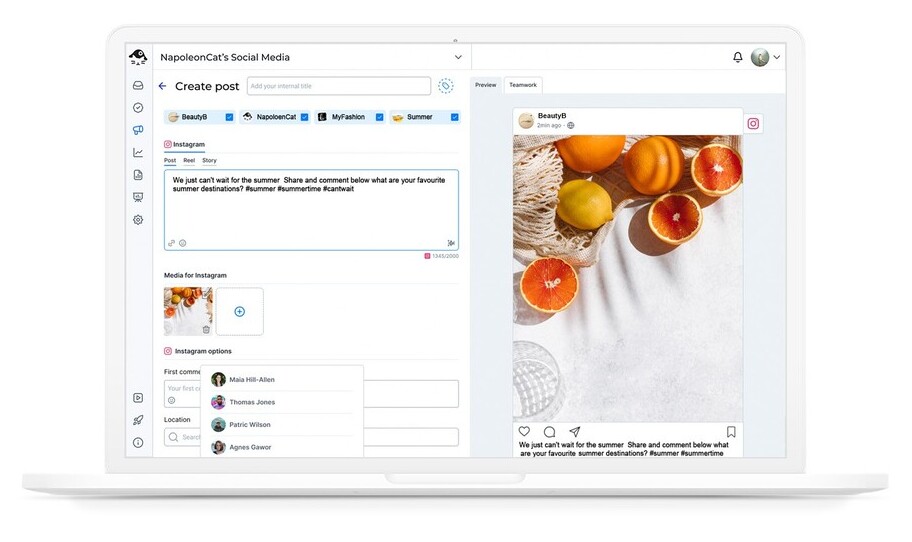
Upload an image or a video. The cool thing is you can actually adjust your aspect ratio here, and crop your image as necessary, so you don’t have to worry about all the sizes.
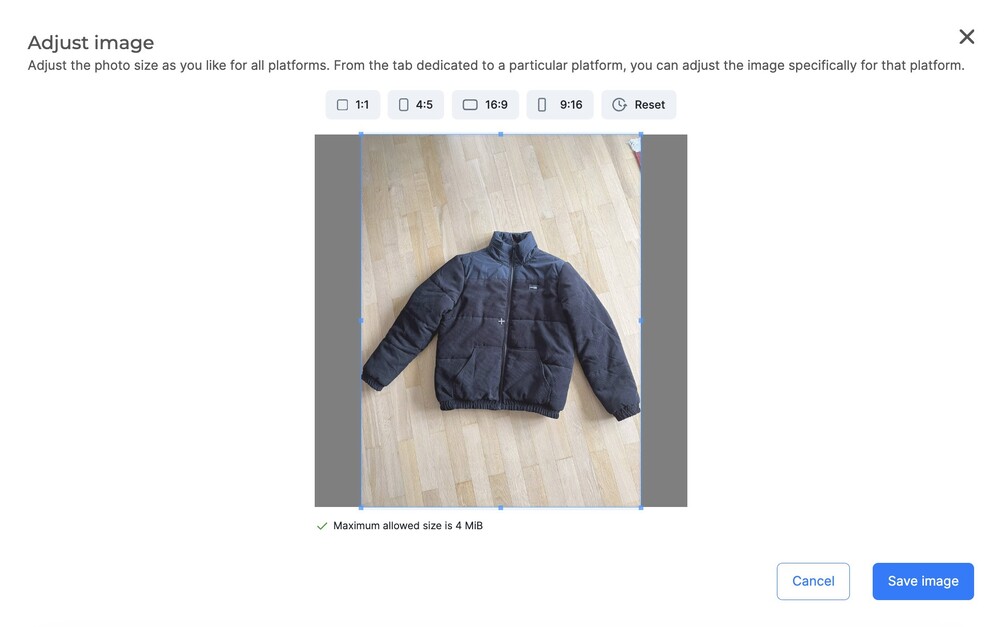
You can tag users in your image, add the location, and even schedule the first comment.
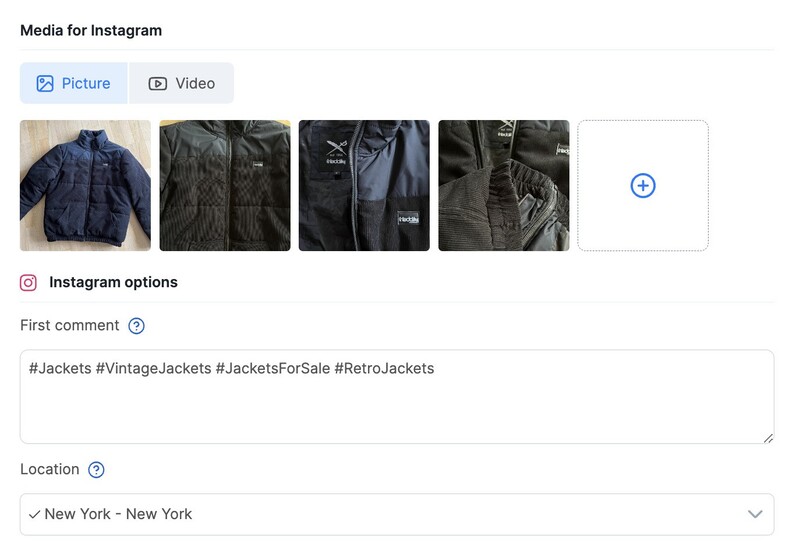
Add your caption, then define the date and time to post your image.
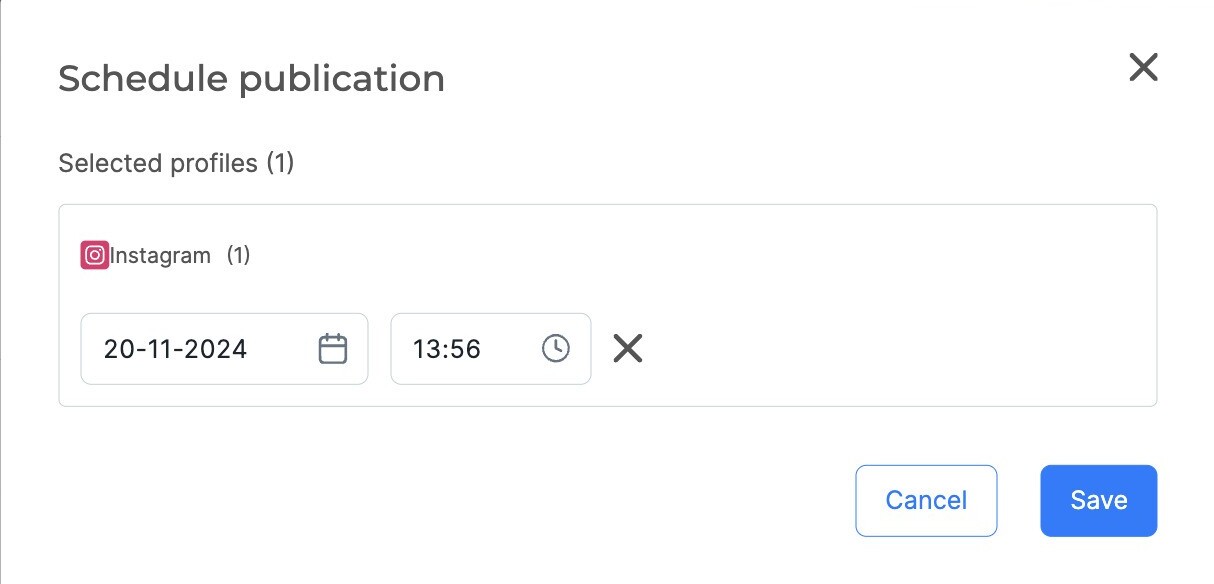
You can also:
- Add an internal color-coded label and internal title, so that when someone looks at the content calendar, they’ll instantly recognize what the post is about and whether it belongs to a specific campaign or content category.
- Save it as a draft so you can circulate it among the team and get the necessary input or feedback.
- Assign the post to a team member – for example, to get them to complete or review the copy or approve the post.
- Add subscribers who will be notified of any changes to the post status.
- Track all the changes and even exchange comments with your team right in the tool.
Watch this video to see what it looks like:
How to schedule an Instagram carousel
You follow the same steps as for creating a regular post, but upload more photos or videos.
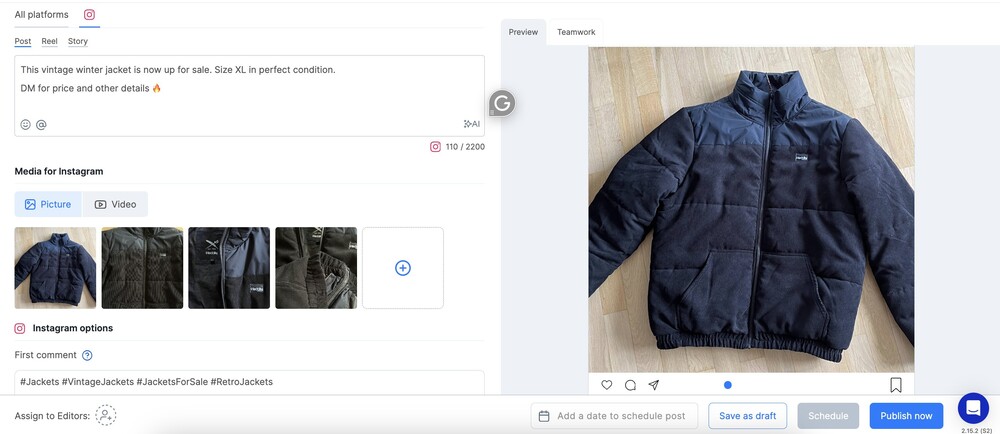
Again, you can adjust your images’ aspect ratios and sizes to make sure everything looks perfect. And you can schedule your carousel in the same way as any other feed post.
How to schedule an Instagram reel
To schedule a reel, you – surprise, surprise! – select “Reel” instead of “post” when scheduling your content. Like this:
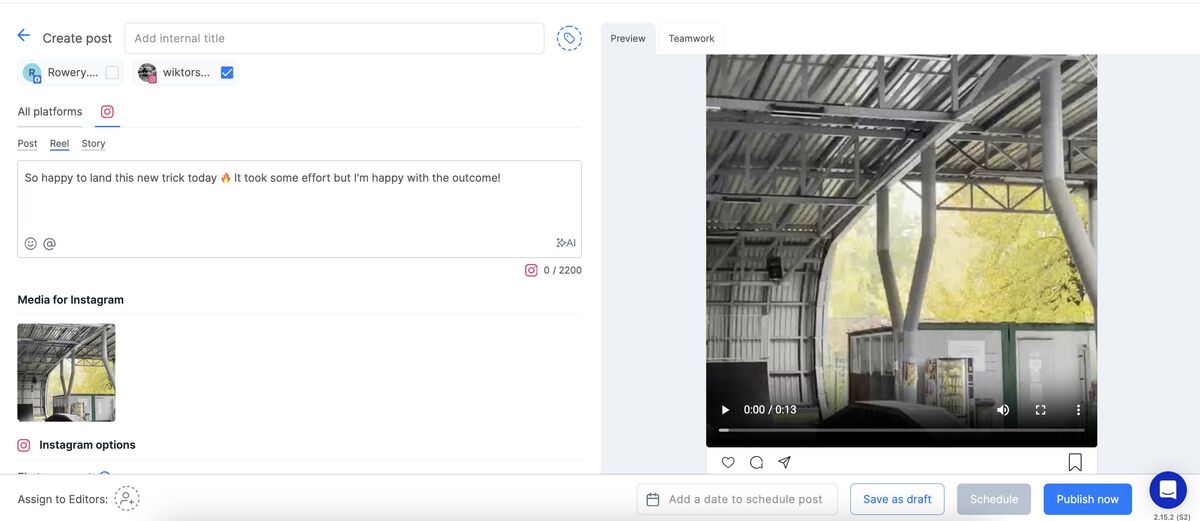
Then:
- Upload your reel video
- Add the caption and your hashtags
- Choose the cover image for your video
- Select the day and time to post
- You can also decide to share the Reel to your Instagram feed. If you don’t do that, the Reel will only be available in your profile Reels tab and also discoverable in the explore tab.
Again, you can use all the collaboration features, including assigning your reel to a team member to, for example, edit the caption or add relevant hashtags.

Simplify Instagram Business
Management with One Tool
- Manage & reply to comments and DMs in one place.
- Monitor ad comments from multiple accounts.
- Automate answers to repetitive questions.
- Schedule posts to multiple accounts, on desktop.
- Analyze performance and monitor hashtags.
- Keep track of your competition.
- Create or schedule in-depth reports in seconds.
Make resizing Instagram images less of a hassle
All in all, scheduling your different types of content with Instagram management tools for business like NapoleonCat makes the whole content scheduling workflow much smoother. Especially if you have a team or multiple accounts or clients you manage social media for.
Plus, adjusting the ratio and resizing your images all in one place instead of the multiple folders on your desktop (not to mention the chaos in your camera roll, and I know you have it!)? Yes, please! Said every social media manager and content creator out there. 🙂
We highly recommend you test NapoleonCat completely for free – no credit card required during signup 😉
Good luck!
You may also like:
- How to Get Paid for Reels on Instagram
- How to Go Viral on Instagram (or at least increase your chances)
- How to Find Trending Audio on Instagram (and boost your Reels)
- Everything You Should Know About Instagram Reel Dimensions
- Instagram Shadowban: Is It Real? (and how to fix it)
- 400+ Best Hashtags for Instagram Reels to Use
- How to Add Captions to Instagram Reels
- How to Repost a Story on Instagram: A Quick Guide
- Crafting the Perfect Instagram Bio: 10 Ideas to Inspire You