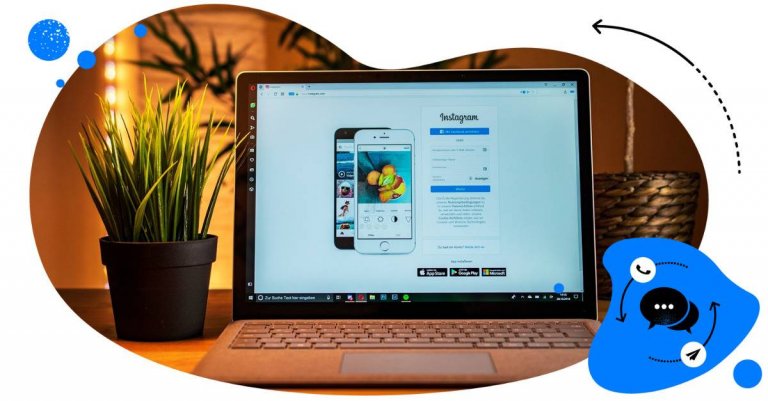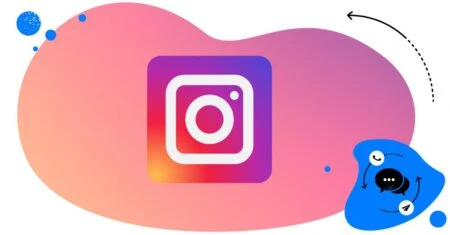Table of Contents
- What is Instagram comment to DM automation?
- Why automate: The engagement and sales benefits
- How to set up comment to DM automation via Instagram’s native tools
- Limitations of native Instagram automation
- Unlocking more with NapoleonCat’s Auto-moderation
- How NapoleonCat automates comment to DM with precision
- Step-by-step guide: Setting up NapoleonCat’s Auto-moderation
- Key benefits of using NapoleonCat: Beyond basic automation
- Real-world examples: Comment to DM in action
- Tracking performance: Measuring engagement, clicks & conversions
- FAQs
- Can you automate DMs on Instagram?
- How do you set up an auto-reply in Instagram DMs?
- How do I link a comment to DM on Instagram?
- Can you auto-comment on Instagram?
- How do I send one message 1000 times on Instagram?
“Comment SUMMER, and I’ll send you a discount code” – you’ve probably seen these kinds of posts all over Instagram lately. Here’s how Instagram comment to DM automation works behind the scenes, and how you can use it to boost engagement on your profile, and even increase sales.
- What is Instagram comment to DM automation?
- Why automate: The engagement and sales benefits
- How to set up comment to DM automation via Instagram’s native tools
- Limitations of native Instagram automation
- Unlocking more with NapoleonCat’s Auto-moderation
- How NapoleonCat automates comment to DM with precision
- Step-by-step guide: Setting up NapoleonCat’s Auto-moderation
- Key benefits of using NapoleonCat: Beyond basic automation
- Real-world examples: Comment to DM in action
- Tracking performance: Measuring engagement, clicks & conversions
- FAQs
- Can you automate DMs on Instagram?
- How do you set up an auto-reply in Instagram DMs?
- How do I link a comment to DM on Instagram?
- Can you auto-comment on Instagram?
- How do I send one message 1000 times on Instagram?

Instagram Comment to DM Automation Tool
Set up smart auto-replies for Instagram. Automatically delete spam comments on your posts and ads – with an all-in-one social media tool.
What is Instagram comment to DM automation?
In simple words, Instagram comment to DM automation is automatically responding to an Instagram comment in a DM. (Ta-da!)
Let’s break it down, though.
Tools like NapoleonCat’s Auto-moderation let you automate replying to Instagram comments and comments on other social media platforms. And sometimes, you don’t want to auto reply publicly in a comment, and want to send a direct message instead. You can automate that, too, and with smart Instagram automoderation, you can define scenarios when that should happen.
For example:
- A customer complains in a comment under your post, and you want to take the conversation out of the public eye to exchange sensitive information, like the order number or personal details.
- You’re doing a giveaway and want people to comment with a word or phrase to take part in it – which you’ll confirm in a DM.
- You want to boost engagement under a post by asking people to comment a word and then sending them something in return in the DMs (like a discount code or a promo link).
In all of the cases above (and more), you can set up automated replies that deliver whatever you want them to in the DMs, whenever a comment qualifies to trigger the response.
Why automate: The engagement and sales benefits
Automating Instagram moderation, especially when it comes to replying to Instagram comments with DMs, could actually help you boost engagement and drive more sales on top of just making your life easier and saving you time. Here are a few reasons why.
Faster responses = happier followers
When someone comments on your post, maybe asking about product details, pricing, or availability, and you immediately send them a DM with the info they need, you’re showing that you’re attentive and care about their experience. And that’s what people appreciate on social media.
Quick replies encourage people to stay engaged with your brand rather than drifting to a competitor who might reply faster. 👀
More personal, private conversations
Public comment sections are great for visibility, but not always the best place for handling detailed or sensitive questions (like discount codes or personalized offers).
Moving the conversation to DMs through automation lets you interact in a more personal, one-on-one space, building stronger customer relationships and trust.
Better chances to close a sale
Don’t forget: people who comment are already showing interest. By following up right away in a direct message, you can guide them further down the sales funnel – answering their questions, offering help, or even sharing a special deal.
Boosting your Instagram algorithm performance
Instagram likes accounts with high engagement. Automated moderation that leads to more DMs and active conversations can help you increase your account’s visibility and reach.
That obviously means more people see your posts, and this, in turn, can lead to even more engagement and, ultimately, more sales.
How to set up comment to DM automation via Instagram’s native tools
Instagram offers some basic Instagram comment to DM automation tools (I’ll show you tools for more advanced use cases in a moment).
Here’s how to do it (Make sure you’re using a business or creator account to use that option.) Instagram doesn’t have a full-blown automation center, but you can set up simple automated DMs through some features.
Saved replies in the Instagram mobile app
You can create templates for common responses and send them quickly in the DMs. While this isn’t fully automated, it speeds things up when you’re replying manually.
Here’s how to set them up:
- Open your Instagram Inbox (tap the Messenger icon in the top right corner of your profile or home screen).
- Tap any conversation (you can use an existing DM thread or start a new one).
- Tap the plus (+) button or the message box, then look for the speech bubble icon with three dots and tap it.
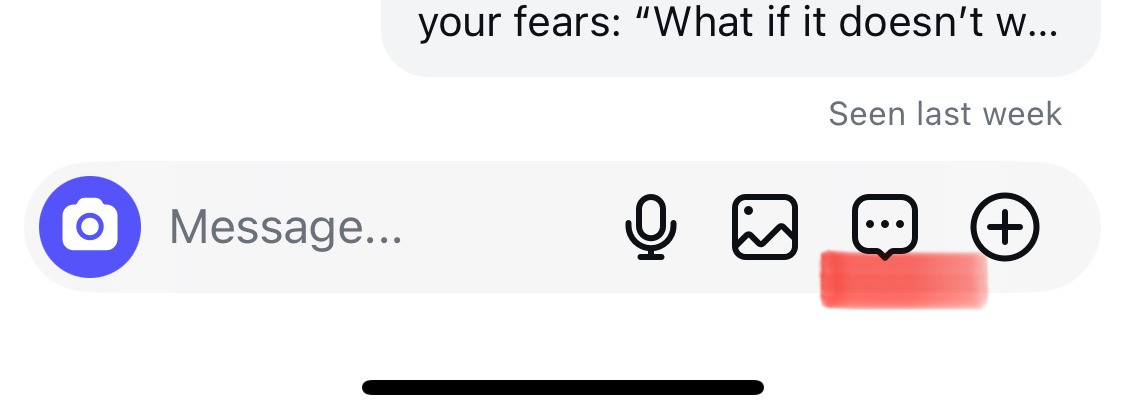
- Create a new saved reply by tapping New Saved Reply or the plus icon.

- Write your shortcut for the message that will help you quickly locate it, and the message contents.
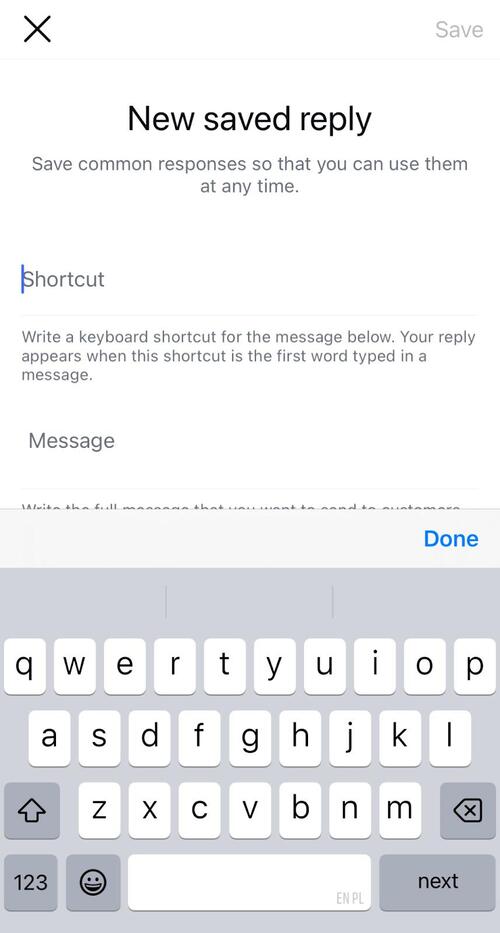
Once set up, whenever you type that shortcut in a DM, Instagram will suggest the saved reply, and you can insert it in the conversation with one tap.
Instagram’s Automated Messages (via Inbox or Meta Business Suite):
If you’re using the Meta Business Suite, you can set up automated responses to common actions, like when someone messages your page. You can also set up Frequently Asked Questions (FAQs) that trigger automatic DMs when people ask certain things in comments or messages.
- Go to business.facebook.com and log in with the account connected to your Instagram Business or Creator profile.
- From the main dashboard, navigate to Inbox. This is where you can see and manage all your Facebook and Instagram messages, comments, and interactions.
- In the top Menu, you’ll see Automations. This is where you can set up things like instant replies, away messages, FAQs, and, most importantly, keyword-based replies.
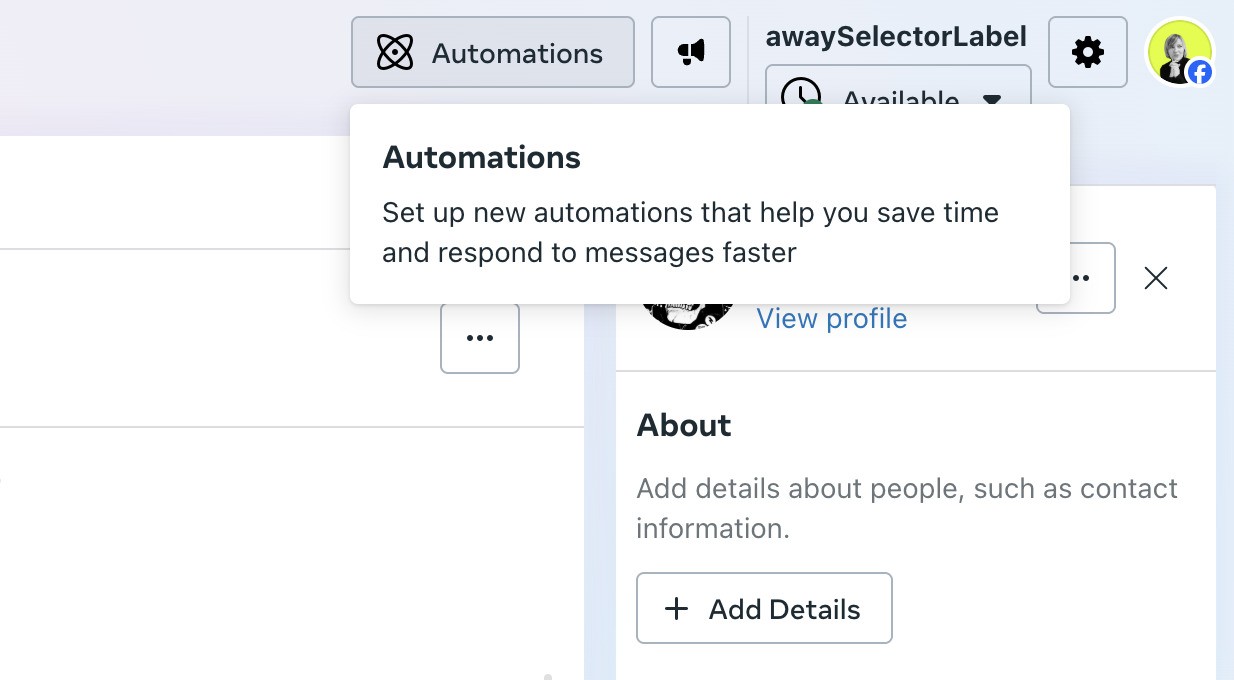
- From there, you can set up your automated replies. Note that what’s available might depend on your location and relevant privacy regulations.
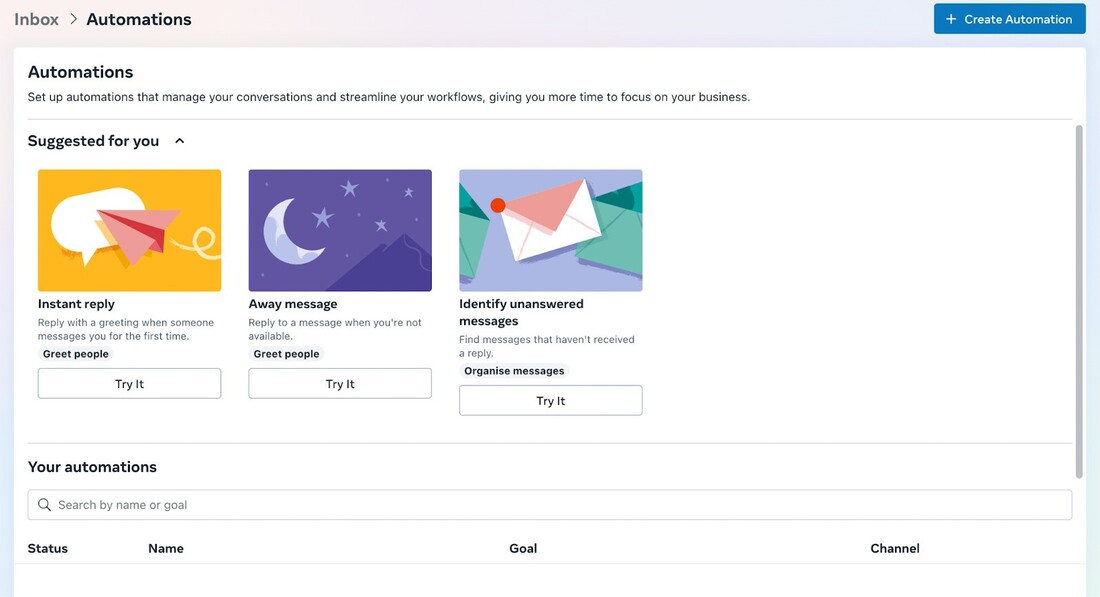
And speaking of limitations, let’s take a look at what the native Instagram tools cannot do.
Limitations of native Instagram automation
While Instagram’s and Meta Business Suite’s native automation tools are handy, they definitely come with some limitations, especially if you’re managing a growing Instagram account or multiple pages.
Here’s what to keep in mind:
- Native tools mostly rely on simple keyword-based triggers or FAQs. That means you can only set up automations for specific, predefined scenarios. There’s no way to create complex rules, combine multiple conditions, or fine-tune your automations based on things like sentiment or user profile.
- Even with features like Saved Replies, someone on your team still has to manually apply them. They’re more like shortcuts, not full automation. If you want truly hands-off moderation that works at scale, you’ll need external tools (like NapoleonCat).
- Instagram and Meta Business Suite offer basic metrics (like message counts or response rates), but they don’t provide in-depth insights into your automated interactions, for example, how many sales your automations help close or how well they handle different types of inquiries.
- Meta’s native tools cover Instagram and Facebook, but if you’re also managing platforms like TikTok, LinkedIn, or YouTube, you’ll have to juggle multiple systems. That can lead to inconsistent workflows and missed opportunities.
- As your audience grows, managing automations inside Instagram or Meta Business Suite can get clunky. There’s no central dashboard for easily managing large volumes of comments, applying bulk rules, or coordinating across a team.
Unlocking more with NapoleonCat’s Auto-moderation
And this is exactly where third-party Instagram management tools for business like NapoleonCat’s Auto-moderation offer much more flexibility and more options.
First of all, using the Social Inbox in NapoleonCat, you can easily manage comments and DMs across your social media accounts on different platforms (and for different clients if you work at an agency).

And on top of that, you can set up pretty sophisticated Auto-moderation rules that will automate your responses in specific scenarios. And it will let you set up Instagram comment to DM automation based on very specific triggers.

The best Instagram comment moderation tool
Use NapoleonCat to manage all of your organic and ad comments and DMs – all from one simple dashboard. Automate repetitive comments and DMs with an all-in-one social media tool.
How NapoleonCat automates comment to DM with precision
Speaking of precision, with NapoleonCat’s Auto-moderation, you can set up multiple scenarios and different message content to be delivered according to different criteria, based on:
- Keywords and phrases in a comment
- Comments under specific posts
- Comments from certain user types (e.g., customers)
- Comments on organic posts vs. ads
- Negative or positive sentiment
And you can have many Auto-moderation rules running at the same time to make the messages you deliver really spot on.
Step-by-step guide: Setting up NapoleonCat’s Auto-moderation
Setting up an Auto-moderation rule is really easy.
- Once you connect your Instagram/Instagram Ads account(s), go to Auto-moderation and start creating a new rule.
- Select your account and a specific post if you’d like to.
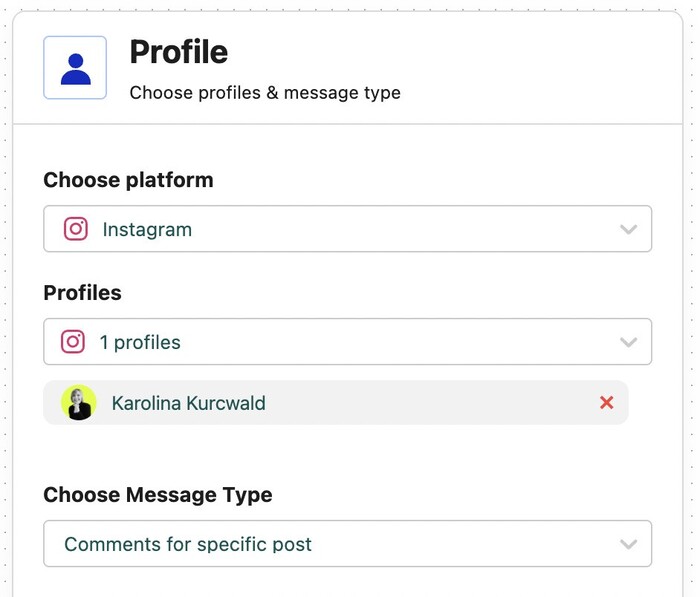
- Then add your triggers, for example, a keyword you want people to comment that sends them an automated direct message from you.
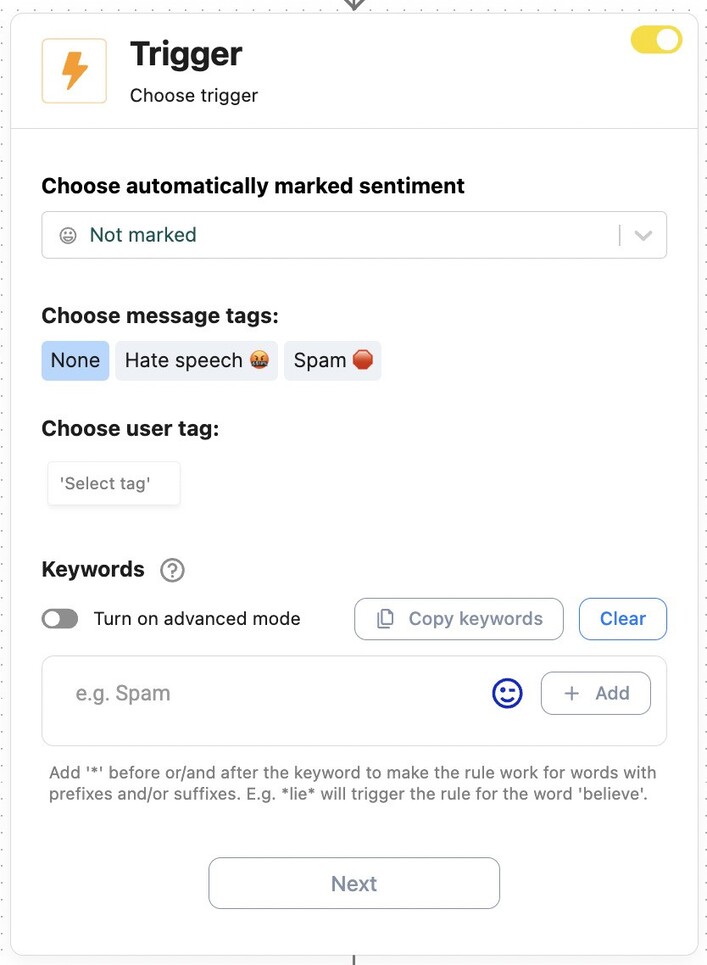
- As your social media action, select “Reply in a private message”.
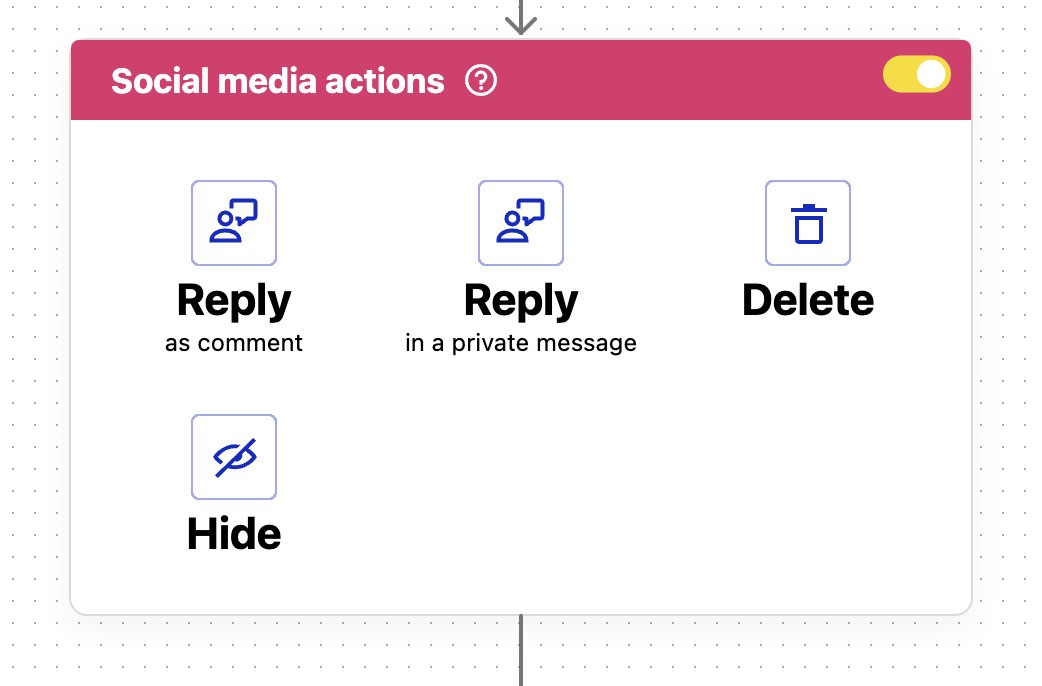
- Type in your message. You can add many variants that will be randomly rotated:
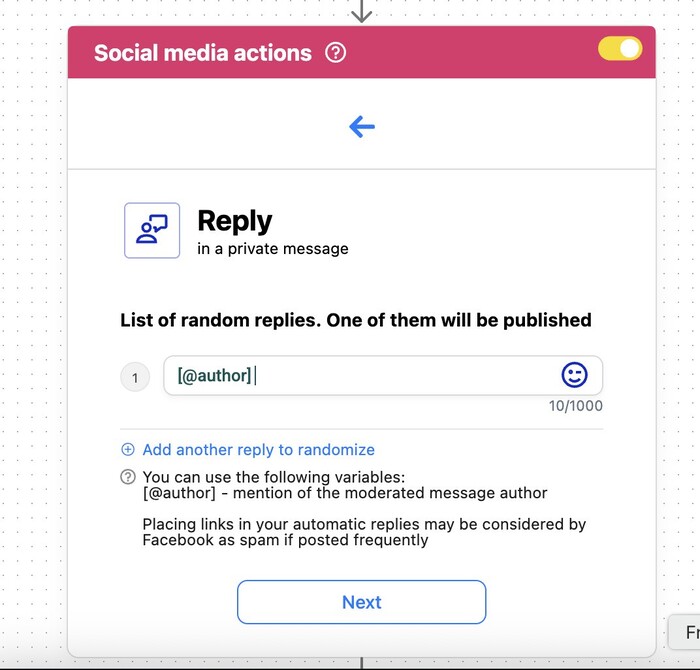
- If you’re running a campaign, you can set up a time range when the rule will work. Or you can leave out setting up the schedule if you want the rule to run 24/7 and stop it manually.
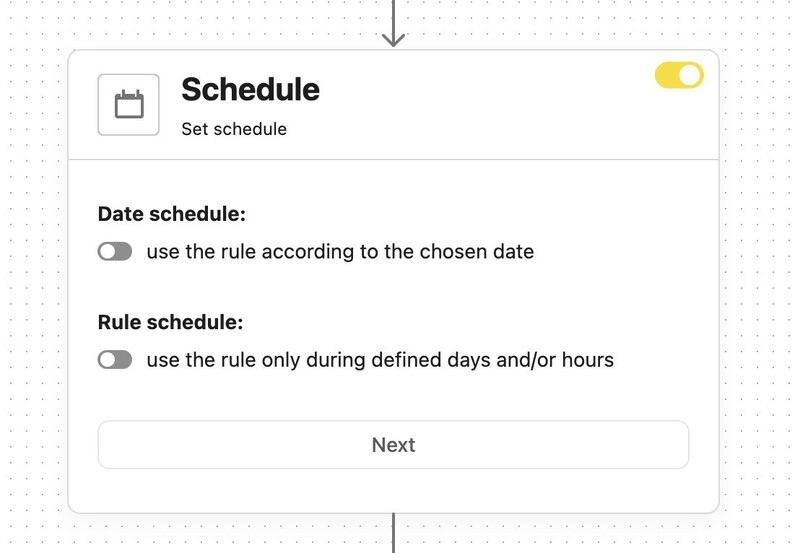
- If you set up email notifications, you’ll be notified every time the rule is triggered.

Instagram Comment to DM Automation Tool
Set up smart auto-replies for Instagram. Automatically delete spam comments on your posts and ads – with an all-in-one social media tool.
Key benefits of using NapoleonCat: Beyond basic automation
You can probably already see that Instagram’s native tools are great for basic automation, but NapoleonCat takes your Instagram moderation (and overall social media management) to a whole different level, helping you overcome the native limitations.
- With NapoleonCat, you’re not limited to just simple keyword triggers. You can set up complex automation rules combining multiple conditions, like specific keywords, sentiment, or even time of day, so your automated replies are more precise and context-aware.
- NapoleonCat’s automation goes beyond just the simple shortcuts available in the app. It can fully automate replying to comments with DMs, hiding or deleting inappropriate comments, assigning messages to moderators, or tagging messages for follow-up, so you and your team can focus on the conversations that really need a human touch.
- NapoleonCat lets you manage not just Instagram and Facebook, but also TikTok, LinkedIn, YouTube, and Google reviews, all from one dashboard. That means no more switching between tools or missing important interactions on other platforms.
- If you’re working with a team, NapoleonCat’s collaboration features let you assign conversations, leave internal notes, and monitor team performance, all in one place, keeping everyone on the same page.
Real-world examples: Comment to DM in action
Comment a word to get a link
Would you be surprised that NapoleonCat uses its own tool on its social media platforms? Well, me neither. 🙂
Here’s an example of a new feature release, with a link sent in the DMs to people who commented the word “ALF”. Simple and super effective.
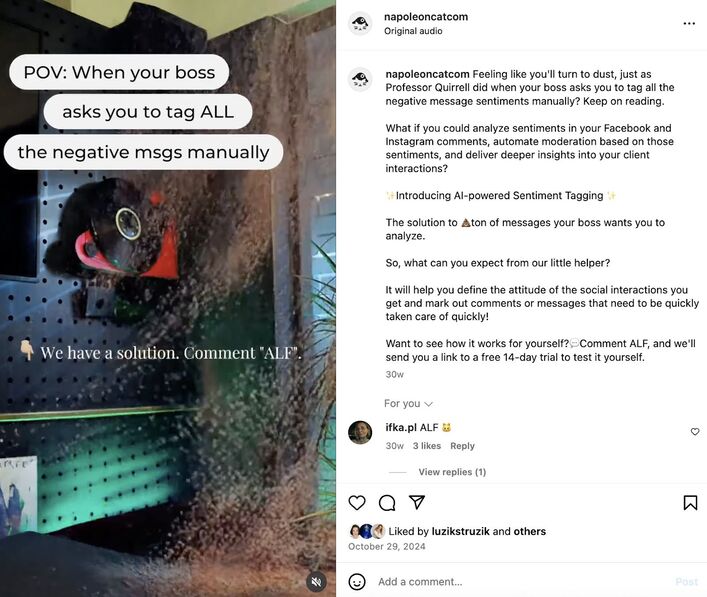
This is a popular way to send:
- Links
- Discount codes
- Freebies
- Product reveals
Which makes it a great tool for both sales and engagement on the account, all at the same time.
Automated DMs with sensitive data
If a customer includes the phrases “order number” or “order no.”, you can automatically respond in a DM taking the conversation private (and you could even also hide the original comment, so others don’t see it, if the commenter already posted something that includes sensitive information.)
Replying to negative comments
You can set up a rule that automatically detects sentiment in the comment, and if it’s negative (which could indicate a complaint), automatically send a DM asking for more details.
To do that, turn on the AI Assistant in NapoleonCat’s Social Inbox, and then use the negative sentiment as the trigger.
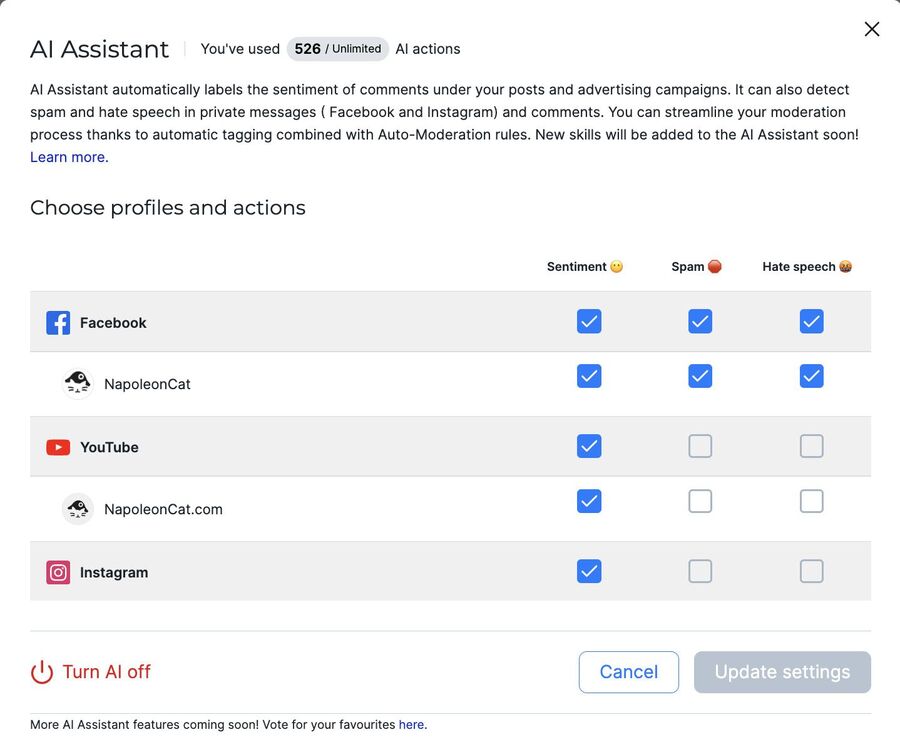
Replying to loyal customers
With NapoleonCat, you can tag people who comment (and even create their profiles in the Social CRM). You can then use those tags to trigger automation rules.
For example, if a loyal customer comments, you can sent them a DM to thank them for engagement, which is always a nice touch that helps maintain the connection.
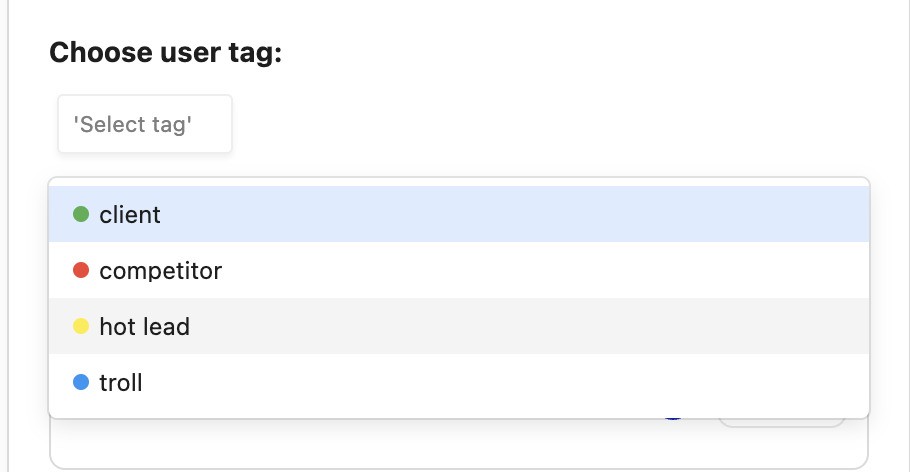
Tracking performance: Measuring engagement, clicks & conversions
You can’t improve what you don’t measure – so be sure to monitor how people respond on social media, which you can also do via NapoleonCat’s Analytics. Here’s what you should monitor:
- Engagement rates. Check how many people like and interact with your posts after you implement automation. Are your posts getting more attention because users know they’ll get a fast DM response, or they’re interested in what you’re offering in the DMs?
- Click-through rates (CTR). If your automated DMs include links (to product pages, signup forms, etc.), track how many people actually click them. Use trackable links (like UTM parameters) so you can monitor this in Google Analytics or other tools.
- Conversion rates. Go beyond clicks and look at how many of those interactions turn into real outcomes, like purchases, signups, or inquiries. This will help you understand the actual ROI of your automation efforts.
- Customer satisfaction. You can check comment sentiment to see if there’s any change since you implemented automation (or specifically on the posts that use it). And you can ask people on social media or survey them using emails or customer service chats to get their opinion on your brand communication on social media.
Optimization tips: Tweaking your automation for better results
When you measure and track, you can optimize – that’s when you’re likely to get the best results. Here are a few tips:
- Refine your keywords. Monitor which keywords trigger the most relevant and successful interactions. You might need to adjust or expand them to catch variations or new trends in how people comment.
- Test different DM versions to see which ones get better engagement or higher click rates. Sometimes, small changes in wording or tone can make a big difference.
- Adjust the timing. If you’re using automation rules that depend on timing (like sending messages only during business hours), experiment to see if shifting the timing improves results.
- Review your analytics regularly to spot what’s working and where people drop off. This kind of data is gold for continuous improvement.
- Balance automation with a human touch. Use automation to handle volume, but be ready to step in for sensitive or complex inquiries.
Conclusion: Scaling your Instagram strategy with smart automation
Instagram comment to DM automation can be a helpful tool to scale your Instagram efforts without losing the personal connection your audience expects on social media. ]
When you combine it with thoughtful optimization and regular performance tracking, you can engage more followers, close more sales, and deliver better customer experiences, all without burning out your team.
And with smart automation tools like NapoleonCat, you can go way beyond Instagram’s basic features. Trust me, you’ll see the difference. (You can even see it for free when you sign up for the 14-day completely free trial.)

Instagram Comment to DM Automation Tool
Set up smart auto-replies for Instagram. Automatically delete spam comments on your posts and ads – with an all-in-one social media tool.
FAQs
Can you automate DMs on Instagram?
Yes! You can automate DMs on Instagram using both native tools (like Meta Business Suite’s keyword-triggered replies) and third-party platforms like NapoleonCat for more advanced features.
How do you set up an auto-reply in Instagram DMs?
Within Meta Business Suite, go to the Inbox > Automations section. There, you can set up instant replies or keyword-based replies to automatically respond when someone messages or comments on your Instagram posts.
How do I link a comment to DM on Instagram?
You can set up keyword triggers in Meta Business Suite so that when someone comments with a specific word or phrase (like “price” or “details”), they automatically receive a DM. Third-party tools like NapoleonCat can offer even more advanced ways to automate this.
Can you auto-comment on Instagram?
No, Instagram’s native tools don’t allow auto-commenting on posts. Using NapoleonCat’s Auto-moderation, you can respond to comments under your posts, but never auto-comment on others’ posts. Automation focuses on replying to your own incoming messages and comments.
How do I send one message 1000 times on Instagram?
Be careful here: mass messaging or spamming the same message repeatedly is against Instagram’s terms of service and can get your account restricted or banned. If you need to send bulk messages for legitimate reasons, use approved marketing tools that comply with Instagram’s policies, and always make sure you’re respecting user consent.
You may also like:
- The Best Instagram Comment Moderation Tool
- How to Set Up a Smart Auto-Reply in Instagram Comments
- How to Automatically Block Instagram Spam Bots
- Instagram Automoderation: Tips and Tricks
- Support Your Team With a Social Media Moderation Tool They Deserve
- How to Automate Social Media Moderation
- How to Deal with Trolls on Social Media – A Much-Needed Guide
- Facebook Ad Comment Moderation – Full Guide
- Ad Comment Moderation Made Easy: a Guide
- AI vs Human Responses on Social Media: Facts & Figures
- How to Stop Spam Comments on Your Social Media Posts
- Pre-Customer Service on Social Media: Insights & Tips
- How to Automatically Detect Spam and Hate Speech on Social Media