Table of Contents
- Why think about hiding comments on Facebook
- How to hide comments on Facebook using the native options
- The limitations of Facebook’s native comment controls
- Benefits of using NapoleonCat for hiding Facebook comments
- Best practices for hiding comments on Facebook
- Conclusion, aka how to hide comments on Facebook the smart way
- How to hide comments on Facebook – FAQs
So, you want to hide comments on Facebook and wonder what the options are? I’m not going to tell you not to (except maybe once), but in this article, you’ll read all about how to hide comments on Facebook, both natively and using NapoleonCat for comprehensive Facebook comment moderation. Interested? Let’s go.
- Why think about hiding comments on Facebook
- How to hide comments on Facebook using the native options
- The limitations of Facebook’s native comment controls
- Benefits of using NapoleonCat for hiding Facebook comments
- Best practices for hiding comments on Facebook
- Conclusion, aka how to hide comments on Facebook the smart way
- How to hide comments on Facebook – FAQs

Auto-hide Facebook comments with AI
Manage all your comments in one simple view. Hide comments with one click or automatically hide offensive comments with AI precision – with an all-in-one social media tool.
Why think about hiding comments on Facebook
Comments can be gold – if you know me, you know I’ll say they’re the reason social media is called “social”. And these days, they reflect engagement, feedback, even brand loyalty.
But when a thread gets too negative or spammy (or even turns into an off-topic rant), it can dilute your message and ruin your community-building efforts.
Instead of deleting absolutely everything (which can look heavy-handed, although absolutely valid when dealing with clear spam or hate), hiding allows you to moderate quietly. You keep control of your brand’s public face and avoid escalating conflict at the same time. And that’s exactly when hiding comments on Facebook comes in handy.
Consider it when:
- There are a lot of comments from the same people, and deleting them only makes them post more comments (possibly also accusing you of deleting comments 🤡).
- A thread starts to derail into insults or personal attacks.
- Trolls are clearly trolling (and you don’t want to feed the trolls! 👹)
- You want to maintain a positive environment without turning off comments entirely.
How Facebook’s comment controls work
Facebook offers several native moderation tools for Pages (and to a lesser extent, personal profiles) to manage comments. Here’s what you can do.
- Hide comment: For both Page posts and personal posts, you can manually hide a comment – you can do it on your Page feed or using the Meta Business Suite.
- Keyword blocking/profanity filter: Pages can block certain words or phrases from appearing in the comments altogether.
- Moderation Assist (in Pages/professional mode): Facebook’s automated rules for filtering comments based on content, new accounts, links, etc
- Control who can comment: On individual posts, you can limit commenting to “Profiles and Pages you mention” – this effectively disables comments from others.
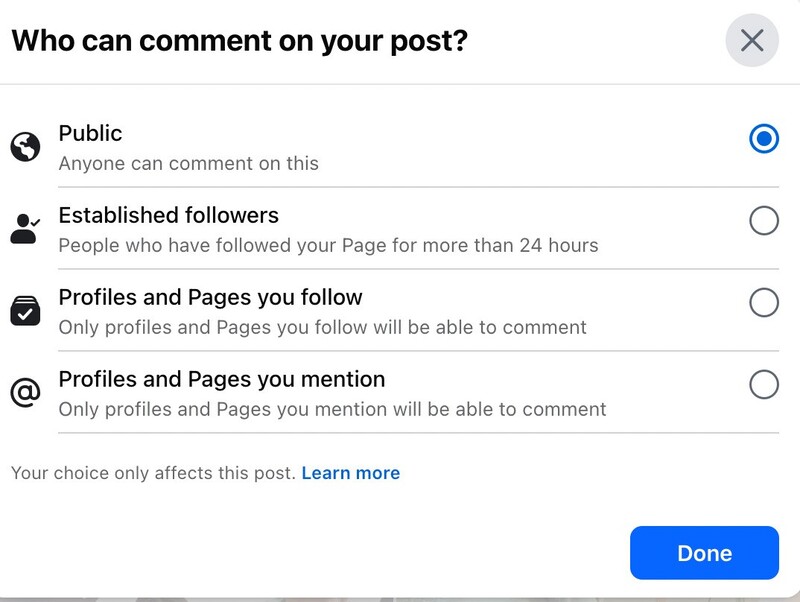
- Ad comment moderation: In Ads Manager, you can view and moderate comments on ads.
- Turn off commenting in groups: For Facebook Groups (not Pages), posts can have commenting turned off entirely.
Note: Unlike Instagram, Facebook doesn’t always let you hide comments in bulk. It also doesn’t provide a globally unified “hide all comments” button for Page posts. Its tools are more distributed and limited in scope.
We’ll also take a closer look at how to hide comments on Facebook using its native options in a (metaphorical) second.
Hiding vs deleting comments on Facebook
This is a common dilemma – should I hide a comment or delete it altogether?
Let’s make the distinction clear.
Hiding means the comment is removed from public view, but is still visible to the commenter and their friends (and you, of course). Facebook doesn’t notify the user that their comment has been hidden.
Deleting removes the comment entirely – and no one (including the author) can see it. Deleting may provoke backlash if someone notices their comment has disappeared. Which makes deleting a better choice for obvious violations like hate speech, graphic content, threats, etc.
In many cases, hiding is the safer, less confrontational move: you keep the evidence and the flexibility to unhide later if context changes.
What happens when you hide a comment on Facebook
Because the hiding is silent, it’s a tactful way to moderate drama without turning it into a confrontation. When you hide a comment:
- It’s no longer visible to the public, but the author, their friends, and you can still see it.
- The commenter is not notified that their comment was hidden.
- Replies to that comment might still show (depending on thread structure).
- You can later unhide it if you decide it was benign enough.
When to hide comments on Facebook
If in doubt, here are some guidelines and best practices for hiding comments on Facebook (vs deleting or simply ignoring them):
- Spam, off-topic promos, bot links → Hide or delete, depending on severity
- Mildly negative comment (critique, complaint) → Consider hiding temporarily until solved, otherwise escalate and reply
- Harassment, hate, profanities → Delete or hide + escalate/report
- Trolling and insults with no constructive value → Best to hide quietly
- Negative comment with valuable feedback → Respond publicly or privately rather than hiding
- Sudden surge of negative comments (e.g., a crisis) → Hide where needed, then review later and decide the next steps
As with anything, the key is balance: don’t over-hide everything (you’ll lose authenticity), but don’t let inappropriate comments take over your comment section, either.
How to hide comments on Facebook using the native options
Note: some features may not be available universally in all Page versions (Classic vs New Page Experience). If in doubt, check out Facebook’s help documentation.
Hide a comment manually on your post
- On your Page or profile (or using the Meta Business Suite Inbox), find the comment you want to moderate. You can also access comments via Professional dashboard → Comments manager.
- Tap the three dots (⋯) next to the comment (or hover over it).
- Select Hide comment. The comment will disappear from public view.
- If needed, you can later tap the same spot and choose Unhide comment.
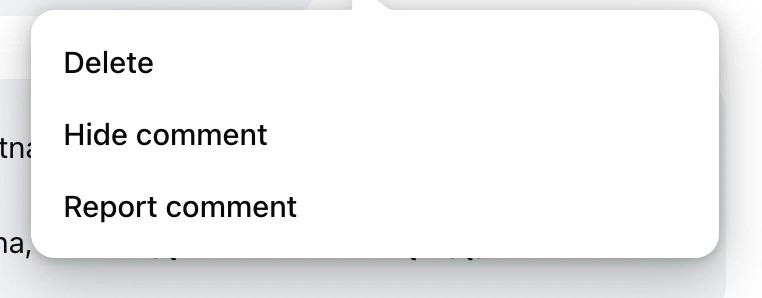
Hide comments on your Facebook Page
On a Page, you can set moderation preferences:
- In Page settings, go to Settings & privacy → Followers and public content. Then you can hide comments with profanity and set up words and phrases that will get a comment hidden from public view.
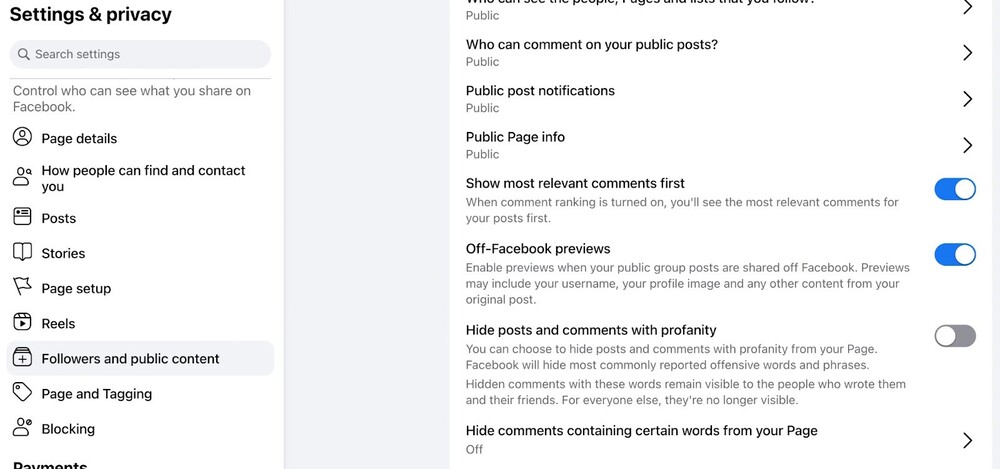
- Use Moderation Assist (Facebook’s automated tool) to automatically hide comments based on criteria (e.g., containing links, comments from new accounts, etc.).
Hide comments from specific users
If a particular user is repeatedly problematic:
- Ban them from your Page so they cannot comment in the future.
- Or, hide individual comments they leave each time (though this is manual and reactive).
Hide spam or offensive comments in Facebook Ads
For comments under ads, native controls are more limited, but you still have options:
- In Ads Manager, navigate to your ad and view the comments section. You can manually hide, delete, or reply to comments.
- As a safeguard, you can create a NapoleonCat rule to auto-hide or delete undesirable ad comments. (More on that coming up shortly.)
The limitations of Facebook’s native comment controls
As you can already see, there are some limitations to the native tools when it comes to hiding Facebook comments:
- For keyword moderation, you need to maintain the list manually, and commenters can easily bypass it (e.g., via misspellings).
- You can’t hide individual comments in bulk.
- Moderation settings are per Page, and there’s no cross-page moderation.
- In many cases, you can’t auto-hide ad comments natively – manual moderation is still required.
- Some features (Moderation Assist, new moderation tools) may only be available in certain Page versions.
- You can accidentally hide valid comments if your keyword list is too broad.
- Facebook doesn’t provide workflow or team-assignment support for comment moderation.
But let me show you how to hide comments on Facebook more effectively using an external tool – NapoleonCat.
Advanced comment moderation with NapoleonCat
With NapoleonCat, you can push your moderation from reactive to proactive and handle large volumes, cross-page work, ad comments, and team workflows – all in one place. Here’s how it works.
Using the Social Inbox for Facebook comment management
NapoleonCat’s Social Inbox aggregates comments from all your Facebook Pages (organic posts and ad comments) into one view, where comments are displayed chronologically and are easy to manage one by one or in bulk:

- You can hide, reply, and delete directly from the Inbox – no jumping into Ads Manager or your Facebook Page menus and settings.
- You can unhide comments with a click, too.
- And you can assign individual comments to team members, add internal notes, and see the moderation history, with complete moderation workflows.
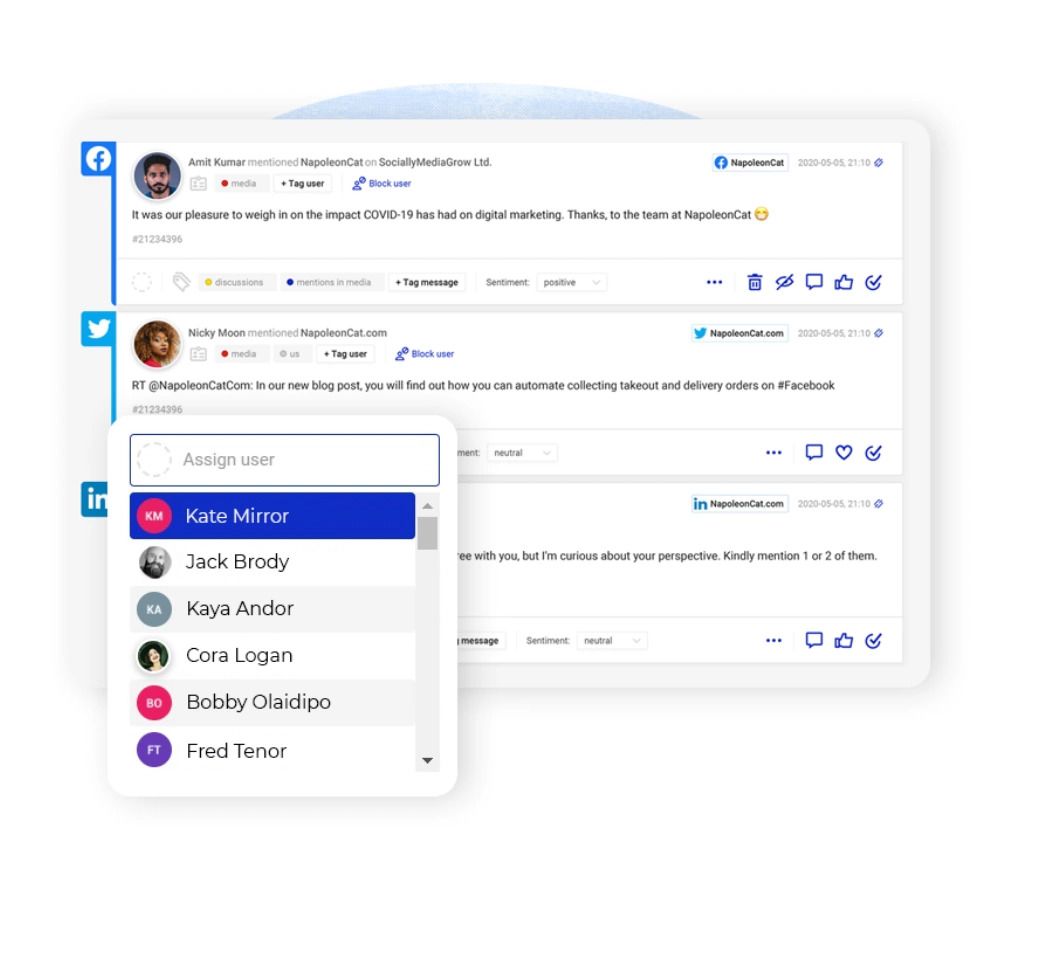
What’s more, the Social Inbox includes an AI Assistant that can instantly label comments as spam or hate and assign negative sentiment, which makes it even easier to decide what to hide. It can even detect sarcasm very well, too 😉
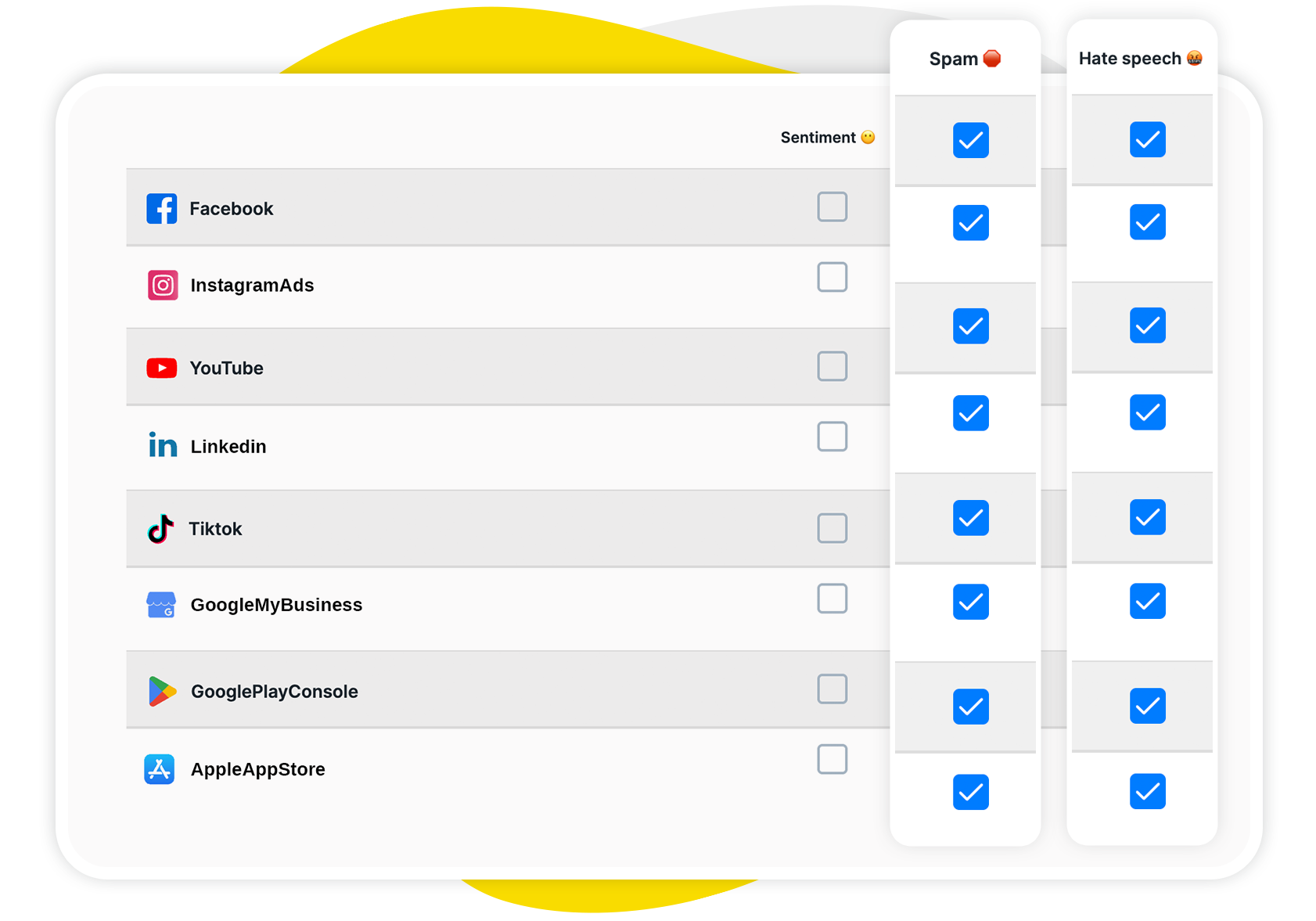
And you can even use the automated tags to trigger Auto-moderation rules and hide comments on Facebook according to very detailed scenarios. ⬇️
Automating hiding comments with Auto-moderation
With NapoleonCat’s Auto-moderation, you can set rules that automatically hide (or delete) comments based on triggers:
- Hide comments containing specific keywords or phrases.
- Hide comments containing links (common spam signals).
- Hide offensive comments based on sentiment – negative comments can be flagged by AI and hidden automatically.
- Schedule rules to run during off-hours or high-volume campaigns.
- Hide specific types of comments across all your Facebook pages or customize your rules for individual Facebook posts or ads.
With Auto-moderation, you can have multiple automated rules running, letting you get really specific about what and when you hide in your Facebook comment section.
Hiding spam comments and links with AI precision
Beyond exact keyword matching, NapoleonCat’s AI engine can detect spammers or low-value comments even when they don’t match your explicit list. The AI Assistant looks at things like content patterns, sentiment, and context to make decisions.
This way, you can reduce false negatives like spam slipping through due to clever rephrasing and false positives, preventing the hiding of legitimate comments.
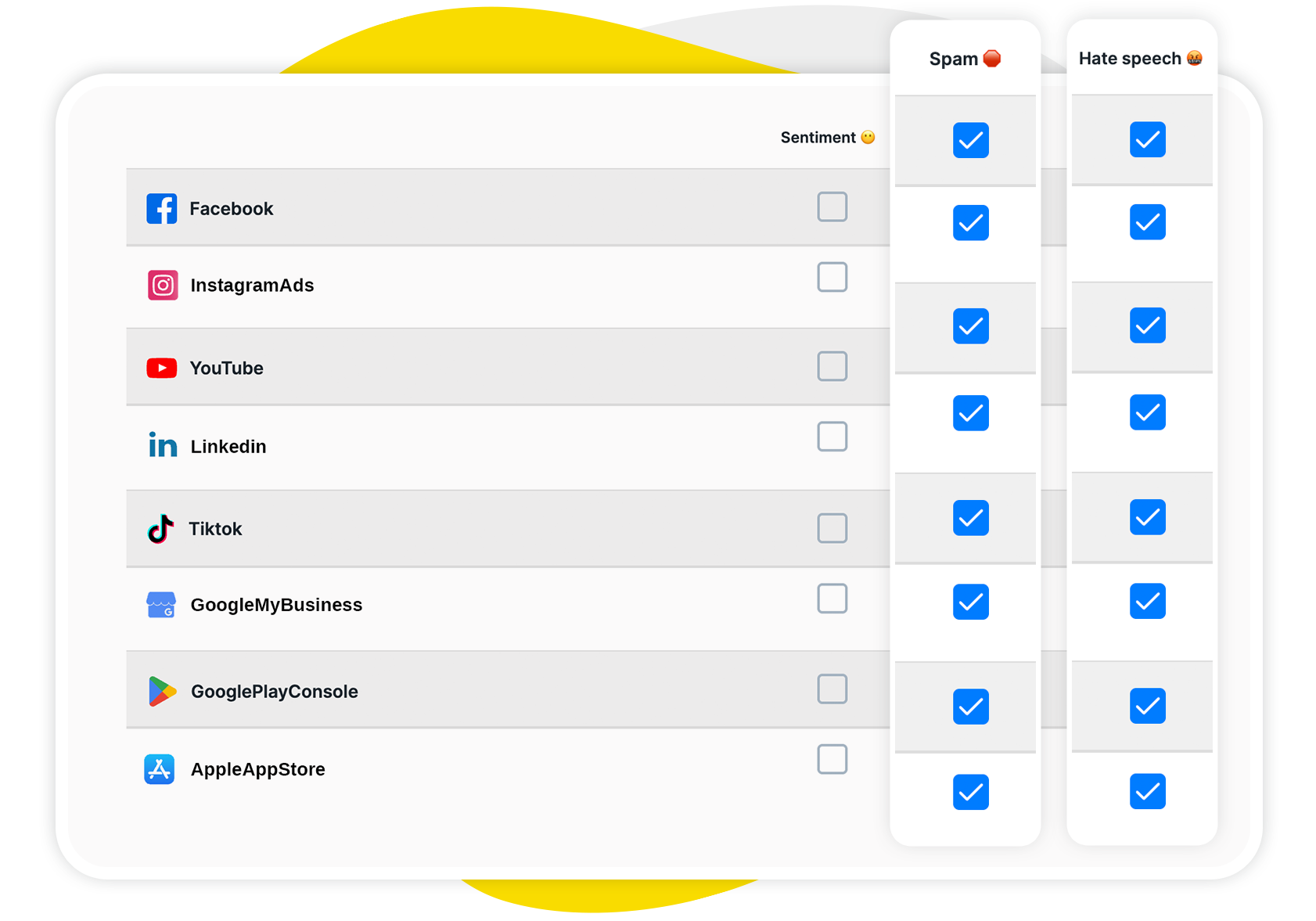

Auto-hide Facebook comments with AI
Manage all your comments in one simple view. Hide comments with one click or automatically hide offensive comments with AI precision – with an all-in-one social media tool.
Auto-responding while hiding comments
You can set up your Auto-moderation rules to both hide a comment and automatically respond to it in a private message. This is helpful for when a comment needs a response, but you don’t want the discussion to blow up your comment section.
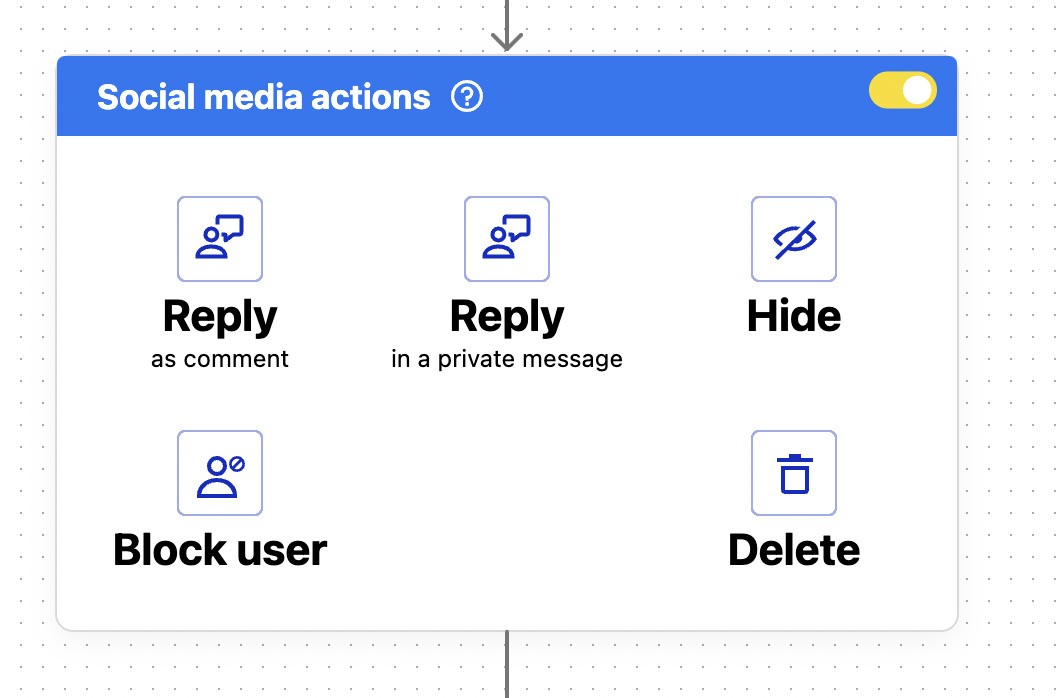
Scaling moderation across multiple Facebook Pages and accounts
If you manage several Pages (or Pages + Instagram accounts), NapoleonCat gives you one dashboard to manage all of them.
Your Auto-moderation rules can be applied to multiple Pages, so you don’t have to repeat the setup manually every time. And everything – from Facebook to TikTok – flows into one Inbox, too, letting you keep control of the moderation process without losing your sanity.
Benefits of using NapoleonCat for hiding Facebook comments
The native Facebook tools are definitely a start, but as you can already see, NapoleonCat gives you many more possibilities. Here’s why many brands prefer using it:
Time-saving automation
You don’t have to hover over each post. Auto-moderation rules act instantaneously, hiding or deleting comments without your manual intervention.
Your team can focus on high-value engagement, not cleaning up spam and frustrating over constant trolling.
Smarter filtering across ad comments and Page posts
NapoleonCat handles both organic Page comments and ad comments in one system.
You can create filtering rules that span both, so your moderation is unified and not fragmented across multiple tools.
Team collaboration and task assignment
You can assign comments to individual team members, add internal notes for context, see what other team members are moderating in real time, send tickets for external consultation, and track moderation history.
Essentially, NapoleonCat can become the only tool you’ll use for social media moderation – and not just on Facebook but across social media platforms.
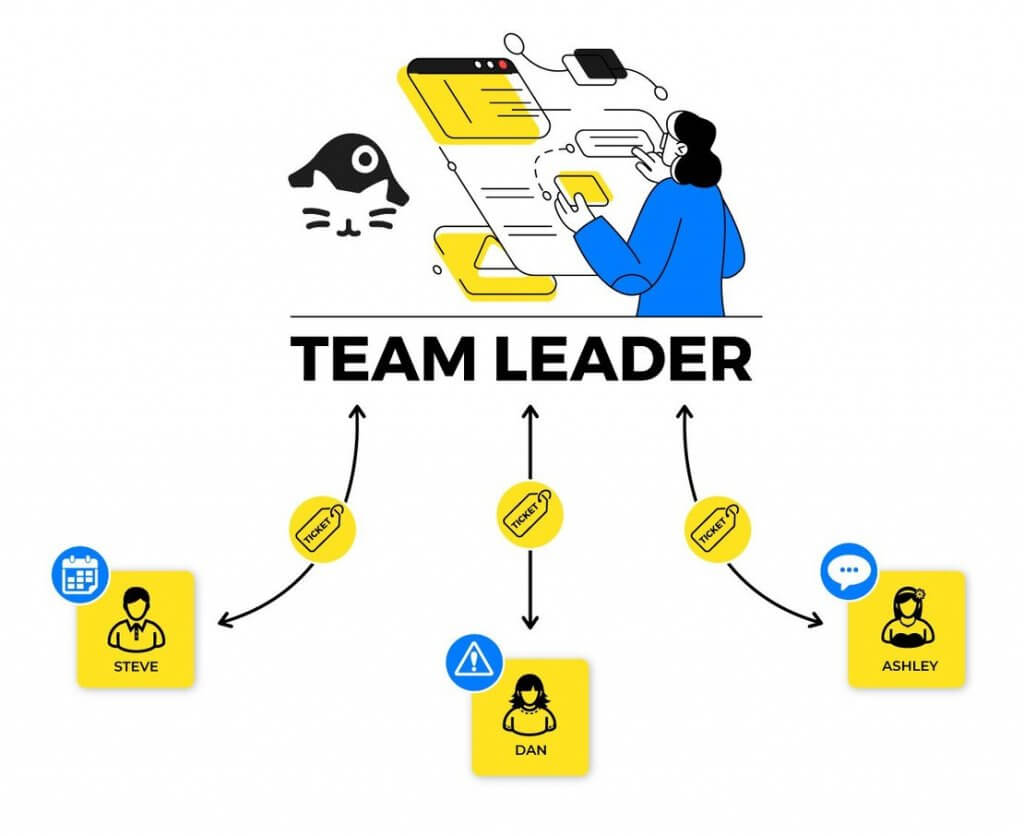
Unified management across multiple social platforms
You’re probably moderating more than just Facebook. With NapoleonCat, it’s Facebook, Instagram, TikTok, YouTube, LinkedIn, even Google reviews and ad comments – all in one place.
It’s a single inbox for a single, consistent moderation system.

The best social media moderation tool
Use NapoleonCat to manage and automate all your comments, messages, and more – with an all-in-one social media tool that supports Facebook, Instagram, TikTok, LinkedIn, YouTube, Google My Business, and more.
Best practices for hiding comments on Facebook
Of course, having the tools is one thing, and using them effectively is another. Here are some practices to keep your moderation both effective and fair.
Decide when to hide vs delete comments
- Hide comments when you want to quietly suppress off-topic, spammy, or mildly negative comments.
- Delete the ones that cross the line (violence, hate, threats).
- Always review hidden comments later to unhide if context changes.
- Don’t over-hide valid criticism – it might alienate people or look like censorship.
Build a keyword moderation list for Facebook
- Start with obvious profanity, slurs, spam triggers, competitor names, etc.
- Use stems and variations (e.g., “scam”, “sc@m”, “Scammy”) to catch creative spellings.
- Avoid overly generic words (like “money”) that may catch legitimate comments.
- Test your list and refine regularly based on false positives/negatives.
- Combine with moderation rules (e.g., links, new account flags) to reduce reliance on sheer keyword volume.
Monitor hidden comments to avoid silencing genuine engagement
- Set a schedule (daily/weekly) to review the hidden comments folder.
- Unhide or respond to comments that were mistakenly hidden but deserve visibility.
- Use your review process as feedback to improve keyword lists and rules.
Train your moderation team for consistent practices
- Document guidelines: when to hide, when to delete, when to reply.
- Use NapoleonCat’s internal notes and assignment features to align team actions.
- Hold periodic syncs to review edge cases and update rules together.
- Empower moderators to escalate uncertain comments instead of just acting blindly.
Conclusion, aka how to hide comments on Facebook the smart way
Facebook, like Instagram, offers a basic toolkit for comment moderation – but it’s not enough for brands that care about scale, consistency, and control. With NapoleonCat layered on top, you get automation, AI, team workflows, and unified oversight across Pages and ad comments.
You can try all the Facebook management tools for business I mentioned above during a completely free 14-day trial – you’ll see how much more sophisticated (and, most of all, efficient) your comment moderation can get.

Auto-hide Facebook comments with AI
Manage all your comments in one simple view. Hide comments with one click or automatically hide offensive comments with AI precision – with an all-in-one social media tool.
How to hide comments on Facebook – FAQs
Got questions about hiding comments on Facebook? Here are the most common FAQs with clear answers to help you manage them effectively.
How do I hide my comments from my Facebook friends?
If you post something and want to hide or limit who sees it, you can change the post’s privacy settings (e.g., Friends Except, Specific Friends).
How to hide likes and comments on Facebook?
You can’t hide the fact that someone reacted (liked) broadly – reactions are part of Facebook posts. For comments on your Page, you can hide or delete them. For posts you author, you can restrict who can comment (see below).
Facebook does not offer a feature to hide likes like Instagram’s “hide like count” toggle (as of 2025).
How do I hide my Facebook comments from others?
You can edit the post privacy (if it’s on your timeline) so fewer people can see your post and comments. But on someone else’s post, you cannot hide your comment selectively. In general, you control your own post visibility more than comment visibility.
Does hiding a comment on Facebook hide it from everyone?
No. A hidden comment is invisible to the public, but still visible to the commenter and their Facebook friends. Facebook does not notify the commenter.
How do I stop friends from seeing my likes and comments on Facebook?
You can control post-level privacy (who sees your posts), but you can’t universally prevent people from seeing that you liked or commented on other public pages or posts. Facebook’s settings around “public activity” are limited as of now.
How to auto-hide comments on Facebook?
Native auto-hiding is limited to Page Moderation (keyword blocking), Profanity Filter, and Moderation Assist if you have access to it.
If you want more powerful auto-hide (based on content, sentiment, ads, etc.), use NapoleonCat’s Auto-moderation rules.
How do I hide comments on Facebook without deleting them?
Use Hide comment rather than delete. On a Page or post, click the three dots next to a comment and pick “Hide comment.” It disappears from public view but is still stored on Facebook.
Can I hide all comments on my Facebook posts?
Not in one click for all posts. But for an individual post, you can restrict who can comment (e.g., “Profiles and Pages you mention”) to effectively disable comments from others.
In group posts, you can “Turn off commenting” entirely.
Does Facebook notify someone if their comment is hidden?
No. It’s a silent action, and the commenter is not notified.
How do I hide comments on Facebook ads?
In Ads Manager, you can view the comments under ads and hide them manually. Also, you can use Page Moderation/keyword blocking to automatically filter comments on ads if they match your blocked words.
If you want more advanced or automatic control (even over comments that don’t match keywords), use NapoleonCat’s automation.
Is it better to hide or delete negative comments on Facebook?
Generally: hide for lower-severity issues (spam, insults, off-topic), and delete for serious violations (hate, violence, threats). Use hiding when you want to preserve evidence and avoid confrontation, but don’t hide everything – sometimes responding publicly is better.
Can you hide comments from someone on Facebook?
You can use NapoleonCat’s Auto-moderation to automatically hide comments from a specific user. All you have to do is create a unique tag for that user and set up an automatic reaction that will work only for that tag.
You may also like:
- The Best Facebook Comment Moderation Tool
- How to Turn Off Comments on Facebook Ads
- The Easiest Way to Implement Facebook Automation
- How to Set Up Auto-Reply in Facebook Comments
- Facebook Ad Comment Moderation – Full Guide
- The Best Facebook Ad Comments Automation Tool
- How to Monitor Facebook Ads Comments From One View
- How to Block Spam on Facebook Messenger Automatically
- Ad Comment Moderation Made Easy: a Guide
- Automated Content Moderation for Facebook – a Guide
- The Complete Guide To Using Facebook Automated Responses
- How to Manage All Social Media in One Place – Facebook, TikTok, Instagram, and more
- Top 11 Facebook Automation Tools





