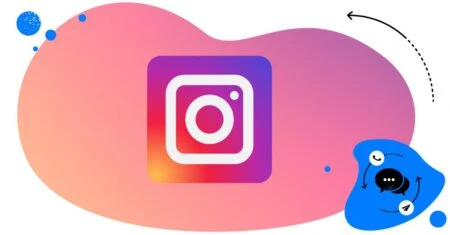Table of Contents
- What are spam DMs on Instagram?
- Why spam DMs are a growing problem on Instagram
- How to block spam DMs on Instagram
- Meet NapoleonCat: Your AI-powered solution for spam DM control
- AI-powered comment moderation to combat spam on Instagram
- Fight Instagram spam with AI
- FAQs
- How to stop getting spam DMs on Instagram
- How do I stop unwanted message requests on Instagram?
- How to stop getting added to group chats on Instagram by scammers
If spam messages on Instagram are creating chaos in your inbox and confusing your team, you’ve come to the right place. Here’s how to deal with Instagram spam using AI-powered moderation and protection for social media.
- What are spam DMs on Instagram?
- Why spam DMs are a growing problem on Instagram
- How to block spam DMs on Instagram
- Meet NapoleonCat: Your AI-powered solution for spam DM control
- AI-powered comment moderation to combat spam on Instagram
- Fight Instagram spam with AI
- FAQs
- How to stop getting spam DMs on Instagram
- How do I stop unwanted message requests on Instagram?
- How to stop getting added to group chats on Instagram by scammers

Automatically Block Spam with AI Precision
Automatically hide or delete spam and hate comments on your posts and ads across all your IG profiles, powered by advanced AI.
What are spam DMs on Instagram?
Spam DMs are the kind of direct messages on Instagram that you don’t want to receive. Typically, it’s someone trying to sell you a product or service you don’t need, promise to grow your Instagram following in one day, or sometimes just plain scam you (not that the previous two options can’t be scams, too.)
In any case, they’ll come from people who either don’t follow you or followed you just to send you spam DMs.
You’ll usually see them in your Requests inbox on Instagram. Oh wait, I actually have something right now:
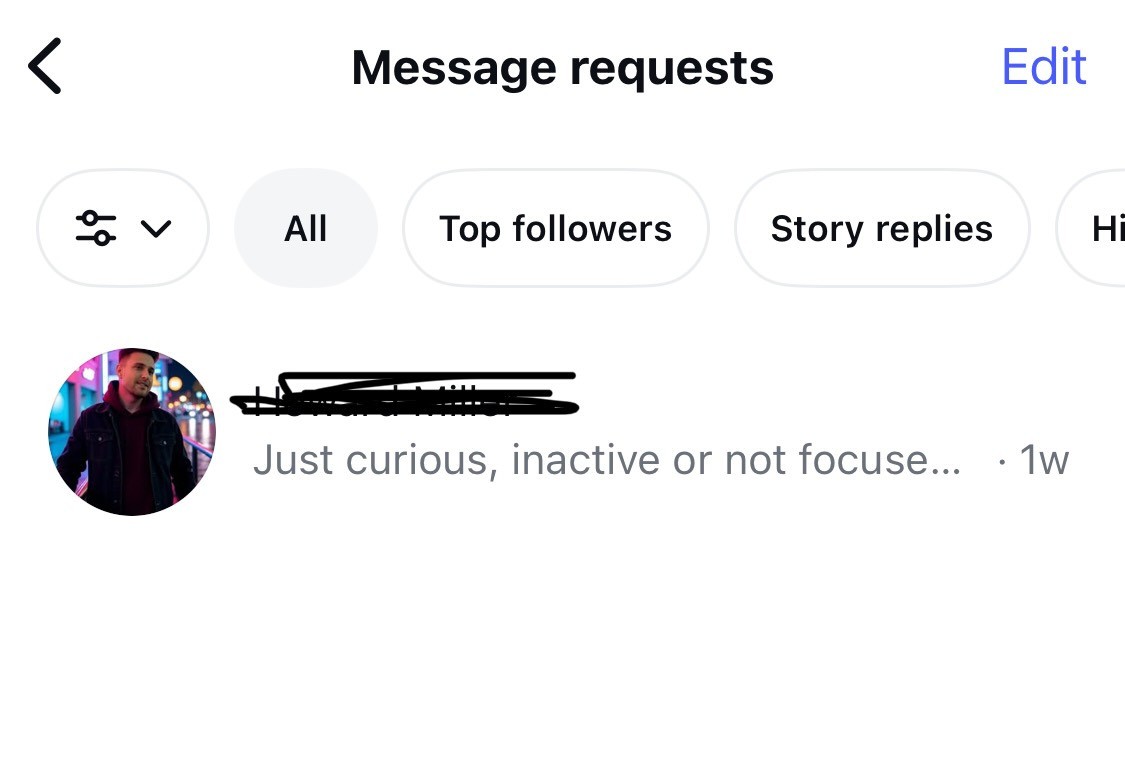
It’s from someone trying to “help” me to grow my presence on Instagram, and it’s not the first message they sent. It’s definitely what you can consider a spam DM (even though their service might be completely legit – the key is that I didn’t ask for that information).
Why spam DMs are a growing problem on Instagram
Spoiler alert – because their number is growing, and they disrupt genuine connections while causing social media moderators to lose sleep over deleting all the spam (if they’re not already automating the process.)
Instagram DMs used to be a place for genuine conversations between users, brands, and creators. But in recent years, they’ve increasingly become a hotspot for spam: shady product pitches, crypto scams, fake giveaways from fake accounts, phishing attempts, and the like. And the problem is only growing.
A big part of the issue is the sheer number of users on Instagram. With over 2 billion monthly active users, it’s no wonder the platform is an attractive target for spammers, spam bots, and scammers looking to exploit Instagram’s reach.
To make things even worse, many spammers and scammers use automated tools to send out mass messages that clutter inboxes and can even trick people into sharing personal information or clicking harmful links. Multiply the number of users by automation tool capabilities, and the amount of spam just gets overwhelming.
For brands and creators, spam DMs aren’t just annoying. They can be a serious distraction from real engagement with customers or followers. When your inbox is full of irrelevant or potentially harmful messages, it’s easy to miss the ones that actually need your attention, help resolve issues, and build connections with your customers.
And if your account gets tagged as a source of spam (even unintentionally), your credibility can suffer, too. And that might bring up a whole ‘nother set of problems.
Instagram has introduced filters and hidden message requests to help combat this, but the volume and persistence of Instagram DM spam continue to make it a growing challenge for marketers and creators, and especially for businesses that rely on DMs for customer service or sales inquiries.
How to block spam DMs on Instagram
You can’t stop spammers from trying, but you can take control of who gets into your inbox, and significantly reduce the noise.
Instagram offers a few built-in tools to help block or filter spam DMs:
1. Use message request filters
Go to Settings → How others can interact with you → Messages and story replies, and review your privacy preferences. You can choose who can send you message requests and who gets filtered out automatically. Instagram’s spam detection will also try to keep obvious junk out of your main inbox.
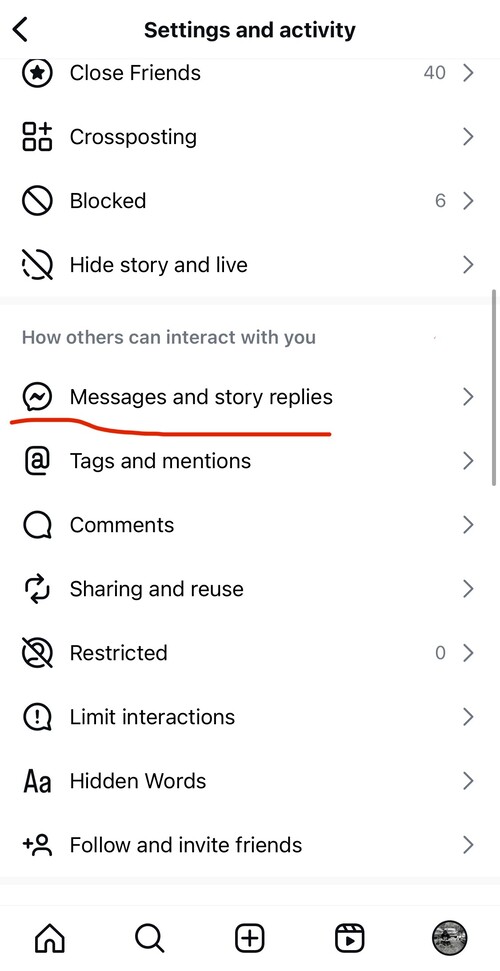
2. Enable the hidden words feature
In Settings → How others can interact with you → Hidden Words, you can turn on automatic filtering for offensive or spammy content in both message requests and comments. You can also add custom words, phrases, or emojis you commonly see in spam DMs (like “crypto,” “investment,” or “Giveaway 💰”).
3. Report and block spam accounts
Every time you get a spam message, don’t just delete it. Report it, too. Tap and hold the message, then select Report. This helps Instagram identify and shut down spam networks faster. You can also block the account to prevent further messages from a user, including whenever they create new accounts using the same email address (unfortunately, they often create new email addresses, just as they create new Instagram accounts, so it’s not a 100% effective method – because those don’t exist.)
4. Restrict or block suspicious followers
If you’re getting a lot of spam DMs from new followers, consider reviewing your follower list. You can restrict an account to limit how they interact with you, or block them completely.
5. Use third-party social media tools
If you manage a business account with high message volume, tools like NapoleonCat can help you manage your inbox more efficiently. You can manage your DMs in a unified Social Inbox (the Instagram inboxes are not the most user-friendly thing I’ve used, let’s be honest), automatically flag suspicious messages, set moderation rules, assign conversations to team members, and more.
But let me show you how it works in detail.
Meet NapoleonCat: Your AI-powered solution for spam DM control
NapoleonCat’s Social Inbox with its AI Assistant is a really efficient way to support your moderation team in dealing with spam and fostering genuine connections with followers and customers, and not just on Instagram, but across your social media profiles.
The super neat thing with the Inbox is that the DMs on Instagram appear in the same place as Instagram comments (including ad comments), so you can very clearly see what’s going on. And handling spam DMs becomes much easier this way.

What’s more, you can:
- Tag and flag messages, and tag their authors. This is handy if you want to create Auto-moderation rules based on them (see next section for how to do it.)
- Assigning messages to moderators if they do look like they need to be handled rather than simply ignored.
- Leave notes for your moderators, so everyone is on the same page.
- You can even tag a user as a spammer or troll, so you know at first glance to ignore a DM.
So, it’s a super handy way of dealing with DMs in one place along with your social media comments and messages.
But the best part? The (AI-powered) Auto-moderation.
AI-powered comment moderation to combat spam on Instagram
The AI Assistant in the Social Inbox gives you the ability to automatically mark a comment sentiment, detect hate speech, and – guess what – detect spam. And tag messages accordingly. And of course it can also do it in your Instagram DMs.
And here’s where it gets really interesting. Based on what AI detects, you can automate certain tasks to make filtering out the spam messages in your Instagram inbox less painful.
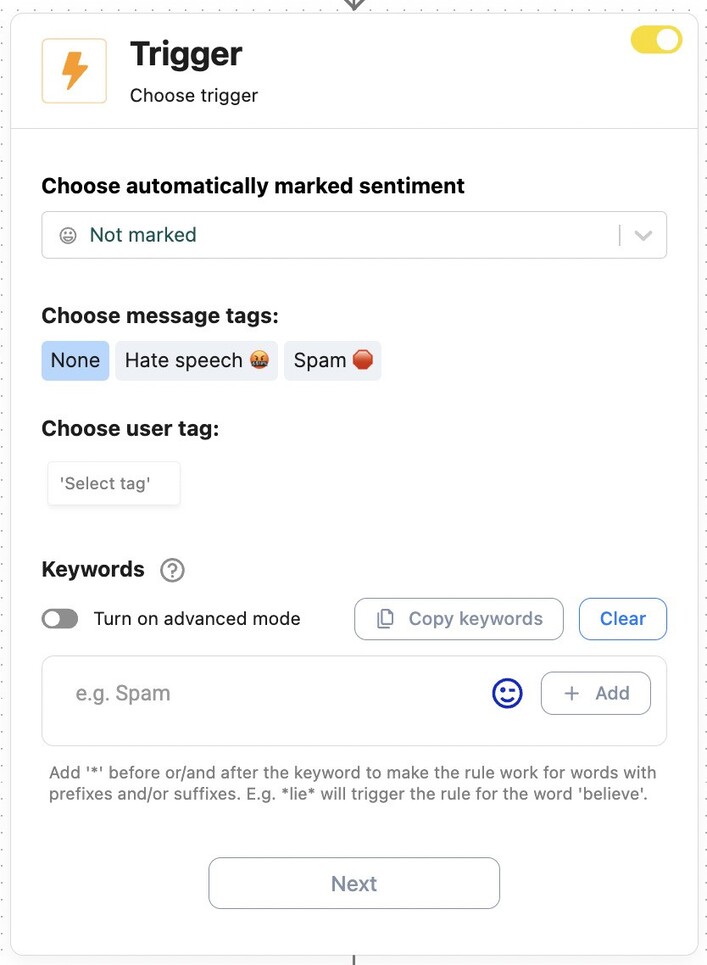
Here’s what you can do:
- Create an Auto-moderation rule selecting Instagram as your social media platform, and private messages as your message type.
- Make “Spam” the trigger (and make sure you turn the AI Assistant to detect spam on that account first in the Social Inbox.)
- And then select your actions. Because of how Instagram’s API works, you can’t really do much with DMs (though you can absolutely delete comments based on the same trigger). But you can do a lot within the Social Inbox, including:
- Archive a message, which means it no longer requires attention from your team (so it is like deleting it without ever having to look at it),
- Flag a message,
- Tag it as spam in NapoleonCat.
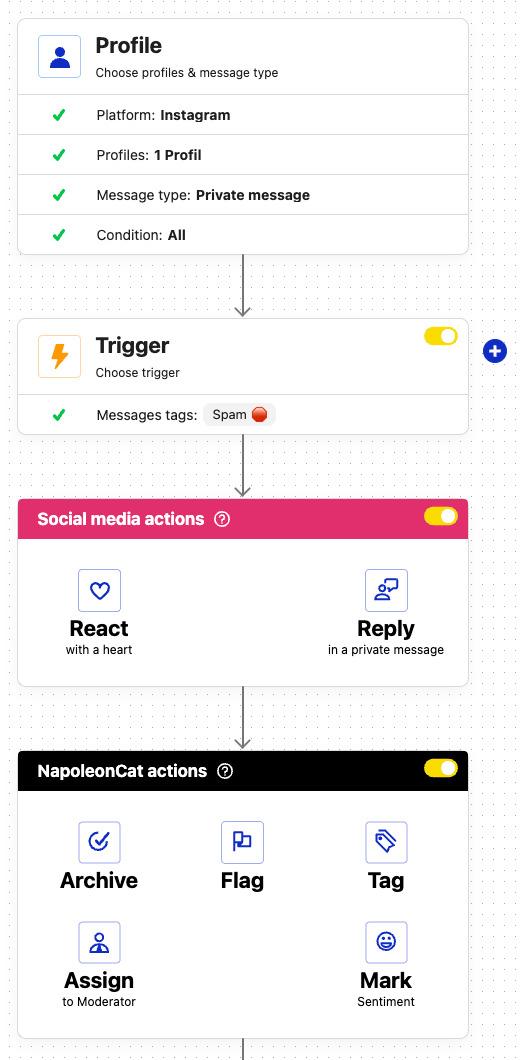
Archiving spam messages on its own is an effective way to hide spam from your moderators’ pipeline, making sure they don’t waste their time having to deal with it.
So, here’s what the entire automated workflow can look like – and it’s really easy to set up:
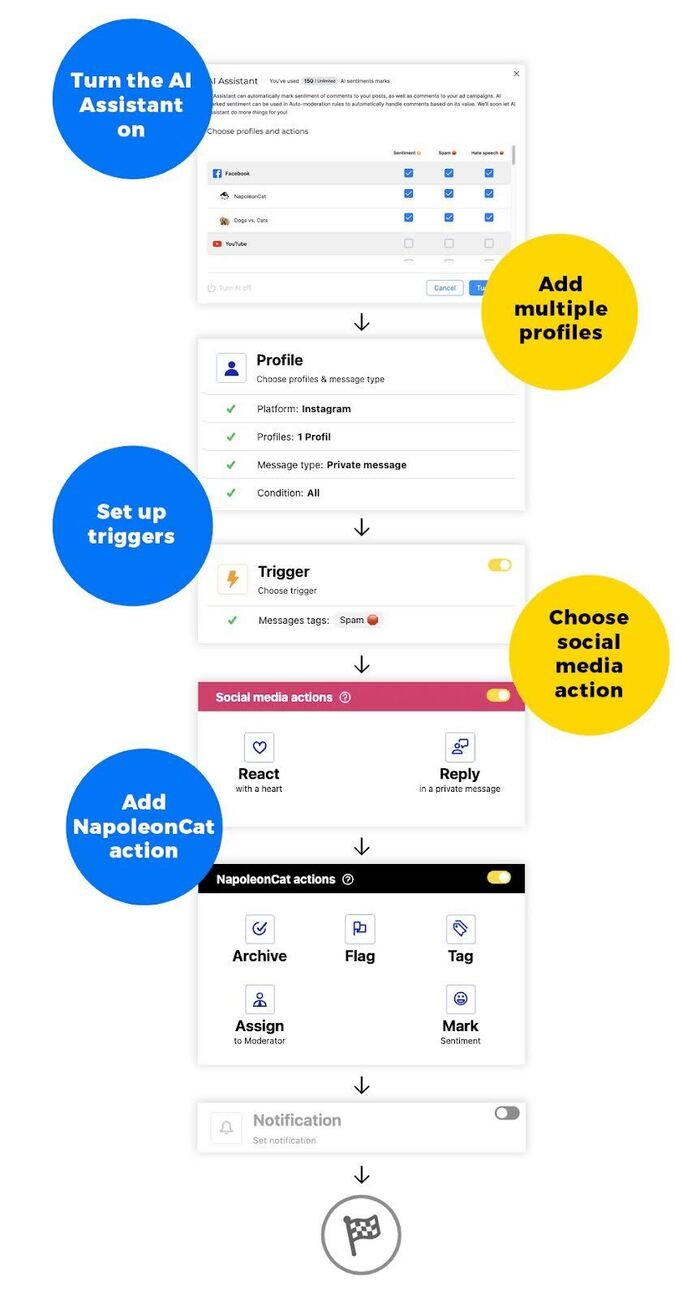
Fight Instagram spam with AI
Dealing with spam is one of the easiest ways to use AI in social media moderation – basically a no-brainer. There’s no reason why your human team should wade through piles of spam DMs and comments, wasting the time they could spend building genuine relationships with your audience.
And if you want to see AI-powered Auto-moderation in action, sign up for a 14-day free trial. You’ll wonder how you’ve managed without it. 😉

Automatically Block Spam with AI Precision
Automatically hide or delete spam and hate comments on your posts and ads across all your IG profiles, powered by advanced AI.
FAQs
How to stop getting spam DMs on Instagram
To reduce spam DMs:
- Go to Settings → How others can interact with you → Messages and story replies, and limit who can send you message requests.
- Turn on Hidden Words to automatically filter out spammy or offensive messages.
- You can also report and block any accounts that send spam. The more you report, the better Instagram gets at filtering them out.
- If you’re managing a business account, consider using a social media management tool like NapoleonCat to streamline inbox moderation.
How do I stop unwanted message requests on Instagram?
Under Settings → How others can interact with you → Messages and story replies, adjust your message controls. You can set who can send you message requests, for example, allow only people you follow to contact you.
You can also move message requests from strangers to the Message Requests folder or completely turn off certain message types. Activating Hidden Words adds another layer of filtering for suspicious or unwanted content.
How to stop getting added to group chats on Instagram by scammers
Under Settings → How others can interact with you → Messages and story replies, you can define who can add you to group chats. If you don’t want anyone to be able to do that, you can choose only people you follow on Instagram.
You may also like:
- How to Automatically Detect Spam and Hate Speech on Social Media
- How to Stop Spam Comments on Your Social Media Posts
- How to Stop Spam Comments on Instagram (for good)
- How to Automatically Block Instagram Spam Bots
- How to Automatically Delete Spam on LinkedIn
- How to Stop Spam Comments on a Facebook Business Page
- How to Automatically Stop Spam Comments on TikTok Posts and Ads
- How to Automatically Block Spam Comments on TikTok Posts and Ads
- How to Automatically Block Spam Comments on YouTube
- How to Deal with Trolls on Social Media – A Much-Needed Guide
- How To Protect Your Brand from Instagram Trolls