Table of Contents
- A quick refresher: What are Instagram Stories again?
- But why add music to Instagram Stories?
- How to add music to Instagram Stories
- How to add a song from Spotify to your Instagram Story
- How to add music to an Instagram Story with Apple Music
- How to add music to an Instagram Story with SoundCloud
- How to add music to an Instagram Story with Shazam
- Can I add my own music to Instagram Stories?
- Bonus section: Here’s a more efficient way to manage your Instagram content
If you want to connect with people and get them to convert, publishing Instagram Stories is a great idea. In fact, 58% of Instagram users claim to have become more interested in a brand or product after seeing it in Instagram Stories.
But here’s another stat that might interest you: About 60% of Instagram users watch Stories with the sound turned on.
In other words, over half of users who watch your Instagram Stories are all ears. And if you want your content to resonate with your audience, you can’t go wrong by using music to your advantage.
After all, as a marketer or business owner, creating a genuine connection with your audience is part of the job. As 19th-century Danish author Hans Christian Andersen said, “Where words fail, music speaks.”
In this guide, you’ll learn how to add music to Instagram Stories. And you’ll learn it in ways that will have the most impact on your chosen audience.
- A quick refresher: What are Instagram Stories again?
- But why add music to Instagram Stories?
- How to add music to Instagram Stories
- How to add a song from Spotify to your Instagram Story
- How to add music to an Instagram Story with Apple Music
- How to add music to an Instagram Story with SoundCloud
- How to add music to an Instagram Story with Shazam
- Can I add my own music to Instagram Stories?
- Bonus section: Here’s a more efficient way to manage your Instagram content

Simplify Instagram Business
Management with One Tool
- Manage & reply to comments and DMs in one place.
- Monitor ad comments from multiple accounts.
- Automate answers to repetitive questions.
- Schedule posts to multiple accounts at once.
- Analyze performance and monitor hashtags.
- Keep track of your competition.
- Create or schedule in-depth reports in seconds.
A quick refresher: What are Instagram Stories again?
Instagram Stories are where users can post vertical, full-screen photos and videos that disappear after 24 hours.
We’re not talking about your typical photos and videos here. With Instagram Stories, you can add interactive elements such as stickers, text, drawings, and music – enabling you to express yourself in exciting, creative ways.
And because Instagram Stories have a lifespan of 24 hours (unless you’re creating Instagram Highlight Covers, that is), they have a more casual, spontaneous, and in-the-moment appeal than your regular Instagram post.
As such, Stories have become the go-to format for building authentic connections with other Instagram users. And given how customers crave authenticity from brands, it’s no wonder 50% of Instagram users visit a website to buy after watching an Instagram Story.
But why add music to Instagram Stories?
As if we need a reason to add music!
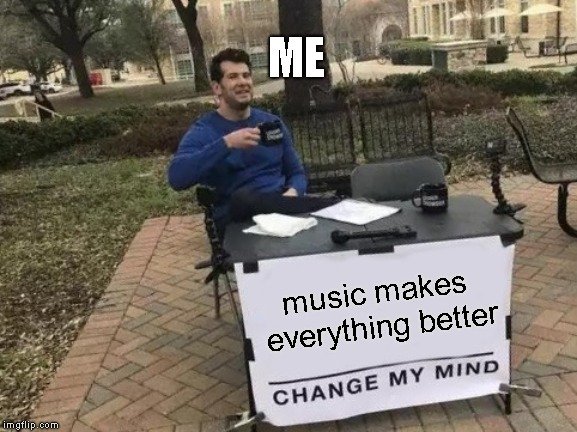
But since you’re asking, here are compelling reasons why music makes your Instagram Stories better.
It helps create an emotional connection
If you want to evoke emotions with your content, adding music is a great way to do it.
As the great novelist Leo Tolstoy once said, “Music is the shorthand of emotion.”
By adding a piece of music, you can set the mood for or add emotional gravity to your Story, whether it’s celebratory, sad, reflective, or festive.
This can do wonders for your marketing efforts. After all, studies show that emotional marketing can influence the buying behavior of consumers.
If you add the right music to your Instagram Stories, you can stir the emotions of your users and endear them to your brand.
It helps to increase your reach
Adding music to your Instagram Stories can increase their chances of being discovered. After all, Instagram has a dedicated section where you can browse Instagram Stories based on the audio used.
To do this, simply go to the search section on Instagram, enter a song title, and then tap the Audio tab. This will bring up results showing Instagram content (not just Stories) that uses the song you entered.
So if there’s a specific song that you know is a hit among your target audience, it’s not a bad idea to add that song to a relevant Instagram Story. Who knows? Maybe one of your future fans might search that song and find one of your Stories as a result.
It enhances storytelling
If you want to grab and hold the attention of your audience, use storytelling to your advantage. After all, humans are hard-wired to crave stories.
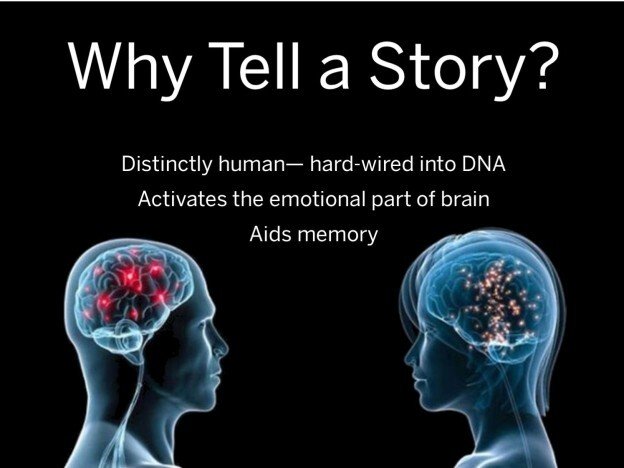
And by adding music to your Instagram Stories, you can add more emotional weight to important moments in your content, not to mention lend it an impact that lasts long even after the Story has been consumed.
To fuel your branding efforts
Your branding is an essential element of your marketing strategy. After all, how users perceive your brand can be the deciding factor whether they’ll buy or not.
And if you want to reinforce your brand identity, adding music to your Instagram Stories can be a big help. It’s fair to say that music can be the auditory equivalent of your brand’s logo.
The right piece of music can create more resonance, which in turn leaves a lasting imprint on your audience. This strengthens your branding efforts, putting your audience in the right state of mind to keep buying from you.
Forever21 is a clothing company that knows how to use music to fuel its branding efforts. When they announced their latest shop arrivals in this Story, they used edgy electronic music with a vibrant beat that perfectly matched their youthful and trendy image.
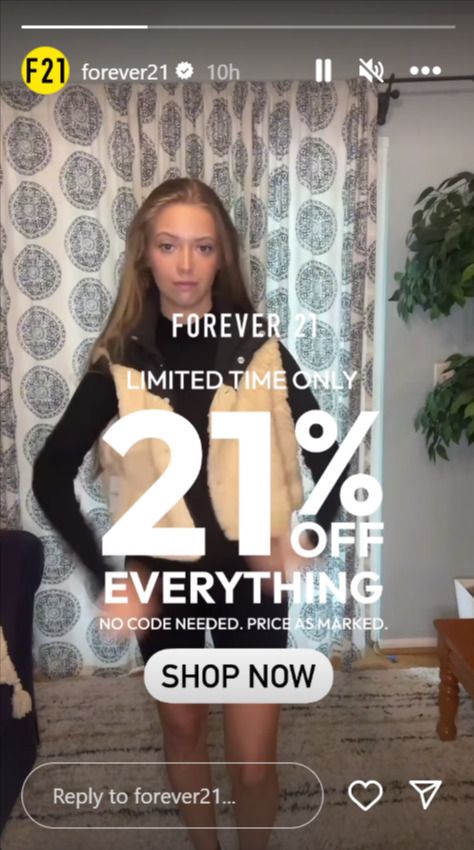
This not only grabbed the attention of their target audience but also reinforced their brand identity as a fashion-forward and cutting-edge retailer.

Schedule unlimited Instagram Posts, Stories, Reels, and Carousels
Seamlessly schedule all kinds of Instagram content to multiple accounts at once. Collaborate and work in a team – with an all-in-one social media tool.
How to add music to Instagram Stories
Adding music to your Instagram Stories is easy once you get the hang of it.
Follow the steps below:
1. Go to Instagram.
2. Tap the Story icon at the upper-left portion of your screen (the encircled image showing your profile photo)
3. Choose the image or video you want to publish to your Instagram Story.
3a. If you want to take a new photo or video, click the camera icon instead.
4. Once the selected photo or video takes up the Instagram Story editor window, tap the Sticker icon (the one with the square smiley) at the top of your screen.
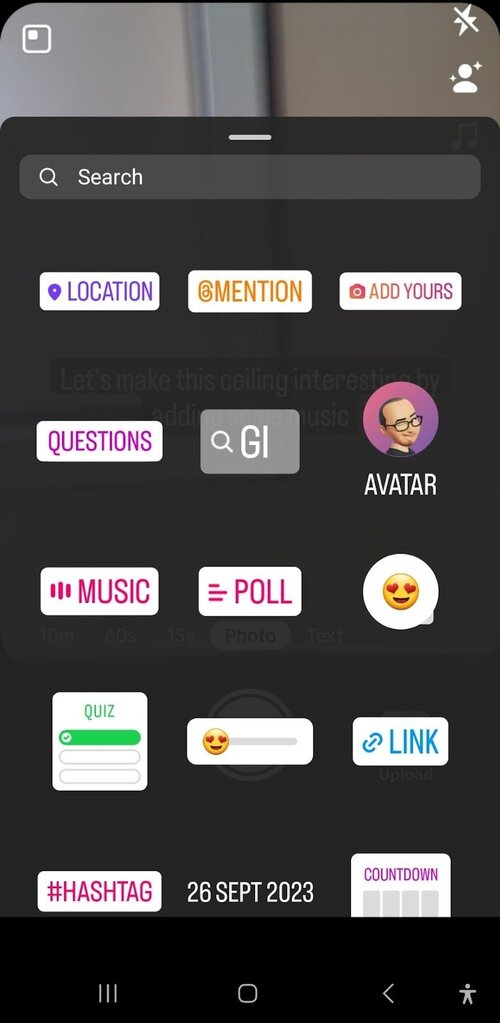
5. On the popup window, select the Music option. You’ll now see a search bar at the top and below a list of songs from top to bottom (feel free to scroll all the way down). Type the song title in the search box and find that track by going through the listed options.
5a. If you want to browse by genre, tap the Browse tab on the right of the For you tab, and then look for the track by browsing through the options.
6. Click on the song you want to include in your Instagram Story once you find it on the list. To preview the song before using it, tap the play button.
7. Drag the song’s slider (found at the bottom of the screen) to the specific portion you want to include in your Instagram Story.
8. Click Done.
9. You can further customize the appearance of the music sticker. Pinch and drag the sticker to resize or reposition it. You can also add other stickers, text, or drawings to make your Story even more engaging.
10. Once you’re finished, tap the right arrow button below the screen and click the Share button.
Your Instagram Story with the added music (along with any customizations you’ve made) will now be shared with your followers. It will be visible on your profile for 24 hours.

Simplify Instagram Business
Management with One Tool
- Manage & reply to comments and DMs in one place.
- Monitor ad comments from multiple accounts.
- Automate answers to repetitive questions.
- Schedule posts to multiple accounts at once.
- Analyze performance and monitor hashtags.
- Keep track of your competition.
- Create or schedule in-depth reports in seconds.
How to add a song from Spotify to your Instagram Story
Thanks to the Instagram-Spotify integration, you can share Spotify tracks (as well as albums, artists, and playlists) into your Instagram Stories.
Follow the steps below to add a song from Spotify to your Instagram Story.
1. Open Spotify.
2. Use Spotify’s search function to find the track you want to add to your Instagram Story.
3. Once you find the track, click on it and go to its Spotify page (this is the page where the album cover is enlarged).
4. Tap the three-dots icon on the upper-right portion of the page.
5. Tap Share from the pop-up menu.
6. Select Stories (it should show the Instagram icon). This will bring up the Instagram Story editor.
7. The song’s cover art will appear as a sticker on your Story editor. You can customize this sticker by resizing, repositioning, or adding additional elements like text or other stickers.
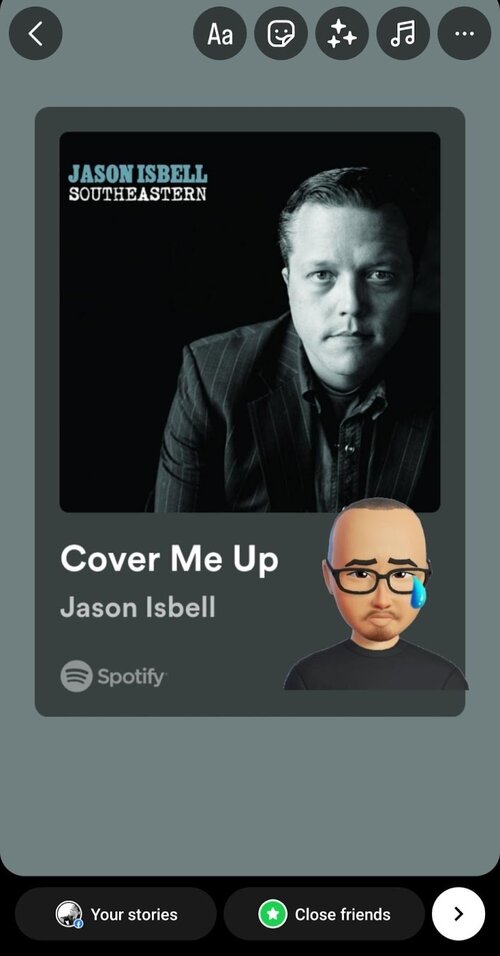
8. Once you’re satisfied, click the right arrow button at the bottom of the screen to move to the sharing screen.
9. Tap the Share button to publish your Instagram Story with the Spotify song sticker.
Your Instagram Story with the Spotify song sticker will now be shared with your followers and can be viewed by your followers for 24 hours.
How to add music to an Instagram Story with Apple Music
You can also add music to Instagram Stories via Spotify’s closest rival, Apple Music. Here are the steps to do it:
1. Open Apple Music.
2. Search the track you want to add to your Instagram Story by using Apple Music’s search function.
3. Click the three-dot icon. This will bring up a pop-up menu.
4. Tap Share.
5. Select the Instagram app from the menu (if you don’t see Instagram from the options, scroll down to the bottom and select More). Then, tap Instagram.
Your iOS will now share the Instagram Story along with the chosen track. You should see a vertical image along with the song’s title and the album cover.
Remember that your Story will be visible for 24 hours before it disappears, giving your audience a limited time to enjoy the music you’ve shared.
How to add music to an Instagram Story with SoundCloud
If you think SoundCloud is now irrelevant, you have another thing coming. SoundCloud is still the world’s largest music and audio streaming platform, after all.
Follow these steps to add music to an Instagram Story via SoundCloud.
1. Open the SoundCloud app.
2. Choose the song you want to add to your Instagram Story.
3. Tap the share icon (the one with the midpoint and two lines going outward).
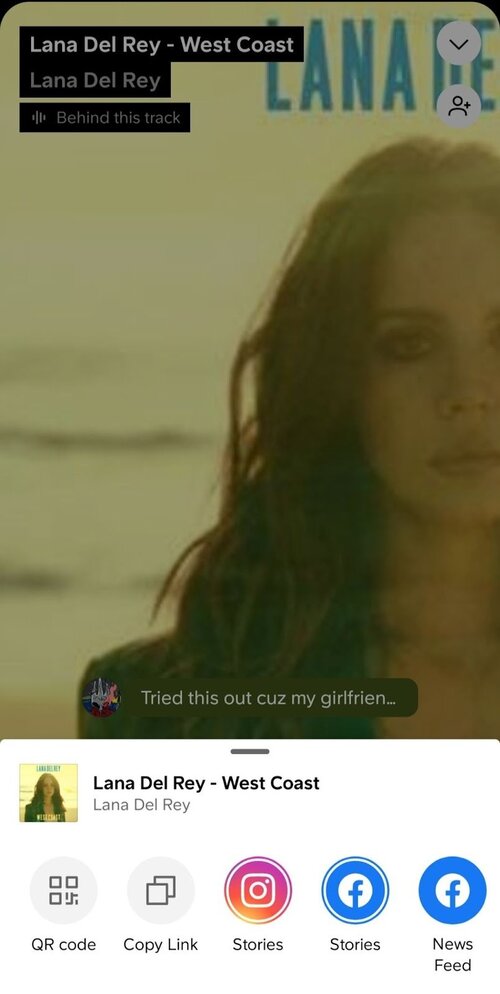
4. Tap Share to Instagram Stories.
5. This takes you to the Instagram Story editor with the song and album cover set as background. You should also see a sticker of the SoundCloud logo along with the song title. Feel free to resize and move the sticker as well as add elements.
6. If you’re done, tap the right arrow button below and tap the Share button.
Your Instagram Story, along with the SoundCloud music sticker, will now be live for your followers to view and listen to in the next 24 hours.
How to add music to an Instagram Story with Shazam
Discovered some new music with Shazam lately? How about sharing your new discovery via Instagram Stories with your followers?
Here’s how to add music to an Instagram Story via Shazam:
1. Open the Shazam app.
2. Use the app to identify a song. Once you discover the song, tap on it to bring up the full screen showing the song title and the album cover (or short video).
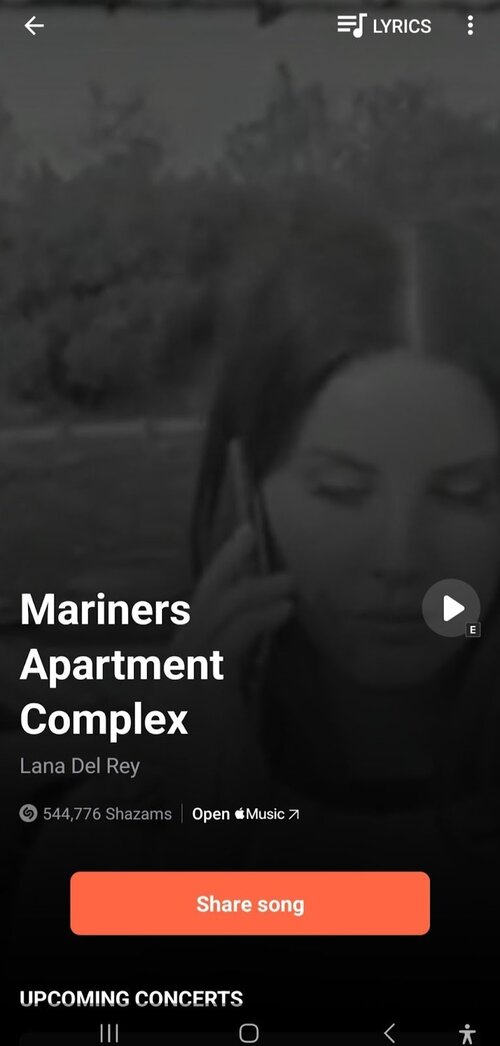
3. Tap the three-dots icon on the upper right.
4. Click the Share option in the submenu.
5. Select the Instagram icon in the list of options.
6. Shazam will redirect you to the Instagram Story editor, which automatically loads the song’s album cover and title.
7. Once you’re done customizing, click the right arrow button below the screen and click Share.
Your Instagram Story with the SoundCloud music sticker will now be live for your followers to enjoy for the next 24 hours.

Protect your social media from spam & hate
Automatically hide or delete offensive comments, hate speech, and spam – with an all-in-one social media tool.
Can I add my own music to Instagram Stories?
Yes, you can! To add your own music to Instagram Stories, perform the following steps:
1. Record or upload your song to your mobile device or a third-party playback device.
2. Using a third-party editing software like Capcut, Filmora, or InShot, pick the video you want to use and record your song.
3. Once the recording is finished, save the video to your camera roll.
4. Open the Instagram app and tap the “plus” icon to add a new Story.
5. Upload the video you want to use and share it as a Story.
And just like that, your song will now play on your Instagram Story!
Bonus section: Here’s a more efficient way to manage your Instagram content
Publishing Instagram Stories (with music) is just one aspect of your social media strategy. To capture and hold the attention of your audience, you need to diversify. You name it – regular Instagram posts and videos, Reels, and carousels – it’s all part of the equation.
If you want all your Instagram content to forge a strong and lasting connection with your audience, you need to weave a cohesive narrative across all these formats.
By using NapoleonCat’s Instagram management tools for business, you can schedule different types of content in advance (including IG Stories), saving you time (and headache) in the process.
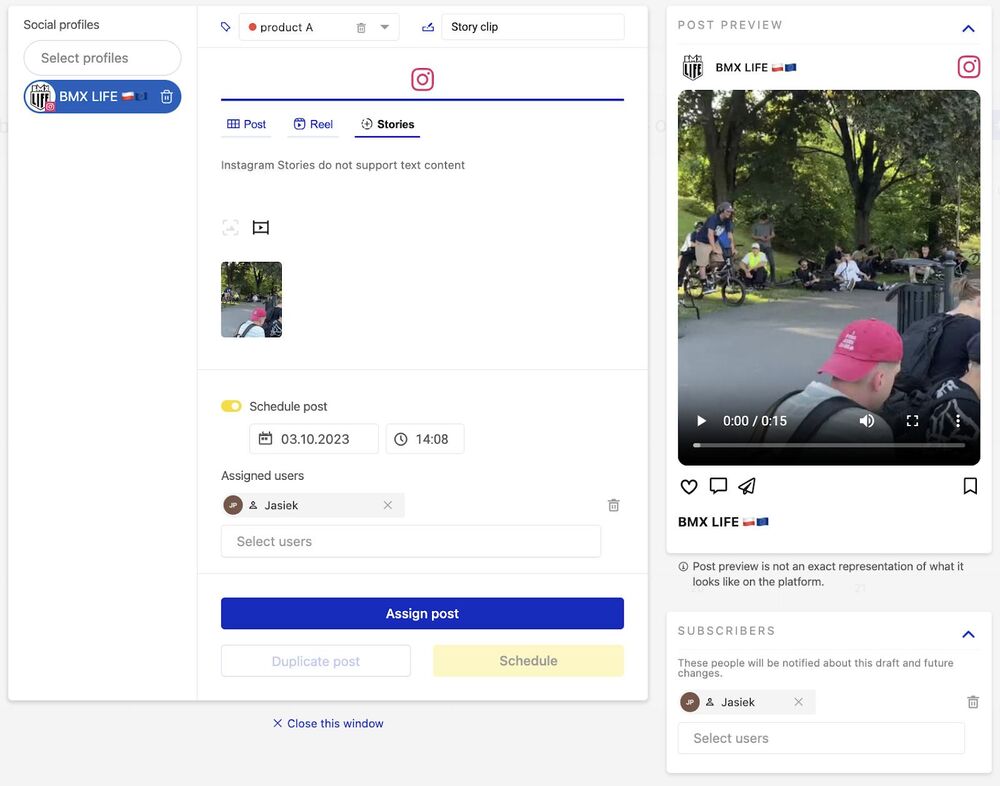
NapoleonCat also enables you to manage all interactions using one intuitive dashboard. This level of engagement is key to building a vibrant community around your brand. You can also automate answering repetitive questions, protect your posts from spam and trolls, and generate detailed analytics reports (also for competitors’ profiles).
We highly recommend you test NapoleonCat completely for free here – no credit card required during signup 😉

Simplify Instagram Business
Management with One Tool
- Manage & reply to comments and DMs in one place.
- Monitor ad comments from multiple accounts.
- Automate answers to repetitive questions.
- Schedule posts to multiple accounts at once.
- Analyze performance and monitor hashtags.
- Keep track of your competition.
- Create or schedule in-depth reports in seconds.
You may also like:
- How to Get Paid for Reels on Instagram
- How to Go Viral on Instagram (or at least increase your chances)
- What is the Difference Between Instagram Reels and Stories?
- 400+ Best Hashtags for Instagram Reels to Use
- How to Repost a Story on Instagram: A Quick Guide
- What’s The Best Instagram Post Size?
- All You Need to Know About Instagram Story Size
- 4 Quick Ways To View Instagram Stories Anonymously
- How to Get Verified on Instagram – A Quick Guide
- How to Mute Instagram Stories (and why do it)
- How to Save Instagram Stories: Your Ultimate Guide
- Top Instagram Story Hacks – For Marketers and Creators


