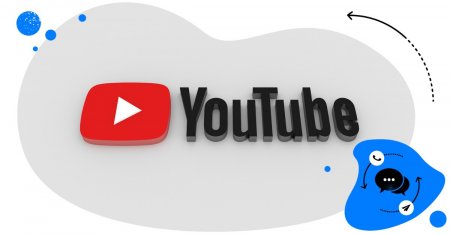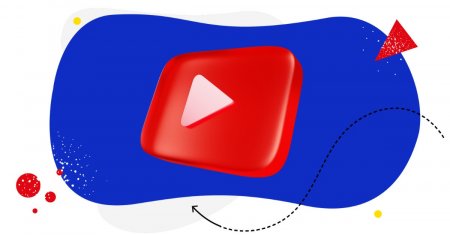Table of Contents
- What does a YouTube comment moderator actually do?
- Why is YouTube comment moderation important?
- How can you improve comment moderation on YouTube?
- How to automate YouTube comment moderation
- Give your YouTube moderator a break (seriously, they deserve it)
- YouTube moderation FAQs – questions creators often ask:
- What is YouTube comment moderation?
- What is a YouTube comment moderation tool?
- How do you moderate YouTube comments effectively?
- How to become a YouTube moderator?
YouTube is where communities form around content. But with that community come comments, sometimes lots of them. Some are thoughtful and encouraging, some not so much. All should be managed and moderated.
So let’s talk about what YouTube comment management actually involves and how you can simplify the process (especially with a little help from automation tools like NapoleonCat).
- What does a YouTube comment moderator actually do?
- Why is YouTube comment moderation important?
- How can you improve comment moderation on YouTube?
- How to automate YouTube comment moderation
- Give your YouTube moderator a break (seriously, they deserve it)
- YouTube moderation FAQs – questions creators often ask:
- What is YouTube comment moderation?
- What is a YouTube comment moderation tool?
- How do you moderate YouTube comments effectively?
- How to become a YouTube moderator?

Manage and automate YouTube comments from multiple channels in one place
Manage or simply automate your YouTube comments from multiple channels – with an all-in-one social media tool.
What does a YouTube comment moderator actually do?
Moderators are like the guardians of your comment section. On YouTube specifically, a moderator’s role includes:
- Reviewing and approving comments before they go public (if you enable this kind of moderation in the settings)
- Hiding or deleting inappropriate or spammy comments that made their way to the comments section
- Responding to questions and valuable feedback from your subscribers and viewers
- Flagging potential issues to the content team, support, or PR
- Identifying frequently asked questions or recurring viewer concerns
Some YouTube creators handle their own moderation for themselves. Others, including agencies and big brands, assign the job to a dedicated community manager or team. Either way, it’s more than just scanning for bad words. It’s making sure your audience is engaged, and your content actively builds community.
And, let’s face it, these are some of the most important jobs when it comes to your brand’s online presence. They impact how people see you, the level of your customer service, and sometimes even your sales.
But wait, this is what the next section’s supposed to be about.
Why is YouTube comment moderation important?
An open comment section can be a great thing: it boosts engagement, creates dialogue, and lets your audience feel seen and heard. That’s what social media is about.
But when it’s left unmanaged, it can become a breeding ground for spam, scams, toxicity, and missed opportunities. Dodgy links and crypto bots mix with genuine questions or shout-outs, all creating a river of comment noise that’s often hard to keep up with.
Moderation helps you keep the conversation relevant, welcoming, and useful, not just for you, but for everyone engaging with your content.
However, comment moderation can also get seriously complex as you manage multiple YouTube channels along with other social media platforms and work with a team of moderators.
But where there’s a problem, there’s a solution, and of course, we’re going to talk about it. Specifically, in the form of a certain YouTube comment moderation tool.
How can you improve comment moderation on YouTube?
The key to effective YouTube comment moderation is a mix of strategy and smart YouTube management tools for business. One of those tools is NapoleonCat, and specifically, its Social Inbox. Here’s how it can help.
View and manage all YouTube comments in one place
The Social Inbox is literally what you think – an inbox for all your comments and messages on social media. And no matter how many YouTube channels you manage, how many videos you have, all your comments will appear in the same place.
It’s a great way to streamline your YouTube comment moderation:
- You get a unified view of all conversations, with all comments appearing chronologically at the top of the Inbox
- You can reply straight from the Inbox, as well as tag comments and their authors, and mark comment sentiment
- You can assign comments to different moderators on your team, making it a great team management tool. You can also leave notes attached to provide more context and send a comment to consult it with someone outside the moderation team, for example, your client
- You can even automatically translate comments and your replies
- And with our AI Assistant, you can automatically tag comment sentiment and filter out spam and hate speech.
Whatever video the comment is on, all happens in the same dashboard, without clicking around your YouTube channel.
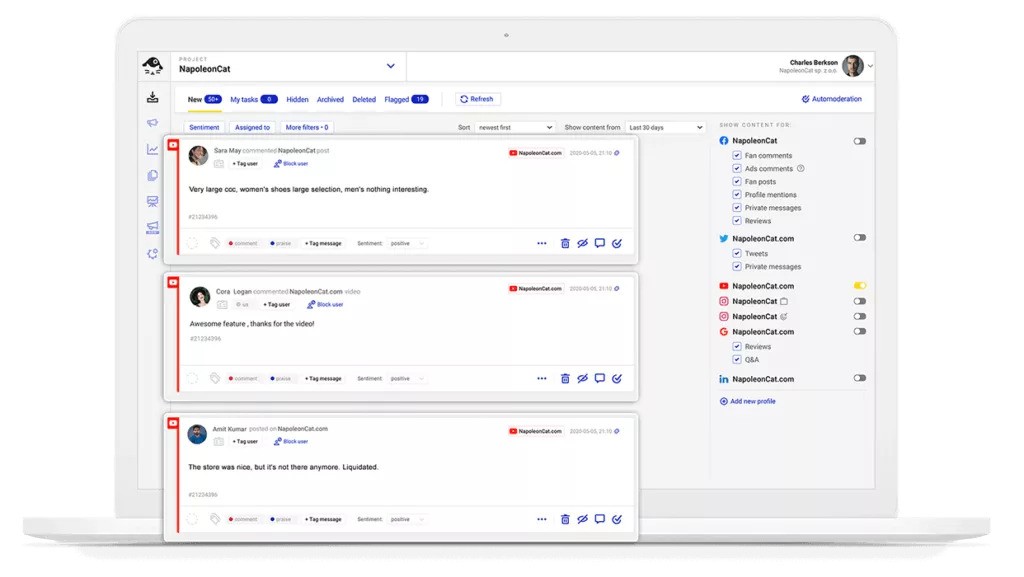
Save time handling comments across multiple channels and videos
Now, if you have multiple YouTube channels along with other social media accounts, for example, on Instagram, TikTok, and Facebook, you can save even more time with the Social Inbox.
You don’t have to click around the different social media platforms, then posts and videos, in search of notifications. No need to switch devices and browser tabs. All happens in one place, while you can easily control which moderator is currently on which conversation thread. So, no moderation chaos or duplicate answers – you can organize the process to be really efficient.
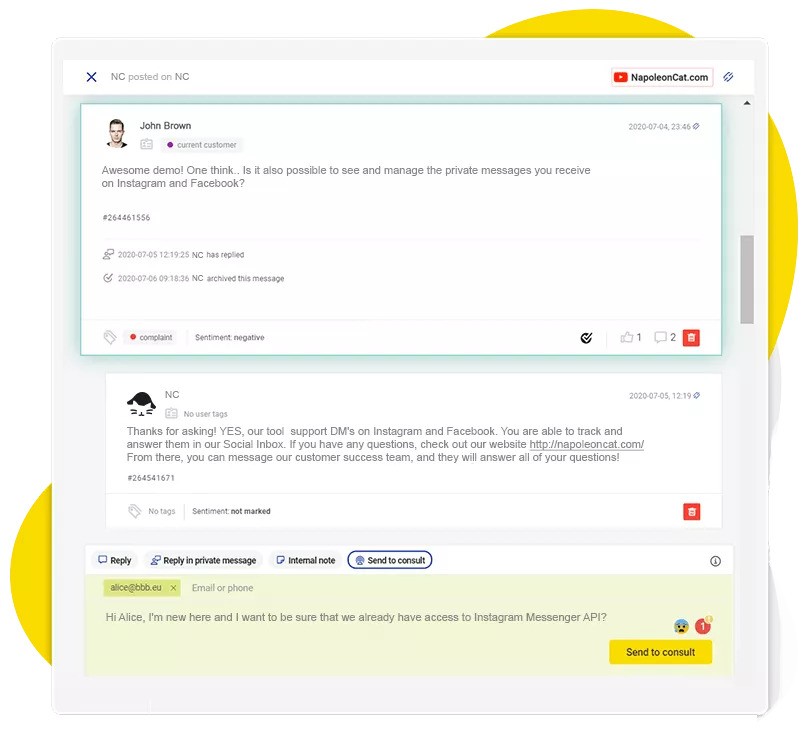

Manage and automate YouTube comments from multiple channels in one place
Manage or simply automate your YouTube comments from multiple channels – with an all-in-one social media tool.
How to automate YouTube comment moderation
Now, you can save even more time (shocking, I know! 🙀) when you combine the Social Inbox with Auto-moderation scenarios that can take care of some of the easy-to-automate cases.
Auto-reply to YouTube comments when appropriate
Frequently asked questions, crisis situations when you need to quickly update people, contests and giveaways, out of office replies, or thanking for the comment with a ❤️ – these are some of the situations when auto-replies will save you lots of time.
When some types of comments are automatically replied to (Like, “When’s the next video?” or “Where can I buy this?”), you can also dedicate more time to those that need more consideration or work behind the scenes.
You can create your auto-replies based on specific keywords, tags, or even comment sentiment (that can be automatically assigned to the comments). And creating an Auto-moderation rule is really simple – you follow the steps in the rule creator, filling out the necessary elements, and then turn it on to go live.
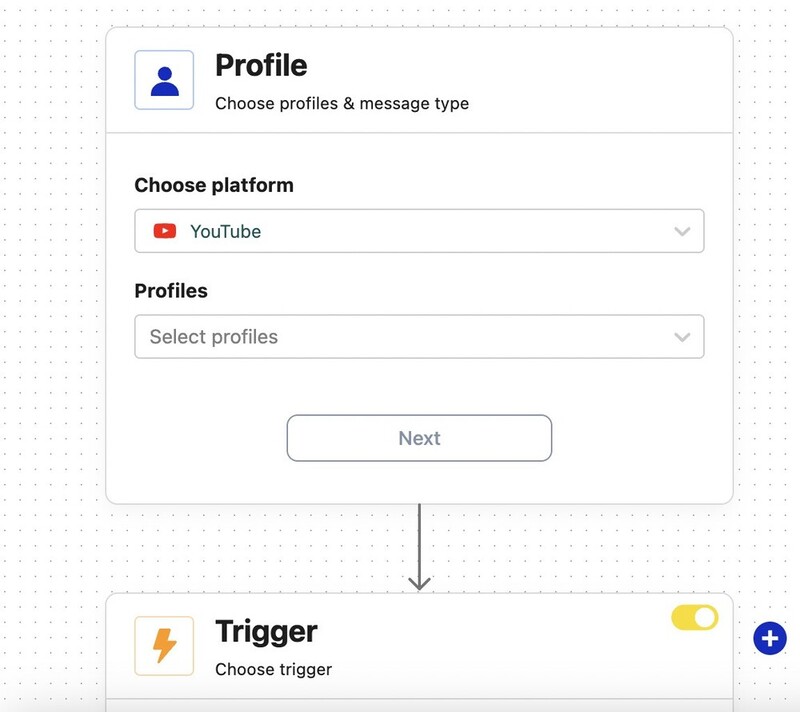
Here’s a tip: for each Auto-moderation rule, create several response variations that will be randomly rotated, so that your audience doesn’t keep seeing the same response over and over again (making it super clear it’s automated.)
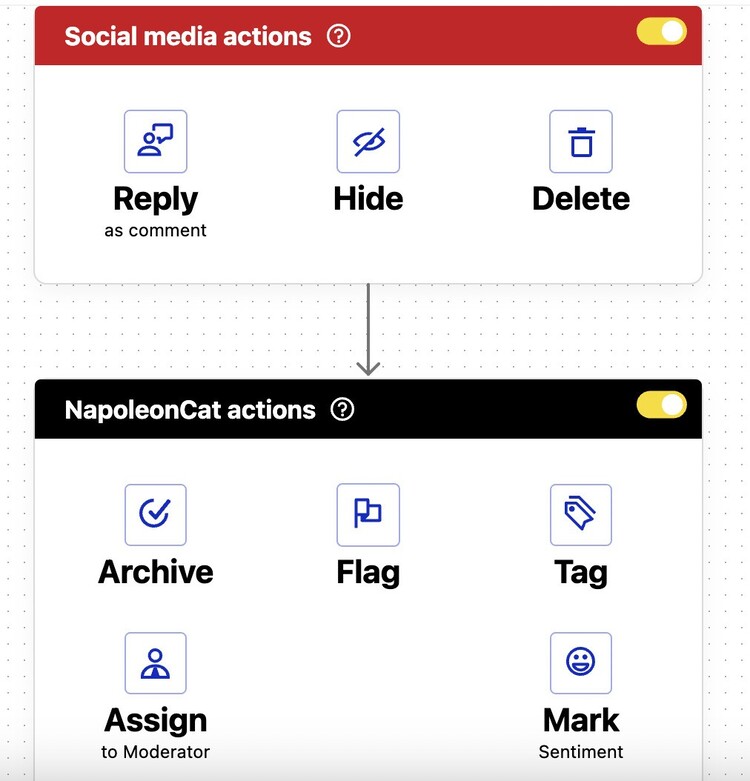
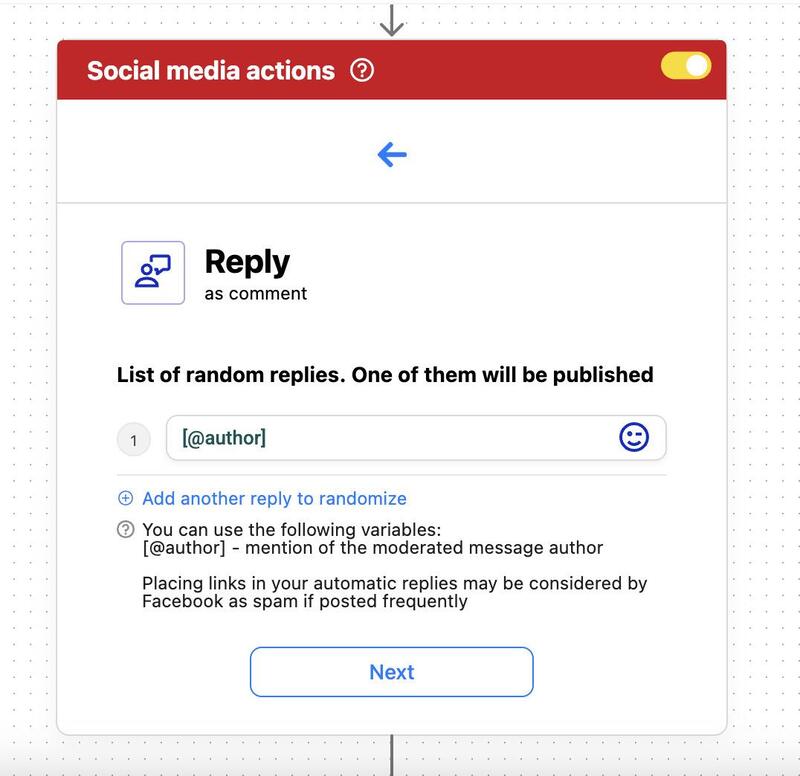
Automatically hide/delete spam comments
You know the ones: “Check out my channel,” “Earn $500/day,” or a string of emojis and sketchy links.
This really is a no-brainer – your moderators don’t have to (and shouldn’t really) spend their mornings every day going through all the spam and manually deleting it.
It’s probably the easiest thing to automate, and with NapoleonCat’s Auto-moderation, you even get a ready-made rule template that contains the most common offensive and spam words that you can tailor to your account.
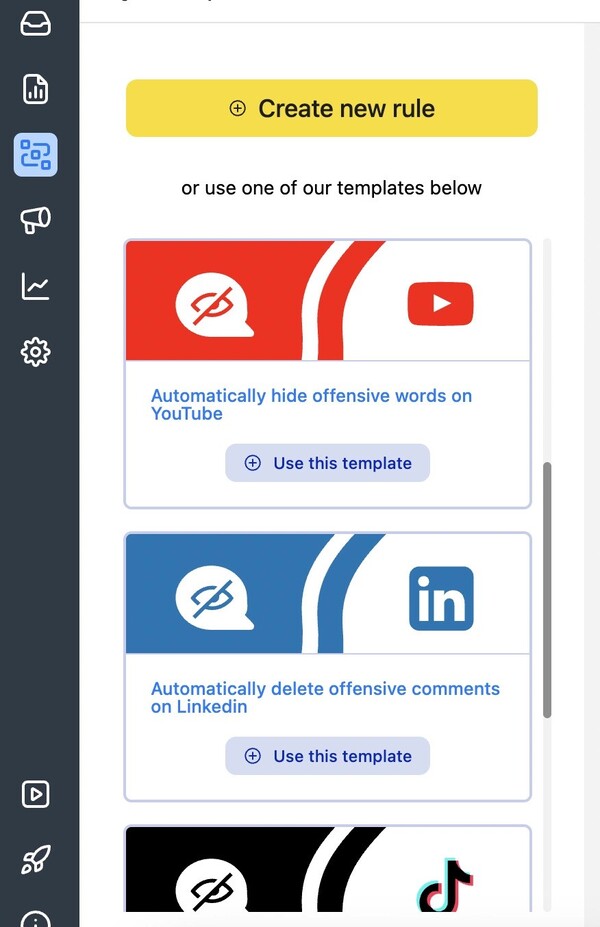
This anti-spam shield for YouTube automatically activates when it detects specific keywords or AI-flagged hate speech or spam, helping you keep your comment sections clean and safe.
Again, you can auto-block spam comments based on keywords that you define, or you can simply turn on the AI Assistant and let it filter out spam and hate speech even more effectively:
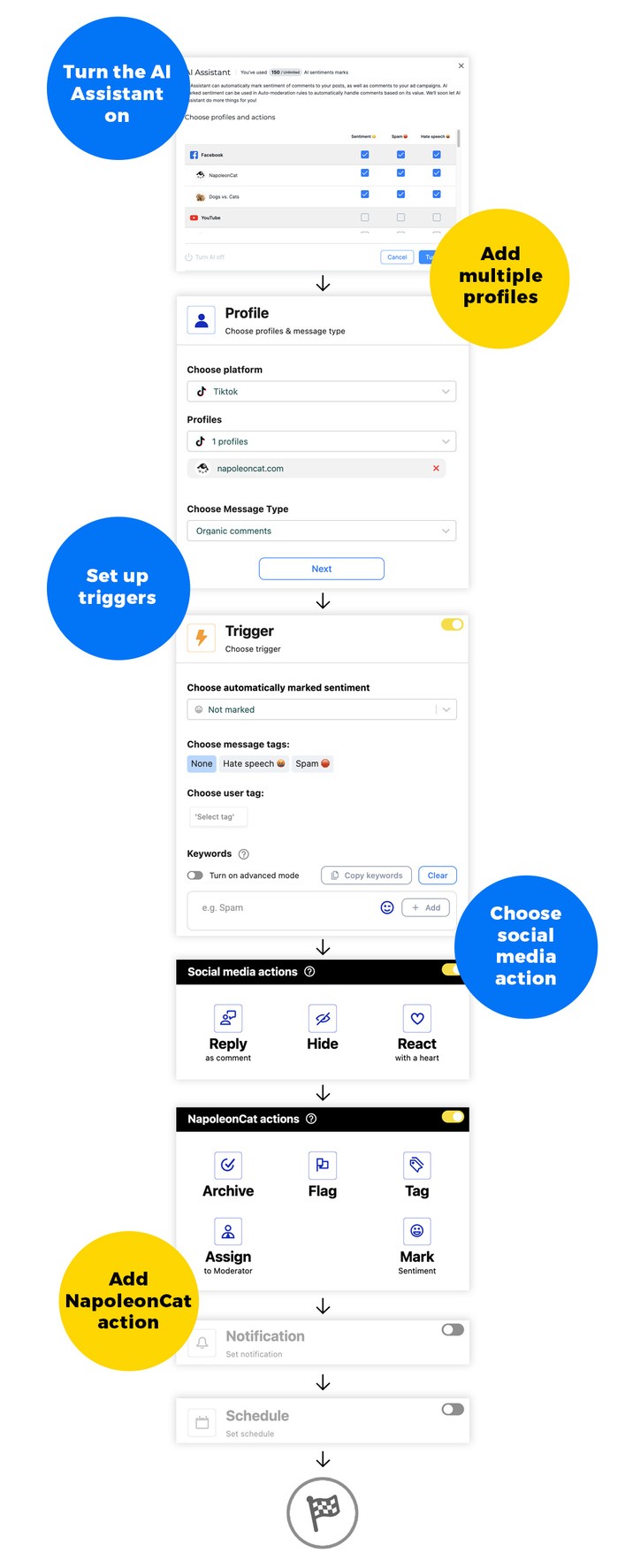

Protect your YouTube channel(s) from spam
Automatically hide or delete comments containing spam or hate speech under your YouTube videos – with an all-in-one social media tool.
Assign comment threads to different team members for faster responses
And to make personal conversations flow more easily, you can set automated moderation rules to automatically assign viewer comments to moderators, for example, based on a user tag, comment sentiment, or other criteria.
So while actual people still respond to the comments, the entire workflow is automated to avoid communication bottlenecks that might sometimes happen, especially when things get really busy.
Give your YouTube moderator a break (seriously, they deserve it)
Moderating YouTube comments can be emotionally exhausting, especially when moderators are dealing with spam, negativity, or even the sheer volume.
With the right mix of automation and teamwork, you can protect your moderators from burnout and keep your community safe and engaged on YouTube.
And if you’d like to see how that works in practice, take NapoleonCat for a completely free test drive and see how much time you can actually save.

YouTube Comments Auto-Reply
Set up smart auto-replies for your YouTube channel(s). Automatically hide or delete spam and hate speech – with an all-in-one social media tool.
YouTube moderation FAQs – questions creators often ask:
What is YouTube comment moderation?
YouTube comment moderation is the process of reviewing, managing, and engaging with comments on your YouTube videos.
The goal is to take control of the conversations happening in the comments section (after all, it’s your channel) while keeping the discussion respectful, relevant, and aligned with your brand or community values.
Moderation usually involves filtering out spam, responding to viewer questions, and enforcing comment guidelines.
What is a YouTube comment moderation tool?
A YouTube comment moderation tool like NapoleonCat helps you manage comments more efficiently across one or multiple YouTube channels.
Features often include automation, like spam filtering or auto-replies, team collaboration, and centralized dashboards that make it easier to stay on top of engagement, especially when you’re getting a high volume of comments on your videos.
How do you moderate YouTube comments effectively?
You can start with clear community guidelines and use YouTube’s built-in moderation settings (like blocked words or comment review, where you need to approve comments before they are published).
Using a YouTube comment moderation tool like NapoleonCat’s Social Inbox will make it much easier to moderate comments across multiple YouTube channels, along with other social media channels you’re responsible for.
To save you even more time and make the moderation process even more efficient, layer on Auto-moderation to automate answers to repetitive questions and your entire moderation team workflow.
How to become a YouTube moderator?
If you’re managing someone else’s channel, you’ll need to be added as a moderator via YouTube’s settings.
For larger teams, this often involves community management or customer service experience. You need to be familiar with the brand’s voice and tone as well as moderation tools – you will be representing the channel in public conversations, after all.
You may also like:
- The Best Instagram Comment Moderation Tool
- Instagram Comment Moderation: Full Guide
- Automated Content Moderation for Facebook – a Guide
- How to Set Up a Smart TikTok Comments Auto-Reply
- How to Set Up a Smart Auto-Reply in Instagram Comments
- How to Set Up Auto-Reply in Facebook Comments
- How to Set Up Auto-Reply in YouTube Comments
- How to Automatically Block Spam Comments on YouTube
- Support Your Team With a Social Media Moderation Tool They Deserve
- How to Automate Social Media Moderation
- Facebook Ad Comment Moderation – Full Guide
- Ad Comment Moderation Made Easy: a Guide