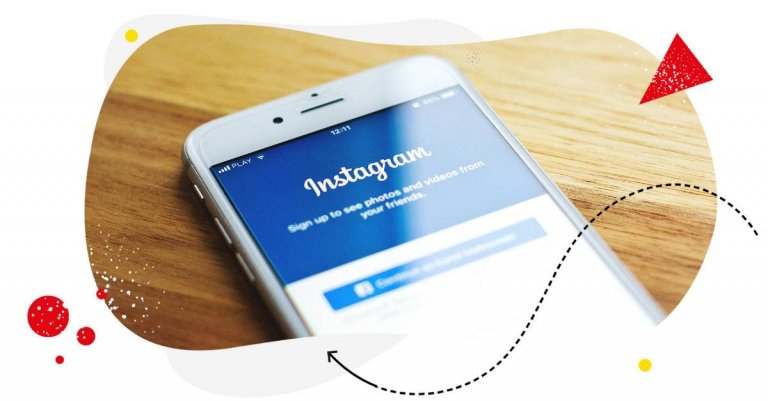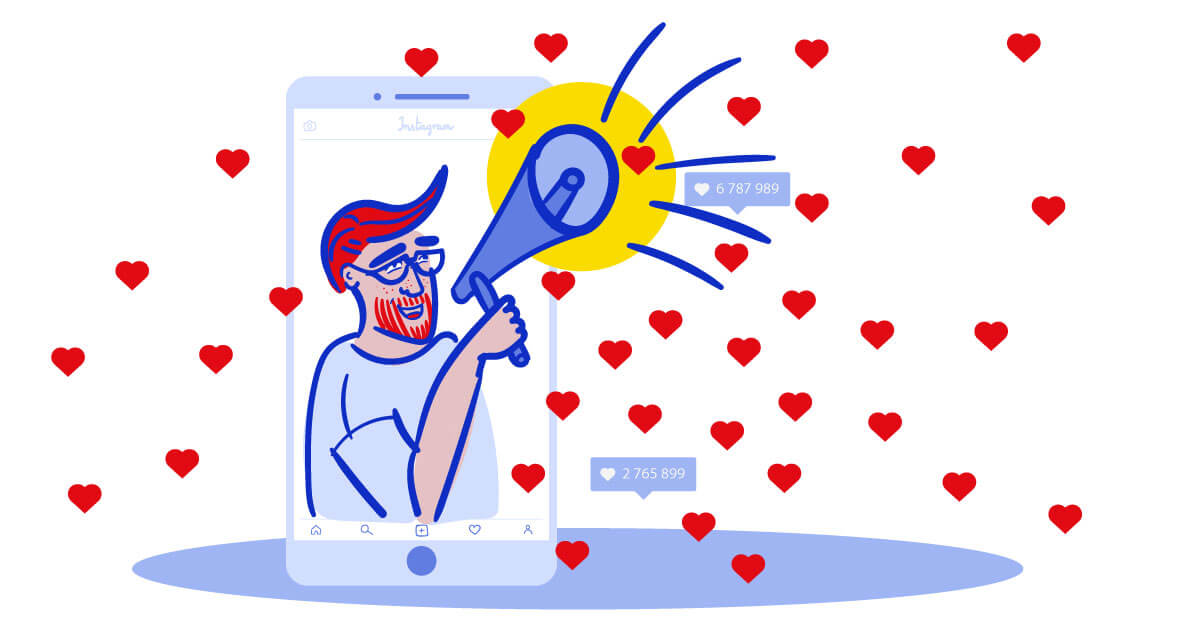Table of Contents
- Personal Instagram account
- What is an Instagram business account?
- How to switch to an Instagram business account
- What is an Instagram creator account?
- How to switch to an Instagram creator account
- Instagram creator vs. business account
- Will my organic reach be better with an Instagram creator or business account?
- What about scheduling and managing your accounts?
- FAQs
- How to turn off a business account on Instagram
- How to turn off an Instagram creator account
- How to switch to an Instagram personal account
If you’re taking your Instagram presence seriously and want to build an engaged audience and monetize your content, you will need more than a personal account. But which one – business or creator? Here are the differences between business vs creator account on Instagram in 2025 to help you make the choice.
- Personal Instagram account
- What is an Instagram business account?
- How to switch to an Instagram business account
- What is an Instagram creator account?
- How to switch to an Instagram creator account
- Instagram creator vs. business account
- Will my organic reach be better with an Instagram creator or business account?
- What about scheduling and managing your accounts?
- FAQs
- How to turn off a business account on Instagram
- How to turn off an Instagram creator account
- How to switch to an Instagram personal account

Simplify Instagram Business
Management with One Tool
- Manage & reply to comments and DMs in one place.
- Monitor ad comments from multiple accounts.
- Automate answers to repetitive questions.
- Schedule posts to multiple accounts, on desktop.
- Analyze performance and monitor hashtags.
- Keep track of your competition.
- Create or schedule in-depth reports in seconds.
Personal Instagram account
Let’s start with the personal account on Instagram, as that’s where people usually begin on the social media platform.
A personal account is exactly what it sounds like – personal. This means that you don’t have access to business tools like ads and detailed insights (though you will be able to access some basic stats.) You also might not be able to use some Instagram management tools for business to schedule your posts or moderate comments.
So, when should you keep it personal?
- When you’re using Instagram to post about your everyday life
- When you want to keep your account private
- When you don’t plan to monetize content (at least for the time being)
Of course, if you change your mind, you can turn your personal account into a professional one and access the additional features. And this is where the entire Instagram creator vs business account dilemma comes in. Here are some details on both.
What is an Instagram business account?
The Instagram business account is what you need if you want to build a community around your brand, and also run ads and sponsored content on Instagram.
Essentially, anyone who wants to do anything more on Instagram than post content for friends and family will probably need one:
- businesses and brands
- local businesses
- organizations
- service providers, etc.
With an Instagram business account, you get perks like:
- access to more detailed Instagram insights and analytics
- the ability to run ad campaigns on Instagram
- the option to add call to action buttons to your profile, for example, to let people book a consultation with you or visit your website
- the option to use external scheduling and comment moderation tools that are unavailable for personal accounts
- Instagram shoppable posts if you want to sell products or services directly on Instagram
- customized audience targeting options
- displayed business category on your profile (that you can also hide if you want to)
All in all, if you’re thinking about increasing your reach with ads, you will have to get a business account. And you can switch to it from your personal one easily by going to your account settings.
How to switch to an Instagram business account
Here’s how to switch to an Instagram business account from a personal one.
- Go to your Instagram profile in the app.
- Tap the menu in the upper right corner.
- Scroll down and tap Account type and tools
- And then select Switch to professional account
- Pick a category that best describes your business, then select Business.
And you’re done.
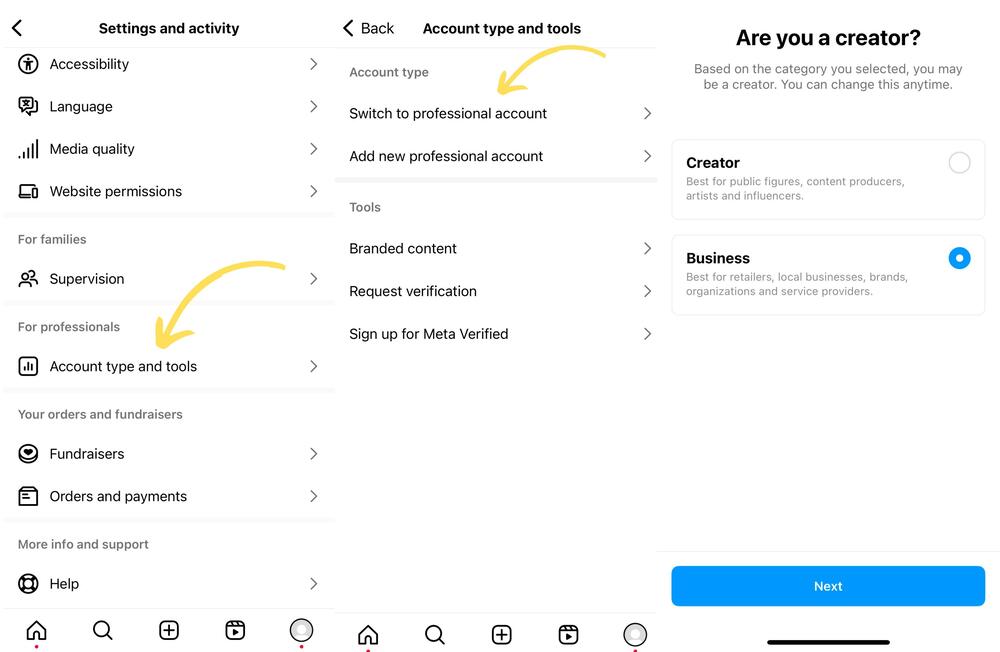
Now, when you want to set up your first ad, Instagram will ask you for some more tax and billing-related information, so bear that in mind. You will also be able to use your Meta Business account to run ads on your Instagram profile (if you have one.)
What is an Instagram creator account?
The other type of professional account on Instagram is the creator account. You can also use it to run sponsored content (which is why there’s often confusion around the two), plus you have access to a bunch of other tools like:
- Professional dashboard to track performance and access professional tools, including ad tools and branded content
- Contact information and category labels displayed in your profile (that you can also turn off if you want to)
- Growth insights to understand what content helps grow your audience.
- Saved replies for common responses in messages.
- Access to Instagram’s Creator Studio, with its post and audience analytics, publishing tools, and content inspiration.
- With a Creator account, you can also join Instagram’s Creator Marketplace to partner with brands for promotional campaigns on the platform.
And who is it for? As the name suggests, it’s for creators, so, for example:
- influencers
- content creators working with brands
- experts
- and other people building their personal brands online.
So if I were to name a key difference in who the account types targets, it’s really a question of: creators or businesses. The creator account is more for personal brands and content creators (who could also have business accounts, by the way), and the business account – well, for businesses (who could most certainly not fit with the creator profile.)
How to switch to an Instagram creator account
If you have a personal account, switching to a creator account is equally easy as switching to a business account and requires similar steps. Here’s how to do it.
- Go to your profile and tap the three lines in the upper right corner to access the menu.
- Select Account type and tools.
- Select Switch to professional account.
- Select your category that best describes what you do and tap Done.
- Select Creator.
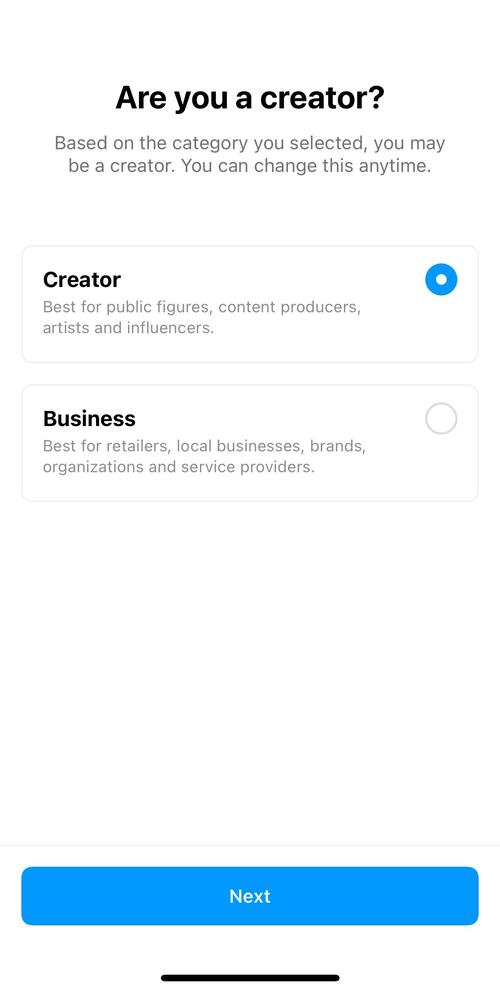
And if you’re switching from a business account to a creator account on Instagram:
- Go to your profile and tap the three lines in the upper right corner.
- Select Business tools and controls.
- Select Switch account type.
- Select Switch to creator account.
- Select Switch.
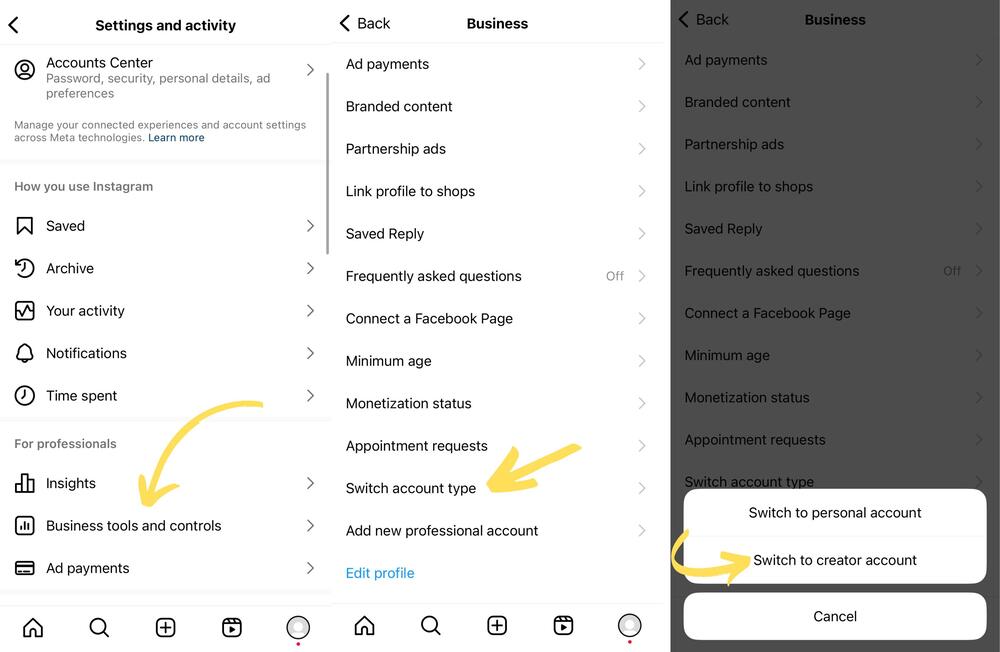

Simplify Instagram Business
Management with One Tool
- Manage & reply to comments and DMs in one place.
- Monitor ad comments from multiple accounts.
- Automate answers to repetitive questions.
- Schedule posts to multiple accounts, on desktop.
- Analyze performance and monitor hashtags.
- Keep track of your competition.
- Create or schedule in-depth reports in seconds.
Instagram creator vs. business account
So, what’s the difference? Why should you choose an Instagram creator vs business account or vice versa? Or does it make a difference at all?
Both are professional, after all. In fact, they are almost identical. But not quite.
In fact, there are a few differences that, well, make the difference (if you know what I mean. 😅) Here are a few that could actually be deal breakers when choosing one or the other:
- Business accounts have access to a much smaller music library. This is because of copyright and licensing. So with a Business account, you will only have access to the songs that can be used commercially, and with a Creator account, you will be able to use trending audios and many more songs for your content (except for ads – these can only use music licensed for commercial use.)
- Creator accounts can set up subscriptions to offer exclusive content. They also can earn with badges in Instagram lives.
- Unlike Creator accounts, Business accounts can publicly display their business address on their profile (they can also choose not to). Definitely a perk for local businesses who want to attract foot traffic.
- Both business accounts and creator accounts have the same options for the CTA buttons in the profile: Order food, Book now, and Reserve. But Business accounts can also add lead forms to collect contact information and other details from prospective customers.
- Some external Instagram management tools for business only work with Business accounts, and not with Creator accounts. So if you want to, for example, be able to schedule posts for multiple Instagram accounts using an external scheduling calendar, consider that fact when selecting Instagram creator vs business account
So, as you can see, the differences are minor and pretty specific. For me, personally, being able to access trending audios for Reels was really important, so I went for the Creator account instead of the Business account. And this is the type of specific need that will likely decide which Instagram account you will eventually choose.
Will my organic reach be better with an Instagram creator or business account?
Though we can’t be 100% sure about how Instagram algorithms really work, apparently there should be no difference in organic reach based on solely your account type. At least, there’s no official confirmation of that fact (not that there could ever really be, if you know what I mean.)
On the other hand, you can find people reporting drops in engagement after switching account types one way or the other. What we do have to keep in mind, though, is that organic reach and engagement on Instagram is affected by multiple factors, and might change as your account grows. So there’s no clear-cut answer here, as drops in reach or engagement can coincide with an account switch but really be caused by something else, too.
It’s definitely something for you to test with your own account and keep an eye on by regularly checking your Instagram statistics.
What about scheduling and managing your accounts?
As I said before, personal Instagram accounts will not let you use external platforms and business tools to manage your account, plan and schedule posts, and moderate discussions that happen in the comment section.
You also can’t use automation features like saved replies in the Instagram app or auto-moderation like removing spam comments or automatically responding to DMs and comments using an Instagram management tool like NapoleonCat.
So, if you’re for real about monetizing your Instagram content or supporting your brand with activity on Instagram, and/or want to manage multiple accounts on Instagram more easily, getting a Business account (or multiple) is the way to go.
Note that for some tools, including NapoleonCat, you need to have a business account specifically, as they don’t work with Creator accounts. Which suddenly makes the choice pretty simple.
We highly recommend you test NapoleonCat completely for free – no credit card required 😉

Protect your brand on Instagram
Automatically hide or delete comments from trolls on Instagram (on organic posts and IG ads) – with an all-in-one social media tool.
FAQs
How to turn off a business account on Instagram
Switching between account types on Instagram is really easy. If you already have a business account and for some reason want to go back to a personal account, here’s what to do:
- Go to your profile in the Instagram app and tap the menu in the upper right corner.
- Tap Business tools and controls. If you don’t see this button, tap Account or tap Preferences.
- Tap Switch Account Type.
- Tap Switch to Personal Account, then tap Switch to Personal to confirm.
How to turn off an Instagram creator account
Switching off Instagram creator account essentially means going back to the personal account, and here’s how you can do it:
- Go to your profile and tap the menu in the top right.
- Tap Creator tools and controls. If you don’t see this button, tap Account or tap Preferences.
- Tap Switch Account Type.
- Tap Switch to Personal Account, then tap Switch to Personal to confirm.
How to switch to an Instagram personal account
Depending on which account you’re switching back from, you can follow either of the instructions above. But here are some consolidated instructions for you, so you don’t have to scroll up. 🙂
- Go to your profile in the Instagram app and tap the three lines in the upper right corner to access the menu.
- Tap Business tools and controls or Creator tools and controls, depending on your profile type. If you don’t see this button, tap Account or tap Preferences.
- Tap Switch Account type.
- Tap Switch to Personal Account, then tap Switch to Personal to confirm.

Simplify Instagram Business
Management with One Tool
- Manage & reply to comments and DMs in one place.
- Monitor ad comments from multiple accounts.
- Automate answers to repetitive questions.
- Schedule posts to multiple accounts, on desktop.
- Analyze performance and monitor hashtags.
- Keep track of your competition.
- Create or schedule in-depth reports in seconds.
You may also like:
- How to Make Reels on Instagram: An Easy Guide For Beginners
- Here’s the Best Time to Post Reels on Instagram
- How to Get More Views On Instagram Reels
- The Best Instagram Reels Editing Apps
- How to Go Viral on Instagram – 8 Pro Tips
- Instagram Trends To Keep An Eye On For
- How to Get Followers on Instagram – Fair and Square
- Here’s How to Get More Instagram Story Views
- What are Instagram Gifts? (and are they worth the hype?)