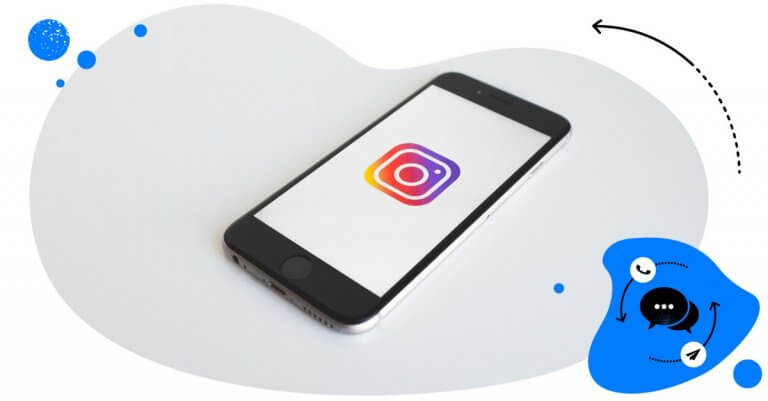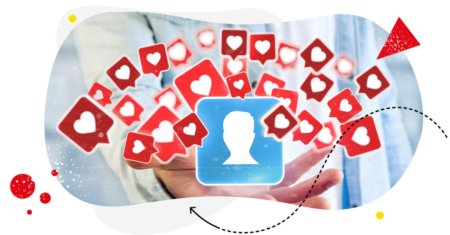Table of Contents
- What is an Instagram comment?
- Why are Instagram comments so important?
- How to like Instagram comments
- How to delete a comment on Instagram
- How to hide a comment on Instagram
- How to automatically hide offensive comments on Instagram
- How to edit Instagram comments
- How to pin a comment on Instagram
- How to turn off comments on Instagram
- How to block comments on Instagram
- How to respond to Instagram comments
- How to automatically reply to Instagram comments
- How to get more comments on Instagram
- What if you get too many comments on Instagram?
- Need a tool to help you with your Instagram comments?
Sometimes a little underrated, especially by brands, they’re the essence of social media. Let me tell you all about the importance of Instagram comments, why you should care about them, and how to manage them to make the most of what Instagram has to offer.
- What is an Instagram comment?
- Why are Instagram comments so important?
- How to like Instagram comments
- How to delete a comment on Instagram
- How to hide a comment on Instagram
- How to automatically hide offensive comments on Instagram
- How to edit Instagram comments
- How to pin a comment on Instagram
- How to turn off comments on Instagram
- How to block comments on Instagram
- How to respond to Instagram comments
- How to automatically reply to Instagram comments
- How to get more comments on Instagram
- What if you get too many comments on Instagram?
- Need a tool to help you with your Instagram comments?

Manage (and automate) all comments and messages from one view
Use NapoleonCat to manage all of your comments, messages, reviews, etc. – all from one simple dashboard. Automate repetitive comments and DMs with an all-in-one social media tool.
What is an Instagram comment?
(That’s in case you actually googled it 😉.)
An Instagram comment is anything people post under your Instagram feed posts or your Reels and lives. It might be questions, comments on your content, or sometimes – unfortunately – spam.
Comments are a way for people to engage with your brand beyond hearting your Instagram posts or Reels. And for that reason, they are essential elements of your overall engagement on Instagram. They’re like the next-level engagement, actually – usually because they don’t really happen on accident (unless they’re from bots), and they require true intent from your audience.
But let me leave something for the next question, which is…
Why are Instagram comments so important?
You see, this is where I put on my social-media-dinosaur suit. 🦖Or maybe my old-person glasses. 🧓🏻
Social media – just like blogs in the olden days – used to be all about commenting. It was a way to form bonds, exchange ideas on different subjects, and create entire communities.
Now, as social media platforms like Instagram become more and more about social media marketing and advertising, comments often become overlooked. People started caring more about views and likes – which require much less authentic engagement than comments.
And because Instagram comments require more engagement, they’re a signal for Instagram’s algorithm to – yes – rank your posts higher. So, really, you need more comments, not just more likes.
Comments are also important because they’re an element of your social media customer service. It’s where people ask questions, complain, or (probably much less often) praise your brand. And it’s where you can respond and continue the conversations.
Lastly, comments are one of the building blocks of social media communities. They help you establish relationships with your audience, build trust and a strong bond between them and your brand.
Now, let’s take a closer look at how to manage Instagram comments when you have a brand account on Instagram.
How to like Instagram comments
Yeah, we’re on Instagram, we won’t escape the likes! By the way, did you even know you could like Instagram comments? It’s a good idea to show your appreciation (in addition to responding, may I add.)
To do that, tap the little heart on the right side of the comment.
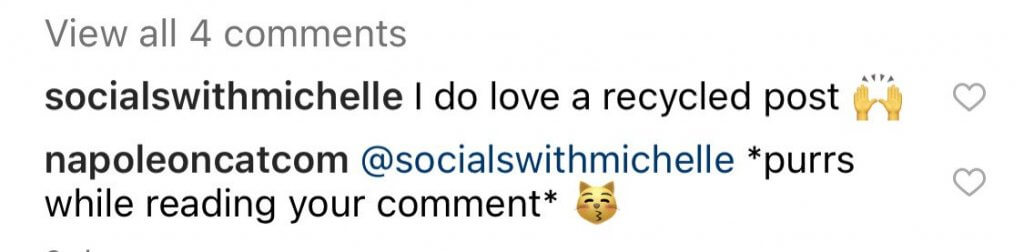
If you liked it by accident (which is not difficult when you’re on your phone), you can tap again to unlike it.
How to delete a comment on Instagram
To delete an Instagram comment, all you do is tap it on your phone screen and swipe left. You’ll have the red option to delete it, or you could also report it or pin it from the same menu.
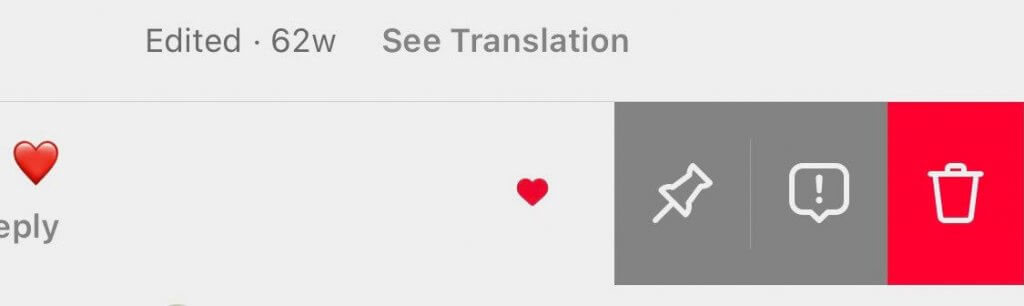
That’s when you’re on an iPhone. Android users, instead of swiping left, tap and hold the comment to see your options.
How to hide a comment on Instagram
Now, this is a more tricky one because you can’t hide comments directly on Instagram. You need a third-party social media management tool like NapoleonCat’s Social Inbox. Allow me to use it here to show how to do it:
With the Social Inbox, you get all comments (from organic posts and IG ads) from all your Instagram accounts in one dashboard, so that’s already immensely helpful. You can decide to hide individual comments or set up an automated rule that will automatically hide a comment based on selected criteria – like, e.g., certain keywords or links.
By the way, you can easily test NapoleonCat completely for free here – no credit card required during signup 😉
Hiding an Instagram comment with NapoleonCat
A hidden comment is not deleted – it’s just not visible to anyone besides the author of the comment, who also won’t get notified when their comment is hidden.
Here’s a video that explains the process.
How to automatically hide offensive Instagram comments
Speaking of automatically hiding comments on Instagram, it’s a super useful feature when you get a lot of spam or hate comments you don’t want your community to see.
You can do it in two ways.
1. Directly on Instagram.
Go to your account settings > Privacy > Hidden words. You can choose to hide comments that might be considered offensive by the Instagram algorithm. You can review them and unhide them if any of them don’t turn out to be offensive.
You can also specify custom words and phrases that Instagram will consider offensive, and that will automatically cause comments that contain them to be hidden from your audience. In fact, Instagram has its own list of potentially offensive words that you can set to automatically filter out.
2. Do it using a third-party tool like NapoleonCat.
This lets you hide comments based not just on selected keywords but also, for example, on selected users, e.g., trolls. This gives you much more flexibility, plus you can use your automated rules for multiple Instagram accounts at the same time, saving you some extra time moderating them.

Protect your social media from spam & hate
Automatically hide or delete offensive comments, hate speech, and spam – with an all-in-one social media tool.
How to edit Instagram comments
Made a typo in your response to a comment? Unfortunately, at this point, Instagram doesn’t allow editing comments in the app.
So you have two options here:
- Post another one with an *edit of what you wrote before. (And a pretty common way people deal with this problem.)
- Delete your comment and post a new one without the typo. (Go a few sections up to see how to delete a comment on Instagram.)
How to pin a comment on Instagram
Pinning Instagram comments is a helpful feature when:
- Your caption is too long, and you continue it in the comments and don’t want it to be lost among all the other comments.
- There’s a particularly popular or valuable comment from someone, and you want more people to see it.
The option to pin a comment will be one of the options you see when you swipe left on the comment (or hold it on Android phones.) When you choose the “pin” option, the comment will be visible as the first comment under the post.
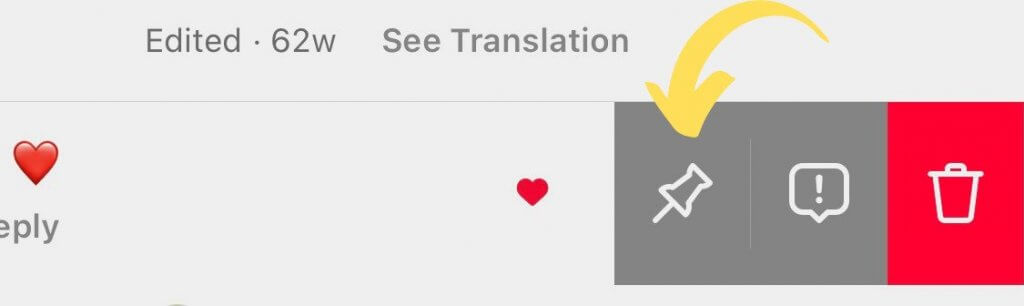
How to turn off comments on Instagram
You can choose not to receive comments at all under a specific post. This might be helpful when:
- You’ve posted something that might be controversial and just don’t want to deal with a flood of comments. (Mind you, it might come across as “I don’t want to talk about it.”, but hey, you’re the boss on your Instagram account, after all.)
- You get a lot of hate under a post and want to put an end to it.
To do that, go to the post in question and, tap the three dots in the upper right corner, then select “Turn off commenting.” Any comments that are already there under the post will also become invisible to your audience.
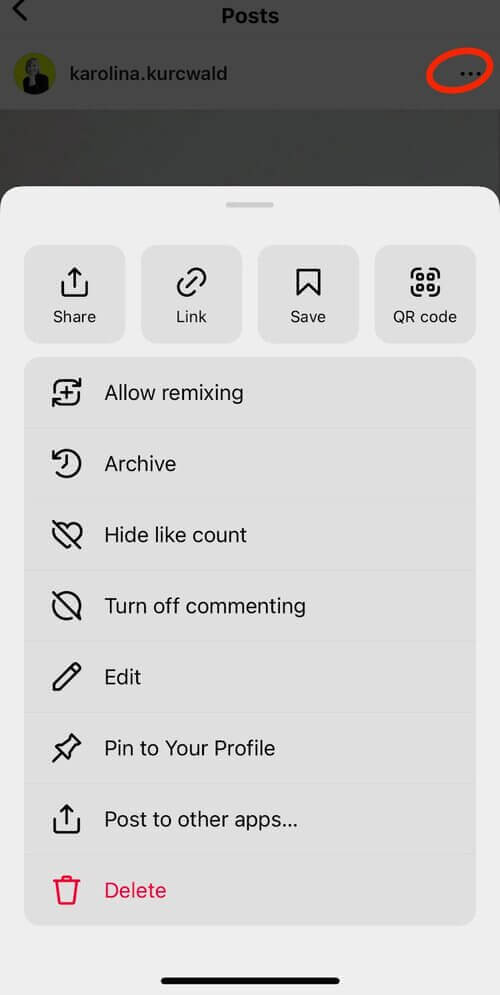
However, doing this in-app will be visible, as the option to comment on your posts will be gone.
If you need something low-key, you can use NapoleonCat to turn off comments on Instagram without people knowing. The option to comment on your posts will still be visible, but ANY incoming comment will be instantly deleted.

Protect your social media from spam & hate
Automatically hide or delete offensive comments, hate speech, and spam – with an all-in-one social media tool.
How to block comments on Instagram
You can block some users from commenting on your Instagram posts. It’s a helpful solution when you’re being nagged or harassed by someone or if they continue to post spam comments on your profile or tag your account in spam posts.
There are a couple of ways you can do that:
- From a specific comment, swipe left and choose “Report.” Instagram will give you the options to report a comment, restrict the user, or block them entirely. You can also decide whether you want to block just this one account or any account the user will create in the future with the same email address (quite helpful.)
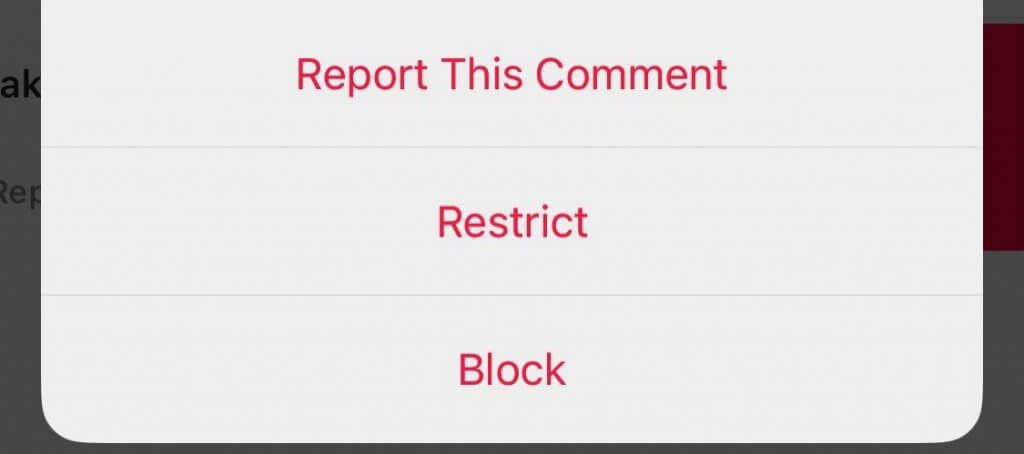
- You can also define blocked accounts in your Privacy settings.
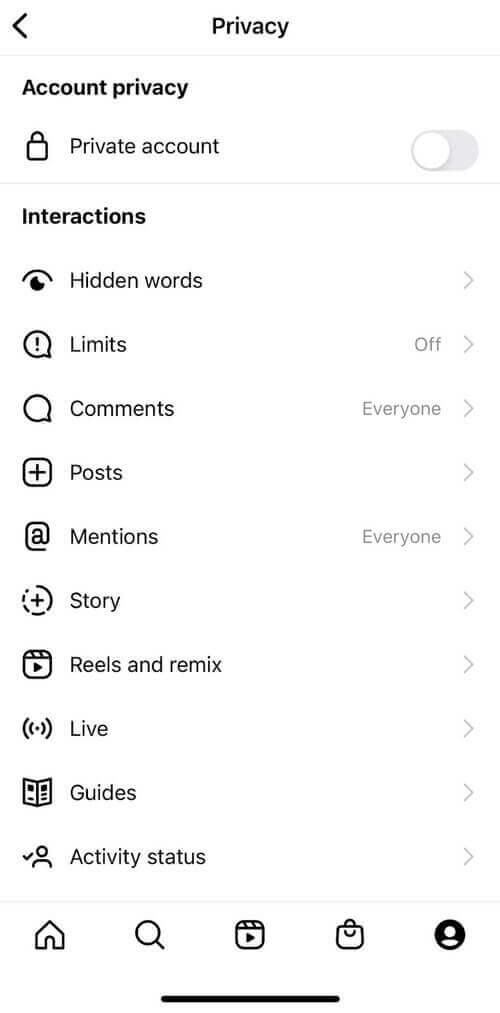
Select “Comments” and add the accounts you want to block. They’ll still be able to comment on your posts, but nobody else will see their comments.
How to respond to Instagram comments
First of all – respond. 🙂 It’s important to keep the conversation going and really helps with engagement. Plus, nobody likes being ignored.
One other tip is to make sure you respond in the right thread – this can get tricky if you have multiple comments under a post, and it all gets messy. So, to respond to a particular comment, tap “Reply” under it, and you’ll reply to that user in particular, instead of commenting on the post as a whole.
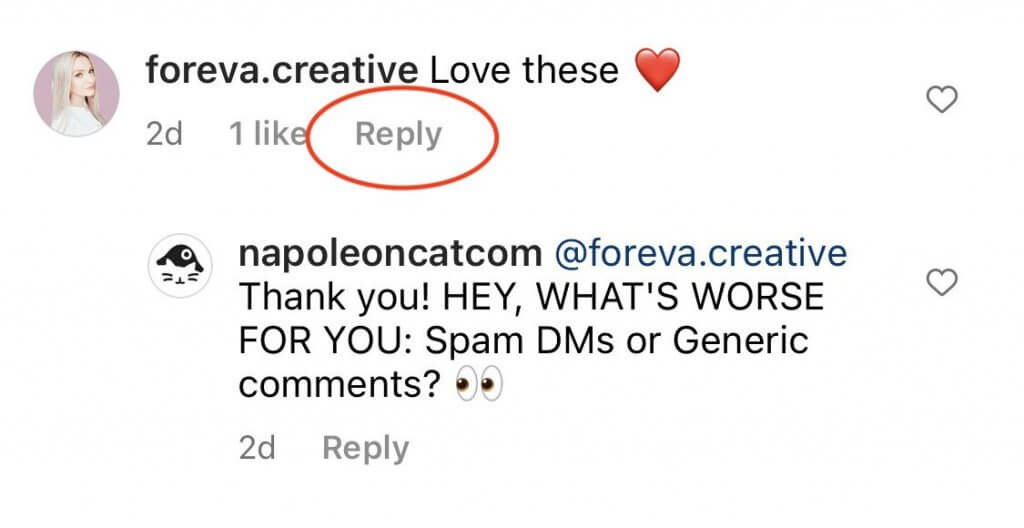
To not get lost in all the comment notifications if you get a lot of engagement on many posts at once, especially when you manage many Instagram accounts, I recommend using a social media engagement tool like NapoleonCat’s Social Inbox.
You can then:
- keep all your Instagram comments in one dashboard (IG ad comments included),
- delegate some threads to other team members to handle,
- and reply straight from the dashboard too.
That’s without worrying about threads and all. As a bonus, you can also automatically translate the comments and replies if you have an international audience.
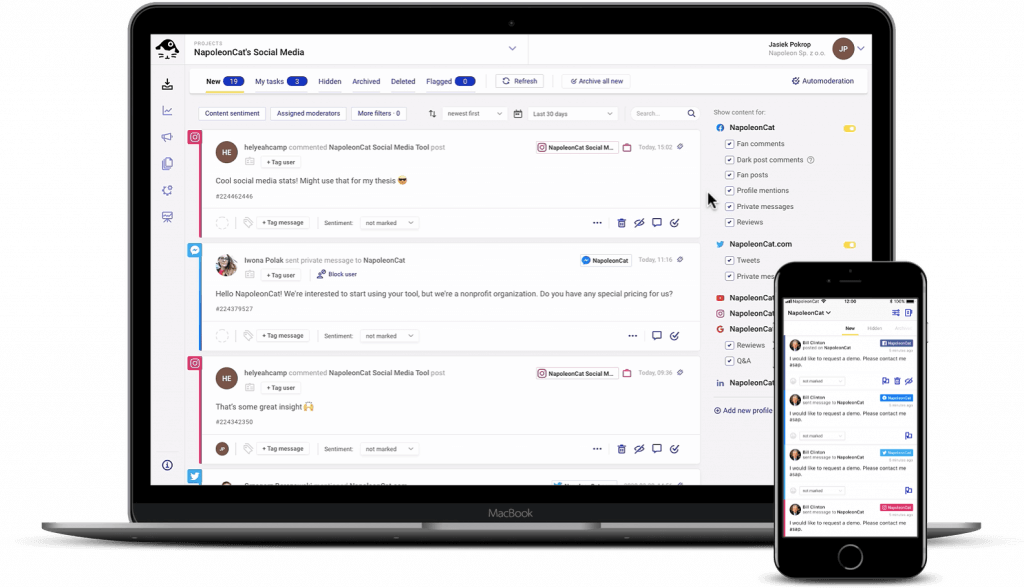
How to automatically reply to Instagram comments
The Auto-moderation feature will let you set up rules for automated replies based on certain criteria, like keywords or tags. You can then create several reply versions that will be randomly rotated so that your followers don’t always see the same reply.
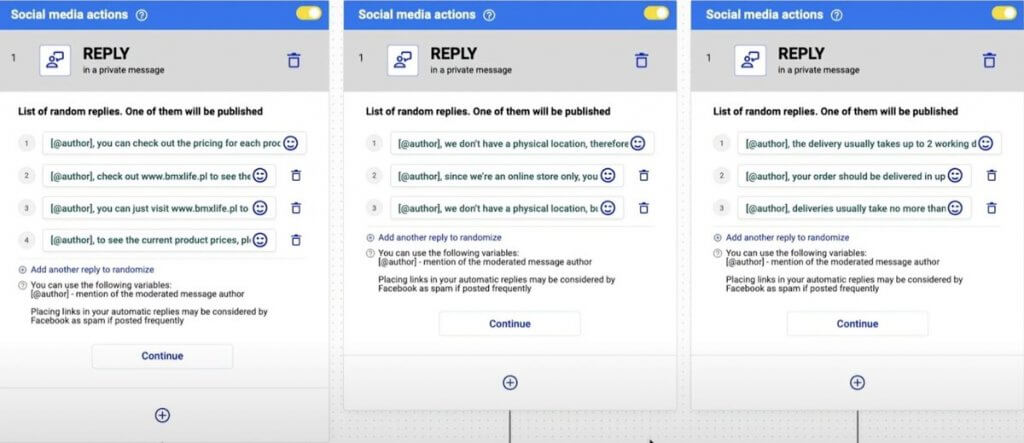
You can use automated replies on Instagram to:
- Respond to frequently asked questions, for example, about your products or location.
- Respond when you’re not online.
- Quickly reply to simple comments (for example, just containing emoji ❤️).
- Automatically forward specific comments to dedicated customer support team members.
- And essentially, use them whenever they’ll save you time, and you can pretty easily define rules they should follow.
Extra tip: When writing your automated replies, make them as human as possible. Just because they’re automated doesn’t mean they have to sound like a robot wrote them. 🤖
With NapoleonCat, you can add an unlimited number of reply variations that will be randomly picked each time an automated response is triggered.

Manage (and automate) all comments and messages from one view
Use NapoleonCat to manage all of your comments, messages, reviews, etc. – all from one simple dashboard. Automate repetitive comments and DMs with an all-in-one social media tool.
How to get more comments on Instagram
Getting many Instagram comments is definitely a good thing – when you have the right tools to manage them. Here are a few tips to get more engagement in the comments on Instagram:
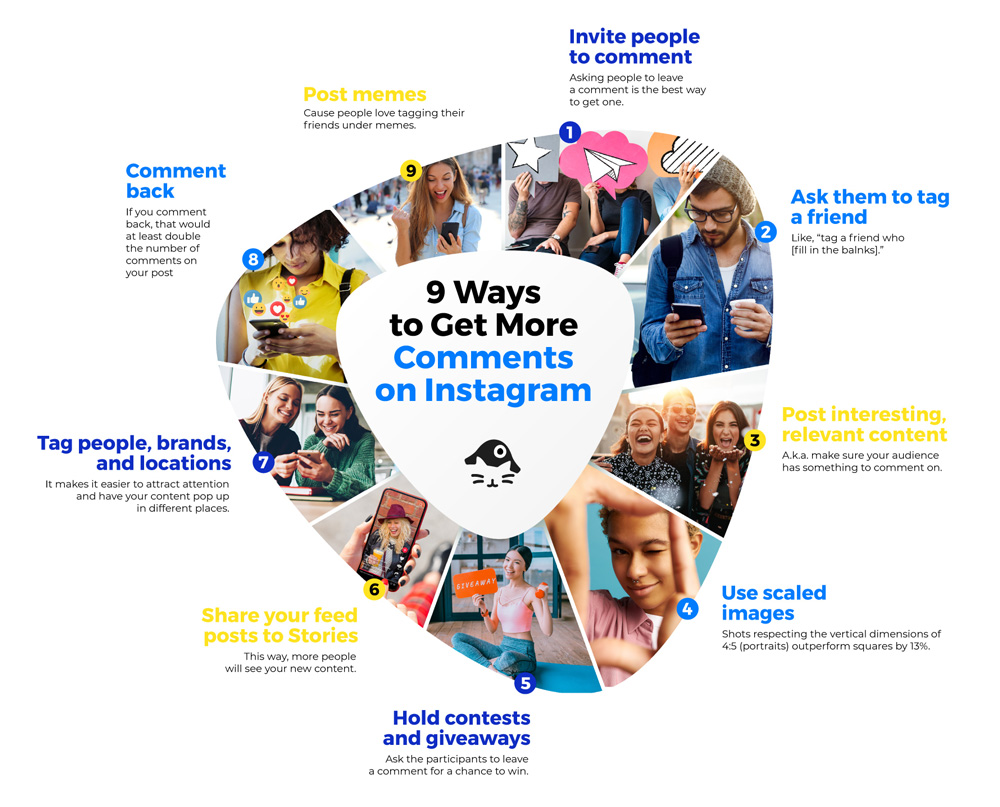
- Invite people to comment. I know, “thank you, Captain Obvious”, but really, asking people to leave a comment is the best way to get one. As is asking direct questions they’ll be willing to answer.
- Make sure they have something to comment on. A.k.a., post interesting, relevant content they’ll have things to say about.
- Hold contests or giveaways where they have to leave a comment for a chance to win.
- Asking them to tag a friend who [fill in the blanks] is also a good way to engage them in the comments.
- Be honest and natural with your audience. You know, in a way that makes others want to engage in a conversation. Because that’s what comments are, remember? A conversation with your followers.
What if you get too many Instagram comments?
Congratulations! Your audience is obviously highly engaged.
But on a more serious note.
If you’re overwhelmed by the number of comments on your Instagram account, or worse – you have many Instagram accounts with multiple comments on the daily – you’re probably best off getting yourself some Instagram management tools for business, like the Social Inbox. And here’s why:
- You won’t get overwhelmed by too many notifications on your phone.
- You won’t get confused by Instagram’s UI, which loves to hide comments and messages in sometimes obscure places.
- You won’t waste your time manually deleting spam and bot comments or replying with the same thing multiple times.
- And if you manage many accounts that get high engagement, using just the app is not really a sustainable way to work. And you know that.
Need a tool to help you with your Instagram comments?
Give NapoleonCat a completely free try (no credit card required during signup ;)) and see how that changes your Instagram comment game. I don’t think you’ll be going back.

Simplify Instagram Business
Management with One Tool
- Manage & reply to comments and DMs in one place.
- Monitor ad comments from multiple accounts.
- Automate answers to repetitive questions.
- Schedule posts to multiple accounts, on desktop.
- Analyze performance and monitor hashtags.
- Keep track of your competition.
- Create or schedule in-depth reports in seconds.
You may also like:
- How To Respond To Instagram Comments: A Guide
- How to Provide Excellent Social Media Customer Service
- How to Hide Comments on Instagram
- How to Get More Comments on Instagram
- How to Turn Off Comments on Instagram (for all posts at once)
- Auto-Comments on Instagram: When and How Should You Use Them?
- How to Manage Comments on Instagram Ads