Table of Contents
- Understanding the surge of spam on Facebook Messenger
- Identifying common types of Messenger spam
- Using Facebook's built-in tools to manage spam
- Meet NapoleonCat: The smarter way to stop Messenger spam
- AI-powered filtering, hiding, deleting, and even blocking users
- Start using NapoleonCat today and say goodbye to spam for good
- FAQs
- How can I stop receiving spam messages on Messenger?
- How can I block spam bots on Messenger?
- Why is my Messenger account sending random messages?
- How do I remove spam from my Messenger chats?
If spam messages in Facebook Messenger are filling up your inbox, making it hard to keep track of real conversations (and giving your moderation team a headache), I’ve got you.
Here’s how to block spam on Facebook Messenger using smart filters and AI-powered tools that do the heavy lifting for you.
- Understanding the surge of spam on Facebook Messenger
- Identifying common types of Messenger spam
- Using Facebook's built-in tools to manage spam
- Meet NapoleonCat: The smarter way to stop Messenger spam
- AI-powered filtering, hiding, deleting, and even blocking users
- Start using NapoleonCat today and say goodbye to spam for good
- FAQs
- How can I stop receiving spam messages on Messenger?
- How can I block spam bots on Messenger?
- Why is my Messenger account sending random messages?
- How do I remove spam from my Messenger chats?

Automatically Block Spam with AI Precision
Automatically hide or delete spam and hate comments on your posts and ads across all your social media profiles, powered by advanced AI.
Understanding the surge of spam on Facebook Messenger
Just like on Instagram, the rise in spam on Messenger is tied to the scale of the platform. Over 3 billion monthly active users and a highly accessible inbox make it easy for scammers and spam bots to spread their spammy messages.
And if you run a Facebook Page for your business? That inbox can turn into chaos fast. Many customers reach out to Facebook as their preferred customer service channel. And spam that will inevitably show up there, too, makes it sometimes really hard to filter out the important stuff that needs to be taken care of.
Spam messages can:
- Bury important customer inquiries
- Confuse your team
- Create potential security risks
- Hurt your page’s credibility if you accidentally engage with a spammer
Add to that the rise of automation and AI being used by spammers to send hundreds of messages in seconds, and you’ve got a moderation nightmare.
But don’t worry, this article is all about the solution (there is one, fortunately!)
Identifying common types of Messenger spam
Most Messenger spam follows some familiar patterns, though the messages might look slightly different (and spammers get more and more creative with them).
The good news? When you know what to look for, you can easily tag and filter these messages, or better yet, let NapoleonCat’s AI do it for you automatically. (Which I’ll show you how to do in just a minute.)
Here are the most common types of spam messages you’ll see in Facebook Messenger:
1. Fake Facebook support or security alerts
They can be tricky because they often claim your account is at risk, you’ve violated Facebook’s policies, or your page will be taken down unless you click a link or respond immediately.
Spoiler alert: Facebook won’t contact you via Messenger like this, and these are phishing attempts designed to steal your login info.
2. “You’ve won a prize” scams
Spam messages that tell you you’ve won a phone, gift card, or vacation, often out of nowhere, are designed to trick you into clicking shady links or giving up personal information. (If it sounds too good to be true, it probably is.)
3. Crypto and investment pitches
Another popular flavor of spam: someone promising to help you make $5,000 a week in passive income through “crypto trading” or similar schemes. These are often automated messages, and while they might seem harmless, they usually lead to scammy websites or fake accounts. (So, no clicking!)
4. Romance or fake profile messages
These are usually vague messages from attractive-looking strangers: “Hi babe,” “I saw your profile,” “Can we chat?” Their goal is to lure people into ongoing conversations, and eventually – yes, you guessed it – scam people out of money or personal data.
5. Suspicious links or attachments
Some messages are short and vague, like “Is this you?” or “Check this out!”, with a link attached. The links often lead to malware, fake login pages, or phishing websites. Again, best rule? Don’t click.
6. Mass group chats from unknown accounts
Scammers often add dozens or even hundreds of people to group chats and start spamming links or product pitches. These are usually sent from burner accounts and can be shut down quickly when reported.
Using Facebook’s built-in tools to manage spam
Facebook does offer some tools to make managing spam easier on Messenger. Here’s what you can do:
1. Filter message requests
For Facebook Pages, messages from people who haven’t interacted with your Page much will often land in the Message Requests or Spam folder. You can’t fully block incoming messages on a Page (since people use Messenger to contact businesses), but you can adjust how you see and handle those messages.
- In Meta Business Suite, go to Inbox
- Use filters at the top (e.g., Spam, Message requests) to stay focused on relevant conversations
- You can manually move messages to Spam to train the algorithm over time
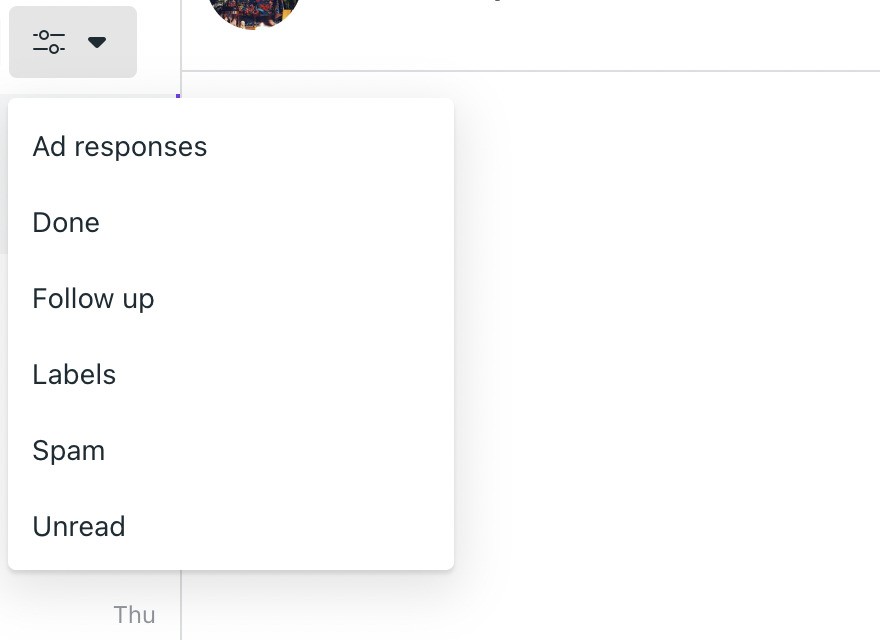
2. Block and report spam accounts
Whenever your Page receives a spam message, you can click on the sender’s profile and:
- Block them from messaging your Page again
- Ban from Page to prevent them from interacting with your posts
- Report the message or account to Facebook for spam or abuse
This helps limit repeat offenders and signals to Facebook’s systems that you don’t want to be getting messages from them.
3. Use Facebook’s built-in moderation tools
In your page’s Settings, you’ll find:
- Profanity filter that automatically hides comments/messages with common offensive words
- Page moderation: Add custom keywords (like “crypto,” “giveaway,” or suspicious links) to block spammy messages or comments that include them
These settings apply to both public comments and private messages sent to your Page.
4. Regularly check the Spam folder in Meta Business Suite
Facebook automatically moves some messages to the Spam tab based on behavior or content. You can periodically review them, but most of them really don’t need your attention.
You’ll find this under:
- Meta Business Suite → Inbox → Spam
5. Adjusting privacy settings to limit unwanted messages
Facebook business Pages are built to be accessible (after all, customers need to reach you), but there are still some ways to control and limit the kind of messages you receive, especially from spam accounts and bots.
Here’s how to adjust your Page’s privacy and messaging settings to reduce your inbox clutter:
Disable messaging
You can choose whether or not your Page shows the Message button, so people can contact you.
- Go to Page Settings → Messaging
- Turn off “Allow people to message your Page”.
This is obviously an extreme way out and more suitable for Pages that don’t rely on Messenger for customer support.
Regularly review blocked and banned users
Over time, your list of blocked users and banned accounts can grow, and that’s a good thing. Periodically check it to make sure persistent spammers stay out.
- Go to Settings → People and Other Pages
- Filter by Banned People and Pages
From here, you can remove, unblock, or keep accounts on your blacklist.
Meet NapoleonCat: The smarter way to stop Messenger spam
There’s only so much you can do using Meta’s native tools. And if you want a more global and truly hands-off solution to spam, I recommend trying NapoleonCat’s Social Inbox with its AI Assistant.
In the Social Inbox, Messenger messages will appear in one dashboard along with all your comments (including ad comments), as well as other interactions on different social media platforms, and even Google reviews.

You can then treat the Inbox as your single source of all social media interactions, helping your team efficiently deal with customer inquiries as well as message spam.
In the Inbox, you can also:
- Tag and flag messages, and tag their authors to quickly understand who’s messaging. Using the Social CRM, you can even build their profiles and see message history.
- Assign message threads to moderators if they look like they need to be handled rather than simply ignored.
- You can even tag a user as a spammer or troll, so you know at first glance to ignore a DM.
In the Inbox, you’ll also find the AI Assistant. Turn it on for your Facebook Pages, and it’ll help you automatically detect spam and create Auto-moderation rules that will handle it without you lifting a finger.
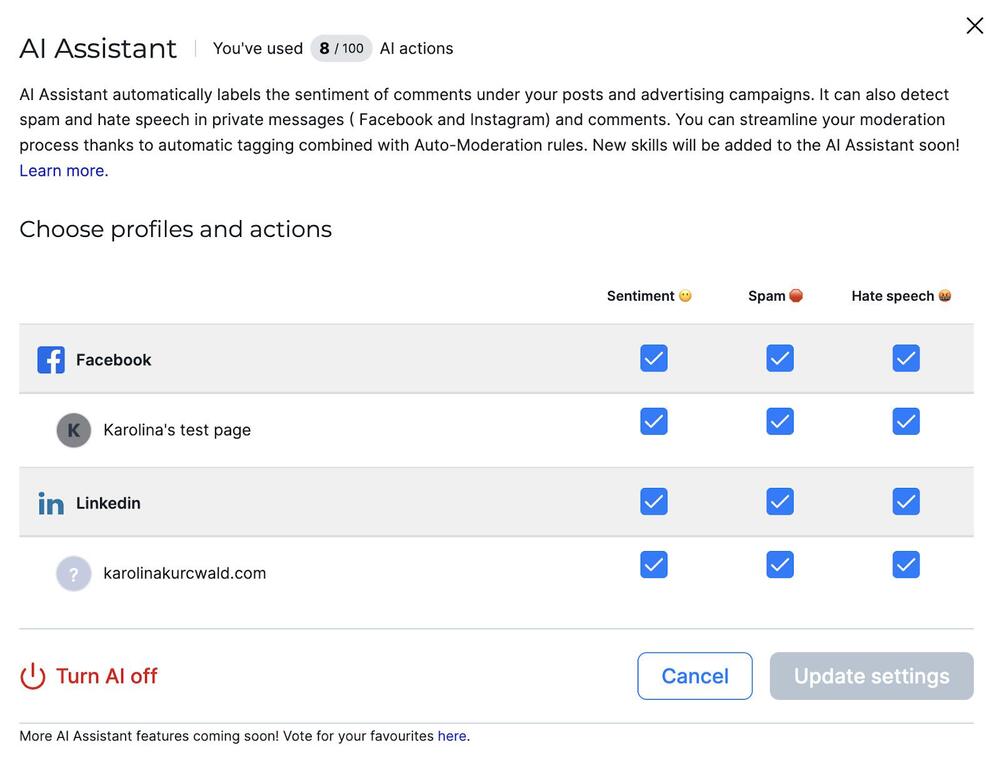
And the real fun begins when you get to Auto-moderation.
AI-powered filtering, hiding, deleting, and even blocking users
Based on what the AI Assistant detects, you can automate tasks like hiding spam or blocking users to make filtering out the spam messages in your Messenger inbox fully hands-off for your team.
You can choose the spam tag as your trigger:
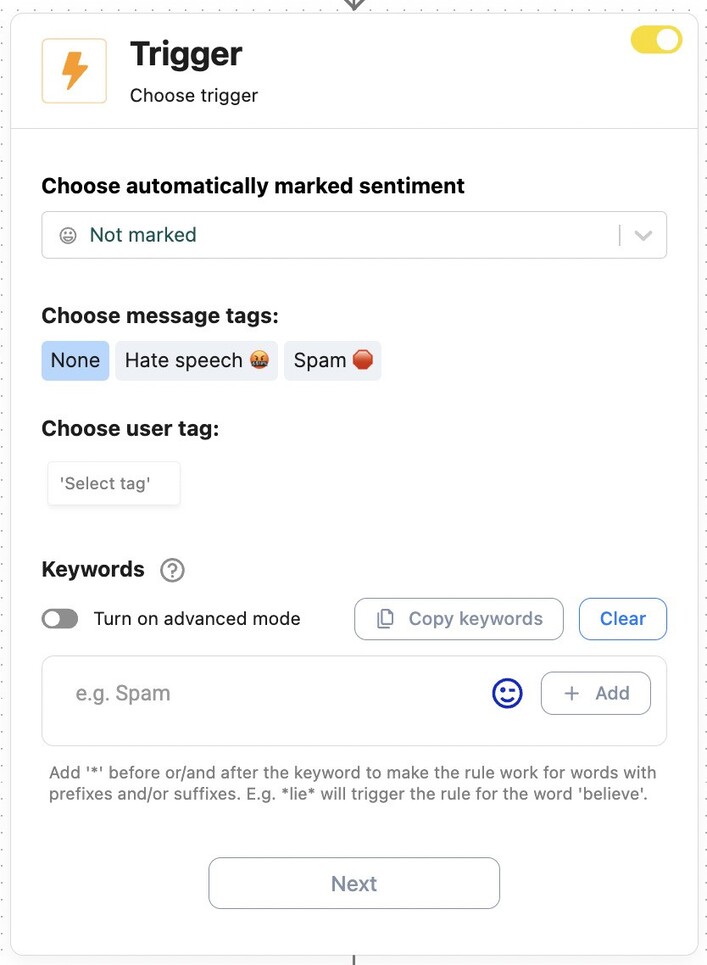
And for Messenger, you can tell Auto-moderation to:
- Reply in a private message
- Block a user
- Archive the message in NapoleonCat (which means your team won’t have to deal with it)
- Flag or tag it in the Inbox
- Assign to a moderator
- And automatically mark sentiment
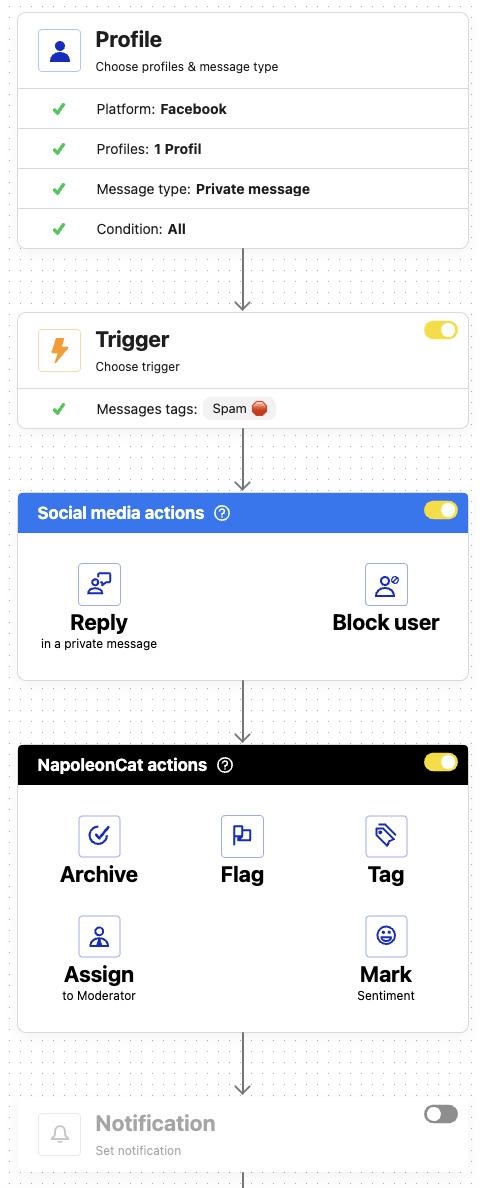
With this setup, dealing with Messenger spam can happen on autopilot – and you can use similar rules for comments and other social media platforms, too (with available actions depending on what the given platform allows to automate.)
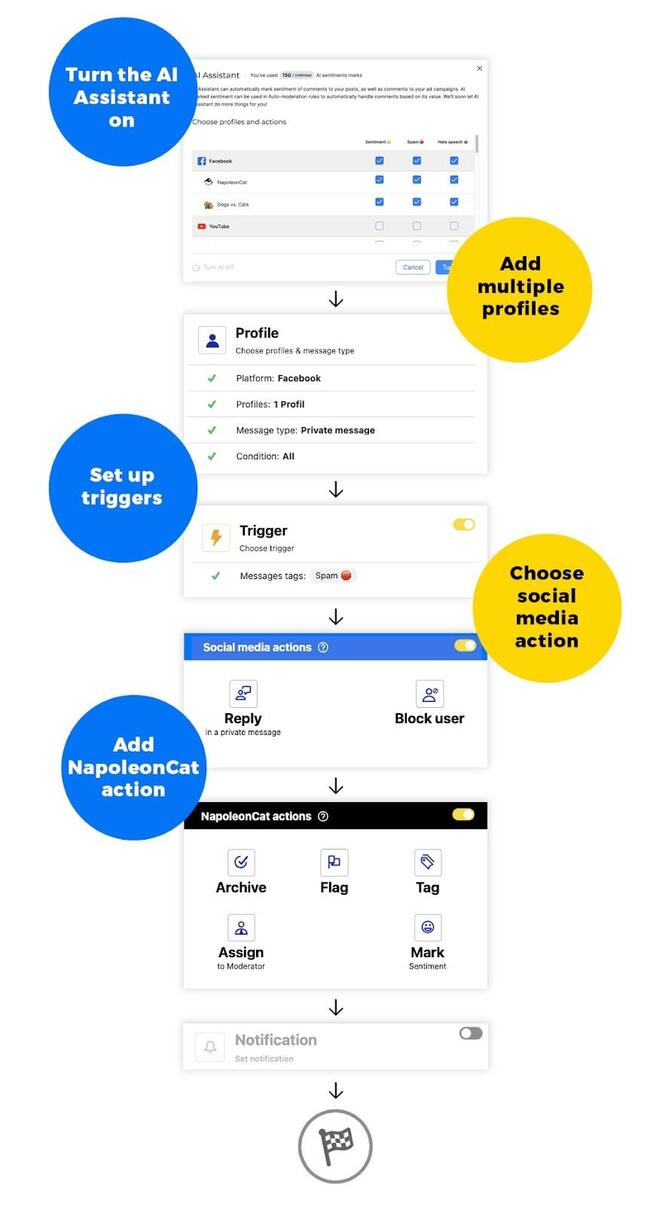
Oh, and the setup is really easy, while it also helps create really advanced Auto-moderation rules for different social media platforms.
Start using NapoleonCat today and say goodbye to spam for good
You can try NapoleonCat for 14 days for free to see how the AI-powered moderation & protection for social media works in action.
And with how much time (and sanity) you can save yourself and your moderation team, trust me, you won’t want to get rid of it!

Automatically Block Spam with AI Precision
Automatically hide or delete spam and hate comments on your posts and ads across all your social media profiles, powered by advanced AI.
FAQs
How can I stop receiving spam messages on Messenger?
While you can’t completely block incoming messages to a Facebook business Page, you can limit exposure to spam by:
- Adjusting your Page’s messaging settings to hide the Message button if you don’t need it.
- Using keyword filters in Page settings to automatically hide messages containing suspicious or spammy terms.
- Enabling Facebook’s profanity and spam filters to block inappropriate or junk content.
- Using tools like NapoleonCat to detect and filter spam messages automatically, flag suspicious senders, and keep your inbox clean.
For personal profiles, you can restrict who can send you messages or add you to group chats in your privacy settings.
How can I block spam bots on Messenger?
To block spam bots from messaging your Facebook Page:
- Open the message in Meta Business Suite or Inbox on your Page.
- Click the user or Page name to open their profile.
- Select Block to stop them from sending more messages.
- You can also choose Ban from Page to prevent them from commenting or interacting with your Page entirely.
- If the account looks fake or abusive, Report it to Facebook to help reduce future spam.
For personal accounts, open the conversation in Messenger, tap the user’s name, and choose Block.
You can also use NapoleonCat’s Auto-moderation feature to automatically block accounts that the AI Assistant detects as spam.
Why is my Messenger account sending random messages?
If your Page (or personal account) is sending messages you didn’t write, it could be due to:
- A compromised account – someone may have gained unauthorized access to your page.
- Third-party app integrations with poor security or spammy behavior.
- Automation tools are misconfigured to send auto-replies or spam-like content.
What to do:
- Immediately review connected apps and integrations in your Facebook Page settings or Meta Business Suite.
- Change your password and enable two-factor authentication.
- Remove any unfamiliar admins from your Page.
- Use Meta’s Security Checkup tool to secure your personal account.
How do I remove spam from my Messenger chats?
To clean up spam from your Page’s Messenger inbox:
- Open Meta Business Suite → Inbox.
- Use filters to view Spam or Message Requests.
- Manually delete or archive messages that are clearly spam.
- Mark them as Spam so Facebook can learn and improve its filtering.
- Consider using auto-moderation tools like NapoleonCat to automatically tag or archive messages with spammy content.
For personal accounts, open the spam message, tap the info icon, then select Delete or Block and Report the sender.
You may also like:
- How to Block Spam DMs on Instagram – A Quick Guide
- How to Automatically Detect Spam and Hate Speech on Social Media
- How to Stop Spam Comments on Your Social Media Posts
- How to Stop Spam Comments on Instagram (for good)
- How to Automatically Block Instagram Spam Bots
- How to Automatically Delete Spam on LinkedIn
- How to Stop Spam Comments on a Facebook Business Page
- How to Automatically Stop Spam Comments on TikTok Posts and Ads
- How to Automatically Block Spam Comments on TikTok Posts and Ads
- How to Automatically Block Spam Comments on YouTube
- How to Deal with Trolls on Social Media – A Much-Needed Guide
- How To Protect Your Brand from Instagram Trolls





